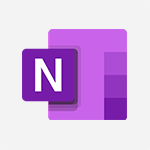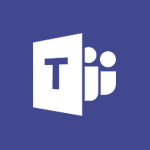To Do - What is Microsoft To Do? Video
In this video, you will learn about Microsoft To Do, one of the newcomers in the Microsoft 365 suite.
Microsoft To Do is an individual task organizer that helps you stay organized and manage your tasks efficiently.
It is designed to meet the needs of both classic and recent uses, allowing you to create, store, share, and co-edit documents, create approval flows, analyze data, and more.
By using Microsoft To Do, you can streamline your task management process and improve your productivity.
This tutorial will guide you through the features and benefits of Microsoft To Do, helping you make the most of this powerful tool in the Microsoft 365 suite.
- 0:45
- 2962 views
-
To Do - Intro to Microsoft To Do Interface
- 2:41
- Viewed 3091 times
-
To Do - Create a new task in To Do
- 2:21
- Viewed 3067 times
-
To Do - Organize your daily tasks
- 1:56
- Viewed 3108 times
-
To Do - Planner Tasks in To Do
- 1:52
- Viewed 3432 times
-
To Do - Create and share to-do lists with others
- 2:34
- Viewed 2900 times
-
To Do - Rank your custom lists into groups
- 0:56
- Viewed 2402 times
-
To Do - Manage the most important tasks
- 1:38
- Viewed 3430 times
-
To Do - Intro to Microsoft To Do on Mobile
- 2:06
- Viewed 2715 times
-
Planner Tasks in To Do
- 1:52
- Viewed 3432 times
-
Manage the most important tasks
- 1:38
- Viewed 3430 times
-
Add dates and deadlines to your tasks
- 1:12
- Viewed 3219 times
-
Outlook tasks in To Do
- 2:51
- Viewed 3216 times
-
Organize your daily tasks
- 1:56
- Viewed 3108 times
-
Intro to Microsoft To Do Interface
- 2:41
- Viewed 3091 times
-
Create a new task in To Do
- 2:21
- Viewed 3067 times
-
Create and share to-do lists with others
- 2:34
- Viewed 2900 times
-
Create and share lists with others
- 2:50
- Viewed 2728 times
-
Intro to Microsoft To Do on Mobile
- 2:06
- Viewed 2715 times
-
Rank your custom lists into groups
- 0:56
- Viewed 2402 times
-
Add dates and deadlines to your tasks
- 1:17
- Viewed 2342 times
-
The Outlook tasks in To Do
- 2:47
- Viewed 2326 times
-
Manage the most important tasks
- 1:28
- Viewed 2157 times
-
Organize your daily tasks
- 2:19
- Viewed 2009 times
-
Planner Tasks in To Do
- 1:49
- Viewed 2005 times
-
Create a new task in To Do
- 2:21
- Viewed 1977 times
-
Rank your custom lists into groups
- 0:51
- Viewed 1956 times
-
Task Module Overview
- 01:56
- Viewed 101 times
-
Share a task list
- 03:10
- Viewed 94 times
-
Create a task or reminder
- 01:50
- Viewed 93 times
-
Create a task from a message
- 02:00
- Viewed 92 times
-
Create a reminder for yourself
- 01:59
- Viewed 90 times
-
Starting with planner
- 4:28
- Viewed 8148 times
-
Introduction to Power Bi
- 1:29
- Viewed 5470 times
-
General Introduction
- 2:54
- Viewed 4492 times
-
Start using Excel
- 4:22
- Viewed 3833 times
-
The role of an administrator
- 2:22
- Viewed 3821 times
-
Introduction to PowerApps
- 1:12
- Viewed 3776 times
-
A closer look at the ribbon
- 3:55
- Viewed 3730 times
-
Tell me what you want to do
- 0:57
- Viewed 3637 times
-
A first look at Excel 2016
- 3:22
- Viewed 3535 times
-
Top tips for working in Excel Online
- 3:35
- Viewed 3532 times
-
New Interface
- 3:02
- Viewed 3519 times
-
Introduction to Power BI Desktop
- 2:52
- Viewed 3511 times
-
Introduction to Bookings
- 1:19
- Viewed 3508 times
-
Introduction to Power BI Building Blocks
- 3:07
- Viewed 3480 times
-
How things are organized
- 1:58
- Viewed 3437 times
-
Introduction to Excel
- 0:59
- Viewed 3384 times
-
Introduction to Planner
- 3:00
- Viewed 3378 times
-
Introducing PowerAutomate
- 1:53
- Viewed 3316 times
-
Introducing Outlook
- 0:50
- Viewed 3289 times
-
Introduction to PowerPoint
- 0:58
- Viewed 3285 times
-
Save and print an Excel workbook
- 1:53
- Viewed 3282 times
-
A first look at PowerPoint 2016
- 4:18
- Viewed 3262 times
-
Introduction to Word
- 0:59
- Viewed 3206 times
-
Save time while searching for documents or informations
- 3:57
- Viewed 3191 times
-
Introducing Whiteboard
- 1:01
- Viewed 3184 times
-
Get going fast
- 1:38
- Viewed 3171 times
-
Introducing Project
- 1:02
- Viewed 3121 times
-
Introduction to OneNote
- 1:16
- Viewed 3115 times
-
Intro to Microsoft To Do Interface
- 2:41
- Viewed 3091 times
-
Viva Connections in Microsoft Teams
- 0:58
- Viewed 3066 times
-
Introduction to Flow
- 1:06
- Viewed 3058 times
-
Introducing Lists
- 0:41
- Viewed 3043 times
-
Introduction to Stream
- 1:17
- Viewed 3014 times
-
An Overview of SHIFTS
- 1:21
- Viewed 2978 times
-
Introducing Microsoft365
- 0:56
- Viewed 2960 times
-
Introducing MyAnalytics
- 1:37
- Viewed 2947 times
-
Clutter
- 1:31
- Viewed 2882 times
-
Do things quickly with Tell Me
- 0:49
- Viewed 2853 times
-
Getting Started with Outlook Mobile App
- 1:53
- Viewed 2850 times
-
Office 365 overview
- 2:27
- Viewed 2786 times
-
Office Online Apps
- 1:27
- Viewed 2782 times
-
Access your Office Online App
- 0:43
- Viewed 2768 times
-
Start using PowerPoint
- 2:06
- Viewed 2762 times
-
Intro to Microsoft To Do on Mobile
- 2:06
- Viewed 2715 times
-
How things are organized
- 2:04
- Viewed 2714 times
-
Save a PowerPoint presentation
- 1:55
- Viewed 2699 times
-
Discovery of the interface
- 2:46
- Viewed 2648 times
-
Interface Introduction of SHIFTS
- 1:48
- Viewed 2637 times
-
A closer look at the ribbon
- 4:20
- Viewed 2628 times
-
Discover Excel Online
- 2:34
- Viewed 2571 times
-
Get going fast
- 1:54
- Viewed 2558 times
-
What is Microsoft Forms?
- 1:23
- Viewed 2487 times
-
Discover PowerPoint Online
- 2:35
- Viewed 2459 times
-
Presentation of the interface of your profile
- 1:41
- Viewed 2406 times
-
Discover Word Online
- 2:34
- Viewed 2383 times
-
What is Viva Connections?
- 0:50
- Viewed 2375 times
-
Quick assist
- 1:29
- Viewed 2347 times
-
Tracking Prevention
- 0:59
- Viewed 2328 times
-
Understand the difference between surveys and quizzes in Microsoft Forms
- 1:34
- Viewed 2282 times
-
What is an Open Shift?
- 0:45
- Viewed 2250 times
-
Introducing Microsoft Viva Engage
- 1:20
- Viewed 2249 times
-
Organize your items with tags
- 2:52
- Viewed 2247 times
-
Introduction to the course on Forms
- 1:23
- Viewed 2227 times
-
Introduce OneNote
- 2:08
- Viewed 2213 times
-
Interface Discovery
- 2:20
- Viewed 2201 times
-
Do things quickly with Tell Me
- 1:07
- Viewed 2173 times
-
Introduction to Microsoft Stream (on SharePoint)
- 1:04
- Viewed 2059 times
-
Interface overview
- 1:08
- Viewed 2051 times
-
Homepage Navigation
- 0:48
- Viewed 2044 times
-
Functioning of the inbox
- 1:19
- Viewed 2032 times
-
Navigating within a group
- 1:13
- Viewed 1920 times
-
Introduction to the Microsoft Forms home page
- 3:14
- Viewed 1907 times
-
Using relaxation modules
- 1:32
- Viewed 1815 times
-
Using Microsoft Viva Insights In Teams
- 0:59
- Viewed 1812 times
-
Exploring the viva insights interface
- 1:56
- Viewed 1797 times
-
Find content and people
- 0:59
- Viewed 1421 times
-
Finding and Installing Teams for Mobile
- 0:57
- Viewed 1060 times
-
Interface Overview
- 1:10
- Viewed 1026 times
-
Introduction to Teams
- 1:25
- Viewed 1010 times
-
Presentation of the desktop application
- 2:16
- Viewed 1004 times
-
What is OneDrive ?
- 01:14
- Viewed 305 times
-
Add and manage multiple accounts on Outlook
- 01:24
- Viewed 126 times
-
Presentation and introduction to the calendar
- 01:35
- Viewed 109 times
-
Task Module Overview
- 01:56
- Viewed 101 times
-
The Bcc Field in Detail
- 01:53
- Viewed 95 times
-
Introduce the new version of Outlook
- 02:01
- Viewed 94 times
-
Explore the Interface
- 03:22
- Viewed 90 times
-
Manage Views
- 02:36
- Viewed 82 times
-
Guide to Using the Microsoft Authenticator App
- 01:47
- Viewed 5 times
-
Turn on Multi-Factor Authentication in the Admin Section
- 02:07
- Viewed 4 times
-
Concept of Multi-Factor Authentication
- 01:51
- Viewed 2 times
-
Retrieve Data from a Web Page and Include it in Excel
- 04:35
- Viewed 66 times
-
Create a Desktop Flow with Power Automate from a Template
- 03:12
- Viewed 66 times
-
Understand the Specifics and Requirements of Desktop Flows
- 02:44
- Viewed 31 times
-
Dropbox: Create a SAS Exchange Between SharePoint and Another Storage Service
- 03:34
- Viewed 71 times
-
Excel: List Files from a Channel in an Excel Workbook with Power Automate
- 04:51
- Viewed 39 times
-
Excel: Link Excel Scripts and Power Automate Flows
- 03:22
- Viewed 42 times
-
SharePoint: Link Microsoft Forms and Lists in a Power Automate Flow
- 04:43
- Viewed 95 times
-
SharePoint: Automate File Movement to an Archive Library
- 05:20
- Viewed 37 times
-
Share Power Automate Flows
- 02:20
- Viewed 37 times
-
Manipulate Dynamic Content with Power FX
- 03:59
- Viewed 37 times
-
Leverage Variables with Power FX in Power Automate
- 03:28
- Viewed 38 times
-
Understand the Concept of Variables and Loops in Power Automate
- 03:55
- Viewed 38 times
-
Add Conditional “Switch” Actions in Power Automate
- 03:58
- Viewed 46 times
-
Add Conditional “IF” Actions in Power Automate
- 03:06
- Viewed 36 times
-
Create an Approval Flow with Power Automate
- 03:10
- Viewed 67 times
-
Create a Scheduled Flow with Power Automate
- 01:29
- Viewed 70 times
-
Create an Instant Flow with Power Automate
- 02:18
- Viewed 71 times
-
Create an Automated Flow with Power Automate
- 03:28
- Viewed 65 times
-
Create a Simple Flow with AI Copilot
- 04:31
- Viewed 50 times
-
Create a Flow Based on a Template with Power Automate
- 03:20
- Viewed 29 times
-
Discover the “Build Space”
- 02:26
- Viewed 35 times
-
The Power Automate Mobile App
- 01:39
- Viewed 31 times
-
Familiarize Yourself with the Different Types of Flows
- 01:37
- Viewed 37 times
-
Understand the Steps to Create a Power Automate Flow
- 01:51
- Viewed 33 times
-
Discover the Power Automate Home Interface
- 02:51
- Viewed 39 times
-
Access Power Automate for the Web
- 01:25
- Viewed 39 times
-
Understand the Benefits of Power Automate
- 01:30
- Viewed 41 times
-
Add a third-party application
- 02:40
- Viewed 61 times
-
Send a survey or questionnaire by email
- 02:06
- Viewed 46 times
-
Collaborate directly during an event with Microsoft Loop and Outlook
- 02:01
- Viewed 52 times
-
Create a collaborative email with Microsoft Loop and Outlook
- 02:30
- Viewed 47 times
-
Streamline Note-Taking with OneNote and Outlook
- 01:03
- Viewed 41 times
-
Create your reservation page for appointment booking (Bookings)
- 03:17
- Viewed 55 times
-
Share a document securely with Outlook
- 02:21
- Viewed 49 times
-
Block a sender
- 01:54
- Viewed 63 times
-
Identify a fraudulent email
- 02:06
- Viewed 43 times
-
Prevent transfer for a meeting
- 01:19
- Viewed 43 times
-
Prevent the forwarding of an email
- 01:01
- Viewed 38 times
-
Protect an email by encrypting
- 01:10
- Viewed 39 times
-
Provide an overview of best security practices in Outlook
- 01:08
- Viewed 36 times
-
Recover deleted items
- 01:09
- Viewed 91 times
-
Recall or replace an e-mail message
- 01:45
- Viewed 51 times
-
Respond to invitations as a delegate
- 02:55
- Viewed 38 times
-
Use a Shared Mailbox
- 01:18
- Viewed 58 times
-
Create and Manage Appointments in Delegated Calendars
- 02:04
- Viewed 45 times
-
Send Emails on Behalf of Someone Else
- 01:13
- Viewed 53 times
-
Mailbox Delegation Setup
- 01:59
- Viewed 40 times
-
Calendar Delegation Setup
- 01:21
- Viewed 56 times
-
Grant delegate access in Microsoft 365 administration
- 01:23
- Viewed 94 times
-
Use the Meeting Dashboard
- 02:48
- Viewed 62 times
-
Respond to a Meeting Poll
- 01:30
- Viewed 55 times
-
Create a Meeting Poll
- 02:48
- Viewed 40 times
-
Display Three Time Zones
- 01:52
- Viewed 35 times
-
View Other Calendars
- 00:50
- Viewed 36 times
-
Open a Shared Calendar
- 01:29
- Viewed 45 times
-
Share Your Calendar
- 01:54
- Viewed 44 times
-
Use the Scheduling Assistant
- 01:42
- Viewed 36 times
-
Use the Immersive Reader Feature
- 01:33
- Viewed 42 times
-
Dictate Your Email to Outlook
- 01:35
- Viewed 42 times
-
Translate Emails in Outlook
- 01:32
- Viewed 43 times
-
Make Your Outlook Signature Accessible
- 01:12
- Viewed 40 times
-
Add Accessible Tables and Lists
- 02:32
- Viewed 56 times
-
Improve the Accessibility of Images in Emails
- 01:18
- Viewed 39 times
-
Improve Email Accessibility
- 02:02
- Viewed 44 times
-
Send Automatic Out-of-Office Replies
- 02:22
- Viewed 40 times
-
Prepare for Time Out of Office (Viva Insights)
- 02:08
- Viewed 43 times
-
Respect Your Colleagues' Off Hours (Viva Insights)
- 01:27
- Viewed 34 times
-
Delay Email Delivery
- 01:10
- Viewed 48 times
-
Use Conversation View
- 01:47
- Viewed 42 times
-
Clean Up Your Inbox
- 01:18
- Viewed 63 times
-
Organize Your Messages with Rules
- 02:01
- Viewed 132 times
-
Use Categories
- 02:51
- Viewed 40 times
-
Easily Sort Your Mails
- 01:38
- Viewed 43 times
-
Automate Routine Actions
- 02:19
- Viewed 47 times
-
Create an Email Template
- 01:40
- Viewed 52 times
-
Create a task from a message
- 02:00
- Viewed 92 times
-
Share a task list
- 03:10
- Viewed 94 times
-
Create a task or reminder
- 01:50
- Viewed 93 times
-
Task Module Overview
- 01:56
- Viewed 101 times
-
Manage Teams online meeting options
- 01:56
- Viewed 87 times
-
Edit or delete an appointment, meeting or event
- 01:50
- Viewed 115 times
-
Create a reminder for yourself
- 01:59
- Viewed 90 times
-
Respond to a meeting
- 01:00
- Viewed 93 times
-
Create an appointment or meeting
- 01:44
- Viewed 103 times
-
Create different types of events
- 01:46
- Viewed 93 times
-
Edit and customize views
- 01:55
- Viewed 110 times
-
Presentation and introduction to the calendar
- 01:35
- Viewed 109 times
-
Search options
- 01:23
- Viewed 89 times
-
Sort and filter emails
- 02:51
- Viewed 95 times
-
Request a Read Receipt or Delivery Confirmation
- 02:01
- Viewed 136 times
-
The Bcc Field in Detail
- 01:53
- Viewed 95 times
-
Save and Print a Message
- 01:48
- Viewed 102 times
-
Insert Elements in Emails (Tables, Charts, Images)
- 02:49
- Viewed 122 times
-
Attach files efficiently in Outlook
- 02:20
- Viewed 105 times
-
Process an incoming message
- 01:53
- Viewed 85 times
-
Send an Email and Create a Draft in Outlook
- 03:10
- Viewed 101 times
-
Organize into Folders
- 01:57
- Viewed 105 times
-
Set Your Work Hours in Outlook
- 02:02
- Viewed 93 times
-
Create and add a signature to messages
- 01:26
- Viewed 99 times
-
Manage new message notifications
- 01:40
- Viewed 89 times
-
Change the default font of your emails
- 01:05
- Viewed 98 times
-
Manage Views
- 02:36
- Viewed 82 times
-
Add and manage multiple accounts on Outlook
- 01:24
- Viewed 126 times
-
Explore the Interface
- 03:22
- Viewed 90 times
-
Introduce the new version of Outlook
- 02:01
- Viewed 94 times
-
Manage Storage Space
- 02:08
- Viewed 211 times
-
Synchronize Your Teams and SharePoint Files on Your Computer
- 01:29
- Viewed 196 times
-
Use Documents in a Synchronized Library Folder
- 01:32
- Viewed 205 times
-
Make a File Request
- 01:24
- Viewed 218 times
-
Restore Your OneDrive Space
- 01:42
- Viewed 213 times
-
Find All Shares from the Same Person
- 01:08
- Viewed 224 times
-
Modify Sharing Rules
- 00:53
- Viewed 218 times
-
Check Granted Shares
- 00:48
- Viewed 201 times
-
Protect My Document with a Password and Expiration Date
- 01:02
- Viewed 220 times
-
Avoid Abusive Document Sharing
- 00:57
- Viewed 193 times
-
Best Security Practices on OneDrive
- 01:27
- Viewed 220 times
-
Use Recycle Bins to Restore Documents
- 01:49
- Viewed 219 times
-
Search for Documents
- 01:31
- Viewed 191 times
-
Use Document History or Restore a Document to a Previous Version
- 02:11
- Viewed 227 times
-
Discover the Meaning of OneDrive Icons
- 02:16
- Viewed 217 times
-
Sync OneDrive with a Computer
- 02:38
- Viewed 204 times
-
Edit, Delete a Share
- 02:16
- Viewed 210 times
-
Share and Collaborate OneDrive
- 02:45
- Viewed 216 times
-
Power and Manage OneDrive
- 01:36
- Viewed 207 times
-
What is OneDrive ?
- 01:14
- Viewed 305 times
Objectifs :
This video aims to provide strategies for organizing tasks effectively using Microsoft To Do, helping users manage their time and responsibilities efficiently.
Chapitres :
-
Introduction to Task Management
In today's fast-paced work environment, managing emails, meetings, and documents can feel overwhelming. This video addresses the challenge of organizing various tasks and introduces Microsoft To Do as a solution. -
Getting Started with Microsoft To Do
Microsoft To Do allows users to create their own tasks or import them from Planner or Outlook. This feature ensures that all tasks are grouped in one place, making it easier to manage daily responsibilities. -
Organizing Your Tasks
With Microsoft To Do, you can create smart lists or your own custom lists to organize your day. This helps you focus on the most important tasks and prioritize effectively. -
Accessing Microsoft To Do Anywhere
One of the advantages of Microsoft To Do is its accessibility. You can log in from any browser or even from your smartphone, allowing you to manage your tasks on the go. -
Conclusion
By utilizing Microsoft To Do, you can streamline your task management process, reduce feelings of overwhelm, and enhance your productivity. Start organizing your tasks today and take control of your workload.
FAQ :
What is Microsoft To Do?
Microsoft To Do is a task management application that allows users to create, manage, and organize their tasks and to-do lists efficiently.
How can I import tasks into Microsoft To Do?
You can import tasks into Microsoft To Do from other applications like Planner or Outlook, allowing you to consolidate your tasks in one place.
What are Smart Lists in Microsoft To Do?
Smart Lists are automatically generated lists in Microsoft To Do that help you prioritize and organize your tasks based on criteria such as due dates or importance.
Can I access Microsoft To Do from my smartphone?
Yes, you can access Microsoft To Do from any browser or through the mobile app on your smartphone, making it easy to manage tasks on the go.
How can I stay organized with multiple tasks?
You can stay organized by using Microsoft To Do to create and group your tasks, prioritize them, and utilize Smart Lists to focus on the most important tasks.
Quelques cas d'usages :
Project Management
Use Microsoft To Do to manage tasks for a project by importing tasks from Planner, creating deadlines, and organizing them into Smart Lists to ensure timely completion.
Daily Task Organization
Organize your daily tasks by creating custom lists in Microsoft To Do, allowing you to focus on high-priority items and track your progress throughout the day.
Remote Work Efficiency
Access Microsoft To Do from any device while working remotely to manage your tasks effectively, ensuring you stay on top of your responsibilities regardless of your location.
Team Collaboration
Collaborate with team members by sharing task lists in Microsoft To Do, allowing everyone to stay informed about project tasks and deadlines.
Personal Task Management
Utilize Microsoft To Do for personal task management by creating lists for different areas of your life, such as work, home, and personal projects, to maintain balance and productivity.
Glossaire :
Microsoft To Do
A task management application that helps users organize and manage their tasks and to-do lists in one place.
Smart Lists
Predefined lists in Microsoft To Do that automatically organize tasks based on specific criteria, such as due dates or importance.
Planner
A project management tool that allows teams to create plans, assign tasks, and track progress within Microsoft 365.
Outlook
An email client and personal information manager from Microsoft that includes email, calendar, task management, and contact management features.
Task Management
The process of managing a task through its life cycle, including planning, testing, tracking, and reporting.