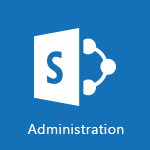Authenticator - Guide d'utilisation de l'application Microsoft Authenticator Tutoriels
Découvrez comment utiliser Authenticator au quotidien pour sécuriser vos comptes Microsoft dans la vidéo "Utiliser Authenticator au quotidien".
Vous apprendrez à configurer l'application, à déverrouiller vos comptes à l'aide de votre téléphone, à gérer vos comptes et à vous connecter de manière ultra sécurisée grâce à l'authentification à double facteur.
Choisissez le moyen de sécurisation qui vous convient le mieux et accédez à vos comptes Microsoft en toute confiance grâce à Authenticator.
Cette vidéo est idéale pour les professionnels utilisant la solution Microsoft 365.
- 02:08
- 2851 vues
-
Authenticator - Activation Manuelle de l'authentification Multi-Facteur
- 02:03
- Vu 2886 fois
-
Authenticator - Principe de l'authentification multiple
- 01:51
- Vu 2973 fois
-
Outlook - Généralités sur les bonnes pratiques de sécurité dans Outlook
- 0:59
- Vu 5271 fois
-
Outlook - Comment partager un document de manière sécurisée avec Outlook ?
- 1:58
- Vu 4587 fois
-
Teams - Sécuriser ses équipes Teams dès leur création
- 3:34
- Vu 1049 fois
-
Outlook - Comment bloquer un expéditeur ?
- 1:09
- Vu 5612 fois
-
OneDrive - Les différentes façons de partager un document avec OneDrive
- 2:19
- Vu 5373 fois
-
Comment protéger vos documents ?
- 2:26
- Vu 2532 fois
-
Donner accès au site Sharepoint à quelqu’un d’externe à l’entreprise
- 3:16
- Vu 14302 fois
-
Comment empêcher le transfert d’un mail ?
- 2:07
- Vu 13915 fois
-
OneDrive, SharePoint ou Teams pour votre partage ?
- 2:06
- Vu 9065 fois
-
Comment protéger un mail par chiffrement ?
- 2:33
- Vu 7230 fois
-
Récupérer des éléments effacés (Corbeille primaire et secondaire)
- 2:16
- Vu 6878 fois
-
Restreindre un dossier/document à certains membres de votre équipe
- 2:05
- Vu 6396 fois
-
Comment bloquer un expéditeur ?
- 1:09
- Vu 5612 fois
-
Les différentes façons de partager un document avec OneDrive
- 2:19
- Vu 5373 fois
-
Restreindre un document à la lecture seule
- 0:55
- Vu 5279 fois
-
Généralités sur les bonnes pratiques de sécurité dans Outlook
- 0:59
- Vu 5271 fois
-
Comment reconnaitre un mail frauduleux ?
- 1:47
- Vu 5168 fois
-
Généralités sur les bonnes pratiques de sécurité
- 1:31
- Vu 4883 fois
-
Comprendre les différents types et rôles d’un site SharePoint d’équipe
- 2:45
- Vu 4857 fois
-
Protéger un document partagé par un mot de passe
- 1:36
- Vu 4842 fois
-
Comment partager un document de manière sécurisée avec Outlook ?
- 1:58
- Vu 4587 fois
-
Récupérer une version antérieure de votre document
- 1:39
- Vu 4431 fois
-
Partager un dossier ou un document à quelqu’un d’externe à l’entreprise
- 3:23
- Vu 3719 fois
-
Restreindre un document à la lecture seule (Extraire un document)
- 1:59
- Vu 3575 fois
-
Qu'est-ce qu’Azure Information Protection (AIP) ?
- 2:02
- Vu 3434 fois
-
Connaître les enjeux de la sécurité des données
- 2:48
- Vu 3092 fois
-
Principe de l'authentification multiple
- 01:51
- Vu 2973 fois
-
Activation Manuelle de l'authentification Multi-Facteur
- 02:03
- Vu 2886 fois
-
Transmettre des mails sécurisés
- 2:19
- Vu 2812 fois
-
Vérifier les partages octroyés
- 2:26
- Vu 2727 fois
-
Créer et gérer ses canaux d'équipes
- 1:50
- Vu 2694 fois
-
Comment protéger vos documents ?
- 2:26
- Vu 2532 fois
-
Gérer les autorisations
- 1:07
- Vu 2107 fois
-
Garantir la sécurité des données pendant une réunion Teams
- 1:23
- Vu 1456 fois
-
Protéger un document partagé par un mot de passe
- 1:30
- Vu 1249 fois
-
Gérer la confidentialité dans les canaux privés
- 2:32
- Vu 1197 fois
-
Restreindre un document à certains membres de son équipe
- 1:59
- Vu 1184 fois
-
Restreindre un document à la lecture seule
- 1:04
- Vu 1155 fois
-
Comprendre et sécuriser le partage d'information dans les discussions instantanées
- 2:51
- Vu 1147 fois
-
Sécuriser ses équipes Teams dès leur création
- 3:34
- Vu 1049 fois
-
Restaurer votre espace OneDrive
- 1:42
- Vu 544 fois
-
Modifier les règles de partage
- 1:00
- Vu 491 fois
-
Protéger mon document par un mot de passe et une date d’échéance
- 1:07
- Vu 486 fois
-
Éviter les partages abusifs des documents
- 1:01
- Vu 485 fois
-
Vérifier les partages accordés
- 0:52
- Vu 470 fois
-
Rappeler ou remplacer un message électronique
- 01:48
- Vu 115 fois
-
Récupérer des éléments supprimés
- 01:17
- Vu 114 fois
-
Empêcher le transfert d’un mail
- 01:57
- Vu 83 fois
-
Bloquer un expéditeur
- 01:55
- Vu 82 fois
-
Empêcher le transfert pour une réunion
- 01:42
- Vu 78 fois
-
Partager un document de manière sécurisée avec Outlook
- 02:31
- Vu 71 fois
-
Protéger un mail par chiffrement
- 01:15
- Vu 68 fois
-
Activer l'authentification Multi-Facteur dans l'administration
- 02:28
- Vu 58 fois
-
Généralités sur les bonnes pratiques de sécurité dans Outlook
- 01:08
- Vu 47 fois
-
Identifier un email frauduleux
- 02:06
- Vu 35 fois
-
Coédition des pages SharePoint : Travaillez à plusieurs en temps réel
- 02:42
- Vu 2 fois
-
Rédiger une note de service avec ChatGPT
- 02:33
- Vu 21 fois
-
Extraire les données de factures et générer un tableau de suivi avec ChatGPT
- 03:00
- Vu 28 fois
-
Formuler une demande de conditions tarifaires par mail avec ChatGPT
- 02:48
- Vu 22 fois
-
Analyser un catalogue de fournitures selon le besoin et le budget avec ChatGPT
- 02:40
- Vu 24 fois
-
Initier un tableau de suivi avec ChatGPT
- 01:58
- Vu 26 fois
-
Répartir les tâches au sein d'une équipe avec ChatGPT
- 01:52
- Vu 26 fois
-
Générer un compte rendu de réunion avec ChatGPT
- 01:58
- Vu 67 fois
-
Le mode "Projet"
- 01:48
- Vu 32 fois
-
La précision de la tâche dans le prompting
- 03:17
- Vu 27 fois
-
La personnalité et le ton pour un rendu vraisemblable
- 02:18
- Vu 33 fois
-
La forme et l’exemple pour un résultat optimal
- 02:30
- Vu 21 fois
-
L’importance du contexte dans vos demandes
- 02:41
- Vu 27 fois
-
La base du prompting dans l’IA conversationnelle
- 03:12
- Vu 26 fois
-
Qu’est-ce qu’un prompt dans l’IA conversationnelle
- 01:56
- Vu 27 fois
-
Utiliser un agent Copilot
- 01:14
- Vu 49 fois
-
Décrire un agent Copilot
- 01:18
- Vu 33 fois
-
Configurer un agent Copilot
- 02:36
- Vu 39 fois
-
Modifier et partager un agent Copilot
- 01:25
- Vu 29 fois
-
Copilot Agents : Le Coach Prompt
- 03:09
- Vu 32 fois
-
Copilot Agents dans Sharepoint
- 02:39
- Vu 41 fois
-
Les autres Coachs et Agents
- 01:54
- Vu 25 fois
-
Interagir avec une page web
- 01:47
- Vu 62 fois
-
Générer une image avec Copilot dans Edge
- 01:31
- Vu 45 fois
-
Résumer un PDF avec Copilot
- 01:48
- Vu 61 fois
-
Analysez vos documents avec Copilot
- 01:51
- Vu 49 fois
-
Converser avec Copilot dans Edge
- 01:39
- Vu 56 fois
-
Spécificités des comptes personnels et professionnels avec Copilot
- 01:36
- Vu 43 fois
-
La confidentialité de vos données dans Copilot
- 00:59
- Vu 59 fois
-
Comment accéder à Copilot ?
- 01:12
- Vu 114 fois
-
Réécrire avec Copilot
- 01:22
- Vu 28 fois
-
Analyser une video
- 01:05
- Vu 28 fois
-
Utiliser le volet Copilot
- 01:06
- Vu 25 fois
-
Exploiter du texte
- 00:55
- Vu 23 fois
-
Créer une grille d'insights
- 01:04
- Vu 39 fois
-
Générer et manipuler une image
- 01:14
- Vu 32 fois
-
Le nouveau calendrier
- 03:54
- Vu 92 fois
-
Les sections
- 02:57
- Vu 39 fois
-
Personnalisation des vues
- 03:59
- Vu 33 fois
-
Introduction aux nouveautés de Microsoft Teams
- 00:55
- Vu 47 fois
-
Fonction d'action
- 04:53
- Vu 18 fois
-
Fonction de recherche
- 04:26
- Vu 35 fois
-
Fonction date et heure
- 03:21
- Vu 20 fois
-
Fonction logique
- 03:41
- Vu 18 fois
-
Fonction Texte
- 03:57
- Vu 15 fois
-
Fonction de base
- 03:07
- Vu 19 fois
-
Les catégories de fonctions dans Power FX
- 01:42
- Vu 26 fois
-
Introduction à Power FX
- 01:08
- Vu 36 fois
-
Activer l'authentification Multi-Facteur dans l'administration
- 02:28
- Vu 58 fois
-
Utiliser un Agent Copilot
- 01:14
- Vu 82 fois
-
Modifier avec Pages
- 01:17
- Vu 66 fois
-
Générer et manipuler une image dans Word
- 01:06
- Vu 90 fois
-
Créer des règles outlook avec Copilot
- 01:03
- Vu 108 fois
-
Générer un email automatiquement
- 00:45
- Vu 80 fois
-
Initier un tableau de suivi budgétaire de projet avec Copilot
- 04:15
- Vu 108 fois
-
Élaborer et partager un suivi de projet clair grâce à Copilot
- 04:32
- Vu 90 fois
-
Copilot au service des comptes rendus de projet
- 02:57
- Vu 131 fois
-
Structurer et optimiser la collaboration d'équipe avec Copilot
- 04:26
- Vu 76 fois
-
Organiser un plan d'actions avec Copilot et Microsoft Planner
- 03:23
- Vu 137 fois
-
Créer un groupe d'appel
- 01:12
- Vu 62 fois
-
Utiliser la délégation des appels
- 02:21
- Vu 76 fois
-
Choisir un délégué pour vos appels
- 01:22
- Vu 69 fois
-
Faire sonner un autre numéro simultanément sur plusieurs appareils
- 02:04
- Vu 49 fois
-
Recevoir vos appels téléphonique Teams sur l’appli mobile
- 01:45
- Vu 35 fois
-
Utiliser la fonction "Ne pas déranger" pour les appels
- 01:37
- Vu 146 fois
-
Gérer les notifications d’appels avancées
- 01:26
- Vu 55 fois
-
Configurer les paramètres audios pour une meilleure qualité sonore
- 02:03
- Vu 116 fois
-
Bloquer des appels indésirables
- 01:21
- Vu 102 fois
-
Désactiver tous les renvois d’appels
- 01:09
- Vu 46 fois
-
Gérer un groupe d'appel dans Teams
- 02:03
- Vu 59 fois
-
Mettre à jour les paramètres de renvoi vers la messagerie vocale
- 01:21
- Vu 77 fois
-
Paramétrer des options de renvoi vers des numéros internes
- 01:03
- Vu 81 fois
-
Choisir des options de renvoi vers des numéros externes
- 00:59
- Vu 62 fois
-
Gérer les messages vocaux
- 02:05
- Vu 46 fois
-
Accéder aux messages vocaux via mobile et PC
- 01:28
- Vu 126 fois
-
Modifier le message d’accueil avec des options de personnalisation
- 02:33
- Vu 100 fois
-
Transférer un appel avec ou sans annonce
- 02:00
- Vu 110 fois
-
Gérer les appels multiples simultanément
- 02:15
- Vu 79 fois
-
Prendre en charge des applications tierces lors des appels
- 02:12
- Vu 59 fois
-
Ajouter des participants rapidement et de manière sécurisée
- 01:27
- Vu 74 fois
-
Configurer les paramètres de confidentialité et de sécurité pour les appels
- 03:00
- Vu 104 fois
-
Gérer des appels en attente
- 01:05
- Vu 123 fois
-
Transcrire en direct et générer des résumés d’appels via l'IA
- 02:38
- Vu 213 fois
-
Utiliser l'interface pour passer et recevoir des appels
- 01:44
- Vu 85 fois
-
Connecter Copilot à une application Tierce
- 01:18
- Vu 116 fois
-
Partager un document avec Copilot
- 04:09
- Vu 131 fois
-
Académie Microsoft Copilot
- 06:20
- Vu 112 fois
-
Utiliser Copilot avec le clic droit
- 02:02
- Vu 88 fois
-
Créer une nouvelle page avec Copilot
- 02:03
- Vu 77 fois
-
Utiliser le Concepteur de narration
- 01:36
- Vu 122 fois
-
Episode 13 - Focus sur Copilot Studio
- 01:38
- Vu 30 fois
-
Rédiger une note de service avec Copilot
- 02:33
- Vu 92 fois
-
Extraire les données de factures et générer un tableau de suivi
- 03:11
- Vu 125 fois
-
Résumer les échanges et proposer un créneau de réunion
- 02:41
- Vu 127 fois
-
Formuler une demande de conditions tarifaires par mail
- 03:16
- Vu 75 fois
-
Analyser un catalogue de fournitures selon le besoin et le budget
- 03:25
- Vu 104 fois
-
Ajouter une application tierce
- 02:59
- Vu 97 fois
-
Envoyer un sondage ou questionnaire par mail
- 02:32
- Vu 297 fois
-
Collaborer directement durant un événement avec Microsoft Loop et Outlook
- 02:32
- Vu 74 fois
-
Créer un email collaboratif avec Microsoft Loop et Outlook
- 03:11
- Vu 139 fois
-
Faciliter la prise de note avec OneNote et Outlook
- 01:05
- Vu 150 fois
-
Créer votre page de réservation pour la prise de rendez-vous (Bookings)
- 04:04
- Vu 353 fois
-
Partager un document de manière sécurisée avec Outlook
- 02:31
- Vu 71 fois
-
Bloquer un expéditeur
- 01:55
- Vu 82 fois
-
Identifier un email frauduleux
- 02:06
- Vu 35 fois
-
Empêcher le transfert pour une réunion
- 01:42
- Vu 78 fois
-
Empêcher le transfert d’un mail
- 01:57
- Vu 83 fois
-
Protéger un mail par chiffrement
- 01:15
- Vu 68 fois
-
Généralités sur les bonnes pratiques de sécurité dans Outlook
- 01:08
- Vu 47 fois
-
Récupérer des éléments supprimés
- 01:17
- Vu 114 fois
-
Rappeler ou remplacer un message électronique
- 01:48
- Vu 115 fois
-
Répondre aux invitations en tant que délégué
- 03:01
- Vu 44 fois
-
Utilisation d'une boîte collaborative
- 01:36
- Vu 46 fois
-
Créer ou gérer des rdv sur un calendrier en délégation
- 02:32
- Vu 130 fois
-
Envoyer un message de la part de quelqu'un d'autre
- 01:37
- Vu 73 fois
-
Mise en place d'une délégation de messagerie
- 02:51
- Vu 94 fois
-
Déléguer son calendrier
- 01:57
- Vu 52 fois
-
Accorder un accès à un délégué dans l'administration de Microsoft 365
- 01:48
- Vu 103 fois
-
Utiliser le tableau de bord de sondage de planification
- 03:17
- Vu 149 fois
-
Répondre à un sondage de planification de réunion
- 01:44
- Vu 72 fois
-
Créer un sondage de planification de réunion
- 02:39
- Vu 136 fois
-
Afficher trois fuseaux horaires
- 02:11
- Vu 49 fois
-
Afficher d'autres calendriers
- 00:47
- Vu 66 fois
-
Ouvrir un calendrier partagé
- 01:37
- Vu 60 fois
-
Partager le calendrier
- 02:20
- Vu 72 fois
-
Utiliser l'Assistant Planification
- 02:08
- Vu 179 fois
-
Lecture audio de vos mails
- 01:38
- Vu 42 fois
-
Dicter votre mail à Outlook
- 01:36
- Vu 114 fois
-
Traduire vos mails dans Outlook
- 01:40
- Vu 65 fois
-
Rendre votre signature Outlook accessible
- 01:36
- Vu 36 fois
-
Ajouter des tableaux et des listes accessibles
- 02:41
- Vu 62 fois
-
Améliorer l’accessibilité de vos images dans les emails
- 01:20
- Vu 56 fois
-
Améliorer l’accessibilité des emails
- 03:15
- Vu 64 fois
-
Envoyer des réponses automatiques d'absence du bureau
- 01:47
- Vu 76 fois
-
Préparer vos absences avec Viva Insight
- 02:22
- Vu 62 fois
-
Respecter les horaires de déconnexion de vos collègues (Viva Insights)
- 01:35
- Vu 87 fois
-
Planifier l'envoi de mails dans Outlook
- 01:32
- Vu 82 fois
-
Utiliser le mode conversation
- 01:58
- Vu 153 fois
-
Nettoyer sa boîte de réception
- 01:25
- Vu 84 fois
-
Organiser vos messages à l'aide des règles
- 03:00
- Vu 131 fois
-
Utiliser les catégories
- 02:52
- Vu 164 fois
-
Triez plus facilement votre courrier
- 01:27
- Vu 99 fois
-
Automatiser les actions courantes
- 02:20
- Vu 79 fois
-
Créer un modèle de message électronique
- 01:41
- Vu 118 fois
-
Créer une tâche à partir d'un message
- 01:58
- Vu 237 fois
-
Partager une liste de tâche
- 03:30
- Vu 238 fois
-
Créer une tâche ou un rappel
- 02:15
- Vu 287 fois
-
Présentation du module tâche
- 02:37
- Vu 148 fois
-
Gérer les options de la réunion Teams
- 02:21
- Vu 190 fois
-
Modifier ou supprimer un rendez-vous, une réunion ou un évènement
- 02:12
- Vu 540 fois
-
Créer un rappel pour vous-même
- 02:14
- Vu 327 fois
-
Répondre à une réunion
- 01:49
- Vu 209 fois
-
Créer un rendez-vous ou réunion
- 01:51
- Vu 195 fois
-
Créer différents types d'évenements
- 02:05
- Vu 210 fois
-
Modifier et personnaliser les affichages
- 02:39
- Vu 192 fois
-
Présentation et découverte du calendrier
- 02:07
- Vu 204 fois
-
Les options de recherches
- 02:00
- Vu 120 fois
-
Trier et filtrer ses mails
- 03:44
- Vu 219 fois
-
Demander un accusé de lecture ou confirmation de remise
- 02:12
- Vu 861 fois
-
Le champ Cci en détail
- 01:56
- Vu 192 fois
-
Enregistrer, imprimer un message
- 02:21
- Vu 144 fois
-
Insérer des élements dans les mails (tableau, graphique, images)
- 04:52
- Vu 225 fois
-
Gestion des pièces jointes
- 02:49
- Vu 284 fois
-
Traiter un message reçu
- 02:18
- Vu 139 fois
-
Créer un message électronique ou un brouillon
- 03:47
- Vu 262 fois
-
Organiser dans des dossiers
- 03:26
- Vu 211 fois
-
Renseigner ses horaires de travail dans Outlook
- 02:21
- Vu 394 fois
-
Créer et ajouter une signature à des messages
- 01:51
- Vu 205 fois
-
Gérer les notifications de nouveau message
- 02:02
- Vu 278 fois
-
Modifier la police par défaut de vos emails
- 01:30
- Vu 429 fois
-
Gérer les affichages
- 03:11
- Vu 323 fois
-
Ajouter et gérer plusieurs comptes sur Outlook
- 02:02
- Vu 431 fois
-
Découverte de l'interface
- 03:32
- Vu 189 fois
-
Présentation de la nouvelle version d'Outlook
- 02:05
- Vu 427 fois
-
Récupérer les données d'une page web et les inclure dans excel
- 06:09
- Vu 610 fois
-
Créer un flux de bureau Power Automate en partant d'un modèle
- 04:20
- Vu 261 fois
-
Comprendre les spécificités et prérequis liés aux flux de bureau
- 03:21
- Vu 307 fois
-
Dropbox : Créer un SAS d'échanges entre Sharepoint et un autre service de stockage
- 04:02
- Vu 238 fois
-
Excel : Lister les fichiers d'un canal dans un classeur Excel avec power Automate
- 05:21
- Vu 640 fois
-
Excel : Associer les scripts Excel et les flux Power Automate
- 03:44
- Vu 607 fois
-
Sharepoint : Associer Microsoft Forms et Lists dans un flux Power Automate
- 05:54
- Vu 566 fois
-
Sharepoint : Automatiser le déplacement de fichiers dans une bibliothèque d'archives
- 07:19
- Vu 1083 fois
-
Partager des flux Power Automate
- 02:55
- Vu 462 fois
-
Manipuler les contenus dynamiques avec Power FX
- 04:38
- Vu 325 fois
-
Exploiter les variables associées à Power FX dans Power Automate
- 04:02
- Vu 500 fois
-
Comprendre la notion de variables et de boucles dans Power Automate
- 04:46
- Vu 718 fois
-
Ajouter des actions conditionnelles "Switch" dans Power Automate
- 05:25
- Vu 475 fois
-
Ajouter des actions conditionnelles "IF" dans Power Automate
- 03:27
- Vu 418 fois
-
Créer un flux d'approbation grâce à Power Automate
- 03:38
- Vu 563 fois
-
Créer un flux planifié avec Power Automate
- 01:45
- Vu 410 fois
-
Créer un flux instantané avec Power Automate
- 03:17
- Vu 324 fois
-
Créer un flux automatisé avec Power Automate
- 04:04
- Vu 397 fois
-
Créer un flux simple avec l'IA Copilot
- 07:43
- Vu 301 fois
-
Créer un flux basé sur un modèle avec Power Automate
- 04:26
- Vu 474 fois
-
Découvrir "l'Espace de construction"
- 02:38
- Vu 216 fois
-
L'application mobile Power Automate
- 01:44
- Vu 271 fois
-
Se familiariser avec les différents types de flux
- 01:52
- Vu 337 fois
-
Comprendre les étapes de création d'un flux Power Automate
- 02:01
- Vu 372 fois
-
Découvrir l'interface d'accueil Power Automate
- 03:48
- Vu 255 fois
-
Accéder à Power Automate pour le web
- 01:48
- Vu 349 fois
-
Comprendre l'intérêt de Power Automate
- 01:47
- Vu 282 fois
-
Analyser plusieurs documents avec Copilot
- 01:02
- Vu 421 fois
-
Analyser un fichier avec Copilot
- 01:42
- Vu 430 fois
-
Consulter l'adoption de Copilot grâce à Viva Insight
- 01:00
- Vu 273 fois
-
Suivre les changements dans une page Loop avec Copilot
- 01:25
- Vu 317 fois
-
Résumer une page Loop avec copilot
- 01:05
- Vu 316 fois
-
Générer du contenu Loop avec Copilot
- 01:31
- Vu 410 fois
-
Envoyer des invitations et des rappels avec Copilot
- 01:07
- Vu 311 fois
-
Générer des formules à partir de concept
- 01:05
- Vu 329 fois
-
Apporter des modifications à un texte
- 00:44
- Vu 318 fois
-
S'organiser dans OneNote avec Copilot
- 00:49
- Vu 336 fois
-
Utiliser Copilot avec le clic droit
- 01:33
- Vu 339 fois
-
Rechercher ses mails avec Copilot
- 01:00
- Vu 549 fois
Objectifs :
L'objectif de cette vidéo est de présenter l'application mobile Microsoft Authenticator, un outil essentiel pour sécuriser vos comptes personnels et professionnels. Elle met en avant les fonctionnalités clés de l'application et explique comment l'utiliser efficacement pour garantir la sécurité de vos informations.
Chapitres :
-
Introduction à Microsoft Authenticator
L'application mobile Microsoft Authenticator est un outil puissant conçu pour protéger vos comptes, qu'ils soient personnels ou professionnels. Elle offre de multiples fonctionnalités pour garantir un accès sécurisé et pratique à vos informations. -
Sécurité de l'application
L'application utilise le même mode de verrouillage que votre appareil, que ce soit un code PIN, la reconnaissance faciale ou l'empreinte digitale. Cela assure une couche supplémentaire de sécurité dès l'ouverture de l'application. -
Gestion des comptes
Dans l'application, vous trouverez une liste de tous vos comptes, qu'ils soient personnels ou professionnels. Cela vous permet de gérer facilement plusieurs identités à partir d'un seul endroit. -
Création de clés d'accès
Vous pouvez créer une clé d'accès pour vous connecter en utilisant un périphérique USB ou Bluetooth, compatible avec les appareils sous Android 14 ou les dernières versions d'iOS. -
Modification des mots de passe
En cliquant sur l'un de vos comptes, vous pouvez choisir de modifier le mot de passe. Cela vous redirigera vers un navigateur où vous pourrez accéder aux paramètres similaires à ceux d'un PC. -
Surveillance des activités
Vous avez la possibilité de vérifier les activités de votre compte pour surveiller toute connexion suspecte. Si votre organisation le permet, vous pouvez ajouter des méthodes comme la connexion sans mot de passe, offrant une flexibilité accrue dans la sécurisation de votre compte. -
Authentification multi-facteurs
L'application génère un code à usage unique qui change toutes les trente secondes. Ce code est essentiel pour la deuxième étape de l'authentification multi-facteurs, garantissant que même si votre mot de passe est compromis, l'accès à votre compte reste sécurisé. -
Conclusion
L'application Microsoft Authenticator est essentielle pour assurer une sécurité robuste de vos comptes. Elle offre une multitude de fonctionnalités pratiques et sécurisées, toutes centralisées dans une seule application. Adoptez-la pour garantir que vos informations restent protégées à tout moment.
FAQ :
Qu'est-ce que l'application Microsoft Authenticator?
L'application Microsoft Authenticator est un outil mobile qui aide à sécuriser vos comptes personnels et professionnels en utilisant des méthodes d'authentification avancées.
Comment fonctionne l'authentification multi-facteurs?
L'authentification multi-facteurs nécessite plusieurs vérifications, comme un mot de passe et un code à usage unique, pour garantir que seul l'utilisateur autorisé peut accéder à son compte.
Pourquoi devrais-je utiliser un code à usage unique?
Un code à usage unique renforce la sécurité de votre compte en s'assurant que même si votre mot de passe est compromis, l'accès reste protégé grâce à ce code temporaire.
Comment puis-je vérifier les activités de mon compte?
Vous pouvez vérifier les activités de votre compte via l'application Microsoft Authenticator, qui vous permet de surveiller toute connexion suspecte.
Quelles sont les méthodes de connexion sans mot de passe disponibles?
Les méthodes de connexion sans mot de passe incluent l'utilisation de dispositifs USB ou Bluetooth, permettant un accès sécurisé sans avoir à entrer de mot de passe.
Quelques cas d'usages :
Sécurisation des comptes professionnels
Les entreprises peuvent utiliser l'application Microsoft Authenticator pour protéger les comptes de leurs employés, garantissant que l'accès aux données sensibles est sécurisé par l'authentification multi-facteurs.
Gestion des identités multiples
Les utilisateurs ayant plusieurs comptes peuvent gérer facilement leurs identités à partir d'un seul endroit, ce qui simplifie l'accès et renforce la sécurité.
Surveillance des connexions suspectes
Les utilisateurs peuvent surveiller les activités de leur compte pour détecter toute connexion suspecte, ce qui permet de réagir rapidement en cas de problème de sécurité.
Accès sécurisé à distance
Les professionnels travaillant à distance peuvent utiliser l'application pour se connecter à leurs comptes de manière sécurisée, même lorsqu'ils utilisent des réseaux publics.
Intégration avec d'autres outils
L'application peut être intégrée avec d'autres outils de sécurité et de gestion des identités, offrant une solution complète pour la protection des données.
Glossaire :
Microsoft Authenticator
Une application mobile conçue pour sécuriser l'accès à vos comptes en utilisant des méthodes d'authentification avancées.
authentification multi-facteurs
Un processus de sécurité qui nécessite plusieurs méthodes de vérification pour accéder à un compte, augmentant ainsi la protection contre les accès non autorisés.
code à usage unique
Un code temporaire généré par l'application qui change toutes les trente secondes, utilisé pour la vérification lors de l'authentification multi-facteurs.
connexion sans mot de passe
Une méthode d'accès qui permet aux utilisateurs de se connecter à leurs comptes sans avoir à entrer de mot de passe, souvent en utilisant des dispositifs comme des clés USB ou Bluetooth.
vérification des activités
Une fonctionnalité qui permet aux utilisateurs de surveiller les connexions à leur compte et d'identifier toute activité suspecte.
couche de sécurité
Une mesure supplémentaire mise en place pour protéger un système ou un compte contre les accès non autorisés.