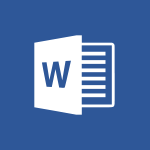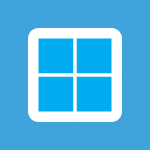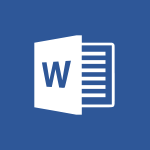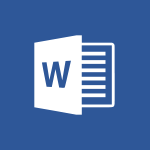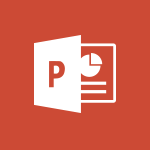Word - Changing existing styles Tutorial
In this video, you will learn about changing existing styles in Microsoft 365. The video covers how to modify and customize styles in Microsoft Word, Excel, and PowerPoint.
You will also learn how to create your own styles and apply them to your documents, spreadsheets, and presentations.
This will help you enhance the formatting and visual appeal of your work in Microsoft 365.
- 1:08
- 2106 views
-
Teams - How to search a file in all channels
- 0:29
- Viewed 2990 times
-
Word - Get going fast
- 1:44
- Viewed 2209 times
-
Word - Collapsible headings
- 3:03
- Viewed 5261 times
-
Excel - Create a PivotTable and analyze your data
- 1:35
- Viewed 3531 times
-
Power BI - Creating your Datasets
- 2:26
- Viewed 3198 times
-
Power BI - Introduction to Power BI Building Blocks
- 3:07
- Viewed 3504 times
-
Power BI - Introduction to Power BI Desktop
- 2:52
- Viewed 3534 times
-
Power BI - General Introduction
- 2:54
- Viewed 4510 times
-
Collapsible headings
- 3:03
- Viewed 5261 times
-
Copy & Paste
- 3:09
- Viewed 3293 times
-
Introduction to Word
- 0:59
- Viewed 3236 times
-
Navigation Pane Part 1 : Rearranging a document
- 2:32
- Viewed 3038 times
-
More things you can do with pictures
- 4:53
- Viewed 3009 times
-
Locate your documents
- 0:20
- Viewed 2894 times
-
Microsoft Search
- 0:34
- Viewed 2871 times
-
Introduction to Tables of Contents
- 2:57
- Viewed 2867 times
-
Insert icons
- 0:43
- Viewed 2833 times
-
More options and custom labels
- 3:59
- Viewed 2819 times
-
Insights into what you're working on
- 0:36
- Viewed 2757 times
-
Take tables of contents (TOCs) to the next level
- 3:51
- Viewed 2749 times
-
Faster shape formatting and new and modern chart types
- 1:04
- Viewed 2720 times
-
Use dictate to type in Word
- 0:27
- Viewed 2718 times
-
3D Models
- 0:42
- Viewed 2712 times
-
Add a logo or other picture
- 3:17
- Viewed 2687 times
-
Mail merge
- 3:51
- Viewed 2683 times
-
Format and add a graphic
- 3:20
- Viewed 2646 times
-
Format a document
- 2:58
- Viewed 2645 times
-
Translate Content in Word
- 2:04
- Viewed 2633 times
-
Change footnote font, size, and formatting
- 2:48
- Viewed 2619 times
-
Save, export and share
- 2:08
- Viewed 2603 times
-
Let Word read your documents out loud
- 0:36
- Viewed 2598 times
-
Edit document with natural gestures
- 0:34
- Viewed 2567 times
-
Translate your Word documents into any language
- 0:33
- Viewed 2547 times
-
Design considerations for orientation
- 2:00
- Viewed 2506 times
-
A first look at Word 2016
- 3:16
- Viewed 2500 times
-
How things are organized
- 2:00
- Viewed 2500 times
-
Insert and customize a footnote
- 3:04
- Viewed 2498 times
-
Ink Equation
- 0:43
- Viewed 2482 times
-
Insert items in a document
- 2:59
- Viewed 2480 times
-
Print envelopes with mail merge
- 3:58
- Viewed 2478 times
-
Track changes online
- 3:14
- Viewed 2461 times
-
Add headers, footers, margins, and rulers to a page
- 2:45
- Viewed 2425 times
-
Accessibility in Word
- 2:29
- Viewed 2420 times
-
A closer look at the ribbon
- 3:54
- Viewed 2410 times
-
Track changes in email with multiple people
- 4:36
- Viewed 2392 times
-
Use landscape and portrait orientation
- 3:28
- Viewed 2391 times
-
Check Accessibility in Word
- 1:42
- Viewed 2388 times
-
Navigation Pane Part 2 : Search Options
- 1:35
- Viewed 2381 times
-
Modify a TOC with field codes
- 2:59
- Viewed 2372 times
-
Add multiple TOCs to a document
- 4:59
- Viewed 2369 times
-
Advanced mail merge (Field code)
- 2:59
- Viewed 2331 times
-
Focus on priorities with the Immersive Reader
- 1:13
- Viewed 2326 times
-
Create and print labels
- 3:05
- Viewed 2304 times
-
Incorporate revisions with track changes
- 3:10
- Viewed 2290 times
-
Pin your important files
- 0:34
- Viewed 2284 times
-
Custom margin - Headers and footers
- 1:29
- Viewed 2282 times
-
Chat with co-authors while editing
- 0:29
- Viewed 2280 times
-
Print letters with mail merge
- 4:02
- Viewed 2221 times
-
Do things quickly with Tell Me
- 1:04
- Viewed 2212 times
-
Get going fast
- 1:44
- Viewed 2209 times
-
Start working together in a document
- 2:03
- Viewed 2192 times
-
Add custom entries to a TOC
- 3:00
- Viewed 2176 times
-
Add formatting to a TOC
- 3:48
- Viewed 2167 times
-
Use mail merge to create multiple labels
- 3:21
- Viewed 2154 times
-
Advanced tables of contents
- 3:15
- Viewed 2140 times
-
Customize track changes
- 2:18
- Viewed 2131 times
-
Work together in real time
- 1:40
- Viewed 2117 times
-
Track changes
- 2:34
- Viewed 2115 times
-
Styles
- 1:49
- Viewed 2066 times
-
Custom margin - Default margin
- 1:06
- Viewed 2046 times
-
Working with watermarks
- 2:48
- Viewed 1949 times
-
Creating Styles
- 1:03
- Viewed 1943 times
-
Improved version history
- 0:56
- Viewed 1898 times
-
Custom margin
- 1:59
- Viewed 1888 times
-
Add a Table from Text with Copilot
- 1:39
- Viewed 1180 times
-
Rewrite or Summarize Existing Text with Copilot
- 2:29
- Viewed 1135 times
-
Draft Content Based on an Existing Document with Copilot
- 2:15
- Viewed 966 times
-
Use the Copilot Conversation Pane in Word
- 1:56
- Viewed 781 times
-
Generate Text from an Idea or Plan
- 2:51
- Viewed 733 times
-
Making changes to a text
- 00:38
- Viewed 45 times
-
Guide to Using the Microsoft Authenticator App
- 01:47
- Viewed 22 times
-
Turn on Multi-Factor Authentication in the Admin Section
- 02:07
- Viewed 20 times
-
Manual Activation of Multi-Factor Authentication
- 01:40
- Viewed 14 times
-
Concept of Multi-Factor Authentication
- 01:51
- Viewed 24 times
-
Use the narrative Builder
- 01:31
- Viewed 31 times
-
Microsoft Copilot Academy
- 00:42
- Viewed 30 times
-
Connect Copilot to a third party app
- 01:11
- Viewed 32 times
-
Share a document with copilot
- 00:36
- Viewed 27 times
-
Configurate a page with copilot
- 01:47
- Viewed 35 times
-
Use Copilot with Right-Click
- 00:58
- Viewed 28 times
-
Draft a Service Memo with Copilot
- 02:21
- Viewed 44 times
-
Extract Invoice Data and Generate a Pivot Table
- 02:34
- Viewed 42 times
-
Summarize Discussions and Schedule a Meeting Slot
- 02:25
- Viewed 58 times
-
Formulate a Request for Pricing Conditions via Email
- 02:20
- Viewed 83 times
-
Analyze a Supply Catalog Based on Needs and Budget
- 02:52
- Viewed 83 times
-
Retrieve Data from a Web Page and Include it in Excel
- 04:35
- Viewed 88 times
-
Create a Desktop Flow with Power Automate from a Template
- 03:12
- Viewed 82 times
-
Understand the Specifics and Requirements of Desktop Flows
- 02:44
- Viewed 36 times
-
Dropbox: Create a SAS Exchange Between SharePoint and Another Storage Service
- 03:34
- Viewed 88 times
-
Excel: List Files from a Channel in an Excel Workbook with Power Automate
- 04:51
- Viewed 45 times
-
Excel: Link Excel Scripts and Power Automate Flows
- 03:22
- Viewed 44 times
-
SharePoint: Link Microsoft Forms and Lists in a Power Automate Flow
- 04:43
- Viewed 108 times
-
SharePoint: Automate File Movement to an Archive Library
- 05:20
- Viewed 37 times
-
Share Power Automate Flows
- 02:20
- Viewed 37 times
-
Manipulate Dynamic Content with Power FX
- 03:59
- Viewed 37 times
-
Leverage Variables with Power FX in Power Automate
- 03:28
- Viewed 48 times
-
Understand the Concept of Variables and Loops in Power Automate
- 03:55
- Viewed 40 times
-
Add Conditional “Switch” Actions in Power Automate
- 03:58
- Viewed 61 times
-
Add Conditional “IF” Actions in Power Automate
- 03:06
- Viewed 40 times
-
Create an Approval Flow with Power Automate
- 03:10
- Viewed 84 times
-
Create a Scheduled Flow with Power Automate
- 01:29
- Viewed 84 times
-
Create an Instant Flow with Power Automate
- 02:18
- Viewed 86 times
-
Create an Automated Flow with Power Automate
- 03:28
- Viewed 78 times
-
Create a Simple Flow with AI Copilot
- 04:31
- Viewed 56 times
-
Create a Flow Based on a Template with Power Automate
- 03:20
- Viewed 32 times
-
Discover the “Build Space”
- 02:26
- Viewed 36 times
-
The Power Automate Mobile App
- 01:39
- Viewed 36 times
-
Familiarize Yourself with the Different Types of Flows
- 01:37
- Viewed 42 times
-
Understand the Steps to Create a Power Automate Flow
- 01:51
- Viewed 35 times
-
Discover the Power Automate Home Interface
- 02:51
- Viewed 40 times
-
Access Power Automate for the Web
- 01:25
- Viewed 42 times
-
Understand the Benefits of Power Automate
- 01:30
- Viewed 44 times
-
Add a third-party application
- 02:40
- Viewed 68 times
-
Send a survey or questionnaire by email
- 02:06
- Viewed 54 times
-
Collaborate directly during an event with Microsoft Loop and Outlook
- 02:01
- Viewed 59 times
-
Create a collaborative email with Microsoft Loop and Outlook
- 02:30
- Viewed 54 times
-
Streamline Note-Taking with OneNote and Outlook
- 01:03
- Viewed 44 times
-
Create your reservation page for appointment booking (Bookings)
- 03:17
- Viewed 60 times
-
Share a document securely with Outlook
- 02:21
- Viewed 53 times
-
Block a sender
- 01:54
- Viewed 68 times
-
Identify a fraudulent email
- 02:06
- Viewed 46 times
-
Prevent transfer for a meeting
- 01:19
- Viewed 47 times
-
Prevent the forwarding of an email
- 01:01
- Viewed 42 times
-
Protect an email by encrypting
- 01:10
- Viewed 43 times
-
Provide an overview of best security practices in Outlook
- 01:08
- Viewed 38 times
-
Recover deleted items
- 01:09
- Viewed 111 times
-
Recall or replace an e-mail message
- 01:45
- Viewed 56 times
-
Respond to invitations as a delegate
- 02:55
- Viewed 40 times
-
Use a Shared Mailbox
- 01:18
- Viewed 62 times
-
Create and Manage Appointments in Delegated Calendars
- 02:04
- Viewed 48 times
-
Send Emails on Behalf of Someone Else
- 01:13
- Viewed 59 times
-
Mailbox Delegation Setup
- 01:59
- Viewed 43 times
-
Calendar Delegation Setup
- 01:21
- Viewed 62 times
-
Grant delegate access in Microsoft 365 administration
- 01:23
- Viewed 107 times
-
Making changes to a text
- 00:38
- Viewed 45 times
-
Consult the adoption of Copilot through Viva Insights
- 00:52
- Viewed 62 times
-
Search from emails with Copilot
- 00:53
- Viewed 271 times
-
Using Copilot in OneNote with Right-Click
- 01:21
- Viewed 48 times
-
Organizing OneNote with Copilot
- 00:46
- Viewed 55 times
-
Tracking changes in a Loop page with Copilot
- 01:16
- Viewed 53 times
-
Summarizing a Loop Page with Copilot
- 00:55
- Viewed 48 times
-
Generating Loop Content with Copilot
- 01:18
- Viewed 46 times
-
Send invitations or reminders with Copilot
- 00:53
- Viewed 77 times
-
Generate formulas from a concept
- 01:02
- Viewed 50 times
-
Analyzing a OneDrive file with Copilot
- 01:25
- Viewed 52 times
-
Analyzing multiple OneDrive documents with Copilot
- 01:01
- Viewed 71 times
-
Use the Meeting Dashboard
- 02:48
- Viewed 81 times
-
Respond to a Meeting Poll
- 01:30
- Viewed 62 times
-
Create a Meeting Poll
- 02:48
- Viewed 52 times
-
Display Three Time Zones
- 01:52
- Viewed 44 times
-
View Other Calendars
- 00:50
- Viewed 43 times
-
Open a Shared Calendar
- 01:29
- Viewed 58 times
-
Share Your Calendar
- 01:54
- Viewed 62 times
-
Use the Scheduling Assistant
- 01:42
- Viewed 46 times
-
Use the Immersive Reader Feature
- 01:33
- Viewed 44 times
-
Dictate Your Email to Outlook
- 01:35
- Viewed 48 times
-
Translate Emails in Outlook
- 01:32
- Viewed 44 times
-
Make Your Outlook Signature Accessible
- 01:12
- Viewed 46 times
-
Add Accessible Tables and Lists
- 02:32
- Viewed 63 times
-
Improve the Accessibility of Images in Emails
- 01:18
- Viewed 43 times
-
Improve Email Accessibility
- 02:02
- Viewed 46 times
-
Send Automatic Out-of-Office Replies
- 02:22
- Viewed 49 times
-
Prepare for Time Out of Office (Viva Insights)
- 02:08
- Viewed 52 times
-
Respect Your Colleagues' Off Hours (Viva Insights)
- 01:27
- Viewed 39 times
-
Delay Email Delivery
- 01:10
- Viewed 54 times
-
Use Conversation View
- 01:47
- Viewed 46 times
-
Clean Up Your Inbox
- 01:18
- Viewed 66 times
-
Organize Your Messages with Rules
- 02:01
- Viewed 227 times
-
Use Categories
- 02:51
- Viewed 45 times
-
Easily Sort Your Mails
- 01:38
- Viewed 48 times
-
Automate Routine Actions
- 02:19
- Viewed 49 times
-
Create an Email Template
- 01:40
- Viewed 59 times
-
Create a task from a message
- 02:00
- Viewed 97 times
-
Share a task list
- 03:10
- Viewed 101 times
-
Create a task or reminder
- 01:50
- Viewed 100 times
-
Task Module Overview
- 01:56
- Viewed 113 times
-
Manage Teams online meeting options
- 01:56
- Viewed 94 times
-
Edit or delete an appointment, meeting or event
- 01:50
- Viewed 130 times
-
Create a reminder for yourself
- 01:59
- Viewed 103 times
-
Respond to a meeting
- 01:00
- Viewed 107 times
-
Create an appointment or meeting
- 01:44
- Viewed 109 times
-
Create different types of events
- 01:46
- Viewed 100 times
-
Edit and customize views
- 01:55
- Viewed 124 times
-
Presentation and introduction to the calendar
- 01:35
- Viewed 115 times
-
Search options
- 01:23
- Viewed 93 times
-
Sort and filter emails
- 02:51
- Viewed 103 times
-
Request a Read Receipt or Delivery Confirmation
- 02:01
- Viewed 152 times
-
The Bcc Field in Detail
- 01:53
- Viewed 100 times
-
Save and Print a Message
- 01:48
- Viewed 110 times
-
Insert Elements in Emails (Tables, Charts, Images)
- 02:49
- Viewed 131 times
-
Attach files efficiently in Outlook
- 02:20
- Viewed 109 times
-
Process an incoming message
- 01:53
- Viewed 93 times
-
Send an Email and Create a Draft in Outlook
- 03:10
- Viewed 108 times
-
Organize into Folders
- 01:57
- Viewed 113 times
-
Set Your Work Hours in Outlook
- 02:02
- Viewed 102 times
-
Create and add a signature to messages
- 01:26
- Viewed 110 times
-
Manage new message notifications
- 01:40
- Viewed 94 times
-
Change the default font of your emails
- 01:05
- Viewed 104 times
-
Manage Views
- 02:36
- Viewed 87 times
-
Add and manage multiple accounts on Outlook
- 01:24
- Viewed 140 times
-
Explore the Interface
- 03:22
- Viewed 94 times
-
Introduce the new version of Outlook
- 02:01
- Viewed 98 times
-
Survey Consumer Satisfaction Panel with ChatGPT
- 01:55
- Viewed 203 times
-
Enhance Your Product on Social Media with ChatGPT
- 02:13
- Viewed 223 times
-
Write a Product Description with ChatGPT
- 02:30
- Viewed 193 times
-
Structure Your Product Launch Project
- 01:51
- Viewed 217 times
-
Initiate a Market Research Study with ChatGPT
- 02:08
- Viewed 173 times
-
Manage Storage Space
- 02:08
- Viewed 217 times
-
Synchronize Your Teams and SharePoint Files on Your Computer
- 01:29
- Viewed 207 times
-
Use Documents in a Synchronized Library Folder
- 01:32
- Viewed 222 times
-
Make a File Request
- 01:24
- Viewed 227 times
-
Restore Your OneDrive Space
- 01:42
- Viewed 217 times
-
Find All Shares from the Same Person
- 01:08
- Viewed 227 times
-
Modify Sharing Rules
- 00:53
- Viewed 227 times
-
Check Granted Shares
- 00:48
- Viewed 208 times
-
Protect My Document with a Password and Expiration Date
- 01:02
- Viewed 227 times
-
Avoid Abusive Document Sharing
- 00:57
- Viewed 198 times
-
Best Security Practices on OneDrive
- 01:27
- Viewed 224 times
-
Use Recycle Bins to Restore Documents
- 01:49
- Viewed 223 times
-
Search for Documents
- 01:31
- Viewed 197 times
-
Use Document History or Restore a Document to a Previous Version
- 02:11
- Viewed 241 times
-
Discover the Meaning of OneDrive Icons
- 02:16
- Viewed 219 times
-
Sync OneDrive with a Computer
- 02:38
- Viewed 215 times
-
Edit, Delete a Share
- 02:16
- Viewed 213 times
-
Share and Collaborate OneDrive
- 02:45
- Viewed 218 times
-
Power and Manage OneDrive
- 01:36
- Viewed 211 times
-
What is OneDrive ?
- 01:14
- Viewed 318 times
-
Personality and tone for a realistic rendering
- 01:18
- Viewed 311 times
-
Format and example for optimal results
- 01:50
- Viewed 309 times
-
The importance of context in your requests
- 01:44
- Viewed 313 times
-
Precise task in conversational AI
- 01:55
- Viewed 316 times
-
Basics of prompting with conversational AI
- 02:29
- Viewed 325 times
-
What is a prompt ?
- 01:14
- Viewed 313 times
-
Survey Consumer Satisfaction Panel
- 02:38
- Viewed 386 times
-
Promote Your Product on Social Networks with Copilot
- 02:41
- Viewed 338 times
-
Write a Product Description with Copilot
- 02:36
- Viewed 383 times
-
Structure Your Product Launch Project
- 02:15
- Viewed 378 times
-
Initiate a Market Study with Copilot
- 03:15
- Viewed 378 times
Objectifs :
Learn how to modify and create styles in MS Word to better suit your formatting preferences.
Chapitres :
-
Introduction to Modifying Styles in MS Word
In this section, we will explore how to customize the default styles in MS Word to better fit your personal or professional needs. Many users find that the pre-set styles do not meet their specific requirements, but fortunately, MS Word allows for easy modifications. -
Modifying Existing Styles
To modify a style in MS Word, follow these steps: 1. **Access the Style Gallery**: Right-click on the style you wish to change in the Style Gallery located in the Style group. 2. **Select Modify**: From the context menu that appears, choose the 'Modify' command. 3. **Adjust Style Properties**: A dialog box will pop up, allowing you to change various properties of the selected style. You can adjust settings such as font, size, color, and paragraph spacing. 4. **Apply Changes**: After making your desired changes, click 'OK'. The style will be updated immediately and applied to all paragraphs in the document that use this style. -
Updating Styles from Selected Text
Another efficient way to modify styles is by updating them based on your current text formatting. Here’s how: 1. **Format Your Text**: Start by formatting a piece of text as you desire. 2. **Right-Click the Style**: Right-click on the style that is currently applied to that text. 3. **Choose Update to Match Selection**: Select the 'Update to Match Selection' command. This will update the style to reflect all the changes you made to the selected text. 4. **Automatic Updates**: All paragraphs that previously used this style will now be modified to match your new formatting. -
Creating Your Own Style
To further enhance your document's formatting, you can create your own custom style. This process will be covered in the next video, where you will learn how to define a style that meets your specific needs and preferences. -
Conclusion
Modifying and creating styles in MS Word is a straightforward process that can significantly improve your document's appearance. By following the steps outlined above, you can ensure that your formatting aligns with your personal or professional standards, making your documents more visually appealing and easier to read.
FAQ :
How can I modify styles in MS Word?
To modify styles in MS Word, right-click on the style in the Style Gallery and select the Modify command. A dialog box will appear where you can change the style's properties. After making your changes, click OK to apply them.
What happens when I modify a style in MS Word?
When you modify a style in MS Word, all paragraphs that use that style in the document will automatically update to reflect the changes you made.
Can I create my own styles in MS Word?
Yes, you can create your own styles in MS Word. Refer to the third video on styles for detailed instructions on how to do this.
What is the purpose of the Style Gallery in MS Word?
The Style Gallery in MS Word provides a collection of predefined styles that help maintain consistent formatting across your document, making it easier to apply uniform styles to text.
How do I apply a style to a paragraph in MS Word?
To apply a style to a paragraph in MS Word, select the paragraph and then click on the desired style in the Style Gallery. The formatting will be applied immediately.
Quelques cas d'usages :
Creating a Professional Report
When preparing a professional report, you can modify existing styles in MS Word to match your organization's branding. By customizing headings, body text, and bullet points, you ensure a consistent and polished appearance throughout the document.
Formatting a Newsletter
In a newsletter, you can use the Update to Match Selection command to quickly apply new formatting to all sections that share the same style. This saves time and ensures that the entire newsletter maintains a cohesive look.
Developing Training Materials
When developing training materials, creating your own styles can help differentiate between various sections, such as objectives, content, and exercises. This enhances readability and allows learners to navigate the material more easily.
Editing a Book Manuscript
While editing a book manuscript, modifying styles can help streamline the formatting process. By adjusting styles for chapter titles, subtitles, and body text, you can ensure that the manuscript adheres to publishing standards.
Collaborating on a Team Document
In a collaborative team document, using consistent styles helps all team members maintain uniform formatting. If one member updates a style, it automatically applies to all relevant sections, improving overall document coherence.
Glossaire :
MS Word
A word processing software developed by Microsoft, widely used for creating, editing, and formatting text documents.
Style Gallery
A collection of predefined styles in MS Word that can be applied to text to maintain consistent formatting throughout a document.
Modify command
An option in MS Word that allows users to change the properties of a selected style in the Style Gallery.
Dialog box
A small window that prompts the user to make a decision or enter additional information, often used for modifying settings in software applications.
Update to Match Selection
A command in MS Word that allows users to update a style to reflect the formatting of the selected text.
Paragraph
A distinct section of text in a document, typically consisting of one or more sentences that convey a complete thought.