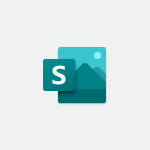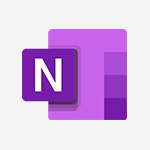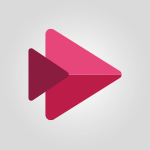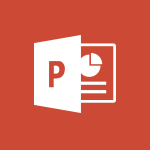Stream - Manage video settings Tutorial
In this video, you will learn about managing video settings in Microsoft 365. The video covers how to adjust video settings, including resolution, playback speed, and captions.
This will help you customize your video viewing experience and optimize it for your needs.
- 1:27
- 1875 views
-
Copilot - Search from emails with Copilot
- 00:53
- Viewed 307 times
-
Outlook - Create and modify a group
- 2:19
- Viewed 3305 times
-
Teams Premium - Activate the features of Teams Premium
- 3:48
- Viewed 11866 times
-
Project Online - Discovering the interface
- 4:51
- Viewed 4761 times
-
OneNote - Organise notes
- 2:57
- Viewed 2448 times
-
Outlook - Organize Your Messages with Rules
- 02:01
- Viewed 267 times
-
Excel - Introduction to Excel
- 0:59
- Viewed 3494 times
-
SharePoint (Modern Sites) - Set the proper time zone
- 0:44
- Viewed 965 times
-
Introduction to Stream
- 1:17
- Viewed 3064 times
-
Introduction to Microsoft Stream (on SharePoint)
- 1:04
- Viewed 2087 times
-
Interface overview
- 1:08
- Viewed 2074 times
-
Create video chapters
- 0:52
- Viewed 2070 times
-
Upload an existing video from your device
- 1:11
- Viewed 1968 times
-
Create a video from the web app
- 1:20
- Viewed 1908 times
-
Meeting recordings in Microsoft Teams
- 1:13
- Viewed 1899 times
-
Record a live PowerPoint presentation
- 1:18
- Viewed 1874 times
-
Create a video from the mobile app
- 1:13
- Viewed 1863 times
-
Add or edit a thumbnail
- 0:59
- Viewed 1856 times
-
Manual migration of videos to Stream for SharePoint
- 2:26
- Viewed 1824 times
-
Share a video
- 0:39
- Viewed 1654 times
-
Save a PowerPoint presentation
- 1:10
- Viewed 1435 times
-
Manage or edit transcripts and captions
- 0:54
- Viewed 1385 times
-
Add interactivity to your videos
- 1:20
- Viewed 604 times
-
Creating a Report
- 2:54
- Viewed 8791 times
-
Create a PivotTable report manually
- 4:59
- Viewed 3883 times
-
Sort, filter, summarize and calculate your PivoteTable data
- 3:49
- Viewed 3573 times
-
How to track and monitor values with the Watch Window
- 2:42
- Viewed 3561 times
-
Create a PivotTable and analyze your data
- 1:35
- Viewed 3549 times
-
Recovering your Data from different sources
- 3:26
- Viewed 3543 times
-
Preparing, cleaning and transforming your Data
- 4:42
- Viewed 3376 times
-
Creating and configuring a Dashboard
- 2:50
- Viewed 3291 times
-
Introduction to the Query Editor
- 2:33
- Viewed 3255 times
-
Publishing your Report through the Power BI Service
- 2:59
- Viewed 3255 times
-
Creating your Datasets
- 2:26
- Viewed 3211 times
-
Customising your Visuals
- 2:58
- Viewed 3142 times
-
Manipulating tiles in a Dashboard
- 3:26
- Viewed 3075 times
-
Consulting and using a Dashboard
- 3:08
- Viewed 3065 times
-
Improved version history
- 0:51
- Viewed 2806 times
-
Sharing and publishing your Dashboard
- 3:43
- Viewed 2753 times
-
Customising your Report
- 3:12
- Viewed 2652 times
-
XLOOKUP (Advanced metrics)
- 9:30
- Viewed 2364 times
-
Use slicers, timelines and PivotCharts to analyze your pivotetable data
- 3:38
- Viewed 2296 times
-
Check and share your form results
- 2:42
- Viewed 2155 times
-
XLOOKUP (Basic metrics)
- 4:19
- Viewed 2115 times
-
Optimize Meetings with Viva Insights
- 1:58
- Viewed 1841 times
-
Analyze your network and communication habits
- 2:17
- Viewed 1642 times
-
Summarize Your Notes with Copilot
- 1:45
- Viewed 1559 times
-
Receiving a briefing email from Viva Insights
- 0:54
- Viewed 1329 times
-
Draft Content Based on an Existing Document with Copilot
- 2:15
- Viewed 1003 times
-
Summarize Your Email Exchanges with Copilot
- 0:53
- Viewed 948 times
-
Summarize the Content of a Note with Copilot
- 1:03
- Viewed 881 times
-
Copilot in Teams Conversations
- 2:47
- Viewed 847 times
-
Copilot After Teams Meetings
- 1:43
- Viewed 805 times
-
Analyze and Write Content Based on a File
- 2:16
- Viewed 800 times
-
Copilot During Teams Meetings
- 3:29
- Viewed 774 times
-
Analyze Team Dynamics
- 1:19
- Viewed 696 times
-
Organize Your Messages with Rules
- 02:01
- Viewed 267 times
-
Organize into Folders
- 01:57
- Viewed 127 times
-
Sort and filter emails
- 02:51
- Viewed 118 times
-
Process an incoming message
- 01:53
- Viewed 107 times
-
Manage Views
- 02:36
- Viewed 100 times
-
Analyzing multiple OneDrive documents with Copilot
- 01:01
- Viewed 81 times
-
Clean Up Your Inbox
- 01:18
- Viewed 75 times
-
Analyzing a OneDrive file with Copilot
- 01:25
- Viewed 71 times
-
Tracking changes in a Loop page with Copilot
- 01:16
- Viewed 67 times
-
Easily Sort Your Mails
- 01:38
- Viewed 59 times
-
Make changes to a text
- 01:05
- Viewed 59 times
-
Use Categories
- 02:51
- Viewed 50 times
-
Use a Copilot Agent
- 01:24
- Viewed 3 times
-
Modify with Pages
- 01:20
- Viewed 1 times
-
Generate and manipulate an image in Word
- 01:19
- Viewed 4 times
-
Create Outlook rules with Copilot
- 01:12
- Viewed 1 times
-
Generate the email for the recipient
- 00:44
- Viewed 3 times
-
Action Function
- 04:18
- Viewed 16 times
-
Search Function
- 03:42
- Viewed 19 times
-
Date and Time Function
- 02:53
- Viewed 18 times
-
Logical Function
- 03:14
- Viewed 26 times
-
Text Function
- 03:25
- Viewed 20 times
-
Basic Function
- 02:35
- Viewed 16 times
-
Categories of Functions in Power FX
- 01:51
- Viewed 24 times
-
Introduction to Power Fx
- 01:09
- Viewed 21 times
-
The New Calendar
- 03:14
- Viewed 27 times
-
Sections
- 02:34
- Viewed 17 times
-
Customizing Views
- 03:25
- Viewed 18 times
-
Introduction to the New Features of Microsoft Teams
- 00:47
- Viewed 28 times
-
Guide to Using the Microsoft Authenticator App
- 01:47
- Viewed 28 times
-
Turn on Multi-Factor Authentication in the Admin Section
- 02:07
- Viewed 25 times
-
Manual Activation of Multi-Factor Authentication
- 01:40
- Viewed 19 times
-
Concept of Multi-Factor Authentication
- 01:51
- Viewed 27 times
-
Use the narrative Builder
- 01:31
- Viewed 39 times
-
Microsoft Copilot Academy
- 00:42
- Viewed 35 times
-
Connect Copilot to a third party app
- 01:11
- Viewed 42 times
-
Share a document with copilot
- 00:36
- Viewed 36 times
-
Configurate a page with copilot
- 01:47
- Viewed 40 times
-
Use Copilot with Right-Click
- 01:45
- Viewed 35 times
-
Draft a Service Memo with Copilot
- 02:21
- Viewed 69 times
-
Extract Invoice Data and Generate a Pivot Table
- 02:34
- Viewed 66 times
-
Summarize Discussions and Schedule a Meeting Slot
- 02:25
- Viewed 94 times
-
Formulate a Request for Pricing Conditions via Email
- 02:20
- Viewed 103 times
-
Analyze a Supply Catalog Based on Needs and Budget
- 02:52
- Viewed 107 times
-
Retrieve Data from a Web Page and Include it in Excel
- 04:35
- Viewed 129 times
-
Create a Desktop Flow with Power Automate from a Template
- 03:12
- Viewed 102 times
-
Understand the Specifics and Requirements of Desktop Flows
- 02:44
- Viewed 44 times
-
Dropbox: Create a SAS Exchange Between SharePoint and Another Storage Service
- 03:34
- Viewed 121 times
-
Excel: List Files from a Channel in an Excel Workbook with Power Automate
- 04:51
- Viewed 53 times
-
Excel: Link Excel Scripts and Power Automate Flows
- 03:22
- Viewed 51 times
-
SharePoint: Link Microsoft Forms and Lists in a Power Automate Flow
- 04:43
- Viewed 145 times
-
SharePoint: Automate File Movement to an Archive Library
- 05:20
- Viewed 42 times
-
Share Power Automate Flows
- 02:20
- Viewed 45 times
-
Manipulate Dynamic Content with Power FX
- 03:59
- Viewed 44 times
-
Leverage Variables with Power FX in Power Automate
- 03:28
- Viewed 53 times
-
Understand the Concept of Variables and Loops in Power Automate
- 03:55
- Viewed 52 times
-
Add Conditional “Switch” Actions in Power Automate
- 03:58
- Viewed 68 times
-
Add Conditional “IF” Actions in Power Automate
- 03:06
- Viewed 48 times
-
Create an Approval Flow with Power Automate
- 03:10
- Viewed 109 times
-
Create a Scheduled Flow with Power Automate
- 01:29
- Viewed 101 times
-
Create an Instant Flow with Power Automate
- 02:18
- Viewed 94 times
-
Create an Automated Flow with Power Automate
- 03:28
- Viewed 89 times
-
Create a Simple Flow with AI Copilot
- 04:31
- Viewed 64 times
-
Create a Flow Based on a Template with Power Automate
- 03:20
- Viewed 42 times
-
Discover the “Build Space”
- 02:26
- Viewed 40 times
-
The Power Automate Mobile App
- 01:39
- Viewed 41 times
-
Familiarize Yourself with the Different Types of Flows
- 01:37
- Viewed 51 times
-
Understand the Steps to Create a Power Automate Flow
- 01:51
- Viewed 47 times
-
Discover the Power Automate Home Interface
- 02:51
- Viewed 44 times
-
Access Power Automate for the Web
- 01:25
- Viewed 49 times
-
Understand the Benefits of Power Automate
- 01:30
- Viewed 57 times
-
Add a third-party application
- 02:40
- Viewed 79 times
-
Send a survey or questionnaire by email
- 02:06
- Viewed 65 times
-
Collaborate directly during an event with Microsoft Loop and Outlook
- 02:01
- Viewed 74 times
-
Create a collaborative email with Microsoft Loop and Outlook
- 02:30
- Viewed 63 times
-
Streamline Note-Taking with OneNote and Outlook
- 01:03
- Viewed 50 times
-
Create your reservation page for appointment booking (Bookings)
- 03:17
- Viewed 83 times
-
Share a document securely with Outlook
- 02:21
- Viewed 61 times
-
Block a sender
- 01:54
- Viewed 75 times
-
Identify a fraudulent email
- 02:06
- Viewed 59 times
-
Prevent transfer for a meeting
- 01:19
- Viewed 52 times
-
Prevent the forwarding of an email
- 01:01
- Viewed 64 times
-
Protect an email by encrypting
- 01:10
- Viewed 52 times
-
Provide an overview of best security practices in Outlook
- 01:08
- Viewed 47 times
-
Recover deleted items
- 01:09
- Viewed 132 times
-
Recall or replace an e-mail message
- 01:45
- Viewed 67 times
-
Respond to invitations as a delegate
- 02:55
- Viewed 49 times
-
Use a Shared Mailbox
- 01:18
- Viewed 76 times
-
Create and Manage Appointments in Delegated Calendars
- 02:04
- Viewed 52 times
-
Send Emails on Behalf of Someone Else
- 01:13
- Viewed 78 times
-
Mailbox Delegation Setup
- 01:59
- Viewed 50 times
-
Calendar Delegation Setup
- 01:21
- Viewed 74 times
-
Grant delegate access in Microsoft 365 administration
- 01:23
- Viewed 129 times
-
Make changes to a text
- 01:05
- Viewed 59 times
-
Consult the adoption of Copilot through Viva Insights
- 00:52
- Viewed 70 times
-
Search from emails with Copilot
- 00:53
- Viewed 307 times
-
Using Copilot in OneNote with Right-Click
- 01:21
- Viewed 53 times
-
Organizing OneNote with Copilot
- 00:46
- Viewed 79 times
-
Tracking changes in a Loop page with Copilot
- 01:16
- Viewed 67 times
-
Summarizing a Loop Page with Copilot
- 00:55
- Viewed 57 times
-
Generating Loop Content with Copilot
- 01:18
- Viewed 53 times
-
Send invitations or reminders with Copilot
- 00:53
- Viewed 87 times
-
Generate formulas from a concept
- 01:02
- Viewed 59 times
-
Analyzing a OneDrive file with Copilot
- 01:25
- Viewed 71 times
-
Analyzing multiple OneDrive documents with Copilot
- 01:01
- Viewed 81 times
-
Use the Meeting Dashboard
- 02:48
- Viewed 115 times
-
Respond to a Meeting Poll
- 01:30
- Viewed 78 times
-
Create a Meeting Poll
- 02:48
- Viewed 66 times
-
Display Three Time Zones
- 01:52
- Viewed 51 times
-
View Other Calendars
- 00:50
- Viewed 71 times
-
Open a Shared Calendar
- 01:29
- Viewed 75 times
-
Share Your Calendar
- 01:54
- Viewed 79 times
-
Use the Scheduling Assistant
- 01:42
- Viewed 58 times
-
Use the Immersive Reader Feature
- 01:33
- Viewed 53 times
-
Dictate Your Email to Outlook
- 01:35
- Viewed 55 times
-
Translate Emails in Outlook
- 01:32
- Viewed 59 times
-
Make Your Outlook Signature Accessible
- 01:12
- Viewed 55 times
-
Add Accessible Tables and Lists
- 02:32
- Viewed 71 times
-
Improve the Accessibility of Images in Emails
- 01:18
- Viewed 48 times
-
Improve Email Accessibility
- 02:02
- Viewed 55 times
-
Send Automatic Out-of-Office Replies
- 02:22
- Viewed 65 times
-
Prepare for Time Out of Office (Viva Insights)
- 02:08
- Viewed 64 times
-
Respect Your Colleagues' Off Hours (Viva Insights)
- 01:27
- Viewed 49 times
-
Delay Email Delivery
- 01:10
- Viewed 66 times
-
Use Conversation View
- 01:47
- Viewed 54 times
-
Clean Up Your Inbox
- 01:18
- Viewed 75 times
-
Organize Your Messages with Rules
- 02:01
- Viewed 267 times
-
Use Categories
- 02:51
- Viewed 50 times
-
Easily Sort Your Mails
- 01:38
- Viewed 59 times
-
Automate Routine Actions
- 02:19
- Viewed 58 times
-
Create an Email Template
- 01:40
- Viewed 70 times
-
Create a task from a message
- 02:00
- Viewed 104 times
-
Share a task list
- 03:10
- Viewed 110 times
-
Create a task or reminder
- 01:50
- Viewed 111 times
-
Task Module Overview
- 01:56
- Viewed 132 times
-
Manage Teams online meeting options
- 01:56
- Viewed 113 times
-
Edit or delete an appointment, meeting or event
- 01:50
- Viewed 169 times
-
Create a reminder for yourself
- 01:59
- Viewed 115 times
-
Respond to a meeting
- 01:00
- Viewed 119 times
-
Create an appointment or meeting
- 01:44
- Viewed 123 times
-
Create different types of events
- 01:46
- Viewed 120 times
-
Edit and customize views
- 01:55
- Viewed 133 times
-
Presentation and introduction to the calendar
- 01:35
- Viewed 127 times
-
Search options
- 01:23
- Viewed 111 times
-
Sort and filter emails
- 02:51
- Viewed 118 times
-
Request a Read Receipt or Delivery Confirmation
- 02:01
- Viewed 163 times
-
The Bcc Field in Detail
- 01:53
- Viewed 114 times
-
Save and Print a Message
- 01:48
- Viewed 123 times
-
Insert Elements in Emails (Tables, Charts, Images)
- 02:49
- Viewed 147 times
-
Attach files efficiently in Outlook
- 02:20
- Viewed 120 times
-
Process an incoming message
- 01:53
- Viewed 107 times
-
Send an Email and Create a Draft in Outlook
- 03:10
- Viewed 117 times
-
Organize into Folders
- 01:57
- Viewed 127 times
-
Set Your Work Hours in Outlook
- 02:02
- Viewed 114 times
-
Create and add a signature to messages
- 01:26
- Viewed 127 times
-
Manage new message notifications
- 01:40
- Viewed 110 times
-
Change the default font of your emails
- 01:05
- Viewed 111 times
-
Manage Views
- 02:36
- Viewed 100 times
-
Add and manage multiple accounts on Outlook
- 01:24
- Viewed 151 times
-
Explore the Interface
- 03:22
- Viewed 103 times
-
Introduce the new version of Outlook
- 02:01
- Viewed 105 times
-
Survey Consumer Satisfaction Panel with ChatGPT
- 01:55
- Viewed 210 times
-
Enhance Your Product on Social Media with ChatGPT
- 02:13
- Viewed 234 times
-
Write a Product Description with ChatGPT
- 02:30
- Viewed 201 times
-
Structure Your Product Launch Project
- 01:51
- Viewed 235 times
-
Initiate a Market Research Study with ChatGPT
- 02:08
- Viewed 181 times
-
Manage Storage Space
- 02:08
- Viewed 228 times
-
Synchronize Your Teams and SharePoint Files on Your Computer
- 01:29
- Viewed 216 times
-
Use Documents in a Synchronized Library Folder
- 01:32
- Viewed 231 times
-
Make a File Request
- 01:24
- Viewed 236 times
-
Restore Your OneDrive Space
- 01:42
- Viewed 223 times
-
Find All Shares from the Same Person
- 01:08
- Viewed 233 times
-
Modify Sharing Rules
- 00:53
- Viewed 234 times
-
Check Granted Shares
- 00:48
- Viewed 217 times
-
Protect My Document with a Password and Expiration Date
- 01:02
- Viewed 236 times
-
Avoid Abusive Document Sharing
- 00:57
- Viewed 207 times
-
Best Security Practices on OneDrive
- 01:27
- Viewed 236 times
-
Use Recycle Bins to Restore Documents
- 01:49
- Viewed 235 times
-
Search for Documents
- 01:31
- Viewed 214 times
-
Use Document History or Restore a Document to a Previous Version
- 02:11
- Viewed 276 times
-
Discover the Meaning of OneDrive Icons
- 02:16
- Viewed 230 times
-
Sync OneDrive with a Computer
- 02:38
- Viewed 227 times
-
Edit, Delete a Share
- 02:16
- Viewed 225 times
-
Share and Collaborate OneDrive
- 02:45
- Viewed 229 times
-
Power and Manage OneDrive
- 01:36
- Viewed 221 times
-
What is OneDrive ?
- 01:14
- Viewed 342 times
-
Personality and tone for a realistic rendering
- 01:18
- Viewed 323 times
-
Format and example for optimal results
- 01:50
- Viewed 316 times
-
The importance of context in your requests
- 01:44
- Viewed 331 times
-
Precise task in conversational AI
- 01:55
- Viewed 324 times
-
Basics of prompting with conversational AI
- 02:29
- Viewed 341 times
-
What is a prompt ?
- 01:14
- Viewed 327 times
Objectifs :
This video aims to guide users on how to manage their videos in Microsoft Stream, specifically focusing on moving and copying videos to different folders, as well as accessing video statistics to analyze viewer engagement.
Chapitres :
-
Introduction to Video Management in Microsoft Stream
In this section, we will explore how to effectively manage your videos in Microsoft Stream. This includes moving videos to different folders and understanding the analytics available for your videos. -
Moving Videos to Another Folder
If you have posted a video to the wrong folder, you can easily move it to the correct one. Follow these steps: 1. Open the video in Microsoft Stream. 2. Click on 'Move To' located on the taskbar at the top of the screen. 3. Select the folder where you want to move the video. Once the video is moved, it will no longer appear in the original location and will be available in the new folder. -
Copying Videos to Another Folder
In addition to moving videos, you can also copy them to another folder. To do this: 1. Open the video in Microsoft Stream. 2. Click on 'Copy To' in the taskbar at the top of the screen. 3. Choose the folder where you want to copy the video. This allows you to keep the original video in its initial location while creating a duplicate in the new folder. -
Accessing Video Statistics
Understanding how your videos are performing is crucial. With Microsoft Stream on SharePoint, you can access detailed video statistics. This feature allows you to: - Track the trend of views and viewers over the lifetime of the video. - Identify which parts of the video have been viewed the most in the last 7, 30, or 90 days. - Determine which users have watched the video and analyze overall site traffic and popular content insights. To view these statistics: 1. Open the video in Microsoft Stream. 2. Click on the 'Analytics' tab. 3. Choose between 7, 30, or 90 days to view the number of views. You can hover over the chart at the top of the video to see which parts were viewed the most. -
Conclusion
In summary, managing your videos in Microsoft Stream is straightforward with the options to move or copy videos to different folders. Additionally, accessing video statistics provides valuable insights into viewer engagement, helping you understand your audience better and improve your content strategy.
FAQ :
How do I move a video to another folder in Microsoft Stream?
To move a video, open the video in Stream, click 'Move To' on the taskbar at the top of the screen, and select the folder where you want to move the video.
Can I copy a video to another folder?
Yes, to copy a video, open the video in Stream, click 'Copy to' on the taskbar, and then select the folder where you want to copy the video.
How can I check the statistics of my video?
You can access video statistics by opening the video in Stream, clicking on the 'Analytics' tab, and choosing between 7, 30, or 90 days to view the number of views.
What information can I get from video analytics?
Video analytics provide insights such as the number of views, which parts of the video were viewed the most, and which users watched the video.
What is the significance of viewer trends?
Viewer trends help you understand how your content is performing over time, allowing you to make informed decisions about future video content.
Quelques cas d'usages :
Corporate Training
Organizations can use Microsoft Stream to host training videos, allowing employees to access and view them at their convenience. By analyzing viewer statistics, companies can determine which training materials are most effective and adjust their content accordingly.
Marketing Campaigns
Marketing teams can upload promotional videos to Microsoft Stream and track viewer engagement through analytics. This data can help refine marketing strategies and improve future campaigns based on viewer preferences.
Educational Content Delivery
Educational institutions can utilize Microsoft Stream to share lectures and educational videos with students. By monitoring which videos are most viewed, educators can identify popular topics and enhance their curriculum.
Project Updates
Teams can create and share project update videos within Microsoft Stream. By analyzing viewer statistics, team leaders can gauge interest and engagement, ensuring that important updates reach the intended audience.
Event Recaps
After hosting an event, organizations can upload recap videos to Microsoft Stream. By reviewing analytics, they can assess viewer engagement and gather insights for improving future events.
Glossaire :
Microsoft Stream
A video service from Microsoft that allows users to upload, share, and manage videos within an organization.
SharePoint
A web-based collaboration platform from Microsoft that integrates with Microsoft Office and is used for storing, organizing, sharing, and accessing information.
Analytics
The systematic computational analysis of data or statistics, in this context, it refers to the metrics related to video views and viewer engagement.
Views
The number of times a video has been watched.
Taskbar
A user interface element that displays the currently running applications and provides access to various functions, such as moving or copying files.
Folder
A virtual container within a computer system used to organize files and documents.
Traffic
The amount of data sent and received by users on a website, in this case, referring to the number of viewers accessing the video.
Insights
Understanding gained from analyzing data, in this context, it refers to the information derived from video statistics.