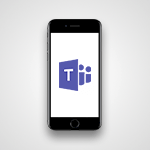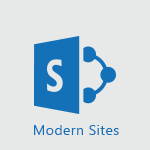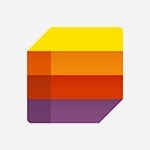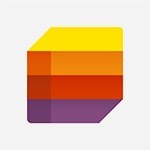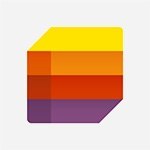To Do - Rank your custom lists into groups Tutorial
In this video, you will learn how to rank your custom lists into groups using Microsoft 365. The video covers the process of creating groups for your custom lists, adding and removing lists from the group, and creating new lists directly within the group.
This tutorial will help you organize your lists more efficiently and improve your productivity.
- 0:56
- 2472 views
-
To Do - Create and share to-do lists with others
- 2:34
- Viewed 3000 times
-
To Do - Planner Tasks in To Do
- 1:52
- Viewed 3511 times
-
To Do - Organize your daily tasks
- 1:56
- Viewed 3205 times
-
To Do - Create a new task in To Do
- 2:21
- Viewed 3187 times
-
Teams Premium - Unleash the potential of your collaboration with Teams Premium
- 0:59
- Viewed 2306 times
-
Teams Premium - Redefine privacy for highly secure meetings
- 2:37
- Viewed 2379 times
-
Forms - Create an automated workflow for Microsoft Forms with Power Automate
- 5:09
- Viewed 3302 times
-
Forms - Get a rating in Microsoft Forms
- 1:32
- Viewed 2437 times
-
Manage the most important tasks
- 1:38
- Viewed 3525 times
-
Planner Tasks in To Do
- 1:52
- Viewed 3511 times
-
Add dates and deadlines to your tasks
- 1:12
- Viewed 3326 times
-
Outlook tasks in To Do
- 2:51
- Viewed 3272 times
-
Organize your daily tasks
- 1:56
- Viewed 3205 times
-
Create a new task in To Do
- 2:21
- Viewed 3187 times
-
Intro to Microsoft To Do Interface
- 2:41
- Viewed 3180 times
-
What is Microsoft To Do?
- 0:45
- Viewed 3032 times
-
Create and share to-do lists with others
- 2:34
- Viewed 3000 times
-
Create and share lists with others
- 2:50
- Viewed 2805 times
-
Intro to Microsoft To Do on Mobile
- 2:06
- Viewed 2782 times
-
Add dates and deadlines to your tasks
- 1:17
- Viewed 2412 times
-
The Outlook tasks in To Do
- 2:47
- Viewed 2382 times
-
Manage the most important tasks
- 1:28
- Viewed 2204 times
-
Organize your daily tasks
- 2:19
- Viewed 2061 times
-
Planner Tasks in To Do
- 1:49
- Viewed 2043 times
-
Create a new task in To Do
- 2:21
- Viewed 2023 times
-
Rank your custom lists into groups
- 0:51
- Viewed 2009 times
-
Task Module Overview
- 01:56
- Viewed 175 times
-
Create a reminder for yourself
- 01:59
- Viewed 146 times
-
Share a task list
- 03:10
- Viewed 137 times
-
Create a task or reminder
- 01:50
- Viewed 136 times
-
Create a task from a message
- 02:00
- Viewed 128 times
-
Create automatic reminders
- 4:10
- Viewed 7487 times
-
Answering a scheduling poll
- 1:14
- Viewed 6718 times
-
Discovering the interface
- 4:51
- Viewed 4831 times
-
Create a scheduling poll
- 4:12
- Viewed 4616 times
-
Creating compartments to organise tasks
- 6:45
- Viewed 4388 times
-
Enrich tasks content
- 5:48
- Viewed 4212 times
-
Creating the project tasks
- 5:18
- Viewed 4059 times
-
Use the scheduling poll dashboard
- 2:42
- Viewed 3920 times
-
Deleting a task, a compartment or a plan
- 3:25
- Viewed 3857 times
-
Creating a project
- 3:49
- Viewed 3760 times
-
Advanced tasks
- 3:18
- Viewed 3578 times
-
Manage the most important tasks
- 1:38
- Viewed 3525 times
-
Planner and transverse applications
- 4:43
- Viewed 3521 times
-
Planner Tasks in To Do
- 1:52
- Viewed 3511 times
-
Add dates and deadlines to your tasks
- 1:12
- Viewed 3326 times
-
Save, publish, and share
- 2:22
- Viewed 3296 times
-
Outlook tasks in To Do
- 2:51
- Viewed 3272 times
-
Manage Your Working Time in MyAnalytics
- 0:34
- Viewed 3225 times
-
Organize your daily tasks
- 1:56
- Viewed 3205 times
-
Create a new task in To Do
- 2:21
- Viewed 3187 times
-
Intro to Microsoft To Do Interface
- 2:41
- Viewed 3180 times
-
Save Automatically an attachment
- 4:32
- Viewed 3095 times
-
Schedule sending emails in Outlook
- 0:54
- Viewed 3082 times
-
Customising the interface
- 3:10
- Viewed 3078 times
-
Manage permissions
- 1:10
- Viewed 3036 times
-
What is Microsoft To Do?
- 0:45
- Viewed 3032 times
-
Fill in your work schedules in Outlook
- 1:29
- Viewed 3020 times
-
Create and share to-do lists with others
- 2:34
- Viewed 3000 times
-
Displaying the progress of your plan
- 4:17
- Viewed 2991 times
-
Temporarily turn off notifications
- 0:23
- Viewed 2990 times
-
Manage your availabilities
- 1:42
- Viewed 2982 times
-
Clutter
- 1:31
- Viewed 2947 times
-
Setting delegates
- 0:34
- Viewed 2908 times
-
Automate Teams notifications
- 3:32
- Viewed 2883 times
-
Manage Requests of Holidays and Leaves of Absences
- 0:58
- Viewed 2823 times
-
Create and share lists with others
- 2:50
- Viewed 2805 times
-
Extensions
- 1:31
- Viewed 2800 times
-
Intro to Microsoft To Do on Mobile
- 2:06
- Viewed 2782 times
-
Save, publish, and share
- 2:24
- Viewed 2780 times
-
Understanding the new interface
- 1:30
- Viewed 2688 times
-
Remove a member from a group
- 0:29
- Viewed 2662 times
-
Check your day planning
- 0:30
- Viewed 2657 times
-
Shift and its imbrication with Teams
- 1:03
- Viewed 2617 times
-
Publish your Booking page
- 2:54
- Viewed 2610 times
-
The mobile App with Teams
- 0:48
- Viewed 2527 times
-
Create a meeting in the group calendar
- 1:12
- Viewed 2499 times
-
Immersive Reader
- 2:51
- Viewed 2424 times
-
Add dates and deadlines to your tasks
- 1:17
- Viewed 2412 times
-
Quickly find your files
- 2:07
- Viewed 2391 times
-
The Outlook tasks in To Do
- 2:47
- Viewed 2382 times
-
Redefine privacy for highly secure meetings
- 2:37
- Viewed 2379 times
-
Pin your important files
- 0:34
- Viewed 2330 times
-
Progressive Web Apps
- 3:11
- Viewed 2210 times
-
Manage the most important tasks
- 1:28
- Viewed 2204 times
-
Install Office on your smartphone
- 1:02
- Viewed 2173 times
-
Take ownership of the taskbar
- 2:10
- Viewed 2151 times
-
Create video chapters
- 0:52
- Viewed 2106 times
-
Organize your daily tasks
- 2:19
- Viewed 2061 times
-
Virtual Appointments
- 1:44
- Viewed 2053 times
-
Planner Tasks in To Do
- 1:49
- Viewed 2043 times
-
Create a new task in To Do
- 2:21
- Viewed 2023 times
-
Overall view of your licences and subscription
- 0:46
- Viewed 2021 times
-
Rank your custom lists into groups
- 0:51
- Viewed 2009 times
-
Break up lengthy surveys and quizzes into sections
- 2:24
- Viewed 1949 times
-
Preparing for time away from the office
- 1:24
- Viewed 1898 times
-
View events
- 2:21
- Viewed 1370 times
-
Create a Task List or Plan with Copilot
- 1:49
- Viewed 1233 times
-
Creating your new workspace
- 01:24
- Viewed 1215 times
-
Leveraging OneDrive Logic in Your Loop
- 01:01
- Viewed 1210 times
-
Harnessing Advanced Options in Your Loop
- 02:14
- Viewed 1184 times
-
Exchange and Communicate Using Discussions in Loop
- 01:14
- Viewed 1137 times
-
How to Work with the Microsoft Loop Interface?
- 02:36
- Viewed 1015 times
-
What is Microsoft Loop ?
- 02:09
- Viewed 985 times
-
Enhance your pages using the "/" Command
- 03:24
- Viewed 871 times
-
Search and tag people with “@”
- 02:15
- Viewed 814 times
-
Generate and Organize Ideas with Copilot
- 2:06
- Viewed 814 times
-
Use Connectors to Receive Notifications
- 0:48
- Viewed 761 times
-
Pin a document to the top of a document library
- 1:32
- Viewed 736 times
-
Use the filter pane in a library
- 2:00
- Viewed 733 times
-
Centralize Important Events in a Single Channel Calendar
- 0:42
- Viewed 715 times
-
Manage Storage Spaces on Teams
- 2:05
- Viewed 681 times
-
Filter Your Document Display
- 1:10
- Viewed 677 times
-
Transforming Your Section into a Component and Collaborating
- 02:34
- Viewed 613 times
-
Edit, Delete a Share
- 02:16
- Viewed 386 times
-
Organize Your Messages with Rules
- 02:01
- Viewed 344 times
-
Use Document History or Restore a Document to a Previous Version
- 02:11
- Viewed 331 times
-
Use Documents in a Synchronized Library Folder
- 01:32
- Viewed 274 times
-
Use Recycle Bins to Restore Documents
- 01:49
- Viewed 263 times
-
Discover the Meaning of OneDrive Icons
- 02:16
- Viewed 260 times
-
Manage Storage Space
- 02:08
- Viewed 252 times
-
Sync OneDrive with a Computer
- 02:38
- Viewed 251 times
-
Power and Manage OneDrive
- 01:36
- Viewed 246 times
-
Synchronize Your Teams and SharePoint Files on Your Computer
- 01:29
- Viewed 242 times
-
Create a Scheduled Flow with Power Automate
- 01:29
- Viewed 241 times
-
Edit or delete an appointment, meeting or event
- 01:50
- Viewed 235 times
-
SharePoint: Link Microsoft Forms and Lists in a Power Automate Flow
- 04:43
- Viewed 204 times
-
Retrieve Data from a Web Page and Include it in Excel
- 04:35
- Viewed 203 times
-
Presentation and introduction to the calendar
- 01:35
- Viewed 159 times
-
Grant delegate access in Microsoft 365 administration
- 01:23
- Viewed 157 times
-
Dropbox: Create a SAS Exchange Between SharePoint and Another Storage Service
- 03:34
- Viewed 155 times
-
Use the Meeting Dashboard
- 02:48
- Viewed 153 times
-
Create an Approval Flow with Power Automate
- 03:10
- Viewed 148 times
-
Create different types of events
- 01:46
- Viewed 147 times
-
Create an appointment or meeting
- 01:44
- Viewed 145 times
-
Create a Desktop Flow with Power Automate from a Template
- 03:12
- Viewed 141 times
-
Set Your Work Hours in Outlook
- 02:02
- Viewed 139 times
-
Create a task or reminder
- 01:50
- Viewed 136 times
-
Manage new message notifications
- 01:40
- Viewed 135 times
-
Change the default font of your emails
- 01:05
- Viewed 129 times
-
Create a task from a message
- 02:00
- Viewed 128 times
-
Create an Instant Flow with Power Automate
- 02:18
- Viewed 127 times
-
Send invitations or reminders with Copilot
- 00:53
- Viewed 123 times
-
Manage Views
- 02:36
- Viewed 121 times
-
Create an Automated Flow with Power Automate
- 03:28
- Viewed 120 times
-
Create your reservation page for appointment booking (Bookings)
- 03:17
- Viewed 113 times
-
Create a Meeting Poll
- 02:48
- Viewed 103 times
-
Create an Email Template
- 01:40
- Viewed 102 times
-
Use a Shared Mailbox
- 01:18
- Viewed 102 times
-
Create a Simple Flow with AI Copilot
- 04:31
- Viewed 99 times
-
Organizing OneNote with Copilot
- 00:46
- Viewed 96 times
-
Calendar Delegation Setup
- 01:21
- Viewed 95 times
-
Recall or replace an e-mail message
- 01:45
- Viewed 93 times
-
Clean Up Your Inbox
- 01:18
- Viewed 91 times
-
Send Automatic Out-of-Office Replies
- 02:22
- Viewed 89 times
-
Access Power Automate for the Web
- 01:25
- Viewed 88 times
-
Add Conditional “Switch” Actions in Power Automate
- 03:58
- Viewed 87 times
-
View Other Calendars
- 00:50
- Viewed 86 times
-
Delay Email Delivery
- 01:10
- Viewed 84 times
-
Automate Routine Actions
- 02:19
- Viewed 81 times
-
Use the Scheduling Assistant
- 01:42
- Viewed 81 times
-
Understand the Benefits of Power Automate
- 01:30
- Viewed 81 times
-
Excel: Link Excel Scripts and Power Automate Flows
- 03:22
- Viewed 80 times
-
Create and Manage Appointments in Delegated Calendars
- 02:04
- Viewed 78 times
-
Excel: List Files from a Channel in an Excel Workbook with Power Automate
- 04:51
- Viewed 77 times
-
Display Three Time Zones
- 01:52
- Viewed 75 times
-
Easily Sort Your Mails
- 01:38
- Viewed 74 times
-
Use Conversation View
- 01:47
- Viewed 74 times
-
Understand the Steps to Create a Power Automate Flow
- 01:51
- Viewed 74 times
-
Create a Flow Based on a Template with Power Automate
- 03:20
- Viewed 73 times
-
Understand the Specifics and Requirements of Desktop Flows
- 02:44
- Viewed 73 times
-
Understand the Concept of Variables and Loops in Power Automate
- 03:55
- Viewed 72 times
-
Manipulate Dynamic Content with Power FX
- 03:59
- Viewed 72 times
-
Familiarize Yourself with the Different Types of Flows
- 01:37
- Viewed 70 times
-
Use Categories
- 02:51
- Viewed 69 times
-
Leverage Variables with Power FX in Power Automate
- 03:28
- Viewed 67 times
-
SharePoint: Automate File Movement to an Archive Library
- 05:20
- Viewed 65 times
-
Respect Your Colleagues' Off Hours (Viva Insights)
- 01:27
- Viewed 64 times
-
Mailbox Delegation Setup
- 01:59
- Viewed 64 times
-
Streamline Note-Taking with OneNote and Outlook
- 01:03
- Viewed 64 times
-
Discover the “Build Space”
- 02:26
- Viewed 64 times
-
Respond to invitations as a delegate
- 02:55
- Viewed 63 times
-
The Power Automate Mobile App
- 01:39
- Viewed 62 times
-
Add Conditional “IF” Actions in Power Automate
- 03:06
- Viewed 62 times
-
Share Power Automate Flows
- 02:20
- Viewed 60 times
-
Discover the Power Automate Home Interface
- 02:51
- Viewed 57 times
-
Interact with a web page with Copilot
- 00:36
- Viewed 37 times
-
Create an image with Copilot
- 00:42
- Viewed 42 times
-
Summarize a PDF with Copilot
- 00:41
- Viewed 38 times
-
Analyze your documents with Copilot
- 01:15
- Viewed 37 times
-
Chat with Copilot
- 00:50
- Viewed 27 times
-
Particularities of Personal and Professional Copilot Accounts
- 00:40
- Viewed 30 times
-
Data Privacy in Copilot
- 00:43
- Viewed 36 times
-
Access Copilot
- 00:25
- Viewed 36 times
-
Use a Copilot Agent
- 01:24
- Viewed 48 times
-
Modify with Pages
- 01:20
- Viewed 47 times
-
Generate and manipulate an image in Word
- 01:19
- Viewed 52 times
-
Create Outlook rules with Copilot
- 01:12
- Viewed 46 times
-
Generate the email for the recipient
- 00:44
- Viewed 47 times
-
Action Function
- 04:18
- Viewed 34 times
-
Search Function
- 03:42
- Viewed 47 times
-
Date and Time Function
- 02:53
- Viewed 34 times
-
Logical Function
- 03:14
- Viewed 60 times
-
Text Function
- 03:25
- Viewed 41 times
-
Basic Function
- 02:35
- Viewed 34 times
-
Categories of Functions in Power FX
- 01:51
- Viewed 49 times
-
Introduction to Power Fx
- 01:09
- Viewed 36 times
-
The New Calendar
- 03:14
- Viewed 75 times
-
Sections
- 02:34
- Viewed 41 times
-
Customizing Views
- 03:25
- Viewed 33 times
-
Introduction to the New Features of Microsoft Teams
- 00:47
- Viewed 67 times
-
Guide to Using the Microsoft Authenticator App
- 01:47
- Viewed 51 times
-
Turn on Multi-Factor Authentication in the Admin Section
- 02:07
- Viewed 38 times
-
Manual Activation of Multi-Factor Authentication
- 01:40
- Viewed 34 times
-
Concept of Multi-Factor Authentication
- 01:51
- Viewed 58 times
-
Use the narrative Builder
- 01:31
- Viewed 56 times
-
Microsoft Copilot Academy
- 00:42
- Viewed 50 times
-
Connect Copilot to a third party app
- 01:11
- Viewed 58 times
-
Share a document with copilot
- 00:36
- Viewed 47 times
-
Configurate a page with copilot
- 01:47
- Viewed 61 times
-
Use Copilot with Right-Click
- 01:45
- Viewed 171 times
-
Draft a Service Memo with Copilot
- 02:21
- Viewed 79 times
-
Extract Invoice Data and Generate a Pivot Table
- 02:34
- Viewed 89 times
-
Summarize Discussions and Schedule a Meeting Slot
- 02:25
- Viewed 133 times
-
Formulate a Request for Pricing Conditions via Email
- 02:20
- Viewed 147 times
-
Analyze a Supply Catalog Based on Needs and Budget
- 02:52
- Viewed 138 times
-
Retrieve Data from a Web Page and Include it in Excel
- 04:35
- Viewed 203 times
-
Create a Desktop Flow with Power Automate from a Template
- 03:12
- Viewed 141 times
-
Understand the Specifics and Requirements of Desktop Flows
- 02:44
- Viewed 73 times
-
Dropbox: Create a SAS Exchange Between SharePoint and Another Storage Service
- 03:34
- Viewed 155 times
-
Excel: List Files from a Channel in an Excel Workbook with Power Automate
- 04:51
- Viewed 77 times
-
Excel: Link Excel Scripts and Power Automate Flows
- 03:22
- Viewed 80 times
-
SharePoint: Link Microsoft Forms and Lists in a Power Automate Flow
- 04:43
- Viewed 204 times
-
SharePoint: Automate File Movement to an Archive Library
- 05:20
- Viewed 65 times
-
Share Power Automate Flows
- 02:20
- Viewed 60 times
-
Manipulate Dynamic Content with Power FX
- 03:59
- Viewed 72 times
-
Leverage Variables with Power FX in Power Automate
- 03:28
- Viewed 67 times
-
Understand the Concept of Variables and Loops in Power Automate
- 03:55
- Viewed 72 times
-
Add Conditional “Switch” Actions in Power Automate
- 03:58
- Viewed 87 times
-
Add Conditional “IF” Actions in Power Automate
- 03:06
- Viewed 62 times
-
Create an Approval Flow with Power Automate
- 03:10
- Viewed 148 times
-
Create a Scheduled Flow with Power Automate
- 01:29
- Viewed 241 times
-
Create an Instant Flow with Power Automate
- 02:18
- Viewed 127 times
-
Create an Automated Flow with Power Automate
- 03:28
- Viewed 120 times
-
Create a Simple Flow with AI Copilot
- 04:31
- Viewed 99 times
-
Create a Flow Based on a Template with Power Automate
- 03:20
- Viewed 73 times
-
Discover the “Build Space”
- 02:26
- Viewed 64 times
-
The Power Automate Mobile App
- 01:39
- Viewed 62 times
-
Familiarize Yourself with the Different Types of Flows
- 01:37
- Viewed 70 times
-
Understand the Steps to Create a Power Automate Flow
- 01:51
- Viewed 74 times
-
Discover the Power Automate Home Interface
- 02:51
- Viewed 57 times
-
Access Power Automate for the Web
- 01:25
- Viewed 88 times
-
Understand the Benefits of Power Automate
- 01:30
- Viewed 81 times
-
Add a third-party application
- 02:40
- Viewed 98 times
-
Send a survey or questionnaire by email
- 02:06
- Viewed 99 times
-
Collaborate directly during an event with Microsoft Loop and Outlook
- 02:01
- Viewed 92 times
-
Create a collaborative email with Microsoft Loop and Outlook
- 02:30
- Viewed 88 times
-
Streamline Note-Taking with OneNote and Outlook
- 01:03
- Viewed 64 times
-
Create your reservation page for appointment booking (Bookings)
- 03:17
- Viewed 113 times
-
Share a document securely with Outlook
- 02:21
- Viewed 75 times
-
Block a sender
- 01:54
- Viewed 108 times
-
Identify a fraudulent email
- 02:06
- Viewed 70 times
-
Prevent transfer for a meeting
- 01:19
- Viewed 70 times
-
Prevent the forwarding of an email
- 01:01
- Viewed 88 times
-
Protect an email by encrypting
- 01:10
- Viewed 70 times
-
Provide an overview of best security practices in Outlook
- 01:08
- Viewed 61 times
-
Recover deleted items
- 01:09
- Viewed 171 times
-
Recall or replace an e-mail message
- 01:45
- Viewed 93 times
-
Respond to invitations as a delegate
- 02:55
- Viewed 63 times
-
Use a Shared Mailbox
- 01:18
- Viewed 102 times
-
Create and Manage Appointments in Delegated Calendars
- 02:04
- Viewed 78 times
-
Send Emails on Behalf of Someone Else
- 01:13
- Viewed 100 times
-
Mailbox Delegation Setup
- 01:59
- Viewed 64 times
-
Calendar Delegation Setup
- 01:21
- Viewed 95 times
-
Grant delegate access in Microsoft 365 administration
- 01:23
- Viewed 157 times
-
Make changes to a text
- 01:05
- Viewed 118 times
-
Consult the adoption of Copilot through Viva Insights
- 00:52
- Viewed 85 times
-
Search from emails with Copilot
- 00:53
- Viewed 358 times
-
Using Copilot in OneNote with Right-Click
- 01:21
- Viewed 75 times
-
Organizing OneNote with Copilot
- 00:46
- Viewed 96 times
-
Tracking changes in a Loop page with Copilot
- 01:16
- Viewed 88 times
-
Summarizing a Loop Page with Copilot
- 00:55
- Viewed 74 times
-
Generating Loop Content with Copilot
- 01:18
- Viewed 80 times
-
Send invitations or reminders with Copilot
- 00:53
- Viewed 123 times
-
Generate formulas from a concept
- 01:02
- Viewed 81 times
-
Analyzing a OneDrive file with Copilot
- 01:25
- Viewed 97 times
-
Analyzing multiple OneDrive documents with Copilot
- 01:01
- Viewed 117 times
-
Use the Meeting Dashboard
- 02:48
- Viewed 153 times
-
Respond to a Meeting Poll
- 01:30
- Viewed 101 times
-
Create a Meeting Poll
- 02:48
- Viewed 103 times
-
Display Three Time Zones
- 01:52
- Viewed 75 times
-
View Other Calendars
- 00:50
- Viewed 86 times
-
Open a Shared Calendar
- 01:29
- Viewed 90 times
-
Share Your Calendar
- 01:54
- Viewed 92 times
-
Use the Scheduling Assistant
- 01:42
- Viewed 81 times
-
Use the Immersive Reader Feature
- 01:33
- Viewed 78 times
-
Dictate Your Email to Outlook
- 01:35
- Viewed 81 times
-
Translate Emails in Outlook
- 01:32
- Viewed 82 times
-
Make Your Outlook Signature Accessible
- 01:12
- Viewed 70 times
-
Add Accessible Tables and Lists
- 02:32
- Viewed 97 times
-
Improve the Accessibility of Images in Emails
- 01:18
- Viewed 77 times
-
Improve Email Accessibility
- 02:02
- Viewed 78 times
-
Send Automatic Out-of-Office Replies
- 02:22
- Viewed 89 times
-
Prepare for Time Out of Office (Viva Insights)
- 02:08
- Viewed 95 times
-
Respect Your Colleagues' Off Hours (Viva Insights)
- 01:27
- Viewed 64 times
-
Delay Email Delivery
- 01:10
- Viewed 84 times
-
Use Conversation View
- 01:47
- Viewed 74 times
-
Clean Up Your Inbox
- 01:18
- Viewed 91 times
-
Organize Your Messages with Rules
- 02:01
- Viewed 344 times
-
Use Categories
- 02:51
- Viewed 69 times
-
Easily Sort Your Mails
- 01:38
- Viewed 74 times
-
Automate Routine Actions
- 02:19
- Viewed 81 times
-
Create an Email Template
- 01:40
- Viewed 102 times
-
Create a task from a message
- 02:00
- Viewed 128 times
-
Share a task list
- 03:10
- Viewed 137 times
-
Create a task or reminder
- 01:50
- Viewed 136 times
-
Task Module Overview
- 01:56
- Viewed 175 times
-
Manage Teams online meeting options
- 01:56
- Viewed 136 times
-
Edit or delete an appointment, meeting or event
- 01:50
- Viewed 235 times
-
Create a reminder for yourself
- 01:59
- Viewed 146 times
-
Respond to a meeting
- 01:00
- Viewed 137 times
-
Create an appointment or meeting
- 01:44
- Viewed 145 times
-
Create different types of events
- 01:46
- Viewed 147 times
-
Edit and customize views
- 01:55
- Viewed 153 times
-
Presentation and introduction to the calendar
- 01:35
- Viewed 159 times
-
Search options
- 01:23
- Viewed 130 times
-
Sort and filter emails
- 02:51
- Viewed 148 times
-
Request a Read Receipt or Delivery Confirmation
- 02:01
- Viewed 208 times
-
The Bcc Field in Detail
- 01:53
- Viewed 135 times
-
Save and Print a Message
- 01:48
- Viewed 151 times
-
Insert Elements in Emails (Tables, Charts, Images)
- 02:49
- Viewed 186 times
-
Attach files efficiently in Outlook
- 02:20
- Viewed 143 times
-
Process an incoming message
- 01:53
- Viewed 131 times
-
Send an Email and Create a Draft in Outlook
- 03:10
- Viewed 167 times
-
Organize into Folders
- 01:57
- Viewed 149 times
-
Set Your Work Hours in Outlook
- 02:02
- Viewed 139 times
-
Create and add a signature to messages
- 01:26
- Viewed 149 times
-
Manage new message notifications
- 01:40
- Viewed 135 times
-
Change the default font of your emails
- 01:05
- Viewed 129 times
-
Manage Views
- 02:36
- Viewed 121 times
-
Add and manage multiple accounts on Outlook
- 01:24
- Viewed 183 times
-
Explore the Interface
- 03:22
- Viewed 136 times
-
Introduce the new version of Outlook
- 02:01
- Viewed 142 times
-
Survey Consumer Satisfaction Panel with ChatGPT
- 01:55
- Viewed 232 times
-
Enhance Your Product on Social Media with ChatGPT
- 02:13
- Viewed 247 times
-
Write a Product Description with ChatGPT
- 02:30
- Viewed 217 times
-
Structure Your Product Launch Project
- 01:51
- Viewed 266 times
-
Initiate a Market Research Study with ChatGPT
- 02:08
- Viewed 197 times
-
Manage Storage Space
- 02:08
- Viewed 252 times
-
Synchronize Your Teams and SharePoint Files on Your Computer
- 01:29
- Viewed 242 times
-
Use Documents in a Synchronized Library Folder
- 01:32
- Viewed 274 times
-
Make a File Request
- 01:24
- Viewed 284 times
-
Restore Your OneDrive Space
- 01:42
- Viewed 248 times
-
Find All Shares from the Same Person
- 01:08
- Viewed 259 times
-
Modify Sharing Rules
- 00:53
- Viewed 254 times
-
Check Granted Shares
- 00:48
- Viewed 251 times
-
Protect My Document with a Password and Expiration Date
- 01:02
- Viewed 267 times
-
Avoid Abusive Document Sharing
- 00:57
- Viewed 233 times
-
Best Security Practices on OneDrive
- 01:27
- Viewed 252 times
-
Use Recycle Bins to Restore Documents
- 01:49
- Viewed 263 times
-
Search for Documents
- 01:31
- Viewed 237 times
-
Use Document History or Restore a Document to a Previous Version
- 02:11
- Viewed 331 times
-
Discover the Meaning of OneDrive Icons
- 02:16
- Viewed 260 times
-
Sync OneDrive with a Computer
- 02:38
- Viewed 251 times
-
Edit, Delete a Share
- 02:16
- Viewed 386 times
-
Share and Collaborate OneDrive
- 02:45
- Viewed 258 times
-
Power and Manage OneDrive
- 01:36
- Viewed 246 times
-
What is OneDrive ?
- 01:14
- Viewed 527 times
Objectifs :
This video aims to teach users how to effectively manage and organize their custom lists by grouping them, adding new lists, and modifying existing groups.
Chapitres :
-
Introduction to List Grouping
In this section, we will explore the functionality of grouping custom lists. Grouping allows for better organization and easier access to related lists. -
Creating a New Group
To create a new group for your custom lists, follow these steps: - Press the designated icon for creating a group. - Enter a name for your new group. This process helps in categorizing your lists for better management. -
Adding Lists to a Group
You can add existing lists to your newly created group in two ways: - Right-click on the list you want to add and select the option to move it into the group. - Alternatively, you can simply drag the list into the group. This flexibility allows for quick organization. -
Removing Lists from a Group
If you need to remove a list from a group, you have a couple of options: - Select the appropriate option from the right-click menu. - You can also drag the list out of the group. This ensures that your groups remain relevant and uncluttered. -
Creating a New List within a Group
To create a new list directly within a group, right-click on the group. This action will present you with a menu that allows you to add a new list, streamlining the process of list creation. -
Renaming and Deleting Groups
You can easily rename your group by using the menu that appears when you right-click on the group. If you decide to delete a group, select the 'ungroup lists' option. This action will remove the group without affecting the individual lists and their content, preserving your data. -
Conclusion
In summary, grouping custom lists enhances organization and accessibility. By following the steps outlined, users can efficiently manage their lists, ensuring a streamlined workflow.
FAQ :
How do I create a custom list?
To create a custom list, you can use the designated option in the application or platform you are using, typically found in the main menu or toolbar.
Can I group my custom lists?
Yes, you can group your custom lists by selecting the appropriate icon and naming your new group. You can then add lists to this group by dragging them in or using the right-click menu.
What happens if I delete a group?
If you delete a group using the 'ungroup lists' option, the group will disappear, but the individual lists and their content will remain intact.
How do I remove a list from a group?
To remove a list from a group, you can either select the option from the right-click menu or drag the list out of the group.
Is it possible to rename a group?
Yes, you can rename a group by right-clicking on the group and selecting the rename option from the menu.
Quelques cas d'usages :
Organizing Project Tasks
In project management, you can create custom lists for different tasks and group them by project phases. This helps in tracking progress and ensuring that all tasks are accounted for.
Managing Personal To-Do Lists
Individuals can create custom lists for daily tasks and group them by categories such as 'Work', 'Home', and 'Errands'. This organization improves productivity and helps prioritize tasks.
Collaborative Team Lists
In a team setting, members can create custom lists for shared responsibilities and group them by team roles. This ensures clarity in task assignments and enhances collaboration.
Event Planning
When planning an event, you can create custom lists for different aspects such as 'Guest List', 'Supplies', and 'Schedule', and group them to streamline the planning process.
Content Management
Content creators can use custom lists to organize ideas, drafts, and published content, grouping them by themes or projects to maintain a clear overview of their work.
Glossaire :
Custom Lists
Personalized lists created by users to organize items or information according to their preferences.
Grouping
The process of organizing multiple custom lists into a single category or group for better management.
Right-click Menu
A context menu that appears when a user right-clicks on an item, providing options related to that item.
Drag and Drop
A common user interface action where an item is selected and moved to a different location by clicking and holding the mouse button.
Ungroup Lists
The action of removing a group designation from a set of lists, allowing them to exist independently without affecting their content.