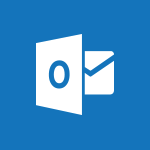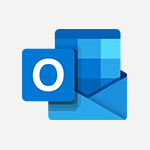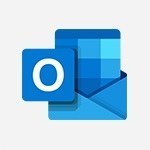Outlook - Schedule sending emails in Outlook Tutorial
In this video, you will learn about scheduling the sending of emails in Outlook.
The video covers how to install the Insights add-in and enable the delay email delivery feature.
This allows you to write and send emails that will only leave when your coworkers are working.
By activating this feature, the system will prompt you to postpone the sending if your coworker is outside their working hours.
This will help you observe your coworkers' right to disconnect and ensure effective communication.
- 0:54
- 3342 views
-
Outlook Online - How to recall or replace a sent email in Outlook Web
- 0:53
- Viewed 6190 times
-
Viva Connections - Viva Connections in Microsoft Teams
- 0:58
- Viewed 3378 times
-
Outlook - Using conversation mode
- 1:25
- Viewed 3331 times
-
Outlook - Using categories
- 2:15
- Viewed 3166 times
-
Outlook - The Bcc field in detail
- 1:54
- Viewed 3166 times
-
Outlook - Creating a draft
- 1:24
- Viewed 3349 times
-
Outlook - Insert elements into the mails (table, graphic, images)
- 2:56
- Viewed 3446 times
-
Outlook - Organizing in folders
- 2:36
- Viewed 3330 times
-
How do I prevent the transfer of an email?
- 2:07
- Viewed 8723 times
-
Answering a scheduling poll
- 1:14
- Viewed 7020 times
-
Change the default font for your emails
- 1:09
- Viewed 6681 times
-
Create a scheduling poll
- 4:12
- Viewed 5157 times
-
Saving a message
- 1:43
- Viewed 5127 times
-
Create and modify a group
- 2:19
- Viewed 4420 times
-
Use the scheduling poll dashboard
- 2:42
- Viewed 4248 times
-
Tell me what you want to do
- 0:57
- Viewed 4006 times
-
How do I block a sender?
- 1:01
- Viewed 3822 times
-
Discovering the Outlook 2016 interface
- 2:54
- Viewed 3795 times
-
Delay or schedule e-mail sending
- 2:14
- Viewed 3770 times
-
Join a group
- 1:34
- Viewed 3750 times
-
Accessing applications from a group
- 1:59
- Viewed 3653 times
-
Organizing your messages using rules
- 2:54
- Viewed 3619 times
-
Presentation of the task module
- 3:31
- Viewed 3608 times
-
Automatically mark deleted emails as read
- 0:46
- Viewed 3602 times
-
Attach a message, a contact, a file, or a task
- 2:22
- Viewed 3594 times
-
Introducing Outlook
- 0:50
- Viewed 3581 times
-
Sending automatic replies
- 2:03
- Viewed 3566 times
-
Recall or replace an e-mail you sent
- 1:25
- Viewed 3564 times
-
Create a task and create a recurring task
- 2:30
- Viewed 3553 times
-
How do I share a document securely with Outlook?
- 1:49
- Viewed 3548 times
-
Creating a group
- 2:38
- Viewed 3521 times
-
Create a task from a message
- 2:14
- Viewed 3503 times
-
Let Outlook read your emails out loud
- 0:32
- Viewed 3490 times
-
Process a received message
- 2:02
- Viewed 3480 times
-
Translate your emails into Outlook
- 2:40
- Viewed 3475 times
-
Insert elements into the mails (table, graphic, images)
- 2:56
- Viewed 3446 times
-
Manage Your Working Time in MyAnalytics
- 0:34
- Viewed 3437 times
-
Recover deleted items
- 1:43
- Viewed 3389 times
-
Request a read receipt or confirmation of delivery
- 2:18
- Viewed 3380 times
-
Respond to a meeting
- 0:48
- Viewed 3375 times
-
Presentation and discovery of contacts
- 1:09
- Viewed 3372 times
-
How to launch a New Teams Meeting in Outlook
- 3:49
- Viewed 3370 times
-
Create an e-mail message
- 2:46
- Viewed 3369 times
-
Creating a draft
- 1:24
- Viewed 3349 times
-
Calendar delegation
- 1:28
- Viewed 3341 times
-
Using conversation mode
- 1:25
- Viewed 3331 times
-
Organizing in folders
- 2:36
- Viewed 3330 times
-
Discover the new simplified ribbon
- 0:29
- Viewed 3314 times
-
Export contacts from Outlook
- 1:09
- Viewed 3298 times
-
Import contacts into Outlook
- 1:52
- Viewed 3274 times
-
Create a contact & add and use contacts
- 2:36
- Viewed 3269 times
-
Schedule a meeting
- 1:50
- Viewed 3266 times
-
Dictate email messages in Outlook
- 0:34
- Viewed 3257 times
-
Manage recurring appointments
- 2:12
- Viewed 3251 times
-
Sharing the calendar
- 2:11
- Viewed 3225 times
-
Temporarily turn off notifications
- 0:23
- Viewed 3213 times
-
Manage displays
- 2:26
- Viewed 3200 times
-
Publish the calendar
- 1:20
- Viewed 3194 times
-
Getting Started with Outlook Mobile App
- 1:53
- Viewed 3193 times
-
Fill in your work schedules in Outlook
- 1:29
- Viewed 3188 times
-
Quickly sort emails
- 0:27
- Viewed 3186 times
-
Display 3 time zones
- 0:37
- Viewed 3177 times
-
Creating an e-mail template
- 1:16
- Viewed 3175 times
-
The Bcc field in detail
- 1:54
- Viewed 3166 times
-
Using categories
- 2:15
- Viewed 3166 times
-
Ribbon preview
- 2:55
- Viewed 3144 times
-
Sorting & searching your mails
- 2:50
- Viewed 3144 times
-
Clutter
- 1:31
- Viewed 3137 times
-
Introducing Office 365 Groups
- 1:29
- Viewed 3132 times
-
Set or remove reminders
- 0:59
- Viewed 3126 times
-
Prevent recipients from forwarding emails
- 0:34
- Viewed 3122 times
-
Create a contact group & Communicate through contact groups (distribution list)
- 3:22
- Viewed 3115 times
-
Cleaning your inbox
- 2:39
- Viewed 3112 times
-
Junk email
- 2:16
- Viewed 3103 times
-
Conduct surveys
- 1:38
- Viewed 3087 times
-
Printing messages
- 1:10
- Viewed 3086 times
-
Assigning a task
- 1:13
- Viewed 3085 times
-
Identify meeting members
- 0:26
- Viewed 3080 times
-
How do I recognize a fraudulent email?
- 2:01
- Viewed 3054 times
-
Prevent forwarding of a meeting
- 0:29
- Viewed 3052 times
-
Using the Scheduling Assistant
- 1:07
- Viewed 3051 times
-
Custom your personal reminders and notifications
- 0:44
- Viewed 3001 times
-
Make your Outlook signature accessible
- 0:44
- Viewed 2988 times
-
Open a shared calendar
- 1:30
- Viewed 2981 times
-
Show other people's calendar
- 0:52
- Viewed 2965 times
-
Create and add a signature to messages
- 1:21
- Viewed 2917 times
-
Edit and customize views
- 1:24
- Viewed 2904 times
-
Remove a member from a group
- 0:29
- Viewed 2871 times
-
Create an appointment
- 1:56
- Viewed 2853 times
-
Manage attachments
- 1:51
- Viewed 2818 times
-
Having a conversation within a group
- 3:21
- Viewed 2815 times
-
How to protect an email by encryption?
- 2:41
- Viewed 2784 times
-
Go further with Outlook Mobile
- 2:24
- Viewed 2753 times
-
Manage new message notifications
- 1:42
- Viewed 2748 times
-
Expand your LinkedIn network via Outlook
- 0:39
- Viewed 2716 times
-
Presentation and discovery of the calendar
- 1:26
- Viewed 2710 times
-
Outlook Mobile for Daily Use
- 4:46
- Viewed 2703 times
-
Create a meeting in the group calendar
- 1:12
- Viewed 2652 times
-
General security practices in Outlook
- 1:03
- Viewed 2621 times
-
Improving email accessibility
- 1:33
- Viewed 2615 times
-
Improve the accessibility of your images in emails
- 0:46
- Viewed 2560 times
-
Add accessible tables and lists
- 0:49
- Viewed 2539 times
-
Edit or delete an appointment, meeting or event
- 1:11
- Viewed 2355 times
-
Reply to and react to a Teams conversation in an e-mail
- 0:42
- Viewed 1538 times
-
Draft an Email with Copilot
- 2:35
- Viewed 1264 times
-
Summarize Your Email Exchanges with Copilot
- 0:53
- Viewed 1184 times
-
Optimize Email Writing with Copilot Coaching
- 1:41
- Viewed 1011 times
-
Search from emails with Copilot
- 00:53
- Viewed 735 times
-
Organize Your Messages with Rules
- 02:01
- Viewed 539 times
-
Task Module Overview
- 01:56
- Viewed 471 times
-
Edit or delete an appointment, meeting or event
- 01:50
- Viewed 396 times
-
Recover deleted items
- 01:09
- Viewed 380 times
-
Request a Read Receipt or Delivery Confirmation
- 02:01
- Viewed 376 times
-
Insert Elements in Emails (Tables, Charts, Images)
- 02:49
- Viewed 360 times
-
Grant delegate access in Microsoft 365 administration
- 01:23
- Viewed 359 times
-
Send an Email and Create a Draft in Outlook
- 03:10
- Viewed 357 times
-
The Bcc Field in Detail
- 01:53
- Viewed 347 times
-
Set Your Work Hours in Outlook
- 02:02
- Viewed 328 times
-
Add and manage multiple accounts on Outlook
- 01:24
- Viewed 327 times
-
Use the Meeting Dashboard
- 02:48
- Viewed 322 times
-
Create your reservation page for appointment booking (Bookings)
- 03:17
- Viewed 317 times
-
Create different types of events
- 01:46
- Viewed 308 times
-
Create an appointment or meeting
- 01:44
- Viewed 303 times
-
Create a reminder for yourself
- 01:59
- Viewed 301 times
-
Send a survey or questionnaire by email
- 02:06
- Viewed 301 times
-
Presentation and introduction to the calendar
- 01:35
- Viewed 298 times
-
Block a sender
- 01:54
- Viewed 297 times
-
Create and add a signature to messages
- 01:26
- Viewed 296 times
-
Create a Meeting Poll
- 02:48
- Viewed 293 times
-
Manage new message notifications
- 01:40
- Viewed 292 times
-
Explore the Interface
- 03:22
- Viewed 291 times
-
Save and Print a Message
- 01:48
- Viewed 291 times
-
Process an incoming message
- 01:53
- Viewed 290 times
-
Share a task list
- 03:10
- Viewed 289 times
-
Create a task or reminder
- 01:50
- Viewed 286 times
-
Sort and filter emails
- 02:51
- Viewed 285 times
-
Send Emails on Behalf of Someone Else
- 01:13
- Viewed 283 times
-
Attach files efficiently in Outlook
- 02:20
- Viewed 280 times
-
Create a task from a message
- 02:00
- Viewed 279 times
-
Add Accessible Tables and Lists
- 02:32
- Viewed 277 times
-
Organize into Folders
- 01:57
- Viewed 275 times
-
Respond to a meeting
- 01:00
- Viewed 275 times
-
Change the default font of your emails
- 01:05
- Viewed 274 times
-
Manage Teams online meeting options
- 01:56
- Viewed 271 times
-
Respond to a Meeting Poll
- 01:30
- Viewed 270 times
-
Manage Views
- 02:36
- Viewed 268 times
-
Edit and customize views
- 01:55
- Viewed 268 times
-
Introduce the new version of Outlook
- 02:01
- Viewed 267 times
-
Create an Email Template
- 01:40
- Viewed 261 times
-
Open a Shared Calendar
- 01:29
- Viewed 259 times
-
Improve Email Accessibility
- 02:02
- Viewed 256 times
-
Recall or replace an e-mail message
- 01:45
- Viewed 255 times
-
Send Automatic Out-of-Office Replies
- 02:22
- Viewed 253 times
-
Search options
- 01:23
- Viewed 250 times
-
Add a third-party application
- 02:40
- Viewed 247 times
-
Use a Shared Mailbox
- 01:18
- Viewed 244 times
-
Use the Scheduling Assistant
- 01:42
- Viewed 241 times
-
Make Your Outlook Signature Accessible
- 01:12
- Viewed 238 times
-
Create and Manage Appointments in Delegated Calendars
- 02:04
- Viewed 237 times
-
Collaborate directly during an event with Microsoft Loop and Outlook
- 02:01
- Viewed 237 times
-
Automate Routine Actions
- 02:19
- Viewed 235 times
-
Improve the Accessibility of Images in Emails
- 01:18
- Viewed 232 times
-
Calendar Delegation Setup
- 01:21
- Viewed 229 times
-
View Other Calendars
- 00:50
- Viewed 228 times
-
Use Categories
- 02:51
- Viewed 227 times
-
Prepare for Time Out of Office (Viva Insights)
- 02:08
- Viewed 227 times
-
Create a collaborative email with Microsoft Loop and Outlook
- 02:30
- Viewed 227 times
-
Clean Up Your Inbox
- 01:18
- Viewed 226 times
-
Translate Emails in Outlook
- 01:32
- Viewed 223 times
-
Prevent the forwarding of an email
- 01:01
- Viewed 220 times
-
Mailbox Delegation Setup
- 01:59
- Viewed 219 times
-
Prevent transfer for a meeting
- 01:19
- Viewed 219 times
-
Share a document securely with Outlook
- 02:21
- Viewed 219 times
-
Delay Email Delivery
- 01:10
- Viewed 218 times
-
Use Conversation View
- 01:47
- Viewed 217 times
-
Protect an email by encrypting
- 01:10
- Viewed 217 times
-
Identify a fraudulent email
- 02:06
- Viewed 217 times
-
Share Your Calendar
- 01:54
- Viewed 216 times
-
Streamline Note-Taking with OneNote and Outlook
- 01:03
- Viewed 208 times
-
Respond to invitations as a delegate
- 02:55
- Viewed 205 times
-
Display Three Time Zones
- 01:52
- Viewed 199 times
-
Provide an overview of best security practices in Outlook
- 01:08
- Viewed 199 times
-
Use the Immersive Reader Feature
- 01:33
- Viewed 197 times
-
Easily Sort Your Mails
- 01:38
- Viewed 195 times
-
Dictate Your Email to Outlook
- 01:35
- Viewed 195 times
-
Respect Your Colleagues' Off Hours (Viva Insights)
- 01:27
- Viewed 194 times
-
Introduction to Microsoft Outlook
- 01:09
- Viewed 171 times
-
Create automatic reminders
- 4:10
- Viewed 7988 times
-
Answering a scheduling poll
- 1:14
- Viewed 7020 times
-
Create a scheduling poll
- 4:12
- Viewed 5157 times
-
Discovering the interface
- 4:51
- Viewed 5143 times
-
Creating compartments to organise tasks
- 6:45
- Viewed 4591 times
-
Enrich tasks content
- 5:48
- Viewed 4389 times
-
Creating the project tasks
- 5:18
- Viewed 4281 times
-
Use the scheduling poll dashboard
- 2:42
- Viewed 4248 times
-
Deleting a task, a compartment or a plan
- 3:25
- Viewed 4157 times
-
Creating a project
- 3:49
- Viewed 4077 times
-
Advanced tasks
- 3:18
- Viewed 3750 times
-
Manage the most important tasks
- 1:38
- Viewed 3718 times
-
Planner Tasks in To Do
- 1:52
- Viewed 3687 times
-
Planner and transverse applications
- 4:43
- Viewed 3676 times
-
Save, publish, and share
- 2:22
- Viewed 3522 times
-
Add dates and deadlines to your tasks
- 1:12
- Viewed 3507 times
-
Outlook tasks in To Do
- 2:51
- Viewed 3488 times
-
Organize your daily tasks
- 1:56
- Viewed 3440 times
-
Manage Your Working Time in MyAnalytics
- 0:34
- Viewed 3437 times
-
Create a new task in To Do
- 2:21
- Viewed 3423 times
-
Intro to Microsoft To Do Interface
- 2:41
- Viewed 3366 times
-
Create and share to-do lists with others
- 2:34
- Viewed 3325 times
-
Save Automatically an attachment
- 4:32
- Viewed 3303 times
-
Setting delegates
- 0:34
- Viewed 3286 times
-
Customising the interface
- 3:10
- Viewed 3269 times
-
Manage permissions
- 1:10
- Viewed 3255 times
-
Automate Teams notifications
- 3:32
- Viewed 3251 times
-
What is Microsoft To Do?
- 0:45
- Viewed 3228 times
-
Temporarily turn off notifications
- 0:23
- Viewed 3213 times
-
Displaying the progress of your plan
- 4:17
- Viewed 3200 times
-
Fill in your work schedules in Outlook
- 1:29
- Viewed 3188 times
-
Manage your availabilities
- 1:42
- Viewed 3184 times
-
Clutter
- 1:31
- Viewed 3137 times
-
Create and share lists with others
- 2:50
- Viewed 2982 times
-
Extensions
- 1:31
- Viewed 2966 times
-
Manage Requests of Holidays and Leaves of Absences
- 0:58
- Viewed 2958 times
-
Save, publish, and share
- 2:24
- Viewed 2953 times
-
Intro to Microsoft To Do on Mobile
- 2:06
- Viewed 2942 times
-
Understanding the new interface
- 1:30
- Viewed 2937 times
-
Remove a member from a group
- 0:29
- Viewed 2871 times
-
Check your day planning
- 0:30
- Viewed 2850 times
-
Publish your Booking page
- 2:54
- Viewed 2835 times
-
Shift and its imbrication with Teams
- 1:03
- Viewed 2792 times
-
The mobile App with Teams
- 0:48
- Viewed 2691 times
-
Create a meeting in the group calendar
- 1:12
- Viewed 2652 times
-
Rank your custom lists into groups
- 0:56
- Viewed 2643 times
-
Redefine privacy for highly secure meetings
- 2:37
- Viewed 2595 times
-
Immersive Reader
- 2:51
- Viewed 2587 times
-
The Outlook tasks in To Do
- 2:47
- Viewed 2571 times
-
Quickly find your files
- 2:07
- Viewed 2566 times
-
Add dates and deadlines to your tasks
- 1:17
- Viewed 2562 times
-
Pin your important files
- 0:34
- Viewed 2475 times
-
Progressive Web Apps
- 3:11
- Viewed 2345 times
-
Install Office on your smartphone
- 1:02
- Viewed 2335 times
-
Manage the most important tasks
- 1:28
- Viewed 2334 times
-
Take ownership of the taskbar
- 2:10
- Viewed 2277 times
-
Create video chapters
- 0:52
- Viewed 2254 times
-
Organize your daily tasks
- 2:19
- Viewed 2252 times
-
Virtual Appointments
- 1:44
- Viewed 2215 times
-
Overall view of your licences and subscription
- 0:46
- Viewed 2186 times
-
Planner Tasks in To Do
- 1:49
- Viewed 2174 times
-
Create a new task in To Do
- 2:21
- Viewed 2158 times
-
Rank your custom lists into groups
- 0:51
- Viewed 2126 times
-
Break up lengthy surveys and quizzes into sections
- 2:24
- Viewed 2098 times
-
Preparing for time away from the office
- 1:24
- Viewed 2060 times
-
Harnessing Advanced Options in Your Loop
- 02:14
- Viewed 1548 times
-
Create a Task List or Plan with Copilot
- 1:49
- Viewed 1547 times
-
View events
- 2:21
- Viewed 1489 times
-
Leveraging OneDrive Logic in Your Loop
- 01:01
- Viewed 1383 times
-
Creating your new workspace
- 01:24
- Viewed 1310 times
-
Exchange and Communicate Using Discussions in Loop
- 01:14
- Viewed 1248 times
-
How to Work with the Microsoft Loop Interface?
- 02:36
- Viewed 1198 times
-
Edit, Delete a Share
- 02:16
- Viewed 1088 times
-
What is Microsoft Loop ?
- 2:09
- Viewed 1069 times
-
Generate and Organize Ideas with Copilot
- 2:06
- Viewed 953 times
-
Enhance your pages using the "/" Command
- 03:24
- Viewed 938 times
-
Search and tag people with “@”
- 02:15
- Viewed 909 times
-
Use Connectors to Receive Notifications
- 0:48
- Viewed 904 times
-
Use the filter pane in a library
- 2:00
- Viewed 874 times
-
Pin a document to the top of a document library
- 1:32
- Viewed 844 times
-
Centralize Important Events in a Single Channel Calendar
- 0:42
- Viewed 829 times
-
Manage Storage Spaces on Teams
- 2:05
- Viewed 827 times
-
Filter Your Document Display
- 1:10
- Viewed 798 times
-
Transforming Your Section into a Component and Collaborating
- 02:34
- Viewed 665 times
-
Create a Scheduled Flow with Power Automate
- 01:29
- Viewed 600 times
-
Organize Your Messages with Rules
- 02:01
- Viewed 539 times
-
Use Document History or Restore a Document to a Previous Version
- 02:11
- Viewed 476 times
-
Use Documents in a Synchronized Library Folder
- 01:32
- Viewed 426 times
-
SharePoint: Link Microsoft Forms and Lists in a Power Automate Flow
- 04:43
- Viewed 419 times
-
Retrieve Data from a Web Page and Include it in Excel
- 04:35
- Viewed 400 times
-
Edit or delete an appointment, meeting or event
- 01:50
- Viewed 396 times
-
Use Recycle Bins to Restore Documents
- 01:49
- Viewed 391 times
-
Manage Storage Space
- 02:08
- Viewed 380 times
-
Create an Approval Flow with Power Automate
- 03:10
- Viewed 377 times
-
Discover the Meaning of OneDrive Icons
- 02:16
- Viewed 375 times
-
Sync OneDrive with a Computer
- 02:38
- Viewed 373 times
-
Dropbox: Create a SAS Exchange Between SharePoint and Another Storage Service
- 03:34
- Viewed 370 times
-
Power and Manage OneDrive
- 01:36
- Viewed 362 times
-
Grant delegate access in Microsoft 365 administration
- 01:23
- Viewed 359 times
-
Create an Instant Flow with Power Automate
- 02:18
- Viewed 356 times
-
Send invitations or reminders with Copilot
- 00:53
- Viewed 352 times
-
Create a Desktop Flow with Power Automate from a Template
- 03:12
- Viewed 350 times
-
Synchronize Your Teams and SharePoint Files on Your Computer
- 01:29
- Viewed 349 times
-
Create an Automated Flow with Power Automate
- 03:28
- Viewed 345 times
-
Set Your Work Hours in Outlook
- 02:02
- Viewed 328 times
-
Create a Simple Flow with AI Copilot
- 04:31
- Viewed 323 times
-
Use the Meeting Dashboard
- 02:48
- Viewed 322 times
-
Create your reservation page for appointment booking (Bookings)
- 03:17
- Viewed 317 times
-
Access Power Automate for the Web
- 01:25
- Viewed 311 times
-
Create different types of events
- 01:46
- Viewed 308 times
-
Create an appointment or meeting
- 01:44
- Viewed 303 times
-
Understand the Steps to Create a Power Automate Flow
- 01:51
- Viewed 302 times
-
Presentation and introduction to the calendar
- 01:35
- Viewed 298 times
-
Create a Flow Based on a Template with Power Automate
- 03:20
- Viewed 296 times
-
Create a Meeting Poll
- 02:48
- Viewed 293 times
-
Manage new message notifications
- 01:40
- Viewed 292 times
-
Create a task or reminder
- 01:50
- Viewed 286 times
-
Create a task from a message
- 02:00
- Viewed 279 times
-
Change the default font of your emails
- 01:05
- Viewed 274 times
-
Manage Views
- 02:36
- Viewed 268 times
-
Create an Email Template
- 01:40
- Viewed 261 times
-
Understand the Benefits of Power Automate
- 01:30
- Viewed 258 times
-
Recall or replace an e-mail message
- 01:45
- Viewed 255 times
-
Send Automatic Out-of-Office Replies
- 02:22
- Viewed 253 times
-
Organizing OneNote with Copilot
- 00:46
- Viewed 248 times
-
Use a Shared Mailbox
- 01:18
- Viewed 244 times
-
Use the Scheduling Assistant
- 01:42
- Viewed 241 times
-
Add Conditional “Switch” Actions in Power Automate
- 03:58
- Viewed 240 times
-
Create and Manage Appointments in Delegated Calendars
- 02:04
- Viewed 237 times
-
Excel: Link Excel Scripts and Power Automate Flows
- 03:22
- Viewed 237 times
-
Automate Routine Actions
- 02:19
- Viewed 235 times
-
Excel: List Files from a Channel in an Excel Workbook with Power Automate
- 04:51
- Viewed 234 times
-
Calendar Delegation Setup
- 01:21
- Viewed 229 times
-
View Other Calendars
- 00:50
- Viewed 228 times
-
Use Categories
- 02:51
- Viewed 227 times
-
Clean Up Your Inbox
- 01:18
- Viewed 226 times
-
Mailbox Delegation Setup
- 01:59
- Viewed 219 times
-
Delay Email Delivery
- 01:10
- Viewed 218 times
-
Use Conversation View
- 01:47
- Viewed 217 times
-
Understand the Specifics and Requirements of Desktop Flows
- 02:44
- Viewed 214 times
-
The Power Automate Mobile App
- 01:39
- Viewed 213 times
-
Manipulate Dynamic Content with Power FX
- 03:59
- Viewed 209 times
-
Streamline Note-Taking with OneNote and Outlook
- 01:03
- Viewed 208 times
-
Understand the Concept of Variables and Loops in Power Automate
- 03:55
- Viewed 208 times
-
SharePoint: Automate File Movement to an Archive Library
- 05:20
- Viewed 207 times
-
Respond to invitations as a delegate
- 02:55
- Viewed 205 times
-
Share Power Automate Flows
- 02:20
- Viewed 205 times
-
Familiarize Yourself with the Different Types of Flows
- 01:37
- Viewed 203 times
-
Discover the “Build Space”
- 02:26
- Viewed 201 times
-
Display Three Time Zones
- 01:52
- Viewed 199 times
-
Discover the Power Automate Home Interface
- 02:51
- Viewed 199 times
-
Easily Sort Your Mails
- 01:38
- Viewed 195 times
-
Respect Your Colleagues' Off Hours (Viva Insights)
- 01:27
- Viewed 194 times
-
Leverage Variables with Power FX in Power Automate
- 03:28
- Viewed 192 times
-
Add Conditional “IF” Actions in Power Automate
- 03:06
- Viewed 182 times
-
Initiate a project budget tracking table with Copilot
- 02:54
- Viewed 60 times
-
Develop and share a clear project follow-up with Copilot
- 02:18
- Viewed 64 times
-
Organize an action plan with Copilot and Microsoft Planner
- 01:31
- Viewed 79 times
-
Structure and optimize team collaboration with Copilot
- 02:28
- Viewed 75 times
-
Copilot at the service of project reports
- 02:36
- Viewed 66 times
-
Initiate a tracking table with ChatGPT
- 01:35
- Viewed 63 times
-
Distribute tasks within a team with ChatGPT
- 01:26
- Viewed 105 times
-
Generate a meeting summary with ChatGPT
- 01:24
- Viewed 68 times
-
Project mode
- 01:31
- Viewed 69 times
-
Create an agent for a team
- 01:53
- Viewed 119 times
-
Install and access Copilot Studio in Teams
- 01:38
- Viewed 120 times
-
Analyze the Copilot Studio agent
- 01:25
- Viewed 67 times
-
Publish the agent and make it accessible
- 01:39
- Viewed 120 times
-
Copilot Studio agent settings
- 01:33
- Viewed 63 times
-
Add new actions
- 01:54
- Viewed 117 times
-
Create a first action
- 01:59
- Viewed 115 times
-
Manage topics
- 01:51
- Viewed 94 times
-
Manage knowledge sources
- 01:11
- Viewed 64 times
-
Create an agent with Copilot Studio
- 01:52
- Viewed 111 times
-
Access Copilot Studio
- 01:09
- Viewed 111 times
-
Get started with Copilot Studio
- 01:25
- Viewed 62 times
-
Introduction to PowerBI
- 00:60
- Viewed 181 times
-
Introduction to Microsoft Outlook
- 01:09
- Viewed 171 times
-
Introduction to Microsoft Insights
- 02:04
- Viewed 173 times
-
Introduction to Microsoft Viva
- 01:22
- Viewed 177 times
-
Introduction to Planner
- 00:56
- Viewed 185 times
-
Introduction to Microsoft Visio
- 02:07
- Viewed 173 times
-
Introduction to Microsoft Forms
- 00:52
- Viewed 181 times
-
Introducing to Microsoft Designer
- 00:28
- Viewed 246 times
-
Introduction to Sway
- 01:53
- Viewed 156 times
-
Introducing to Word
- 01:00
- Viewed 176 times
-
Introducing to SharePoint Premium
- 00:47
- Viewed 158 times
-
Create a call group
- 01:15
- Viewed 223 times
-
Use call delegation
- 01:07
- Viewed 142 times
-
Assign a delegate for your calls
- 01:08
- Viewed 217 times
-
Ring multiple devices simultaneously
- 01:36
- Viewed 145 times
-
Use the "Do Not Disturb" function for calls
- 01:28
- Viewed 136 times
-
Manage advanced call notifications
- 01:29
- Viewed 152 times
-
Configure audio settings for better sound quality
- 02:08
- Viewed 183 times
-
Block unwanted calls
- 01:24
- Viewed 149 times
-
Disable all call forwarding
- 01:09
- Viewed 154 times
-
Manage a call group in Teams
- 02:01
- Viewed 144 times
-
Update voicemail forwarding settings
- 01:21
- Viewed 141 times
-
Configure call forwarding to internal numbers
- 01:02
- Viewed 136 times
-
Set call forwarding to external numbers
- 01:03
- Viewed 158 times
-
Manage voicemail messages
- 01:55
- Viewed 206 times
-
Access voicemail via mobile and PC
- 02:03
- Viewed 224 times
-
Customize your voicemail greeting
- 02:17
- Viewed 134 times
-
Transfer calls with or without an announcement
- 01:38
- Viewed 134 times
-
Manage simultaneous calls
- 01:52
- Viewed 144 times
-
Support third-party apps during calls
- 01:53
- Viewed 177 times
-
Add participants quickly and securely
- 01:37
- Viewed 141 times
-
Configure call privacy and security settings
- 02:51
- Viewed 139 times
-
Manage calls on hold
- 01:20
- Viewed 148 times
-
Live transcription and generate summaries via AI
- 03:43
- Viewed 137 times
-
Use the interface to make and receive calls
- 01:21
- Viewed 148 times
-
Draft a Service Memo
- 02:33
- Viewed 194 times
-
Extract Invoice Data and Generate a Pivot Table
- 03:26
- Viewed 181 times
-
Formulate a Request for Pricing Conditions via Email
- 02:32
- Viewed 267 times
-
Analyze a Supply Catalog Based on Needs and Budget
- 02:41
- Viewed 235 times
-
SharePoint Page Co-Editing: Collaborate in Real Time
- 02:14
- Viewed 93 times
-
Other Coaches
- 01:45
- Viewed 194 times
-
Agents in SharePoint
- 02:44
- Viewed 157 times
-
Prompt coach
- 02:49
- Viewed 180 times
-
Modify, Share, and Install an Agent
- 01:43
- Viewed 171 times
-
Configure a Copilot Agent
- 02:39
- Viewed 166 times
-
Describe a copilot agent
- 01:32
- Viewed 190 times
-
Rewrite with Copilot
- 01:21
- Viewed 163 times
-
Analyze a video
- 01:21
- Viewed 189 times
-
Use the Copilot pane
- 01:12
- Viewed 181 times
-
Process text
- 01:03
- Viewed 169 times
-
Create an insights grid
- 01:19
- Viewed 284 times
-
Generate and manipulate an image in PowerPoint
- 01:47
- Viewed 178 times
-
Interact with a web page with Copilot
- 00:36
- Viewed 199 times
-
Create an image with Copilot
- 00:42
- Viewed 295 times
-
Summarize a PDF with Copilot
- 00:41
- Viewed 193 times
-
Analyze your documents with Copilot
- 01:15
- Viewed 191 times
-
Chat with Copilot
- 00:50
- Viewed 178 times
-
Particularities of Personal and Professional Copilot Accounts
- 00:40
- Viewed 273 times
-
Data Privacy in Copilot
- 00:43
- Viewed 193 times
-
Access Copilot
- 00:25
- Viewed 297 times
-
Use a Copilot Agent
- 01:24
- Viewed 202 times
-
Modify with Pages
- 01:20
- Viewed 206 times
-
Generate and manipulate an image in Word
- 01:19
- Viewed 198 times
-
Create Outlook rules with Copilot
- 01:12
- Viewed 192 times
-
Generate the email for the recipient
- 00:44
- Viewed 184 times
-
Action Function
- 04:18
- Viewed 149 times
-
Search Function
- 03:42
- Viewed 201 times
-
Date and Time Function
- 02:53
- Viewed 182 times
-
Logical Function
- 03:14
- Viewed 275 times
-
Text Function
- 03:25
- Viewed 210 times
-
Basic Function
- 02:35
- Viewed 174 times
-
Categories of Functions in Power FX
- 01:51
- Viewed 199 times
-
Introduction to Power Fx
- 01:09
- Viewed 176 times
-
The New Calendar
- 03:14
- Viewed 298 times
-
Sections
- 02:34
- Viewed 183 times
-
Customizing Views
- 03:25
- Viewed 179 times
-
Introduction to the New Features of Microsoft Teams
- 00:47
- Viewed 296 times
-
Guide to Using the Microsoft Authenticator App
- 01:47
- Viewed 196 times
-
Turn on Multi-Factor Authentication in the Admin Section
- 02:07
- Viewed 154 times
-
Manual Activation of Multi-Factor Authentication
- 01:40
- Viewed 111 times
-
Concept of Multi-Factor Authentication
- 01:51
- Viewed 187 times
-
Use the narrative Builder
- 01:31
- Viewed 234 times
-
Microsoft Copilot Academy
- 00:42
- Viewed 193 times
-
Connect Copilot to a third party app
- 01:11
- Viewed 204 times
-
Share a document with copilot
- 00:36
- Viewed 192 times
-
Configurate a page with copilot
- 01:47
- Viewed 194 times
-
Use Copilot with Right-Click
- 01:45
- Viewed 959 times
-
Draft a Service Memo with Copilot
- 02:21
- Viewed 207 times
-
Extract Invoice Data and Generate a Pivot Table
- 02:34
- Viewed 235 times
-
Summarize Discussions and Schedule a Meeting Slot
- 02:25
- Viewed 298 times
-
Formulate a Request for Pricing Conditions via Email
- 02:20
- Viewed 368 times
-
Analyze a Supply Catalog Based on Needs and Budget
- 02:52
- Viewed 349 times
Objectifs :
This document aims to provide a comprehensive understanding of how to utilize the email scheduling feature in Outlook to respect coworkers' right to disconnect. It outlines the steps to enable delayed email delivery, ensuring that emails are sent during working hours.
Chapitres :
-
Introduction
In today's work environment, respecting coworkers' right to disconnect is crucial. This guide explains how to schedule emails in Outlook, allowing managers and employees to communicate effectively without infringing on personal time. -
Understanding the Right to Disconnect
The right to disconnect refers to the ability of employees to disengage from work communications outside of their designated working hours. This practice promotes work-life balance and mental well-being. -
Scheduling Emails in Outlook
To ensure that emails are sent during coworkers' working hours, Outlook provides a feature to delay email delivery. This allows users to draft emails at their convenience while ensuring they reach recipients at appropriate times. -
Steps to Enable Delayed Email Delivery
Follow these steps to activate the delayed email delivery feature in Outlook: 1. **Install the Insights Add-in**: Begin by installing the Insights add-in, which facilitates the delay in email submissions. 2. **Access Delay Email Delivery**: Click on 'Insights' in the Outlook menu and select the first option, 'Delay Email Delivery.' 3. **Activate Deferred Sending**: Enable the deferred sending feature. This can be toggled on or off at any time. 4. **Draft Your Email**: When composing an email, the system will automatically check if the recipient is outside their working hours. 5. **Postpone Sending**: If the recipient is unavailable, you will be prompted to postpone the sending of your email. -
Practical Example
For instance, if a manager wishes to work late at night or during weekends, they can draft emails and schedule them to be sent during their coworkers' working hours. This ensures that the communication is respectful of their time. -
Conclusion
Utilizing the delayed email delivery feature in Outlook is a simple yet effective way to honor the right to disconnect. By following the outlined steps, employees can maintain a healthy work-life balance while ensuring important communications are sent at appropriate times.
FAQ :
What is the Right to Disconnect?
The Right to Disconnect is a policy that allows employees to refrain from engaging in work-related communications outside of their designated working hours, promoting work-life balance.
How can I schedule emails in Outlook?
To schedule emails in Outlook, you can use the Insights Add-in to enable the Delay Email Delivery feature, allowing you to write emails that will be sent at a later time when your coworkers are working.
Can I activate or deactivate the deferred sending feature anytime?
Yes, the deferred sending feature can be activated or deactivated at any time, giving you flexibility in managing your email communications.
What happens if I try to send an email outside of my coworker's working hours?
If you attempt to send an email outside of your coworker's working hours, the system will prompt you to postpone the sending, ensuring that the email is delivered during their working hours.
Is the Insights Add-in available for all Outlook users?
The availability of the Insights Add-in may depend on your organization's subscription plan and the version of Outlook you are using. Check with your IT department for more information.
Quelques cas d'usages :
Managing Team Communications
As a manager, you can use the Delay Email Delivery feature to schedule emails to your team during their working hours, ensuring that they receive important updates without feeling pressured to respond outside of work hours.
Work-Life Balance for Remote Employees
For remote employees who may work flexible hours, using the deferred sending feature allows them to draft emails at any time but ensures that their colleagues only receive them during agreed working hours, promoting a healthier work-life balance.
Improving Email Etiquette
By utilizing the Insights Add-in to delay email delivery, employees can improve their email etiquette by respecting their coworkers' time and reducing the likelihood of after-hours work interruptions.
Enhancing Productivity
Using the deferred sending feature can enhance productivity by allowing employees to focus on their tasks without the distraction of incoming emails outside of working hours, leading to more efficient work processes.
Glossaire :
Right to Disconnect
A legal or organizational policy that allows employees to disengage from work-related communications outside of their official working hours.
Outlook
A personal information manager from Microsoft that includes email, calendar, task management, and contact management functionalities.
Insights Add-in
A feature in Microsoft Outlook that provides additional functionalities, such as delaying email delivery, to enhance user experience.
Delay Email Delivery
A feature that allows users to schedule emails to be sent at a later time, ensuring that recipients receive them during their working hours.
Deferred Sending
The process of postponing the delivery of an email until a specified time, which can be activated or deactivated by the user.