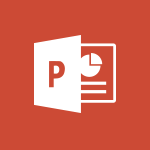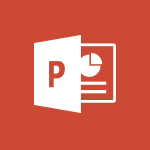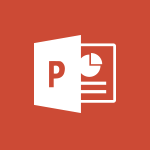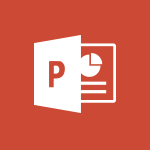PowerPoint - Combine a path with other effects Video
In this video, you will learn about combining a path with other effects using Microsoft 365. The video covers how to create dynamic and visually appealing effects by combining a path with other effects in Microsoft 365. This will help you enhance your presentations and make them more engaging and professional.
- 4:49
- 3216 views
-
Excel - Create a PivotTable and analyze your data
- 1:35
- Viewed 3512 times
-
Power BI - Recovering your Data from different sources
- 3:26
- Viewed 3513 times
-
Power BI - Creating your Datasets
- 2:26
- Viewed 3187 times
-
Power BI - Introduction to Power BI Building Blocks
- 3:07
- Viewed 3480 times
-
Power BI - Introduction to Power BI Desktop
- 2:52
- Viewed 3511 times
-
Power BI - General Introduction
- 2:54
- Viewed 4492 times
-
Outlook - Manage attachments
- 1:51
- Viewed 2561 times
-
Excel - Use slicers, timelines and PivotCharts to analyze your pivotetable data
- 3:38
- Viewed 2233 times
-
Remove a watermark
- 2:20
- Viewed 10417 times
-
Morph transition
- 0:43
- Viewed 5702 times
-
Align flow chart shapes and add connectors
- 4:48
- Viewed 4607 times
-
Change font size, line spacing, and indentation
- 5:09
- Viewed 4554 times
-
Insert items in a presentation
- 2:38
- Viewed 4484 times
-
Trigger text to play over a video
- 2:58
- Viewed 4377 times
-
Change list formatting on the slide master
- 5:22
- Viewed 4283 times
-
Print Notes Pages as handouts
- 3:15
- Viewed 4114 times
-
Edit headers and footers on the slide master
- 4:56
- Viewed 4031 times
-
Add headers and footers to slides
- 3:52
- Viewed 3904 times
-
Add sound effects to an animation
- 4:29
- Viewed 3845 times
-
Create a new slide master and layouts
- 5:13
- Viewed 3748 times
-
Animate charts and SmartArt
- 3:36
- Viewed 3734 times
-
Customize the slide master
- 4:38
- Viewed 3658 times
-
Work with a motion path
- 2:50
- Viewed 3651 times
-
Add a sound effect to a transition
- 3:45
- Viewed 3601 times
-
Animate pictures, shapes, text, and other objects
- 4:02
- Viewed 3567 times
-
Create slide content and save the template
- 4:50
- Viewed 3533 times
-
Prepare a basic handout
- 4:30
- Viewed 3522 times
-
Customize colors and save the theme
- 4:45
- Viewed 3511 times
-
Work with handout masters
- 4:34
- Viewed 3481 times
-
Use slide masters to customize a presentation
- 3:07
- Viewed 3466 times
-
Create a flow chart
- 3:27
- Viewed 3456 times
-
Build an org chart using the text pane
- 4:00
- Viewed 3450 times
-
Animate pictures and shapes
- 4:17
- Viewed 3448 times
-
Instant captions & subtitles in Powerpoint
- 0:43
- Viewed 3434 times
-
Change the theme background
- 5:38
- Viewed 3410 times
-
Backgrounds in PowerPoint: First Steps
- 3:20
- Viewed 3408 times
-
Convert handwritten texts or drawings with Powerpoint
- 0:33
- Viewed 3394 times
-
Picture backgrounds: Two methods
- 4:58
- Viewed 3393 times
-
Trigger an animation effect
- 2:29
- Viewed 3375 times
-
Screen recording
- 0:49
- Viewed 3368 times
-
Finalize and review a presentation
- 2:02
- Viewed 3356 times
-
Add a picture watermark
- 4:36
- Viewed 3332 times
-
Print handouts
- 4:32
- Viewed 3327 times
-
Customize the design and layouts
- 5:06
- Viewed 3314 times
-
Create a template from a presentation
- 3:09
- Viewed 3311 times
-
Working with watermarks
- 3:49
- Viewed 3307 times
-
Introduction to PowerPoint
- 0:58
- Viewed 3284 times
-
Customize master layouts
- 4:57
- Viewed 3282 times
-
A first look at PowerPoint 2016
- 4:18
- Viewed 3262 times
-
Print slides, notes, or handouts
- 2:48
- Viewed 3253 times
-
Create custom animations with motion paths
- 3:39
- Viewed 3235 times
-
Removing backgrounds in PowerPoint
- 2:45
- Viewed 3198 times
-
Apply and change a theme
- 5:13
- Viewed 3187 times
-
Design ideas with Powerpoint
- 0:37
- Viewed 3182 times
-
Work together on the same document
- 1:07
- Viewed 3155 times
-
Add headers and footers to a presentation
- 2:50
- Viewed 3122 times
-
Apply paths to layered pictures
- 5:28
- Viewed 3091 times
-
On-Slide 3D Model Animation
- 0:45
- Viewed 3089 times
-
Edit headers and footers for handouts
- 2:43
- Viewed 3065 times
-
Create a sequence with line paths
- 6:42
- Viewed 3061 times
-
Animate text
- 4:14
- Viewed 3053 times
-
Prepare and run your presentation
- 1:28
- Viewed 3050 times
-
Build an org chart using SmartArt Tools
- 5:09
- Viewed 3048 times
-
90 seconds about PowerPoint Slide Masters
- 1:17
- Viewed 3042 times
-
Design motion paths
- 2:30
- Viewed 3029 times
-
Simpler sharing
- 1:25
- Viewed 3027 times
-
New chart types
- 0:39
- Viewed 3012 times
-
Ink Equation
- 0:40
- Viewed 3012 times
-
Add a subtitle and translate your presentation in real time
- 0:46
- Viewed 3010 times
-
Create an org chart
- 3:09
- Viewed 2951 times
-
Present Live
- 3:13
- Viewed 2925 times
-
Set up your presentation
- 1:45
- Viewed 2894 times
-
Reusing slides
- 0:37
- Viewed 2872 times
-
Add bullets to text
- 2:24
- Viewed 2857 times
-
Microsoft Search
- 0:34
- Viewed 2856 times
-
Do things quickly with Tell Me
- 0:49
- Viewed 2853 times
-
Trigger a video
- 4:06
- Viewed 2838 times
-
Use Presenter view
- 1:59
- Viewed 2815 times
-
Draw and format flow chart shapes
- 4:15
- Viewed 2808 times
-
Start using PowerPoint
- 2:06
- Viewed 2762 times
-
Improved version history
- 0:51
- Viewed 2755 times
-
Deliver your presentation
- 3:15
- Viewed 2754 times
-
Make your presentation lively with the Zoom function
- 0:41
- Viewed 2739 times
-
How things are organized
- 2:04
- Viewed 2711 times
-
Save a PowerPoint presentation
- 1:55
- Viewed 2699 times
-
Save, publish, and share
- 2:24
- Viewed 2697 times
-
Translate content into PowerPoint
- 1:09
- Viewed 2681 times
-
Icon insertion
- 0:54
- Viewed 2674 times
-
A closer look at the ribbon
- 4:20
- Viewed 2628 times
-
Check Accessibility in PowerPoint
- 1:40
- Viewed 2612 times
-
Record a slide show with narration and slide timings
- 2:22
- Viewed 2585 times
-
Get going fast
- 1:54
- Viewed 2558 times
-
Embed fonts in presentations
- 0:40
- Viewed 2513 times
-
Accessibility in PowerPoint
- 2:47
- Viewed 2505 times
-
New tab "Recording"
- 0:43
- Viewed 2380 times
-
Removing the background of a picture
- 0:41
- Viewed 2240 times
-
Remove a watermark
- 2:20
- Viewed 10417 times
-
AVERAGEIFS and IFERROR
- 4:45
- Viewed 4644 times
-
Align flow chart shapes and add connectors
- 4:48
- Viewed 4607 times
-
Change font size, line spacing, and indentation
- 5:09
- Viewed 4554 times
-
Insert items in a presentation
- 2:38
- Viewed 4484 times
-
Trigger text to play over a video
- 2:58
- Viewed 4377 times
-
Convert a picture into Data with Excel
- 0:25
- Viewed 4323 times
-
Change list formatting on the slide master
- 5:22
- Viewed 4283 times
-
3D Maps
- 1:41
- Viewed 4216 times
-
Ink Equation
- 0:41
- Viewed 4170 times
-
Print Notes Pages as handouts
- 3:15
- Viewed 4114 times
-
Edit headers and footers on the slide master
- 4:56
- Viewed 4031 times
-
COUNTIFS and SUMIFS
- 5:30
- Viewed 3953 times
-
Manage conditional formatting
- 4:30
- Viewed 3922 times
-
Add headers and footers to slides
- 3:52
- Viewed 3904 times
-
Create a combo chart
- 1:47
- Viewed 3857 times
-
Add sound effects to an animation
- 4:29
- Viewed 3845 times
-
Three ways to add numbers in Excel Online
- 3:15
- Viewed 3836 times
-
Start using Excel
- 4:22
- Viewed 3833 times
-
The SUMIF function
- 5:27
- Viewed 3783 times
-
More complex formulas
- 4:17
- Viewed 3779 times
-
Manage drop-down lists
- 6:12
- Viewed 3778 times
-
Create a new slide master and layouts
- 5:13
- Viewed 3748 times
-
Animate charts and SmartArt
- 3:36
- Viewed 3734 times
-
New Chart types
- 1:52
- Viewed 3727 times
-
Use formulas to apply conditional formatting
- 4:20
- Viewed 3727 times
-
Create dynamic visual title using the Selected Value function
- 5:42
- Viewed 3723 times
-
Functions and formulas
- 3:24
- Viewed 3712 times
-
How to simultaneously edit and calculate formulas across multiple worksheets
- 3:07
- Viewed 3698 times
-
The nuts and bolts of VLOOKUP
- 3:05
- Viewed 3695 times
-
Using functions
- 5:12
- Viewed 3681 times
-
The SUM function
- 4:37
- Viewed 3668 times
-
Customize the slide master
- 4:38
- Viewed 3658 times
-
Work with a motion path
- 2:50
- Viewed 3651 times
-
AVERAGEIF function
- 3:04
- Viewed 3648 times
-
Password protect workbooks and worksheets in detail
- 6:00
- Viewed 3648 times
-
Advanced formulas and references
- 4:06
- Viewed 3624 times
-
Look up values on a different worksheet
- 2:39
- Viewed 3615 times
-
Add a sound effect to a transition
- 3:45
- Viewed 3601 times
-
VLOOKUP: How and when to use it
- 2:38
- Viewed 3599 times
-
Animate pictures, shapes, text, and other objects
- 4:02
- Viewed 3567 times
-
Print headings, gridlines, formulas, and more
- 4:29
- Viewed 3566 times
-
Password protect workbooks and worksheets
- 2:27
- Viewed 3563 times
-
How to simultaneously view multiple worksheets
- 3:25
- Viewed 3558 times
-
Customize charts
- 4:28
- Viewed 3555 times
-
Freeze panes in detail
- 3:30
- Viewed 3549 times
-
How to link cells and calculate formulas across multiple worksheets
- 2:10
- Viewed 3549 times
-
More print options
- 5:59
- Viewed 3539 times
-
IF with AND and OR
- 3:35
- Viewed 3537 times
-
Create slide content and save the template
- 4:50
- Viewed 3533 times
-
Add numbers
- 2:54
- Viewed 3532 times
-
Prepare a basic handout
- 4:30
- Viewed 3522 times
-
How to track and monitor values with the Watch Window
- 2:42
- Viewed 3521 times
-
AutoFilter details
- 3:27
- Viewed 3513 times
-
Customize colors and save the theme
- 4:45
- Viewed 3511 times
-
Print a worksheet on a specific number of pages
- 4:34
- Viewed 3506 times
-
Advanced filter details
- 4:13
- Viewed 3481 times
-
Work with handout masters
- 4:34
- Viewed 3481 times
-
Drop-down list settings
- 4:14
- Viewed 3475 times
-
Sort details
- 4:46
- Viewed 3468 times
-
Create pie, bar, and line charts
- 3:13
- Viewed 3466 times
-
Use slide masters to customize a presentation
- 3:07
- Viewed 3466 times
-
Create a flow chart
- 3:27
- Viewed 3456 times
-
Insert columns and rows
- 4:16
- Viewed 3455 times
-
Work with macros
- 4:40
- Viewed 3455 times
-
Subtract time
- 3:58
- Viewed 3454 times
-
Build an org chart using the text pane
- 4:00
- Viewed 3450 times
-
Header and footer details
- 3:41
- Viewed 3448 times
-
Animate pictures and shapes
- 4:17
- Viewed 3448 times
-
Input and error messages
- 2:52
- Viewed 3440 times
-
Combine data from multiple worksheets
- 2:50
- Viewed 3440 times
-
Take conditional formatting to the next level
- 3:37
- Viewed 3437 times
-
Insert headers and footers
- 2:02
- Viewed 3435 times
-
Create slicers
- 3:55
- Viewed 3422 times
-
Print worksheets and workbooks
- 1:07
- Viewed 3420 times
-
Change the theme background
- 5:38
- Viewed 3410 times
-
Backgrounds in PowerPoint: First Steps
- 3:20
- Viewed 3408 times
-
Copy a VLOOKUP formula
- 3:27
- Viewed 3401 times
-
Save your macro
- 2:59
- Viewed 3394 times
-
Convert handwritten texts or drawings with Powerpoint
- 0:33
- Viewed 3394 times
-
Picture backgrounds: Two methods
- 4:58
- Viewed 3393 times
-
Assign a button to a macro
- 2:49
- Viewed 3378 times
-
Conditionally format dates
- 2:38
- Viewed 3376 times
-
Trigger an animation effect
- 2:29
- Viewed 3375 times
-
Basic math
- 2:28
- Viewed 3368 times
-
Screen recording
- 0:49
- Viewed 3368 times
-
Operator order
- 2:04
- Viewed 3365 times
-
Finalize and review a presentation
- 2:02
- Viewed 3356 times
-
Create quick measures
- 3:02
- Viewed 3351 times
-
Copying formulas
- 3:00
- Viewed 3335 times
-
Add a picture watermark
- 4:36
- Viewed 3332 times
-
Print handouts
- 4:32
- Viewed 3327 times
-
Customize the design and layouts
- 5:06
- Viewed 3314 times
-
Create a template from a presentation
- 3:09
- Viewed 3311 times
-
Advanced IF functions
- 3:22
- Viewed 3291 times
-
Improved version history
- 0:51
- Viewed 3288 times
-
Customize master layouts
- 4:57
- Viewed 3282 times
-
Copy a chart
- 2:59
- Viewed 3271 times
-
Print slides, notes, or handouts
- 2:48
- Viewed 3253 times
-
Use conditional formatting
- 2:02
- Viewed 3244 times
-
Create custom animations with motion paths
- 3:39
- Viewed 3235 times
-
Cell references
- 1:34
- Viewed 3226 times
-
How to create a table
- 2:11
- Viewed 3221 times
-
Conditionally format text
- 2:12
- Viewed 3218 times
-
One click Forecasting
- 1:01
- Viewed 3213 times
-
Removing backgrounds in PowerPoint
- 2:45
- Viewed 3198 times
-
Apply and change a theme
- 5:13
- Viewed 3187 times
-
Use slicers to filter data
- 1:25
- Viewed 3182 times
-
Copy and remove conditional formatting
- 1:11
- Viewed 3177 times
-
Add formulas and references
- 2:52
- Viewed 3176 times
-
How to use 3-D reference or tridimensional formulas
- 3:01
- Viewed 3155 times
-
Manage Your Working Time in MyAnalytics
- 0:34
- Viewed 3152 times
-
AutoFill and Flash Fill
- 1:36
- Viewed 3140 times
-
Add headers and footers to a presentation
- 2:50
- Viewed 3122 times
-
Nested IF functions
- 3:30
- Viewed 3117 times
-
Create an automated workflow for Microsoft Forms with Power Automate
- 5:09
- Viewed 3116 times
-
Weighted average
- 2:06
- Viewed 3111 times
-
Freeze or lock panes
- 1:06
- Viewed 3108 times
-
Apply paths to layered pictures
- 5:28
- Viewed 3091 times
-
Use the drill down filter
- 4:41
- Viewed 3072 times
-
Edit headers and footers for handouts
- 2:43
- Viewed 3065 times
-
Conditional formatting
- 3:35
- Viewed 3064 times
-
Create a sequence with line paths
- 6:42
- Viewed 3061 times
-
Drop-down lists
- 0:55
- Viewed 3059 times
-
Animate text
- 4:14
- Viewed 3053 times
-
Prepare and run your presentation
- 1:28
- Viewed 3050 times
-
Build an org chart using SmartArt Tools
- 5:09
- Viewed 3048 times
-
90 seconds about PowerPoint Slide Masters
- 1:17
- Viewed 3042 times
-
Average a group of numbers
- 2:01
- Viewed 3039 times
-
Add staff members
- 2:57
- Viewed 3036 times
-
Design motion paths
- 2:30
- Viewed 3029 times
-
New chart types
- 0:39
- Viewed 3012 times
-
Ink Equation
- 0:40
- Viewed 3012 times
-
Edit a macro
- 3:29
- Viewed 3011 times
-
Sort and filter data
- 1:38
- Viewed 2971 times
-
Create an org chart
- 3:09
- Viewed 2951 times
-
Calculate function
- 4:22
- Viewed 2951 times
-
Present Live
- 3:13
- Viewed 2925 times
-
Make a reservation [Staff]
- 1:55
- Viewed 2861 times
-
Add bullets to text
- 2:24
- Viewed 2857 times
-
Trigger a video
- 4:06
- Viewed 2838 times
-
Creating and managing a group
- 1:56
- Viewed 2838 times
-
Create a new calendar
- 2:55
- Viewed 2815 times
-
Start using PowerPoint
- 2:06
- Viewed 2762 times
-
Turn on the drill down feature
- 2:23
- Viewed 2747 times
-
Turn your Excel tables into real lists!
- 1:12
- Viewed 2735 times
-
Multiple choice questions in Microsoft Forms
- 2:14
- Viewed 2705 times
-
Integrate Bookings into TEAMS
- 1:36
- Viewed 2697 times
-
Manage interactions
- 1:56
- Viewed 2665 times
-
Make a reservation [Customer]
- 2:13
- Viewed 2608 times
-
Manage relations between data sources
- 2:37
- Viewed 2604 times
-
Save time by creating your form with quick import
- 2:20
- Viewed 2590 times
-
Add an alert to a visual
- 2:24
- Viewed 2578 times
-
Complete and Share a Schedule
- 2:02
- Viewed 2559 times
-
Create a Schedule and Organise it with the Help of Groups
- 1:42
- Viewed 2522 times
-
Add a "Date" field to your form or quiz in Microsoft Forms
- 1:06
- Viewed 2510 times
-
Research in your notes
- 1:13
- Viewed 2486 times
-
What are measures?
- 2:58
- Viewed 2476 times
-
Create custom fields
- 1:21
- Viewed 2475 times
-
Import, create, edit and share documents
- 2:35
- Viewed 2459 times
-
Add a service
- 2:03
- Viewed 2455 times
-
Use template to prepare your Agile SCRUM meeting
- 2:50
- Viewed 2441 times
-
Create and organise a group
- 1:30
- Viewed 2413 times
-
How Clock In Works
- 0:22
- Viewed 2384 times
-
Measure how people feel about something with the Likert scale in Microsoft Forms
- 2:02
- Viewed 2379 times
-
Get a rating in Microsoft Forms
- 1:32
- Viewed 2363 times
-
Make better tables
- 10 min
- Viewed 2325 times
-
Manage our recent documents
- 2:24
- Viewed 2325 times
-
Organise notes
- 2:57
- Viewed 2311 times
-
Access other apps aroud Office 365
- 1:10
- Viewed 2287 times
-
Creating and managing campaigns
- 1:39
- Viewed 2258 times
-
Create a Microsoft Forms form directly in OneDrive
- 1:33
- Viewed 2248 times
-
Create dynamic drop down lists
- 3:26
- Viewed 2173 times
-
Draw, sketch or handwrite notes
- 1:25
- Viewed 2164 times
-
Add a Visio diagram
- 1:23
- Viewed 2158 times
-
Password protect your notes
- 1:43
- Viewed 2126 times
-
Send your notes by email
- 0:42
- Viewed 2124 times
-
Insert an image in a cell with image function
- 3:01
- Viewed 2111 times
-
Add an Excel spreadsheet
- 1:31
- Viewed 2076 times
-
Insert online videos
- 0:41
- Viewed 2074 times
-
Create your first form or quiz in Microsoft Forms
- 2:12
- Viewed 2072 times
-
Imbrication OneNote / Teams
- 1:03
- Viewed 2060 times
-
Create a new shared booking page
- 2:32
- Viewed 2060 times
-
Easily measure user experience with Net Promoter Score in Microsoft Forms
- 1:32
- Viewed 2051 times
-
How to add branching logic in Microsoft Forms
- 1:55
- Viewed 2043 times
-
Save, share and share everything
- 0:49
- Viewed 2038 times
-
See who's collaborating
- 2:01
- Viewed 2020 times
-
Add files
- 1:26
- Viewed 2016 times
-
Imbrication OneNote / Outlook
- 1:37
- Viewed 2011 times
-
Add items
- 2:04
- Viewed 2005 times
-
How to Copy a Schedule
- 0:39
- Viewed 1993 times
-
Text before & after Function
- 4:57
- Viewed 1972 times
-
Creating or editing office documents in Engage
- 0:44
- Viewed 1968 times
-
Sync and sharing
- 0:28
- Viewed 1967 times
-
Upload an existing video from your device
- 1:11
- Viewed 1932 times
-
Use page templates
- 2:19
- Viewed 1930 times
-
Install Office on 5 devices
- 1:53
- Viewed 1926 times
-
Use formatting toolbar and styles to format forms and quizzes
- 1:55
- Viewed 1912 times
-
Add staff
- 2:36
- Viewed 1911 times
-
Make a reservation Employee]
- 1:50
- Viewed 1882 times
-
Create a video from the web app
- 1:20
- Viewed 1880 times
-
Meeting recordings in Microsoft Teams
- 1:13
- Viewed 1870 times
-
Find out your coworkers’ preferences by creating a “Ranking” question in Microsoft Forms
- 2:14
- Viewed 1851 times
-
Record a live PowerPoint presentation
- 1:18
- Viewed 1841 times
-
Create a video from the mobile app
- 1:13
- Viewed 1823 times
-
Add or edit a thumbnail
- 0:59
- Viewed 1812 times
-
Use "Text" fields to create a contact form
- 2:16
- Viewed 1803 times
-
Let responders submit files in Microsoft Forms
- 1:58
- Viewed 1790 times
-
Change chart type
- 1:29
- Viewed 1729 times
-
Engaging and animating a group
- 1:55
- Viewed 1592 times
-
Send a single form in multiple languages
- 1:21
- Viewed 1581 times
-
Create custom fields
- 1:12
- Viewed 1569 times
-
Make a reservation [Customer]
- 1:51
- Viewed 1448 times
-
Save a PowerPoint presentation
- 1:10
- Viewed 1398 times
-
Add a service
- 2:28
- Viewed 1360 times
-
Use Recycle Bins to Restore Documents
- 01:49
- Viewed 219 times
-
Use Documents in a Synchronized Library Folder
- 01:32
- Viewed 205 times
-
Insert Elements in Emails (Tables, Charts, Images)
- 02:49
- Viewed 122 times
-
Edit and customize views
- 01:55
- Viewed 110 times
-
Save and Print a Message
- 01:48
- Viewed 102 times
-
Send an Email and Create a Draft in Outlook
- 03:10
- Viewed 101 times
-
Change the default font of your emails
- 01:05
- Viewed 98 times
-
Create and add a signature to messages
- 01:26
- Viewed 98 times
-
Sort and filter emails
- 02:51
- Viewed 95 times
-
Create different types of events
- 01:46
- Viewed 93 times
-
Create a reminder for yourself
- 01:59
- Viewed 90 times
-
Search options
- 01:23
- Viewed 89 times
-
Manage Teams online meeting options
- 01:56
- Viewed 85 times
-
Add Accessible Tables and Lists
- 02:32
- Viewed 56 times
-
Create an Email Template
- 01:40
- Viewed 52 times
-
Delay Email Delivery
- 01:10
- Viewed 48 times
-
Create a collaborative email with Microsoft Loop and Outlook
- 02:30
- Viewed 47 times
-
Improve Email Accessibility
- 02:02
- Viewed 44 times
-
Prepare for Time Out of Office (Viva Insights)
- 02:08
- Viewed 43 times
-
Translate Emails in Outlook
- 01:32
- Viewed 43 times
-
Dictate Your Email to Outlook
- 01:35
- Viewed 42 times
-
Use the Immersive Reader Feature
- 01:33
- Viewed 42 times
-
Streamline Note-Taking with OneNote and Outlook
- 01:03
- Viewed 41 times
-
Improve the Accessibility of Images in Emails
- 01:18
- Viewed 39 times
-
Guide to Using the Microsoft Authenticator App
- 01:47
- Viewed 5 times
-
Turn on Multi-Factor Authentication in the Admin Section
- 02:07
- Viewed 4 times
-
Concept of Multi-Factor Authentication
- 01:51
- Viewed 2 times
-
Retrieve Data from a Web Page and Include it in Excel
- 04:35
- Viewed 66 times
-
Create a Desktop Flow with Power Automate from a Template
- 03:12
- Viewed 66 times
-
Understand the Specifics and Requirements of Desktop Flows
- 02:44
- Viewed 31 times
-
Dropbox: Create a SAS Exchange Between SharePoint and Another Storage Service
- 03:34
- Viewed 71 times
-
Excel: List Files from a Channel in an Excel Workbook with Power Automate
- 04:51
- Viewed 39 times
-
Excel: Link Excel Scripts and Power Automate Flows
- 03:22
- Viewed 42 times
-
SharePoint: Link Microsoft Forms and Lists in a Power Automate Flow
- 04:43
- Viewed 95 times
-
SharePoint: Automate File Movement to an Archive Library
- 05:20
- Viewed 37 times
-
Share Power Automate Flows
- 02:20
- Viewed 37 times
-
Manipulate Dynamic Content with Power FX
- 03:59
- Viewed 37 times
-
Leverage Variables with Power FX in Power Automate
- 03:28
- Viewed 38 times
-
Understand the Concept of Variables and Loops in Power Automate
- 03:55
- Viewed 38 times
-
Add Conditional “Switch” Actions in Power Automate
- 03:58
- Viewed 46 times
-
Add Conditional “IF” Actions in Power Automate
- 03:06
- Viewed 35 times
-
Create an Approval Flow with Power Automate
- 03:10
- Viewed 66 times
-
Create a Scheduled Flow with Power Automate
- 01:29
- Viewed 70 times
-
Create an Instant Flow with Power Automate
- 02:18
- Viewed 71 times
-
Create an Automated Flow with Power Automate
- 03:28
- Viewed 65 times
-
Create a Simple Flow with AI Copilot
- 04:31
- Viewed 50 times
-
Create a Flow Based on a Template with Power Automate
- 03:20
- Viewed 29 times
-
Discover the “Build Space”
- 02:26
- Viewed 35 times
-
The Power Automate Mobile App
- 01:39
- Viewed 31 times
-
Familiarize Yourself with the Different Types of Flows
- 01:37
- Viewed 37 times
-
Understand the Steps to Create a Power Automate Flow
- 01:51
- Viewed 33 times
-
Discover the Power Automate Home Interface
- 02:51
- Viewed 39 times
-
Access Power Automate for the Web
- 01:25
- Viewed 39 times
-
Understand the Benefits of Power Automate
- 01:30
- Viewed 41 times
-
Add a third-party application
- 02:40
- Viewed 61 times
-
Send a survey or questionnaire by email
- 02:06
- Viewed 46 times
-
Collaborate directly during an event with Microsoft Loop and Outlook
- 02:01
- Viewed 52 times
-
Create a collaborative email with Microsoft Loop and Outlook
- 02:30
- Viewed 47 times
-
Streamline Note-Taking with OneNote and Outlook
- 01:03
- Viewed 41 times
-
Create your reservation page for appointment booking (Bookings)
- 03:17
- Viewed 55 times
-
Share a document securely with Outlook
- 02:21
- Viewed 48 times
-
Block a sender
- 01:54
- Viewed 63 times
-
Identify a fraudulent email
- 02:06
- Viewed 42 times
-
Prevent transfer for a meeting
- 01:19
- Viewed 43 times
-
Prevent the forwarding of an email
- 01:01
- Viewed 38 times
-
Protect an email by encrypting
- 01:10
- Viewed 39 times
-
Provide an overview of best security practices in Outlook
- 01:08
- Viewed 36 times
-
Recover deleted items
- 01:09
- Viewed 90 times
-
Recall or replace an e-mail message
- 01:45
- Viewed 51 times
-
Respond to invitations as a delegate
- 02:55
- Viewed 38 times
-
Use a Shared Mailbox
- 01:18
- Viewed 58 times
-
Create and Manage Appointments in Delegated Calendars
- 02:04
- Viewed 45 times
-
Send Emails on Behalf of Someone Else
- 01:13
- Viewed 53 times
-
Mailbox Delegation Setup
- 01:59
- Viewed 40 times
-
Calendar Delegation Setup
- 01:21
- Viewed 56 times
-
Grant delegate access in Microsoft 365 administration
- 01:23
- Viewed 94 times
-
Use the Meeting Dashboard
- 02:48
- Viewed 61 times
-
Respond to a Meeting Poll
- 01:30
- Viewed 55 times
-
Create a Meeting Poll
- 02:48
- Viewed 40 times
-
Display Three Time Zones
- 01:52
- Viewed 35 times
-
View Other Calendars
- 00:50
- Viewed 36 times
-
Open a Shared Calendar
- 01:29
- Viewed 45 times
-
Share Your Calendar
- 01:54
- Viewed 44 times
-
Use the Scheduling Assistant
- 01:42
- Viewed 36 times
-
Use the Immersive Reader Feature
- 01:33
- Viewed 42 times
-
Dictate Your Email to Outlook
- 01:35
- Viewed 42 times
-
Translate Emails in Outlook
- 01:32
- Viewed 43 times
-
Make Your Outlook Signature Accessible
- 01:12
- Viewed 40 times
-
Add Accessible Tables and Lists
- 02:32
- Viewed 56 times
-
Improve the Accessibility of Images in Emails
- 01:18
- Viewed 39 times
-
Improve Email Accessibility
- 02:02
- Viewed 44 times
-
Send Automatic Out-of-Office Replies
- 02:22
- Viewed 40 times
-
Prepare for Time Out of Office (Viva Insights)
- 02:08
- Viewed 43 times
-
Respect Your Colleagues' Off Hours (Viva Insights)
- 01:27
- Viewed 34 times
-
Delay Email Delivery
- 01:10
- Viewed 48 times
-
Use Conversation View
- 01:47
- Viewed 42 times
-
Clean Up Your Inbox
- 01:18
- Viewed 63 times
-
Organize Your Messages with Rules
- 02:01
- Viewed 131 times
-
Use Categories
- 02:51
- Viewed 40 times
-
Easily Sort Your Mails
- 01:38
- Viewed 43 times
-
Automate Routine Actions
- 02:19
- Viewed 47 times
-
Create an Email Template
- 01:40
- Viewed 52 times
-
Create a task from a message
- 02:00
- Viewed 92 times
-
Share a task list
- 03:10
- Viewed 94 times
-
Create a task or reminder
- 01:50
- Viewed 93 times
-
Task Module Overview
- 01:56
- Viewed 101 times
-
Manage Teams online meeting options
- 01:56
- Viewed 85 times
-
Edit or delete an appointment, meeting or event
- 01:50
- Viewed 115 times
-
Create a reminder for yourself
- 01:59
- Viewed 90 times
-
Respond to a meeting
- 01:00
- Viewed 92 times
-
Create an appointment or meeting
- 01:44
- Viewed 103 times
-
Create different types of events
- 01:46
- Viewed 93 times
-
Edit and customize views
- 01:55
- Viewed 110 times
-
Presentation and introduction to the calendar
- 01:35
- Viewed 109 times
-
Search options
- 01:23
- Viewed 89 times
-
Sort and filter emails
- 02:51
- Viewed 95 times
-
Request a Read Receipt or Delivery Confirmation
- 02:01
- Viewed 136 times
-
The Bcc Field in Detail
- 01:53
- Viewed 95 times
-
Save and Print a Message
- 01:48
- Viewed 102 times
-
Insert Elements in Emails (Tables, Charts, Images)
- 02:49
- Viewed 122 times
-
Attach files efficiently in Outlook
- 02:20
- Viewed 105 times
-
Process an incoming message
- 01:53
- Viewed 85 times
-
Send an Email and Create a Draft in Outlook
- 03:10
- Viewed 101 times
-
Organize into Folders
- 01:57
- Viewed 105 times
-
Set Your Work Hours in Outlook
- 02:02
- Viewed 93 times
-
Create and add a signature to messages
- 01:26
- Viewed 98 times
-
Manage new message notifications
- 01:40
- Viewed 89 times
-
Change the default font of your emails
- 01:05
- Viewed 98 times
-
Manage Views
- 02:36
- Viewed 82 times
-
Add and manage multiple accounts on Outlook
- 01:24
- Viewed 126 times
-
Explore the Interface
- 03:22
- Viewed 90 times
-
Introduce the new version of Outlook
- 02:01
- Viewed 94 times
-
Manage Storage Space
- 02:08
- Viewed 211 times
-
Synchronize Your Teams and SharePoint Files on Your Computer
- 01:29
- Viewed 196 times
-
Use Documents in a Synchronized Library Folder
- 01:32
- Viewed 205 times
-
Make a File Request
- 01:24
- Viewed 218 times
-
Restore Your OneDrive Space
- 01:42
- Viewed 213 times
-
Find All Shares from the Same Person
- 01:08
- Viewed 224 times
-
Modify Sharing Rules
- 00:53
- Viewed 218 times
-
Check Granted Shares
- 00:48
- Viewed 201 times
-
Protect My Document with a Password and Expiration Date
- 01:02
- Viewed 220 times
-
Avoid Abusive Document Sharing
- 00:57
- Viewed 192 times
-
Best Security Practices on OneDrive
- 01:27
- Viewed 220 times
-
Use Recycle Bins to Restore Documents
- 01:49
- Viewed 219 times
-
Search for Documents
- 01:31
- Viewed 191 times
-
Use Document History or Restore a Document to a Previous Version
- 02:11
- Viewed 227 times
-
Discover the Meaning of OneDrive Icons
- 02:16
- Viewed 217 times
-
Sync OneDrive with a Computer
- 02:38
- Viewed 204 times
-
Edit, Delete a Share
- 02:16
- Viewed 209 times
-
Share and Collaborate OneDrive
- 02:45
- Viewed 216 times
-
Power and Manage OneDrive
- 01:36
- Viewed 206 times
-
What is OneDrive ?
- 01:14
- Viewed 305 times
Objectifs :
This video aims to teach viewers how to enhance animations in presentation software by combining motion paths with other animation effects, specifically focusing on creating a more natural motion through the use of spin and grow/shrink effects.
Chapitres :
-
Introduction to Motion Paths and Animation Effects
In this section, we explore the concept of motion paths in animations. A motion path can significantly enhance the visual appeal of an animation when combined with other effects. For instance, a wheel image can be animated to move to the right along a motion path, but adding a spin effect can create a more dynamic and natural appearance. -
Adding a Spin Effect
To add a spin effect to the wheel, first select the wheel image. Instead of accessing the main effects gallery, click on 'Add Animation' to incorporate an additional effect since the wheel already has a motion path. In the 'Add Animation' gallery, navigate to the 'Emphasis Effects' and select 'Spin'. Previewing the effects shows the wheel moving to the right while spinning, but the goal is to have it spin simultaneously as it moves along the path. -
Adjusting Animation Timing
To refine the spin effect, open the Animation Pane. The spin effect is indicated by a yellow star icon, while the motion path is represented by a blue line icon. Select the spin effect, click its arrow, and change the start option from 'On Click' to 'With Previous'. This adjustment allows the spin to occur concurrently with the motion path. After clicking 'Play All' to preview, you may notice that the wheel rolls before it moves and continues rolling after it stops. -
Creating a Natural Rolling Effect
To enhance the natural appearance of the rolling motion, select the spin effect, access its menu, and click on 'Effect Options'. Set the 'Smooth Start' to one second for both the spin and motion path effects. After clicking 'Play All', the rolling motion should appear more fluid. To create a back-and-forth rolling effect, select both the spin and motion path effects by holding the Control key while clicking on each. Access the drop-down menu to apply changes to both effects simultaneously. -
Finalizing the Animation Sequence
In the dialog box, navigate to the 'Timing' tab to adjust the duration of both effects from 2 seconds to 1.5 seconds. Additionally, enable the repeat option by selecting '2' in the repeat box. The final effect will have the wheel rolling back and forth continuously. -
Combining Effects with Motion Paths
Another example of combined effects is demonstrated with a rocket animation. The rocket follows two diagonal motion paths: one towards the Moon and another back to Earth. As the rocket returns, it appears larger due to the 'Grow/Shrink' effect, which is synchronized with the motion paths. Each motion path in the Animation Pane is followed by a corresponding 'Grow/Shrink' effect, set to play with the previous motion path. -
Effect Options for Grow/Shrink
For the first 'Grow/Shrink' effect, open its effect options. This effect is applied as the rocket moves away, causing it to shrink. The settings include a delay for the shrinking effect and a smooth end to enhance the transition. For the return motion path, the second 'Grow/Shrink' effect doubles the rocket's size to 200%, with adjusted smooth start and end settings to create a gradual increase in size as it returns. -
Conclusion
In summary, combining motion paths with additional animation effects like spin and grow/shrink can significantly enhance the visual dynamics of animations. By adjusting timing and effect options, you can create smooth, engaging animations that capture the audience's attention.
FAQ :
What is a motion path in animation?
A motion path is a predefined route that an object follows during an animation, allowing it to move in a specific direction or along a curve.
How can I combine different animation effects?
You can combine different animation effects by selecting an object, adding a new animation effect from the animation gallery, and adjusting the settings in the animation pane to synchronize their timing.
What are emphasis effects?
Emphasis effects are animations that highlight an object, making it stand out during a presentation. Examples include spin, grow, and shrink effects.
How do I make an animation look more natural?
To make an animation look more natural, you can adjust the effect options, such as using a smooth start, setting appropriate durations, and synchronizing multiple effects.
What is the purpose of the animation pane?
The animation pane allows users to view and manage all animations applied to objects in a project, including adjusting their timing and order.
Can I make an animation repeat?
Yes, you can make an animation repeat by adjusting the repeat settings in the effect options, allowing for continuous playback of the animation.
Quelques cas d'usages :
Creating Engaging Presentations
Using motion paths and combined effects can enhance presentations by making visual elements more dynamic and engaging. For example, a spinning wheel can draw attention to key points while moving across the slide.
Educational Videos
In educational videos, combining motion paths with emphasis effects can help illustrate complex concepts. For instance, a rocket animation can visually demonstrate space travel while showing size changes to emphasize distance.
Marketing Materials
In marketing materials, animations can be used to highlight product features. A product image can spin and grow as it moves across the screen, capturing viewer interest and enhancing brand visibility.
Interactive Learning Modules
In interactive learning modules, using motion paths and effects can create engaging scenarios. For example, a character could move along a path while performing actions, making the learning experience more immersive.
Corporate Training
In corporate training presentations, animations can help convey information effectively. For example, using a rolling wheel animation to represent progress can visually reinforce training concepts.
Glossaire :
Motion Path
A motion path is a predefined route that an object follows during an animation. It allows for movement in a specific direction, such as to the right or along a curve.
Spin Effect
The spin effect is an animation that rotates an object around its center point. It can be combined with other effects to create a more dynamic visual presentation.
Animation Pane
The animation pane is a tool in animation software that displays all the animations applied to objects in a project. It allows users to manage and adjust the timing and order of animations.
Emphasis Effects
Emphasis effects are animation effects that highlight an object, making it stand out during a presentation. Examples include spin, grow, and shrink effects.
Effect Options
Effect options are settings that allow users to customize how an animation behaves, including its timing, speed, and start conditions.
Smooth Start
Smooth start is an effect setting that gradually increases the speed of an animation at the beginning, creating a more natural motion.
Grow/Shrink Effect
The grow/shrink effect is an animation that changes the size of an object, making it appear larger or smaller during its movement.