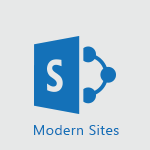SharePoint (Classic Sites) - Restoring an earlier version of your document Tutorial
In this video, you will learn about restoring an earlier version of your document in Microsoft 365. The video covers how to access the version history of your document, view previous versions, delete specific versions, and restore a previous version.
This will help you retrieve information, verify changes made to the document, and manage the versions effectively.
- 1:50
- 2799 views
-
SharePoint (Classic Sites) - Creating a personalized permission level
- 2:46
- Viewed 2659 times
-
SharePoint (Classic Sites) - Restoring an earlier version of your document
- 1:50
- Viewed 2799 times
-
SharePoint (Classic Sites) - Recovering deleted items (Recycle bin and Second-stage recycle bin)
- 2:18
- Viewed 3932 times
-
SharePoint (Classic Sites) - Targeting content using a specific audience
- 3:35
- Viewed 2653 times
-
SharePoint (Classic Sites) - Sharing a folder or document with someone outside the company
- 3:44
- Viewed 2583 times
-
SharePoint (Classic Sites) - Restricting a document to read-only mode (Extract a document)
- 2:05
- Viewed 2565 times
-
SharePoint (Classic Sites) - Checking the granted shares
- 2:27
- Viewed 2594 times
-
SharePoint (Classic Sites) - Granting access to the SharePoint site to someone outside the company
- 3:46
- Viewed 2884 times
-
Protect a document shared by password
- 1:41
- Viewed 8556 times
-
How do I prevent the transfer of an email?
- 2:07
- Viewed 5248 times
-
Recovering deleted items (Recycle bin and Second-stage recycle bin)
- 2:18
- Viewed 3932 times
-
Create and manage team channel
- 1:51
- Viewed 3094 times
-
Do I share with OneDrive, SharePoint, or TEAMS?
- 2:24
- Viewed 3011 times
-
How do I share a document securely with Outlook?
- 1:49
- Viewed 3009 times
-
How do I block a sender?
- 1:01
- Viewed 2965 times
-
Manage permissions
- 1:10
- Viewed 2941 times
-
Restrict a document to reading only
- 1:03
- Viewed 2935 times
-
Granting access to the SharePoint site to someone outside the company
- 3:46
- Viewed 2884 times
-
Restrict a folder/document to certain members of your team
- 1:49
- Viewed 2787 times
-
Creating a personalized permission level
- 2:46
- Viewed 2659 times
-
Targeting content using a specific audience
- 3:35
- Viewed 2653 times
-
How do I recognize a fraudulent email?
- 2:01
- Viewed 2639 times
-
Understanding the different types and roles of team sites in SharePoint
- 3:05
- Viewed 2617 times
-
Checking the granted shares
- 2:27
- Viewed 2594 times
-
Sharing a folder or document with someone outside the company
- 3:44
- Viewed 2583 times
-
Restricting a document to read-only mode (Extract a document)
- 2:05
- Viewed 2565 times
-
How to protect an email by encryption?
- 2:41
- Viewed 2515 times
-
Creating a permission group
- 3:53
- Viewed 2481 times
-
General security practices in Outlook
- 1:03
- Viewed 2323 times
-
Ensure data security during a Teams meeting
- 1:48
- Viewed 2219 times
-
Manage permissions
- 1:03
- Viewed 1409 times
-
Understand and Secure Information Sharing in Instant Messaging
- 2:38
- Viewed 898 times
-
Restrict a Document to Certain Team Members
- 1:50
- Viewed 670 times
-
Manage Privacy in Private Channels
- 2:34
- Viewed 663 times
-
Secure Teams Upon Creation
- 2:57
- Viewed 645 times
-
Secure a Shared Document with a Password
- 1:28
- Viewed 643 times
-
Restrict a Document to Read-Only
- 0:58
- Viewed 636 times
-
Best Security Practices on OneDrive
- 01:27
- Viewed 217 times
-
Protect My Document with a Password and Expiration Date
- 01:02
- Viewed 215 times
-
Modify Sharing Rules
- 00:53
- Viewed 214 times
-
Restore Your OneDrive Space
- 01:42
- Viewed 206 times
-
Check Granted Shares
- 00:48
- Viewed 196 times
-
Avoid Abusive Document Sharing
- 00:57
- Viewed 187 times
-
Recover deleted items
- 01:09
- Viewed 82 times
-
Block a sender
- 01:54
- Viewed 60 times
-
Recall or replace an e-mail message
- 01:45
- Viewed 47 times
-
Share a document securely with Outlook
- 02:21
- Viewed 44 times
-
Prevent transfer for a meeting
- 01:19
- Viewed 41 times
-
Identify a fraudulent email
- 02:06
- Viewed 38 times
-
Prevent the forwarding of an email
- 01:01
- Viewed 35 times
-
Protect an email by encrypting
- 01:10
- Viewed 33 times
-
Provide an overview of best security practices in Outlook
- 01:08
- Viewed 32 times
-
Use the narrative Builder
- 01:31
- Viewed 17 times
-
Microsoft Copilot Academy
- 00:42
- Viewed 15 times
-
Connect Copilot to a third party app
- 01:11
- Viewed 15 times
-
Share a document with copilot
- 00:36
- Viewed 13 times
-
Configurate a page with copilot
- 01:47
- Viewed 13 times
-
Use Copilot with Right-Click
- 00:58
- Viewed 14 times
-
Draft a Service Memo with Copilot
- 02:21
- Viewed 24 times
-
Extract Invoice Data and Generate a Pivot Table
- 02:34
- Viewed 28 times
-
Summarize Discussions and Schedule a Meeting Slot
- 02:25
- Viewed 32 times
-
Formulate a Request for Pricing Conditions via Email
- 02:20
- Viewed 47 times
-
Analyze a Supply Catalog Based on Needs and Budget
- 02:52
- Viewed 50 times
-
Retrieve Data from a Web Page and Include it in Excel
- 04:35
- Viewed 54 times
-
Create a Desktop Flow with Power Automate from a Template
- 03:12
- Viewed 58 times
-
Understand the Specifics and Requirements of Desktop Flows
- 02:44
- Viewed 27 times
-
Dropbox: Create a SAS Exchange Between SharePoint and Another Storage Service
- 03:34
- Viewed 64 times
-
Excel: List Files from a Channel in an Excel Workbook with Power Automate
- 04:51
- Viewed 36 times
-
Excel: Link Excel Scripts and Power Automate Flows
- 03:22
- Viewed 38 times
-
SharePoint: Link Microsoft Forms and Lists in a Power Automate Flow
- 04:43
- Viewed 79 times
-
SharePoint: Automate File Movement to an Archive Library
- 05:20
- Viewed 30 times
-
Share Power Automate Flows
- 02:20
- Viewed 32 times
-
Manipulate Dynamic Content with Power FX
- 03:59
- Viewed 34 times
-
Leverage Variables with Power FX in Power Automate
- 03:28
- Viewed 33 times
-
Understand the Concept of Variables and Loops in Power Automate
- 03:55
- Viewed 32 times
-
Add Conditional “Switch” Actions in Power Automate
- 03:58
- Viewed 39 times
-
Add Conditional “IF” Actions in Power Automate
- 03:06
- Viewed 31 times
-
Create an Approval Flow with Power Automate
- 03:10
- Viewed 59 times
-
Create a Scheduled Flow with Power Automate
- 01:29
- Viewed 65 times
-
Create an Instant Flow with Power Automate
- 02:18
- Viewed 62 times
-
Create an Automated Flow with Power Automate
- 03:28
- Viewed 58 times
-
Create a Simple Flow with AI Copilot
- 04:31
- Viewed 43 times
-
Create a Flow Based on a Template with Power Automate
- 03:20
- Viewed 25 times
-
Discover the “Build Space”
- 02:26
- Viewed 30 times
-
The Power Automate Mobile App
- 01:39
- Viewed 26 times
-
Familiarize Yourself with the Different Types of Flows
- 01:37
- Viewed 31 times
-
Understand the Steps to Create a Power Automate Flow
- 01:51
- Viewed 30 times
-
Discover the Power Automate Home Interface
- 02:51
- Viewed 32 times
-
Access Power Automate for the Web
- 01:25
- Viewed 31 times
-
Understand the Benefits of Power Automate
- 01:30
- Viewed 35 times
-
Add a third-party application
- 02:40
- Viewed 55 times
-
Send a survey or questionnaire by email
- 02:06
- Viewed 41 times
-
Collaborate directly during an event with Microsoft Loop and Outlook
- 02:01
- Viewed 45 times
-
Create a collaborative email with Microsoft Loop and Outlook
- 02:30
- Viewed 42 times
-
Streamline Note-Taking with OneNote and Outlook
- 01:03
- Viewed 37 times
-
Create your reservation page for appointment booking (Bookings)
- 03:17
- Viewed 49 times
-
Share a document securely with Outlook
- 02:21
- Viewed 44 times
-
Block a sender
- 01:54
- Viewed 60 times
-
Identify a fraudulent email
- 02:06
- Viewed 38 times
-
Prevent transfer for a meeting
- 01:19
- Viewed 41 times
-
Prevent the forwarding of an email
- 01:01
- Viewed 35 times
-
Protect an email by encrypting
- 01:10
- Viewed 33 times
-
Provide an overview of best security practices in Outlook
- 01:08
- Viewed 32 times
-
Recover deleted items
- 01:09
- Viewed 82 times
-
Recall or replace an e-mail message
- 01:45
- Viewed 47 times
-
Respond to invitations as a delegate
- 02:55
- Viewed 36 times
-
Use a Shared Mailbox
- 01:18
- Viewed 55 times
-
Create and Manage Appointments in Delegated Calendars
- 02:04
- Viewed 44 times
-
Send Emails on Behalf of Someone Else
- 01:13
- Viewed 51 times
-
Mailbox Delegation Setup
- 01:59
- Viewed 36 times
-
Calendar Delegation Setup
- 01:21
- Viewed 53 times
-
Grant delegate access in Microsoft 365 administration
- 01:23
- Viewed 88 times
-
Making changes to a text
- 00:38
- Viewed 37 times
-
Consult the adoption of Copilot through Viva Insights
- 00:52
- Viewed 51 times
-
Search from emails with Copilot
- 00:53
- Viewed 98 times
-
Using Copilot in OneNote with Right-Click
- 01:21
- Viewed 35 times
-
Organizing OneNote with Copilot
- 00:46
- Viewed 43 times
-
Tracking changes in a Loop page with Copilot
- 01:16
- Viewed 35 times
-
Summarizing a Loop Page with Copilot
- 00:55
- Viewed 42 times
-
Generating Loop Content with Copilot
- 01:18
- Viewed 37 times
-
Send invitations or reminders with Copilot
- 00:53
- Viewed 52 times
-
Generate formulas from a concept
- 01:02
- Viewed 37 times
-
Analyzing a OneDrive file with Copilot
- 01:25
- Viewed 40 times
-
Analyzing multiple OneDrive documents with Copilot
- 01:01
- Viewed 48 times
-
Use the Meeting Dashboard
- 02:48
- Viewed 56 times
-
Respond to a Meeting Poll
- 01:30
- Viewed 52 times
-
Create a Meeting Poll
- 02:48
- Viewed 38 times
-
Display Three Time Zones
- 01:52
- Viewed 30 times
-
View Other Calendars
- 00:50
- Viewed 29 times
-
Open a Shared Calendar
- 01:29
- Viewed 41 times
-
Share Your Calendar
- 01:54
- Viewed 40 times
-
Use the Scheduling Assistant
- 01:42
- Viewed 31 times
-
Use the Immersive Reader Feature
- 01:33
- Viewed 37 times
-
Dictate Your Email to Outlook
- 01:35
- Viewed 36 times
-
Translate Emails in Outlook
- 01:32
- Viewed 40 times
-
Make Your Outlook Signature Accessible
- 01:12
- Viewed 38 times
-
Add Accessible Tables and Lists
- 02:32
- Viewed 51 times
-
Improve the Accessibility of Images in Emails
- 01:18
- Viewed 37 times
-
Improve Email Accessibility
- 02:02
- Viewed 40 times
-
Send Automatic Out-of-Office Replies
- 02:22
- Viewed 36 times
-
Prepare for Time Out of Office (Viva Insights)
- 02:08
- Viewed 39 times
-
Respect Your Colleagues' Off Hours (Viva Insights)
- 01:27
- Viewed 32 times
-
Delay Email Delivery
- 01:10
- Viewed 44 times
-
Use Conversation View
- 01:47
- Viewed 39 times
-
Clean Up Your Inbox
- 01:18
- Viewed 50 times
-
Organize Your Messages with Rules
- 02:01
- Viewed 105 times
-
Use Categories
- 02:51
- Viewed 36 times
-
Easily Sort Your Mails
- 01:38
- Viewed 40 times
-
Automate Routine Actions
- 02:19
- Viewed 43 times
-
Create an Email Template
- 01:40
- Viewed 46 times
-
Create a task from a message
- 02:00
- Viewed 87 times
-
Share a task list
- 03:10
- Viewed 89 times
-
Create a task or reminder
- 01:50
- Viewed 88 times
-
Task Module Overview
- 01:56
- Viewed 97 times
-
Manage Teams online meeting options
- 01:56
- Viewed 77 times
-
Edit or delete an appointment, meeting or event
- 01:50
- Viewed 105 times
-
Create a reminder for yourself
- 01:59
- Viewed 86 times
-
Respond to a meeting
- 01:00
- Viewed 87 times
-
Create an appointment or meeting
- 01:44
- Viewed 95 times
-
Create different types of events
- 01:46
- Viewed 89 times
-
Edit and customize views
- 01:55
- Viewed 105 times
-
Presentation and introduction to the calendar
- 01:35
- Viewed 103 times
-
Search options
- 01:23
- Viewed 83 times
-
Sort and filter emails
- 02:51
- Viewed 92 times
-
Request a Read Receipt or Delivery Confirmation
- 02:01
- Viewed 122 times
-
The Bcc Field in Detail
- 01:53
- Viewed 91 times
-
Save and Print a Message
- 01:48
- Viewed 93 times
-
Insert Elements in Emails (Tables, Charts, Images)
- 02:49
- Viewed 117 times
-
Attach files efficiently in Outlook
- 02:20
- Viewed 99 times
-
Process an incoming message
- 01:53
- Viewed 81 times
-
Send an Email and Create a Draft in Outlook
- 03:10
- Viewed 96 times
-
Organize into Folders
- 01:57
- Viewed 99 times
-
Set Your Work Hours in Outlook
- 02:02
- Viewed 87 times
-
Create and add a signature to messages
- 01:26
- Viewed 93 times
-
Manage new message notifications
- 01:40
- Viewed 86 times
-
Change the default font of your emails
- 01:05
- Viewed 95 times
-
Manage Views
- 02:36
- Viewed 79 times
-
Add and manage multiple accounts on Outlook
- 01:24
- Viewed 119 times
-
Explore the Interface
- 03:22
- Viewed 86 times
-
Introduce the new version of Outlook
- 02:01
- Viewed 89 times
-
Survey Consumer Satisfaction Panel with ChatGPT
- 01:55
- Viewed 190 times
-
Enhance Your Product on Social Media with ChatGPT
- 02:13
- Viewed 199 times
-
Write a Product Description with ChatGPT
- 02:30
- Viewed 178 times
-
Structure Your Product Launch Project
- 01:51
- Viewed 199 times
-
Initiate a Market Research Study with ChatGPT
- 02:08
- Viewed 164 times
-
Manage Storage Space
- 02:08
- Viewed 207 times
-
Synchronize Your Teams and SharePoint Files on Your Computer
- 01:29
- Viewed 191 times
-
Use Documents in a Synchronized Library Folder
- 01:32
- Viewed 197 times
-
Make a File Request
- 01:24
- Viewed 210 times
-
Restore Your OneDrive Space
- 01:42
- Viewed 206 times
-
Find All Shares from the Same Person
- 01:08
- Viewed 220 times
-
Modify Sharing Rules
- 00:53
- Viewed 214 times
-
Check Granted Shares
- 00:48
- Viewed 196 times
-
Protect My Document with a Password and Expiration Date
- 01:02
- Viewed 215 times
-
Avoid Abusive Document Sharing
- 00:57
- Viewed 187 times
-
Best Security Practices on OneDrive
- 01:27
- Viewed 217 times
-
Use Recycle Bins to Restore Documents
- 01:49
- Viewed 211 times
-
Search for Documents
- 01:31
- Viewed 184 times
-
Use Document History or Restore a Document to a Previous Version
- 02:11
- Viewed 218 times
-
Discover the Meaning of OneDrive Icons
- 02:16
- Viewed 208 times
-
Sync OneDrive with a Computer
- 02:38
- Viewed 198 times
-
Edit, Delete a Share
- 02:16
- Viewed 206 times
-
Share and Collaborate OneDrive
- 02:45
- Viewed 211 times
-
Power and Manage OneDrive
- 01:36
- Viewed 204 times
-
What is OneDrive ?
- 01:14
- Viewed 297 times
-
Personality and tone for a realistic rendering
- 01:18
- Viewed 277 times
-
Format and example for optimal results
- 01:50
- Viewed 292 times
-
The importance of context in your requests
- 01:44
- Viewed 294 times
-
Precise task in conversational AI
- 01:55
- Viewed 304 times
-
Basics of prompting with conversational AI
- 02:29
- Viewed 299 times
-
What is a prompt ?
- 01:14
- Viewed 295 times
-
Survey Consumer Satisfaction Panel
- 02:38
- Viewed 377 times
-
Promote Your Product on Social Networks with Copilot
- 02:41
- Viewed 330 times
-
Write a Product Description with Copilot
- 02:36
- Viewed 362 times
-
Structure Your Product Launch Project
- 02:15
- Viewed 362 times
-
Initiate a Market Study with Copilot
- 03:15
- Viewed 361 times
-
Create a Business Presentation Report with ChatGPT
- 02:00
- Viewed 435 times
-
Boost Your Proposal with ChatGPT
- 02:19
- Viewed 414 times
-
Generating an Executive Summary with ChatGPT
- 01:47
- Viewed 516 times
-
Writing a Business Proposal with ChatGPT
- 02:22
- Viewed 421 times
-
Analyzing a Specification Document with ChatGPT
- 02:15
- Viewed 404 times
-
Create a Business Presentation Report with Copilot
- 03:02
- Viewed 458 times
-
Boost Your Proposal with Copilot Coaching for Outlook
- 02:18
- Viewed 437 times
-
Generating an Executive Summary with Copilot
- 01:46
- Viewed 580 times
-
Writing a Business Proposal with Copilot
- 03:40
- Viewed 418 times
-
Analyzing a Specification Document with Copilot
- 02:59
- Viewed 461 times
Objectifs :
This video aims to educate users on how to access and manage version history in document management systems, specifically focusing on retrieving previous versions, understanding modifications, and managing document versions effectively.
Chapitres :
-
Introduction to Version History
In collaborative environments, it's common to accidentally modify or lose important information in documents. This section introduces the concept of version history, which allows users to access earlier versions of their files, ensuring that critical data can be retrieved and changes can be tracked. -
Accessing Version History
To access the version history of a document, navigate to the document's settings. Here, you can find all versions along with their modification dates and the names of the individuals who made those changes. This feature is crucial for tracking document evolution and understanding contributions from different team members. -
Viewing and Managing Versions
When you click on a specific version, it opens in your desktop application, allowing you to review its contents. This is particularly useful for verifying information or recovering lost data. Additionally, users have the option to delete specific versions, which will then be moved to the site's recycle bin. -
Restoring Previous Versions
If you need to revert to an earlier version of a document, you can restore it. However, be aware that any changes made after that version will be removed. You can always go back to a previous version if necessary, ensuring that you maintain control over your document's history. -
Deleting Versions
For those looking to streamline their document management, there is an option to delete all previous versions, keeping only the current one. This action will also send the deleted versions to your SharePoint site's recycle bin, allowing for potential recovery if needed. -
Conclusion
Understanding how to manage version history is essential for effective document management. By utilizing these features, users can safeguard their information, track changes, and maintain a clear record of document modifications, ultimately enhancing collaboration and productivity.
FAQ :
How can I access the version history of a document?
To access the version history of a document, go to the document's settings or options menu and select 'Version History.' This will display all previous versions along with their modification dates and the names of the users who made changes.
What happens if I delete a version of a document?
If you delete a version of a document, it will be moved to the Recycle Bin of your site. You can restore it later if needed, but any subsequent changes made after that version will be removed.
Can I restore a previous version of a document?
Yes, you can restore a previous version of a document. Simply go to the version history, select the version you want to restore, and follow the prompts. Keep in mind that restoring a version will remove any changes made after that version.
What should I do if I lose important information in a document?
If you lose important information, check the version history of the document to see if an earlier version contains the information you need. You can restore that version if necessary.
Quelques cas d'usages :
Document Recovery in Project Management
In project management, team members often collaborate on documents. If a team member accidentally deletes important information, they can use the version history feature to recover the lost data, ensuring that the project stays on track.
Maintaining Compliance in Legal Documents
In legal settings, maintaining accurate records is crucial. Lawyers can utilize version history to track changes made to legal documents, ensuring compliance and accountability. If a mistake is made, they can easily revert to a previous version.
Content Management in Marketing Teams
Marketing teams frequently update promotional materials. By using version history, they can review past versions of their content, allowing them to analyze changes and revert to effective strategies if newer versions do not perform as expected.
Glossaire :
Version History
A feature that allows users to view and access previous versions of a document, including modification dates and the names of individuals who made changes.
Check In/Check Out
A process used in document management systems where a user 'checks out' a document to make changes and 'checks it in' to save those changes. This helps prevent conflicts when multiple users are editing the same document.
Recycle Bin
A storage area where deleted items are temporarily kept, allowing users to recover them if needed. In SharePoint, deleted versions of documents are moved here.
Administrator
A person responsible for managing and configuring settings within a system or application, including permissions related to document access and version history.