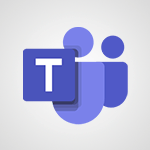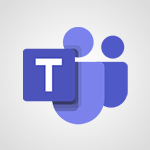Teams - Create and manage team channel Tutorial
In this video, you will learn how to create and manage team channels in Microsoft Teams.
The video covers the steps to create a team, add members, and create channels within the team.
It also explains the difference between a team and a channel and how to manage the settings and permissions for each.
This tutorial will help you effectively organize and collaborate with your team using Microsoft Teams.
- 1:51
- 3382 views
-
Teams - Restrict a document to reading only
- 1:03
- Viewed 3202 times
-
SharePoint (Classic Sites) - Sharing a folder or document with someone outside the company
- 3:44
- Viewed 2903 times
-
SharePoint (Classic Sites) - Targeting content using a specific audience
- 3:35
- Viewed 2919 times
-
SharePoint (Classic Sites) - Restricting a document to read-only mode (Extract a document)
- 2:05
- Viewed 2819 times
-
Teams - Protect a document shared by password
- 1:41
- Viewed 9550 times
-
SharePoint (Classic Sites) - Checking the granted shares
- 2:27
- Viewed 2851 times
-
Teams - Restrict a folder/document to certain members of your team
- 1:49
- Viewed 3218 times
-
SharePoint (Classic Sites) - Granting access to the SharePoint site to someone outside the company
- 3:46
- Viewed 3197 times
-
Protect a document shared by password
- 1:41
- Viewed 9550 times
-
Viva Connections in Microsoft Teams
- 0:58
- Viewed 3369 times
-
Do I share with OneDrive, SharePoint, or TEAMS?
- 2:24
- Viewed 3328 times
-
Restrict a folder/document to certain members of your team
- 1:49
- Viewed 3218 times
-
How to search a file in all channels
- 0:29
- Viewed 3216 times
-
Restrict a document to reading only
- 1:03
- Viewed 3202 times
-
How to set quiet hours
- 0:32
- Viewed 2959 times
-
Viva Connections for your colleague
- 0:30
- Viewed 2749 times
-
Use template to prepare your Agile SCRUM meeting
- 2:50
- Viewed 2675 times
-
Define your status message
- 2:13
- Viewed 2524 times
-
Join a meeting as a participant
- 2:13
- Viewed 1896 times
-
Edit and enhance messages
- 1:57
- Viewed 1839 times
-
Pin a channel to your favorites
- 1:04
- Viewed 1839 times
-
Create a team using a template
- 1:03
- Viewed 1802 times
-
Plan a meeting based on a conversation
- 1:28
- Viewed 1718 times
-
Synchronize only one channel
- 0:56
- Viewed 1681 times
-
Customize notifications
- 2:05
- Viewed 1616 times
-
Interact in conversations
- 1:30
- Viewed 1615 times
-
Find content and people
- 0:59
- Viewed 1596 times
-
Schedule private or team meetings
- 2:17
- Viewed 1583 times
-
Start an instant meeting
- 1:33
- Viewed 1560 times
-
Presentation of different tools in a meeting
- 1:47
- Viewed 1522 times
-
Add channels and tabs
- 1:40
- Viewed 1517 times
-
Reply to and react to a Teams conversation in an e-mail
- 0:42
- Viewed 1516 times
-
Automatically record a meeting
- 1:12
- Viewed 1493 times
-
View events
- 2:21
- Viewed 1475 times
-
Create a team and add members
- 1:37
- Viewed 1444 times
-
Manage accessibility settings
- 1:33
- Viewed 1431 times
-
Creating and Joining a Meeting
- 1:22
- Viewed 1424 times
-
Responding or Reacting to a Message
- 1:01
- Viewed 1416 times
-
Create, manage and set up a breakout room
- 2:15
- Viewed 1407 times
-
Edit photo in Teams
- 0:42
- Viewed 1397 times
-
Creating or Joining a Team
- 1:11
- Viewed 1388 times
-
Create private and shared channels
- 1:52
- Viewed 1382 times
-
Use Microsoft Whiteboard in meetings
- 1:40
- Viewed 1270 times
-
Overview of conversations
- 1:02
- Viewed 1260 times
-
Manage a meeting
- 2:08
- Viewed 1258 times
-
Finding and Installing Teams for Mobile
- 0:57
- Viewed 1244 times
-
How to add Klaxoon to a current Teams meeting?
- 0:36
- Viewed 1239 times
-
How to integrate Klaxoon directly into a Teams meeting?
- 1:22
- Viewed 1230 times
-
Change application settings
- 2:53
- Viewed 1227 times
-
Respect your right to disconnect with Insights
- 2:26
- Viewed 1223 times
-
How to start a Teams meeting from Klaxoon?
- 1:15
- Viewed 1218 times
-
Private and small group chats
- 2:03
- Viewed 1205 times
-
Set up breakout rooms before the meeting
- 1:35
- Viewed 1200 times
-
Chancing Your Status
- 0:40
- Viewed 1196 times
-
Manage your teams
- 2:38
- Viewed 1195 times
-
Share content in meetings
- 2:44
- Viewed 1188 times
-
Introduction to Teams
- 1:25
- Viewed 1187 times
-
Take notes in meetings
- 0:35
- Viewed 1177 times
-
Presentation of the desktop application
- 2:16
- Viewed 1174 times
-
Interface Overview
- 1:10
- Viewed 1172 times
-
Invite external guests
- 1:19
- Viewed 1167 times
-
Manage privacy settings
- 1:00
- Viewed 1153 times
-
Enabling Subtitles During a Meeting
- 1:28
- Viewed 1145 times
-
Use a background image during a video call
- 1:19
- Viewed 1142 times
-
Schedule Message Delivery
- 0:58
- Viewed 1138 times
-
Apply a Specific Policy to a User
- 1:22
- Viewed 1131 times
-
Starting a Conversation
- 0:53
- Viewed 1128 times
-
Set up and customize your teams
- 2:02
- Viewed 1112 times
-
Isolate a conversation window
- 0:50
- Viewed 1110 times
-
File Management
- 1:04
- Viewed 1110 times
-
Understand the differences between Connectors, Applications and Tabs
- 1:40
- Viewed 1106 times
-
Generate a presence report
- 1:23
- Viewed 1106 times
-
Interact in a conversation
- 2:03
- Viewed 1105 times
-
Generate automatic translations and transcriptions in a meeting
- 1:58
- Viewed 1094 times
-
Finding Help?
- 0:56
- Viewed 1094 times
-
Retrieve items saved in a breakout room
- 0:40
- Viewed 1091 times
-
Get feedback from your coworkers with Forms questionnaires
- 2:08
- Viewed 1090 times
-
Disabling Conversation Notifications
- 0:27
- Viewed 1086 times
-
Manage team files
- 1:28
- Viewed 1080 times
-
Use and co-edit files
- 2:06
- Viewed 1074 times
-
Create Approval Templates
- 2:06
- Viewed 1073 times
-
Collaborate within a conversation with Microsoft Loop
- 01:34
- Viewed 1070 times
-
Posting in a Channel
- 2:15
- Viewed 1068 times
-
Managing Teams and Channels
- 2:15
- Viewed 1063 times
-
Sharing Content in a Meeting
- 0:41
- Viewed 1055 times
-
Send an Email to a Team
- 0:38
- Viewed 1053 times
-
Enabling Mobile Notifications
- 1:28
- Viewed 1052 times
-
Searching for Items or People
- 0:30
- Viewed 1049 times
-
Make a New Approval Request
- 1:26
- Viewed 1049 times
-
Register as a Participant in a Teams Webinar
- 1:05
- Viewed 1044 times
-
Store files in conversations
- 1:38
- Viewed 1042 times
-
Understand and Secure Information Sharing in Instant Messaging
- 2:38
- Viewed 1036 times
-
Following your activities and your team's activities
- 1:26
- Viewed 1024 times
-
Creating a Channel
- 2:05
- Viewed 1023 times
-
Copilot in Teams Conversations
- 2:47
- Viewed 1007 times
-
Copilot After Teams Meetings
- 1:43
- Viewed 975 times
-
Create and Send Signatures with Dedicated Services
- 1:46
- Viewed 968 times
-
Copilot During Teams Meetings
- 3:29
- Viewed 925 times
-
Use Connectors to Receive Notifications
- 0:48
- Viewed 896 times
-
Use Commands and Keyboard Shortcuts
- 1:29
- Viewed 876 times
-
Use Templates for Document Creation
- 1:03
- Viewed 874 times
-
Use Viva Insights in Conversations
- 0:53
- Viewed 873 times
-
Integrate Klaxoon in a Teams Channel
- 0:40
- Viewed 872 times
-
Manage Document Approval
- 0:56
- Viewed 871 times
-
Enable Klaxoon as an App in Teams
- 1:44
- Viewed 861 times
-
Participate in a Town Hall
- 0:53
- Viewed 858 times
-
When and Why to Use Town Hall
- 1:38
- Viewed 851 times
-
Start and Manage Your Event with Multiple People
- 1:20
- Viewed 850 times
-
Moderate the Chat During a Town Hall
- 1:26
- Viewed 848 times
-
Analyze Team Dynamics
- 1:19
- Viewed 845 times
-
Differentiate Between Meeting Types
- 1:38
- Viewed 835 times
-
Test Your Event with the Green Room
- 1:52
- Viewed 835 times
-
Manage Privacy in Private Channels
- 2:34
- Viewed 827 times
-
Plan and Launch a Town Hall
- 2:15
- Viewed 824 times
-
Centralize Important Events in a Single Channel Calendar
- 0:42
- Viewed 822 times
-
Restrict a Document to Certain Team Members
- 1:50
- Viewed 820 times
-
Communicate Behind the Scenes
- 0:56
- Viewed 813 times
-
Add and Explore Workflows
- 1:35
- Viewed 811 times
-
Manage Storage Spaces on Teams
- 2:05
- Viewed 810 times
-
Manage Conversation Options
- 1:35
- Viewed 809 times
-
End the Event and Gather Statistics
- 1:10
- Viewed 809 times
-
Prepare Your Webinar with Microsoft Teams
- 3:13
- Viewed 806 times
-
Set Up Monitoring in a Channel with an RSS Feed
- 0:48
- Viewed 801 times
-
Secure Teams Upon Creation
- 2:57
- Viewed 800 times
-
Start and Manage Your Event Alone
- 1:56
- Viewed 796 times
-
Add Interactivity to Your Teams Webinar
- 2:02
- Viewed 792 times
-
Secure a Shared Document with a Password
- 1:28
- Viewed 789 times
-
Filter Your Document Display
- 1:10
- Viewed 788 times
-
Ensure Your Webinar Options Before Launching
- 1:09
- Viewed 788 times
-
Restrict a Document to Read-Only
- 0:58
- Viewed 784 times
-
Customize the Display of the Function Panel
- 0:45
- Viewed 768 times
-
Manage priority people
- 0:24
- Viewed 589 times
-
Edit or delete an appointment, meeting or event
- 01:50
- Viewed 382 times
-
Create an appointment or meeting
- 01:44
- Viewed 283 times
-
The New Calendar
- 03:14
- Viewed 282 times
-
Introduction to the New Features of Microsoft Teams
- 00:47
- Viewed 271 times
-
Respond to a meeting
- 01:00
- Viewed 263 times
-
Manage Teams online meeting options
- 01:56
- Viewed 258 times
-
Prevent the forwarding of an email
- 01:01
- Viewed 211 times
-
Access voicemail via mobile and PC
- 02:03
- Viewed 205 times
-
Assign a delegate for your calls
- 01:08
- Viewed 200 times
-
Create a call group
- 01:15
- Viewed 200 times
-
Connect Copilot to a third party app
- 01:11
- Viewed 193 times
-
Manage voicemail messages
- 01:55
- Viewed 187 times
-
Configure audio settings for better sound quality
- 02:08
- Viewed 173 times
-
Sections
- 02:34
- Viewed 169 times
-
Customizing Views
- 03:25
- Viewed 165 times
-
Support third-party apps during calls
- 01:53
- Viewed 160 times
-
Set call forwarding to external numbers
- 01:03
- Viewed 148 times
-
Disable all call forwarding
- 01:09
- Viewed 141 times
-
Manage advanced call notifications
- 01:29
- Viewed 141 times
-
Block unwanted calls
- 01:24
- Viewed 140 times
-
Manage calls on hold
- 01:20
- Viewed 136 times
-
Ring multiple devices simultaneously
- 01:36
- Viewed 135 times
-
Manage a call group in Teams
- 02:01
- Viewed 132 times
-
Use the interface to make and receive calls
- 01:21
- Viewed 131 times
-
Add participants quickly and securely
- 01:37
- Viewed 131 times
-
Manage simultaneous calls
- 01:52
- Viewed 131 times
-
Configure call privacy and security settings
- 02:51
- Viewed 130 times
-
Update voicemail forwarding settings
- 01:21
- Viewed 130 times
-
Use call delegation
- 01:07
- Viewed 128 times
-
Live transcription and generate summaries via AI
- 03:43
- Viewed 126 times
-
Use the "Do Not Disturb" function for calls
- 01:28
- Viewed 126 times
-
Customize your voicemail greeting
- 02:17
- Viewed 125 times
-
Configure call forwarding to internal numbers
- 01:02
- Viewed 123 times
-
Transfer calls with or without an announcement
- 01:38
- Viewed 121 times
-
Protect a document shared by password
- 1:41
- Viewed 9550 times
-
How do I prevent the transfer of an email?
- 2:07
- Viewed 8598 times
-
Recovering deleted items (Recycle bin and Second-stage recycle bin)
- 2:18
- Viewed 4847 times
-
How do I block a sender?
- 1:01
- Viewed 3783 times
-
How do I share a document securely with Outlook?
- 1:49
- Viewed 3527 times
-
Do I share with OneDrive, SharePoint, or TEAMS?
- 2:24
- Viewed 3328 times
-
Manage permissions
- 1:10
- Viewed 3240 times
-
Restrict a folder/document to certain members of your team
- 1:49
- Viewed 3218 times
-
Restrict a document to reading only
- 1:03
- Viewed 3202 times
-
Granting access to the SharePoint site to someone outside the company
- 3:46
- Viewed 3197 times
-
How do I recognize a fraudulent email?
- 2:01
- Viewed 3039 times
-
Restoring an earlier version of your document
- 1:50
- Viewed 3034 times
-
Targeting content using a specific audience
- 3:35
- Viewed 2919 times
-
Creating a personalized permission level
- 2:46
- Viewed 2904 times
-
Sharing a folder or document with someone outside the company
- 3:44
- Viewed 2903 times
-
Understanding the different types and roles of team sites in SharePoint
- 3:05
- Viewed 2859 times
-
Checking the granted shares
- 2:27
- Viewed 2851 times
-
Restricting a document to read-only mode (Extract a document)
- 2:05
- Viewed 2819 times
-
How to protect an email by encryption?
- 2:41
- Viewed 2771 times
-
Creating a permission group
- 3:53
- Viewed 2725 times
-
Ensure data security during a Teams meeting
- 1:48
- Viewed 2638 times
-
General security practices in Outlook
- 1:03
- Viewed 2589 times
-
Manage permissions
- 1:03
- Viewed 1634 times
-
Understand and Secure Information Sharing in Instant Messaging
- 2:38
- Viewed 1036 times
-
Manage Privacy in Private Channels
- 2:34
- Viewed 827 times
-
Restrict a Document to Certain Team Members
- 1:50
- Viewed 820 times
-
Secure Teams Upon Creation
- 2:57
- Viewed 800 times
-
Secure a Shared Document with a Password
- 1:28
- Viewed 789 times
-
Restrict a Document to Read-Only
- 0:58
- Viewed 784 times
-
Check Granted Shares
- 00:48
- Viewed 430 times
-
Protect My Document with a Password and Expiration Date
- 01:02
- Viewed 373 times
-
Modify Sharing Rules
- 00:53
- Viewed 372 times
-
Recover deleted items
- 01:09
- Viewed 360 times
-
Best Security Practices on OneDrive
- 01:27
- Viewed 356 times
-
Restore Your OneDrive Space
- 01:42
- Viewed 344 times
-
Avoid Abusive Document Sharing
- 00:57
- Viewed 332 times
-
Block a sender
- 01:54
- Viewed 280 times
-
Recall or replace an e-mail message
- 01:45
- Viewed 242 times
-
Prevent transfer for a meeting
- 01:19
- Viewed 212 times
-
Prevent the forwarding of an email
- 01:01
- Viewed 211 times
-
Share a document securely with Outlook
- 02:21
- Viewed 207 times
-
Identify a fraudulent email
- 02:06
- Viewed 206 times
-
Protect an email by encrypting
- 01:10
- Viewed 203 times
-
Guide to Using the Microsoft Authenticator App
- 01:47
- Viewed 185 times
-
Provide an overview of best security practices in Outlook
- 01:08
- Viewed 177 times
-
Concept of Multi-Factor Authentication
- 01:51
- Viewed 172 times
-
Turn on Multi-Factor Authentication in the Admin Section
- 02:07
- Viewed 145 times
-
Manual Activation of Multi-Factor Authentication
- 01:40
- Viewed 102 times
-
Initiate a project budget tracking table with Copilot
- 02:54
- Viewed 47 times
-
Develop and share a clear project follow-up with Copilot
- 02:18
- Viewed 53 times
-
Organize an action plan with Copilot and Microsoft Planner
- 01:31
- Viewed 62 times
-
Structure and optimize team collaboration with Copilot
- 02:28
- Viewed 61 times
-
Copilot at the service of project reports
- 02:36
- Viewed 53 times
-
Initiate a tracking table with ChatGPT
- 01:35
- Viewed 51 times
-
Distribute tasks within a team with ChatGPT
- 01:26
- Viewed 83 times
-
Generate a meeting summary with ChatGPT
- 01:24
- Viewed 56 times
-
Project mode
- 01:31
- Viewed 58 times
-
Create an agent for a team
- 01:53
- Viewed 101 times
-
Install and access Copilot Studio in Teams
- 01:38
- Viewed 102 times
-
Analyze the Copilot Studio agent
- 01:25
- Viewed 54 times
-
Publish the agent and make it accessible
- 01:39
- Viewed 101 times
-
Copilot Studio agent settings
- 01:33
- Viewed 57 times
-
Add new actions
- 01:54
- Viewed 96 times
-
Create a first action
- 01:59
- Viewed 98 times
-
Manage topics
- 01:51
- Viewed 83 times
-
Manage knowledge sources
- 01:11
- Viewed 54 times
-
Create an agent with Copilot Studio
- 01:52
- Viewed 96 times
-
Access Copilot Studio
- 01:09
- Viewed 95 times
-
Get started with Copilot Studio
- 01:25
- Viewed 53 times
-
Introduction to PowerBI
- 00:60
- Viewed 167 times
-
Introduction to Microsoft Outlook
- 01:09
- Viewed 158 times
-
Introduction to Microsoft Insights
- 02:04
- Viewed 155 times
-
Introduction to Microsoft Viva
- 01:22
- Viewed 161 times
-
Introduction to Planner
- 00:56
- Viewed 169 times
-
Introduction to Microsoft Visio
- 02:07
- Viewed 158 times
-
Introduction to Microsoft Forms
- 00:52
- Viewed 164 times
-
Introducing to Microsoft Designer
- 00:28
- Viewed 224 times
-
Introduction to Sway
- 01:53
- Viewed 142 times
-
Introducing to Word
- 01:00
- Viewed 165 times
-
Introducing to SharePoint Premium
- 00:47
- Viewed 147 times
-
Create a call group
- 01:15
- Viewed 200 times
-
Use call delegation
- 01:07
- Viewed 128 times
-
Assign a delegate for your calls
- 01:08
- Viewed 200 times
-
Ring multiple devices simultaneously
- 01:36
- Viewed 135 times
-
Use the "Do Not Disturb" function for calls
- 01:28
- Viewed 126 times
-
Manage advanced call notifications
- 01:29
- Viewed 141 times
-
Configure audio settings for better sound quality
- 02:08
- Viewed 173 times
-
Block unwanted calls
- 01:24
- Viewed 140 times
-
Disable all call forwarding
- 01:09
- Viewed 141 times
-
Manage a call group in Teams
- 02:01
- Viewed 132 times
-
Update voicemail forwarding settings
- 01:21
- Viewed 130 times
-
Configure call forwarding to internal numbers
- 01:02
- Viewed 123 times
-
Set call forwarding to external numbers
- 01:03
- Viewed 148 times
-
Manage voicemail messages
- 01:55
- Viewed 187 times
-
Access voicemail via mobile and PC
- 02:03
- Viewed 205 times
-
Customize your voicemail greeting
- 02:17
- Viewed 125 times
-
Transfer calls with or without an announcement
- 01:38
- Viewed 121 times
-
Manage simultaneous calls
- 01:52
- Viewed 131 times
-
Support third-party apps during calls
- 01:53
- Viewed 160 times
-
Add participants quickly and securely
- 01:37
- Viewed 131 times
-
Configure call privacy and security settings
- 02:51
- Viewed 130 times
-
Manage calls on hold
- 01:20
- Viewed 136 times
-
Live transcription and generate summaries via AI
- 03:43
- Viewed 126 times
-
Use the interface to make and receive calls
- 01:21
- Viewed 131 times
-
Draft a Service Memo
- 02:33
- Viewed 183 times
-
Extract Invoice Data and Generate a Pivot Table
- 03:26
- Viewed 169 times
-
Formulate a Request for Pricing Conditions via Email
- 02:32
- Viewed 250 times
-
Analyze a Supply Catalog Based on Needs and Budget
- 02:41
- Viewed 217 times
-
SharePoint Page Co-Editing: Collaborate in Real Time
- 02:14
- Viewed 89 times
-
Other Coaches
- 01:45
- Viewed 181 times
-
Agents in SharePoint
- 02:44
- Viewed 145 times
-
Prompt coach
- 02:49
- Viewed 166 times
-
Modify, Share, and Install an Agent
- 01:43
- Viewed 162 times
-
Configure a Copilot Agent
- 02:39
- Viewed 153 times
-
Describe a copilot agent
- 01:32
- Viewed 176 times
-
Rewrite with Copilot
- 01:21
- Viewed 152 times
-
Analyze a video
- 01:21
- Viewed 175 times
-
Use the Copilot pane
- 01:12
- Viewed 168 times
-
Process text
- 01:03
- Viewed 156 times
-
Create an insights grid
- 01:19
- Viewed 264 times
-
Generate and manipulate an image in PowerPoint
- 01:47
- Viewed 168 times
-
Interact with a web page with Copilot
- 00:36
- Viewed 187 times
-
Create an image with Copilot
- 00:42
- Viewed 276 times
-
Summarize a PDF with Copilot
- 00:41
- Viewed 181 times
-
Analyze your documents with Copilot
- 01:15
- Viewed 176 times
-
Chat with Copilot
- 00:50
- Viewed 168 times
-
Particularities of Personal and Professional Copilot Accounts
- 00:40
- Viewed 254 times
-
Data Privacy in Copilot
- 00:43
- Viewed 181 times
-
Access Copilot
- 00:25
- Viewed 276 times
-
Use a Copilot Agent
- 01:24
- Viewed 191 times
-
Modify with Pages
- 01:20
- Viewed 193 times
-
Generate and manipulate an image in Word
- 01:19
- Viewed 186 times
-
Create Outlook rules with Copilot
- 01:12
- Viewed 179 times
-
Generate the email for the recipient
- 00:44
- Viewed 168 times
-
Action Function
- 04:18
- Viewed 138 times
-
Search Function
- 03:42
- Viewed 187 times
-
Date and Time Function
- 02:53
- Viewed 168 times
-
Logical Function
- 03:14
- Viewed 255 times
-
Text Function
- 03:25
- Viewed 199 times
-
Basic Function
- 02:35
- Viewed 158 times
-
Categories of Functions in Power FX
- 01:51
- Viewed 188 times
-
Introduction to Power Fx
- 01:09
- Viewed 158 times
-
The New Calendar
- 03:14
- Viewed 282 times
-
Sections
- 02:34
- Viewed 169 times
-
Customizing Views
- 03:25
- Viewed 165 times
-
Introduction to the New Features of Microsoft Teams
- 00:47
- Viewed 271 times
-
Guide to Using the Microsoft Authenticator App
- 01:47
- Viewed 185 times
-
Turn on Multi-Factor Authentication in the Admin Section
- 02:07
- Viewed 145 times
-
Manual Activation of Multi-Factor Authentication
- 01:40
- Viewed 102 times
-
Concept of Multi-Factor Authentication
- 01:51
- Viewed 172 times
-
Use the narrative Builder
- 01:31
- Viewed 222 times
-
Microsoft Copilot Academy
- 00:42
- Viewed 180 times
-
Connect Copilot to a third party app
- 01:11
- Viewed 193 times
-
Share a document with copilot
- 00:36
- Viewed 182 times
-
Configurate a page with copilot
- 01:47
- Viewed 181 times
-
Use Copilot with Right-Click
- 01:45
- Viewed 892 times
-
Draft a Service Memo with Copilot
- 02:21
- Viewed 200 times
-
Extract Invoice Data and Generate a Pivot Table
- 02:34
- Viewed 222 times
-
Summarize Discussions and Schedule a Meeting Slot
- 02:25
- Viewed 289 times
-
Formulate a Request for Pricing Conditions via Email
- 02:20
- Viewed 351 times
-
Analyze a Supply Catalog Based on Needs and Budget
- 02:52
- Viewed 331 times
-
Retrieve Data from a Web Page and Include it in Excel
- 04:35
- Viewed 390 times
-
Create a Desktop Flow with Power Automate from a Template
- 03:12
- Viewed 333 times
-
Understand the Specifics and Requirements of Desktop Flows
- 02:44
- Viewed 206 times
-
Dropbox: Create a SAS Exchange Between SharePoint and Another Storage Service
- 03:34
- Viewed 348 times
-
Excel: List Files from a Channel in an Excel Workbook with Power Automate
- 04:51
- Viewed 221 times
-
Excel: Link Excel Scripts and Power Automate Flows
- 03:22
- Viewed 228 times
-
SharePoint: Link Microsoft Forms and Lists in a Power Automate Flow
- 04:43
- Viewed 404 times
-
SharePoint: Automate File Movement to an Archive Library
- 05:20
- Viewed 198 times
-
Share Power Automate Flows
- 02:20
- Viewed 192 times
-
Manipulate Dynamic Content with Power FX
- 03:59
- Viewed 196 times
-
Leverage Variables with Power FX in Power Automate
- 03:28
- Viewed 183 times
-
Understand the Concept of Variables and Loops in Power Automate
- 03:55
- Viewed 195 times
-
Add Conditional “Switch” Actions in Power Automate
- 03:58
- Viewed 231 times
-
Add Conditional “IF” Actions in Power Automate
- 03:06
- Viewed 168 times
-
Create an Approval Flow with Power Automate
- 03:10
- Viewed 360 times
-
Create a Scheduled Flow with Power Automate
- 01:29
- Viewed 584 times
-
Create an Instant Flow with Power Automate
- 02:18
- Viewed 337 times
-
Create an Automated Flow with Power Automate
- 03:28
- Viewed 327 times
-
Create a Simple Flow with AI Copilot
- 04:31
- Viewed 305 times
-
Create a Flow Based on a Template with Power Automate
- 03:20
- Viewed 274 times
-
Discover the “Build Space”
- 02:26
- Viewed 192 times
-
The Power Automate Mobile App
- 01:39
- Viewed 200 times
-
Familiarize Yourself with the Different Types of Flows
- 01:37
- Viewed 193 times
-
Understand the Steps to Create a Power Automate Flow
- 01:51
- Viewed 281 times
-
Discover the Power Automate Home Interface
- 02:51
- Viewed 187 times
-
Access Power Automate for the Web
- 01:25
- Viewed 297 times
-
Understand the Benefits of Power Automate
- 01:30
- Viewed 245 times
Objectifs :
Understand the different types of channels in a team, their accessibility, management, and limitations.
Chapitres :
-
Types of Channels
In a team, you can create two main types of channels: public and private. Public channels are accessible to all team members, allowing for open communication and collaboration. In contrast, private channels are restricted to specific members, ensuring that shared messages and documents are only visible to those included in the channel. -
Channel Creation and Limitations
When creating a channel, the type (public or private) is selected at the time of creation and cannot be changed later. Teams are limited to a maximum of 200 channels, with only 30 of those being private channels. If you reach this limit, you must delete existing channels to create new ones. However, be aware that there is a seven-day delay when deleting a channel before you can create a new one. -
Managing Private Channels
When establishing a private channel, it is crucial to select which team members will have access. Only these members can view the shared content. It is advisable to assign two owners during the creation of a team or channel. This ensures that if one owner leaves, the other can continue to manage the channel. For instance, if you own a private channel and decide to leave, you will lose access, and only a member of that channel can invite you back. If the second owner also leaves, one of the remaining members will automatically become the new owner. -
Viewing Channels
Anyone in the team can create a channel. To view all existing channels, navigate to the team settings and select the channels tab. Here, you will see a list of all public and private channels, even if you are not a member of them. However, you will not have access to their contents unless you are part of the channel.
FAQ :
What is the difference between public and private channels?
Public channels are accessible to all team members, while private channels are restricted to selected members only.
How many channels can I create in a team?
You can create up to 200 channels in total, with a maximum of 30 private channels.
What happens if I delete a channel?
When you delete a channel, there is a seven-day delay before you can create a new one.
Can anyone create a channel?
Yes, any team member can create a channel within the team.
What should I do if I leave a private channel?
If you leave a private channel, you will no longer have access to it unless a member invites you back.
What happens if all owners of a channel leave?
If all owners leave a private channel, one of the remaining members will automatically become the new owner.
Quelques cas d'usages :
Team Collaboration
Using public channels for team-wide announcements and discussions to enhance collaboration and ensure everyone is informed.
Confidential Projects
Creating private channels for sensitive projects where only selected team members can access and share information securely.
Channel Management
Managing channel ownership by assigning multiple owners to ensure continuity in case one owner leaves the team.
Channel Review
Regularly reviewing existing channels in team settings to ensure they are still relevant and to remove any that are no longer needed.
Onboarding New Members
Using private channels to onboard new team members, providing them with a secure space to ask questions and access important documents.
Glossaire :
Channel
A communication space within a team where members can share messages and documents. Channels can be public or private.
Public Channel
A type of channel that is accessible to all team members, allowing open communication and collaboration.
Private Channel
A type of channel that is only visible and accessible to selected team members, ensuring confidentiality of shared messages and documents.
Channel Limit
The maximum number of channels that can be created within a team, which is 200 channels and 30 private channels.
Channel Deletion Delay
A seven-day waiting period that occurs after deleting a channel before a new channel can be created.
Owner
A team member who has administrative rights over a channel or team, responsible for managing its settings and members.
Team Settings
The area within a team where members can view and manage existing channels, including both public and private channels.