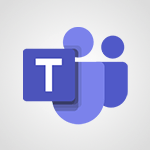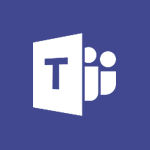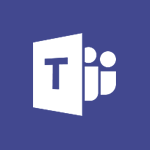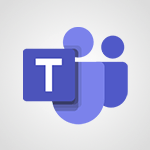Outlook - Schedule a meeting Tutorial
In this video, you will learn how to schedule meetings using Microsoft Teams.
The video covers the process of creating team meetings or private meetings, setting the date, start time, and end time, adding details about the meeting, and scheduling recurring meetings.
It also explains how to specify whether the meeting should take place in a channel or be private.
The video demonstrates how to add people to the meeting and find a schedule that suits everyone.
It also shows how to use the scheduling assistant to view participants' availability and set the right timezone.
Once the meeting is created, you can access different tabs to chat, add files, and create a meeting.
This tutorial will help you effectively schedule meetings using Microsoft Teams and enhance your collaboration with others.
- 1:50
- 3201 views
-
Outlook - Schedule a meeting
- 1:50
- Viewed 3201 times
-
Outlook - Show other people's calendar
- 0:52
- Viewed 2887 times
-
Outlook - Manage recurring appointments
- 2:12
- Viewed 3168 times
-
Outlook - Respond to a meeting
- 0:48
- Viewed 3287 times
-
Outlook - Publish the calendar
- 1:20
- Viewed 3117 times
-
Outlook - Sharing the calendar
- 2:11
- Viewed 3146 times
-
Outlook - Manage new message notifications
- 1:42
- Viewed 2663 times
-
Outlook - Presentation and discovery of contacts
- 1:09
- Viewed 3269 times
-
How do I prevent the transfer of an email?
- 2:07
- Viewed 8184 times
-
Answering a scheduling poll
- 1:14
- Viewed 6924 times
-
Change the default font for your emails
- 1:09
- Viewed 6276 times
-
Saving a message
- 1:43
- Viewed 5015 times
-
Create a scheduling poll
- 4:12
- Viewed 4997 times
-
Use the scheduling poll dashboard
- 2:42
- Viewed 4155 times
-
Create and modify a group
- 2:19
- Viewed 4046 times
-
Tell me what you want to do
- 0:57
- Viewed 3920 times
-
Discovering the Outlook 2016 interface
- 2:54
- Viewed 3688 times
-
Delay or schedule e-mail sending
- 2:14
- Viewed 3644 times
-
Join a group
- 1:34
- Viewed 3638 times
-
How do I block a sender?
- 1:01
- Viewed 3629 times
-
Accessing applications from a group
- 1:59
- Viewed 3519 times
-
Introducing Outlook
- 0:50
- Viewed 3510 times
-
Organizing your messages using rules
- 2:54
- Viewed 3502 times
-
Presentation of the task module
- 3:31
- Viewed 3499 times
-
Automatically mark deleted emails as read
- 0:46
- Viewed 3496 times
-
Attach a message, a contact, a file, or a task
- 2:22
- Viewed 3480 times
-
Recall or replace an e-mail you sent
- 1:25
- Viewed 3469 times
-
Sending automatic replies
- 2:03
- Viewed 3461 times
-
How do I share a document securely with Outlook?
- 1:49
- Viewed 3452 times
-
Create a task and create a recurring task
- 2:30
- Viewed 3435 times
-
Creating a group
- 2:38
- Viewed 3415 times
-
Translate your emails into Outlook
- 2:40
- Viewed 3411 times
-
Let Outlook read your emails out loud
- 0:32
- Viewed 3399 times
-
Create a task from a message
- 2:14
- Viewed 3379 times
-
Insert elements into the mails (table, graphic, images)
- 2:56
- Viewed 3377 times
-
Process a received message
- 2:02
- Viewed 3371 times
-
Manage Your Working Time in MyAnalytics
- 0:34
- Viewed 3355 times
-
Respond to a meeting
- 0:48
- Viewed 3287 times
-
How to launch a New Teams Meeting in Outlook
- 3:49
- Viewed 3280 times
-
Recover deleted items
- 1:43
- Viewed 3270 times
-
Presentation and discovery of contacts
- 1:09
- Viewed 3269 times
-
Creating a draft
- 1:24
- Viewed 3266 times
-
Schedule sending emails in Outlook
- 0:54
- Viewed 3265 times
-
Create an e-mail message
- 2:46
- Viewed 3259 times
-
Calendar delegation
- 1:28
- Viewed 3256 times
-
Using conversation mode
- 1:25
- Viewed 3250 times
-
Organizing in folders
- 2:36
- Viewed 3248 times
-
Request a read receipt or confirmation of delivery
- 2:18
- Viewed 3239 times
-
Export contacts from Outlook
- 1:09
- Viewed 3223 times
-
Discover the new simplified ribbon
- 0:29
- Viewed 3218 times
-
Import contacts into Outlook
- 1:52
- Viewed 3209 times
-
Create a contact & add and use contacts
- 2:36
- Viewed 3188 times
-
Dictate email messages in Outlook
- 0:34
- Viewed 3183 times
-
Manage recurring appointments
- 2:12
- Viewed 3168 times
-
Sharing the calendar
- 2:11
- Viewed 3146 times
-
Temporarily turn off notifications
- 0:23
- Viewed 3137 times
-
Fill in your work schedules in Outlook
- 1:29
- Viewed 3123 times
-
Manage displays
- 2:26
- Viewed 3120 times
-
Getting Started with Outlook Mobile App
- 1:53
- Viewed 3118 times
-
Publish the calendar
- 1:20
- Viewed 3117 times
-
Creating an e-mail template
- 1:16
- Viewed 3103 times
-
Display 3 time zones
- 0:37
- Viewed 3098 times
-
Quickly sort emails
- 0:27
- Viewed 3096 times
-
The Bcc field in detail
- 1:54
- Viewed 3087 times
-
Using categories
- 2:15
- Viewed 3084 times
-
Ribbon preview
- 2:55
- Viewed 3077 times
-
Sorting & searching your mails
- 2:50
- Viewed 3066 times
-
Clutter
- 1:31
- Viewed 3062 times
-
Introducing Office 365 Groups
- 1:29
- Viewed 3052 times
-
Set or remove reminders
- 0:59
- Viewed 3049 times
-
Junk email
- 2:16
- Viewed 3036 times
-
Prevent recipients from forwarding emails
- 0:34
- Viewed 3036 times
-
Create a contact group & Communicate through contact groups (distribution list)
- 3:22
- Viewed 3035 times
-
Cleaning your inbox
- 2:39
- Viewed 3033 times
-
Printing messages
- 1:10
- Viewed 3021 times
-
Conduct surveys
- 1:38
- Viewed 3015 times
-
Assigning a task
- 1:13
- Viewed 3003 times
-
Identify meeting members
- 0:26
- Viewed 2996 times
-
How do I recognize a fraudulent email?
- 2:01
- Viewed 2973 times
-
Using the Scheduling Assistant
- 1:07
- Viewed 2968 times
-
Prevent forwarding of a meeting
- 0:29
- Viewed 2964 times
-
Custom your personal reminders and notifications
- 0:44
- Viewed 2928 times
-
Make your Outlook signature accessible
- 0:44
- Viewed 2925 times
-
Open a shared calendar
- 1:30
- Viewed 2902 times
-
Show other people's calendar
- 0:52
- Viewed 2887 times
-
Create and add a signature to messages
- 1:21
- Viewed 2851 times
-
Edit and customize views
- 1:24
- Viewed 2831 times
-
Remove a member from a group
- 0:29
- Viewed 2787 times
-
Create an appointment
- 1:56
- Viewed 2779 times
-
Manage attachments
- 1:51
- Viewed 2748 times
-
Having a conversation within a group
- 3:21
- Viewed 2730 times
-
How to protect an email by encryption?
- 2:41
- Viewed 2718 times
-
Go further with Outlook Mobile
- 2:24
- Viewed 2688 times
-
Manage new message notifications
- 1:42
- Viewed 2663 times
-
Presentation and discovery of the calendar
- 1:26
- Viewed 2649 times
-
Expand your LinkedIn network via Outlook
- 0:39
- Viewed 2640 times
-
Outlook Mobile for Daily Use
- 4:46
- Viewed 2636 times
-
Create a meeting in the group calendar
- 1:12
- Viewed 2591 times
-
Improving email accessibility
- 1:33
- Viewed 2547 times
-
General security practices in Outlook
- 1:03
- Viewed 2516 times
-
Improve the accessibility of your images in emails
- 0:46
- Viewed 2491 times
-
Add accessible tables and lists
- 0:49
- Viewed 2474 times
-
Edit or delete an appointment, meeting or event
- 1:11
- Viewed 2301 times
-
Reply to and react to a Teams conversation in an e-mail
- 0:42
- Viewed 1455 times
-
Draft an Email with Copilot
- 2:35
- Viewed 1209 times
-
Summarize Your Email Exchanges with Copilot
- 0:53
- Viewed 1137 times
-
Optimize Email Writing with Copilot Coaching
- 1:41
- Viewed 956 times
-
Search from emails with Copilot
- 00:53
- Viewed 687 times
-
Organize Your Messages with Rules
- 02:01
- Viewed 485 times
-
Task Module Overview
- 01:56
- Viewed 372 times
-
Edit or delete an appointment, meeting or event
- 01:50
- Viewed 347 times
-
Request a Read Receipt or Delivery Confirmation
- 02:01
- Viewed 331 times
-
Insert Elements in Emails (Tables, Charts, Images)
- 02:49
- Viewed 307 times
-
Send an Email and Create a Draft in Outlook
- 03:10
- Viewed 290 times
-
Recover deleted items
- 01:09
- Viewed 290 times
-
The Bcc Field in Detail
- 01:53
- Viewed 288 times
-
Grant delegate access in Microsoft 365 administration
- 01:23
- Viewed 282 times
-
Add and manage multiple accounts on Outlook
- 01:24
- Viewed 276 times
-
Use the Meeting Dashboard
- 02:48
- Viewed 263 times
-
Create your reservation page for appointment booking (Bookings)
- 03:17
- Viewed 256 times
-
Create different types of events
- 01:46
- Viewed 255 times
-
Send a survey or questionnaire by email
- 02:06
- Viewed 253 times
-
Set Your Work Hours in Outlook
- 02:02
- Viewed 251 times
-
Create and add a signature to messages
- 01:26
- Viewed 248 times
-
Create a reminder for yourself
- 01:59
- Viewed 244 times
-
Save and Print a Message
- 01:48
- Viewed 241 times
-
Presentation and introduction to the calendar
- 01:35
- Viewed 241 times
-
Create a Meeting Poll
- 02:48
- Viewed 239 times
-
Block a sender
- 01:54
- Viewed 237 times
-
Create an appointment or meeting
- 01:44
- Viewed 236 times
-
Process an incoming message
- 01:53
- Viewed 234 times
-
Create a task or reminder
- 01:50
- Viewed 231 times
-
Sort and filter emails
- 02:51
- Viewed 229 times
-
Respond to a meeting
- 01:00
- Viewed 229 times
-
Explore the Interface
- 03:22
- Viewed 228 times
-
Send Emails on Behalf of Someone Else
- 01:13
- Viewed 228 times
-
Manage new message notifications
- 01:40
- Viewed 225 times
-
Organize into Folders
- 01:57
- Viewed 225 times
-
Add Accessible Tables and Lists
- 02:32
- Viewed 225 times
-
Create a task from a message
- 02:00
- Viewed 224 times
-
Share a task list
- 03:10
- Viewed 223 times
-
Edit and customize views
- 01:55
- Viewed 221 times
-
Attach files efficiently in Outlook
- 02:20
- Viewed 219 times
-
Respond to a Meeting Poll
- 01:30
- Viewed 216 times
-
Introduce the new version of Outlook
- 02:01
- Viewed 215 times
-
Change the default font of your emails
- 01:05
- Viewed 210 times
-
Manage Teams online meeting options
- 01:56
- Viewed 209 times
-
Open a Shared Calendar
- 01:29
- Viewed 207 times
-
Recall or replace an e-mail message
- 01:45
- Viewed 207 times
-
Create an Email Template
- 01:40
- Viewed 206 times
-
Search options
- 01:23
- Viewed 200 times
-
Improve Email Accessibility
- 02:02
- Viewed 198 times
-
Send Automatic Out-of-Office Replies
- 02:22
- Viewed 197 times
-
Manage Views
- 02:36
- Viewed 192 times
-
Add a third-party application
- 02:40
- Viewed 192 times
-
Use a Shared Mailbox
- 01:18
- Viewed 190 times
-
Make Your Outlook Signature Accessible
- 01:12
- Viewed 185 times
-
Collaborate directly during an event with Microsoft Loop and Outlook
- 02:01
- Viewed 184 times
-
Create and Manage Appointments in Delegated Calendars
- 02:04
- Viewed 181 times
-
Use the Scheduling Assistant
- 01:42
- Viewed 178 times
-
Improve the Accessibility of Images in Emails
- 01:18
- Viewed 177 times
-
Prepare for Time Out of Office (Viva Insights)
- 02:08
- Viewed 174 times
-
Clean Up Your Inbox
- 01:18
- Viewed 173 times
-
Calendar Delegation Setup
- 01:21
- Viewed 173 times
-
Create a collaborative email with Microsoft Loop and Outlook
- 02:30
- Viewed 170 times
-
Prevent the forwarding of an email
- 01:01
- Viewed 169 times
-
Prevent transfer for a meeting
- 01:19
- Viewed 167 times
-
Delay Email Delivery
- 01:10
- Viewed 166 times
-
Share Your Calendar
- 01:54
- Viewed 166 times
-
Translate Emails in Outlook
- 01:32
- Viewed 165 times
-
Use Categories
- 02:51
- Viewed 164 times
-
Automate Routine Actions
- 02:19
- Viewed 163 times
-
View Other Calendars
- 00:50
- Viewed 163 times
-
Share a document securely with Outlook
- 02:21
- Viewed 163 times
-
Mailbox Delegation Setup
- 01:59
- Viewed 162 times
-
Protect an email by encrypting
- 01:10
- Viewed 162 times
-
Identify a fraudulent email
- 02:06
- Viewed 160 times
-
Use Conversation View
- 01:47
- Viewed 158 times
-
Streamline Note-Taking with OneNote and Outlook
- 01:03
- Viewed 156 times
-
Easily Sort Your Mails
- 01:38
- Viewed 149 times
-
Dictate Your Email to Outlook
- 01:35
- Viewed 148 times
-
Respect Your Colleagues' Off Hours (Viva Insights)
- 01:27
- Viewed 146 times
-
Use the Immersive Reader Feature
- 01:33
- Viewed 144 times
-
Display Three Time Zones
- 01:52
- Viewed 144 times
-
Provide an overview of best security practices in Outlook
- 01:08
- Viewed 140 times
-
Respond to invitations as a delegate
- 02:55
- Viewed 138 times
-
Introduction to Microsoft Outlook
- 01:09
- Viewed 97 times
-
Create an agent for a team
- 01:53
- Viewed 46 times
-
Install and access Copilot Studio in Teams
- 01:38
- Viewed 44 times
-
Analyze the Copilot Studio agent
- 01:25
- Viewed 26 times
-
Publish the agent and make it accessible
- 01:39
- Viewed 44 times
-
Copilot Studio agent settings
- 01:33
- Viewed 25 times
-
Add new actions
- 01:54
- Viewed 42 times
-
Create a first action
- 01:59
- Viewed 44 times
-
Manage topics
- 01:51
- Viewed 57 times
-
Manage knowledge sources
- 01:11
- Viewed 27 times
-
Create an agent with Copilot Studio
- 01:52
- Viewed 42 times
-
Access Copilot Studio
- 01:09
- Viewed 43 times
-
Get started with Copilot Studio
- 01:25
- Viewed 28 times
-
Introduction to PowerBI
- 00:60
- Viewed 104 times
-
Introduction to Microsoft Outlook
- 01:09
- Viewed 97 times
-
Introduction to Microsoft Insights
- 02:04
- Viewed 95 times
-
Introduction to Microsoft Viva
- 01:22
- Viewed 102 times
-
Introduction to Planner
- 00:56
- Viewed 107 times
-
Introduction to Microsoft Visio
- 02:07
- Viewed 89 times
-
Introduction to Microsoft Forms
- 00:52
- Viewed 105 times
-
Introducing to Microsoft Designer
- 00:28
- Viewed 138 times
-
Introduction to Sway
- 01:53
- Viewed 88 times
-
Introducing to Word
- 01:00
- Viewed 104 times
-
Introducing to SharePoint Premium
- 00:47
- Viewed 91 times
-
Create a call group
- 01:15
- Viewed 118 times
-
Use call delegation
- 01:07
- Viewed 75 times
-
Assign a delegate for your calls
- 01:08
- Viewed 122 times
-
Ring multiple devices simultaneously
- 01:36
- Viewed 80 times
-
Use the "Do Not Disturb" function for calls
- 01:28
- Viewed 75 times
-
Manage advanced call notifications
- 01:29
- Viewed 82 times
-
Configure audio settings for better sound quality
- 02:08
- Viewed 126 times
-
Block unwanted calls
- 01:24
- Viewed 86 times
-
Disable all call forwarding
- 01:09
- Viewed 90 times
-
Manage a call group in Teams
- 02:01
- Viewed 84 times
-
Update voicemail forwarding settings
- 01:21
- Viewed 80 times
-
Configure call forwarding to internal numbers
- 01:02
- Viewed 78 times
-
Set call forwarding to external numbers
- 01:03
- Viewed 83 times
-
Manage voicemail messages
- 01:55
- Viewed 112 times
-
Access voicemail via mobile and PC
- 02:03
- Viewed 122 times
-
Customize your voicemail greeting
- 02:17
- Viewed 74 times
-
Transfer calls with or without an announcement
- 01:38
- Viewed 70 times
-
Manage simultaneous calls
- 01:52
- Viewed 83 times
-
Support third-party apps during calls
- 01:53
- Viewed 105 times
-
Add participants quickly and securely
- 01:37
- Viewed 77 times
-
Configure call privacy and security settings
- 02:51
- Viewed 73 times
-
Manage calls on hold
- 01:20
- Viewed 85 times
-
Live transcription and generate summaries via AI
- 03:43
- Viewed 76 times
-
Use the interface to make and receive calls
- 01:21
- Viewed 85 times
-
Draft a Service Memo
- 02:33
- Viewed 133 times
-
Extract Invoice Data and Generate a Pivot Table
- 03:26
- Viewed 128 times
-
Formulate a Request for Pricing Conditions via Email
- 02:32
- Viewed 177 times
-
Analyze a Supply Catalog Based on Needs and Budget
- 02:41
- Viewed 147 times
-
SharePoint Page Co-Editing: Collaborate in Real Time
- 02:14
- Viewed 69 times
-
Other Coaches
- 01:45
- Viewed 125 times
-
Agents in SharePoint
- 02:44
- Viewed 96 times
-
Prompt coach
- 02:49
- Viewed 118 times
-
Modify, Share, and Install an Agent
- 01:43
- Viewed 116 times
-
Configure a Copilot Agent
- 02:39
- Viewed 101 times
-
Describe a copilot agent
- 01:32
- Viewed 128 times
-
Rewrite with Copilot
- 01:21
- Viewed 101 times
-
Analyze a video
- 01:21
- Viewed 124 times
-
Use the Copilot pane
- 01:12
- Viewed 119 times
-
Process text
- 01:03
- Viewed 101 times
-
Create an insights grid
- 01:19
- Viewed 186 times
-
Generate and manipulate an image in PowerPoint
- 01:47
- Viewed 125 times
-
Interact with a web page with Copilot
- 00:36
- Viewed 137 times
-
Create an image with Copilot
- 00:42
- Viewed 200 times
-
Summarize a PDF with Copilot
- 00:41
- Viewed 137 times
-
Analyze your documents with Copilot
- 01:15
- Viewed 122 times
-
Chat with Copilot
- 00:50
- Viewed 113 times
-
Particularities of Personal and Professional Copilot Accounts
- 00:40
- Viewed 183 times
-
Data Privacy in Copilot
- 00:43
- Viewed 131 times
-
Access Copilot
- 00:25
- Viewed 195 times
-
Use a Copilot Agent
- 01:24
- Viewed 143 times
-
Modify with Pages
- 01:20
- Viewed 144 times
-
Generate and manipulate an image in Word
- 01:19
- Viewed 145 times
-
Create Outlook rules with Copilot
- 01:12
- Viewed 135 times
-
Generate the email for the recipient
- 00:44
- Viewed 129 times
-
Action Function
- 04:18
- Viewed 97 times
-
Search Function
- 03:42
- Viewed 140 times
-
Date and Time Function
- 02:53
- Viewed 113 times
-
Logical Function
- 03:14
- Viewed 184 times
-
Text Function
- 03:25
- Viewed 149 times
-
Basic Function
- 02:35
- Viewed 107 times
-
Categories of Functions in Power FX
- 01:51
- Viewed 139 times
-
Introduction to Power Fx
- 01:09
- Viewed 109 times
-
The New Calendar
- 03:14
- Viewed 200 times
-
Sections
- 02:34
- Viewed 117 times
-
Customizing Views
- 03:25
- Viewed 109 times
-
Introduction to the New Features of Microsoft Teams
- 00:47
- Viewed 199 times
-
Guide to Using the Microsoft Authenticator App
- 01:47
- Viewed 143 times
-
Turn on Multi-Factor Authentication in the Admin Section
- 02:07
- Viewed 101 times
-
Manual Activation of Multi-Factor Authentication
- 01:40
- Viewed 84 times
-
Concept of Multi-Factor Authentication
- 01:51
- Viewed 128 times
-
Use the narrative Builder
- 01:31
- Viewed 174 times
-
Microsoft Copilot Academy
- 00:42
- Viewed 135 times
-
Connect Copilot to a third party app
- 01:11
- Viewed 149 times
-
Share a document with copilot
- 00:36
- Viewed 136 times
-
Configurate a page with copilot
- 01:47
- Viewed 140 times
-
Use Copilot with Right-Click
- 01:45
- Viewed 624 times
-
Draft a Service Memo with Copilot
- 02:21
- Viewed 159 times
-
Extract Invoice Data and Generate a Pivot Table
- 02:34
- Viewed 187 times
-
Summarize Discussions and Schedule a Meeting Slot
- 02:25
- Viewed 249 times
-
Formulate a Request for Pricing Conditions via Email
- 02:20
- Viewed 286 times
-
Analyze a Supply Catalog Based on Needs and Budget
- 02:52
- Viewed 268 times
-
Retrieve Data from a Web Page and Include it in Excel
- 04:35
- Viewed 349 times
-
Create a Desktop Flow with Power Automate from a Template
- 03:12
- Viewed 270 times
-
Understand the Specifics and Requirements of Desktop Flows
- 02:44
- Viewed 153 times
-
Dropbox: Create a SAS Exchange Between SharePoint and Another Storage Service
- 03:34
- Viewed 290 times
-
Excel: List Files from a Channel in an Excel Workbook with Power Automate
- 04:51
- Viewed 185 times
-
Excel: Link Excel Scripts and Power Automate Flows
- 03:22
- Viewed 180 times
-
SharePoint: Link Microsoft Forms and Lists in a Power Automate Flow
- 04:43
- Viewed 363 times
-
SharePoint: Automate File Movement to an Archive Library
- 05:20
- Viewed 156 times
-
Share Power Automate Flows
- 02:20
- Viewed 143 times
-
Manipulate Dynamic Content with Power FX
- 03:59
- Viewed 153 times
-
Leverage Variables with Power FX in Power Automate
- 03:28
- Viewed 141 times
-
Understand the Concept of Variables and Loops in Power Automate
- 03:55
- Viewed 147 times
-
Add Conditional “Switch” Actions in Power Automate
- 03:58
- Viewed 187 times
-
Add Conditional “IF” Actions in Power Automate
- 03:06
- Viewed 128 times
-
Create an Approval Flow with Power Automate
- 03:10
- Viewed 292 times
-
Create a Scheduled Flow with Power Automate
- 01:29
- Viewed 517 times
-
Create an Instant Flow with Power Automate
- 02:18
- Viewed 261 times
-
Create an Automated Flow with Power Automate
- 03:28
- Viewed 259 times
-
Create a Simple Flow with AI Copilot
- 04:31
- Viewed 238 times
-
Create a Flow Based on a Template with Power Automate
- 03:20
- Viewed 206 times
-
Discover the “Build Space”
- 02:26
- Viewed 139 times
-
The Power Automate Mobile App
- 01:39
- Viewed 153 times
-
Familiarize Yourself with the Different Types of Flows
- 01:37
- Viewed 153 times
-
Understand the Steps to Create a Power Automate Flow
- 01:51
- Viewed 204 times
-
Discover the Power Automate Home Interface
- 02:51
- Viewed 141 times
-
Access Power Automate for the Web
- 01:25
- Viewed 226 times
-
Understand the Benefits of Power Automate
- 01:30
- Viewed 190 times