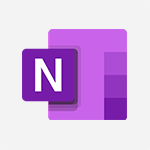Loop - What is Microsoft Loop ? Tutorial
Join us in exploring the collaborative application Microsoft Loop.
This platform enables users to create, share, and collaborate on documents, notes, tasks, and calendars in real-time.
It offers a flexible and intuitive way to organize information and collaborate, integrating elements from Microsoft 365 like Word, Excel, and PowerPoint into a centralized workspace.
Microsoft Loop enhances productivity by streamlining communication and project management within teams and organizations.
- 02:09
- 956 views
-
Copilot - Search from emails with Copilot
- 00:53
- Viewed 307 times
-
Outlook - Create and modify a group
- 2:19
- Viewed 3305 times
-
Teams Premium - Activate the features of Teams Premium
- 3:48
- Viewed 11866 times
-
Project Online - Discovering the interface
- 4:51
- Viewed 4761 times
-
OneNote - Organise notes
- 2:57
- Viewed 2448 times
-
Outlook - Organize Your Messages with Rules
- 02:01
- Viewed 267 times
-
Excel - Introduction to Excel
- 0:59
- Viewed 3494 times
-
SharePoint (Modern Sites) - Set the proper time zone
- 0:44
- Viewed 965 times
-
Creating your new workspace
- 01:24
- Viewed 1195 times
-
Leveraging OneDrive Logic in Your Loop
- 01:01
- Viewed 1164 times
-
Exchange and Communicate Using Discussions in Loop
- 01:14
- Viewed 1083 times
-
Harnessing Advanced Options in Your Loop
- 02:14
- Viewed 1072 times
-
How to Work with the Microsoft Loop Interface?
- 02:36
- Viewed 978 times
-
Collaborate within a conversation with Microsoft Loop
- 01:34
- Viewed 956 times
-
Enhance your pages using the "/" Command
- 03:24
- Viewed 863 times
-
Search and tag people with “@”
- 02:15
- Viewed 791 times
-
Transforming Your Section into a Component and Collaborating
- 02:34
- Viewed 601 times
-
Collaborate directly during an event with Microsoft Loop and Outlook
- 02:01
- Viewed 74 times
-
Tracking changes in a Loop page with Copilot
- 01:16
- Viewed 67 times
-
Create a collaborative email with Microsoft Loop and Outlook
- 02:30
- Viewed 63 times
-
Summarizing a Loop Page with Copilot
- 00:55
- Viewed 57 times
-
Generating Loop Content with Copilot
- 01:18
- Viewed 53 times
-
Configurate a page with copilot
- 01:47
- Viewed 40 times
-
Create automatic reminders
- 4:10
- Viewed 7384 times
-
Answering a scheduling poll
- 1:14
- Viewed 6662 times
-
Discovering the interface
- 4:51
- Viewed 4761 times
-
Create a scheduling poll
- 4:12
- Viewed 4509 times
-
Creating compartments to organise tasks
- 6:45
- Viewed 4316 times
-
Enrich tasks content
- 5:48
- Viewed 4180 times
-
Creating the project tasks
- 5:18
- Viewed 3976 times
-
Use the scheduling poll dashboard
- 2:42
- Viewed 3824 times
-
Deleting a task, a compartment or a plan
- 3:25
- Viewed 3759 times
-
Creating a project
- 3:49
- Viewed 3700 times
-
Advanced tasks
- 3:18
- Viewed 3523 times
-
Planner and transverse applications
- 4:43
- Viewed 3489 times
-
Manage the most important tasks
- 1:38
- Viewed 3485 times
-
Planner Tasks in To Do
- 1:52
- Viewed 3477 times
-
Add dates and deadlines to your tasks
- 1:12
- Viewed 3280 times
-
Outlook tasks in To Do
- 2:51
- Viewed 3244 times
-
Save, publish, and share
- 2:22
- Viewed 3237 times
-
Manage Your Working Time in MyAnalytics
- 0:34
- Viewed 3191 times
-
Organize your daily tasks
- 1:56
- Viewed 3167 times
-
Create a new task in To Do
- 2:21
- Viewed 3135 times
-
Intro to Microsoft To Do Interface
- 2:41
- Viewed 3132 times
-
Save Automatically an attachment
- 4:32
- Viewed 3049 times
-
Customising the interface
- 3:10
- Viewed 3039 times
-
Schedule sending emails in Outlook
- 0:54
- Viewed 3007 times
-
Manage permissions
- 1:10
- Viewed 2996 times
-
What is Microsoft To Do?
- 0:45
- Viewed 2993 times
-
Fill in your work schedules in Outlook
- 1:29
- Viewed 2989 times
-
Create and share to-do lists with others
- 2:34
- Viewed 2953 times
-
Temporarily turn off notifications
- 0:23
- Viewed 2951 times
-
Manage your availabilities
- 1:42
- Viewed 2949 times
-
Displaying the progress of your plan
- 4:17
- Viewed 2938 times
-
Clutter
- 1:31
- Viewed 2919 times
-
Automate Teams notifications
- 3:32
- Viewed 2810 times
-
Manage Requests of Holidays and Leaves of Absences
- 0:58
- Viewed 2791 times
-
Create and share lists with others
- 2:50
- Viewed 2772 times
-
Setting delegates
- 0:34
- Viewed 2771 times
-
Extensions
- 1:31
- Viewed 2770 times
-
Intro to Microsoft To Do on Mobile
- 2:06
- Viewed 2742 times
-
Save, publish, and share
- 2:24
- Viewed 2738 times
-
Understanding the new interface
- 1:30
- Viewed 2645 times
-
Remove a member from a group
- 0:29
- Viewed 2636 times
-
Check your day planning
- 0:30
- Viewed 2630 times
-
Shift and its imbrication with Teams
- 1:03
- Viewed 2583 times
-
Publish your Booking page
- 2:54
- Viewed 2567 times
-
The mobile App with Teams
- 0:48
- Viewed 2491 times
-
Create a meeting in the group calendar
- 1:12
- Viewed 2468 times
-
Rank your custom lists into groups
- 0:56
- Viewed 2438 times
-
Immersive Reader
- 2:51
- Viewed 2398 times
-
Add dates and deadlines to your tasks
- 1:17
- Viewed 2377 times
-
Quickly find your files
- 2:07
- Viewed 2364 times
-
The Outlook tasks in To Do
- 2:47
- Viewed 2352 times
-
Redefine privacy for highly secure meetings
- 2:37
- Viewed 2345 times
-
Pin your important files
- 0:34
- Viewed 2303 times
-
Progressive Web Apps
- 3:11
- Viewed 2180 times
-
Manage the most important tasks
- 1:28
- Viewed 2179 times
-
Install Office on your smartphone
- 1:02
- Viewed 2135 times
-
Take ownership of the taskbar
- 2:10
- Viewed 2126 times
-
Create video chapters
- 0:52
- Viewed 2070 times
-
Organize your daily tasks
- 2:19
- Viewed 2033 times
-
Planner Tasks in To Do
- 1:49
- Viewed 2024 times
-
Virtual Appointments
- 1:44
- Viewed 2015 times
-
Create a new task in To Do
- 2:21
- Viewed 1998 times
-
Overall view of your licences and subscription
- 0:46
- Viewed 1998 times
-
Rank your custom lists into groups
- 0:51
- Viewed 1984 times
-
Break up lengthy surveys and quizzes into sections
- 2:24
- Viewed 1918 times
-
Preparing for time away from the office
- 1:24
- Viewed 1869 times
-
View events
- 2:21
- Viewed 1337 times
-
Creating your new workspace
- 01:24
- Viewed 1195 times
-
Create a Task List or Plan with Copilot
- 1:49
- Viewed 1167 times
-
Leveraging OneDrive Logic in Your Loop
- 01:01
- Viewed 1164 times
-
Exchange and Communicate Using Discussions in Loop
- 01:14
- Viewed 1083 times
-
Harnessing Advanced Options in Your Loop
- 02:14
- Viewed 1072 times
-
How to Work with the Microsoft Loop Interface?
- 02:36
- Viewed 978 times
-
Enhance your pages using the "/" Command
- 03:24
- Viewed 863 times
-
Search and tag people with “@”
- 02:15
- Viewed 791 times
-
Generate and Organize Ideas with Copilot
- 2:06
- Viewed 780 times
-
Use Connectors to Receive Notifications
- 0:48
- Viewed 731 times
-
Use the filter pane in a library
- 2:00
- Viewed 711 times
-
Pin a document to the top of a document library
- 1:32
- Viewed 700 times
-
Centralize Important Events in a Single Channel Calendar
- 0:42
- Viewed 679 times
-
Manage Storage Spaces on Teams
- 2:05
- Viewed 658 times
-
Filter Your Document Display
- 1:10
- Viewed 656 times
-
Transforming Your Section into a Component and Collaborating
- 02:34
- Viewed 601 times
-
Use Document History or Restore a Document to a Previous Version
- 02:11
- Viewed 276 times
-
Organize Your Messages with Rules
- 02:01
- Viewed 267 times
-
Use Recycle Bins to Restore Documents
- 01:49
- Viewed 235 times
-
Use Documents in a Synchronized Library Folder
- 01:32
- Viewed 231 times
-
Discover the Meaning of OneDrive Icons
- 02:16
- Viewed 230 times
-
Manage Storage Space
- 02:08
- Viewed 228 times
-
Sync OneDrive with a Computer
- 02:38
- Viewed 227 times
-
Edit, Delete a Share
- 02:16
- Viewed 225 times
-
Power and Manage OneDrive
- 01:36
- Viewed 221 times
-
Synchronize Your Teams and SharePoint Files on Your Computer
- 01:29
- Viewed 216 times
-
Edit or delete an appointment, meeting or event
- 01:50
- Viewed 169 times
-
SharePoint: Link Microsoft Forms and Lists in a Power Automate Flow
- 04:43
- Viewed 145 times
-
Grant delegate access in Microsoft 365 administration
- 01:23
- Viewed 129 times
-
Retrieve Data from a Web Page and Include it in Excel
- 04:35
- Viewed 129 times
-
Presentation and introduction to the calendar
- 01:35
- Viewed 127 times
-
Create an appointment or meeting
- 01:44
- Viewed 123 times
-
Dropbox: Create a SAS Exchange Between SharePoint and Another Storage Service
- 03:34
- Viewed 121 times
-
Create different types of events
- 01:46
- Viewed 120 times
-
Use the Meeting Dashboard
- 02:48
- Viewed 115 times
-
Set Your Work Hours in Outlook
- 02:02
- Viewed 114 times
-
Change the default font of your emails
- 01:05
- Viewed 111 times
-
Create a task or reminder
- 01:50
- Viewed 111 times
-
Manage new message notifications
- 01:40
- Viewed 110 times
-
Create an Approval Flow with Power Automate
- 03:10
- Viewed 109 times
-
Create a task from a message
- 02:00
- Viewed 104 times
-
Create a Desktop Flow with Power Automate from a Template
- 03:12
- Viewed 102 times
-
Create a Scheduled Flow with Power Automate
- 01:29
- Viewed 101 times
-
Manage Views
- 02:36
- Viewed 100 times
-
Create an Instant Flow with Power Automate
- 02:18
- Viewed 94 times
-
Create an Automated Flow with Power Automate
- 03:28
- Viewed 89 times
-
Send invitations or reminders with Copilot
- 00:53
- Viewed 87 times
-
Create your reservation page for appointment booking (Bookings)
- 03:17
- Viewed 83 times
-
Organizing OneNote with Copilot
- 00:46
- Viewed 79 times
-
Use a Shared Mailbox
- 01:18
- Viewed 76 times
-
Clean Up Your Inbox
- 01:18
- Viewed 75 times
-
Calendar Delegation Setup
- 01:21
- Viewed 74 times
-
View Other Calendars
- 00:50
- Viewed 71 times
-
Create an Email Template
- 01:40
- Viewed 70 times
-
Add Conditional “Switch” Actions in Power Automate
- 03:58
- Viewed 68 times
-
Recall or replace an e-mail message
- 01:45
- Viewed 67 times
-
Delay Email Delivery
- 01:10
- Viewed 66 times
-
Create a Meeting Poll
- 02:48
- Viewed 66 times
-
Send Automatic Out-of-Office Replies
- 02:22
- Viewed 65 times
-
Create a Simple Flow with AI Copilot
- 04:31
- Viewed 64 times
-
Easily Sort Your Mails
- 01:38
- Viewed 59 times
-
Automate Routine Actions
- 02:19
- Viewed 58 times
-
Use the Scheduling Assistant
- 01:42
- Viewed 58 times
-
Understand the Benefits of Power Automate
- 01:30
- Viewed 57 times
-
Use Conversation View
- 01:47
- Viewed 54 times
-
Leverage Variables with Power FX in Power Automate
- 03:28
- Viewed 53 times
-
Excel: List Files from a Channel in an Excel Workbook with Power Automate
- 04:51
- Viewed 53 times
-
Create and Manage Appointments in Delegated Calendars
- 02:04
- Viewed 52 times
-
Understand the Concept of Variables and Loops in Power Automate
- 03:55
- Viewed 52 times
-
Display Three Time Zones
- 01:52
- Viewed 51 times
-
Familiarize Yourself with the Different Types of Flows
- 01:37
- Viewed 51 times
-
Excel: Link Excel Scripts and Power Automate Flows
- 03:22
- Viewed 51 times
-
Use Categories
- 02:51
- Viewed 50 times
-
Mailbox Delegation Setup
- 01:59
- Viewed 50 times
-
Streamline Note-Taking with OneNote and Outlook
- 01:03
- Viewed 50 times
-
Respect Your Colleagues' Off Hours (Viva Insights)
- 01:27
- Viewed 49 times
-
Respond to invitations as a delegate
- 02:55
- Viewed 49 times
-
Access Power Automate for the Web
- 01:25
- Viewed 49 times
-
Add Conditional “IF” Actions in Power Automate
- 03:06
- Viewed 48 times
-
Understand the Steps to Create a Power Automate Flow
- 01:51
- Viewed 47 times
-
Share Power Automate Flows
- 02:20
- Viewed 45 times
-
Discover the Power Automate Home Interface
- 02:51
- Viewed 44 times
-
Manipulate Dynamic Content with Power FX
- 03:59
- Viewed 44 times
-
Understand the Specifics and Requirements of Desktop Flows
- 02:44
- Viewed 44 times
-
Create a Flow Based on a Template with Power Automate
- 03:20
- Viewed 42 times
-
SharePoint: Automate File Movement to an Archive Library
- 05:20
- Viewed 42 times
-
The Power Automate Mobile App
- 01:39
- Viewed 41 times
-
Discover the “Build Space”
- 02:26
- Viewed 40 times
-
Use a Copilot Agent
- 01:24
- Viewed 3 times
-
Modify with Pages
- 01:20
- Viewed 1 times
-
Generate and manipulate an image in Word
- 01:19
- Viewed 4 times
-
Create Outlook rules with Copilot
- 01:12
- Viewed 1 times
-
Generate the email for the recipient
- 00:44
- Viewed 3 times
-
Action Function
- 04:18
- Viewed 16 times
-
Search Function
- 03:42
- Viewed 19 times
-
Date and Time Function
- 02:53
- Viewed 18 times
-
Logical Function
- 03:14
- Viewed 26 times
-
Text Function
- 03:25
- Viewed 20 times
-
Basic Function
- 02:35
- Viewed 16 times
-
Categories of Functions in Power FX
- 01:51
- Viewed 24 times
-
Introduction to Power Fx
- 01:09
- Viewed 21 times
-
The New Calendar
- 03:14
- Viewed 27 times
-
Sections
- 02:34
- Viewed 17 times
-
Customizing Views
- 03:25
- Viewed 18 times
-
Introduction to the New Features of Microsoft Teams
- 00:47
- Viewed 28 times
-
Guide to Using the Microsoft Authenticator App
- 01:47
- Viewed 28 times
-
Turn on Multi-Factor Authentication in the Admin Section
- 02:07
- Viewed 25 times
-
Manual Activation of Multi-Factor Authentication
- 01:40
- Viewed 19 times
-
Concept of Multi-Factor Authentication
- 01:51
- Viewed 27 times
-
Use the narrative Builder
- 01:31
- Viewed 39 times
-
Microsoft Copilot Academy
- 00:42
- Viewed 35 times
-
Connect Copilot to a third party app
- 01:11
- Viewed 42 times
-
Share a document with copilot
- 00:36
- Viewed 36 times
-
Configurate a page with copilot
- 01:47
- Viewed 40 times
-
Use Copilot with Right-Click
- 01:45
- Viewed 35 times
-
Draft a Service Memo with Copilot
- 02:21
- Viewed 69 times
-
Extract Invoice Data and Generate a Pivot Table
- 02:34
- Viewed 66 times
-
Summarize Discussions and Schedule a Meeting Slot
- 02:25
- Viewed 94 times
-
Formulate a Request for Pricing Conditions via Email
- 02:20
- Viewed 103 times
-
Analyze a Supply Catalog Based on Needs and Budget
- 02:52
- Viewed 107 times
-
Retrieve Data from a Web Page and Include it in Excel
- 04:35
- Viewed 129 times
-
Create a Desktop Flow with Power Automate from a Template
- 03:12
- Viewed 102 times
-
Understand the Specifics and Requirements of Desktop Flows
- 02:44
- Viewed 44 times
-
Dropbox: Create a SAS Exchange Between SharePoint and Another Storage Service
- 03:34
- Viewed 121 times
-
Excel: List Files from a Channel in an Excel Workbook with Power Automate
- 04:51
- Viewed 53 times
-
Excel: Link Excel Scripts and Power Automate Flows
- 03:22
- Viewed 51 times
-
SharePoint: Link Microsoft Forms and Lists in a Power Automate Flow
- 04:43
- Viewed 145 times
-
SharePoint: Automate File Movement to an Archive Library
- 05:20
- Viewed 42 times
-
Share Power Automate Flows
- 02:20
- Viewed 45 times
-
Manipulate Dynamic Content with Power FX
- 03:59
- Viewed 44 times
-
Leverage Variables with Power FX in Power Automate
- 03:28
- Viewed 53 times
-
Understand the Concept of Variables and Loops in Power Automate
- 03:55
- Viewed 52 times
-
Add Conditional “Switch” Actions in Power Automate
- 03:58
- Viewed 68 times
-
Add Conditional “IF” Actions in Power Automate
- 03:06
- Viewed 48 times
-
Create an Approval Flow with Power Automate
- 03:10
- Viewed 109 times
-
Create a Scheduled Flow with Power Automate
- 01:29
- Viewed 101 times
-
Create an Instant Flow with Power Automate
- 02:18
- Viewed 94 times
-
Create an Automated Flow with Power Automate
- 03:28
- Viewed 89 times
-
Create a Simple Flow with AI Copilot
- 04:31
- Viewed 64 times
-
Create a Flow Based on a Template with Power Automate
- 03:20
- Viewed 42 times
-
Discover the “Build Space”
- 02:26
- Viewed 40 times
-
The Power Automate Mobile App
- 01:39
- Viewed 41 times
-
Familiarize Yourself with the Different Types of Flows
- 01:37
- Viewed 51 times
-
Understand the Steps to Create a Power Automate Flow
- 01:51
- Viewed 47 times
-
Discover the Power Automate Home Interface
- 02:51
- Viewed 44 times
-
Access Power Automate for the Web
- 01:25
- Viewed 49 times
-
Understand the Benefits of Power Automate
- 01:30
- Viewed 57 times
-
Add a third-party application
- 02:40
- Viewed 79 times
-
Send a survey or questionnaire by email
- 02:06
- Viewed 65 times
-
Collaborate directly during an event with Microsoft Loop and Outlook
- 02:01
- Viewed 74 times
-
Create a collaborative email with Microsoft Loop and Outlook
- 02:30
- Viewed 63 times
-
Streamline Note-Taking with OneNote and Outlook
- 01:03
- Viewed 50 times
-
Create your reservation page for appointment booking (Bookings)
- 03:17
- Viewed 83 times
-
Share a document securely with Outlook
- 02:21
- Viewed 61 times
-
Block a sender
- 01:54
- Viewed 75 times
-
Identify a fraudulent email
- 02:06
- Viewed 59 times
-
Prevent transfer for a meeting
- 01:19
- Viewed 52 times
-
Prevent the forwarding of an email
- 01:01
- Viewed 64 times
-
Protect an email by encrypting
- 01:10
- Viewed 52 times
-
Provide an overview of best security practices in Outlook
- 01:08
- Viewed 47 times
-
Recover deleted items
- 01:09
- Viewed 132 times
-
Recall or replace an e-mail message
- 01:45
- Viewed 67 times
-
Respond to invitations as a delegate
- 02:55
- Viewed 49 times
-
Use a Shared Mailbox
- 01:18
- Viewed 76 times
-
Create and Manage Appointments in Delegated Calendars
- 02:04
- Viewed 52 times
-
Send Emails on Behalf of Someone Else
- 01:13
- Viewed 78 times
-
Mailbox Delegation Setup
- 01:59
- Viewed 50 times
-
Calendar Delegation Setup
- 01:21
- Viewed 74 times
-
Grant delegate access in Microsoft 365 administration
- 01:23
- Viewed 129 times
-
Make changes to a text
- 01:05
- Viewed 59 times
-
Consult the adoption of Copilot through Viva Insights
- 00:52
- Viewed 70 times
-
Search from emails with Copilot
- 00:53
- Viewed 307 times
-
Using Copilot in OneNote with Right-Click
- 01:21
- Viewed 53 times
-
Organizing OneNote with Copilot
- 00:46
- Viewed 79 times
-
Tracking changes in a Loop page with Copilot
- 01:16
- Viewed 67 times
-
Summarizing a Loop Page with Copilot
- 00:55
- Viewed 57 times
-
Generating Loop Content with Copilot
- 01:18
- Viewed 53 times
-
Send invitations or reminders with Copilot
- 00:53
- Viewed 87 times
-
Generate formulas from a concept
- 01:02
- Viewed 59 times
-
Analyzing a OneDrive file with Copilot
- 01:25
- Viewed 71 times
-
Analyzing multiple OneDrive documents with Copilot
- 01:01
- Viewed 81 times
-
Use the Meeting Dashboard
- 02:48
- Viewed 115 times
-
Respond to a Meeting Poll
- 01:30
- Viewed 78 times
-
Create a Meeting Poll
- 02:48
- Viewed 66 times
-
Display Three Time Zones
- 01:52
- Viewed 51 times
-
View Other Calendars
- 00:50
- Viewed 71 times
-
Open a Shared Calendar
- 01:29
- Viewed 75 times
-
Share Your Calendar
- 01:54
- Viewed 79 times
-
Use the Scheduling Assistant
- 01:42
- Viewed 58 times
-
Use the Immersive Reader Feature
- 01:33
- Viewed 53 times
-
Dictate Your Email to Outlook
- 01:35
- Viewed 55 times
-
Translate Emails in Outlook
- 01:32
- Viewed 59 times
-
Make Your Outlook Signature Accessible
- 01:12
- Viewed 55 times
-
Add Accessible Tables and Lists
- 02:32
- Viewed 71 times
-
Improve the Accessibility of Images in Emails
- 01:18
- Viewed 48 times
-
Improve Email Accessibility
- 02:02
- Viewed 55 times
-
Send Automatic Out-of-Office Replies
- 02:22
- Viewed 65 times
-
Prepare for Time Out of Office (Viva Insights)
- 02:08
- Viewed 64 times
-
Respect Your Colleagues' Off Hours (Viva Insights)
- 01:27
- Viewed 49 times
-
Delay Email Delivery
- 01:10
- Viewed 66 times
-
Use Conversation View
- 01:47
- Viewed 54 times
-
Clean Up Your Inbox
- 01:18
- Viewed 75 times
-
Organize Your Messages with Rules
- 02:01
- Viewed 267 times
-
Use Categories
- 02:51
- Viewed 50 times
-
Easily Sort Your Mails
- 01:38
- Viewed 59 times
-
Automate Routine Actions
- 02:19
- Viewed 58 times
-
Create an Email Template
- 01:40
- Viewed 70 times
-
Create a task from a message
- 02:00
- Viewed 104 times
-
Share a task list
- 03:10
- Viewed 111 times
-
Create a task or reminder
- 01:50
- Viewed 111 times
-
Task Module Overview
- 01:56
- Viewed 132 times
-
Manage Teams online meeting options
- 01:56
- Viewed 113 times
-
Edit or delete an appointment, meeting or event
- 01:50
- Viewed 169 times
-
Create a reminder for yourself
- 01:59
- Viewed 115 times
-
Respond to a meeting
- 01:00
- Viewed 119 times
-
Create an appointment or meeting
- 01:44
- Viewed 123 times
-
Create different types of events
- 01:46
- Viewed 120 times
-
Edit and customize views
- 01:55
- Viewed 133 times
-
Presentation and introduction to the calendar
- 01:35
- Viewed 127 times
-
Search options
- 01:23
- Viewed 111 times
-
Sort and filter emails
- 02:51
- Viewed 118 times
-
Request a Read Receipt or Delivery Confirmation
- 02:01
- Viewed 163 times
-
The Bcc Field in Detail
- 01:53
- Viewed 114 times
-
Save and Print a Message
- 01:48
- Viewed 123 times
-
Insert Elements in Emails (Tables, Charts, Images)
- 02:49
- Viewed 147 times
-
Attach files efficiently in Outlook
- 02:20
- Viewed 120 times
-
Process an incoming message
- 01:53
- Viewed 107 times
-
Send an Email and Create a Draft in Outlook
- 03:10
- Viewed 117 times
-
Organize into Folders
- 01:57
- Viewed 127 times
-
Set Your Work Hours in Outlook
- 02:02
- Viewed 114 times
-
Create and add a signature to messages
- 01:26
- Viewed 127 times
-
Manage new message notifications
- 01:40
- Viewed 110 times
-
Change the default font of your emails
- 01:05
- Viewed 111 times
-
Manage Views
- 02:36
- Viewed 100 times
-
Add and manage multiple accounts on Outlook
- 01:24
- Viewed 151 times
-
Explore the Interface
- 03:22
- Viewed 103 times
-
Introduce the new version of Outlook
- 02:01
- Viewed 106 times
-
Survey Consumer Satisfaction Panel with ChatGPT
- 01:55
- Viewed 210 times
-
Enhance Your Product on Social Media with ChatGPT
- 02:13
- Viewed 234 times
-
Write a Product Description with ChatGPT
- 02:30
- Viewed 201 times
-
Structure Your Product Launch Project
- 01:51
- Viewed 235 times
-
Initiate a Market Research Study with ChatGPT
- 02:08
- Viewed 181 times
-
Manage Storage Space
- 02:08
- Viewed 228 times
-
Synchronize Your Teams and SharePoint Files on Your Computer
- 01:29
- Viewed 216 times
-
Use Documents in a Synchronized Library Folder
- 01:32
- Viewed 231 times
-
Make a File Request
- 01:24
- Viewed 236 times
-
Restore Your OneDrive Space
- 01:42
- Viewed 223 times
-
Find All Shares from the Same Person
- 01:08
- Viewed 233 times
-
Modify Sharing Rules
- 00:53
- Viewed 234 times
-
Check Granted Shares
- 00:48
- Viewed 217 times
-
Protect My Document with a Password and Expiration Date
- 01:02
- Viewed 236 times
-
Avoid Abusive Document Sharing
- 00:57
- Viewed 207 times
-
Best Security Practices on OneDrive
- 01:27
- Viewed 236 times
-
Use Recycle Bins to Restore Documents
- 01:49
- Viewed 235 times
-
Search for Documents
- 01:31
- Viewed 214 times
-
Use Document History or Restore a Document to a Previous Version
- 02:11
- Viewed 276 times
-
Discover the Meaning of OneDrive Icons
- 02:16
- Viewed 230 times
-
Sync OneDrive with a Computer
- 02:38
- Viewed 227 times
-
Edit, Delete a Share
- 02:16
- Viewed 225 times
-
Share and Collaborate OneDrive
- 02:45
- Viewed 229 times
-
Power and Manage OneDrive
- 01:36
- Viewed 221 times
-
What is OneDrive ?
- 01:14
- Viewed 342 times
-
Personality and tone for a realistic rendering
- 01:18
- Viewed 323 times
-
Format and example for optimal results
- 01:50
- Viewed 316 times
-
The importance of context in your requests
- 01:44
- Viewed 331 times
-
Precise task in conversational AI
- 01:55
- Viewed 324 times
-
Basics of prompting with conversational AI
- 02:29
- Viewed 341 times
-
What is a prompt ?
- 01:14
- Viewed 327 times
Objectifs :
This document aims to provide a comprehensive overview of Microsoft Loop, highlighting its features and functionalities that enhance collaborative work. It will guide users on how to effectively utilize workspaces, pages, and components to streamline their projects and improve teamwork.
Chapitres :
-
Introduction to Microsoft Loop
Microsoft Loop is designed to eliminate the frustration of switching between different applications and losing track of documents and ideas. It transforms the way teams work together, allowing for seamless thinking, planning, and creation. -
Understanding Workspaces
Loop is structured around workspaces, pages, and components. Workspaces serve as shared environments for each project, where team members can collaborate effectively. On the Loop homepage, users can access existing workspaces or create new ones, bringing all necessary project information together in one place. -
Creating and Managing Workspaces
To kick off a workspace, users can easily gather all relevant project-related information. Loop simplifies the process by searching for existing content, allowing for efficient organization into pages. As projects evolve, users can continue to add and rearrange content within their workspaces according to their preferences. -
Utilizing Loop Pages
Loop pages act as flexible canvases where team members can react, comment, and build upon each other's ideas. This collaborative environment fosters creativity and innovation. Notifications within Loop help users stay updated on important changes and focus on what matters most, all while maintaining their workflow. -
AI-Powered Collaboration with Copilot
The Copilot feature in Loop enhances the collaborative experience by providing AI-powered contextual suggestions. This functionality inspires users and transforms the way they create together, making brainstorming and ideation more effective. -
Sharing Information with Loop Components
Loop components are portable pieces of content that remain synchronized across all platforms where they are shared. Users can create and share various components, such as lists, tables, and paragraphs, across their favorite Microsoft 365 applications. This ensures that information is always up-to-date and accessible. -
Control and Accessibility
With Loop, users maintain control over their shared components, easily tracking where they have been shared and who has access. This transparency enhances collaboration and ensures that everyone is on the same page, regardless of their location. -
Conclusion
Microsoft Loop revolutionizes teamwork by enabling users to think, plan, and create together like never before. By utilizing workspaces, pages, and components, teams can streamline their projects and enhance collaboration, ultimately leading to more successful outcomes.
FAQ :
What is Microsoft Loop?
Microsoft Loop is a collaborative workspace tool designed to help teams organize projects, share information, and create content together in real-time, enhancing productivity and creativity.
How do I create a workspace in Microsoft Loop?
To create a workspace in Microsoft Loop, navigate to the Loop homepage, where you can access existing workspaces or create new ones tailored to your projects.
What are Loop components and how do they work?
Loop components are portable pieces of content that can be shared across different Microsoft 365 applications. They stay in sync, meaning any updates made in one location will reflect in all other places where the component is shared.
Can I collaborate with people outside my organization using Microsoft Loop?
Yes, Microsoft Loop allows you to share information and collaborate with people outside your workspace, making it easier to work with external partners or clients.
What role does Copilot play in Microsoft Loop?
Copilot in Microsoft Loop provides AI-powered contextual suggestions to help users ideate and co-create, transforming the collaborative process and enhancing creativity.
How do notifications work in Microsoft Loop?
Notifications in Microsoft Loop keep you informed about important updates and activities within your workspaces, helping you focus on what matters while maintaining your workflow.
Quelques cas d'usages :
Project Management
Teams can use Microsoft Loop to manage projects by creating dedicated workspaces that consolidate all relevant documents, tasks, and communications, streamlining collaboration and improving project tracking.
Content Creation
Content teams can leverage Loop pages to brainstorm ideas, gather feedback, and collaboratively build content, utilizing Copilot for inspiration and ensuring all contributions are organized and accessible.
Cross-Department Collaboration
Different departments can collaborate on shared projects using Loop components, allowing them to share lists, tables, and other content seamlessly across Microsoft 365 applications, enhancing interdepartmental communication.
Client Engagement
Businesses can use Microsoft Loop to engage with clients by sharing workspaces and components, allowing clients to view and comment on project progress in real-time, fostering transparency and collaboration.
Remote Team Collaboration
Remote teams can utilize Microsoft Loop to maintain productivity by creating shared workspaces that facilitate real-time collaboration, ensuring that all team members are aligned and informed regardless of their location.
Glossaire :
Microsoft Loop
A collaborative workspace tool that allows users to organize projects, share information, and create content together in real-time.
Workspaces
Dedicated areas within Microsoft Loop where teams can collaborate on specific projects, bringing together all necessary resources and information.
Pages
Flexible canvases within a Loop workspace that allow users to react, comment, and build on ideas collaboratively.
Components
Portable pieces of content within Microsoft Loop that can be shared and remain synchronized across different Microsoft 365 applications.
Copilot
An AI-powered feature in Microsoft Loop that provides contextual suggestions to enhance creativity and collaboration.
Notifications
Alerts that help users keep track of important updates and activities within their Loop workspaces.
Microsoft 365
A suite of productivity applications and services offered by Microsoft, including tools like Word, Excel, and Teams.