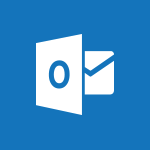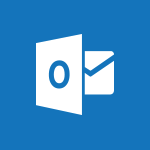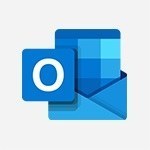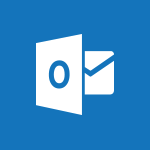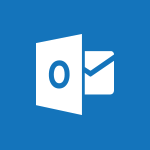Outlook - How do I block a sender? Video
In this video, you will learn how to block a sender in Microsoft 365. The video covers the steps to quickly block unwanted messages from a specific user, ensuring that all their emails go directly to your junk email folder.
You can block a sender by selecting the email, right-clicking, and choosing "Block Sender." This feature allows you to manage your inbox's level of protection and view the list of approved and blocked senders.
By blocking a sender, you can effectively prevent any further emails from them.
This tutorial will help you manage your inbox and reduce unwanted messages.
- 1:01
- 3276 views
-
Outlook - How do I share a document securely with Outlook?
- 1:49
- Viewed 3202 times
-
FindTime - Create a scheduling poll
- 4:12
- Viewed 4614 times
-
Outlook - How do I recognize a fraudulent email?
- 2:01
- Viewed 2759 times
-
Outlook - How do I prevent the transfer of an email?
- 2:07
- Viewed 6696 times
-
FindTime - Use the scheduling poll dashboard
- 2:42
- Viewed 3920 times
-
Outlook - Delay or schedule e-mail sending
- 2:14
- Viewed 3386 times
-
Groups - Accessing applications from a group
- 1:59
- Viewed 3346 times
-
Bookings - Manage permissions
- 1:10
- Viewed 3036 times
-
Answering a scheduling poll
- 1:14
- Viewed 6717 times
-
How do I prevent the transfer of an email?
- 2:07
- Viewed 6696 times
-
Change the default font for your emails
- 1:09
- Viewed 5224 times
-
Saving a message
- 1:43
- Viewed 4844 times
-
Create a scheduling poll
- 4:12
- Viewed 4614 times
-
Use the scheduling poll dashboard
- 2:42
- Viewed 3920 times
-
Tell me what you want to do
- 0:57
- Viewed 3724 times
-
Discovering the Outlook 2016 interface
- 2:54
- Viewed 3549 times
-
Join a group
- 1:34
- Viewed 3444 times
-
Create and modify a group
- 2:19
- Viewed 3437 times
-
Delay or schedule e-mail sending
- 2:14
- Viewed 3386 times
-
Introducing Outlook
- 0:50
- Viewed 3351 times
-
Accessing applications from a group
- 1:59
- Viewed 3346 times
-
Recall or replace an e-mail you sent
- 1:25
- Viewed 3322 times
-
Organizing your messages using rules
- 2:54
- Viewed 3300 times
-
Automatically mark deleted emails as read
- 0:46
- Viewed 3294 times
-
Presentation of the task module
- 3:31
- Viewed 3290 times
-
Let Outlook read your emails out loud
- 0:32
- Viewed 3284 times
-
Sending automatic replies
- 2:03
- Viewed 3247 times
-
Creating a group
- 2:38
- Viewed 3246 times
-
Create a task and create a recurring task
- 2:30
- Viewed 3235 times
-
Translate your emails into Outlook
- 2:40
- Viewed 3230 times
-
Attach a message, a contact, a file, or a task
- 2:22
- Viewed 3226 times
-
Manage Your Working Time in MyAnalytics
- 0:34
- Viewed 3225 times
-
Insert elements into the mails (table, graphic, images)
- 2:56
- Viewed 3223 times
-
How do I share a document securely with Outlook?
- 1:49
- Viewed 3202 times
-
How to launch a New Teams Meeting in Outlook
- 3:49
- Viewed 3189 times
-
Process a received message
- 2:02
- Viewed 3180 times
-
Create a task from a message
- 2:14
- Viewed 3162 times
-
Respond to a meeting
- 0:48
- Viewed 3144 times
-
Creating a draft
- 1:24
- Viewed 3135 times
-
Calendar delegation
- 1:28
- Viewed 3117 times
-
Organizing in folders
- 2:36
- Viewed 3111 times
-
Using conversation mode
- 1:25
- Viewed 3102 times
-
Schedule sending emails in Outlook
- 0:54
- Viewed 3080 times
-
Discover the new simplified ribbon
- 0:29
- Viewed 3065 times
-
Export contacts from Outlook
- 1:09
- Viewed 3064 times
-
Schedule a meeting
- 1:50
- Viewed 3062 times
-
Create an e-mail message
- 2:46
- Viewed 3058 times
-
Recover deleted items
- 1:43
- Viewed 3054 times
-
Import contacts into Outlook
- 1:52
- Viewed 3043 times
-
Dictate email messages in Outlook
- 0:34
- Viewed 3028 times
-
Manage recurring appointments
- 2:12
- Viewed 3020 times
-
Fill in your work schedules in Outlook
- 1:29
- Viewed 3020 times
-
Sharing the calendar
- 2:11
- Viewed 3015 times
-
Manage displays
- 2:26
- Viewed 2994 times
-
Display 3 time zones
- 0:37
- Viewed 2991 times
-
Temporarily turn off notifications
- 0:23
- Viewed 2990 times
-
Create a contact & add and use contacts
- 2:36
- Viewed 2989 times
-
Ribbon preview
- 2:55
- Viewed 2976 times
-
Getting Started with Outlook Mobile App
- 1:53
- Viewed 2976 times
-
Creating an e-mail template
- 1:16
- Viewed 2975 times
-
Request a read receipt or confirmation of delivery
- 2:18
- Viewed 2975 times
-
Publish the calendar
- 1:20
- Viewed 2963 times
-
Quickly sort emails
- 0:27
- Viewed 2959 times
-
Clutter
- 1:31
- Viewed 2947 times
-
The Bcc field in detail
- 1:54
- Viewed 2946 times
-
Junk email
- 2:16
- Viewed 2946 times
-
Introducing Office 365 Groups
- 1:29
- Viewed 2945 times
-
Using categories
- 2:15
- Viewed 2944 times
-
Set or remove reminders
- 0:59
- Viewed 2934 times
-
Presentation and discovery of contacts
- 1:09
- Viewed 2926 times
-
Printing messages
- 1:10
- Viewed 2908 times
-
Prevent recipients from forwarding emails
- 0:34
- Viewed 2904 times
-
Sorting & searching your mails
- 2:50
- Viewed 2903 times
-
Cleaning your inbox
- 2:39
- Viewed 2894 times
-
Conduct surveys
- 1:38
- Viewed 2884 times
-
Identify meeting members
- 0:26
- Viewed 2862 times
-
Create a contact group & Communicate through contact groups (distribution list)
- 3:22
- Viewed 2853 times
-
Assigning a task
- 1:13
- Viewed 2840 times
-
Using the Scheduling Assistant
- 1:07
- Viewed 2824 times
-
Custom your personal reminders and notifications
- 0:44
- Viewed 2806 times
-
Open a shared calendar
- 1:30
- Viewed 2784 times
-
Show other people's calendar
- 0:52
- Viewed 2759 times
-
How do I recognize a fraudulent email?
- 2:01
- Viewed 2759 times
-
Create and add a signature to messages
- 1:21
- Viewed 2751 times
-
Make your Outlook signature accessible
- 0:44
- Viewed 2733 times
-
Edit and customize views
- 1:24
- Viewed 2729 times
-
Prevent forwarding of a meeting
- 0:29
- Viewed 2693 times
-
Remove a member from a group
- 0:29
- Viewed 2662 times
-
Manage attachments
- 1:51
- Viewed 2640 times
-
Create an appointment
- 1:56
- Viewed 2635 times
-
How to protect an email by encryption?
- 2:41
- Viewed 2606 times
-
Go further with Outlook Mobile
- 2:24
- Viewed 2595 times
-
Having a conversation within a group
- 3:21
- Viewed 2586 times
-
Manage new message notifications
- 1:42
- Viewed 2551 times
-
Expand your LinkedIn network via Outlook
- 0:39
- Viewed 2543 times
-
Outlook Mobile for Daily Use
- 4:46
- Viewed 2538 times
-
Presentation and discovery of the calendar
- 1:26
- Viewed 2527 times
-
Create a meeting in the group calendar
- 1:12
- Viewed 2499 times
-
Improving email accessibility
- 1:33
- Viewed 2419 times
-
General security practices in Outlook
- 1:03
- Viewed 2398 times
-
Improve the accessibility of your images in emails
- 0:46
- Viewed 2396 times
-
Add accessible tables and lists
- 0:49
- Viewed 2376 times
-
Edit or delete an appointment, meeting or event
- 1:11
- Viewed 2205 times
-
Reply to and react to a Teams conversation in an e-mail
- 0:42
- Viewed 1317 times
-
Organize Your Messages with Rules
- 02:01
- Viewed 343 times
-
Edit or delete an appointment, meeting or event
- 01:50
- Viewed 233 times
-
Request a Read Receipt or Delivery Confirmation
- 02:01
- Viewed 208 times
-
Insert Elements in Emails (Tables, Charts, Images)
- 02:49
- Viewed 185 times
-
Add and manage multiple accounts on Outlook
- 01:24
- Viewed 181 times
-
Task Module Overview
- 01:56
- Viewed 174 times
-
Recover deleted items
- 01:09
- Viewed 170 times
-
Send an Email and Create a Draft in Outlook
- 03:10
- Viewed 166 times
-
Presentation and introduction to the calendar
- 01:35
- Viewed 157 times
-
Grant delegate access in Microsoft 365 administration
- 01:23
- Viewed 156 times
-
Use the Meeting Dashboard
- 02:48
- Viewed 152 times
-
Save and Print a Message
- 01:48
- Viewed 151 times
-
Edit and customize views
- 01:55
- Viewed 151 times
-
Organize into Folders
- 01:57
- Viewed 148 times
-
Create and add a signature to messages
- 01:26
- Viewed 147 times
-
Sort and filter emails
- 02:51
- Viewed 147 times
-
Create different types of events
- 01:46
- Viewed 147 times
-
Create an appointment or meeting
- 01:44
- Viewed 144 times
-
Create a reminder for yourself
- 01:59
- Viewed 144 times
-
Introduce the new version of Outlook
- 02:01
- Viewed 142 times
-
Attach files efficiently in Outlook
- 02:20
- Viewed 141 times
-
Set Your Work Hours in Outlook
- 02:02
- Viewed 138 times
-
Respond to a meeting
- 01:00
- Viewed 136 times
-
Manage Teams online meeting options
- 01:56
- Viewed 136 times
-
Share a task list
- 03:10
- Viewed 136 times
-
Explore the Interface
- 03:22
- Viewed 135 times
-
Create a task or reminder
- 01:50
- Viewed 135 times
-
Manage new message notifications
- 01:40
- Viewed 133 times
-
The Bcc Field in Detail
- 01:53
- Viewed 133 times
-
Process an incoming message
- 01:53
- Viewed 131 times
-
Search options
- 01:23
- Viewed 130 times
-
Change the default font of your emails
- 01:05
- Viewed 128 times
-
Create a task from a message
- 02:00
- Viewed 128 times
-
Manage Views
- 02:36
- Viewed 120 times
-
Create your reservation page for appointment booking (Bookings)
- 03:17
- Viewed 111 times
-
Block a sender
- 01:54
- Viewed 108 times
-
Create a Meeting Poll
- 02:48
- Viewed 102 times
-
Use a Shared Mailbox
- 01:18
- Viewed 102 times
-
Create an Email Template
- 01:40
- Viewed 101 times
-
Respond to a Meeting Poll
- 01:30
- Viewed 100 times
-
Send Emails on Behalf of Someone Else
- 01:13
- Viewed 98 times
-
Send a survey or questionnaire by email
- 02:06
- Viewed 97 times
-
Add a third-party application
- 02:40
- Viewed 97 times
-
Add Accessible Tables and Lists
- 02:32
- Viewed 96 times
-
Prepare for Time Out of Office (Viva Insights)
- 02:08
- Viewed 94 times
-
Calendar Delegation Setup
- 01:21
- Viewed 94 times
-
Recall or replace an e-mail message
- 01:45
- Viewed 92 times
-
Clean Up Your Inbox
- 01:18
- Viewed 90 times
-
Share Your Calendar
- 01:54
- Viewed 90 times
-
Collaborate directly during an event with Microsoft Loop and Outlook
- 02:01
- Viewed 90 times
-
Open a Shared Calendar
- 01:29
- Viewed 89 times
-
Send Automatic Out-of-Office Replies
- 02:22
- Viewed 88 times
-
Create a collaborative email with Microsoft Loop and Outlook
- 02:30
- Viewed 87 times
-
Prevent the forwarding of an email
- 01:01
- Viewed 86 times
-
View Other Calendars
- 00:50
- Viewed 85 times
-
Delay Email Delivery
- 01:10
- Viewed 82 times
-
Use the Scheduling Assistant
- 01:42
- Viewed 81 times
-
Translate Emails in Outlook
- 01:32
- Viewed 80 times
-
Dictate Your Email to Outlook
- 01:35
- Viewed 80 times
-
Automate Routine Actions
- 02:19
- Viewed 78 times
-
Create and Manage Appointments in Delegated Calendars
- 02:04
- Viewed 77 times
-
Improve Email Accessibility
- 02:02
- Viewed 76 times
-
Use the Immersive Reader Feature
- 01:33
- Viewed 76 times
-
Improve the Accessibility of Images in Emails
- 01:18
- Viewed 75 times
-
Display Three Time Zones
- 01:52
- Viewed 74 times
-
Easily Sort Your Mails
- 01:38
- Viewed 73 times
-
Use Conversation View
- 01:47
- Viewed 73 times
-
Share a document securely with Outlook
- 02:21
- Viewed 73 times
-
Prevent transfer for a meeting
- 01:19
- Viewed 70 times
-
Identify a fraudulent email
- 02:06
- Viewed 70 times
-
Make Your Outlook Signature Accessible
- 01:12
- Viewed 69 times
-
Protect an email by encrypting
- 01:10
- Viewed 69 times
-
Use Categories
- 02:51
- Viewed 67 times
-
Respect Your Colleagues' Off Hours (Viva Insights)
- 01:27
- Viewed 63 times
-
Streamline Note-Taking with OneNote and Outlook
- 01:03
- Viewed 63 times
-
Mailbox Delegation Setup
- 01:59
- Viewed 62 times
-
Respond to invitations as a delegate
- 02:55
- Viewed 62 times
-
Provide an overview of best security practices in Outlook
- 01:08
- Viewed 61 times
-
Protect a document shared by password
- 1:41
- Viewed 9076 times
-
How do I prevent the transfer of an email?
- 2:07
- Viewed 6696 times
-
Recovering deleted items (Recycle bin and Second-stage recycle bin)
- 2:18
- Viewed 4347 times
-
Create and manage team channel
- 1:51
- Viewed 3226 times
-
How do I share a document securely with Outlook?
- 1:49
- Viewed 3202 times
-
Do I share with OneDrive, SharePoint, or TEAMS?
- 2:24
- Viewed 3157 times
-
Manage permissions
- 1:10
- Viewed 3036 times
-
Restrict a document to reading only
- 1:03
- Viewed 3031 times
-
Granting access to the SharePoint site to someone outside the company
- 3:46
- Viewed 2966 times
-
Restrict a folder/document to certain members of your team
- 1:49
- Viewed 2964 times
-
Restoring an earlier version of your document
- 1:50
- Viewed 2886 times
-
How do I recognize a fraudulent email?
- 2:01
- Viewed 2759 times
-
Creating a personalized permission level
- 2:46
- Viewed 2759 times
-
Targeting content using a specific audience
- 3:35
- Viewed 2747 times
-
Understanding the different types and roles of team sites in SharePoint
- 3:05
- Viewed 2710 times
-
Sharing a folder or document with someone outside the company
- 3:44
- Viewed 2689 times
-
Checking the granted shares
- 2:27
- Viewed 2684 times
-
Restricting a document to read-only mode (Extract a document)
- 2:05
- Viewed 2670 times
-
How to protect an email by encryption?
- 2:41
- Viewed 2606 times
-
Creating a permission group
- 3:53
- Viewed 2573 times
-
General security practices in Outlook
- 1:03
- Viewed 2398 times
-
Ensure data security during a Teams meeting
- 1:48
- Viewed 2334 times
-
Manage permissions
- 1:03
- Viewed 1487 times
-
Understand and Secure Information Sharing in Instant Messaging
- 2:38
- Viewed 951 times
-
Manage Privacy in Private Channels
- 2:34
- Viewed 716 times
-
Restrict a Document to Certain Team Members
- 1:50
- Viewed 713 times
-
Secure a Shared Document with a Password
- 1:28
- Viewed 706 times
-
Restrict a Document to Read-Only
- 0:58
- Viewed 678 times
-
Secure Teams Upon Creation
- 2:57
- Viewed 678 times
-
Protect My Document with a Password and Expiration Date
- 01:02
- Viewed 267 times
-
Modify Sharing Rules
- 00:53
- Viewed 254 times
-
Best Security Practices on OneDrive
- 01:27
- Viewed 252 times
-
Check Granted Shares
- 00:48
- Viewed 249 times
-
Restore Your OneDrive Space
- 01:42
- Viewed 246 times
-
Avoid Abusive Document Sharing
- 00:57
- Viewed 232 times
-
Recover deleted items
- 01:09
- Viewed 170 times
-
Block a sender
- 01:54
- Viewed 108 times
-
Recall or replace an e-mail message
- 01:45
- Viewed 92 times
-
Prevent the forwarding of an email
- 01:01
- Viewed 86 times
-
Share a document securely with Outlook
- 02:21
- Viewed 73 times
-
Prevent transfer for a meeting
- 01:19
- Viewed 70 times
-
Identify a fraudulent email
- 02:06
- Viewed 70 times
-
Protect an email by encrypting
- 01:10
- Viewed 69 times
-
Provide an overview of best security practices in Outlook
- 01:08
- Viewed 61 times
-
Concept of Multi-Factor Authentication
- 01:51
- Viewed 58 times
-
Guide to Using the Microsoft Authenticator App
- 01:47
- Viewed 51 times
-
Turn on Multi-Factor Authentication in the Admin Section
- 02:07
- Viewed 38 times
-
Action Function
- 04:18
- Viewed 34 times
-
Search Function
- 03:42
- Viewed 47 times
-
Date and Time Function
- 02:53
- Viewed 34 times
-
Logical Function
- 03:14
- Viewed 60 times
-
Text Function
- 03:25
- Viewed 41 times
-
Basic Function
- 02:35
- Viewed 34 times
-
Categories of Functions in Power FX
- 01:51
- Viewed 49 times
-
Introduction to Power Fx
- 01:09
- Viewed 36 times
-
The New Calendar
- 03:14
- Viewed 75 times
-
Sections
- 02:34
- Viewed 40 times
-
Customizing Views
- 03:25
- Viewed 33 times
-
Introduction to the New Features of Microsoft Teams
- 00:47
- Viewed 67 times
-
Guide to Using the Microsoft Authenticator App
- 01:47
- Viewed 51 times
-
Turn on Multi-Factor Authentication in the Admin Section
- 02:07
- Viewed 38 times
-
Concept of Multi-Factor Authentication
- 01:51
- Viewed 58 times
-
Retrieve Data from a Web Page and Include it in Excel
- 04:35
- Viewed 201 times
-
Create a Desktop Flow with Power Automate from a Template
- 03:12
- Viewed 139 times
-
Understand the Specifics and Requirements of Desktop Flows
- 02:44
- Viewed 72 times
-
Dropbox: Create a SAS Exchange Between SharePoint and Another Storage Service
- 03:34
- Viewed 153 times
-
Excel: List Files from a Channel in an Excel Workbook with Power Automate
- 04:51
- Viewed 76 times
-
Excel: Link Excel Scripts and Power Automate Flows
- 03:22
- Viewed 79 times
-
SharePoint: Link Microsoft Forms and Lists in a Power Automate Flow
- 04:43
- Viewed 204 times
-
SharePoint: Automate File Movement to an Archive Library
- 05:20
- Viewed 63 times
-
Share Power Automate Flows
- 02:20
- Viewed 60 times
-
Manipulate Dynamic Content with Power FX
- 03:59
- Viewed 71 times
-
Leverage Variables with Power FX in Power Automate
- 03:28
- Viewed 66 times
-
Understand the Concept of Variables and Loops in Power Automate
- 03:55
- Viewed 72 times
-
Add Conditional “Switch” Actions in Power Automate
- 03:58
- Viewed 87 times
-
Add Conditional “IF” Actions in Power Automate
- 03:06
- Viewed 61 times
-
Create an Approval Flow with Power Automate
- 03:10
- Viewed 147 times
-
Create a Scheduled Flow with Power Automate
- 01:29
- Viewed 241 times
-
Create an Instant Flow with Power Automate
- 02:18
- Viewed 125 times
-
Create an Automated Flow with Power Automate
- 03:28
- Viewed 120 times
-
Create a Simple Flow with AI Copilot
- 04:31
- Viewed 97 times
-
Create a Flow Based on a Template with Power Automate
- 03:20
- Viewed 73 times
-
Discover the “Build Space”
- 02:26
- Viewed 62 times
-
The Power Automate Mobile App
- 01:39
- Viewed 62 times
-
Familiarize Yourself with the Different Types of Flows
- 01:37
- Viewed 70 times
-
Understand the Steps to Create a Power Automate Flow
- 01:51
- Viewed 74 times
-
Discover the Power Automate Home Interface
- 02:51
- Viewed 56 times
-
Access Power Automate for the Web
- 01:25
- Viewed 87 times
-
Understand the Benefits of Power Automate
- 01:30
- Viewed 81 times
-
Add a third-party application
- 02:40
- Viewed 97 times
-
Send a survey or questionnaire by email
- 02:06
- Viewed 97 times
-
Collaborate directly during an event with Microsoft Loop and Outlook
- 02:01
- Viewed 90 times
-
Create a collaborative email with Microsoft Loop and Outlook
- 02:30
- Viewed 87 times
-
Streamline Note-Taking with OneNote and Outlook
- 01:03
- Viewed 63 times
-
Create your reservation page for appointment booking (Bookings)
- 03:17
- Viewed 111 times
-
Share a document securely with Outlook
- 02:21
- Viewed 73 times
-
Block a sender
- 01:54
- Viewed 108 times
-
Identify a fraudulent email
- 02:06
- Viewed 70 times
-
Prevent transfer for a meeting
- 01:19
- Viewed 70 times
-
Prevent the forwarding of an email
- 01:01
- Viewed 86 times
-
Protect an email by encrypting
- 01:10
- Viewed 69 times
-
Provide an overview of best security practices in Outlook
- 01:08
- Viewed 61 times
-
Recover deleted items
- 01:09
- Viewed 170 times
-
Recall or replace an e-mail message
- 01:45
- Viewed 92 times
-
Respond to invitations as a delegate
- 02:55
- Viewed 62 times
-
Use a Shared Mailbox
- 01:18
- Viewed 102 times
-
Create and Manage Appointments in Delegated Calendars
- 02:04
- Viewed 77 times
-
Send Emails on Behalf of Someone Else
- 01:13
- Viewed 98 times
-
Mailbox Delegation Setup
- 01:59
- Viewed 62 times
-
Calendar Delegation Setup
- 01:21
- Viewed 94 times
-
Grant delegate access in Microsoft 365 administration
- 01:23
- Viewed 156 times
-
Use the Meeting Dashboard
- 02:48
- Viewed 152 times
-
Respond to a Meeting Poll
- 01:30
- Viewed 100 times
-
Create a Meeting Poll
- 02:48
- Viewed 102 times
-
Display Three Time Zones
- 01:52
- Viewed 74 times
-
View Other Calendars
- 00:50
- Viewed 85 times
-
Open a Shared Calendar
- 01:29
- Viewed 89 times
-
Share Your Calendar
- 01:54
- Viewed 90 times
-
Use the Scheduling Assistant
- 01:42
- Viewed 81 times
-
Use the Immersive Reader Feature
- 01:33
- Viewed 76 times
-
Dictate Your Email to Outlook
- 01:35
- Viewed 80 times
-
Translate Emails in Outlook
- 01:32
- Viewed 80 times
-
Make Your Outlook Signature Accessible
- 01:12
- Viewed 69 times
-
Add Accessible Tables and Lists
- 02:32
- Viewed 96 times
-
Improve the Accessibility of Images in Emails
- 01:18
- Viewed 75 times
-
Improve Email Accessibility
- 02:02
- Viewed 76 times
-
Send Automatic Out-of-Office Replies
- 02:22
- Viewed 88 times
-
Prepare for Time Out of Office (Viva Insights)
- 02:08
- Viewed 94 times
-
Respect Your Colleagues' Off Hours (Viva Insights)
- 01:27
- Viewed 63 times
-
Delay Email Delivery
- 01:10
- Viewed 82 times
-
Use Conversation View
- 01:47
- Viewed 73 times
-
Clean Up Your Inbox
- 01:18
- Viewed 90 times
-
Organize Your Messages with Rules
- 02:01
- Viewed 343 times
-
Use Categories
- 02:51
- Viewed 67 times
-
Easily Sort Your Mails
- 01:38
- Viewed 73 times
-
Automate Routine Actions
- 02:19
- Viewed 78 times
-
Create an Email Template
- 01:40
- Viewed 101 times
-
Create a task from a message
- 02:00
- Viewed 128 times
-
Share a task list
- 03:10
- Viewed 136 times
-
Create a task or reminder
- 01:50
- Viewed 135 times
-
Task Module Overview
- 01:56
- Viewed 174 times
-
Manage Teams online meeting options
- 01:56
- Viewed 136 times
-
Edit or delete an appointment, meeting or event
- 01:50
- Viewed 233 times
-
Create a reminder for yourself
- 01:59
- Viewed 144 times
-
Respond to a meeting
- 01:00
- Viewed 136 times
-
Create an appointment or meeting
- 01:44
- Viewed 144 times
-
Create different types of events
- 01:46
- Viewed 147 times
-
Edit and customize views
- 01:55
- Viewed 151 times
-
Presentation and introduction to the calendar
- 01:35
- Viewed 157 times
-
Search options
- 01:23
- Viewed 130 times
-
Sort and filter emails
- 02:51
- Viewed 147 times
-
Request a Read Receipt or Delivery Confirmation
- 02:01
- Viewed 208 times
-
The Bcc Field in Detail
- 01:53
- Viewed 133 times
-
Save and Print a Message
- 01:48
- Viewed 151 times
-
Insert Elements in Emails (Tables, Charts, Images)
- 02:49
- Viewed 185 times
-
Attach files efficiently in Outlook
- 02:20
- Viewed 141 times
-
Process an incoming message
- 01:53
- Viewed 131 times
-
Send an Email and Create a Draft in Outlook
- 03:10
- Viewed 166 times
-
Organize into Folders
- 01:57
- Viewed 148 times
-
Set Your Work Hours in Outlook
- 02:02
- Viewed 138 times
-
Create and add a signature to messages
- 01:26
- Viewed 147 times
-
Manage new message notifications
- 01:40
- Viewed 133 times
-
Change the default font of your emails
- 01:05
- Viewed 128 times
-
Manage Views
- 02:36
- Viewed 120 times
-
Add and manage multiple accounts on Outlook
- 01:24
- Viewed 181 times
-
Explore the Interface
- 03:22
- Viewed 135 times
-
Introduce the new version of Outlook
- 02:01
- Viewed 142 times
-
Manage Storage Space
- 02:08
- Viewed 250 times
-
Synchronize Your Teams and SharePoint Files on Your Computer
- 01:29
- Viewed 241 times
-
Use Documents in a Synchronized Library Folder
- 01:32
- Viewed 273 times
-
Make a File Request
- 01:24
- Viewed 283 times
-
Restore Your OneDrive Space
- 01:42
- Viewed 246 times
-
Find All Shares from the Same Person
- 01:08
- Viewed 258 times
-
Modify Sharing Rules
- 00:53
- Viewed 254 times
-
Check Granted Shares
- 00:48
- Viewed 249 times
-
Protect My Document with a Password and Expiration Date
- 01:02
- Viewed 267 times
-
Avoid Abusive Document Sharing
- 00:57
- Viewed 232 times
-
Best Security Practices on OneDrive
- 01:27
- Viewed 252 times
-
Use Recycle Bins to Restore Documents
- 01:49
- Viewed 262 times
-
Search for Documents
- 01:31
- Viewed 235 times
-
Use Document History or Restore a Document to a Previous Version
- 02:11
- Viewed 330 times
-
Discover the Meaning of OneDrive Icons
- 02:16
- Viewed 260 times
-
Sync OneDrive with a Computer
- 02:38
- Viewed 250 times
-
Edit, Delete a Share
- 02:16
- Viewed 385 times
-
Share and Collaborate OneDrive
- 02:45
- Viewed 257 times
-
Power and Manage OneDrive
- 01:36
- Viewed 244 times
-
What is OneDrive ?
- 01:14
- Viewed 527 times
Objectifs :
This video aims to teach users how to effectively block unwanted senders in Outlook, ensuring that all future messages from these senders are directed to the junk email folder. It also covers how to manage spam options and approved or blocked senders.
Chapitres :
-
Introduction to Blocking Senders in Outlook
In today's digital age, managing unwanted emails is crucial for maintaining an organized inbox. This guide will walk you through the steps to block unwanted senders in Outlook, ensuring that their messages are automatically filtered into your junk email folder. -
Steps to Block a Sender
To block a sender in Outlook, follow these simple steps: 1. **Select the Email**: Open your Outlook inbox and locate the email from the sender you wish to block. 2. **Right-Click**: Click the right mouse button on the email to open the context menu. 3. **Choose Junk**: From the menu, hover over the 'Junk' option. 4. **Block Sender**: Click on 'Block Sender'. Once you complete these steps, all future emails from this sender will be automatically directed to your junk email folder. -
Managing Spam Options
Outlook provides various options to manage spam and junk emails. To access these options: - **Right-Click on Any Email**: You can right-click on any email in your inbox. - **Visit Junk Email Options**: Select 'Junk' from the context menu to view different spam management options. Here, you can adjust the level of protection for your inbox and review the list of senders you have approved or blocked. -
Adding Blocked Users
If you want to add more blocked users, you can do so directly from the junk email options panel. You have two methods to block users: - **Enter Email Address**: Type in the specific email address of the sender you wish to block. - **Block a Domain**: Alternatively, you can enter a domain name to block all emails from that domain. This feature is particularly useful for preventing spam from entire organizations. -
Conclusion
Blocking unwanted senders in Outlook is a straightforward process that can significantly enhance your email management. By following the steps outlined in this guide, you can ensure that your inbox remains clutter-free and that you only receive emails from approved senders. Regularly reviewing your junk email options will help you maintain control over your email communications.
FAQ :
How can I block a sender in Outlook?
To block a sender in Outlook, select the email from the sender you wish to block, right-click on it, choose 'Junk', and then select 'Block Sender'. This will redirect all future emails from that sender to your junk email folder.
What happens when I block a sender?
When you block a sender, all emails from that sender will be automatically moved to your junk email folder, preventing them from cluttering your inbox.
Can I manage my blocked senders list?
Yes, you can manage your blocked senders list by right-clicking on any email, selecting 'Junk', and then accessing 'Junk Email Options'. Here, you can view and edit your list of blocked and approved senders.
Is it possible to block an entire domain?
Yes, you can block an entire domain by adding it to your blocked senders list. This will prevent all emails from any address within that domain from reaching your inbox.
What are the spam options available in Outlook?
In Outlook, you can access spam options by right-clicking on an email and visiting 'Junk Email Options'. Here, you can adjust the level of protection for your inbox and manage your blocked and approved senders.
Quelques cas d'usages :
Managing Unwanted Emails in a Corporate Environment
In a corporate setting, employees often receive numerous unsolicited emails. By using the block sender feature in Outlook, employees can efficiently manage their inboxes, ensuring that only relevant communications are received, which enhances productivity.
Preventing Phishing Attacks
Blocking suspicious senders can help prevent phishing attacks. By identifying and blocking emails from known malicious domains, users can protect sensitive information and reduce the risk of security breaches.
Streamlining Email Communication
For professionals who receive a high volume of emails, utilizing the junk email options to block unwanted senders can streamline communication. This allows users to focus on important messages and improve overall efficiency.
Customizing Email Filters for Enhanced Security
By customizing the spam options and managing the blocked senders list, users can create a tailored email filtering system that meets their specific needs, enhancing both security and user experience.
Glossaire :
Outlook
A personal information manager from Microsoft, primarily used as an email application, but also includes calendar, task manager, contact manager, note-taking, journal, and web browsing.
Junk Email Folder
A designated folder in email applications where unwanted or unsolicited emails (spam) are automatically filtered and stored.
Block Sender
A feature that allows users to prevent emails from a specific sender from appearing in their inbox, automatically directing them to the junk email folder instead.
Spam
Unsolicited or irrelevant messages sent over the internet, often for advertising purposes, which can clutter inboxes and pose security risks.
Email Domain
The part of an email address that comes after the '@' symbol, representing the mail server that handles the email. Blocking a domain prevents all emails from any address within that domain.