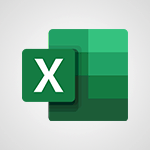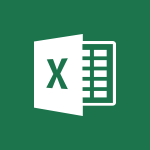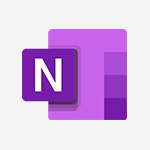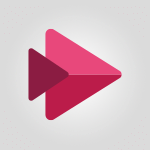Stream - Create video chapters Tutorial
In this video, you will learn about creating video chapters in Microsoft 365. The video covers the process of adding chapters to your videos, allowing viewers to easily navigate through the content.
This feature enhances the user experience and makes it easier to find specific sections within a video.
By incorporating video chapters, you can improve the SEO visibility of your tutorials and attract more viewers.
This will help you create engaging and informative video content that is easily accessible and searchable.
- 0:52
- 2070 views
-
Copilot - Search from emails with Copilot
- 00:53
- Viewed 307 times
-
Outlook - Create and modify a group
- 2:19
- Viewed 3305 times
-
Teams Premium - Activate the features of Teams Premium
- 3:48
- Viewed 11871 times
-
Project Online - Discovering the interface
- 4:51
- Viewed 4761 times
-
OneNote - Organise notes
- 2:57
- Viewed 2449 times
-
Outlook - Organize Your Messages with Rules
- 02:01
- Viewed 267 times
-
Excel - Introduction to Excel
- 0:59
- Viewed 3494 times
-
SharePoint (Modern Sites) - Set the proper time zone
- 0:44
- Viewed 966 times
-
Introduction to Stream
- 1:17
- Viewed 3064 times
-
Introduction to Microsoft Stream (on SharePoint)
- 1:04
- Viewed 2087 times
-
Interface overview
- 1:08
- Viewed 2074 times
-
Upload an existing video from your device
- 1:11
- Viewed 1968 times
-
Create a video from the web app
- 1:20
- Viewed 1908 times
-
Meeting recordings in Microsoft Teams
- 1:13
- Viewed 1899 times
-
Manage video settings
- 1:27
- Viewed 1876 times
-
Record a live PowerPoint presentation
- 1:18
- Viewed 1874 times
-
Create a video from the mobile app
- 1:13
- Viewed 1863 times
-
Add or edit a thumbnail
- 0:59
- Viewed 1856 times
-
Manual migration of videos to Stream for SharePoint
- 2:26
- Viewed 1824 times
-
Share a video
- 0:39
- Viewed 1654 times
-
Save a PowerPoint presentation
- 1:10
- Viewed 1435 times
-
Manage or edit transcripts and captions
- 0:54
- Viewed 1385 times
-
Add interactivity to your videos
- 1:20
- Viewed 605 times
-
Create automatic reminders
- 4:10
- Viewed 7384 times
-
Answering a scheduling poll
- 1:14
- Viewed 6662 times
-
Discovering the interface
- 4:51
- Viewed 4761 times
-
Create a scheduling poll
- 4:12
- Viewed 4509 times
-
Creating compartments to organise tasks
- 6:45
- Viewed 4316 times
-
Enrich tasks content
- 5:48
- Viewed 4180 times
-
Creating the project tasks
- 5:18
- Viewed 3977 times
-
Use the scheduling poll dashboard
- 2:42
- Viewed 3825 times
-
Deleting a task, a compartment or a plan
- 3:25
- Viewed 3759 times
-
Creating a project
- 3:49
- Viewed 3700 times
-
Advanced tasks
- 3:18
- Viewed 3523 times
-
Planner and transverse applications
- 4:43
- Viewed 3489 times
-
Manage the most important tasks
- 1:38
- Viewed 3485 times
-
Planner Tasks in To Do
- 1:52
- Viewed 3477 times
-
Add dates and deadlines to your tasks
- 1:12
- Viewed 3280 times
-
Outlook tasks in To Do
- 2:51
- Viewed 3244 times
-
Save, publish, and share
- 2:22
- Viewed 3237 times
-
Manage Your Working Time in MyAnalytics
- 0:34
- Viewed 3191 times
-
Organize your daily tasks
- 1:56
- Viewed 3167 times
-
Create a new task in To Do
- 2:21
- Viewed 3135 times
-
Intro to Microsoft To Do Interface
- 2:41
- Viewed 3132 times
-
Save Automatically an attachment
- 4:32
- Viewed 3049 times
-
Customising the interface
- 3:10
- Viewed 3039 times
-
Schedule sending emails in Outlook
- 0:54
- Viewed 3007 times
-
Manage permissions
- 1:10
- Viewed 2997 times
-
What is Microsoft To Do?
- 0:45
- Viewed 2993 times
-
Fill in your work schedules in Outlook
- 1:29
- Viewed 2989 times
-
Create and share to-do lists with others
- 2:34
- Viewed 2953 times
-
Temporarily turn off notifications
- 0:23
- Viewed 2952 times
-
Manage your availabilities
- 1:42
- Viewed 2949 times
-
Displaying the progress of your plan
- 4:17
- Viewed 2938 times
-
Clutter
- 1:31
- Viewed 2919 times
-
Automate Teams notifications
- 3:32
- Viewed 2811 times
-
Manage Requests of Holidays and Leaves of Absences
- 0:58
- Viewed 2791 times
-
Create and share lists with others
- 2:50
- Viewed 2772 times
-
Setting delegates
- 0:34
- Viewed 2771 times
-
Extensions
- 1:31
- Viewed 2770 times
-
Intro to Microsoft To Do on Mobile
- 2:06
- Viewed 2742 times
-
Save, publish, and share
- 2:24
- Viewed 2738 times
-
Understanding the new interface
- 1:30
- Viewed 2645 times
-
Remove a member from a group
- 0:29
- Viewed 2636 times
-
Check your day planning
- 0:30
- Viewed 2630 times
-
Shift and its imbrication with Teams
- 1:03
- Viewed 2583 times
-
Publish your Booking page
- 2:54
- Viewed 2567 times
-
The mobile App with Teams
- 0:48
- Viewed 2491 times
-
Create a meeting in the group calendar
- 1:12
- Viewed 2468 times
-
Rank your custom lists into groups
- 0:56
- Viewed 2438 times
-
Immersive Reader
- 2:51
- Viewed 2398 times
-
Add dates and deadlines to your tasks
- 1:17
- Viewed 2377 times
-
Quickly find your files
- 2:07
- Viewed 2364 times
-
The Outlook tasks in To Do
- 2:47
- Viewed 2352 times
-
Redefine privacy for highly secure meetings
- 2:37
- Viewed 2345 times
-
Pin your important files
- 0:34
- Viewed 2303 times
-
Progressive Web Apps
- 3:11
- Viewed 2180 times
-
Manage the most important tasks
- 1:28
- Viewed 2179 times
-
Install Office on your smartphone
- 1:02
- Viewed 2135 times
-
Take ownership of the taskbar
- 2:10
- Viewed 2127 times
-
Organize your daily tasks
- 2:19
- Viewed 2033 times
-
Planner Tasks in To Do
- 1:49
- Viewed 2024 times
-
Virtual Appointments
- 1:44
- Viewed 2015 times
-
Create a new task in To Do
- 2:21
- Viewed 1998 times
-
Overall view of your licences and subscription
- 0:46
- Viewed 1998 times
-
Rank your custom lists into groups
- 0:51
- Viewed 1984 times
-
Break up lengthy surveys and quizzes into sections
- 2:24
- Viewed 1918 times
-
Preparing for time away from the office
- 1:24
- Viewed 1869 times
-
View events
- 2:21
- Viewed 1338 times
-
Creating your new workspace
- 01:24
- Viewed 1195 times
-
Create a Task List or Plan with Copilot
- 1:49
- Viewed 1167 times
-
Leveraging OneDrive Logic in Your Loop
- 01:01
- Viewed 1164 times
-
Exchange and Communicate Using Discussions in Loop
- 01:14
- Viewed 1087 times
-
Harnessing Advanced Options in Your Loop
- 02:14
- Viewed 1073 times
-
How to Work with the Microsoft Loop Interface?
- 02:36
- Viewed 979 times
-
What is Microsoft Loop ?
- 02:09
- Viewed 957 times
-
Enhance your pages using the "/" Command
- 03:24
- Viewed 863 times
-
Search and tag people with “@”
- 02:15
- Viewed 791 times
-
Generate and Organize Ideas with Copilot
- 2:06
- Viewed 780 times
-
Use Connectors to Receive Notifications
- 0:48
- Viewed 731 times
-
Use the filter pane in a library
- 2:00
- Viewed 711 times
-
Pin a document to the top of a document library
- 1:32
- Viewed 700 times
-
Centralize Important Events in a Single Channel Calendar
- 0:42
- Viewed 679 times
-
Manage Storage Spaces on Teams
- 2:05
- Viewed 658 times
-
Filter Your Document Display
- 1:10
- Viewed 656 times
-
Transforming Your Section into a Component and Collaborating
- 02:34
- Viewed 601 times
-
Use Document History or Restore a Document to a Previous Version
- 02:11
- Viewed 277 times
-
Organize Your Messages with Rules
- 02:01
- Viewed 267 times
-
Use Recycle Bins to Restore Documents
- 01:49
- Viewed 236 times
-
Use Documents in a Synchronized Library Folder
- 01:32
- Viewed 231 times
-
Discover the Meaning of OneDrive Icons
- 02:16
- Viewed 230 times
-
Sync OneDrive with a Computer
- 02:38
- Viewed 228 times
-
Manage Storage Space
- 02:08
- Viewed 228 times
-
Edit, Delete a Share
- 02:16
- Viewed 225 times
-
Power and Manage OneDrive
- 01:36
- Viewed 221 times
-
Synchronize Your Teams and SharePoint Files on Your Computer
- 01:29
- Viewed 216 times
-
Edit or delete an appointment, meeting or event
- 01:50
- Viewed 171 times
-
SharePoint: Link Microsoft Forms and Lists in a Power Automate Flow
- 04:43
- Viewed 146 times
-
Grant delegate access in Microsoft 365 administration
- 01:23
- Viewed 129 times
-
Retrieve Data from a Web Page and Include it in Excel
- 04:35
- Viewed 129 times
-
Presentation and introduction to the calendar
- 01:35
- Viewed 127 times
-
Create an appointment or meeting
- 01:44
- Viewed 123 times
-
Dropbox: Create a SAS Exchange Between SharePoint and Another Storage Service
- 03:34
- Viewed 121 times
-
Create different types of events
- 01:46
- Viewed 120 times
-
Use the Meeting Dashboard
- 02:48
- Viewed 115 times
-
Set Your Work Hours in Outlook
- 02:02
- Viewed 114 times
-
Change the default font of your emails
- 01:05
- Viewed 111 times
-
Create a task or reminder
- 01:50
- Viewed 111 times
-
Manage new message notifications
- 01:40
- Viewed 110 times
-
Create an Approval Flow with Power Automate
- 03:10
- Viewed 109 times
-
Create a task from a message
- 02:00
- Viewed 104 times
-
Create a Desktop Flow with Power Automate from a Template
- 03:12
- Viewed 102 times
-
Create a Scheduled Flow with Power Automate
- 01:29
- Viewed 101 times
-
Manage Views
- 02:36
- Viewed 100 times
-
Create an Instant Flow with Power Automate
- 02:18
- Viewed 94 times
-
Create an Automated Flow with Power Automate
- 03:28
- Viewed 89 times
-
Send invitations or reminders with Copilot
- 00:53
- Viewed 87 times
-
Create your reservation page for appointment booking (Bookings)
- 03:17
- Viewed 83 times
-
Organizing OneNote with Copilot
- 00:46
- Viewed 79 times
-
Use a Shared Mailbox
- 01:18
- Viewed 76 times
-
Clean Up Your Inbox
- 01:18
- Viewed 75 times
-
Calendar Delegation Setup
- 01:21
- Viewed 75 times
-
View Other Calendars
- 00:50
- Viewed 72 times
-
Create an Email Template
- 01:40
- Viewed 70 times
-
Add Conditional “Switch” Actions in Power Automate
- 03:58
- Viewed 68 times
-
Recall or replace an e-mail message
- 01:45
- Viewed 67 times
-
Delay Email Delivery
- 01:10
- Viewed 66 times
-
Create a Meeting Poll
- 02:48
- Viewed 66 times
-
Send Automatic Out-of-Office Replies
- 02:22
- Viewed 65 times
-
Create a Simple Flow with AI Copilot
- 04:31
- Viewed 64 times
-
Easily Sort Your Mails
- 01:38
- Viewed 59 times
-
Automate Routine Actions
- 02:19
- Viewed 58 times
-
Use the Scheduling Assistant
- 01:42
- Viewed 58 times
-
Understand the Benefits of Power Automate
- 01:30
- Viewed 57 times
-
Use Conversation View
- 01:47
- Viewed 54 times
-
Leverage Variables with Power FX in Power Automate
- 03:28
- Viewed 53 times
-
Excel: List Files from a Channel in an Excel Workbook with Power Automate
- 04:51
- Viewed 53 times
-
Create and Manage Appointments in Delegated Calendars
- 02:04
- Viewed 52 times
-
Understand the Concept of Variables and Loops in Power Automate
- 03:55
- Viewed 52 times
-
Display Three Time Zones
- 01:52
- Viewed 51 times
-
Familiarize Yourself with the Different Types of Flows
- 01:37
- Viewed 51 times
-
Excel: Link Excel Scripts and Power Automate Flows
- 03:22
- Viewed 51 times
-
Use Categories
- 02:51
- Viewed 50 times
-
Mailbox Delegation Setup
- 01:59
- Viewed 50 times
-
Streamline Note-Taking with OneNote and Outlook
- 01:03
- Viewed 50 times
-
Respect Your Colleagues' Off Hours (Viva Insights)
- 01:27
- Viewed 49 times
-
Respond to invitations as a delegate
- 02:55
- Viewed 49 times
-
Access Power Automate for the Web
- 01:25
- Viewed 49 times
-
Add Conditional “IF” Actions in Power Automate
- 03:06
- Viewed 48 times
-
Understand the Steps to Create a Power Automate Flow
- 01:51
- Viewed 47 times
-
Share Power Automate Flows
- 02:20
- Viewed 45 times
-
Discover the Power Automate Home Interface
- 02:51
- Viewed 44 times
-
Manipulate Dynamic Content with Power FX
- 03:59
- Viewed 44 times
-
Understand the Specifics and Requirements of Desktop Flows
- 02:44
- Viewed 44 times
-
Create a Flow Based on a Template with Power Automate
- 03:20
- Viewed 42 times
-
SharePoint: Automate File Movement to an Archive Library
- 05:20
- Viewed 42 times
-
The Power Automate Mobile App
- 01:39
- Viewed 41 times
-
Discover the “Build Space”
- 02:26
- Viewed 40 times
-
Use a Copilot Agent
- 01:24
- Viewed 3 times
-
Modify with Pages
- 01:20
- Viewed 1 times
-
Generate and manipulate an image in Word
- 01:19
- Viewed 4 times
-
Create Outlook rules with Copilot
- 01:12
- Viewed 1 times
-
Generate the email for the recipient
- 00:44
- Viewed 3 times
-
Action Function
- 04:18
- Viewed 16 times
-
Search Function
- 03:42
- Viewed 19 times
-
Date and Time Function
- 02:53
- Viewed 18 times
-
Logical Function
- 03:14
- Viewed 26 times
-
Text Function
- 03:25
- Viewed 20 times
-
Basic Function
- 02:35
- Viewed 16 times
-
Categories of Functions in Power FX
- 01:51
- Viewed 24 times
-
Introduction to Power Fx
- 01:09
- Viewed 21 times
-
The New Calendar
- 03:14
- Viewed 27 times
-
Sections
- 02:34
- Viewed 17 times
-
Customizing Views
- 03:25
- Viewed 18 times
-
Introduction to the New Features of Microsoft Teams
- 00:47
- Viewed 28 times
-
Guide to Using the Microsoft Authenticator App
- 01:47
- Viewed 28 times
-
Turn on Multi-Factor Authentication in the Admin Section
- 02:07
- Viewed 25 times
-
Manual Activation of Multi-Factor Authentication
- 01:40
- Viewed 19 times
-
Concept of Multi-Factor Authentication
- 01:51
- Viewed 27 times
-
Use the narrative Builder
- 01:31
- Viewed 39 times
-
Microsoft Copilot Academy
- 00:42
- Viewed 35 times
-
Connect Copilot to a third party app
- 01:11
- Viewed 42 times
-
Share a document with copilot
- 00:36
- Viewed 36 times
-
Configurate a page with copilot
- 01:47
- Viewed 40 times
-
Use Copilot with Right-Click
- 01:45
- Viewed 35 times
-
Draft a Service Memo with Copilot
- 02:21
- Viewed 69 times
-
Extract Invoice Data and Generate a Pivot Table
- 02:34
- Viewed 66 times
-
Summarize Discussions and Schedule a Meeting Slot
- 02:25
- Viewed 94 times
-
Formulate a Request for Pricing Conditions via Email
- 02:20
- Viewed 103 times
-
Analyze a Supply Catalog Based on Needs and Budget
- 02:52
- Viewed 107 times
-
Retrieve Data from a Web Page and Include it in Excel
- 04:35
- Viewed 129 times
-
Create a Desktop Flow with Power Automate from a Template
- 03:12
- Viewed 102 times
-
Understand the Specifics and Requirements of Desktop Flows
- 02:44
- Viewed 44 times
-
Dropbox: Create a SAS Exchange Between SharePoint and Another Storage Service
- 03:34
- Viewed 121 times
-
Excel: List Files from a Channel in an Excel Workbook with Power Automate
- 04:51
- Viewed 53 times
-
Excel: Link Excel Scripts and Power Automate Flows
- 03:22
- Viewed 51 times
-
SharePoint: Link Microsoft Forms and Lists in a Power Automate Flow
- 04:43
- Viewed 146 times
-
SharePoint: Automate File Movement to an Archive Library
- 05:20
- Viewed 42 times
-
Share Power Automate Flows
- 02:20
- Viewed 45 times
-
Manipulate Dynamic Content with Power FX
- 03:59
- Viewed 44 times
-
Leverage Variables with Power FX in Power Automate
- 03:28
- Viewed 53 times
-
Understand the Concept of Variables and Loops in Power Automate
- 03:55
- Viewed 52 times
-
Add Conditional “Switch” Actions in Power Automate
- 03:58
- Viewed 68 times
-
Add Conditional “IF” Actions in Power Automate
- 03:06
- Viewed 48 times
-
Create an Approval Flow with Power Automate
- 03:10
- Viewed 109 times
-
Create a Scheduled Flow with Power Automate
- 01:29
- Viewed 101 times
-
Create an Instant Flow with Power Automate
- 02:18
- Viewed 94 times
-
Create an Automated Flow with Power Automate
- 03:28
- Viewed 89 times
-
Create a Simple Flow with AI Copilot
- 04:31
- Viewed 64 times
-
Create a Flow Based on a Template with Power Automate
- 03:20
- Viewed 42 times
-
Discover the “Build Space”
- 02:26
- Viewed 40 times
-
The Power Automate Mobile App
- 01:39
- Viewed 41 times
-
Familiarize Yourself with the Different Types of Flows
- 01:37
- Viewed 51 times
-
Understand the Steps to Create a Power Automate Flow
- 01:51
- Viewed 47 times
-
Discover the Power Automate Home Interface
- 02:51
- Viewed 44 times
-
Access Power Automate for the Web
- 01:25
- Viewed 49 times
-
Understand the Benefits of Power Automate
- 01:30
- Viewed 57 times
-
Add a third-party application
- 02:40
- Viewed 79 times
-
Send a survey or questionnaire by email
- 02:06
- Viewed 65 times
-
Collaborate directly during an event with Microsoft Loop and Outlook
- 02:01
- Viewed 74 times
-
Create a collaborative email with Microsoft Loop and Outlook
- 02:30
- Viewed 63 times
-
Streamline Note-Taking with OneNote and Outlook
- 01:03
- Viewed 50 times
-
Create your reservation page for appointment booking (Bookings)
- 03:17
- Viewed 83 times
-
Share a document securely with Outlook
- 02:21
- Viewed 61 times
-
Block a sender
- 01:54
- Viewed 75 times
-
Identify a fraudulent email
- 02:06
- Viewed 59 times
-
Prevent transfer for a meeting
- 01:19
- Viewed 52 times
-
Prevent the forwarding of an email
- 01:01
- Viewed 64 times
-
Protect an email by encrypting
- 01:10
- Viewed 52 times
-
Provide an overview of best security practices in Outlook
- 01:08
- Viewed 47 times
-
Recover deleted items
- 01:09
- Viewed 132 times
-
Recall or replace an e-mail message
- 01:45
- Viewed 67 times
-
Respond to invitations as a delegate
- 02:55
- Viewed 49 times
-
Use a Shared Mailbox
- 01:18
- Viewed 76 times
-
Create and Manage Appointments in Delegated Calendars
- 02:04
- Viewed 52 times
-
Send Emails on Behalf of Someone Else
- 01:13
- Viewed 78 times
-
Mailbox Delegation Setup
- 01:59
- Viewed 50 times
-
Calendar Delegation Setup
- 01:21
- Viewed 75 times
-
Grant delegate access in Microsoft 365 administration
- 01:23
- Viewed 129 times
-
Make changes to a text
- 01:05
- Viewed 59 times
-
Consult the adoption of Copilot through Viva Insights
- 00:52
- Viewed 70 times
-
Search from emails with Copilot
- 00:53
- Viewed 307 times
-
Using Copilot in OneNote with Right-Click
- 01:21
- Viewed 53 times
-
Organizing OneNote with Copilot
- 00:46
- Viewed 79 times
-
Tracking changes in a Loop page with Copilot
- 01:16
- Viewed 67 times
-
Summarizing a Loop Page with Copilot
- 00:55
- Viewed 57 times
-
Generating Loop Content with Copilot
- 01:18
- Viewed 53 times
-
Send invitations or reminders with Copilot
- 00:53
- Viewed 87 times
-
Generate formulas from a concept
- 01:02
- Viewed 59 times
-
Analyzing a OneDrive file with Copilot
- 01:25
- Viewed 71 times
-
Analyzing multiple OneDrive documents with Copilot
- 01:01
- Viewed 81 times
-
Use the Meeting Dashboard
- 02:48
- Viewed 115 times
-
Respond to a Meeting Poll
- 01:30
- Viewed 78 times
-
Create a Meeting Poll
- 02:48
- Viewed 66 times
-
Display Three Time Zones
- 01:52
- Viewed 51 times
-
View Other Calendars
- 00:50
- Viewed 72 times
-
Open a Shared Calendar
- 01:29
- Viewed 75 times
-
Share Your Calendar
- 01:54
- Viewed 79 times
-
Use the Scheduling Assistant
- 01:42
- Viewed 58 times
-
Use the Immersive Reader Feature
- 01:33
- Viewed 53 times
-
Dictate Your Email to Outlook
- 01:35
- Viewed 55 times
-
Translate Emails in Outlook
- 01:32
- Viewed 59 times
-
Make Your Outlook Signature Accessible
- 01:12
- Viewed 55 times
-
Add Accessible Tables and Lists
- 02:32
- Viewed 71 times
-
Improve the Accessibility of Images in Emails
- 01:18
- Viewed 48 times
-
Improve Email Accessibility
- 02:02
- Viewed 55 times
-
Send Automatic Out-of-Office Replies
- 02:22
- Viewed 65 times
-
Prepare for Time Out of Office (Viva Insights)
- 02:08
- Viewed 65 times
-
Respect Your Colleagues' Off Hours (Viva Insights)
- 01:27
- Viewed 49 times
-
Delay Email Delivery
- 01:10
- Viewed 66 times
-
Use Conversation View
- 01:47
- Viewed 54 times
-
Clean Up Your Inbox
- 01:18
- Viewed 75 times
-
Organize Your Messages with Rules
- 02:01
- Viewed 267 times
-
Use Categories
- 02:51
- Viewed 50 times
-
Easily Sort Your Mails
- 01:38
- Viewed 59 times
-
Automate Routine Actions
- 02:19
- Viewed 58 times
-
Create an Email Template
- 01:40
- Viewed 70 times
-
Create a task from a message
- 02:00
- Viewed 104 times
-
Share a task list
- 03:10
- Viewed 111 times
-
Create a task or reminder
- 01:50
- Viewed 111 times
-
Task Module Overview
- 01:56
- Viewed 132 times
-
Manage Teams online meeting options
- 01:56
- Viewed 113 times
-
Edit or delete an appointment, meeting or event
- 01:50
- Viewed 171 times
-
Create a reminder for yourself
- 01:59
- Viewed 115 times
-
Respond to a meeting
- 01:00
- Viewed 119 times
-
Create an appointment or meeting
- 01:44
- Viewed 123 times
-
Create different types of events
- 01:46
- Viewed 120 times
-
Edit and customize views
- 01:55
- Viewed 133 times
-
Presentation and introduction to the calendar
- 01:35
- Viewed 127 times
-
Search options
- 01:23
- Viewed 111 times
-
Sort and filter emails
- 02:51
- Viewed 119 times
-
Request a Read Receipt or Delivery Confirmation
- 02:01
- Viewed 163 times
-
The Bcc Field in Detail
- 01:53
- Viewed 114 times
-
Save and Print a Message
- 01:48
- Viewed 123 times
-
Insert Elements in Emails (Tables, Charts, Images)
- 02:49
- Viewed 148 times
-
Attach files efficiently in Outlook
- 02:20
- Viewed 120 times
-
Process an incoming message
- 01:53
- Viewed 107 times
-
Send an Email and Create a Draft in Outlook
- 03:10
- Viewed 117 times
-
Organize into Folders
- 01:57
- Viewed 127 times
-
Set Your Work Hours in Outlook
- 02:02
- Viewed 114 times
-
Create and add a signature to messages
- 01:26
- Viewed 127 times
-
Manage new message notifications
- 01:40
- Viewed 110 times
-
Change the default font of your emails
- 01:05
- Viewed 111 times
-
Manage Views
- 02:36
- Viewed 100 times
-
Add and manage multiple accounts on Outlook
- 01:24
- Viewed 152 times
-
Explore the Interface
- 03:22
- Viewed 103 times
-
Introduce the new version of Outlook
- 02:01
- Viewed 106 times
-
Survey Consumer Satisfaction Panel with ChatGPT
- 01:55
- Viewed 211 times
-
Enhance Your Product on Social Media with ChatGPT
- 02:13
- Viewed 234 times
-
Write a Product Description with ChatGPT
- 02:30
- Viewed 201 times
-
Structure Your Product Launch Project
- 01:51
- Viewed 235 times
-
Initiate a Market Research Study with ChatGPT
- 02:08
- Viewed 181 times
-
Manage Storage Space
- 02:08
- Viewed 228 times
-
Synchronize Your Teams and SharePoint Files on Your Computer
- 01:29
- Viewed 216 times
-
Use Documents in a Synchronized Library Folder
- 01:32
- Viewed 231 times
-
Make a File Request
- 01:24
- Viewed 236 times
-
Restore Your OneDrive Space
- 01:42
- Viewed 223 times
-
Find All Shares from the Same Person
- 01:08
- Viewed 233 times
-
Modify Sharing Rules
- 00:53
- Viewed 234 times
-
Check Granted Shares
- 00:48
- Viewed 217 times
-
Protect My Document with a Password and Expiration Date
- 01:02
- Viewed 236 times
-
Avoid Abusive Document Sharing
- 00:57
- Viewed 207 times
-
Best Security Practices on OneDrive
- 01:27
- Viewed 236 times
-
Use Recycle Bins to Restore Documents
- 01:49
- Viewed 236 times
-
Search for Documents
- 01:31
- Viewed 214 times
-
Use Document History or Restore a Document to a Previous Version
- 02:11
- Viewed 277 times
-
Discover the Meaning of OneDrive Icons
- 02:16
- Viewed 230 times
-
Sync OneDrive with a Computer
- 02:38
- Viewed 228 times
-
Edit, Delete a Share
- 02:16
- Viewed 225 times
-
Share and Collaborate OneDrive
- 02:45
- Viewed 229 times
-
Power and Manage OneDrive
- 01:36
- Viewed 221 times
-
What is OneDrive ?
- 01:14
- Viewed 342 times
-
Personality and tone for a realistic rendering
- 01:18
- Viewed 323 times
-
Format and example for optimal results
- 01:50
- Viewed 316 times
-
The importance of context in your requests
- 01:44
- Viewed 331 times
-
Precise task in conversational AI
- 01:55
- Viewed 324 times
-
Basics of prompting with conversational AI
- 02:29
- Viewed 341 times
-
What is a prompt ?
- 01:14
- Viewed 327 times
Objectifs :
This video aims to teach users how to effectively utilize the chapters feature in video content, allowing for easier navigation and organization of video sections for enhanced user experience.
Chapitres :
-
Introduction to Video Chapters
In this section, we explore the importance of video chapters in enhancing user experience. Video chapters allow viewers to easily search for specific content, making it simpler to find relevant sections within a video. -
Activating the Chapters Feature
To begin using video chapters, follow these steps: 1. Locate the Settings icon in the top right corner of your video. 2. Click on the Settings icon to open the menu. 3. Activate the 'Chapters' option by toggling it on. Once activated, you will be able to create and manage chapters within your video. -
Creating New Chapters
After activating the chapters feature, you can create new chapters by following these steps: 1. Click on 'New Chapter' in the chapters menu. 2. Position your cursor at the desired point on the video timeline where you want the chapter to start. 3. Add a descriptive title for the chapter to ensure it is easily searchable within the app. 4. Validate your entry to save the chapter. You can repeat this process to add as many chapters as needed, allowing for a comprehensive breakdown of your video content. -
Benefits of Using Video Chapters
Utilizing video chapters offers several advantages: - **Improved Navigation**: Viewers can quickly jump to specific sections of interest without having to watch the entire video. - **Enhanced User Experience**: By organizing content into chapters, users can easily find relevant information, making the video more user-friendly. - **Better Content Management**: Creators can structure their videos more effectively, ensuring that important topics are highlighted and easily accessible. -
Conclusion
In summary, the chapters feature is a valuable tool for both video creators and viewers. By following the steps outlined, you can enhance the organization of your video content, making it easier for users to navigate and find the information they need. Implementing this feature not only improves user engagement but also adds significant pedagogical value to your video presentations.
FAQ :
How do I enable chapters in my video?
To enable chapters in your video, click on the Settings icon in the top right corner of the video. Then, activate the Chapters option. After activation, you can add new chapters by positioning the cursor on the video timeline and adding a title for each chapter.
Can I add multiple chapters to my video?
Yes, you can add as many video chapters as you want by repeating the process of positioning the cursor on the timeline and adding a title for each new chapter.
What is the benefit of using chapters in a video?
Chapters enhance user experience by allowing viewers to quickly find and navigate to specific sections of the video that are relevant to them, improving overall engagement and satisfaction.
Where can I find the chapters after adding them?
Once you have added chapters, they will be displayed and organized as a summary in the transcript section of the video, making it easy for viewers to see and select the chapters.
Quelques cas d'usages :
Educational Videos
In educational videos, chapters can be used to break down complex topics into manageable sections, allowing students to focus on specific areas of interest or difficulty. This can improve learning outcomes by enabling targeted review.
Webinars and Online Training
For webinars and online training sessions, chapters help participants quickly navigate to relevant sections, such as Q&A or specific training modules, enhancing the efficiency of the learning experience.
Product Demonstrations
In product demonstration videos, chapters can be utilized to highlight different features or use cases of a product. This allows potential customers to easily find information that is most relevant to their needs.
Event Recaps
For event recap videos, chapters can be used to segment different speakers or topics discussed during the event. This allows viewers to quickly access the parts of the event they are most interested in.
Glossaire :
Chapters
Sections of a video that allow viewers to navigate to specific parts easily. Each chapter can be titled and positioned on the video timeline for quick access.
Settings icon
An icon typically represented by a gear symbol, used to access various configuration options for a video, including enabling chapters.
Video timeline
A graphical representation of the video's duration, allowing users to see and navigate to different points in the video.
Transcript section
A part of the video interface that displays the written text of the video's audio, often including chapter summaries for easier navigation.