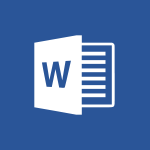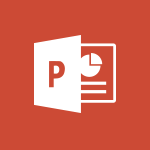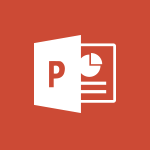PowerPoint - On-Slide 3D Model Animation Tutorial
In this video, you will learn about on-slide 3D model animation.
The video covers the process of animating 3D models directly on slides using Microsoft 365. This will help you create engaging and dynamic presentations with realistic 3D animations.
- 0:45
- 3165 views
-
PowerPoint - Removing the background of a picture
- 0:41
- Viewed 2318 times
-
PowerPoint - Embed fonts in presentations
- 0:40
- Viewed 2575 times
-
PowerPoint - Make your presentation lively with the Zoom function
- 0:41
- Viewed 2865 times
-
PowerPoint - New tab "Recording"
- 0:43
- Viewed 2446 times
-
PowerPoint - Morph transition
- 0:43
- Viewed 6489 times
-
PowerPoint - Edit headers and footers on the slide master
- 4:56
- Viewed 4209 times
-
PowerPoint - Reusing slides
- 0:37
- Viewed 2966 times
-
Forms - Get a rating in Microsoft Forms
- 1:32
- Viewed 2437 times
-
Remove a watermark
- 2:20
- Viewed 12654 times
-
Morph transition
- 0:43
- Viewed 6489 times
-
Align flow chart shapes and add connectors
- 4:48
- Viewed 4728 times
-
Change font size, line spacing, and indentation
- 5:09
- Viewed 4683 times
-
Insert items in a presentation
- 2:38
- Viewed 4645 times
-
Trigger text to play over a video
- 2:58
- Viewed 4521 times
-
Change list formatting on the slide master
- 5:22
- Viewed 4413 times
-
Print Notes Pages as handouts
- 3:15
- Viewed 4219 times
-
Edit headers and footers on the slide master
- 4:56
- Viewed 4209 times
-
Add headers and footers to slides
- 3:52
- Viewed 4188 times
-
Convert handwritten texts or drawings with Powerpoint
- 0:33
- Viewed 3980 times
-
Add sound effects to an animation
- 4:29
- Viewed 3929 times
-
Create a new slide master and layouts
- 5:13
- Viewed 3910 times
-
Animate charts and SmartArt
- 3:36
- Viewed 3845 times
-
Work with a motion path
- 2:50
- Viewed 3766 times
-
Customize the slide master
- 4:38
- Viewed 3766 times
-
Add a sound effect to a transition
- 3:45
- Viewed 3765 times
-
Prepare a basic handout
- 4:30
- Viewed 3716 times
-
Create a flow chart
- 3:27
- Viewed 3653 times
-
Animate pictures, shapes, text, and other objects
- 4:02
- Viewed 3648 times
-
Create slide content and save the template
- 4:50
- Viewed 3638 times
-
Finalize and review a presentation
- 2:02
- Viewed 3630 times
-
Use slide masters to customize a presentation
- 3:07
- Viewed 3604 times
-
Build an org chart using the text pane
- 4:00
- Viewed 3599 times
-
Customize colors and save the theme
- 4:45
- Viewed 3583 times
-
Work with handout masters
- 4:34
- Viewed 3553 times
-
Trigger an animation effect
- 2:29
- Viewed 3548 times
-
Instant captions & subtitles in Powerpoint
- 0:43
- Viewed 3527 times
-
Animate pictures and shapes
- 4:17
- Viewed 3501 times
-
Backgrounds in PowerPoint: First Steps
- 3:20
- Viewed 3497 times
-
Change the theme background
- 5:38
- Viewed 3472 times
-
Add a picture watermark
- 4:36
- Viewed 3471 times
-
Picture backgrounds: Two methods
- 4:58
- Viewed 3455 times
-
Screen recording
- 0:49
- Viewed 3452 times
-
Create a template from a presentation
- 3:09
- Viewed 3442 times
-
Print handouts
- 4:32
- Viewed 3433 times
-
Print slides, notes, or handouts
- 2:48
- Viewed 3419 times
-
Working with watermarks
- 3:49
- Viewed 3407 times
-
Customize the design and layouts
- 5:06
- Viewed 3383 times
-
Introduction to PowerPoint
- 0:58
- Viewed 3363 times
-
Customize master layouts
- 4:57
- Viewed 3355 times
-
Create custom animations with motion paths
- 3:39
- Viewed 3355 times
-
Design ideas with Powerpoint
- 0:37
- Viewed 3331 times
-
A first look at PowerPoint 2016
- 4:18
- Viewed 3318 times
-
Combine a path with other effects
- 4:49
- Viewed 3278 times
-
Removing backgrounds in PowerPoint
- 2:45
- Viewed 3269 times
-
Add headers and footers to a presentation
- 2:50
- Viewed 3269 times
-
Apply and change a theme
- 5:13
- Viewed 3255 times
-
Work together on the same document
- 1:07
- Viewed 3248 times
-
Add a subtitle and translate your presentation in real time
- 0:46
- Viewed 3206 times
-
Edit headers and footers for handouts
- 2:43
- Viewed 3205 times
-
90 seconds about PowerPoint Slide Masters
- 1:17
- Viewed 3182 times
-
Ink Equation
- 0:40
- Viewed 3162 times
-
Prepare and run your presentation
- 1:28
- Viewed 3143 times
-
Apply paths to layered pictures
- 5:28
- Viewed 3137 times
-
Build an org chart using SmartArt Tools
- 5:09
- Viewed 3126 times
-
New chart types
- 0:39
- Viewed 3116 times
-
Design motion paths
- 2:30
- Viewed 3116 times
-
Simpler sharing
- 1:25
- Viewed 3115 times
-
Animate text
- 4:14
- Viewed 3112 times
-
Create a sequence with line paths
- 6:42
- Viewed 3101 times
-
Create an org chart
- 3:09
- Viewed 3094 times
-
Set up your presentation
- 1:45
- Viewed 2976 times
-
Present Live
- 3:13
- Viewed 2970 times
-
Reusing slides
- 0:37
- Viewed 2966 times
-
Microsoft Search
- 0:34
- Viewed 2926 times
-
Do things quickly with Tell Me
- 0:49
- Viewed 2923 times
-
Add bullets to text
- 2:24
- Viewed 2916 times
-
Trigger a video
- 4:06
- Viewed 2888 times
-
Draw and format flow chart shapes
- 4:15
- Viewed 2887 times
-
Use Presenter view
- 1:59
- Viewed 2874 times
-
Make your presentation lively with the Zoom function
- 0:41
- Viewed 2865 times
-
Improved version history
- 0:51
- Viewed 2850 times
-
Start using PowerPoint
- 2:06
- Viewed 2845 times
-
Deliver your presentation
- 3:15
- Viewed 2834 times
-
Save a PowerPoint presentation
- 1:55
- Viewed 2783 times
-
Save, publish, and share
- 2:24
- Viewed 2780 times
-
How things are organized
- 2:04
- Viewed 2773 times
-
Translate content into PowerPoint
- 1:09
- Viewed 2758 times
-
Icon insertion
- 0:54
- Viewed 2741 times
-
Record a slide show with narration and slide timings
- 2:22
- Viewed 2695 times
-
A closer look at the ribbon
- 4:20
- Viewed 2692 times
-
Check Accessibility in PowerPoint
- 1:40
- Viewed 2686 times
-
Get going fast
- 1:54
- Viewed 2610 times
-
Accessibility in PowerPoint
- 2:47
- Viewed 2579 times
-
Embed fonts in presentations
- 0:40
- Viewed 2575 times
-
New tab "Recording"
- 0:43
- Viewed 2446 times
-
Removing the background of a picture
- 0:41
- Viewed 2318 times
-
Create a Presentation with Copilot
- 1:50
- Viewed 1150 times
-
Create a Presentation Based on an Existing Word Document
- 1:52
- Viewed 1146 times
-
Summarize a Slideshow with Copilot
- 1:34
- Viewed 904 times
-
Energize and Structure a Presentation with Copilot
- 1:50
- Viewed 835 times
-
Use the narrative Builder
- 01:31
- Viewed 56 times
-
Morph transition
- 0:43
- Viewed 6489 times
-
Start with "Ideas" in Excel
- 0:38
- Viewed 3922 times
-
Chat with your co-editors in real-time
- 0:28
- Viewed 3559 times
-
Instant captions & subtitles in Powerpoint
- 0:43
- Viewed 3527 times
-
TEXTJOIN
- 0:47
- Viewed 3353 times
-
IFS
- 1:05
- Viewed 3337 times
-
Design ideas with Powerpoint
- 0:37
- Viewed 3331 times
-
Automatically mark deleted emails as read
- 0:46
- Viewed 3294 times
-
Let Outlook read your emails out loud
- 0:32
- Viewed 3285 times
-
Map Chart in Excel
- 0:31
- Viewed 3156 times
-
CONCAT
- 0:51
- Viewed 3110 times
-
SWITCH
- 1:03
- Viewed 3086 times
-
Discover the new simplified ribbon
- 0:29
- Viewed 3065 times
-
How to search a file in all channels
- 0:29
- Viewed 3053 times
-
Display 3 time zones
- 0:37
- Viewed 2992 times
-
Locate your documents
- 0:20
- Viewed 2970 times
-
Reusing slides
- 0:37
- Viewed 2966 times
-
Quickly sort emails
- 0:27
- Viewed 2959 times
-
MAXIFS & MINIFS
- 1:06
- Viewed 2955 times
-
Insert icons
- 0:43
- Viewed 2933 times
-
Microsoft Search
- 0:34
- Viewed 2926 times
-
Prevent recipients from forwarding emails
- 0:34
- Viewed 2904 times
-
Work simultaneously with others on a workbook
- 0:43
- Viewed 2880 times
-
Make your presentation lively with the Zoom function
- 0:41
- Viewed 2865 times
-
Identify meeting members
- 0:26
- Viewed 2862 times
-
Custom your personal reminders and notifications
- 0:44
- Viewed 2806 times
-
3D Models
- 0:42
- Viewed 2780 times
-
Use dictate to type in Word
- 0:27
- Viewed 2770 times
-
Icon insertion
- 0:54
- Viewed 2741 times
-
How to set quiet hours
- 0:32
- Viewed 2732 times
-
Prevent forwarding of a meeting
- 0:29
- Viewed 2694 times
-
Funnel Chart
- 0:33
- Viewed 2666 times
-
Let Word read your documents out loud
- 0:36
- Viewed 2659 times
-
Edit document with natural gestures
- 0:34
- Viewed 2638 times
-
Translate your Word documents into any language
- 0:33
- Viewed 2619 times
-
Embed fonts in presentations
- 0:40
- Viewed 2575 times
-
New tab "Recording"
- 0:43
- Viewed 2446 times
-
PivotTable Insertions
- 0:43
- Viewed 2367 times
-
Chat with co-authors while editing
- 0:29
- Viewed 2344 times
-
Removing the background of a picture
- 0:41
- Viewed 2318 times
-
Make screenshots easier
- 3:59
- Viewed 2210 times
-
Configure multiple virtual desktops
- 1:35
- Viewed 2176 times
-
Work on multiple windows
- 1:21
- Viewed 2043 times
-
Creating a forecast sheet with Excel
- 0:43
- Viewed 1822 times
-
Interact with a web page with Copilot
- 00:36
- Viewed 37 times
-
Create an image with Copilot
- 00:42
- Viewed 42 times
-
Summarize a PDF with Copilot
- 00:41
- Viewed 38 times
-
Analyze your documents with Copilot
- 01:15
- Viewed 37 times
-
Chat with Copilot
- 00:50
- Viewed 27 times
-
Particularities of Personal and Professional Copilot Accounts
- 00:40
- Viewed 30 times
-
Data Privacy in Copilot
- 00:43
- Viewed 36 times
-
Access Copilot
- 00:25
- Viewed 36 times
-
Use a Copilot Agent
- 01:24
- Viewed 48 times
-
Modify with Pages
- 01:20
- Viewed 47 times
-
Generate and manipulate an image in Word
- 01:19
- Viewed 52 times
-
Create Outlook rules with Copilot
- 01:12
- Viewed 46 times
-
Generate the email for the recipient
- 00:44
- Viewed 47 times
-
Action Function
- 04:18
- Viewed 34 times
-
Search Function
- 03:42
- Viewed 47 times
-
Date and Time Function
- 02:53
- Viewed 34 times
-
Logical Function
- 03:14
- Viewed 60 times
-
Text Function
- 03:25
- Viewed 41 times
-
Basic Function
- 02:35
- Viewed 34 times
-
Categories of Functions in Power FX
- 01:51
- Viewed 49 times
-
Introduction to Power Fx
- 01:09
- Viewed 36 times
-
The New Calendar
- 03:14
- Viewed 75 times
-
Sections
- 02:34
- Viewed 41 times
-
Customizing Views
- 03:25
- Viewed 34 times
-
Introduction to the New Features of Microsoft Teams
- 00:47
- Viewed 67 times
-
Guide to Using the Microsoft Authenticator App
- 01:47
- Viewed 51 times
-
Turn on Multi-Factor Authentication in the Admin Section
- 02:07
- Viewed 38 times
-
Manual Activation of Multi-Factor Authentication
- 01:40
- Viewed 34 times
-
Concept of Multi-Factor Authentication
- 01:51
- Viewed 58 times
-
Use the narrative Builder
- 01:31
- Viewed 56 times
-
Microsoft Copilot Academy
- 00:42
- Viewed 50 times
-
Connect Copilot to a third party app
- 01:11
- Viewed 58 times
-
Share a document with copilot
- 00:36
- Viewed 47 times
-
Configurate a page with copilot
- 01:47
- Viewed 61 times
-
Use Copilot with Right-Click
- 01:45
- Viewed 171 times
-
Draft a Service Memo with Copilot
- 02:21
- Viewed 79 times
-
Extract Invoice Data and Generate a Pivot Table
- 02:34
- Viewed 89 times
-
Summarize Discussions and Schedule a Meeting Slot
- 02:25
- Viewed 133 times
-
Formulate a Request for Pricing Conditions via Email
- 02:20
- Viewed 147 times
-
Analyze a Supply Catalog Based on Needs and Budget
- 02:52
- Viewed 138 times
-
Retrieve Data from a Web Page and Include it in Excel
- 04:35
- Viewed 203 times
-
Create a Desktop Flow with Power Automate from a Template
- 03:12
- Viewed 141 times
-
Understand the Specifics and Requirements of Desktop Flows
- 02:44
- Viewed 73 times
-
Dropbox: Create a SAS Exchange Between SharePoint and Another Storage Service
- 03:34
- Viewed 155 times
-
Excel: List Files from a Channel in an Excel Workbook with Power Automate
- 04:51
- Viewed 77 times
-
Excel: Link Excel Scripts and Power Automate Flows
- 03:22
- Viewed 80 times
-
SharePoint: Link Microsoft Forms and Lists in a Power Automate Flow
- 04:43
- Viewed 204 times
-
SharePoint: Automate File Movement to an Archive Library
- 05:20
- Viewed 65 times
-
Share Power Automate Flows
- 02:20
- Viewed 60 times
-
Manipulate Dynamic Content with Power FX
- 03:59
- Viewed 73 times
-
Leverage Variables with Power FX in Power Automate
- 03:28
- Viewed 67 times
-
Understand the Concept of Variables and Loops in Power Automate
- 03:55
- Viewed 72 times
-
Add Conditional “Switch” Actions in Power Automate
- 03:58
- Viewed 87 times
-
Add Conditional “IF” Actions in Power Automate
- 03:06
- Viewed 62 times
-
Create an Approval Flow with Power Automate
- 03:10
- Viewed 148 times
-
Create a Scheduled Flow with Power Automate
- 01:29
- Viewed 241 times
-
Create an Instant Flow with Power Automate
- 02:18
- Viewed 127 times
-
Create an Automated Flow with Power Automate
- 03:28
- Viewed 120 times
-
Create a Simple Flow with AI Copilot
- 04:31
- Viewed 99 times
-
Create a Flow Based on a Template with Power Automate
- 03:20
- Viewed 73 times
-
Discover the “Build Space”
- 02:26
- Viewed 64 times
-
The Power Automate Mobile App
- 01:39
- Viewed 62 times
-
Familiarize Yourself with the Different Types of Flows
- 01:37
- Viewed 70 times
-
Understand the Steps to Create a Power Automate Flow
- 01:51
- Viewed 74 times
-
Discover the Power Automate Home Interface
- 02:51
- Viewed 57 times
-
Access Power Automate for the Web
- 01:25
- Viewed 88 times
-
Understand the Benefits of Power Automate
- 01:30
- Viewed 81 times
-
Add a third-party application
- 02:40
- Viewed 98 times
-
Send a survey or questionnaire by email
- 02:06
- Viewed 99 times
-
Collaborate directly during an event with Microsoft Loop and Outlook
- 02:01
- Viewed 92 times
-
Create a collaborative email with Microsoft Loop and Outlook
- 02:30
- Viewed 88 times
-
Streamline Note-Taking with OneNote and Outlook
- 01:03
- Viewed 64 times
-
Create your reservation page for appointment booking (Bookings)
- 03:17
- Viewed 113 times
-
Share a document securely with Outlook
- 02:21
- Viewed 75 times
-
Block a sender
- 01:54
- Viewed 108 times
-
Identify a fraudulent email
- 02:06
- Viewed 70 times
-
Prevent transfer for a meeting
- 01:19
- Viewed 70 times
-
Prevent the forwarding of an email
- 01:01
- Viewed 88 times
-
Protect an email by encrypting
- 01:10
- Viewed 70 times
-
Provide an overview of best security practices in Outlook
- 01:08
- Viewed 61 times
-
Recover deleted items
- 01:09
- Viewed 171 times
-
Recall or replace an e-mail message
- 01:45
- Viewed 93 times
-
Respond to invitations as a delegate
- 02:55
- Viewed 63 times
-
Use a Shared Mailbox
- 01:18
- Viewed 102 times
-
Create and Manage Appointments in Delegated Calendars
- 02:04
- Viewed 78 times
-
Send Emails on Behalf of Someone Else
- 01:13
- Viewed 100 times
-
Mailbox Delegation Setup
- 01:59
- Viewed 64 times
-
Calendar Delegation Setup
- 01:21
- Viewed 95 times
-
Grant delegate access in Microsoft 365 administration
- 01:23
- Viewed 157 times
-
Make changes to a text
- 01:05
- Viewed 118 times
-
Consult the adoption of Copilot through Viva Insights
- 00:52
- Viewed 85 times
-
Search from emails with Copilot
- 00:53
- Viewed 358 times
-
Using Copilot in OneNote with Right-Click
- 01:21
- Viewed 75 times
-
Organizing OneNote with Copilot
- 00:46
- Viewed 96 times
-
Tracking changes in a Loop page with Copilot
- 01:16
- Viewed 88 times
-
Summarizing a Loop Page with Copilot
- 00:55
- Viewed 74 times
-
Generating Loop Content with Copilot
- 01:18
- Viewed 80 times
-
Send invitations or reminders with Copilot
- 00:53
- Viewed 123 times
-
Generate formulas from a concept
- 01:02
- Viewed 81 times
-
Analyzing a OneDrive file with Copilot
- 01:25
- Viewed 97 times
-
Analyzing multiple OneDrive documents with Copilot
- 01:01
- Viewed 117 times
-
Use the Meeting Dashboard
- 02:48
- Viewed 153 times
-
Respond to a Meeting Poll
- 01:30
- Viewed 101 times
-
Create a Meeting Poll
- 02:48
- Viewed 103 times
-
Display Three Time Zones
- 01:52
- Viewed 75 times
-
View Other Calendars
- 00:50
- Viewed 86 times
-
Open a Shared Calendar
- 01:29
- Viewed 90 times
-
Share Your Calendar
- 01:54
- Viewed 92 times
-
Use the Scheduling Assistant
- 01:42
- Viewed 81 times
-
Use the Immersive Reader Feature
- 01:33
- Viewed 78 times
-
Dictate Your Email to Outlook
- 01:35
- Viewed 81 times
-
Translate Emails in Outlook
- 01:32
- Viewed 82 times
-
Make Your Outlook Signature Accessible
- 01:12
- Viewed 70 times
-
Add Accessible Tables and Lists
- 02:32
- Viewed 97 times
-
Improve the Accessibility of Images in Emails
- 01:18
- Viewed 77 times
-
Improve Email Accessibility
- 02:02
- Viewed 78 times
-
Send Automatic Out-of-Office Replies
- 02:22
- Viewed 89 times
-
Prepare for Time Out of Office (Viva Insights)
- 02:08
- Viewed 96 times
-
Respect Your Colleagues' Off Hours (Viva Insights)
- 01:27
- Viewed 64 times
-
Delay Email Delivery
- 01:10
- Viewed 84 times
-
Use Conversation View
- 01:47
- Viewed 74 times
-
Clean Up Your Inbox
- 01:18
- Viewed 91 times
-
Organize Your Messages with Rules
- 02:01
- Viewed 344 times
-
Use Categories
- 02:51
- Viewed 69 times
-
Easily Sort Your Mails
- 01:38
- Viewed 74 times
-
Automate Routine Actions
- 02:19
- Viewed 81 times
-
Create an Email Template
- 01:40
- Viewed 102 times
-
Create a task from a message
- 02:00
- Viewed 128 times
-
Share a task list
- 03:10
- Viewed 137 times
-
Create a task or reminder
- 01:50
- Viewed 136 times
-
Task Module Overview
- 01:56
- Viewed 175 times
-
Manage Teams online meeting options
- 01:56
- Viewed 137 times
-
Edit or delete an appointment, meeting or event
- 01:50
- Viewed 235 times
-
Create a reminder for yourself
- 01:59
- Viewed 146 times
-
Respond to a meeting
- 01:00
- Viewed 137 times
-
Create an appointment or meeting
- 01:44
- Viewed 145 times
-
Create different types of events
- 01:46
- Viewed 147 times
-
Edit and customize views
- 01:55
- Viewed 153 times
-
Presentation and introduction to the calendar
- 01:35
- Viewed 159 times
-
Search options
- 01:23
- Viewed 130 times
-
Sort and filter emails
- 02:51
- Viewed 148 times
-
Request a Read Receipt or Delivery Confirmation
- 02:01
- Viewed 208 times
-
The Bcc Field in Detail
- 01:53
- Viewed 135 times
-
Save and Print a Message
- 01:48
- Viewed 152 times
-
Insert Elements in Emails (Tables, Charts, Images)
- 02:49
- Viewed 186 times
-
Attach files efficiently in Outlook
- 02:20
- Viewed 143 times
-
Process an incoming message
- 01:53
- Viewed 131 times
-
Send an Email and Create a Draft in Outlook
- 03:10
- Viewed 167 times
-
Organize into Folders
- 01:57
- Viewed 149 times
-
Set Your Work Hours in Outlook
- 02:02
- Viewed 139 times
-
Create and add a signature to messages
- 01:26
- Viewed 149 times
-
Manage new message notifications
- 01:40
- Viewed 135 times
-
Change the default font of your emails
- 01:05
- Viewed 129 times
-
Manage Views
- 02:36
- Viewed 122 times
-
Add and manage multiple accounts on Outlook
- 01:24
- Viewed 183 times
-
Explore the Interface
- 03:22
- Viewed 136 times
-
Introduce the new version of Outlook
- 02:01
- Viewed 142 times
-
Survey Consumer Satisfaction Panel with ChatGPT
- 01:55
- Viewed 232 times
-
Enhance Your Product on Social Media with ChatGPT
- 02:13
- Viewed 247 times
-
Write a Product Description with ChatGPT
- 02:30
- Viewed 217 times
-
Structure Your Product Launch Project
- 01:51
- Viewed 266 times
-
Initiate a Market Research Study with ChatGPT
- 02:08
- Viewed 197 times
-
Manage Storage Space
- 02:08
- Viewed 252 times
-
Synchronize Your Teams and SharePoint Files on Your Computer
- 01:29
- Viewed 242 times
-
Use Documents in a Synchronized Library Folder
- 01:32
- Viewed 274 times
-
Make a File Request
- 01:24
- Viewed 284 times
-
Restore Your OneDrive Space
- 01:42
- Viewed 248 times
-
Find All Shares from the Same Person
- 01:08
- Viewed 259 times
-
Modify Sharing Rules
- 00:53
- Viewed 254 times
-
Check Granted Shares
- 00:48
- Viewed 251 times
-
Protect My Document with a Password and Expiration Date
- 01:02
- Viewed 267 times
-
Avoid Abusive Document Sharing
- 00:57
- Viewed 233 times
-
Best Security Practices on OneDrive
- 01:27
- Viewed 252 times
-
Use Recycle Bins to Restore Documents
- 01:49
- Viewed 263 times
-
Search for Documents
- 01:31
- Viewed 237 times
-
Use Document History or Restore a Document to a Previous Version
- 02:11
- Viewed 331 times
-
Discover the Meaning of OneDrive Icons
- 02:16
- Viewed 260 times
-
Sync OneDrive with a Computer
- 02:38
- Viewed 251 times
-
Edit, Delete a Share
- 02:16
- Viewed 386 times
-
Share and Collaborate OneDrive
- 02:45
- Viewed 258 times
-
Power and Manage OneDrive
- 01:36
- Viewed 246 times
-
What is OneDrive ?
- 01:14
- Viewed 527 times
Objectifs :
Transform the video's auditory and visual information provided through subtitles into a comprehensive written format that captures the essence and pedagogical value of the original content.
Chapitres :
-
Introduction
This video aims to provide an in-depth understanding of the subject matter, addressing key concepts and practical applications. It serves as a valuable resource for learners seeking to enhance their knowledge and skills. -
Key Concepts
The video covers several essential topics, including: - Definition of key terms - Overview of main theories - Practical applications in real-world scenarios. -
Visual Elements
Throughout the video, various visual aids are utilized to enhance understanding. These include: - Diagrams illustrating complex processes - Charts comparing different data sets - Interactive elements prompting viewer engagement. -
Practical Examples
Real-world examples are provided to clarify complex points. For instance, the application of theory in a business context demonstrates how concepts can be implemented effectively. -
Conclusion
In summary, the video encapsulates key points discussed, emphasizing the importance of the subject matter and its practical implications. The adjustments made throughout the video enhance the learning experience, making it accessible and engaging for a broad audience.