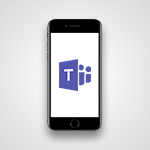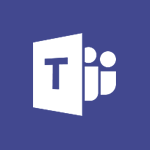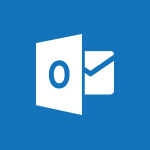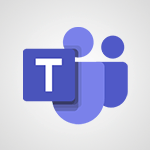Viva Engage - Viewing and configuring notifications Tutorial
In this video, you will learn about viewing and configuring notifications in Microsoft 365. The video covers how to access and manage notifications for different activities, such as receiving new information, likes on your posts, and followers.
You can customize these notifications by going to the Settings menu and selecting the Notifications tab.
From there, you can choose the network for which you want to change the notification settings and define when you want to receive email notifications.
Don't forget to save your changes to apply your preferences.
This tutorial will help you effectively manage your notifications in Microsoft 365 for a more streamlined experience.
- 0:53
- 3430 views
-
Viva Engage - Navigating within a group
- 1:13
- Viewed 2006 times
-
Viva Engage - Following people in Engage
- 0:34
- Viewed 2272 times
-
Viva Engage - Introducing Microsoft Viva Engage
- 1:20
- Viewed 2399 times
-
Viva Engage - Search and join a group
- 0:46
- Viewed 2199 times
-
Viva Engage - Homepage Navigation
- 0:48
- Viewed 2131 times
-
Viva Engage - Create a profile
- 1:06
- Viewed 2972 times
-
Word - Take tables of contents (TOCs) to the next level
- 3:51
- Viewed 2790 times
-
Word - Mail merge
- 3:51
- Viewed 2753 times
-
The role of an administrator
- 2:22
- Viewed 4105 times
-
Creating and managing a group
- 1:56
- Viewed 3130 times
-
Create a profile
- 1:06
- Viewed 2972 times
-
Setting delegates
- 0:34
- Viewed 2907 times
-
Sending a private message or replying to one
- 0:55
- Viewed 2883 times
-
Introducing Microsoft Viva Engage
- 1:20
- Viewed 2399 times
-
Creating and managing campaigns
- 1:39
- Viewed 2331 times
-
Following people in Engage
- 0:34
- Viewed 2272 times
-
Search and join a group
- 0:46
- Viewed 2199 times
-
Using the search function
- 1:43
- Viewed 2172 times
-
Homepage Navigation
- 0:48
- Viewed 2131 times
-
Functioning of the inbox
- 1:19
- Viewed 2121 times
-
Creating or editing office documents in Engage
- 0:44
- Viewed 2057 times
-
Navigating within a group
- 1:13
- Viewed 2006 times
-
Publishing or replying to a message in a group
- 1:23
- Viewed 1966 times
-
Engaging and animating a group
- 1:55
- Viewed 1655 times
-
Create slide content and save the template
- 4:50
- Viewed 3638 times
-
Customize colors and save the theme
- 4:45
- Viewed 3583 times
-
Create a template from a presentation
- 3:09
- Viewed 3442 times
-
Create and modify a group
- 2:19
- Viewed 3437 times
-
Customize the design and layouts
- 5:06
- Viewed 3383 times
-
Set up your presentation
- 1:45
- Viewed 2976 times
-
Create a profile
- 1:06
- Viewed 2972 times
-
Setting your working hours
- 0:43
- Viewed 2812 times
-
Create custom fields
- 1:21
- Viewed 2548 times
-
Manage your profile privacy settings
- 1:01
- Viewed 2532 times
-
Collections
- 3:53
- Viewed 2501 times
-
Set up widgets
- 1:28
- Viewed 2438 times
-
How to Manage Specific Settings
- 2:03
- Viewed 2377 times
-
Change the theme of your Office portal
- 0:33
- Viewed 2328 times
-
Change your profile picture
- 1:09
- Viewed 2259 times
-
Define your status message
- 2:13
- Viewed 2109 times
-
Manage language and time zone
- 0:52
- Viewed 2081 times
-
Make your work environment attractive
- 1:44
- Viewed 2020 times
-
Dark Theme
- 1:02
- Viewed 1972 times
-
Turning web pages into notes
- 2:49
- Viewed 1956 times
-
Set up a period of quiet and focus
- 2:11
- Viewed 1925 times
-
Move or delete items
- 2:11
- Viewed 1873 times
-
Change your password
- 0:36
- Viewed 1829 times
-
Create custom fields
- 1:12
- Viewed 1687 times
-
Plan a meeting based on a conversation
- 1:28
- Viewed 1592 times
-
Synchronize only one channel
- 0:56
- Viewed 1535 times
-
Customize notifications
- 2:05
- Viewed 1467 times
-
Schedule private or team meetings
- 2:17
- Viewed 1446 times
-
Manage or edit transcripts and captions
- 0:54
- Viewed 1423 times
-
Pin a channel to your favorites
- 1:04
- Viewed 1418 times
-
Add channels and tabs
- 1:40
- Viewed 1408 times
-
Presentation of different tools in a meeting
- 1:47
- Viewed 1398 times
-
Automatically record a meeting
- 1:12
- Viewed 1368 times
-
Edit photo in Teams
- 0:42
- Viewed 1271 times
-
Chancing Your Status
- 0:40
- Viewed 1094 times
-
Share content in meetings
- 2:44
- Viewed 1084 times
-
Use a background image during a video call
- 1:19
- Viewed 1021 times
-
Isolate a conversation window
- 0:50
- Viewed 991 times
-
Disabling Conversation Notifications
- 0:27
- Viewed 983 times
-
Use and co-edit files
- 2:06
- Viewed 981 times
-
Enabling Mobile Notifications
- 1:28
- Viewed 960 times
-
Schedule Message Delivery
- 0:58
- Viewed 942 times
-
Use Commands and Keyboard Shortcuts
- 1:29
- Viewed 769 times
-
Use Connectors to Receive Notifications
- 0:48
- Viewed 761 times
-
Use Viva Insights in Conversations
- 0:53
- Viewed 760 times
-
Add and Explore Workflows
- 1:35
- Viewed 711 times
-
Set Up Monitoring in a Channel with an RSS Feed
- 0:48
- Viewed 704 times
-
Manage Conversation Options
- 1:35
- Viewed 695 times
-
Customize the Display of the Function Panel
- 0:45
- Viewed 668 times
-
Edit, Delete a Share
- 02:16
- Viewed 385 times
-
Search for Documents
- 01:31
- Viewed 235 times
-
Add a third-party application
- 02:40
- Viewed 97 times
-
Automate Routine Actions
- 02:19
- Viewed 79 times
-
Display Three Time Zones
- 01:52
- Viewed 74 times
-
Make Your Outlook Signature Accessible
- 01:12
- Viewed 69 times
-
Respect Your Colleagues' Off Hours (Viva Insights)
- 01:27
- Viewed 63 times
-
Interact with a web page with Copilot
- 00:36
- Viewed 37 times
-
Create an image with Copilot
- 00:42
- Viewed 42 times
-
Summarize a PDF with Copilot
- 00:41
- Viewed 38 times
-
Analyze your documents with Copilot
- 01:15
- Viewed 37 times
-
Chat with Copilot
- 00:50
- Viewed 27 times
-
Particularities of Personal and Professional Copilot Accounts
- 00:40
- Viewed 30 times
-
Data Privacy in Copilot
- 00:43
- Viewed 36 times
-
Access Copilot
- 00:25
- Viewed 36 times
-
Use a Copilot Agent
- 01:24
- Viewed 48 times
-
Modify with Pages
- 01:20
- Viewed 47 times
-
Generate and manipulate an image in Word
- 01:19
- Viewed 52 times
-
Create Outlook rules with Copilot
- 01:12
- Viewed 46 times
-
Generate the email for the recipient
- 00:44
- Viewed 47 times
-
Action Function
- 04:18
- Viewed 34 times
-
Search Function
- 03:42
- Viewed 47 times
-
Date and Time Function
- 02:53
- Viewed 34 times
-
Logical Function
- 03:14
- Viewed 60 times
-
Text Function
- 03:25
- Viewed 41 times
-
Basic Function
- 02:35
- Viewed 34 times
-
Categories of Functions in Power FX
- 01:51
- Viewed 49 times
-
Introduction to Power Fx
- 01:09
- Viewed 36 times
-
The New Calendar
- 03:14
- Viewed 75 times
-
Sections
- 02:34
- Viewed 41 times
-
Customizing Views
- 03:25
- Viewed 33 times
-
Introduction to the New Features of Microsoft Teams
- 00:47
- Viewed 67 times
-
Guide to Using the Microsoft Authenticator App
- 01:47
- Viewed 51 times
-
Turn on Multi-Factor Authentication in the Admin Section
- 02:07
- Viewed 38 times
-
Manual Activation of Multi-Factor Authentication
- 01:40
- Viewed 34 times
-
Concept of Multi-Factor Authentication
- 01:51
- Viewed 58 times
-
Use the narrative Builder
- 01:31
- Viewed 56 times
-
Microsoft Copilot Academy
- 00:42
- Viewed 50 times
-
Connect Copilot to a third party app
- 01:11
- Viewed 57 times
-
Share a document with copilot
- 00:36
- Viewed 47 times
-
Configurate a page with copilot
- 01:47
- Viewed 61 times
-
Use Copilot with Right-Click
- 01:45
- Viewed 171 times
-
Draft a Service Memo with Copilot
- 02:21
- Viewed 79 times
-
Extract Invoice Data and Generate a Pivot Table
- 02:34
- Viewed 89 times
-
Summarize Discussions and Schedule a Meeting Slot
- 02:25
- Viewed 133 times
-
Formulate a Request for Pricing Conditions via Email
- 02:20
- Viewed 147 times
-
Analyze a Supply Catalog Based on Needs and Budget
- 02:52
- Viewed 138 times
-
Retrieve Data from a Web Page and Include it in Excel
- 04:35
- Viewed 202 times
-
Create a Desktop Flow with Power Automate from a Template
- 03:12
- Viewed 140 times
-
Understand the Specifics and Requirements of Desktop Flows
- 02:44
- Viewed 72 times
-
Dropbox: Create a SAS Exchange Between SharePoint and Another Storage Service
- 03:34
- Viewed 153 times
-
Excel: List Files from a Channel in an Excel Workbook with Power Automate
- 04:51
- Viewed 76 times
-
Excel: Link Excel Scripts and Power Automate Flows
- 03:22
- Viewed 80 times
-
SharePoint: Link Microsoft Forms and Lists in a Power Automate Flow
- 04:43
- Viewed 204 times
-
SharePoint: Automate File Movement to an Archive Library
- 05:20
- Viewed 65 times
-
Share Power Automate Flows
- 02:20
- Viewed 60 times
-
Manipulate Dynamic Content with Power FX
- 03:59
- Viewed 71 times
-
Leverage Variables with Power FX in Power Automate
- 03:28
- Viewed 66 times
-
Understand the Concept of Variables and Loops in Power Automate
- 03:55
- Viewed 72 times
-
Add Conditional “Switch” Actions in Power Automate
- 03:58
- Viewed 87 times
-
Add Conditional “IF” Actions in Power Automate
- 03:06
- Viewed 61 times
-
Create an Approval Flow with Power Automate
- 03:10
- Viewed 147 times
-
Create a Scheduled Flow with Power Automate
- 01:29
- Viewed 241 times
-
Create an Instant Flow with Power Automate
- 02:18
- Viewed 126 times
-
Create an Automated Flow with Power Automate
- 03:28
- Viewed 120 times
-
Create a Simple Flow with AI Copilot
- 04:31
- Viewed 97 times
-
Create a Flow Based on a Template with Power Automate
- 03:20
- Viewed 73 times
-
Discover the “Build Space”
- 02:26
- Viewed 62 times
-
The Power Automate Mobile App
- 01:39
- Viewed 62 times
-
Familiarize Yourself with the Different Types of Flows
- 01:37
- Viewed 70 times
-
Understand the Steps to Create a Power Automate Flow
- 01:51
- Viewed 74 times
-
Discover the Power Automate Home Interface
- 02:51
- Viewed 56 times
-
Access Power Automate for the Web
- 01:25
- Viewed 87 times
-
Understand the Benefits of Power Automate
- 01:30
- Viewed 81 times
-
Add a third-party application
- 02:40
- Viewed 97 times
-
Send a survey or questionnaire by email
- 02:06
- Viewed 98 times
-
Collaborate directly during an event with Microsoft Loop and Outlook
- 02:01
- Viewed 92 times
-
Create a collaborative email with Microsoft Loop and Outlook
- 02:30
- Viewed 87 times
-
Streamline Note-Taking with OneNote and Outlook
- 01:03
- Viewed 63 times
-
Create your reservation page for appointment booking (Bookings)
- 03:17
- Viewed 111 times
-
Share a document securely with Outlook
- 02:21
- Viewed 73 times
-
Block a sender
- 01:54
- Viewed 108 times
-
Identify a fraudulent email
- 02:06
- Viewed 70 times
-
Prevent transfer for a meeting
- 01:19
- Viewed 70 times
-
Prevent the forwarding of an email
- 01:01
- Viewed 86 times
-
Protect an email by encrypting
- 01:10
- Viewed 69 times
-
Provide an overview of best security practices in Outlook
- 01:08
- Viewed 61 times
-
Recover deleted items
- 01:09
- Viewed 170 times
-
Recall or replace an e-mail message
- 01:45
- Viewed 92 times
-
Respond to invitations as a delegate
- 02:55
- Viewed 62 times
-
Use a Shared Mailbox
- 01:18
- Viewed 102 times
-
Create and Manage Appointments in Delegated Calendars
- 02:04
- Viewed 77 times
-
Send Emails on Behalf of Someone Else
- 01:13
- Viewed 100 times
-
Mailbox Delegation Setup
- 01:59
- Viewed 64 times
-
Calendar Delegation Setup
- 01:21
- Viewed 94 times
-
Grant delegate access in Microsoft 365 administration
- 01:23
- Viewed 156 times
-
Make changes to a text
- 01:05
- Viewed 118 times
-
Consult the adoption of Copilot through Viva Insights
- 00:52
- Viewed 85 times
-
Search from emails with Copilot
- 00:53
- Viewed 358 times
-
Using Copilot in OneNote with Right-Click
- 01:21
- Viewed 75 times
-
Organizing OneNote with Copilot
- 00:46
- Viewed 96 times
-
Tracking changes in a Loop page with Copilot
- 01:16
- Viewed 88 times
-
Summarizing a Loop Page with Copilot
- 00:55
- Viewed 74 times
-
Generating Loop Content with Copilot
- 01:18
- Viewed 80 times
-
Send invitations or reminders with Copilot
- 00:53
- Viewed 121 times
-
Generate formulas from a concept
- 01:02
- Viewed 81 times
-
Analyzing a OneDrive file with Copilot
- 01:25
- Viewed 96 times
-
Analyzing multiple OneDrive documents with Copilot
- 01:01
- Viewed 117 times
-
Use the Meeting Dashboard
- 02:48
- Viewed 152 times
-
Respond to a Meeting Poll
- 01:30
- Viewed 100 times
-
Create a Meeting Poll
- 02:48
- Viewed 102 times
-
Display Three Time Zones
- 01:52
- Viewed 74 times
-
View Other Calendars
- 00:50
- Viewed 85 times
-
Open a Shared Calendar
- 01:29
- Viewed 90 times
-
Share Your Calendar
- 01:54
- Viewed 91 times
-
Use the Scheduling Assistant
- 01:42
- Viewed 81 times
-
Use the Immersive Reader Feature
- 01:33
- Viewed 78 times
-
Dictate Your Email to Outlook
- 01:35
- Viewed 81 times
-
Translate Emails in Outlook
- 01:32
- Viewed 81 times
-
Make Your Outlook Signature Accessible
- 01:12
- Viewed 69 times
-
Add Accessible Tables and Lists
- 02:32
- Viewed 96 times
-
Improve the Accessibility of Images in Emails
- 01:18
- Viewed 75 times
-
Improve Email Accessibility
- 02:02
- Viewed 76 times
-
Send Automatic Out-of-Office Replies
- 02:22
- Viewed 88 times
-
Prepare for Time Out of Office (Viva Insights)
- 02:08
- Viewed 95 times
-
Respect Your Colleagues' Off Hours (Viva Insights)
- 01:27
- Viewed 63 times
-
Delay Email Delivery
- 01:10
- Viewed 83 times
-
Use Conversation View
- 01:47
- Viewed 73 times
-
Clean Up Your Inbox
- 01:18
- Viewed 90 times
-
Organize Your Messages with Rules
- 02:01
- Viewed 343 times
-
Use Categories
- 02:51
- Viewed 67 times
-
Easily Sort Your Mails
- 01:38
- Viewed 73 times
-
Automate Routine Actions
- 02:19
- Viewed 79 times
-
Create an Email Template
- 01:40
- Viewed 101 times
-
Create a task from a message
- 02:00
- Viewed 128 times
-
Share a task list
- 03:10
- Viewed 136 times
-
Create a task or reminder
- 01:50
- Viewed 135 times
-
Task Module Overview
- 01:56
- Viewed 175 times
-
Manage Teams online meeting options
- 01:56
- Viewed 136 times
-
Edit or delete an appointment, meeting or event
- 01:50
- Viewed 233 times
-
Create a reminder for yourself
- 01:59
- Viewed 144 times
-
Respond to a meeting
- 01:00
- Viewed 136 times
-
Create an appointment or meeting
- 01:44
- Viewed 145 times
-
Create different types of events
- 01:46
- Viewed 147 times
-
Edit and customize views
- 01:55
- Viewed 151 times
-
Presentation and introduction to the calendar
- 01:35
- Viewed 157 times
-
Search options
- 01:23
- Viewed 130 times
-
Sort and filter emails
- 02:51
- Viewed 147 times
-
Request a Read Receipt or Delivery Confirmation
- 02:01
- Viewed 208 times
-
The Bcc Field in Detail
- 01:53
- Viewed 133 times
-
Save and Print a Message
- 01:48
- Viewed 151 times
-
Insert Elements in Emails (Tables, Charts, Images)
- 02:49
- Viewed 185 times
-
Attach files efficiently in Outlook
- 02:20
- Viewed 141 times
-
Process an incoming message
- 01:53
- Viewed 131 times
-
Send an Email and Create a Draft in Outlook
- 03:10
- Viewed 166 times
-
Organize into Folders
- 01:57
- Viewed 148 times
-
Set Your Work Hours in Outlook
- 02:02
- Viewed 138 times
-
Create and add a signature to messages
- 01:26
- Viewed 147 times
-
Manage new message notifications
- 01:40
- Viewed 133 times
-
Change the default font of your emails
- 01:05
- Viewed 128 times
-
Manage Views
- 02:36
- Viewed 120 times
-
Add and manage multiple accounts on Outlook
- 01:24
- Viewed 181 times
-
Explore the Interface
- 03:22
- Viewed 135 times
-
Introduce the new version of Outlook
- 02:01
- Viewed 142 times
-
Survey Consumer Satisfaction Panel with ChatGPT
- 01:55
- Viewed 232 times
-
Enhance Your Product on Social Media with ChatGPT
- 02:13
- Viewed 247 times
-
Write a Product Description with ChatGPT
- 02:30
- Viewed 217 times
-
Structure Your Product Launch Project
- 01:51
- Viewed 266 times
-
Initiate a Market Research Study with ChatGPT
- 02:08
- Viewed 197 times
-
Manage Storage Space
- 02:08
- Viewed 250 times
-
Synchronize Your Teams and SharePoint Files on Your Computer
- 01:29
- Viewed 241 times
-
Use Documents in a Synchronized Library Folder
- 01:32
- Viewed 273 times
-
Make a File Request
- 01:24
- Viewed 283 times
-
Restore Your OneDrive Space
- 01:42
- Viewed 247 times
-
Find All Shares from the Same Person
- 01:08
- Viewed 258 times
-
Modify Sharing Rules
- 00:53
- Viewed 254 times
-
Check Granted Shares
- 00:48
- Viewed 250 times
-
Protect My Document with a Password and Expiration Date
- 01:02
- Viewed 267 times
-
Avoid Abusive Document Sharing
- 00:57
- Viewed 232 times
-
Best Security Practices on OneDrive
- 01:27
- Viewed 252 times
-
Use Recycle Bins to Restore Documents
- 01:49
- Viewed 263 times
-
Search for Documents
- 01:31
- Viewed 235 times
-
Use Document History or Restore a Document to a Previous Version
- 02:11
- Viewed 330 times
-
Discover the Meaning of OneDrive Icons
- 02:16
- Viewed 260 times
-
Sync OneDrive with a Computer
- 02:38
- Viewed 250 times
-
Edit, Delete a Share
- 02:16
- Viewed 385 times
-
Share and Collaborate OneDrive
- 02:45
- Viewed 257 times
-
Power and Manage OneDrive
- 01:36
- Viewed 244 times
-
What is OneDrive ?
- 01:14
- Viewed 527 times
Objectifs :
This video aims to guide users on how to manage notifications effectively within a collaborative platform, ensuring they stay updated on new information and interactions with colleagues.
Chapitres :
-
Understanding Notifications
When connected with colleagues across different groups, users will receive notifications whenever new information is posted. This feature helps keep everyone informed and engaged with ongoing discussions. -
Viewing Notifications
Users can click on a designated area to view all notifications. This includes seeing who has liked messages posted in groups or private messages, as well as who has chosen to follow them. Notifications serve as alerts for various activities, enhancing user engagement. -
Configuring Notification Settings
To customize notification preferences, users should follow these steps: 1. Click on the three dots in the interface. 2. Select 'Settings' from the dropdown menu. 3. In the new window, navigate to the 'Notifications' tab. 4. Choose the specific network for which you want to adjust notification settings. 5. Below, define your email notification preferences by checking or unchecking the available options. -
Saving Changes
After adjusting the notification settings, it is crucial to save the changes. Users should click the button at the bottom of the page to ensure that their preferences are applied successfully.
FAQ :
How do I receive notifications for new information posted in my groups?
You will receive notifications if you are connected with your colleagues in different groups. These notifications will alert you when new information is posted.
Can I customize my notification settings?
Yes, you can customize your notification settings by clicking on the three dots, going to Settings, and then selecting the Notifications tab to define your preferences.
What should I do if I want to stop receiving email notifications?
To stop receiving email notifications, go to the Notifications tab in Settings and uncheck the options for email notifications that you do not want to receive.
How do I save my notification preferences?
After making changes to your notification settings, make sure to save your changes by clicking the button at the bottom of the page.
Quelques cas d'usages :
Team Collaboration
In a corporate environment, team members can use notification settings to stay updated on project developments and important announcements, ensuring everyone is informed and engaged.
Event Management
Event coordinators can configure notifications to receive updates on attendee registrations and feedback, allowing them to respond promptly and improve event planning.
Customer Support
Support teams can set up email notifications to alert them of new customer inquiries or issues, enabling them to provide timely assistance and enhance customer satisfaction.
Glossaire :
Notifications
Alerts that inform users about new activities, messages, or updates within a platform or application.
Settings
A section within an application where users can customize their preferences and configurations.
Email Notifications
Messages sent to a user's email address to inform them about specific activities or updates.
Preferences
User-defined settings that determine how an application behaves or how information is presented.