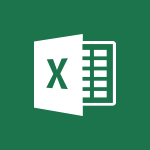Outlook - Creating a draft Tutorial
In this video, you will learn about creating a draft using Microsoft 365. The video covers the process of using Office apps like Word, Excel, and PowerPoint to be creative and work together securely.
You can save your files in the cloud with OneDrive, making them accessible from anywhere.
Microsoft 365 allows you to store any type of file, including images, spreadsheets, and presentations.
You can also share and collaborate in real-time with your coworkers, whether you're in the office or on the go.
This tutorial will help you stay organized, connected, and productive using Microsoft 365.
- 1:24
- 3251 views
-
Outlook - Insert elements into the mails (table, graphic, images)
- 2:56
- Viewed 3361 times
-
Outlook - The Bcc field in detail
- 1:54
- Viewed 3074 times
-
Outlook - Using categories
- 2:15
- Viewed 3065 times
-
Outlook - Using conversation mode
- 1:25
- Viewed 3235 times
-
Outlook - Organizing in folders
- 2:36
- Viewed 3226 times
-
Outlook - Manage attachments
- 1:51
- Viewed 2725 times
-
Outlook - Saving a message
- 1:43
- Viewed 4981 times
-
Outlook - Creating an e-mail template
- 1:16
- Viewed 3084 times
-
How do I prevent the transfer of an email?
- 2:07
- Viewed 8075 times
-
Answering a scheduling poll
- 1:14
- Viewed 6907 times
-
Change the default font for your emails
- 1:09
- Viewed 6161 times
-
Saving a message
- 1:43
- Viewed 4981 times
-
Create a scheduling poll
- 4:12
- Viewed 4933 times
-
Use the scheduling poll dashboard
- 2:42
- Viewed 4138 times
-
Create and modify a group
- 2:19
- Viewed 3942 times
-
Tell me what you want to do
- 0:57
- Viewed 3884 times
-
Discovering the Outlook 2016 interface
- 2:54
- Viewed 3673 times
-
Join a group
- 1:34
- Viewed 3611 times
-
Delay or schedule e-mail sending
- 2:14
- Viewed 3608 times
-
How do I block a sender?
- 1:01
- Viewed 3568 times
-
Accessing applications from a group
- 1:59
- Viewed 3491 times
-
Organizing your messages using rules
- 2:54
- Viewed 3469 times
-
Automatically mark deleted emails as read
- 0:46
- Viewed 3466 times
-
Introducing Outlook
- 0:50
- Viewed 3465 times
-
Presentation of the task module
- 3:31
- Viewed 3456 times
-
Recall or replace an e-mail you sent
- 1:25
- Viewed 3455 times
-
Attach a message, a contact, a file, or a task
- 2:22
- Viewed 3437 times
-
How do I share a document securely with Outlook?
- 1:49
- Viewed 3416 times
-
Sending automatic replies
- 2:03
- Viewed 3411 times
-
Create a task and create a recurring task
- 2:30
- Viewed 3409 times
-
Creating a group
- 2:38
- Viewed 3397 times
-
Translate your emails into Outlook
- 2:40
- Viewed 3390 times
-
Let Outlook read your emails out loud
- 0:32
- Viewed 3385 times
-
Insert elements into the mails (table, graphic, images)
- 2:56
- Viewed 3361 times
-
Create a task from a message
- 2:14
- Viewed 3340 times
-
Manage Your Working Time in MyAnalytics
- 0:34
- Viewed 3336 times
-
Process a received message
- 2:02
- Viewed 3332 times
-
Respond to a meeting
- 0:48
- Viewed 3268 times
-
How to launch a New Teams Meeting in Outlook
- 3:49
- Viewed 3266 times
-
Calendar delegation
- 1:28
- Viewed 3239 times
-
Recover deleted items
- 1:43
- Viewed 3236 times
-
Using conversation mode
- 1:25
- Viewed 3235 times
-
Presentation and discovery of contacts
- 1:09
- Viewed 3234 times
-
Organizing in folders
- 2:36
- Viewed 3226 times
-
Create an e-mail message
- 2:46
- Viewed 3224 times
-
Schedule sending emails in Outlook
- 0:54
- Viewed 3224 times
-
Export contacts from Outlook
- 1:09
- Viewed 3206 times
-
Discover the new simplified ribbon
- 0:29
- Viewed 3196 times
-
Request a read receipt or confirmation of delivery
- 2:18
- Viewed 3194 times
-
Import contacts into Outlook
- 1:52
- Viewed 3183 times
-
Schedule a meeting
- 1:50
- Viewed 3178 times
-
Create a contact & add and use contacts
- 2:36
- Viewed 3164 times
-
Dictate email messages in Outlook
- 0:34
- Viewed 3158 times
-
Manage recurring appointments
- 2:12
- Viewed 3147 times
-
Temporarily turn off notifications
- 0:23
- Viewed 3128 times
-
Sharing the calendar
- 2:11
- Viewed 3123 times
-
Fill in your work schedules in Outlook
- 1:29
- Viewed 3106 times
-
Manage displays
- 2:26
- Viewed 3099 times
-
Getting Started with Outlook Mobile App
- 1:53
- Viewed 3098 times
-
Publish the calendar
- 1:20
- Viewed 3096 times
-
Creating an e-mail template
- 1:16
- Viewed 3084 times
-
Display 3 time zones
- 0:37
- Viewed 3082 times
-
Quickly sort emails
- 0:27
- Viewed 3076 times
-
The Bcc field in detail
- 1:54
- Viewed 3074 times
-
Using categories
- 2:15
- Viewed 3065 times
-
Ribbon preview
- 2:55
- Viewed 3062 times
-
Sorting & searching your mails
- 2:50
- Viewed 3054 times
-
Clutter
- 1:31
- Viewed 3047 times
-
Introducing Office 365 Groups
- 1:29
- Viewed 3038 times
-
Set or remove reminders
- 0:59
- Viewed 3030 times
-
Junk email
- 2:16
- Viewed 3014 times
-
Cleaning your inbox
- 2:39
- Viewed 3012 times
-
Prevent recipients from forwarding emails
- 0:34
- Viewed 3010 times
-
Create a contact group & Communicate through contact groups (distribution list)
- 3:22
- Viewed 3008 times
-
Printing messages
- 1:10
- Viewed 3006 times
-
Conduct surveys
- 1:38
- Viewed 2997 times
-
Assigning a task
- 1:13
- Viewed 2975 times
-
Identify meeting members
- 0:26
- Viewed 2972 times
-
Prevent forwarding of a meeting
- 0:29
- Viewed 2949 times
-
Using the Scheduling Assistant
- 1:07
- Viewed 2947 times
-
How do I recognize a fraudulent email?
- 2:01
- Viewed 2933 times
-
Custom your personal reminders and notifications
- 0:44
- Viewed 2899 times
-
Make your Outlook signature accessible
- 0:44
- Viewed 2893 times
-
Open a shared calendar
- 1:30
- Viewed 2875 times
-
Show other people's calendar
- 0:52
- Viewed 2866 times
-
Create and add a signature to messages
- 1:21
- Viewed 2838 times
-
Edit and customize views
- 1:24
- Viewed 2815 times
-
Remove a member from a group
- 0:29
- Viewed 2767 times
-
Create an appointment
- 1:56
- Viewed 2757 times
-
Manage attachments
- 1:51
- Viewed 2725 times
-
Having a conversation within a group
- 3:21
- Viewed 2716 times
-
How to protect an email by encryption?
- 2:41
- Viewed 2702 times
-
Go further with Outlook Mobile
- 2:24
- Viewed 2670 times
-
Manage new message notifications
- 1:42
- Viewed 2642 times
-
Presentation and discovery of the calendar
- 1:26
- Viewed 2633 times
-
Expand your LinkedIn network via Outlook
- 0:39
- Viewed 2622 times
-
Outlook Mobile for Daily Use
- 4:46
- Viewed 2608 times
-
Create a meeting in the group calendar
- 1:12
- Viewed 2575 times
-
Improving email accessibility
- 1:33
- Viewed 2527 times
-
General security practices in Outlook
- 1:03
- Viewed 2497 times
-
Improve the accessibility of your images in emails
- 0:46
- Viewed 2478 times
-
Add accessible tables and lists
- 0:49
- Viewed 2454 times
-
Edit or delete an appointment, meeting or event
- 1:11
- Viewed 2285 times
-
Reply to and react to a Teams conversation in an e-mail
- 0:42
- Viewed 1441 times
-
Draft an Email with Copilot
- 2:35
- Viewed 1184 times
-
Summarize Your Email Exchanges with Copilot
- 0:53
- Viewed 1117 times
-
Optimize Email Writing with Copilot Coaching
- 1:41
- Viewed 933 times
-
Search from emails with Copilot
- 00:53
- Viewed 669 times
-
Organize Your Messages with Rules
- 02:01
- Viewed 471 times
-
Task Module Overview
- 01:56
- Viewed 349 times
-
Edit or delete an appointment, meeting or event
- 01:50
- Viewed 331 times
-
Request a Read Receipt or Delivery Confirmation
- 02:01
- Viewed 317 times
-
Insert Elements in Emails (Tables, Charts, Images)
- 02:49
- Viewed 289 times
-
Send an Email and Create a Draft in Outlook
- 03:10
- Viewed 278 times
-
Recover deleted items
- 01:09
- Viewed 266 times
-
Add and manage multiple accounts on Outlook
- 01:24
- Viewed 262 times
-
Grant delegate access in Microsoft 365 administration
- 01:23
- Viewed 258 times
-
Use the Meeting Dashboard
- 02:48
- Viewed 256 times
-
The Bcc Field in Detail
- 01:53
- Viewed 252 times
-
Set Your Work Hours in Outlook
- 02:02
- Viewed 245 times
-
Create different types of events
- 01:46
- Viewed 242 times
-
Create and add a signature to messages
- 01:26
- Viewed 236 times
-
Create a reminder for yourself
- 01:59
- Viewed 233 times
-
Save and Print a Message
- 01:48
- Viewed 232 times
-
Create your reservation page for appointment booking (Bookings)
- 03:17
- Viewed 232 times
-
Send a survey or questionnaire by email
- 02:06
- Viewed 229 times
-
Presentation and introduction to the calendar
- 01:35
- Viewed 227 times
-
Create a Meeting Poll
- 02:48
- Viewed 224 times
-
Create an appointment or meeting
- 01:44
- Viewed 223 times
-
Process an incoming message
- 01:53
- Viewed 220 times
-
Create a task or reminder
- 01:50
- Viewed 220 times
-
Explore the Interface
- 03:22
- Viewed 216 times
-
Respond to a meeting
- 01:00
- Viewed 215 times
-
Sort and filter emails
- 02:51
- Viewed 214 times
-
Share a task list
- 03:10
- Viewed 214 times
-
Add Accessible Tables and Lists
- 02:32
- Viewed 213 times
-
Manage new message notifications
- 01:40
- Viewed 212 times
-
Organize into Folders
- 01:57
- Viewed 211 times
-
Edit and customize views
- 01:55
- Viewed 211 times
-
Create a task from a message
- 02:00
- Viewed 210 times
-
Block a sender
- 01:54
- Viewed 210 times
-
Respond to a Meeting Poll
- 01:30
- Viewed 207 times
-
Introduce the new version of Outlook
- 02:01
- Viewed 206 times
-
Attach files efficiently in Outlook
- 02:20
- Viewed 203 times
-
Send Emails on Behalf of Someone Else
- 01:13
- Viewed 202 times
-
Change the default font of your emails
- 01:05
- Viewed 200 times
-
Manage Teams online meeting options
- 01:56
- Viewed 199 times
-
Create an Email Template
- 01:40
- Viewed 197 times
-
Search options
- 01:23
- Viewed 191 times
-
Improve Email Accessibility
- 02:02
- Viewed 189 times
-
Send Automatic Out-of-Office Replies
- 02:22
- Viewed 188 times
-
Manage Views
- 02:36
- Viewed 184 times
-
Recall or replace an e-mail message
- 01:45
- Viewed 184 times
-
Use a Shared Mailbox
- 01:18
- Viewed 178 times
-
Add a third-party application
- 02:40
- Viewed 177 times
-
Open a Shared Calendar
- 01:29
- Viewed 173 times
-
Make Your Outlook Signature Accessible
- 01:12
- Viewed 171 times
-
Use the Scheduling Assistant
- 01:42
- Viewed 168 times
-
Improve the Accessibility of Images in Emails
- 01:18
- Viewed 167 times
-
Collaborate directly during an event with Microsoft Loop and Outlook
- 02:01
- Viewed 167 times
-
Clean Up Your Inbox
- 01:18
- Viewed 164 times
-
Prepare for Time Out of Office (Viva Insights)
- 02:08
- Viewed 163 times
-
Share Your Calendar
- 01:54
- Viewed 160 times
-
Calendar Delegation Setup
- 01:21
- Viewed 159 times
-
Create and Manage Appointments in Delegated Calendars
- 02:04
- Viewed 158 times
-
Create a collaborative email with Microsoft Loop and Outlook
- 02:30
- Viewed 158 times
-
Translate Emails in Outlook
- 01:32
- Viewed 157 times
-
Delay Email Delivery
- 01:10
- Viewed 156 times
-
View Other Calendars
- 00:50
- Viewed 156 times
-
Prevent the forwarding of an email
- 01:01
- Viewed 156 times
-
Automate Routine Actions
- 02:19
- Viewed 154 times
-
Prevent transfer for a meeting
- 01:19
- Viewed 153 times
-
Share a document securely with Outlook
- 02:21
- Viewed 153 times
-
Use Categories
- 02:51
- Viewed 150 times
-
Use Conversation View
- 01:47
- Viewed 150 times
-
Mailbox Delegation Setup
- 01:59
- Viewed 147 times
-
Protect an email by encrypting
- 01:10
- Viewed 146 times
-
Identify a fraudulent email
- 02:06
- Viewed 145 times
-
Streamline Note-Taking with OneNote and Outlook
- 01:03
- Viewed 143 times
-
Easily Sort Your Mails
- 01:38
- Viewed 140 times
-
Use the Immersive Reader Feature
- 01:33
- Viewed 139 times
-
Dictate Your Email to Outlook
- 01:35
- Viewed 138 times
-
Display Three Time Zones
- 01:52
- Viewed 135 times
-
Respect Your Colleagues' Off Hours (Viva Insights)
- 01:27
- Viewed 134 times
-
Respond to invitations as a delegate
- 02:55
- Viewed 126 times
-
Provide an overview of best security practices in Outlook
- 01:08
- Viewed 124 times
-
Introduction to Microsoft Outlook
- 01:09
- Viewed 82 times
-
Create an agent for a team
- 01:53
- Viewed 15 times
-
Install and access Copilot Studio in Teams
- 01:38
- Viewed 14 times
-
Analyze the Copilot Studio agent
- 01:25
- Viewed 11 times
-
Publish the agent and make it accessible
- 01:39
- Viewed 14 times
-
Copilot Studio agent settings
- 01:33
- Viewed 11 times
-
Add new actions
- 01:54
- Viewed 14 times
-
Create a first action
- 01:59
- Viewed 14 times
-
Manage topics
- 01:51
- Viewed 20 times
-
Manage knowledge sources
- 01:11
- Viewed 11 times
-
Create an agent with Copilot Studio
- 01:52
- Viewed 14 times
-
Access Copilot Studio
- 01:09
- Viewed 14 times
-
Get started with Copilot Studio
- 01:25
- Viewed 12 times
-
Introduction to PowerBI
- 00:60
- Viewed 88 times
-
Introduction to Microsoft Outlook
- 01:09
- Viewed 82 times
-
Introduction to Microsoft Insights
- 02:04
- Viewed 82 times
-
Introduction to Microsoft Viva
- 01:22
- Viewed 88 times
-
Introduction to Planner
- 00:56
- Viewed 92 times
-
Introduction to Microsoft Visio
- 02:07
- Viewed 73 times
-
Introduction to Microsoft Forms
- 00:52
- Viewed 90 times
-
Introducing to Microsoft Designer
- 00:28
- Viewed 109 times
-
Introduction to Sway
- 01:53
- Viewed 72 times
-
Introducing to Word
- 01:00
- Viewed 88 times
-
Introducing to SharePoint Premium
- 00:47
- Viewed 76 times
-
Create a call group
- 01:15
- Viewed 93 times
-
Use call delegation
- 01:07
- Viewed 65 times
-
Assign a delegate for your calls
- 01:08
- Viewed 95 times
-
Ring multiple devices simultaneously
- 01:36
- Viewed 69 times
-
Use the "Do Not Disturb" function for calls
- 01:28
- Viewed 65 times
-
Manage advanced call notifications
- 01:29
- Viewed 70 times
-
Configure audio settings for better sound quality
- 02:08
- Viewed 101 times
-
Block unwanted calls
- 01:24
- Viewed 74 times
-
Disable all call forwarding
- 01:09
- Viewed 76 times
-
Manage a call group in Teams
- 02:01
- Viewed 73 times
-
Update voicemail forwarding settings
- 01:21
- Viewed 69 times
-
Configure call forwarding to internal numbers
- 01:02
- Viewed 67 times
-
Set call forwarding to external numbers
- 01:03
- Viewed 72 times
-
Manage voicemail messages
- 01:55
- Viewed 88 times
-
Access voicemail via mobile and PC
- 02:03
- Viewed 96 times
-
Customize your voicemail greeting
- 02:17
- Viewed 61 times
-
Transfer calls with or without an announcement
- 01:38
- Viewed 60 times
-
Manage simultaneous calls
- 01:52
- Viewed 73 times
-
Support third-party apps during calls
- 01:53
- Viewed 90 times
-
Add participants quickly and securely
- 01:37
- Viewed 64 times
-
Configure call privacy and security settings
- 02:51
- Viewed 63 times
-
Manage calls on hold
- 01:20
- Viewed 74 times
-
Live transcription and generate summaries via AI
- 03:43
- Viewed 65 times
-
Use the interface to make and receive calls
- 01:21
- Viewed 74 times
-
Draft a Service Memo
- 02:33
- Viewed 114 times
-
Extract Invoice Data and Generate a Pivot Table
- 03:26
- Viewed 113 times
-
Formulate a Request for Pricing Conditions via Email
- 02:32
- Viewed 149 times
-
Analyze a Supply Catalog Based on Needs and Budget
- 02:41
- Viewed 120 times
-
SharePoint Page Co-Editing: Collaborate in Real Time
- 02:14
- Viewed 63 times
-
Other Coaches
- 01:45
- Viewed 109 times
-
Agents in SharePoint
- 02:44
- Viewed 82 times
-
Prompt coach
- 02:49
- Viewed 104 times
-
Modify, Share, and Install an Agent
- 01:43
- Viewed 102 times
-
Configure a Copilot Agent
- 02:39
- Viewed 89 times
-
Describe a copilot agent
- 01:32
- Viewed 116 times
-
Rewrite with Copilot
- 01:21
- Viewed 84 times
-
Analyze a video
- 01:21
- Viewed 111 times
-
Use the Copilot pane
- 01:12
- Viewed 107 times
-
Process text
- 01:03
- Viewed 89 times
-
Create an insights grid
- 01:19
- Viewed 160 times
-
Generate and manipulate an image in PowerPoint
- 01:47
- Viewed 113 times
-
Interact with a web page with Copilot
- 00:36
- Viewed 123 times
-
Create an image with Copilot
- 00:42
- Viewed 169 times
-
Summarize a PDF with Copilot
- 00:41
- Viewed 120 times
-
Analyze your documents with Copilot
- 01:15
- Viewed 107 times
-
Chat with Copilot
- 00:50
- Viewed 98 times
-
Particularities of Personal and Professional Copilot Accounts
- 00:40
- Viewed 155 times
-
Data Privacy in Copilot
- 00:43
- Viewed 115 times
-
Access Copilot
- 00:25
- Viewed 167 times
-
Use a Copilot Agent
- 01:24
- Viewed 129 times
-
Modify with Pages
- 01:20
- Viewed 131 times
-
Generate and manipulate an image in Word
- 01:19
- Viewed 131 times
-
Create Outlook rules with Copilot
- 01:12
- Viewed 119 times
-
Generate the email for the recipient
- 00:44
- Viewed 116 times
-
Action Function
- 04:18
- Viewed 90 times
-
Search Function
- 03:42
- Viewed 132 times
-
Date and Time Function
- 02:53
- Viewed 106 times
-
Logical Function
- 03:14
- Viewed 164 times
-
Text Function
- 03:25
- Viewed 141 times
-
Basic Function
- 02:35
- Viewed 99 times
-
Categories of Functions in Power FX
- 01:51
- Viewed 128 times
-
Introduction to Power Fx
- 01:09
- Viewed 100 times
-
The New Calendar
- 03:14
- Viewed 179 times
-
Sections
- 02:34
- Viewed 108 times
-
Customizing Views
- 03:25
- Viewed 101 times
-
Introduction to the New Features of Microsoft Teams
- 00:47
- Viewed 172 times
-
Guide to Using the Microsoft Authenticator App
- 01:47
- Viewed 120 times
-
Turn on Multi-Factor Authentication in the Admin Section
- 02:07
- Viewed 93 times
-
Manual Activation of Multi-Factor Authentication
- 01:40
- Viewed 75 times
-
Concept of Multi-Factor Authentication
- 01:51
- Viewed 120 times
-
Use the narrative Builder
- 01:31
- Viewed 140 times
-
Microsoft Copilot Academy
- 00:42
- Viewed 117 times
-
Connect Copilot to a third party app
- 01:11
- Viewed 134 times
-
Share a document with copilot
- 00:36
- Viewed 124 times
-
Configurate a page with copilot
- 01:47
- Viewed 126 times
-
Use Copilot with Right-Click
- 01:45
- Viewed 554 times
-
Draft a Service Memo with Copilot
- 02:21
- Viewed 147 times
-
Extract Invoice Data and Generate a Pivot Table
- 02:34
- Viewed 169 times
-
Summarize Discussions and Schedule a Meeting Slot
- 02:25
- Viewed 235 times
-
Formulate a Request for Pricing Conditions via Email
- 02:20
- Viewed 260 times
-
Analyze a Supply Catalog Based on Needs and Budget
- 02:52
- Viewed 241 times
-
Retrieve Data from a Web Page and Include it in Excel
- 04:35
- Viewed 336 times
-
Create a Desktop Flow with Power Automate from a Template
- 03:12
- Viewed 248 times
-
Understand the Specifics and Requirements of Desktop Flows
- 02:44
- Viewed 142 times
-
Dropbox: Create a SAS Exchange Between SharePoint and Another Storage Service
- 03:34
- Viewed 266 times
-
Excel: List Files from a Channel in an Excel Workbook with Power Automate
- 04:51
- Viewed 169 times
-
Excel: Link Excel Scripts and Power Automate Flows
- 03:22
- Viewed 168 times
-
SharePoint: Link Microsoft Forms and Lists in a Power Automate Flow
- 04:43
- Viewed 350 times
-
SharePoint: Automate File Movement to an Archive Library
- 05:20
- Viewed 142 times
-
Share Power Automate Flows
- 02:20
- Viewed 133 times
-
Manipulate Dynamic Content with Power FX
- 03:59
- Viewed 141 times
-
Leverage Variables with Power FX in Power Automate
- 03:28
- Viewed 130 times
-
Understand the Concept of Variables and Loops in Power Automate
- 03:55
- Viewed 134 times
-
Add Conditional “Switch” Actions in Power Automate
- 03:58
- Viewed 172 times
-
Add Conditional “IF” Actions in Power Automate
- 03:06
- Viewed 117 times
-
Create an Approval Flow with Power Automate
- 03:10
- Viewed 268 times
-
Create a Scheduled Flow with Power Automate
- 01:29
- Viewed 491 times
-
Create an Instant Flow with Power Automate
- 02:18
- Viewed 237 times
-
Create an Automated Flow with Power Automate
- 03:28
- Viewed 235 times
-
Create a Simple Flow with AI Copilot
- 04:31
- Viewed 216 times
-
Create a Flow Based on a Template with Power Automate
- 03:20
- Viewed 182 times
-
Discover the “Build Space”
- 02:26
- Viewed 129 times
-
The Power Automate Mobile App
- 01:39
- Viewed 143 times
-
Familiarize Yourself with the Different Types of Flows
- 01:37
- Viewed 140 times
-
Understand the Steps to Create a Power Automate Flow
- 01:51
- Viewed 182 times
-
Discover the Power Automate Home Interface
- 02:51
- Viewed 129 times
-
Access Power Automate for the Web
- 01:25
- Viewed 202 times
-
Understand the Benefits of Power Automate
- 01:30
- Viewed 181 times
-
Add a third-party application
- 02:40
- Viewed 177 times
-
Send a survey or questionnaire by email
- 02:06
- Viewed 229 times
-
Collaborate directly during an event with Microsoft Loop and Outlook
- 02:01
- Viewed 167 times
-
Create a collaborative email with Microsoft Loop and Outlook
- 02:30
- Viewed 158 times
-
Streamline Note-Taking with OneNote and Outlook
- 01:03
- Viewed 143 times
-
Create your reservation page for appointment booking (Bookings)
- 03:17
- Viewed 232 times
-
Share a document securely with Outlook
- 02:21
- Viewed 153 times
-
Block a sender
- 01:54
- Viewed 210 times
-
Identify a fraudulent email
- 02:06
- Viewed 145 times
-
Prevent transfer for a meeting
- 01:19
- Viewed 153 times
-
Prevent the forwarding of an email
- 01:01
- Viewed 156 times
-
Protect an email by encrypting
- 01:10
- Viewed 146 times
-
Provide an overview of best security practices in Outlook
- 01:08
- Viewed 124 times
-
Recover deleted items
- 01:09
- Viewed 266 times
-
Recall or replace an e-mail message
- 01:45
- Viewed 184 times
-
Respond to invitations as a delegate
- 02:55
- Viewed 126 times
-
Use a Shared Mailbox
- 01:18
- Viewed 178 times
-
Create and Manage Appointments in Delegated Calendars
- 02:04
- Viewed 158 times
-
Send Emails on Behalf of Someone Else
- 01:13
- Viewed 202 times
-
Mailbox Delegation Setup
- 01:59
- Viewed 147 times
-
Calendar Delegation Setup
- 01:21
- Viewed 159 times
-
Grant delegate access in Microsoft 365 administration
- 01:23
- Viewed 258 times
-
Make changes to a text
- 01:05
- Viewed 211 times
-
Consult the adoption of Copilot through Viva Insights
- 00:52
- Viewed 162 times
-
Search from emails with Copilot
- 00:53
- Viewed 669 times
-
Using Copilot in OneNote with Right-Click
- 01:21
- Viewed 151 times
-
Organizing OneNote with Copilot
- 00:46
- Viewed 171 times
-
Tracking changes in a Loop page with Copilot
- 01:16
- Viewed 158 times
-
Summarizing a Loop Page with Copilot
- 00:55
- Viewed 140 times
-
Generating Loop Content with Copilot
- 01:18
- Viewed 171 times
-
Send invitations or reminders with Copilot
- 00:53
- Viewed 246 times
-
Generate formulas from a concept
- 01:02
- Viewed 159 times
-
Analyzing a OneDrive file with Copilot
- 01:25
- Viewed 172 times
-
Analyzing multiple OneDrive documents with Copilot
- 01:01
- Viewed 192 times