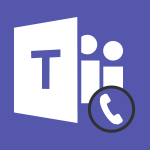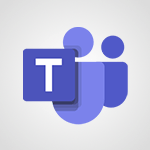Viva Engage - Setting delegates Tutorial
In this video, you will learn about setting delegates in Microsoft 365. The video covers how to work efficiently in delegation and communication, specifically for executive assistants who work for multiple managers.
It explains how to use Skype to create groups and check the availability of managers, as well as how to use Outlook for real-time consultation and appointment scheduling.
The video also demonstrates how to use OneNote for note-taking and organization.
By setting delegates and using these tools, you can work seamlessly with multiple managers and keep track of private appointments.
This tutorial will help you improve your productivity and stay organized in a complex organizational structure.
- 0:34
- 2780 views
-
Viva Engage - Functioning of the inbox
- 1:19
- Viewed 2076 times
-
Viva Engage - Creating and managing campaigns
- 1:39
- Viewed 2297 times
-
Viva Engage - Creating and managing a group
- 1:56
- Viewed 3023 times
-
Viva Engage - The role of an administrator
- 2:22
- Viewed 3948 times
-
Viva Engage - Homepage Navigation
- 0:48
- Viewed 2097 times
-
OneDrive - What is OneDrive ?
- 01:14
- Viewed 343 times
-
Power BI - Introduction to Power BI Desktop
- 2:52
- Viewed 3554 times
-
Power BI - General Introduction
- 2:54
- Viewed 4544 times
-
The role of an administrator
- 2:22
- Viewed 3948 times
-
Viewing and configuring notifications
- 0:53
- Viewed 3239 times
-
Creating and managing a group
- 1:56
- Viewed 3023 times
-
Create a profile
- 1:06
- Viewed 2893 times
-
Sending a private message or replying to one
- 0:55
- Viewed 2814 times
-
Introducing Microsoft Viva Engage
- 1:20
- Viewed 2353 times
-
Creating and managing campaigns
- 1:39
- Viewed 2297 times
-
Following people in Engage
- 0:34
- Viewed 2210 times
-
Search and join a group
- 0:46
- Viewed 2152 times
-
Using the search function
- 1:43
- Viewed 2139 times
-
Homepage Navigation
- 0:48
- Viewed 2097 times
-
Functioning of the inbox
- 1:19
- Viewed 2076 times
-
Creating or editing office documents in Engage
- 0:44
- Viewed 2020 times
-
Navigating within a group
- 1:13
- Viewed 1957 times
-
Publishing or replying to a message in a group
- 1:23
- Viewed 1912 times
-
Engaging and animating a group
- 1:55
- Viewed 1622 times
-
Create automatic reminders
- 4:10
- Viewed 7385 times
-
Answering a scheduling poll
- 1:14
- Viewed 6663 times
-
Discovering the interface
- 4:51
- Viewed 4762 times
-
Create a scheduling poll
- 4:12
- Viewed 4511 times
-
Creating compartments to organise tasks
- 6:45
- Viewed 4318 times
-
Enrich tasks content
- 5:48
- Viewed 4182 times
-
Creating the project tasks
- 5:18
- Viewed 3984 times
-
Use the scheduling poll dashboard
- 2:42
- Viewed 3828 times
-
Deleting a task, a compartment or a plan
- 3:25
- Viewed 3762 times
-
Creating a project
- 3:49
- Viewed 3701 times
-
Advanced tasks
- 3:18
- Viewed 3526 times
-
Planner and transverse applications
- 4:43
- Viewed 3489 times
-
Manage the most important tasks
- 1:38
- Viewed 3486 times
-
Planner Tasks in To Do
- 1:52
- Viewed 3478 times
-
Add dates and deadlines to your tasks
- 1:12
- Viewed 3282 times
-
Outlook tasks in To Do
- 2:51
- Viewed 3244 times
-
Save, publish, and share
- 2:22
- Viewed 3238 times
-
Manage Your Working Time in MyAnalytics
- 0:34
- Viewed 3191 times
-
Organize your daily tasks
- 1:56
- Viewed 3168 times
-
Create a new task in To Do
- 2:21
- Viewed 3136 times
-
Intro to Microsoft To Do Interface
- 2:41
- Viewed 3132 times
-
Save Automatically an attachment
- 4:32
- Viewed 3049 times
-
Customising the interface
- 3:10
- Viewed 3040 times
-
Schedule sending emails in Outlook
- 0:54
- Viewed 3008 times
-
Manage permissions
- 1:10
- Viewed 2998 times
-
What is Microsoft To Do?
- 0:45
- Viewed 2993 times
-
Fill in your work schedules in Outlook
- 1:29
- Viewed 2990 times
-
Create and share to-do lists with others
- 2:34
- Viewed 2954 times
-
Temporarily turn off notifications
- 0:23
- Viewed 2952 times
-
Manage your availabilities
- 1:42
- Viewed 2950 times
-
Displaying the progress of your plan
- 4:17
- Viewed 2938 times
-
Clutter
- 1:31
- Viewed 2919 times
-
Automate Teams notifications
- 3:32
- Viewed 2812 times
-
Manage Requests of Holidays and Leaves of Absences
- 0:58
- Viewed 2792 times
-
Create and share lists with others
- 2:50
- Viewed 2773 times
-
Extensions
- 1:31
- Viewed 2770 times
-
Intro to Microsoft To Do on Mobile
- 2:06
- Viewed 2742 times
-
Save, publish, and share
- 2:24
- Viewed 2739 times
-
Understanding the new interface
- 1:30
- Viewed 2646 times
-
Remove a member from a group
- 0:29
- Viewed 2636 times
-
Check your day planning
- 0:30
- Viewed 2631 times
-
Shift and its imbrication with Teams
- 1:03
- Viewed 2583 times
-
Publish your Booking page
- 2:54
- Viewed 2568 times
-
The mobile App with Teams
- 0:48
- Viewed 2491 times
-
Create a meeting in the group calendar
- 1:12
- Viewed 2468 times
-
Rank your custom lists into groups
- 0:56
- Viewed 2438 times
-
Immersive Reader
- 2:51
- Viewed 2400 times
-
Add dates and deadlines to your tasks
- 1:17
- Viewed 2377 times
-
Quickly find your files
- 2:07
- Viewed 2365 times
-
The Outlook tasks in To Do
- 2:47
- Viewed 2352 times
-
Redefine privacy for highly secure meetings
- 2:37
- Viewed 2345 times
-
Pin your important files
- 0:34
- Viewed 2303 times
-
Progressive Web Apps
- 3:11
- Viewed 2180 times
-
Manage the most important tasks
- 1:28
- Viewed 2179 times
-
Install Office on your smartphone
- 1:02
- Viewed 2135 times
-
Take ownership of the taskbar
- 2:10
- Viewed 2127 times
-
Create video chapters
- 0:52
- Viewed 2072 times
-
Organize your daily tasks
- 2:19
- Viewed 2033 times
-
Planner Tasks in To Do
- 1:49
- Viewed 2024 times
-
Virtual Appointments
- 1:44
- Viewed 2016 times
-
Overall view of your licences and subscription
- 0:46
- Viewed 1999 times
-
Create a new task in To Do
- 2:21
- Viewed 1998 times
-
Rank your custom lists into groups
- 0:51
- Viewed 1984 times
-
Break up lengthy surveys and quizzes into sections
- 2:24
- Viewed 1918 times
-
Preparing for time away from the office
- 1:24
- Viewed 1869 times
-
View events
- 2:21
- Viewed 1338 times
-
Creating your new workspace
- 01:24
- Viewed 1195 times
-
Create a Task List or Plan with Copilot
- 1:49
- Viewed 1169 times
-
Leveraging OneDrive Logic in Your Loop
- 01:01
- Viewed 1164 times
-
Exchange and Communicate Using Discussions in Loop
- 01:14
- Viewed 1088 times
-
Harnessing Advanced Options in Your Loop
- 02:14
- Viewed 1073 times
-
How to Work with the Microsoft Loop Interface?
- 02:36
- Viewed 979 times
-
What is Microsoft Loop ?
- 02:09
- Viewed 957 times
-
Enhance your pages using the "/" Command
- 03:24
- Viewed 864 times
-
Search and tag people with “@”
- 02:15
- Viewed 791 times
-
Generate and Organize Ideas with Copilot
- 2:06
- Viewed 781 times
-
Use Connectors to Receive Notifications
- 0:48
- Viewed 731 times
-
Use the filter pane in a library
- 2:00
- Viewed 712 times
-
Pin a document to the top of a document library
- 1:32
- Viewed 700 times
-
Centralize Important Events in a Single Channel Calendar
- 0:42
- Viewed 680 times
-
Manage Storage Spaces on Teams
- 2:05
- Viewed 658 times
-
Filter Your Document Display
- 1:10
- Viewed 656 times
-
Transforming Your Section into a Component and Collaborating
- 02:34
- Viewed 602 times
-
Use Document History or Restore a Document to a Previous Version
- 02:11
- Viewed 279 times
-
Organize Your Messages with Rules
- 02:01
- Viewed 267 times
-
Use Recycle Bins to Restore Documents
- 01:49
- Viewed 237 times
-
Discover the Meaning of OneDrive Icons
- 02:16
- Viewed 231 times
-
Use Documents in a Synchronized Library Folder
- 01:32
- Viewed 231 times
-
Sync OneDrive with a Computer
- 02:38
- Viewed 228 times
-
Manage Storage Space
- 02:08
- Viewed 228 times
-
Edit, Delete a Share
- 02:16
- Viewed 225 times
-
Power and Manage OneDrive
- 01:36
- Viewed 221 times
-
Synchronize Your Teams and SharePoint Files on Your Computer
- 01:29
- Viewed 216 times
-
Edit or delete an appointment, meeting or event
- 01:50
- Viewed 171 times
-
SharePoint: Link Microsoft Forms and Lists in a Power Automate Flow
- 04:43
- Viewed 146 times
-
Grant delegate access in Microsoft 365 administration
- 01:23
- Viewed 130 times
-
Retrieve Data from a Web Page and Include it in Excel
- 04:35
- Viewed 129 times
-
Presentation and introduction to the calendar
- 01:35
- Viewed 127 times
-
Create an appointment or meeting
- 01:44
- Viewed 123 times
-
Dropbox: Create a SAS Exchange Between SharePoint and Another Storage Service
- 03:34
- Viewed 122 times
-
Create different types of events
- 01:46
- Viewed 120 times
-
Use the Meeting Dashboard
- 02:48
- Viewed 116 times
-
Set Your Work Hours in Outlook
- 02:02
- Viewed 114 times
-
Change the default font of your emails
- 01:05
- Viewed 112 times
-
Create a task or reminder
- 01:50
- Viewed 112 times
-
Manage new message notifications
- 01:40
- Viewed 111 times
-
Create an Approval Flow with Power Automate
- 03:10
- Viewed 110 times
-
Create a task from a message
- 02:00
- Viewed 104 times
-
Create a Desktop Flow with Power Automate from a Template
- 03:12
- Viewed 103 times
-
Create a Scheduled Flow with Power Automate
- 01:29
- Viewed 101 times
-
Manage Views
- 02:36
- Viewed 100 times
-
Create an Instant Flow with Power Automate
- 02:18
- Viewed 94 times
-
Create an Automated Flow with Power Automate
- 03:28
- Viewed 89 times
-
Send invitations or reminders with Copilot
- 00:53
- Viewed 87 times
-
Create your reservation page for appointment booking (Bookings)
- 03:17
- Viewed 84 times
-
Organizing OneNote with Copilot
- 00:46
- Viewed 79 times
-
Use a Shared Mailbox
- 01:18
- Viewed 76 times
-
Clean Up Your Inbox
- 01:18
- Viewed 75 times
-
Calendar Delegation Setup
- 01:21
- Viewed 75 times
-
View Other Calendars
- 00:50
- Viewed 72 times
-
Create an Email Template
- 01:40
- Viewed 70 times
-
Add Conditional “Switch” Actions in Power Automate
- 03:58
- Viewed 68 times
-
Recall or replace an e-mail message
- 01:45
- Viewed 67 times
-
Delay Email Delivery
- 01:10
- Viewed 66 times
-
Create a Meeting Poll
- 02:48
- Viewed 66 times
-
Send Automatic Out-of-Office Replies
- 02:22
- Viewed 65 times
-
Create a Simple Flow with AI Copilot
- 04:31
- Viewed 64 times
-
Automate Routine Actions
- 02:19
- Viewed 59 times
-
Easily Sort Your Mails
- 01:38
- Viewed 59 times
-
Use the Scheduling Assistant
- 01:42
- Viewed 58 times
-
Understand the Benefits of Power Automate
- 01:30
- Viewed 57 times
-
Use Conversation View
- 01:47
- Viewed 54 times
-
Leverage Variables with Power FX in Power Automate
- 03:28
- Viewed 53 times
-
Excel: List Files from a Channel in an Excel Workbook with Power Automate
- 04:51
- Viewed 53 times
-
Create and Manage Appointments in Delegated Calendars
- 02:04
- Viewed 52 times
-
Understand the Concept of Variables and Loops in Power Automate
- 03:55
- Viewed 52 times
-
Display Three Time Zones
- 01:52
- Viewed 51 times
-
Familiarize Yourself with the Different Types of Flows
- 01:37
- Viewed 51 times
-
Excel: Link Excel Scripts and Power Automate Flows
- 03:22
- Viewed 51 times
-
Use Categories
- 02:51
- Viewed 50 times
-
Mailbox Delegation Setup
- 01:59
- Viewed 50 times
-
Streamline Note-Taking with OneNote and Outlook
- 01:03
- Viewed 50 times
-
Respect Your Colleagues' Off Hours (Viva Insights)
- 01:27
- Viewed 49 times
-
Respond to invitations as a delegate
- 02:55
- Viewed 49 times
-
Access Power Automate for the Web
- 01:25
- Viewed 49 times
-
Add Conditional “IF” Actions in Power Automate
- 03:06
- Viewed 48 times
-
Understand the Steps to Create a Power Automate Flow
- 01:51
- Viewed 47 times
-
Share Power Automate Flows
- 02:20
- Viewed 45 times
-
Discover the Power Automate Home Interface
- 02:51
- Viewed 44 times
-
Manipulate Dynamic Content with Power FX
- 03:59
- Viewed 44 times
-
Understand the Specifics and Requirements of Desktop Flows
- 02:44
- Viewed 44 times
-
Create a Flow Based on a Template with Power Automate
- 03:20
- Viewed 42 times
-
SharePoint: Automate File Movement to an Archive Library
- 05:20
- Viewed 42 times
-
The Power Automate Mobile App
- 01:39
- Viewed 41 times
-
Discover the “Build Space”
- 02:26
- Viewed 40 times
-
Use a Copilot Agent
- 01:24
- Viewed 5 times
-
Modify with Pages
- 01:20
- Viewed 3 times
-
Generate and manipulate an image in Word
- 01:19
- Viewed 6 times
-
Create Outlook rules with Copilot
- 01:12
- Viewed 3 times
-
Generate the email for the recipient
- 00:44
- Viewed 5 times
-
Action Function
- 04:18
- Viewed 16 times
-
Search Function
- 03:42
- Viewed 19 times
-
Date and Time Function
- 02:53
- Viewed 18 times
-
Logical Function
- 03:14
- Viewed 27 times
-
Text Function
- 03:25
- Viewed 20 times
-
Basic Function
- 02:35
- Viewed 16 times
-
Categories of Functions in Power FX
- 01:51
- Viewed 24 times
-
Introduction to Power Fx
- 01:09
- Viewed 21 times
-
The New Calendar
- 03:14
- Viewed 28 times
-
Sections
- 02:34
- Viewed 17 times
-
Customizing Views
- 03:25
- Viewed 19 times
-
Introduction to the New Features of Microsoft Teams
- 00:47
- Viewed 29 times
-
Guide to Using the Microsoft Authenticator App
- 01:47
- Viewed 28 times
-
Turn on Multi-Factor Authentication in the Admin Section
- 02:07
- Viewed 25 times
-
Manual Activation of Multi-Factor Authentication
- 01:40
- Viewed 19 times
-
Concept of Multi-Factor Authentication
- 01:51
- Viewed 27 times
-
Use the narrative Builder
- 01:31
- Viewed 39 times
-
Microsoft Copilot Academy
- 00:42
- Viewed 35 times
-
Connect Copilot to a third party app
- 01:11
- Viewed 42 times
-
Share a document with copilot
- 00:36
- Viewed 36 times
-
Configurate a page with copilot
- 01:47
- Viewed 40 times
-
Use Copilot with Right-Click
- 01:45
- Viewed 35 times
-
Draft a Service Memo with Copilot
- 02:21
- Viewed 69 times
-
Extract Invoice Data and Generate a Pivot Table
- 02:34
- Viewed 66 times
-
Summarize Discussions and Schedule a Meeting Slot
- 02:25
- Viewed 95 times
-
Formulate a Request for Pricing Conditions via Email
- 02:20
- Viewed 104 times
-
Analyze a Supply Catalog Based on Needs and Budget
- 02:52
- Viewed 108 times
-
Retrieve Data from a Web Page and Include it in Excel
- 04:35
- Viewed 129 times
-
Create a Desktop Flow with Power Automate from a Template
- 03:12
- Viewed 103 times
-
Understand the Specifics and Requirements of Desktop Flows
- 02:44
- Viewed 44 times
-
Dropbox: Create a SAS Exchange Between SharePoint and Another Storage Service
- 03:34
- Viewed 122 times
-
Excel: List Files from a Channel in an Excel Workbook with Power Automate
- 04:51
- Viewed 53 times
-
Excel: Link Excel Scripts and Power Automate Flows
- 03:22
- Viewed 51 times
-
SharePoint: Link Microsoft Forms and Lists in a Power Automate Flow
- 04:43
- Viewed 146 times
-
SharePoint: Automate File Movement to an Archive Library
- 05:20
- Viewed 42 times
-
Share Power Automate Flows
- 02:20
- Viewed 45 times
-
Manipulate Dynamic Content with Power FX
- 03:59
- Viewed 44 times
-
Leverage Variables with Power FX in Power Automate
- 03:28
- Viewed 53 times
-
Understand the Concept of Variables and Loops in Power Automate
- 03:55
- Viewed 52 times
-
Add Conditional “Switch” Actions in Power Automate
- 03:58
- Viewed 68 times
-
Add Conditional “IF” Actions in Power Automate
- 03:06
- Viewed 48 times
-
Create an Approval Flow with Power Automate
- 03:10
- Viewed 110 times
-
Create a Scheduled Flow with Power Automate
- 01:29
- Viewed 101 times
-
Create an Instant Flow with Power Automate
- 02:18
- Viewed 94 times
-
Create an Automated Flow with Power Automate
- 03:28
- Viewed 89 times
-
Create a Simple Flow with AI Copilot
- 04:31
- Viewed 64 times
-
Create a Flow Based on a Template with Power Automate
- 03:20
- Viewed 42 times
-
Discover the “Build Space”
- 02:26
- Viewed 40 times
-
The Power Automate Mobile App
- 01:39
- Viewed 41 times
-
Familiarize Yourself with the Different Types of Flows
- 01:37
- Viewed 51 times
-
Understand the Steps to Create a Power Automate Flow
- 01:51
- Viewed 47 times
-
Discover the Power Automate Home Interface
- 02:51
- Viewed 44 times
-
Access Power Automate for the Web
- 01:25
- Viewed 49 times
-
Understand the Benefits of Power Automate
- 01:30
- Viewed 57 times
-
Add a third-party application
- 02:40
- Viewed 79 times
-
Send a survey or questionnaire by email
- 02:06
- Viewed 65 times
-
Collaborate directly during an event with Microsoft Loop and Outlook
- 02:01
- Viewed 74 times
-
Create a collaborative email with Microsoft Loop and Outlook
- 02:30
- Viewed 63 times
-
Streamline Note-Taking with OneNote and Outlook
- 01:03
- Viewed 50 times
-
Create your reservation page for appointment booking (Bookings)
- 03:17
- Viewed 84 times
-
Share a document securely with Outlook
- 02:21
- Viewed 61 times
-
Block a sender
- 01:54
- Viewed 75 times
-
Identify a fraudulent email
- 02:06
- Viewed 60 times
-
Prevent transfer for a meeting
- 01:19
- Viewed 52 times
-
Prevent the forwarding of an email
- 01:01
- Viewed 65 times
-
Protect an email by encrypting
- 01:10
- Viewed 52 times
-
Provide an overview of best security practices in Outlook
- 01:08
- Viewed 47 times
-
Recover deleted items
- 01:09
- Viewed 133 times
-
Recall or replace an e-mail message
- 01:45
- Viewed 67 times
-
Respond to invitations as a delegate
- 02:55
- Viewed 49 times
-
Use a Shared Mailbox
- 01:18
- Viewed 76 times
-
Create and Manage Appointments in Delegated Calendars
- 02:04
- Viewed 52 times
-
Send Emails on Behalf of Someone Else
- 01:13
- Viewed 78 times
-
Mailbox Delegation Setup
- 01:59
- Viewed 50 times
-
Calendar Delegation Setup
- 01:21
- Viewed 75 times
-
Grant delegate access in Microsoft 365 administration
- 01:23
- Viewed 130 times
-
Make changes to a text
- 01:05
- Viewed 62 times
-
Consult the adoption of Copilot through Viva Insights
- 00:52
- Viewed 70 times
-
Search from emails with Copilot
- 00:53
- Viewed 307 times
-
Using Copilot in OneNote with Right-Click
- 01:21
- Viewed 53 times
-
Organizing OneNote with Copilot
- 00:46
- Viewed 79 times
-
Tracking changes in a Loop page with Copilot
- 01:16
- Viewed 67 times
-
Summarizing a Loop Page with Copilot
- 00:55
- Viewed 57 times
-
Generating Loop Content with Copilot
- 01:18
- Viewed 53 times
-
Send invitations or reminders with Copilot
- 00:53
- Viewed 87 times
-
Generate formulas from a concept
- 01:02
- Viewed 60 times
-
Analyzing a OneDrive file with Copilot
- 01:25
- Viewed 72 times
-
Analyzing multiple OneDrive documents with Copilot
- 01:01
- Viewed 82 times
-
Use the Meeting Dashboard
- 02:48
- Viewed 116 times
-
Respond to a Meeting Poll
- 01:30
- Viewed 78 times
-
Create a Meeting Poll
- 02:48
- Viewed 66 times
-
Display Three Time Zones
- 01:52
- Viewed 51 times
-
View Other Calendars
- 00:50
- Viewed 72 times
-
Open a Shared Calendar
- 01:29
- Viewed 75 times
-
Share Your Calendar
- 01:54
- Viewed 79 times
-
Use the Scheduling Assistant
- 01:42
- Viewed 58 times
-
Use the Immersive Reader Feature
- 01:33
- Viewed 53 times
-
Dictate Your Email to Outlook
- 01:35
- Viewed 55 times
-
Translate Emails in Outlook
- 01:32
- Viewed 59 times
-
Make Your Outlook Signature Accessible
- 01:12
- Viewed 55 times
-
Add Accessible Tables and Lists
- 02:32
- Viewed 71 times
-
Improve the Accessibility of Images in Emails
- 01:18
- Viewed 48 times
-
Improve Email Accessibility
- 02:02
- Viewed 55 times
-
Send Automatic Out-of-Office Replies
- 02:22
- Viewed 65 times
-
Prepare for Time Out of Office (Viva Insights)
- 02:08
- Viewed 65 times
-
Respect Your Colleagues' Off Hours (Viva Insights)
- 01:27
- Viewed 49 times
-
Delay Email Delivery
- 01:10
- Viewed 66 times
-
Use Conversation View
- 01:47
- Viewed 54 times
-
Clean Up Your Inbox
- 01:18
- Viewed 75 times
-
Organize Your Messages with Rules
- 02:01
- Viewed 267 times
-
Use Categories
- 02:51
- Viewed 50 times
-
Easily Sort Your Mails
- 01:38
- Viewed 59 times
-
Automate Routine Actions
- 02:19
- Viewed 59 times
-
Create an Email Template
- 01:40
- Viewed 70 times
-
Create a task from a message
- 02:00
- Viewed 104 times
-
Share a task list
- 03:10
- Viewed 111 times
-
Create a task or reminder
- 01:50
- Viewed 112 times
-
Task Module Overview
- 01:56
- Viewed 132 times
-
Manage Teams online meeting options
- 01:56
- Viewed 113 times
-
Edit or delete an appointment, meeting or event
- 01:50
- Viewed 171 times
-
Create a reminder for yourself
- 01:59
- Viewed 115 times
-
Respond to a meeting
- 01:00
- Viewed 119 times
-
Create an appointment or meeting
- 01:44
- Viewed 123 times
-
Create different types of events
- 01:46
- Viewed 120 times
-
Edit and customize views
- 01:55
- Viewed 133 times
-
Presentation and introduction to the calendar
- 01:35
- Viewed 127 times
-
Search options
- 01:23
- Viewed 111 times
-
Sort and filter emails
- 02:51
- Viewed 120 times
-
Request a Read Receipt or Delivery Confirmation
- 02:01
- Viewed 164 times
-
The Bcc Field in Detail
- 01:53
- Viewed 114 times
-
Save and Print a Message
- 01:48
- Viewed 124 times
-
Insert Elements in Emails (Tables, Charts, Images)
- 02:49
- Viewed 149 times
-
Attach files efficiently in Outlook
- 02:20
- Viewed 121 times
-
Process an incoming message
- 01:53
- Viewed 108 times
-
Send an Email and Create a Draft in Outlook
- 03:10
- Viewed 117 times
-
Organize into Folders
- 01:57
- Viewed 127 times
-
Set Your Work Hours in Outlook
- 02:02
- Viewed 114 times
-
Create and add a signature to messages
- 01:26
- Viewed 127 times
-
Manage new message notifications
- 01:40
- Viewed 111 times
-
Change the default font of your emails
- 01:05
- Viewed 112 times
-
Manage Views
- 02:36
- Viewed 100 times
-
Add and manage multiple accounts on Outlook
- 01:24
- Viewed 154 times
-
Explore the Interface
- 03:22
- Viewed 103 times
-
Introduce the new version of Outlook
- 02:01
- Viewed 106 times
-
Survey Consumer Satisfaction Panel with ChatGPT
- 01:55
- Viewed 211 times
-
Enhance Your Product on Social Media with ChatGPT
- 02:13
- Viewed 234 times
-
Write a Product Description with ChatGPT
- 02:30
- Viewed 201 times
-
Structure Your Product Launch Project
- 01:51
- Viewed 236 times
-
Initiate a Market Research Study with ChatGPT
- 02:08
- Viewed 181 times
-
Manage Storage Space
- 02:08
- Viewed 228 times
-
Synchronize Your Teams and SharePoint Files on Your Computer
- 01:29
- Viewed 216 times
-
Use Documents in a Synchronized Library Folder
- 01:32
- Viewed 231 times
-
Make a File Request
- 01:24
- Viewed 236 times
-
Restore Your OneDrive Space
- 01:42
- Viewed 224 times
-
Find All Shares from the Same Person
- 01:08
- Viewed 233 times
-
Modify Sharing Rules
- 00:53
- Viewed 234 times
-
Check Granted Shares
- 00:48
- Viewed 217 times
-
Protect My Document with a Password and Expiration Date
- 01:02
- Viewed 236 times
-
Avoid Abusive Document Sharing
- 00:57
- Viewed 207 times
-
Best Security Practices on OneDrive
- 01:27
- Viewed 236 times
-
Use Recycle Bins to Restore Documents
- 01:49
- Viewed 237 times
-
Search for Documents
- 01:31
- Viewed 214 times
-
Use Document History or Restore a Document to a Previous Version
- 02:11
- Viewed 279 times
-
Discover the Meaning of OneDrive Icons
- 02:16
- Viewed 231 times
-
Sync OneDrive with a Computer
- 02:38
- Viewed 228 times
-
Edit, Delete a Share
- 02:16
- Viewed 225 times
-
Share and Collaborate OneDrive
- 02:45
- Viewed 229 times
-
Power and Manage OneDrive
- 01:36
- Viewed 221 times
-
What is OneDrive ?
- 01:14
- Viewed 343 times
-
Personality and tone for a realistic rendering
- 01:18
- Viewed 324 times
-
Format and example for optimal results
- 01:50
- Viewed 316 times
-
The importance of context in your requests
- 01:44
- Viewed 331 times
-
Precise task in conversational AI
- 01:55
- Viewed 325 times
-
Basics of prompting with conversational AI
- 02:29
- Viewed 341 times
-
What is a prompt ?
- 01:14
- Viewed 327 times
Objectifs :
This video aims to guide users on how to appoint delegates for managing their engaged community and publishing content on their behalf, ensuring efficient community management.
Chapitres :
-
Introduction to Delegate Management
In today's fast-paced environment, managing an engaged community can be challenging, especially when time is limited. This video provides a step-by-step guide on how to appoint delegates who can assist in managing your community and publishing content on your behalf. -
How to Access Delegate Management
To begin the process of appointing delegates, follow these steps: 1. Click on the designated link to access the Delegate Management section. 2. Once the page opens, you will see options to add delegates of your choice. -
Adding Delegates and Specifying Roles
When adding delegates, you have the option to specify their roles. There are two main roles you can assign: - **Delegate**: This role allows the person to publish content on your behalf. - **Delegate Manager**: In addition to publishing, this role grants the ability to appoint or remove other delegates. Choose the role that best fits the responsibilities you want to delegate. -
Modifying Delegate Roles
You have the flexibility to modify the roles of your delegates or remove them entirely at any time. This ensures that you can adapt to changing needs within your community management. -
Conclusion
Appointing delegates can significantly enhance your ability to manage an engaged community effectively. By following the steps outlined in this video, you can ensure that your community remains active and well-managed, even when you are short on time.
FAQ :
What is Delegate Management?
Delegate Management is a feature that allows users to appoint others to manage their community and publish content on their behalf. This helps streamline content management, especially for users with limited time.
How can I appoint a delegate?
To appoint a delegate, click on the Delegate Management option, then add the delegates of your choice and specify their role. You can choose between allowing them to publish on your behalf or giving them manager capabilities.
What roles can I assign to a delegate?
You can assign two main roles to a delegate: one that allows them to publish content on your behalf, and another that grants them the ability to manage other delegates, including appointing or removing them.
Can I change a delegate's role after appointing them?
Yes, you can modify a delegate's role or remove them at any time, providing flexibility in managing your community.
What happens if I remove a delegate?
If you remove a delegate, they will no longer have the ability to publish content or manage other delegates on your behalf.
Quelques cas d'usages :
Community Management for Busy Professionals
A marketing manager with a busy schedule can appoint a delegate to manage their online community. This allows the manager to focus on strategic tasks while ensuring that community engagement continues through regular content publishing.
Team Collaboration in Content Creation
In a content creation team, a lead editor can delegate publishing tasks to junior editors. This not only speeds up the content release process but also empowers junior team members to take on more responsibility.
Event Management
During a large event, an organizer can appoint delegates to handle social media updates and community interactions. This ensures that the event is well-represented online without overwhelming the organizer.
Crisis Management
In times of crisis, a company can quickly delegate communication tasks to trusted team members. This allows for timely updates and responses while the primary decision-makers focus on resolving the issue.
Glossaire :
Delegate Management
A feature that allows users to appoint others to manage their community and publish content on their behalf.
Delegate
An individual appointed to perform tasks or responsibilities on behalf of another person, such as publishing content.
Role
The specific responsibilities or functions assigned to a delegate, which can include publishing content or managing other delegates.
Publish
To make content publicly available, typically on a platform or community page.
Modify
To change or adjust the role or permissions of a delegate at any time.