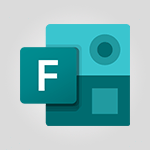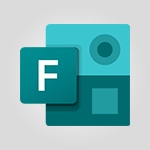Forms - Break up lengthy surveys and quizzes into sections Tutorial
In this video, you will learn how to break up lengthy surveys and quizzes into sections using Microsoft Forms.
Sections in Microsoft Forms work like chapters, allowing you to organize your form into smaller parts.
You can add sections by clicking the "Add New" button or by inserting a section from the question menu.
Once you have added a section, you can give it a title and even add a subtitle or image.
Sections help orient your form responders and make it easier for them to navigate through long surveys.
They also allow responders to take breaks without getting lost in the process.
This tutorial will help you optimize your surveys and quizzes for better user experience.
- 2:24
- 1948 views
-
OneDrive - What is OneDrive ?
- 01:14
- Viewed 527 times
-
Copilot - Use Copilot with Right-Click
- 01:45
- Viewed 171 times
-
Outlook - Create and modify a group
- 2:19
- Viewed 3437 times
-
OneDrive - Edit, Delete a Share
- 02:16
- Viewed 385 times
-
Power BI - Introduction to Power Bi
- 1:29
- Viewed 5658 times
-
Teams Premium - Activate the features of Teams Premium
- 3:48
- Viewed 12304 times
-
Teams Premium - Optimize Teams Premium settings in Administration
- 1:27
- Viewed 2099 times
-
Viva Engage - The role of an administrator
- 2:22
- Viewed 4105 times
-
Create an automated workflow for Microsoft Forms with Power Automate
- 5:09
- Viewed 3302 times
-
Add a "Date" field to your form or quiz in Microsoft Forms
- 1:06
- Viewed 3269 times
-
Multiple choice questions in Microsoft Forms
- 2:14
- Viewed 3048 times
-
How to add branching logic in Microsoft Forms
- 1:55
- Viewed 3043 times
-
Measure how people feel about something with the Likert scale in Microsoft Forms
- 2:02
- Viewed 2909 times
-
Create a quick poll in Outlook with Microsoft Forms
- 3:38
- Viewed 2890 times
-
Save time by creating your form with quick import
- 2:20
- Viewed 2815 times
-
What is Microsoft Forms?
- 1:23
- Viewed 2548 times
-
Understand the difference between surveys and quizzes in Microsoft Forms
- 1:34
- Viewed 2466 times
-
Get a rating in Microsoft Forms
- 1:32
- Viewed 2436 times
-
Create a Microsoft Forms form directly in OneDrive
- 1:33
- Viewed 2408 times
-
Introduction to the course on Forms
- 1:23
- Viewed 2285 times
-
Easily measure user experience with Net Promoter Score in Microsoft Forms
- 1:32
- Viewed 2232 times
-
Check and share your form results
- 2:42
- Viewed 2185 times
-
Create your first form or quiz in Microsoft Forms
- 2:12
- Viewed 2175 times
-
Create a new group form or quiz in Microsoft Forms
- 1:38
- Viewed 2159 times
-
Send and collect responses in Microsoft Forms
- 2:25
- Viewed 2114 times
-
Use formatting toolbar and styles to format forms and quizzes
- 1:55
- Viewed 2003 times
-
Introduction to the Microsoft Forms home page
- 3:14
- Viewed 1997 times
-
Find out your coworkers’ preferences by creating a “Ranking” question in Microsoft Forms
- 2:14
- Viewed 1922 times
-
Use "Text" fields to create a contact form
- 2:16
- Viewed 1881 times
-
Let responders submit files in Microsoft Forms
- 1:58
- Viewed 1859 times
-
Set up your survey or quiz before sharing it to collect responses
- 3:33
- Viewed 1854 times
-
Send a single form in multiple languages
- 1:21
- Viewed 1636 times
-
Share the link to collaborate or duplicate
- 1:36
- Viewed 1505 times
-
Get feedback from your coworkers with Forms questionnaires
- 2:08
- Viewed 979 times
-
Creating a Form with Copilot
- 1:57
- Viewed 880 times
-
Send invitations or reminders with Copilot
- 00:53
- Viewed 121 times
-
Create automatic reminders
- 4:10
- Viewed 7487 times
-
Answering a scheduling poll
- 1:14
- Viewed 6718 times
-
Discovering the interface
- 4:51
- Viewed 4831 times
-
Create a scheduling poll
- 4:12
- Viewed 4616 times
-
Creating compartments to organise tasks
- 6:45
- Viewed 4388 times
-
Enrich tasks content
- 5:48
- Viewed 4212 times
-
Creating the project tasks
- 5:18
- Viewed 4059 times
-
Use the scheduling poll dashboard
- 2:42
- Viewed 3920 times
-
Deleting a task, a compartment or a plan
- 3:25
- Viewed 3857 times
-
Creating a project
- 3:49
- Viewed 3760 times
-
Advanced tasks
- 3:18
- Viewed 3578 times
-
Manage the most important tasks
- 1:38
- Viewed 3525 times
-
Planner and transverse applications
- 4:43
- Viewed 3521 times
-
Planner Tasks in To Do
- 1:52
- Viewed 3511 times
-
Add dates and deadlines to your tasks
- 1:12
- Viewed 3326 times
-
Save, publish, and share
- 2:22
- Viewed 3296 times
-
Outlook tasks in To Do
- 2:51
- Viewed 3272 times
-
Manage Your Working Time in MyAnalytics
- 0:34
- Viewed 3225 times
-
Organize your daily tasks
- 1:56
- Viewed 3205 times
-
Create a new task in To Do
- 2:21
- Viewed 3187 times
-
Intro to Microsoft To Do Interface
- 2:41
- Viewed 3180 times
-
Save Automatically an attachment
- 4:32
- Viewed 3095 times
-
Schedule sending emails in Outlook
- 0:54
- Viewed 3082 times
-
Customising the interface
- 3:10
- Viewed 3078 times
-
Manage permissions
- 1:10
- Viewed 3036 times
-
What is Microsoft To Do?
- 0:45
- Viewed 3032 times
-
Fill in your work schedules in Outlook
- 1:29
- Viewed 3020 times
-
Create and share to-do lists with others
- 2:34
- Viewed 3000 times
-
Displaying the progress of your plan
- 4:17
- Viewed 2991 times
-
Temporarily turn off notifications
- 0:23
- Viewed 2990 times
-
Manage your availabilities
- 1:42
- Viewed 2982 times
-
Clutter
- 1:31
- Viewed 2947 times
-
Setting delegates
- 0:34
- Viewed 2907 times
-
Automate Teams notifications
- 3:32
- Viewed 2883 times
-
Manage Requests of Holidays and Leaves of Absences
- 0:58
- Viewed 2823 times
-
Create and share lists with others
- 2:50
- Viewed 2805 times
-
Extensions
- 1:31
- Viewed 2800 times
-
Intro to Microsoft To Do on Mobile
- 2:06
- Viewed 2782 times
-
Save, publish, and share
- 2:24
- Viewed 2779 times
-
Understanding the new interface
- 1:30
- Viewed 2687 times
-
Remove a member from a group
- 0:29
- Viewed 2662 times
-
Check your day planning
- 0:30
- Viewed 2657 times
-
Shift and its imbrication with Teams
- 1:03
- Viewed 2617 times
-
Publish your Booking page
- 2:54
- Viewed 2610 times
-
The mobile App with Teams
- 0:48
- Viewed 2527 times
-
Create a meeting in the group calendar
- 1:12
- Viewed 2499 times
-
Rank your custom lists into groups
- 0:56
- Viewed 2472 times
-
Immersive Reader
- 2:51
- Viewed 2424 times
-
Add dates and deadlines to your tasks
- 1:17
- Viewed 2412 times
-
Quickly find your files
- 2:07
- Viewed 2391 times
-
The Outlook tasks in To Do
- 2:47
- Viewed 2382 times
-
Redefine privacy for highly secure meetings
- 2:37
- Viewed 2379 times
-
Pin your important files
- 0:34
- Viewed 2330 times
-
Progressive Web Apps
- 3:11
- Viewed 2210 times
-
Manage the most important tasks
- 1:28
- Viewed 2204 times
-
Install Office on your smartphone
- 1:02
- Viewed 2172 times
-
Take ownership of the taskbar
- 2:10
- Viewed 2151 times
-
Create video chapters
- 0:52
- Viewed 2106 times
-
Organize your daily tasks
- 2:19
- Viewed 2061 times
-
Virtual Appointments
- 1:44
- Viewed 2052 times
-
Planner Tasks in To Do
- 1:49
- Viewed 2043 times
-
Create a new task in To Do
- 2:21
- Viewed 2023 times
-
Overall view of your licences and subscription
- 0:46
- Viewed 2020 times
-
Rank your custom lists into groups
- 0:51
- Viewed 2009 times
-
Preparing for time away from the office
- 1:24
- Viewed 1898 times
-
View events
- 2:21
- Viewed 1369 times
-
Create a Task List or Plan with Copilot
- 1:49
- Viewed 1233 times
-
Creating your new workspace
- 01:24
- Viewed 1215 times
-
Leveraging OneDrive Logic in Your Loop
- 01:01
- Viewed 1208 times
-
Harnessing Advanced Options in Your Loop
- 02:14
- Viewed 1184 times
-
Exchange and Communicate Using Discussions in Loop
- 01:14
- Viewed 1137 times
-
How to Work with the Microsoft Loop Interface?
- 02:36
- Viewed 1015 times
-
What is Microsoft Loop ?
- 02:09
- Viewed 985 times
-
Enhance your pages using the "/" Command
- 03:24
- Viewed 870 times
-
Generate and Organize Ideas with Copilot
- 2:06
- Viewed 814 times
-
Search and tag people with “@”
- 02:15
- Viewed 812 times
-
Use Connectors to Receive Notifications
- 0:48
- Viewed 761 times
-
Pin a document to the top of a document library
- 1:32
- Viewed 736 times
-
Use the filter pane in a library
- 2:00
- Viewed 733 times
-
Centralize Important Events in a Single Channel Calendar
- 0:42
- Viewed 715 times
-
Manage Storage Spaces on Teams
- 2:05
- Viewed 681 times
-
Filter Your Document Display
- 1:10
- Viewed 677 times
-
Transforming Your Section into a Component and Collaborating
- 02:34
- Viewed 613 times
-
Edit, Delete a Share
- 02:16
- Viewed 385 times
-
Organize Your Messages with Rules
- 02:01
- Viewed 343 times
-
Use Document History or Restore a Document to a Previous Version
- 02:11
- Viewed 330 times
-
Use Documents in a Synchronized Library Folder
- 01:32
- Viewed 274 times
-
Use Recycle Bins to Restore Documents
- 01:49
- Viewed 263 times
-
Discover the Meaning of OneDrive Icons
- 02:16
- Viewed 260 times
-
Manage Storage Space
- 02:08
- Viewed 252 times
-
Sync OneDrive with a Computer
- 02:38
- Viewed 250 times
-
Power and Manage OneDrive
- 01:36
- Viewed 245 times
-
Synchronize Your Teams and SharePoint Files on Your Computer
- 01:29
- Viewed 241 times
-
Create a Scheduled Flow with Power Automate
- 01:29
- Viewed 241 times
-
Edit or delete an appointment, meeting or event
- 01:50
- Viewed 234 times
-
SharePoint: Link Microsoft Forms and Lists in a Power Automate Flow
- 04:43
- Viewed 204 times
-
Retrieve Data from a Web Page and Include it in Excel
- 04:35
- Viewed 202 times
-
Presentation and introduction to the calendar
- 01:35
- Viewed 157 times
-
Grant delegate access in Microsoft 365 administration
- 01:23
- Viewed 157 times
-
Dropbox: Create a SAS Exchange Between SharePoint and Another Storage Service
- 03:34
- Viewed 153 times
-
Use the Meeting Dashboard
- 02:48
- Viewed 152 times
-
Create different types of events
- 01:46
- Viewed 147 times
-
Create an Approval Flow with Power Automate
- 03:10
- Viewed 147 times
-
Create an appointment or meeting
- 01:44
- Viewed 145 times
-
Create a Desktop Flow with Power Automate from a Template
- 03:12
- Viewed 140 times
-
Set Your Work Hours in Outlook
- 02:02
- Viewed 138 times
-
Create a task or reminder
- 01:50
- Viewed 135 times
-
Manage new message notifications
- 01:40
- Viewed 133 times
-
Change the default font of your emails
- 01:05
- Viewed 129 times
-
Create a task from a message
- 02:00
- Viewed 128 times
-
Create an Instant Flow with Power Automate
- 02:18
- Viewed 126 times
-
Send invitations or reminders with Copilot
- 00:53
- Viewed 121 times
-
Manage Views
- 02:36
- Viewed 120 times
-
Create an Automated Flow with Power Automate
- 03:28
- Viewed 120 times
-
Create your reservation page for appointment booking (Bookings)
- 03:17
- Viewed 112 times
-
Create an Email Template
- 01:40
- Viewed 102 times
-
Create a Meeting Poll
- 02:48
- Viewed 102 times
-
Use a Shared Mailbox
- 01:18
- Viewed 102 times
-
Create a Simple Flow with AI Copilot
- 04:31
- Viewed 98 times
-
Organizing OneNote with Copilot
- 00:46
- Viewed 96 times
-
Calendar Delegation Setup
- 01:21
- Viewed 94 times
-
Recall or replace an e-mail message
- 01:45
- Viewed 92 times
-
Clean Up Your Inbox
- 01:18
- Viewed 90 times
-
Send Automatic Out-of-Office Replies
- 02:22
- Viewed 88 times
-
Access Power Automate for the Web
- 01:25
- Viewed 87 times
-
Add Conditional “Switch” Actions in Power Automate
- 03:58
- Viewed 87 times
-
View Other Calendars
- 00:50
- Viewed 85 times
-
Delay Email Delivery
- 01:10
- Viewed 84 times
-
Use the Scheduling Assistant
- 01:42
- Viewed 81 times
-
Understand the Benefits of Power Automate
- 01:30
- Viewed 81 times
-
Excel: Link Excel Scripts and Power Automate Flows
- 03:22
- Viewed 80 times
-
Automate Routine Actions
- 02:19
- Viewed 79 times
-
Create and Manage Appointments in Delegated Calendars
- 02:04
- Viewed 77 times
-
Excel: List Files from a Channel in an Excel Workbook with Power Automate
- 04:51
- Viewed 76 times
-
Easily Sort Your Mails
- 01:38
- Viewed 74 times
-
Use Conversation View
- 01:47
- Viewed 74 times
-
Display Three Time Zones
- 01:52
- Viewed 74 times
-
Understand the Steps to Create a Power Automate Flow
- 01:51
- Viewed 74 times
-
Create a Flow Based on a Template with Power Automate
- 03:20
- Viewed 73 times
-
Understand the Concept of Variables and Loops in Power Automate
- 03:55
- Viewed 72 times
-
Understand the Specifics and Requirements of Desktop Flows
- 02:44
- Viewed 72 times
-
Manipulate Dynamic Content with Power FX
- 03:59
- Viewed 71 times
-
Familiarize Yourself with the Different Types of Flows
- 01:37
- Viewed 70 times
-
Use Categories
- 02:51
- Viewed 67 times
-
Leverage Variables with Power FX in Power Automate
- 03:28
- Viewed 66 times
-
SharePoint: Automate File Movement to an Archive Library
- 05:20
- Viewed 65 times
-
Mailbox Delegation Setup
- 01:59
- Viewed 64 times
-
Respect Your Colleagues' Off Hours (Viva Insights)
- 01:27
- Viewed 63 times
-
Respond to invitations as a delegate
- 02:55
- Viewed 63 times
-
Streamline Note-Taking with OneNote and Outlook
- 01:03
- Viewed 63 times
-
The Power Automate Mobile App
- 01:39
- Viewed 62 times
-
Discover the “Build Space”
- 02:26
- Viewed 62 times
-
Add Conditional “IF” Actions in Power Automate
- 03:06
- Viewed 61 times
-
Share Power Automate Flows
- 02:20
- Viewed 60 times
-
Discover the Power Automate Home Interface
- 02:51
- Viewed 57 times
-
Interact with a web page with Copilot
- 00:36
- Viewed 37 times
-
Create an image with Copilot
- 00:42
- Viewed 42 times
-
Summarize a PDF with Copilot
- 00:41
- Viewed 38 times
-
Analyze your documents with Copilot
- 01:15
- Viewed 37 times
-
Chat with Copilot
- 00:50
- Viewed 27 times
-
Particularities of Personal and Professional Copilot Accounts
- 00:40
- Viewed 30 times
-
Data Privacy in Copilot
- 00:43
- Viewed 36 times
-
Access Copilot
- 00:25
- Viewed 36 times
-
Use a Copilot Agent
- 01:24
- Viewed 48 times
-
Modify with Pages
- 01:20
- Viewed 47 times
-
Generate and manipulate an image in Word
- 01:19
- Viewed 52 times
-
Create Outlook rules with Copilot
- 01:12
- Viewed 46 times
-
Generate the email for the recipient
- 00:44
- Viewed 47 times
-
Action Function
- 04:18
- Viewed 34 times
-
Search Function
- 03:42
- Viewed 47 times
-
Date and Time Function
- 02:53
- Viewed 34 times
-
Logical Function
- 03:14
- Viewed 60 times
-
Text Function
- 03:25
- Viewed 41 times
-
Basic Function
- 02:35
- Viewed 34 times
-
Categories of Functions in Power FX
- 01:51
- Viewed 49 times
-
Introduction to Power Fx
- 01:09
- Viewed 36 times
-
The New Calendar
- 03:14
- Viewed 75 times
-
Sections
- 02:34
- Viewed 41 times
-
Customizing Views
- 03:25
- Viewed 33 times
-
Introduction to the New Features of Microsoft Teams
- 00:47
- Viewed 67 times
-
Guide to Using the Microsoft Authenticator App
- 01:47
- Viewed 51 times
-
Turn on Multi-Factor Authentication in the Admin Section
- 02:07
- Viewed 38 times
-
Manual Activation of Multi-Factor Authentication
- 01:40
- Viewed 34 times
-
Concept of Multi-Factor Authentication
- 01:51
- Viewed 58 times
-
Use the narrative Builder
- 01:31
- Viewed 56 times
-
Microsoft Copilot Academy
- 00:42
- Viewed 50 times
-
Connect Copilot to a third party app
- 01:11
- Viewed 57 times
-
Share a document with copilot
- 00:36
- Viewed 47 times
-
Configurate a page with copilot
- 01:47
- Viewed 61 times
-
Use Copilot with Right-Click
- 01:45
- Viewed 171 times
-
Draft a Service Memo with Copilot
- 02:21
- Viewed 79 times
-
Extract Invoice Data and Generate a Pivot Table
- 02:34
- Viewed 89 times
-
Summarize Discussions and Schedule a Meeting Slot
- 02:25
- Viewed 133 times
-
Formulate a Request for Pricing Conditions via Email
- 02:20
- Viewed 147 times
-
Analyze a Supply Catalog Based on Needs and Budget
- 02:52
- Viewed 138 times
-
Retrieve Data from a Web Page and Include it in Excel
- 04:35
- Viewed 202 times
-
Create a Desktop Flow with Power Automate from a Template
- 03:12
- Viewed 140 times
-
Understand the Specifics and Requirements of Desktop Flows
- 02:44
- Viewed 72 times
-
Dropbox: Create a SAS Exchange Between SharePoint and Another Storage Service
- 03:34
- Viewed 153 times
-
Excel: List Files from a Channel in an Excel Workbook with Power Automate
- 04:51
- Viewed 76 times
-
Excel: Link Excel Scripts and Power Automate Flows
- 03:22
- Viewed 80 times
-
SharePoint: Link Microsoft Forms and Lists in a Power Automate Flow
- 04:43
- Viewed 204 times
-
SharePoint: Automate File Movement to an Archive Library
- 05:20
- Viewed 65 times
-
Share Power Automate Flows
- 02:20
- Viewed 60 times
-
Manipulate Dynamic Content with Power FX
- 03:59
- Viewed 71 times
-
Leverage Variables with Power FX in Power Automate
- 03:28
- Viewed 66 times
-
Understand the Concept of Variables and Loops in Power Automate
- 03:55
- Viewed 72 times
-
Add Conditional “Switch” Actions in Power Automate
- 03:58
- Viewed 87 times
-
Add Conditional “IF” Actions in Power Automate
- 03:06
- Viewed 61 times
-
Create an Approval Flow with Power Automate
- 03:10
- Viewed 147 times
-
Create a Scheduled Flow with Power Automate
- 01:29
- Viewed 241 times
-
Create an Instant Flow with Power Automate
- 02:18
- Viewed 126 times
-
Create an Automated Flow with Power Automate
- 03:28
- Viewed 120 times
-
Create a Simple Flow with AI Copilot
- 04:31
- Viewed 98 times
-
Create a Flow Based on a Template with Power Automate
- 03:20
- Viewed 73 times
-
Discover the “Build Space”
- 02:26
- Viewed 62 times
-
The Power Automate Mobile App
- 01:39
- Viewed 62 times
-
Familiarize Yourself with the Different Types of Flows
- 01:37
- Viewed 70 times
-
Understand the Steps to Create a Power Automate Flow
- 01:51
- Viewed 74 times
-
Discover the Power Automate Home Interface
- 02:51
- Viewed 57 times
-
Access Power Automate for the Web
- 01:25
- Viewed 87 times
-
Understand the Benefits of Power Automate
- 01:30
- Viewed 81 times
-
Add a third-party application
- 02:40
- Viewed 97 times
-
Send a survey or questionnaire by email
- 02:06
- Viewed 98 times
-
Collaborate directly during an event with Microsoft Loop and Outlook
- 02:01
- Viewed 92 times
-
Create a collaborative email with Microsoft Loop and Outlook
- 02:30
- Viewed 88 times
-
Streamline Note-Taking with OneNote and Outlook
- 01:03
- Viewed 63 times
-
Create your reservation page for appointment booking (Bookings)
- 03:17
- Viewed 112 times
-
Share a document securely with Outlook
- 02:21
- Viewed 73 times
-
Block a sender
- 01:54
- Viewed 108 times
-
Identify a fraudulent email
- 02:06
- Viewed 70 times
-
Prevent transfer for a meeting
- 01:19
- Viewed 70 times
-
Prevent the forwarding of an email
- 01:01
- Viewed 87 times
-
Protect an email by encrypting
- 01:10
- Viewed 69 times
-
Provide an overview of best security practices in Outlook
- 01:08
- Viewed 61 times
-
Recover deleted items
- 01:09
- Viewed 170 times
-
Recall or replace an e-mail message
- 01:45
- Viewed 92 times
-
Respond to invitations as a delegate
- 02:55
- Viewed 63 times
-
Use a Shared Mailbox
- 01:18
- Viewed 102 times
-
Create and Manage Appointments in Delegated Calendars
- 02:04
- Viewed 77 times
-
Send Emails on Behalf of Someone Else
- 01:13
- Viewed 100 times
-
Mailbox Delegation Setup
- 01:59
- Viewed 64 times
-
Calendar Delegation Setup
- 01:21
- Viewed 94 times
-
Grant delegate access in Microsoft 365 administration
- 01:23
- Viewed 157 times
-
Make changes to a text
- 01:05
- Viewed 118 times
-
Consult the adoption of Copilot through Viva Insights
- 00:52
- Viewed 85 times
-
Search from emails with Copilot
- 00:53
- Viewed 358 times
-
Using Copilot in OneNote with Right-Click
- 01:21
- Viewed 75 times
-
Organizing OneNote with Copilot
- 00:46
- Viewed 96 times
-
Tracking changes in a Loop page with Copilot
- 01:16
- Viewed 88 times
-
Summarizing a Loop Page with Copilot
- 00:55
- Viewed 74 times
-
Generating Loop Content with Copilot
- 01:18
- Viewed 80 times
-
Send invitations or reminders with Copilot
- 00:53
- Viewed 121 times
-
Generate formulas from a concept
- 01:02
- Viewed 81 times
-
Analyzing a OneDrive file with Copilot
- 01:25
- Viewed 96 times
-
Analyzing multiple OneDrive documents with Copilot
- 01:01
- Viewed 117 times
-
Use the Meeting Dashboard
- 02:48
- Viewed 152 times
-
Respond to a Meeting Poll
- 01:30
- Viewed 100 times
-
Create a Meeting Poll
- 02:48
- Viewed 102 times
-
Display Three Time Zones
- 01:52
- Viewed 74 times
-
View Other Calendars
- 00:50
- Viewed 85 times
-
Open a Shared Calendar
- 01:29
- Viewed 90 times
-
Share Your Calendar
- 01:54
- Viewed 91 times
-
Use the Scheduling Assistant
- 01:42
- Viewed 81 times
-
Use the Immersive Reader Feature
- 01:33
- Viewed 78 times
-
Dictate Your Email to Outlook
- 01:35
- Viewed 81 times
-
Translate Emails in Outlook
- 01:32
- Viewed 81 times
-
Make Your Outlook Signature Accessible
- 01:12
- Viewed 69 times
-
Add Accessible Tables and Lists
- 02:32
- Viewed 96 times
-
Improve the Accessibility of Images in Emails
- 01:18
- Viewed 75 times
-
Improve Email Accessibility
- 02:02
- Viewed 77 times
-
Send Automatic Out-of-Office Replies
- 02:22
- Viewed 88 times
-
Prepare for Time Out of Office (Viva Insights)
- 02:08
- Viewed 95 times
-
Respect Your Colleagues' Off Hours (Viva Insights)
- 01:27
- Viewed 63 times
-
Delay Email Delivery
- 01:10
- Viewed 84 times
-
Use Conversation View
- 01:47
- Viewed 74 times
-
Clean Up Your Inbox
- 01:18
- Viewed 90 times
-
Organize Your Messages with Rules
- 02:01
- Viewed 343 times
-
Use Categories
- 02:51
- Viewed 67 times
-
Easily Sort Your Mails
- 01:38
- Viewed 74 times
-
Automate Routine Actions
- 02:19
- Viewed 79 times
-
Create an Email Template
- 01:40
- Viewed 102 times
-
Create a task from a message
- 02:00
- Viewed 128 times
-
Share a task list
- 03:10
- Viewed 136 times
-
Create a task or reminder
- 01:50
- Viewed 135 times
-
Task Module Overview
- 01:56
- Viewed 175 times
-
Manage Teams online meeting options
- 01:56
- Viewed 136 times
-
Edit or delete an appointment, meeting or event
- 01:50
- Viewed 234 times
-
Create a reminder for yourself
- 01:59
- Viewed 145 times
-
Respond to a meeting
- 01:00
- Viewed 136 times
-
Create an appointment or meeting
- 01:44
- Viewed 145 times
-
Create different types of events
- 01:46
- Viewed 147 times
-
Edit and customize views
- 01:55
- Viewed 152 times
-
Presentation and introduction to the calendar
- 01:35
- Viewed 157 times
-
Search options
- 01:23
- Viewed 130 times
-
Sort and filter emails
- 02:51
- Viewed 147 times
-
Request a Read Receipt or Delivery Confirmation
- 02:01
- Viewed 208 times
-
The Bcc Field in Detail
- 01:53
- Viewed 133 times
-
Save and Print a Message
- 01:48
- Viewed 151 times
-
Insert Elements in Emails (Tables, Charts, Images)
- 02:49
- Viewed 185 times
-
Attach files efficiently in Outlook
- 02:20
- Viewed 141 times
-
Process an incoming message
- 01:53
- Viewed 131 times
-
Send an Email and Create a Draft in Outlook
- 03:10
- Viewed 166 times
-
Organize into Folders
- 01:57
- Viewed 148 times
-
Set Your Work Hours in Outlook
- 02:02
- Viewed 138 times
-
Create and add a signature to messages
- 01:26
- Viewed 148 times
-
Manage new message notifications
- 01:40
- Viewed 133 times
-
Change the default font of your emails
- 01:05
- Viewed 129 times
-
Manage Views
- 02:36
- Viewed 120 times
-
Add and manage multiple accounts on Outlook
- 01:24
- Viewed 181 times
-
Explore the Interface
- 03:22
- Viewed 135 times
-
Introduce the new version of Outlook
- 02:01
- Viewed 142 times
-
Survey Consumer Satisfaction Panel with ChatGPT
- 01:55
- Viewed 232 times
-
Enhance Your Product on Social Media with ChatGPT
- 02:13
- Viewed 247 times
-
Write a Product Description with ChatGPT
- 02:30
- Viewed 217 times
-
Structure Your Product Launch Project
- 01:51
- Viewed 266 times
-
Initiate a Market Research Study with ChatGPT
- 02:08
- Viewed 197 times
-
Manage Storage Space
- 02:08
- Viewed 252 times
-
Synchronize Your Teams and SharePoint Files on Your Computer
- 01:29
- Viewed 241 times
-
Use Documents in a Synchronized Library Folder
- 01:32
- Viewed 274 times
-
Make a File Request
- 01:24
- Viewed 283 times
-
Restore Your OneDrive Space
- 01:42
- Viewed 248 times
-
Find All Shares from the Same Person
- 01:08
- Viewed 259 times
-
Modify Sharing Rules
- 00:53
- Viewed 254 times
-
Check Granted Shares
- 00:48
- Viewed 251 times
-
Protect My Document with a Password and Expiration Date
- 01:02
- Viewed 267 times
-
Avoid Abusive Document Sharing
- 00:57
- Viewed 232 times
-
Best Security Practices on OneDrive
- 01:27
- Viewed 252 times
-
Use Recycle Bins to Restore Documents
- 01:49
- Viewed 263 times
-
Search for Documents
- 01:31
- Viewed 235 times
-
Use Document History or Restore a Document to a Previous Version
- 02:11
- Viewed 330 times
-
Discover the Meaning of OneDrive Icons
- 02:16
- Viewed 260 times
-
Sync OneDrive with a Computer
- 02:38
- Viewed 250 times
-
Edit, Delete a Share
- 02:16
- Viewed 385 times
-
Share and Collaborate OneDrive
- 02:45
- Viewed 257 times
-
Power and Manage OneDrive
- 01:36
- Viewed 245 times
-
What is OneDrive ?
- 01:14
- Viewed 527 times
Objectifs :
This document aims to provide a comprehensive guide on how to effectively use sections in Microsoft Forms to enhance the organization and navigation of lengthy forms, surveys, or quizzes. It outlines the steps to create, manage, and utilize sections to improve user experience.
Chapitres :
-
Introduction to Sections in Microsoft Forms
When creating lengthy forms, surveys, or quizzes in Microsoft Forms, it is beneficial to break the content into sections. This approach not only organizes the information but also helps orient responders, making it easier for them to navigate through the content. -
Creating Sections
To add a section in Microsoft Forms, follow these steps: - Use the 'Add New' button to create a new section. - Alternatively, click on any existing question and select the 'Insert New' button, then choose 'Section' from the list. - If you haven't added a section yet, Microsoft Forms will automatically create one at the beginning of your form. Once a section is created, start by giving it a title. You can also add a subtitle to provide further explanation of the section's content. -
Adding Visual Elements
To enhance your section, you can add images. Use the designated button to upload an image that complements the content of your section. -
Managing Sections
The three-dot menu associated with each section offers several management options: - **Duplicate Section**: This option allows you to create an identical copy of the section. - **Remove Section**: You can delete a section or the questions it contains. Note that this action cannot be undone. - **Move Section**: Easily rearrange sections and their questions without dragging them manually. -
Organizing Questions within Sections
Organizing questions into sections is straightforward. Simply press the grid area to move and drop questions into the relevant sections. This grouping helps in maintaining clarity and structure within your form. -
Enhancing User Experience
With sections clearly titled, users can navigate through the form more efficiently. After answering all mandatory questions, responders can click a button to proceed to the next section. This segmentation is particularly useful for lengthy forms, as it allows users to take breaks and prevents them from feeling overwhelmed. -
Conclusion
In summary, utilizing sections in Microsoft Forms significantly enhances the organization and navigation of lengthy forms, surveys, or quizzes. By breaking down content into manageable parts, you improve the user experience, making it easier for responders to engage with your material.
FAQ :
How do I create sections in Microsoft Forms?
To create sections in Microsoft Forms, click the 'Add New' button or select any question and press the 'Insert New' button, then choose 'Section' from the list.
What is the purpose of using sections in a form?
Sections help organize lengthy forms, surveys, or quizzes into smaller, manageable parts, making it easier for respondents to navigate and complete the form.
Can I add images to sections in Microsoft Forms?
Yes, you can add images to your section by using the designated button for image insertion.
What happens if I delete a section in Microsoft Forms?
If you delete a section, it cannot be undone, and you will lose all questions contained within that section.
How can I rearrange sections in my form?
You can rearrange sections by using the 'Move section' feature, which allows you to easily change the order of sections and questions.
What is branching in Microsoft Forms?
Branching is a feature that allows you to direct respondents to different questions based on their previous answers, enhancing the form's interactivity.
Quelques cas d'usages :
Creating a Customer Feedback Survey
Use sections to organize questions into categories such as product quality, customer service, and overall satisfaction, making it easier for customers to provide feedback.
Conducting Employee Training Assessments
Break down the assessment into sections for different training modules, allowing employees to focus on one module at a time and reducing survey fatigue.
Organizing Event Registration Forms
Utilize sections to separate personal information, event preferences, and payment details, streamlining the registration process for attendees.
Gathering Research Data
Create sections for different research topics or demographics, helping researchers collect data in a structured manner and improving data analysis.
Planning a Marketing Campaign
Use sections to categorize questions related to target audience, budget, and marketing channels, facilitating a comprehensive understanding of the campaign's requirements.
Glossaire :
Microsoft Forms
A web-based application that allows users to create surveys, quizzes, and forms for data collection.
Sections
Divisions within a form that help organize questions into manageable parts, similar to chapters in a book.
Branching
A feature that allows the form creator to direct respondents to different questions based on their previous answers.
Grid area
The section of the form where questions can be moved and organized into different sections.
Duplicate section
An option that allows users to create an exact copy of an existing section within the form.
Remove Section
An option that allows users to delete a section from the form, along with its questions.
Move section
A feature that enables users to rearrange the order of sections and questions without dragging them manually.