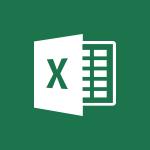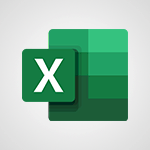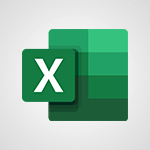Excel - IFS Tutorial
In this video, you will learn about the Intelligent Search feature in Microsoft 365. The video covers the search tools in Microsoft 365, including searching on your computer, using Microsoft Search, finding content and people in SharePoint, searching your emails, and more.
This will help you save time and easily find documents, information, and people within the Microsoft 365 suite.
- 1:05
- 3407 views
-
Excel - SWITCH
- 1:03
- Viewed 3158 times
-
Excel - CONCAT
- 0:51
- Viewed 3207 times
-
Excel - TEXTJOIN
- 0:47
- Viewed 3452 times
-
Excel - Creating a forecast sheet with Excel
- 0:43
- Viewed 1910 times
-
Excel - MAXIFS & MINIFS
- 1:06
- Viewed 3024 times
-
Excel - Work simultaneously with others on a workbook
- 0:43
- Viewed 2958 times
-
Excel - More complex formulas
- 4:17
- Viewed 4024 times
-
Excel - Basic math
- 2:28
- Viewed 3522 times
-
AVERAGEIFS and IFERROR
- 4:45
- Viewed 4854 times
-
Ink Equation
- 0:41
- Viewed 4660 times
-
Convert a picture into Data with Excel
- 0:25
- Viewed 4545 times
-
3D Maps
- 1:41
- Viewed 4452 times
-
Three ways to add numbers in Excel Online
- 3:15
- Viewed 4202 times
-
Create a combo chart
- 1:47
- Viewed 4144 times
-
COUNTIFS and SUMIFS
- 5:30
- Viewed 4126 times
-
Start with "Ideas" in Excel
- 0:38
- Viewed 4088 times
-
Manage conditional formatting
- 4:30
- Viewed 4061 times
-
More complex formulas
- 4:17
- Viewed 4024 times
-
Start using Excel
- 4:22
- Viewed 3995 times
-
Create a PivotTable report manually
- 4:59
- Viewed 3985 times
-
The nuts and bolts of VLOOKUP
- 3:05
- Viewed 3950 times
-
Manage drop-down lists
- 6:12
- Viewed 3948 times
-
The SUMIF function
- 5:27
- Viewed 3931 times
-
New Chart types
- 1:52
- Viewed 3920 times
-
Functions and formulas
- 3:24
- Viewed 3912 times
-
A closer look at the ribbon
- 3:55
- Viewed 3911 times
-
Use formulas to apply conditional formatting
- 4:20
- Viewed 3896 times
-
VLOOKUP: How and when to use it
- 2:38
- Viewed 3868 times
-
The SUM function
- 4:37
- Viewed 3849 times
-
How to simultaneously edit and calculate formulas across multiple worksheets
- 3:07
- Viewed 3837 times
-
AVERAGEIF function
- 3:04
- Viewed 3830 times
-
Advanced formulas and references
- 4:06
- Viewed 3830 times
-
Using functions
- 5:12
- Viewed 3829 times
-
Look up values on a different worksheet
- 2:39
- Viewed 3817 times
-
Password protect workbooks and worksheets in detail
- 6:00
- Viewed 3805 times
-
Freeze panes in detail
- 3:30
- Viewed 3762 times
-
Take conditional formatting to the next level
- 3:37
- Viewed 3747 times
-
Password protect workbooks and worksheets
- 2:27
- Viewed 3733 times
-
How to link cells and calculate formulas across multiple worksheets
- 2:10
- Viewed 3733 times
-
AutoFill
- 2:55
- Viewed 3724 times
-
Print headings, gridlines, formulas, and more
- 4:29
- Viewed 3717 times
-
Top tips for working in Excel Online
- 3:35
- Viewed 3716 times
-
Sort, filter, summarize and calculate your PivoteTable data
- 3:49
- Viewed 3714 times
-
Customize charts
- 4:28
- Viewed 3710 times
-
Add numbers
- 2:54
- Viewed 3709 times
-
A first look at Excel 2016
- 3:22
- Viewed 3703 times
-
How things are organized
- 1:58
- Viewed 3701 times
-
How to simultaneously view multiple worksheets
- 3:25
- Viewed 3695 times
-
Subtract time
- 3:58
- Viewed 3692 times
-
Create a PivotTable and analyze your data
- 1:35
- Viewed 3689 times
-
Print a worksheet on a specific number of pages
- 4:34
- Viewed 3686 times
-
More print options
- 5:59
- Viewed 3676 times
-
How to track and monitor values with the Watch Window
- 2:42
- Viewed 3674 times
-
IF with AND and OR
- 3:35
- Viewed 3669 times
-
AutoFilter details
- 3:27
- Viewed 3666 times
-
Copy a VLOOKUP formula
- 3:27
- Viewed 3658 times
-
Advanced filter details
- 4:13
- Viewed 3643 times
-
Insert columns and rows
- 4:16
- Viewed 3636 times
-
Insert headers and footers
- 2:02
- Viewed 3635 times
-
Work with macros
- 4:40
- Viewed 3633 times
-
Create pie, bar, and line charts
- 3:13
- Viewed 3631 times
-
Introduction to Excel
- 0:59
- Viewed 3630 times
-
Drop-down list settings
- 4:14
- Viewed 3628 times
-
Chat with your co-editors in real-time
- 0:28
- Viewed 3622 times
-
Sort details
- 4:46
- Viewed 3612 times
-
Assign a button to a macro
- 2:49
- Viewed 3610 times
-
Conditionally format dates
- 2:38
- Viewed 3609 times
-
Print worksheets and workbooks
- 1:07
- Viewed 3594 times
-
Input and error messages
- 2:52
- Viewed 3592 times
-
Combine data from multiple worksheets
- 2:50
- Viewed 3582 times
-
Header and footer details
- 3:41
- Viewed 3579 times
-
Copying formulas
- 3:00
- Viewed 3529 times
-
Save your macro
- 2:59
- Viewed 3527 times
-
Operator order
- 2:04
- Viewed 3526 times
-
Basic math
- 2:28
- Viewed 3522 times
-
Save and print an Excel workbook
- 1:53
- Viewed 3472 times
-
Improved version history
- 0:51
- Viewed 3462 times
-
Advanced IF functions
- 3:22
- Viewed 3460 times
-
TEXTJOIN
- 0:47
- Viewed 3452 times
-
Copy a chart
- 2:59
- Viewed 3437 times
-
Cell references
- 1:34
- Viewed 3409 times
-
Use conditional formatting
- 2:02
- Viewed 3401 times
-
Save, publish, and share
- 2:22
- Viewed 3400 times
-
One click Forecasting
- 1:01
- Viewed 3385 times
-
Conditionally format text
- 2:12
- Viewed 3374 times
-
Weighted average
- 2:06
- Viewed 3372 times
-
How to create a table
- 2:11
- Viewed 3362 times
-
Add formulas and references
- 2:52
- Viewed 3354 times
-
Use slicers to filter data
- 1:25
- Viewed 3353 times
-
Copy and remove conditional formatting
- 1:11
- Viewed 3326 times
-
AutoFill and Flash Fill
- 1:36
- Viewed 3317 times
-
Get going fast
- 1:38
- Viewed 3315 times
-
How to use 3-D reference or tridimensional formulas
- 3:01
- Viewed 3286 times
-
Freeze or lock panes
- 1:06
- Viewed 3278 times
-
Nested IF functions
- 3:30
- Viewed 3256 times
-
Map Chart in Excel
- 0:31
- Viewed 3245 times
-
Average a group of numbers
- 2:01
- Viewed 3241 times
-
Create a chart
- 0:52
- Viewed 3220 times
-
Drop-down lists
- 0:55
- Viewed 3218 times
-
Flash Fill
- 2:59
- Viewed 3210 times
-
CONCAT
- 0:51
- Viewed 3207 times
-
Edit a macro
- 3:29
- Viewed 3190 times
-
SWITCH
- 1:03
- Viewed 3158 times
-
Sort and filter data
- 1:38
- Viewed 3124 times
-
Share documents
- 1:13
- Viewed 3052 times
-
MAXIFS & MINIFS
- 1:06
- Viewed 3024 times
-
Microsoft Search
- 0:34
- Viewed 2997 times
-
Work simultaneously with others on a workbook
- 0:43
- Viewed 2958 times
-
Page numbers in depth
- 3:06
- Viewed 2904 times
-
Funnel Chart
- 0:33
- Viewed 2810 times
-
Translate your Excel spreadsheets
- 1:16
- Viewed 2788 times
-
Check Accessibility in Excel
- 1:51
- Viewed 2722 times
-
Accessibility in Excel
- 1:12
- Viewed 2712 times
-
XLOOKUP (Advanced metrics)
- 9:30
- Viewed 2514 times
-
Use slicers, timelines and PivotCharts to analyze your pivotetable data
- 3:38
- Viewed 2449 times
-
Create dynamic drop down lists
- 3:26
- Viewed 2325 times
-
Do things quickly with Tell Me
- 1:07
- Viewed 2308 times
-
Insert an image in a cell with image function
- 3:01
- Viewed 2256 times
-
XLOOKUP (Basic metrics)
- 4:19
- Viewed 2216 times
-
Text before & after Function
- 4:57
- Viewed 2106 times
-
Creating a forecast sheet with Excel
- 0:43
- Viewed 1910 times
-
Change chart type
- 1:29
- Viewed 1827 times
-
Generate a Chart with Copilot
- 1:34
- Viewed 1449 times
-
Sort, Filter, and Analyze Data with Copilot
- 1:48
- Viewed 1112 times
-
Generate Formulas with Copilot
- 2:07
- Viewed 980 times
-
Format Data with Copilot
- 1:52
- Viewed 911 times
-
Use Copilot with Right-Click
- 01:45
- Viewed 372 times
-
Generate formulas from a concept
- 01:02
- Viewed 128 times
-
Create an insights grid
- 01:19
- Viewed 91 times
-
Use the Copilot pane
- 01:12
- Viewed 61 times
-
Process text
- 01:03
- Viewed 44 times
-
Morph transition
- 0:43
- Viewed 6841 times
-
Start with "Ideas" in Excel
- 0:38
- Viewed 4088 times
-
Instant captions & subtitles in Powerpoint
- 0:43
- Viewed 3647 times
-
Chat with your co-editors in real-time
- 0:28
- Viewed 3622 times
-
TEXTJOIN
- 0:47
- Viewed 3452 times
-
Design ideas with Powerpoint
- 0:37
- Viewed 3434 times
-
Automatically mark deleted emails as read
- 0:46
- Viewed 3410 times
-
Let Outlook read your emails out loud
- 0:32
- Viewed 3370 times
-
On-Slide 3D Model Animation
- 0:45
- Viewed 3251 times
-
Map Chart in Excel
- 0:31
- Viewed 3245 times
-
CONCAT
- 0:51
- Viewed 3207 times
-
Discover the new simplified ribbon
- 0:29
- Viewed 3163 times
-
SWITCH
- 1:03
- Viewed 3158 times
-
How to search a file in all channels
- 0:29
- Viewed 3116 times
-
Display 3 time zones
- 0:37
- Viewed 3063 times
-
Quickly sort emails
- 0:27
- Viewed 3058 times
-
Locate your documents
- 0:20
- Viewed 3042 times
-
Reusing slides
- 0:37
- Viewed 3029 times
-
Insert icons
- 0:43
- Viewed 3026 times
-
MAXIFS & MINIFS
- 1:06
- Viewed 3024 times
-
Microsoft Search
- 0:34
- Viewed 2997 times
-
Prevent recipients from forwarding emails
- 0:34
- Viewed 2989 times
-
Work simultaneously with others on a workbook
- 0:43
- Viewed 2958 times
-
Make your presentation lively with the Zoom function
- 0:41
- Viewed 2950 times
-
Identify meeting members
- 0:26
- Viewed 2943 times
-
Prevent forwarding of a meeting
- 0:29
- Viewed 2892 times
-
Custom your personal reminders and notifications
- 0:44
- Viewed 2872 times
-
3D Models
- 0:42
- Viewed 2846 times
-
Use dictate to type in Word
- 0:27
- Viewed 2843 times
-
Icon insertion
- 0:54
- Viewed 2822 times
-
How to set quiet hours
- 0:32
- Viewed 2816 times
-
Funnel Chart
- 0:33
- Viewed 2810 times
-
Let Word read your documents out loud
- 0:36
- Viewed 2737 times
-
Translate your Word documents into any language
- 0:33
- Viewed 2721 times
-
Edit document with natural gestures
- 0:34
- Viewed 2696 times
-
Embed fonts in presentations
- 0:40
- Viewed 2657 times
-
New tab "Recording"
- 0:43
- Viewed 2516 times
-
PivotTable Insertions
- 0:43
- Viewed 2433 times
-
Chat with co-authors while editing
- 0:29
- Viewed 2414 times
-
Removing the background of a picture
- 0:41
- Viewed 2404 times
-
Make screenshots easier
- 3:59
- Viewed 2287 times
-
Configure multiple virtual desktops
- 1:35
- Viewed 2243 times
-
Work on multiple windows
- 1:21
- Viewed 2100 times
-
Creating a forecast sheet with Excel
- 0:43
- Viewed 1910 times
-
Introduction to PowerBI
- 00:60
- Viewed 32 times
-
Introduction to Microsoft Outlook
- 01:09
- Viewed 37 times
-
Introduction to Microsoft Insights
- 02:04
- Viewed 38 times
-
Introduction to Microsoft Viva
- 01:22
- Viewed 38 times
-
Introduction to Planner
- 00:56
- Viewed 41 times
-
Introduction to Microsoft Visio
- 02:07
- Viewed 30 times
-
Introduction to Microsoft Forms
- 00:52
- Viewed 42 times
-
Introducing to Microsoft Designer
- 00:28
- Viewed 45 times
-
Introduction to Sway
- 01:53
- Viewed 25 times
-
Introducing to Word
- 01:00
- Viewed 41 times
-
Introducing to SharePoint Premium
- 00:47
- Viewed 33 times
-
Create a call group
- 01:15
- Viewed 31 times
-
Use call delegation
- 01:07
- Viewed 23 times
-
Assign a delegate for your calls
- 01:08
- Viewed 31 times
-
Ring multiple devices simultaneously
- 01:36
- Viewed 33 times
-
Use the "Do Not Disturb" function for calls
- 01:28
- Viewed 21 times
-
Manage advanced call notifications
- 01:29
- Viewed 26 times
-
Configure audio settings for better sound quality
- 02:08
- Viewed 44 times
-
Block unwanted calls
- 01:24
- Viewed 29 times
-
Disable all call forwarding
- 01:09
- Viewed 27 times
-
Manage a call group in Teams
- 02:01
- Viewed 30 times
-
Update voicemail forwarding settings
- 01:21
- Viewed 22 times
-
Configure call forwarding to internal numbers
- 01:02
- Viewed 26 times
-
Set call forwarding to external numbers
- 01:03
- Viewed 27 times
-
Manage voicemail messages
- 01:55
- Viewed 27 times
-
Access voicemail via mobile and PC
- 02:03
- Viewed 25 times
-
Customize your voicemail greeting
- 02:17
- Viewed 25 times
-
Transfer calls with or without an announcement
- 01:38
- Viewed 21 times
-
Manage simultaneous calls
- 01:52
- Viewed 28 times
-
Support third-party apps during calls
- 01:53
- Viewed 38 times
-
Add participants quickly and securely
- 01:37
- Viewed 23 times
-
Configure call privacy and security settings
- 02:51
- Viewed 27 times
-
Manage calls on hold
- 01:20
- Viewed 27 times
-
Live transcription and generate summaries via AI
- 03:43
- Viewed 25 times
-
Use the interface to make and receive calls
- 01:21
- Viewed 28 times
-
Draft a Service Memo
- 02:33
- Viewed 63 times
-
Extract Invoice Data and Generate a Pivot Table
- 03:26
- Viewed 68 times
-
Formulate a Request for Pricing Conditions via Email
- 02:32
- Viewed 91 times
-
Analyze a Supply Catalog Based on Needs and Budget
- 02:41
- Viewed 63 times
-
SharePoint Page Co-Editing: Collaborate in Real Time
- 02:14
- Viewed 43 times
-
Other Coaches
- 01:45
- Viewed 61 times
-
Agents in SharePoint
- 02:44
- Viewed 39 times
-
Prompt coach
- 02:49
- Viewed 61 times
-
Modify, Share, and Install an Agent
- 01:43
- Viewed 58 times
-
Configure a Copilot Agent
- 02:39
- Viewed 43 times
-
Describe a copilot agent
- 01:32
- Viewed 73 times
-
Rewrite with Copilot
- 01:21
- Viewed 43 times
-
Analyze a video
- 01:21
- Viewed 59 times
-
Use the Copilot pane
- 01:12
- Viewed 61 times
-
Process text
- 01:03
- Viewed 44 times
-
Create an insights grid
- 01:19
- Viewed 91 times
-
Generate and manipulate an image in PowerPoint
- 01:47
- Viewed 67 times
-
Interact with a web page with Copilot
- 00:36
- Viewed 78 times
-
Create an image with Copilot
- 00:42
- Viewed 106 times
-
Summarize a PDF with Copilot
- 00:41
- Viewed 73 times
-
Analyze your documents with Copilot
- 01:15
- Viewed 66 times
-
Chat with Copilot
- 00:50
- Viewed 54 times
-
Particularities of Personal and Professional Copilot Accounts
- 00:40
- Viewed 101 times
-
Data Privacy in Copilot
- 00:43
- Viewed 74 times
-
Access Copilot
- 00:25
- Viewed 107 times
-
Use a Copilot Agent
- 01:24
- Viewed 85 times
-
Modify with Pages
- 01:20
- Viewed 82 times
-
Generate and manipulate an image in Word
- 01:19
- Viewed 87 times
-
Create Outlook rules with Copilot
- 01:12
- Viewed 79 times
-
Generate the email for the recipient
- 00:44
- Viewed 74 times
-
Action Function
- 04:18
- Viewed 58 times
-
Search Function
- 03:42
- Viewed 85 times
-
Date and Time Function
- 02:53
- Viewed 69 times
-
Logical Function
- 03:14
- Viewed 112 times
-
Text Function
- 03:25
- Viewed 95 times
-
Basic Function
- 02:35
- Viewed 60 times
-
Categories of Functions in Power FX
- 01:51
- Viewed 91 times
-
Introduction to Power Fx
- 01:09
- Viewed 64 times
-
The New Calendar
- 03:14
- Viewed 126 times
-
Sections
- 02:34
- Viewed 75 times
-
Customizing Views
- 03:25
- Viewed 68 times
-
Introduction to the New Features of Microsoft Teams
- 00:47
- Viewed 124 times
-
Guide to Using the Microsoft Authenticator App
- 01:47
- Viewed 85 times
-
Turn on Multi-Factor Authentication in the Admin Section
- 02:07
- Viewed 70 times
-
Manual Activation of Multi-Factor Authentication
- 01:40
- Viewed 55 times
-
Concept of Multi-Factor Authentication
- 01:51
- Viewed 88 times
-
Use the narrative Builder
- 01:31
- Viewed 88 times
-
Microsoft Copilot Academy
- 00:42
- Viewed 80 times
-
Connect Copilot to a third party app
- 01:11
- Viewed 92 times
-
Share a document with copilot
- 00:36
- Viewed 87 times
-
Configurate a page with copilot
- 01:47
- Viewed 89 times
-
Use Copilot with Right-Click
- 01:45
- Viewed 372 times
-
Draft a Service Memo with Copilot
- 02:21
- Viewed 114 times
-
Extract Invoice Data and Generate a Pivot Table
- 02:34
- Viewed 132 times
-
Summarize Discussions and Schedule a Meeting Slot
- 02:25
- Viewed 194 times
-
Formulate a Request for Pricing Conditions via Email
- 02:20
- Viewed 207 times
-
Analyze a Supply Catalog Based on Needs and Budget
- 02:52
- Viewed 186 times
-
Retrieve Data from a Web Page and Include it in Excel
- 04:35
- Viewed 280 times
-
Create a Desktop Flow with Power Automate from a Template
- 03:12
- Viewed 198 times
-
Understand the Specifics and Requirements of Desktop Flows
- 02:44
- Viewed 111 times
-
Dropbox: Create a SAS Exchange Between SharePoint and Another Storage Service
- 03:34
- Viewed 214 times
-
Excel: List Files from a Channel in an Excel Workbook with Power Automate
- 04:51
- Viewed 130 times
-
Excel: Link Excel Scripts and Power Automate Flows
- 03:22
- Viewed 130 times
-
SharePoint: Link Microsoft Forms and Lists in a Power Automate Flow
- 04:43
- Viewed 301 times
-
SharePoint: Automate File Movement to an Archive Library
- 05:20
- Viewed 110 times
-
Share Power Automate Flows
- 02:20
- Viewed 104 times
-
Manipulate Dynamic Content with Power FX
- 03:59
- Viewed 114 times
-
Leverage Variables with Power FX in Power Automate
- 03:28
- Viewed 105 times
-
Understand the Concept of Variables and Loops in Power Automate
- 03:55
- Viewed 110 times
-
Add Conditional “Switch” Actions in Power Automate
- 03:58
- Viewed 140 times
-
Add Conditional “IF” Actions in Power Automate
- 03:06
- Viewed 94 times
-
Create an Approval Flow with Power Automate
- 03:10
- Viewed 219 times
-
Create a Scheduled Flow with Power Automate
- 01:29
- Viewed 430 times
-
Create an Instant Flow with Power Automate
- 02:18
- Viewed 191 times
-
Create an Automated Flow with Power Automate
- 03:28
- Viewed 192 times
-
Create a Simple Flow with AI Copilot
- 04:31
- Viewed 168 times
-
Create a Flow Based on a Template with Power Automate
- 03:20
- Viewed 132 times
-
Discover the “Build Space”
- 02:26
- Viewed 106 times
-
The Power Automate Mobile App
- 01:39
- Viewed 106 times
-
Familiarize Yourself with the Different Types of Flows
- 01:37
- Viewed 112 times
-
Understand the Steps to Create a Power Automate Flow
- 01:51
- Viewed 140 times
-
Discover the Power Automate Home Interface
- 02:51
- Viewed 98 times
-
Access Power Automate for the Web
- 01:25
- Viewed 151 times
-
Understand the Benefits of Power Automate
- 01:30
- Viewed 148 times
-
Add a third-party application
- 02:40
- Viewed 145 times
-
Send a survey or questionnaire by email
- 02:06
- Viewed 180 times
-
Collaborate directly during an event with Microsoft Loop and Outlook
- 02:01
- Viewed 141 times
-
Create a collaborative email with Microsoft Loop and Outlook
- 02:30
- Viewed 135 times
-
Streamline Note-Taking with OneNote and Outlook
- 01:03
- Viewed 117 times
-
Create your reservation page for appointment booking (Bookings)
- 03:17
- Viewed 181 times
-
Share a document securely with Outlook
- 02:21
- Viewed 120 times
-
Block a sender
- 01:54
- Viewed 162 times
-
Identify a fraudulent email
- 02:06
- Viewed 114 times
-
Prevent transfer for a meeting
- 01:19
- Viewed 125 times
-
Prevent the forwarding of an email
- 01:01
- Viewed 135 times
-
Protect an email by encrypting
- 01:10
- Viewed 116 times
-
Provide an overview of best security practices in Outlook
- 01:08
- Viewed 96 times
-
Recover deleted items
- 01:09
- Viewed 218 times
-
Recall or replace an e-mail message
- 01:45
- Viewed 136 times
-
Respond to invitations as a delegate
- 02:55
- Viewed 103 times
-
Use a Shared Mailbox
- 01:18
- Viewed 147 times
-
Create and Manage Appointments in Delegated Calendars
- 02:04
- Viewed 115 times
-
Send Emails on Behalf of Someone Else
- 01:13
- Viewed 157 times
-
Mailbox Delegation Setup
- 01:59
- Viewed 121 times
-
Calendar Delegation Setup
- 01:21
- Viewed 132 times
-
Grant delegate access in Microsoft 365 administration
- 01:23
- Viewed 214 times
-
Make changes to a text
- 01:05
- Viewed 168 times
-
Consult the adoption of Copilot through Viva Insights
- 00:52
- Viewed 135 times
-
Search from emails with Copilot
- 00:53
- Viewed 632 times
-
Using Copilot in OneNote with Right-Click
- 01:21
- Viewed 116 times
-
Organizing OneNote with Copilot
- 00:46
- Viewed 147 times
-
Tracking changes in a Loop page with Copilot
- 01:16
- Viewed 121 times
-
Summarizing a Loop Page with Copilot
- 00:55
- Viewed 111 times
-
Generating Loop Content with Copilot
- 01:18
- Viewed 137 times
-
Send invitations or reminders with Copilot
- 00:53
- Viewed 196 times
-
Generate formulas from a concept
- 01:02
- Viewed 128 times
-
Analyzing a OneDrive file with Copilot
- 01:25
- Viewed 141 times
-
Analyzing multiple OneDrive documents with Copilot
- 01:01
- Viewed 160 times
-
Use the Meeting Dashboard
- 02:48
- Viewed 226 times
-
Respond to a Meeting Poll
- 01:30
- Viewed 160 times
-
Create a Meeting Poll
- 02:48
- Viewed 172 times
-
Display Three Time Zones
- 01:52
- Viewed 114 times
-
View Other Calendars
- 00:50
- Viewed 130 times
-
Open a Shared Calendar
- 01:29
- Viewed 137 times
-
Share Your Calendar
- 01:54
- Viewed 136 times
-
Use the Scheduling Assistant
- 01:42
- Viewed 128 times
-
Use the Immersive Reader Feature
- 01:33
- Viewed 121 times
-
Dictate Your Email to Outlook
- 01:35
- Viewed 118 times
-
Translate Emails in Outlook
- 01:32
- Viewed 128 times
-
Make Your Outlook Signature Accessible
- 01:12
- Viewed 134 times
-
Add Accessible Tables and Lists
- 02:32
- Viewed 162 times
-
Improve the Accessibility of Images in Emails
- 01:18
- Viewed 127 times
-
Improve Email Accessibility
- 02:02
- Viewed 134 times
-
Send Automatic Out-of-Office Replies
- 02:22
- Viewed 134 times
-
Prepare for Time Out of Office (Viva Insights)
- 02:08
- Viewed 137 times
-
Respect Your Colleagues' Off Hours (Viva Insights)
- 01:27
- Viewed 110 times
-
Delay Email Delivery
- 01:10
- Viewed 135 times
-
Use Conversation View
- 01:47
- Viewed 128 times
-
Clean Up Your Inbox
- 01:18
- Viewed 138 times
-
Organize Your Messages with Rules
- 02:01
- Viewed 418 times
-
Use Categories
- 02:51
- Viewed 119 times
-
Easily Sort Your Mails
- 01:38
- Viewed 112 times
-
Automate Routine Actions
- 02:19
- Viewed 123 times
-
Create an Email Template
- 01:40
- Viewed 150 times
-
Create a task from a message
- 02:00
- Viewed 180 times
-
Share a task list
- 03:10
- Viewed 187 times
-
Create a task or reminder
- 01:50
- Viewed 193 times
-
Task Module Overview
- 01:56
- Viewed 307 times
-
Manage Teams online meeting options
- 01:56
- Viewed 178 times
-
Edit or delete an appointment, meeting or event
- 01:50
- Viewed 309 times
-
Create a reminder for yourself
- 01:59
- Viewed 199 times
-
Respond to a meeting
- 01:00
- Viewed 185 times
-
Create an appointment or meeting
- 01:44
- Viewed 202 times
-
Create different types of events
- 01:46
- Viewed 215 times
-
Edit and customize views
- 01:55
- Viewed 197 times
-
Presentation and introduction to the calendar
- 01:35
- Viewed 209 times
-
Search options
- 01:23
- Viewed 169 times
-
Sort and filter emails
- 02:51
- Viewed 194 times
-
Request a Read Receipt or Delivery Confirmation
- 02:01
- Viewed 284 times
-
The Bcc Field in Detail
- 01:53
- Viewed 214 times
-
Save and Print a Message
- 01:48
- Viewed 204 times
-
Insert Elements in Emails (Tables, Charts, Images)
- 02:49
- Viewed 263 times
-
Attach files efficiently in Outlook
- 02:20
- Viewed 188 times
-
Process an incoming message
- 01:53
- Viewed 191 times
-
Send an Email and Create a Draft in Outlook
- 03:10
- Viewed 246 times
-
Organize into Folders
- 01:57
- Viewed 194 times
-
Set Your Work Hours in Outlook
- 02:02
- Viewed 222 times
-
Create and add a signature to messages
- 01:26
- Viewed 211 times
-
Manage new message notifications
- 01:40
- Viewed 192 times
-
Change the default font of your emails
- 01:05
- Viewed 183 times
-
Manage Views
- 02:36
- Viewed 167 times
-
Add and manage multiple accounts on Outlook
- 01:24
- Viewed 236 times
-
Explore the Interface
- 03:22
- Viewed 183 times
-
Introduce the new version of Outlook
- 02:01
- Viewed 185 times