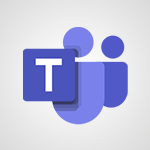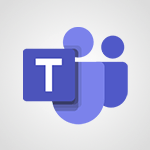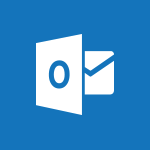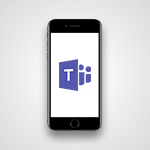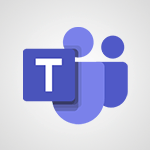Teams - Interact in conversations Tutorial
- 1:30
- 1623 views
-
OneDrive - What is OneDrive ?
- 01:14
- Viewed 1670 times
-
Copilot - Use Copilot with Right-Click
- 01:45
- Viewed 959 times
-
Outlook - Create and modify a group
- 2:19
- Viewed 4420 times
-
OneDrive - Edit, Delete a Share
- 02:16
- Viewed 1088 times
-
Power BI - Introduction to Power Bi
- 1:29
- Viewed 6429 times
-
Teams Premium - Activate the features of Teams Premium
- 3:48
- Viewed 13794 times
-
Teams Premium - Optimize Teams Premium settings in Administration
- 1:27
- Viewed 2641 times
-
Viva Engage - The role of an administrator
- 2:22
- Viewed 4864 times
-
Protect a document shared by password
- 1:41
- Viewed 9587 times
-
Create and manage team channel
- 1:51
- Viewed 3399 times
-
Viva Connections in Microsoft Teams
- 0:58
- Viewed 3378 times
-
Do I share with OneDrive, SharePoint, or TEAMS?
- 2:24
- Viewed 3341 times
-
Restrict a folder/document to certain members of your team
- 1:49
- Viewed 3230 times
-
How to search a file in all channels
- 0:29
- Viewed 3229 times
-
Restrict a document to reading only
- 1:03
- Viewed 3215 times
-
How to set quiet hours
- 0:32
- Viewed 2974 times
-
Viva Connections for your colleague
- 0:30
- Viewed 2764 times
-
Use template to prepare your Agile SCRUM meeting
- 2:50
- Viewed 2688 times
-
Define your status message
- 2:13
- Viewed 2554 times
-
Join a meeting as a participant
- 2:13
- Viewed 1909 times
-
Edit and enhance messages
- 1:57
- Viewed 1850 times
-
Pin a channel to your favorites
- 1:04
- Viewed 1848 times
-
Create a team using a template
- 1:03
- Viewed 1818 times
-
Plan a meeting based on a conversation
- 1:28
- Viewed 1736 times
-
Synchronize only one channel
- 0:56
- Viewed 1690 times
-
Customize notifications
- 2:05
- Viewed 1631 times
-
Find content and people
- 0:59
- Viewed 1604 times
-
Schedule private or team meetings
- 2:17
- Viewed 1594 times
-
Start an instant meeting
- 1:33
- Viewed 1570 times
-
Reply to and react to a Teams conversation in an e-mail
- 0:42
- Viewed 1538 times
-
Presentation of different tools in a meeting
- 1:47
- Viewed 1535 times
-
Add channels and tabs
- 1:40
- Viewed 1532 times
-
Automatically record a meeting
- 1:12
- Viewed 1505 times
-
View events
- 2:21
- Viewed 1489 times
-
Create a team and add members
- 1:37
- Viewed 1453 times
-
Manage accessibility settings
- 1:33
- Viewed 1441 times
-
Responding or Reacting to a Message
- 1:01
- Viewed 1434 times
-
Creating and Joining a Meeting
- 1:22
- Viewed 1432 times
-
Create, manage and set up a breakout room
- 2:15
- Viewed 1418 times
-
Creating or Joining a Team
- 1:11
- Viewed 1409 times
-
Edit photo in Teams
- 0:42
- Viewed 1408 times
-
Create private and shared channels
- 1:52
- Viewed 1389 times
-
Use Microsoft Whiteboard in meetings
- 1:40
- Viewed 1284 times
-
Overview of conversations
- 1:02
- Viewed 1270 times
-
Manage a meeting
- 2:08
- Viewed 1270 times
-
Finding and Installing Teams for Mobile
- 0:57
- Viewed 1250 times
-
How to add Klaxoon to a current Teams meeting?
- 0:36
- Viewed 1248 times
-
How to integrate Klaxoon directly into a Teams meeting?
- 1:22
- Viewed 1239 times
-
Change application settings
- 2:53
- Viewed 1234 times
-
Respect your right to disconnect with Insights
- 2:26
- Viewed 1232 times
-
How to start a Teams meeting from Klaxoon?
- 1:15
- Viewed 1227 times
-
Private and small group chats
- 2:03
- Viewed 1214 times
-
Manage your teams
- 2:38
- Viewed 1212 times
-
Chancing Your Status
- 0:40
- Viewed 1206 times
-
Set up breakout rooms before the meeting
- 1:35
- Viewed 1205 times
-
Introduction to Teams
- 1:25
- Viewed 1203 times
-
Share content in meetings
- 2:44
- Viewed 1194 times
-
Take notes in meetings
- 0:35
- Viewed 1187 times
-
Presentation of the desktop application
- 2:16
- Viewed 1183 times
-
Interface Overview
- 1:10
- Viewed 1180 times
-
Invite external guests
- 1:19
- Viewed 1177 times
-
Manage privacy settings
- 1:00
- Viewed 1163 times
-
Enabling Subtitles During a Meeting
- 1:28
- Viewed 1159 times
-
Schedule Message Delivery
- 0:58
- Viewed 1156 times
-
Use a background image during a video call
- 1:19
- Viewed 1150 times
-
Apply a Specific Policy to a User
- 1:22
- Viewed 1146 times
-
Starting a Conversation
- 0:53
- Viewed 1134 times
-
Set up and customize your teams
- 2:02
- Viewed 1129 times
-
File Management
- 1:04
- Viewed 1119 times
-
Isolate a conversation window
- 0:50
- Viewed 1117 times
-
Generate a presence report
- 1:23
- Viewed 1117 times
-
Understand the differences between Connectors, Applications and Tabs
- 1:40
- Viewed 1116 times
-
Interact in a conversation
- 2:03
- Viewed 1113 times
-
Generate automatic translations and transcriptions in a meeting
- 1:58
- Viewed 1104 times
-
Finding Help?
- 0:56
- Viewed 1103 times
-
Get feedback from your coworkers with Forms questionnaires
- 2:08
- Viewed 1101 times
-
Retrieve items saved in a breakout room
- 0:40
- Viewed 1101 times
-
Disabling Conversation Notifications
- 0:27
- Viewed 1093 times
-
Manage team files
- 1:28
- Viewed 1091 times
-
Create Approval Templates
- 2:06
- Viewed 1085 times
-
Use and co-edit files
- 2:06
- Viewed 1084 times
-
Posting in a Channel
- 2:15
- Viewed 1077 times
-
Collaborate within a conversation with Microsoft Loop
- 01:34
- Viewed 1076 times
-
Managing Teams and Channels
- 2:15
- Viewed 1070 times
-
Send an Email to a Team
- 0:38
- Viewed 1066 times
-
Sharing Content in a Meeting
- 0:41
- Viewed 1065 times
-
Enabling Mobile Notifications
- 1:28
- Viewed 1061 times
-
Make a New Approval Request
- 1:26
- Viewed 1059 times
-
Searching for Items or People
- 0:30
- Viewed 1058 times
-
Register as a Participant in a Teams Webinar
- 1:05
- Viewed 1052 times
-
Store files in conversations
- 1:38
- Viewed 1049 times
-
Understand and Secure Information Sharing in Instant Messaging
- 2:38
- Viewed 1047 times
-
Following your activities and your team's activities
- 1:26
- Viewed 1032 times
-
Creating a Channel
- 2:05
- Viewed 1032 times
-
Copilot in Teams Conversations
- 2:47
- Viewed 1016 times
-
Copilot After Teams Meetings
- 1:43
- Viewed 983 times
-
Create and Send Signatures with Dedicated Services
- 1:46
- Viewed 981 times
-
Copilot During Teams Meetings
- 3:29
- Viewed 936 times
-
Use Connectors to Receive Notifications
- 0:48
- Viewed 904 times
-
Use Templates for Document Creation
- 1:03
- Viewed 889 times
-
Use Commands and Keyboard Shortcuts
- 1:29
- Viewed 886 times
-
Use Viva Insights in Conversations
- 0:53
- Viewed 882 times
-
Integrate Klaxoon in a Teams Channel
- 0:40
- Viewed 882 times
-
Manage Document Approval
- 0:56
- Viewed 881 times
-
Enable Klaxoon as an App in Teams
- 1:44
- Viewed 871 times
-
Participate in a Town Hall
- 0:53
- Viewed 866 times
-
Start and Manage Your Event with Multiple People
- 1:20
- Viewed 861 times
-
Moderate the Chat During a Town Hall
- 1:26
- Viewed 861 times
-
Analyze Team Dynamics
- 1:19
- Viewed 860 times
-
When and Why to Use Town Hall
- 1:38
- Viewed 857 times
-
Test Your Event with the Green Room
- 1:52
- Viewed 848 times
-
Differentiate Between Meeting Types
- 1:38
- Viewed 842 times
-
Manage Privacy in Private Channels
- 2:34
- Viewed 838 times
-
Plan and Launch a Town Hall
- 2:15
- Viewed 832 times
-
Restrict a Document to Certain Team Members
- 1:50
- Viewed 830 times
-
Centralize Important Events in a Single Channel Calendar
- 0:42
- Viewed 829 times
-
Manage Storage Spaces on Teams
- 2:05
- Viewed 827 times
-
Manage Conversation Options
- 1:35
- Viewed 821 times
-
Add and Explore Workflows
- 1:35
- Viewed 820 times
-
Communicate Behind the Scenes
- 0:56
- Viewed 819 times
-
End the Event and Gather Statistics
- 1:10
- Viewed 816 times
-
Prepare Your Webinar with Microsoft Teams
- 3:13
- Viewed 814 times
-
Set Up Monitoring in a Channel with an RSS Feed
- 0:48
- Viewed 809 times
-
Secure Teams Upon Creation
- 2:57
- Viewed 808 times
-
Start and Manage Your Event Alone
- 1:56
- Viewed 805 times
-
Add Interactivity to Your Teams Webinar
- 2:02
- Viewed 802 times
-
Filter Your Document Display
- 1:10
- Viewed 798 times
-
Secure a Shared Document with a Password
- 1:28
- Viewed 796 times
-
Ensure Your Webinar Options Before Launching
- 1:09
- Viewed 796 times
-
Restrict a Document to Read-Only
- 0:58
- Viewed 793 times
-
Customize the Display of the Function Panel
- 0:45
- Viewed 775 times
-
Manage priority people
- 0:24
- Viewed 594 times
-
Edit or delete an appointment, meeting or event
- 01:50
- Viewed 396 times
-
Create an appointment or meeting
- 01:44
- Viewed 303 times
-
The New Calendar
- 03:14
- Viewed 298 times
-
Introduction to the New Features of Microsoft Teams
- 00:47
- Viewed 296 times
-
Respond to a meeting
- 01:00
- Viewed 275 times
-
Manage Teams online meeting options
- 01:56
- Viewed 271 times
-
Access voicemail via mobile and PC
- 02:03
- Viewed 224 times
-
Create a call group
- 01:15
- Viewed 223 times
-
Prevent the forwarding of an email
- 01:01
- Viewed 220 times
-
Assign a delegate for your calls
- 01:08
- Viewed 217 times
-
Manage voicemail messages
- 01:55
- Viewed 206 times
-
Connect Copilot to a third party app
- 01:11
- Viewed 204 times
-
Sections
- 02:34
- Viewed 183 times
-
Configure audio settings for better sound quality
- 02:08
- Viewed 183 times
-
Customizing Views
- 03:25
- Viewed 179 times
-
Support third-party apps during calls
- 01:53
- Viewed 177 times
-
Set call forwarding to external numbers
- 01:03
- Viewed 158 times
-
Disable all call forwarding
- 01:09
- Viewed 154 times
-
Manage advanced call notifications
- 01:29
- Viewed 152 times
-
Block unwanted calls
- 01:24
- Viewed 149 times
-
Use the interface to make and receive calls
- 01:21
- Viewed 148 times
-
Manage calls on hold
- 01:20
- Viewed 148 times
-
Ring multiple devices simultaneously
- 01:36
- Viewed 145 times
-
Manage simultaneous calls
- 01:52
- Viewed 144 times
-
Manage a call group in Teams
- 02:01
- Viewed 144 times
-
Use call delegation
- 01:07
- Viewed 142 times
-
Add participants quickly and securely
- 01:37
- Viewed 141 times
-
Update voicemail forwarding settings
- 01:21
- Viewed 141 times
-
Configure call privacy and security settings
- 02:51
- Viewed 139 times
-
Live transcription and generate summaries via AI
- 03:43
- Viewed 137 times
-
Configure call forwarding to internal numbers
- 01:02
- Viewed 136 times
-
Use the "Do Not Disturb" function for calls
- 01:28
- Viewed 136 times
-
Transfer calls with or without an announcement
- 01:38
- Viewed 134 times
-
Customize your voicemail greeting
- 02:17
- Viewed 134 times
-
Recovering deleted items (Recycle bin and Second-stage recycle bin)
- 2:18
- Viewed 4890 times
-
Create and modify a group
- 2:19
- Viewed 4420 times
-
Join a group
- 1:34
- Viewed 3750 times
-
Accessing applications from a group
- 1:59
- Viewed 3653 times
-
Creating a group
- 2:38
- Viewed 3521 times
-
Work together on the same document
- 1:07
- Viewed 3399 times
-
How to launch a New Teams Meeting in Outlook
- 3:49
- Viewed 3370 times
-
Do I share with OneDrive, SharePoint, or TEAMS?
- 2:24
- Viewed 3341 times
-
Granting access to the SharePoint site to someone outside the company
- 3:46
- Viewed 3218 times
-
Introducing Office 365 Groups
- 1:29
- Viewed 3132 times
-
Restoring an earlier version of your document
- 1:50
- Viewed 3045 times
-
Targeting content using a specific audience
- 3:35
- Viewed 2935 times
-
Sharing a folder or document with someone outside the company
- 3:44
- Viewed 2920 times
-
Creating a personalized permission level
- 2:46
- Viewed 2920 times
-
Checking the granted shares
- 2:27
- Viewed 2877 times
-
Understanding the different types and roles of team sites in SharePoint
- 3:05
- Viewed 2876 times
-
Remove a member from a group
- 0:29
- Viewed 2871 times
-
Restricting a document to read-only mode (Extract a document)
- 2:05
- Viewed 2832 times
-
Having a conversation within a group
- 3:21
- Viewed 2815 times
-
Import, create, edit and share documents
- 2:35
- Viewed 2761 times
-
Creating a permission group
- 3:53
- Viewed 2738 times
-
Use template to prepare your Agile SCRUM meeting
- 2:50
- Viewed 2688 times
-
Create a meeting in the group calendar
- 1:12
- Viewed 2652 times
-
Use and create a template
- 2:40
- Viewed 2637 times
-
Access to your recent documents
- 1:14
- Viewed 2599 times
-
Back up and saving notes
- 0:32
- Viewed 2559 times
-
How to approve a request
- 1:30
- Viewed 2513 times
-
Create a new group form or quiz in Microsoft Forms
- 1:38
- Viewed 2362 times
-
How to request an approval
- 2:20
- Viewed 2347 times
-
Creating or editing office documents in Engage
- 0:44
- Viewed 2270 times
-
Use Adobe sign
- 1:20
- Viewed 2234 times
-
Engaging and animating a group
- 1:55
- Viewed 1856 times
-
Edit and enhance messages
- 1:57
- Viewed 1850 times
-
Create a team using a template
- 1:03
- Viewed 1818 times
-
Share the link to collaborate or duplicate
- 1:36
- Viewed 1674 times
-
Reply to and react to a Teams conversation in an e-mail
- 0:42
- Viewed 1538 times
-
Create a team and add members
- 1:37
- Viewed 1453 times
-
Creating and Joining a Meeting
- 1:22
- Viewed 1432 times
-
Creating or Joining a Team
- 1:11
- Viewed 1409 times
-
Overview of conversations
- 1:02
- Viewed 1270 times
-
Manage a meeting
- 2:08
- Viewed 1270 times
-
How to add Klaxoon to a current Teams meeting?
- 0:36
- Viewed 1248 times
-
How to integrate Klaxoon directly into a Teams meeting?
- 1:22
- Viewed 1239 times
-
How to start a Teams meeting from Klaxoon?
- 1:15
- Viewed 1227 times
-
Private and small group chats
- 2:03
- Viewed 1214 times
-
Take notes in meetings
- 0:35
- Viewed 1187 times
-
Create a SharePoint news and send it via mail
- 1:59
- Viewed 1185 times
-
File Management
- 1:04
- Viewed 1119 times
-
Interact in a conversation
- 2:03
- Viewed 1113 times
-
Create a SharePoint site
- 2:58
- Viewed 1096 times
-
Create Approval Templates
- 2:06
- Viewed 1085 times
-
Create a folder or a file in a library
- 1:46
- Viewed 1079 times
-
Posting in a Channel
- 2:15
- Viewed 1077 times
-
Collaborate within a conversation with Microsoft Loop
- 01:34
- Viewed 1076 times
-
Managing Teams and Channels
- 2:15
- Viewed 1070 times
-
Make a New Approval Request
- 1:26
- Viewed 1059 times
-
Create a document library
- 1:56
- Viewed 1058 times
-
Store files in conversations
- 1:38
- Viewed 1049 times
-
Creating a Channel
- 2:05
- Viewed 1032 times
-
Copilot in Teams Conversations
- 2:47
- Viewed 1016 times
-
Create and publish a SharePoint page
- 2:44
- Viewed 1016 times
-
Copilot After Teams Meetings
- 1:43
- Viewed 983 times
-
Create and Send Signatures with Dedicated Services
- 1:46
- Viewed 981 times
-
Create a SharePoint Lists
- 2:18
- Viewed 974 times
-
Generate a usage report for my SharePoint site
- 1:42
- Viewed 958 times
-
Copilot During Teams Meetings
- 3:29
- Viewed 936 times
-
Customise my SharePoint site navigation
- 2:20
- Viewed 912 times
-
Work together on the same document
- 1:48
- Viewed 902 times
-
Use Templates for Document Creation
- 1:03
- Viewed 889 times
-
Integrate Klaxoon in a Teams Channel
- 0:40
- Viewed 882 times
-
Manage Document Approval
- 0:56
- Viewed 881 times
-
Enable Klaxoon as an App in Teams
- 1:44
- Viewed 871 times
-
Customise my site Homepage
- 3:03
- Viewed 852 times
-
Use version history
- 1:57
- Viewed 851 times
-
Synchronise a SharePoint document library
- 1:42
- Viewed 850 times
-
Open and work on a document
- 2:42
- Viewed 838 times
-
Rename and find a document
- 2:00
- Viewed 832 times
-
Manage Storage Spaces on Teams
- 2:05
- Viewed 827 times
-
Add and Explore Workflows
- 1:35
- Viewed 820 times
-
Set Up Monitoring in a Channel with an RSS Feed
- 0:48
- Viewed 809 times
-
Make a File Request
- 01:24
- Viewed 481 times
-
Find All Shares from the Same Person
- 01:08
- Viewed 406 times
-
Share and Collaborate OneDrive
- 02:45
- Viewed 375 times
-
The Bcc Field in Detail
- 01:53
- Viewed 347 times
-
Add and manage multiple accounts on Outlook
- 01:24
- Viewed 327 times
-
Use the Meeting Dashboard
- 02:48
- Viewed 322 times
-
Create your reservation page for appointment booking (Bookings)
- 03:17
- Viewed 317 times
-
Create an appointment or meeting
- 01:44
- Viewed 303 times
-
Send a survey or questionnaire by email
- 02:06
- Viewed 301 times
-
Create a Meeting Poll
- 02:48
- Viewed 293 times
-
Share a task list
- 03:10
- Viewed 289 times
-
Send Emails on Behalf of Someone Else
- 01:13
- Viewed 283 times
-
Create a task from a message
- 02:00
- Viewed 279 times
-
Respond to a meeting
- 01:00
- Viewed 275 times
-
Manage Teams online meeting options
- 01:56
- Viewed 271 times
-
Respond to a Meeting Poll
- 01:30
- Viewed 270 times
-
Open a Shared Calendar
- 01:29
- Viewed 259 times
-
Use a Shared Mailbox
- 01:18
- Viewed 244 times
-
Use the Scheduling Assistant
- 01:42
- Viewed 241 times
-
Create and Manage Appointments in Delegated Calendars
- 02:04
- Viewed 237 times
-
Collaborate directly during an event with Microsoft Loop and Outlook
- 02:01
- Viewed 237 times
-
Calendar Delegation Setup
- 01:21
- Viewed 229 times
-
View Other Calendars
- 00:50
- Viewed 228 times
-
Create a collaborative email with Microsoft Loop and Outlook
- 02:30
- Viewed 227 times
-
Mailbox Delegation Setup
- 01:59
- Viewed 219 times
-
Prevent transfer for a meeting
- 01:19
- Viewed 219 times
-
Share a document securely with Outlook
- 02:21
- Viewed 219 times
-
Share Your Calendar
- 01:54
- Viewed 216 times
-
Respond to invitations as a delegate
- 02:55
- Viewed 205 times
-
SharePoint Page Co-Editing: Collaborate in Real Time
- 02:14
- Viewed 93 times
-
Initiate a project budget tracking table with Copilot
- 02:54
- Viewed 60 times
-
Develop and share a clear project follow-up with Copilot
- 02:18
- Viewed 64 times
-
Organize an action plan with Copilot and Microsoft Planner
- 01:31
- Viewed 79 times
-
Structure and optimize team collaboration with Copilot
- 02:28
- Viewed 75 times
-
Copilot at the service of project reports
- 02:36
- Viewed 66 times
-
Initiate a tracking table with ChatGPT
- 01:35
- Viewed 63 times
-
Distribute tasks within a team with ChatGPT
- 01:26
- Viewed 105 times
-
Generate a meeting summary with ChatGPT
- 01:24
- Viewed 68 times
-
Project mode
- 01:31
- Viewed 69 times
-
Create an agent for a team
- 01:53
- Viewed 119 times
-
Install and access Copilot Studio in Teams
- 01:38
- Viewed 120 times
-
Analyze the Copilot Studio agent
- 01:25
- Viewed 67 times
-
Publish the agent and make it accessible
- 01:39
- Viewed 120 times
-
Copilot Studio agent settings
- 01:33
- Viewed 63 times
-
Add new actions
- 01:54
- Viewed 117 times
-
Create a first action
- 01:59
- Viewed 115 times
-
Manage topics
- 01:51
- Viewed 94 times
-
Manage knowledge sources
- 01:11
- Viewed 64 times
-
Create an agent with Copilot Studio
- 01:52
- Viewed 111 times
-
Access Copilot Studio
- 01:09
- Viewed 111 times
-
Get started with Copilot Studio
- 01:25
- Viewed 62 times
-
Introduction to PowerBI
- 00:60
- Viewed 181 times
-
Introduction to Microsoft Outlook
- 01:09
- Viewed 171 times
-
Introduction to Microsoft Insights
- 02:04
- Viewed 173 times
-
Introduction to Microsoft Viva
- 01:22
- Viewed 177 times
-
Introduction to Planner
- 00:56
- Viewed 185 times
-
Introduction to Microsoft Visio
- 02:07
- Viewed 173 times
-
Introduction to Microsoft Forms
- 00:52
- Viewed 181 times
-
Introducing to Microsoft Designer
- 00:28
- Viewed 246 times
-
Introduction to Sway
- 01:53
- Viewed 156 times
-
Introducing to Word
- 01:00
- Viewed 176 times
-
Introducing to SharePoint Premium
- 00:47
- Viewed 158 times
-
Create a call group
- 01:15
- Viewed 223 times
-
Use call delegation
- 01:07
- Viewed 142 times
-
Assign a delegate for your calls
- 01:08
- Viewed 217 times
-
Ring multiple devices simultaneously
- 01:36
- Viewed 145 times
-
Use the "Do Not Disturb" function for calls
- 01:28
- Viewed 136 times
-
Manage advanced call notifications
- 01:29
- Viewed 152 times
-
Configure audio settings for better sound quality
- 02:08
- Viewed 183 times
-
Block unwanted calls
- 01:24
- Viewed 149 times
-
Disable all call forwarding
- 01:09
- Viewed 154 times
-
Manage a call group in Teams
- 02:01
- Viewed 144 times
-
Update voicemail forwarding settings
- 01:21
- Viewed 141 times
-
Configure call forwarding to internal numbers
- 01:02
- Viewed 136 times
-
Set call forwarding to external numbers
- 01:03
- Viewed 158 times
-
Manage voicemail messages
- 01:55
- Viewed 206 times
-
Access voicemail via mobile and PC
- 02:03
- Viewed 224 times
-
Customize your voicemail greeting
- 02:17
- Viewed 134 times
-
Transfer calls with or without an announcement
- 01:38
- Viewed 134 times
-
Manage simultaneous calls
- 01:52
- Viewed 144 times
-
Support third-party apps during calls
- 01:53
- Viewed 177 times
-
Add participants quickly and securely
- 01:37
- Viewed 141 times
-
Configure call privacy and security settings
- 02:51
- Viewed 139 times
-
Manage calls on hold
- 01:20
- Viewed 148 times
-
Live transcription and generate summaries via AI
- 03:43
- Viewed 137 times
-
Use the interface to make and receive calls
- 01:21
- Viewed 148 times
-
Draft a Service Memo
- 02:33
- Viewed 194 times
-
Extract Invoice Data and Generate a Pivot Table
- 03:26
- Viewed 181 times
-
Formulate a Request for Pricing Conditions via Email
- 02:32
- Viewed 267 times
-
Analyze a Supply Catalog Based on Needs and Budget
- 02:41
- Viewed 235 times
-
SharePoint Page Co-Editing: Collaborate in Real Time
- 02:14
- Viewed 93 times
-
Other Coaches
- 01:45
- Viewed 194 times
-
Agents in SharePoint
- 02:44
- Viewed 157 times
-
Prompt coach
- 02:49
- Viewed 180 times
-
Modify, Share, and Install an Agent
- 01:43
- Viewed 171 times
-
Configure a Copilot Agent
- 02:39
- Viewed 166 times
-
Describe a copilot agent
- 01:32
- Viewed 190 times
-
Rewrite with Copilot
- 01:21
- Viewed 163 times
-
Analyze a video
- 01:21
- Viewed 189 times
-
Use the Copilot pane
- 01:12
- Viewed 181 times
-
Process text
- 01:03
- Viewed 169 times
-
Create an insights grid
- 01:19
- Viewed 284 times
-
Generate and manipulate an image in PowerPoint
- 01:47
- Viewed 178 times
-
Interact with a web page with Copilot
- 00:36
- Viewed 199 times
-
Create an image with Copilot
- 00:42
- Viewed 295 times
-
Summarize a PDF with Copilot
- 00:41
- Viewed 193 times
-
Analyze your documents with Copilot
- 01:15
- Viewed 191 times
-
Chat with Copilot
- 00:50
- Viewed 178 times
-
Particularities of Personal and Professional Copilot Accounts
- 00:40
- Viewed 273 times
-
Data Privacy in Copilot
- 00:43
- Viewed 193 times
-
Access Copilot
- 00:25
- Viewed 297 times
-
Use a Copilot Agent
- 01:24
- Viewed 202 times
-
Modify with Pages
- 01:20
- Viewed 206 times
-
Generate and manipulate an image in Word
- 01:19
- Viewed 198 times
-
Create Outlook rules with Copilot
- 01:12
- Viewed 192 times
-
Generate the email for the recipient
- 00:44
- Viewed 184 times
-
Action Function
- 04:18
- Viewed 149 times
-
Search Function
- 03:42
- Viewed 201 times
-
Date and Time Function
- 02:53
- Viewed 182 times
-
Logical Function
- 03:14
- Viewed 275 times
-
Text Function
- 03:25
- Viewed 210 times
-
Basic Function
- 02:35
- Viewed 174 times
-
Categories of Functions in Power FX
- 01:51
- Viewed 199 times
-
Introduction to Power Fx
- 01:09
- Viewed 176 times
-
The New Calendar
- 03:14
- Viewed 298 times
-
Sections
- 02:34
- Viewed 183 times
-
Customizing Views
- 03:25
- Viewed 179 times
-
Introduction to the New Features of Microsoft Teams
- 00:47
- Viewed 296 times
-
Guide to Using the Microsoft Authenticator App
- 01:47
- Viewed 196 times
-
Turn on Multi-Factor Authentication in the Admin Section
- 02:07
- Viewed 154 times
-
Manual Activation of Multi-Factor Authentication
- 01:40
- Viewed 111 times
-
Concept of Multi-Factor Authentication
- 01:51
- Viewed 187 times
-
Use the narrative Builder
- 01:31
- Viewed 234 times
-
Microsoft Copilot Academy
- 00:42
- Viewed 193 times
-
Connect Copilot to a third party app
- 01:11
- Viewed 204 times
-
Share a document with copilot
- 00:36
- Viewed 192 times
-
Configurate a page with copilot
- 01:47
- Viewed 194 times
-
Use Copilot with Right-Click
- 01:45
- Viewed 959 times
-
Draft a Service Memo with Copilot
- 02:21
- Viewed 207 times
-
Extract Invoice Data and Generate a Pivot Table
- 02:34
- Viewed 235 times
-
Summarize Discussions and Schedule a Meeting Slot
- 02:25
- Viewed 298 times
-
Formulate a Request for Pricing Conditions via Email
- 02:20
- Viewed 368 times
-
Analyze a Supply Catalog Based on Needs and Budget
- 02:52
- Viewed 349 times
Objectifs :
This document aims to provide a comprehensive overview of the features available in Microsoft Teams that enhance team conversations, focusing on message management and interaction options.
Chapitres :
-
Introduction to Microsoft Teams Features
Microsoft Teams is designed to facilitate productive team conversations by integrating various features that enhance communication. This guide will explore how to effectively manage messages within private conversations and groups. -
Replying to Messages
To ensure clarity in conversations, you can reply to specific messages. This feature allows recipients to understand the context of your response. To reply to a message: - Hover over the message with your mouse. - Click on the reply icon that appears. -
Pinning Important Messages
Pinning messages can help keep important information easily accessible. When you pin a message, it will be highlighted each time you open the conversation. To pin a message: - Click on the three dots at the top right of the message. - Select the 'Pin' option. -
Editing Sent Messages
If you need to add information to a message you have already sent, you can edit it. This is useful for correcting mistakes or providing additional context. To edit a message: - Hover over the message with your mouse. - Click on the 'Edit' option that appears. -
Deleting Messages
In case you need to remove a message, Microsoft Teams allows you to delete it. To delete a message: - Hover over the message. - Click on the three dots at the top right of the message. - Select 'Delete'. -
Reacting to Messages
You can express your interest in a message without replying by using emojis. This feature allows for quick feedback and engagement without the need for a full response. -
Identifying Unread Messages
To keep track of new messages, look for conversations displayed in bold. This indicates that there are unread messages that you have not yet viewed, helping you stay updated on ongoing discussions. -
Conclusion
Utilizing these features in Microsoft Teams can significantly enhance the productivity of your team conversations. By effectively managing messages through replying, pinning, editing, deleting, and reacting, you can foster clearer communication and ensure that important information is easily accessible.
FAQ :
How do I reply to a specific message in Microsoft Teams?
To reply to a specific message, hover over the message with your mouse and click on the reply icon that appears.
Can I edit a message I sent in Microsoft Teams?
Yes, you can edit a message by hovering over it, clicking on the three dots at the top right, and selecting the edit option.
What does it mean if a conversation name is in bold in Microsoft Teams?
If a conversation name is displayed in bold, it indicates that there are new messages in that conversation that you have not yet read.
How can I express my reaction to a message without replying?
You can use emojis to react to a message, which allows you to express interest or feelings without sending a direct reply.
Is it possible to delete a message in Microsoft Teams?
Yes, you can delete a message by hovering over it, clicking on the three dots at the top right, and selecting the delete option.
Quelques cas d'usages :
Team Collaboration
In a project team, members can use the reply feature to address specific comments, ensuring clarity in discussions and reducing misunderstandings.
Project Updates
When sharing project updates, team leaders can pin important messages to keep critical information visible for all team members, enhancing communication.
Message Correction
If a team member realizes they made an error in a message, they can quickly edit it to provide accurate information, maintaining professionalism.
Feedback and Reactions
Using emojis to react to messages allows team members to provide quick feedback on ideas or proposals without the need for lengthy replies.
Monitoring Conversations
By checking for bold conversation names, team members can easily identify which discussions have new messages, ensuring they stay updated on important topics.
Glossaire :
Microsoft Teams
A collaboration platform that integrates chat, video meetings, file storage, and application integration to facilitate teamwork.
Reply
To respond to a specific message in a conversation, allowing the recipient to understand which message is being addressed.
Pin
A feature that allows users to highlight a specific message in a conversation, making it easily accessible each time the conversation is opened.
Edit
The ability to modify a previously sent message to add or correct information.
Delete
To remove a message from a conversation, making it no longer visible to participants.
Emojis
Small digital images or icons used to express emotions or reactions in messages.
Bold
A text formatting style that makes the text appear darker and thicker, often used to indicate importance or new content.