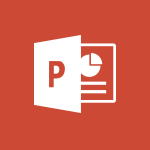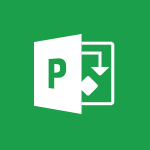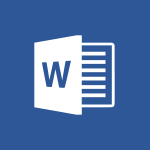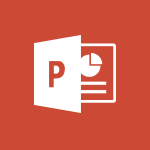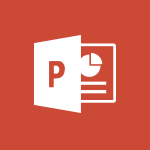Office Online - Change the theme of your Office portal Tutorial
In this video, you will learn how to change the theme of your Office portal.
The video covers different ways to customize your Office 365 portal, including accessing the settings by clicking on the cogwheel and navigating to the theme section.
You can choose a theme or customize the graphic appearance of your portal by changing the colors.
It's important to note that the changes you make will only affect your account, and other users in your company can choose their own theme.
This tutorial will help you personalize your Office portal and create a visually appealing workspace.
- 0:33
- 2295 views
-
Copilot - Search from emails with Copilot
- 00:53
- Viewed 307 times
-
Outlook - Create and modify a group
- 2:19
- Viewed 3307 times
-
Teams Premium - Activate the features of Teams Premium
- 3:48
- Viewed 11876 times
-
Project Online - Discovering the interface
- 4:51
- Viewed 4762 times
-
OneNote - Organise notes
- 2:57
- Viewed 2449 times
-
Outlook - Organize Your Messages with Rules
- 02:01
- Viewed 267 times
-
Excel - Introduction to Excel
- 0:59
- Viewed 3495 times
-
SharePoint (Modern Sites) - Set the proper time zone
- 0:44
- Viewed 966 times
-
Office 365 overview
- 2:27
- Viewed 2820 times
-
Office Online Apps
- 1:27
- Viewed 2817 times
-
Access your Office Online App
- 0:43
- Viewed 2790 times
-
Discover Excel Online
- 2:34
- Viewed 2637 times
-
Check your day planning
- 0:30
- Viewed 2630 times
-
Discover PowerPoint Online
- 2:35
- Viewed 2512 times
-
Import, create, edit and share documents
- 2:35
- Viewed 2512 times
-
Manage your profile privacy settings
- 1:01
- Viewed 2489 times
-
Presentation of the interface of your profile
- 1:41
- Viewed 2431 times
-
Access to your recent documents
- 1:14
- Viewed 2417 times
-
Discover Word Online
- 2:34
- Viewed 2410 times
-
Manage our recent documents
- 2:24
- Viewed 2368 times
-
PivotTable Insertions
- 0:43
- Viewed 2330 times
-
Access other apps aroud Office 365
- 1:10
- Viewed 2316 times
-
Run a search in Office365 Portal
- 1:09
- Viewed 2316 times
-
Change your profile picture
- 1:09
- Viewed 2222 times
-
Install Office on your smartphone
- 1:02
- Viewed 2135 times
-
Manage language and time zone
- 0:52
- Viewed 2041 times
-
Overall view of your licences and subscription
- 0:46
- Viewed 1998 times
-
Install Office on 5 devices
- 1:53
- Viewed 1960 times
-
Change your password
- 0:36
- Viewed 1798 times
-
Create slide content and save the template
- 4:50
- Viewed 3575 times
-
Customize colors and save the theme
- 4:45
- Viewed 3549 times
-
Create a template from a presentation
- 3:09
- Viewed 3371 times
-
Customize the design and layouts
- 5:06
- Viewed 3342 times
-
Create and modify a group
- 2:19
- Viewed 3307 times
-
Viewing and configuring notifications
- 0:53
- Viewed 3234 times
-
Set up your presentation
- 1:45
- Viewed 2932 times
-
Create a profile
- 1:06
- Viewed 2891 times
-
Setting your working hours
- 0:43
- Viewed 2744 times
-
Create custom fields
- 1:21
- Viewed 2506 times
-
Manage your profile privacy settings
- 1:01
- Viewed 2489 times
-
Collections
- 3:53
- Viewed 2469 times
-
Set up widgets
- 1:28
- Viewed 2387 times
-
How to Manage Specific Settings
- 2:03
- Viewed 2343 times
-
Change your profile picture
- 1:09
- Viewed 2222 times
-
Define your status message
- 2:13
- Viewed 2057 times
-
Manage language and time zone
- 0:52
- Viewed 2041 times
-
Make your work environment attractive
- 1:44
- Viewed 1972 times
-
Dark Theme
- 1:02
- Viewed 1944 times
-
Turning web pages into notes
- 2:49
- Viewed 1927 times
-
Set up a period of quiet and focus
- 2:11
- Viewed 1874 times
-
Move or delete items
- 2:11
- Viewed 1845 times
-
Change your password
- 0:36
- Viewed 1798 times
-
Create custom fields
- 1:12
- Viewed 1636 times
-
Plan a meeting based on a conversation
- 1:28
- Viewed 1564 times
-
Synchronize only one channel
- 0:56
- Viewed 1501 times
-
Customize notifications
- 2:05
- Viewed 1437 times
-
Schedule private or team meetings
- 2:17
- Viewed 1412 times
-
Manage or edit transcripts and captions
- 0:54
- Viewed 1385 times
-
Add channels and tabs
- 1:40
- Viewed 1374 times
-
Pin a channel to your favorites
- 1:04
- Viewed 1365 times
-
Presentation of different tools in a meeting
- 1:47
- Viewed 1355 times
-
Automatically record a meeting
- 1:12
- Viewed 1333 times
-
Edit photo in Teams
- 0:42
- Viewed 1242 times
-
Chancing Your Status
- 0:40
- Viewed 1067 times
-
Share content in meetings
- 2:44
- Viewed 1066 times
-
Use a background image during a video call
- 1:19
- Viewed 993 times
-
Isolate a conversation window
- 0:50
- Viewed 963 times
-
Disabling Conversation Notifications
- 0:27
- Viewed 961 times
-
Use and co-edit files
- 2:06
- Viewed 957 times
-
Enabling Mobile Notifications
- 1:28
- Viewed 936 times
-
Schedule Message Delivery
- 0:58
- Viewed 903 times
-
Use Commands and Keyboard Shortcuts
- 1:29
- Viewed 743 times
-
Use Connectors to Receive Notifications
- 0:48
- Viewed 731 times
-
Use Viva Insights in Conversations
- 0:53
- Viewed 728 times
-
Add and Explore Workflows
- 1:35
- Viewed 691 times
-
Set Up Monitoring in a Channel with an RSS Feed
- 0:48
- Viewed 680 times
-
Manage Conversation Options
- 1:35
- Viewed 665 times
-
Customize the Display of the Function Panel
- 0:45
- Viewed 645 times
-
Edit, Delete a Share
- 02:16
- Viewed 225 times
-
Search for Documents
- 01:31
- Viewed 214 times
-
Add a third-party application
- 02:40
- Viewed 79 times
-
Automate Routine Actions
- 02:19
- Viewed 58 times
-
Make Your Outlook Signature Accessible
- 01:12
- Viewed 55 times
-
Display Three Time Zones
- 01:52
- Viewed 51 times
-
Respect Your Colleagues' Off Hours (Viva Insights)
- 01:27
- Viewed 49 times
-
Use a Copilot Agent
- 01:24
- Viewed 3 times
-
Modify with Pages
- 01:20
- Viewed 1 times
-
Generate and manipulate an image in Word
- 01:19
- Viewed 4 times
-
Create Outlook rules with Copilot
- 01:12
- Viewed 1 times
-
Generate the email for the recipient
- 00:44
- Viewed 3 times
-
Action Function
- 04:18
- Viewed 16 times
-
Search Function
- 03:42
- Viewed 19 times
-
Date and Time Function
- 02:53
- Viewed 18 times
-
Logical Function
- 03:14
- Viewed 27 times
-
Text Function
- 03:25
- Viewed 20 times
-
Basic Function
- 02:35
- Viewed 16 times
-
Categories of Functions in Power FX
- 01:51
- Viewed 24 times
-
Introduction to Power Fx
- 01:09
- Viewed 21 times
-
The New Calendar
- 03:14
- Viewed 28 times
-
Sections
- 02:34
- Viewed 17 times
-
Customizing Views
- 03:25
- Viewed 18 times
-
Introduction to the New Features of Microsoft Teams
- 00:47
- Viewed 29 times
-
Guide to Using the Microsoft Authenticator App
- 01:47
- Viewed 28 times
-
Turn on Multi-Factor Authentication in the Admin Section
- 02:07
- Viewed 25 times
-
Manual Activation of Multi-Factor Authentication
- 01:40
- Viewed 19 times
-
Concept of Multi-Factor Authentication
- 01:51
- Viewed 27 times
-
Use the narrative Builder
- 01:31
- Viewed 39 times
-
Microsoft Copilot Academy
- 00:42
- Viewed 35 times
-
Connect Copilot to a third party app
- 01:11
- Viewed 42 times
-
Share a document with copilot
- 00:36
- Viewed 36 times
-
Configurate a page with copilot
- 01:47
- Viewed 40 times
-
Use Copilot with Right-Click
- 01:45
- Viewed 35 times
-
Draft a Service Memo with Copilot
- 02:21
- Viewed 69 times
-
Extract Invoice Data and Generate a Pivot Table
- 02:34
- Viewed 66 times
-
Summarize Discussions and Schedule a Meeting Slot
- 02:25
- Viewed 94 times
-
Formulate a Request for Pricing Conditions via Email
- 02:20
- Viewed 104 times
-
Analyze a Supply Catalog Based on Needs and Budget
- 02:52
- Viewed 108 times
-
Retrieve Data from a Web Page and Include it in Excel
- 04:35
- Viewed 129 times
-
Create a Desktop Flow with Power Automate from a Template
- 03:12
- Viewed 103 times
-
Understand the Specifics and Requirements of Desktop Flows
- 02:44
- Viewed 44 times
-
Dropbox: Create a SAS Exchange Between SharePoint and Another Storage Service
- 03:34
- Viewed 122 times
-
Excel: List Files from a Channel in an Excel Workbook with Power Automate
- 04:51
- Viewed 53 times
-
Excel: Link Excel Scripts and Power Automate Flows
- 03:22
- Viewed 51 times
-
SharePoint: Link Microsoft Forms and Lists in a Power Automate Flow
- 04:43
- Viewed 146 times
-
SharePoint: Automate File Movement to an Archive Library
- 05:20
- Viewed 42 times
-
Share Power Automate Flows
- 02:20
- Viewed 45 times
-
Manipulate Dynamic Content with Power FX
- 03:59
- Viewed 44 times
-
Leverage Variables with Power FX in Power Automate
- 03:28
- Viewed 53 times
-
Understand the Concept of Variables and Loops in Power Automate
- 03:55
- Viewed 52 times
-
Add Conditional “Switch” Actions in Power Automate
- 03:58
- Viewed 68 times
-
Add Conditional “IF” Actions in Power Automate
- 03:06
- Viewed 48 times
-
Create an Approval Flow with Power Automate
- 03:10
- Viewed 110 times
-
Create a Scheduled Flow with Power Automate
- 01:29
- Viewed 101 times
-
Create an Instant Flow with Power Automate
- 02:18
- Viewed 94 times
-
Create an Automated Flow with Power Automate
- 03:28
- Viewed 89 times
-
Create a Simple Flow with AI Copilot
- 04:31
- Viewed 64 times
-
Create a Flow Based on a Template with Power Automate
- 03:20
- Viewed 42 times
-
Discover the “Build Space”
- 02:26
- Viewed 40 times
-
The Power Automate Mobile App
- 01:39
- Viewed 41 times
-
Familiarize Yourself with the Different Types of Flows
- 01:37
- Viewed 51 times
-
Understand the Steps to Create a Power Automate Flow
- 01:51
- Viewed 47 times
-
Discover the Power Automate Home Interface
- 02:51
- Viewed 44 times
-
Access Power Automate for the Web
- 01:25
- Viewed 49 times
-
Understand the Benefits of Power Automate
- 01:30
- Viewed 57 times
-
Add a third-party application
- 02:40
- Viewed 79 times
-
Send a survey or questionnaire by email
- 02:06
- Viewed 65 times
-
Collaborate directly during an event with Microsoft Loop and Outlook
- 02:01
- Viewed 74 times
-
Create a collaborative email with Microsoft Loop and Outlook
- 02:30
- Viewed 63 times
-
Streamline Note-Taking with OneNote and Outlook
- 01:03
- Viewed 50 times
-
Create your reservation page for appointment booking (Bookings)
- 03:17
- Viewed 83 times
-
Share a document securely with Outlook
- 02:21
- Viewed 61 times
-
Block a sender
- 01:54
- Viewed 75 times
-
Identify a fraudulent email
- 02:06
- Viewed 59 times
-
Prevent transfer for a meeting
- 01:19
- Viewed 52 times
-
Prevent the forwarding of an email
- 01:01
- Viewed 65 times
-
Protect an email by encrypting
- 01:10
- Viewed 52 times
-
Provide an overview of best security practices in Outlook
- 01:08
- Viewed 47 times
-
Recover deleted items
- 01:09
- Viewed 133 times
-
Recall or replace an e-mail message
- 01:45
- Viewed 67 times
-
Respond to invitations as a delegate
- 02:55
- Viewed 49 times
-
Use a Shared Mailbox
- 01:18
- Viewed 76 times
-
Create and Manage Appointments in Delegated Calendars
- 02:04
- Viewed 52 times
-
Send Emails on Behalf of Someone Else
- 01:13
- Viewed 78 times
-
Mailbox Delegation Setup
- 01:59
- Viewed 50 times
-
Calendar Delegation Setup
- 01:21
- Viewed 75 times
-
Grant delegate access in Microsoft 365 administration
- 01:23
- Viewed 130 times
-
Make changes to a text
- 01:05
- Viewed 59 times
-
Consult the adoption of Copilot through Viva Insights
- 00:52
- Viewed 70 times
-
Search from emails with Copilot
- 00:53
- Viewed 307 times
-
Using Copilot in OneNote with Right-Click
- 01:21
- Viewed 53 times
-
Organizing OneNote with Copilot
- 00:46
- Viewed 79 times
-
Tracking changes in a Loop page with Copilot
- 01:16
- Viewed 67 times
-
Summarizing a Loop Page with Copilot
- 00:55
- Viewed 57 times
-
Generating Loop Content with Copilot
- 01:18
- Viewed 53 times
-
Send invitations or reminders with Copilot
- 00:53
- Viewed 87 times
-
Generate formulas from a concept
- 01:02
- Viewed 59 times
-
Analyzing a OneDrive file with Copilot
- 01:25
- Viewed 71 times
-
Analyzing multiple OneDrive documents with Copilot
- 01:01
- Viewed 81 times
-
Use the Meeting Dashboard
- 02:48
- Viewed 115 times
-
Respond to a Meeting Poll
- 01:30
- Viewed 78 times
-
Create a Meeting Poll
- 02:48
- Viewed 66 times
-
Display Three Time Zones
- 01:52
- Viewed 51 times
-
View Other Calendars
- 00:50
- Viewed 72 times
-
Open a Shared Calendar
- 01:29
- Viewed 75 times
-
Share Your Calendar
- 01:54
- Viewed 79 times
-
Use the Scheduling Assistant
- 01:42
- Viewed 58 times
-
Use the Immersive Reader Feature
- 01:33
- Viewed 53 times
-
Dictate Your Email to Outlook
- 01:35
- Viewed 55 times
-
Translate Emails in Outlook
- 01:32
- Viewed 59 times
-
Make Your Outlook Signature Accessible
- 01:12
- Viewed 55 times
-
Add Accessible Tables and Lists
- 02:32
- Viewed 71 times
-
Improve the Accessibility of Images in Emails
- 01:18
- Viewed 48 times
-
Improve Email Accessibility
- 02:02
- Viewed 55 times
-
Send Automatic Out-of-Office Replies
- 02:22
- Viewed 65 times
-
Prepare for Time Out of Office (Viva Insights)
- 02:08
- Viewed 65 times
-
Respect Your Colleagues' Off Hours (Viva Insights)
- 01:27
- Viewed 49 times
-
Delay Email Delivery
- 01:10
- Viewed 66 times
-
Use Conversation View
- 01:47
- Viewed 54 times
-
Clean Up Your Inbox
- 01:18
- Viewed 75 times
-
Organize Your Messages with Rules
- 02:01
- Viewed 267 times
-
Use Categories
- 02:51
- Viewed 50 times
-
Easily Sort Your Mails
- 01:38
- Viewed 59 times
-
Automate Routine Actions
- 02:19
- Viewed 58 times
-
Create an Email Template
- 01:40
- Viewed 70 times
-
Create a task from a message
- 02:00
- Viewed 104 times
-
Share a task list
- 03:10
- Viewed 111 times
-
Create a task or reminder
- 01:50
- Viewed 111 times
-
Task Module Overview
- 01:56
- Viewed 132 times
-
Manage Teams online meeting options
- 01:56
- Viewed 113 times
-
Edit or delete an appointment, meeting or event
- 01:50
- Viewed 171 times
-
Create a reminder for yourself
- 01:59
- Viewed 115 times
-
Respond to a meeting
- 01:00
- Viewed 119 times
-
Create an appointment or meeting
- 01:44
- Viewed 123 times
-
Create different types of events
- 01:46
- Viewed 120 times
-
Edit and customize views
- 01:55
- Viewed 133 times
-
Presentation and introduction to the calendar
- 01:35
- Viewed 127 times
-
Search options
- 01:23
- Viewed 111 times
-
Sort and filter emails
- 02:51
- Viewed 119 times
-
Request a Read Receipt or Delivery Confirmation
- 02:01
- Viewed 163 times
-
The Bcc Field in Detail
- 01:53
- Viewed 114 times
-
Save and Print a Message
- 01:48
- Viewed 124 times
-
Insert Elements in Emails (Tables, Charts, Images)
- 02:49
- Viewed 149 times
-
Attach files efficiently in Outlook
- 02:20
- Viewed 120 times
-
Process an incoming message
- 01:53
- Viewed 107 times
-
Send an Email and Create a Draft in Outlook
- 03:10
- Viewed 117 times
-
Organize into Folders
- 01:57
- Viewed 127 times
-
Set Your Work Hours in Outlook
- 02:02
- Viewed 114 times
-
Create and add a signature to messages
- 01:26
- Viewed 127 times
-
Manage new message notifications
- 01:40
- Viewed 110 times
-
Change the default font of your emails
- 01:05
- Viewed 111 times
-
Manage Views
- 02:36
- Viewed 100 times
-
Add and manage multiple accounts on Outlook
- 01:24
- Viewed 152 times
-
Explore the Interface
- 03:22
- Viewed 103 times
-
Introduce the new version of Outlook
- 02:01
- Viewed 106 times
-
Survey Consumer Satisfaction Panel with ChatGPT
- 01:55
- Viewed 211 times
-
Enhance Your Product on Social Media with ChatGPT
- 02:13
- Viewed 234 times
-
Write a Product Description with ChatGPT
- 02:30
- Viewed 201 times
-
Structure Your Product Launch Project
- 01:51
- Viewed 235 times
-
Initiate a Market Research Study with ChatGPT
- 02:08
- Viewed 181 times
-
Manage Storage Space
- 02:08
- Viewed 228 times
-
Synchronize Your Teams and SharePoint Files on Your Computer
- 01:29
- Viewed 216 times
-
Use Documents in a Synchronized Library Folder
- 01:32
- Viewed 231 times
-
Make a File Request
- 01:24
- Viewed 236 times
-
Restore Your OneDrive Space
- 01:42
- Viewed 223 times
-
Find All Shares from the Same Person
- 01:08
- Viewed 233 times
-
Modify Sharing Rules
- 00:53
- Viewed 234 times
-
Check Granted Shares
- 00:48
- Viewed 217 times
-
Protect My Document with a Password and Expiration Date
- 01:02
- Viewed 236 times
-
Avoid Abusive Document Sharing
- 00:57
- Viewed 207 times
-
Best Security Practices on OneDrive
- 01:27
- Viewed 236 times
-
Use Recycle Bins to Restore Documents
- 01:49
- Viewed 236 times
-
Search for Documents
- 01:31
- Viewed 214 times
-
Use Document History or Restore a Document to a Previous Version
- 02:11
- Viewed 278 times
-
Discover the Meaning of OneDrive Icons
- 02:16
- Viewed 231 times
-
Sync OneDrive with a Computer
- 02:38
- Viewed 228 times
-
Edit, Delete a Share
- 02:16
- Viewed 225 times
-
Share and Collaborate OneDrive
- 02:45
- Viewed 229 times
-
Power and Manage OneDrive
- 01:36
- Viewed 221 times
-
What is OneDrive ?
- 01:14
- Viewed 343 times
-
Personality and tone for a realistic rendering
- 01:18
- Viewed 324 times
-
Format and example for optimal results
- 01:50
- Viewed 316 times
-
The importance of context in your requests
- 01:44
- Viewed 331 times
-
Precise task in conversational AI
- 01:55
- Viewed 325 times
-
Basics of prompting with conversational AI
- 02:29
- Viewed 341 times
-
What is a prompt ?
- 01:14
- Viewed 327 times
Objectifs :
Learn how to customize your Office 365 portal by accessing settings, changing themes, and understanding user-specific customizations.
Chapitres :
-
Introduction to Customizing Your Office 365 Portal
Customizing your Office 365 portal enhances your user experience by allowing you to personalize the visual aspects of your workspace. This guide will walk you through the steps to access settings and change themes. -
Accessing Settings
To begin customizing your Office 365 portal, you need to access the settings. Follow these steps: - Click on the cogwheel icon located in the upper right corner of your portal. This icon represents the settings menu. -
Changing the Theme
Within the settings menu, you will find a section dedicated to themes. Here’s how to change your portal's appearance: - Navigate to the 'Theme' section. - Choose a theme that suits your preference. You can select from various options that alter the graphic appearance of your portal. - Note that the changes you make will only apply to your account, allowing for a personalized experience. -
User-Specific Customizations
It's important to understand that other users in your organization can also customize their themes. Each user has the freedom to select their preferred theme, ensuring that everyone can tailor their workspace to their liking. -
Flexibility in Customization
You can change your theme at any time, providing flexibility in how your Office 365 portal looks. This means you can refresh your workspace whenever you feel the need for a change. -
Conclusion
Customizing your Office 365 portal is a straightforward process that enhances your user experience. By accessing the settings and selecting a theme, you can create a workspace that reflects your personal style. Remember, these changes are specific to your account, allowing for individual customization within your organization.
FAQ :
How can I customize my Office 365 portal?
You can customize your Office 365 portal by accessing the settings through the cogwheel icon. From there, you can choose a theme or color to change the graphic appearance of your portal.
Will changing the theme affect other users in my company?
No, changing the theme only affects your account. Other users in your company can choose their own themes independently.
Can I change my Office 365 portal theme at any time?
Yes, you can change your theme anytime by going back to the settings and selecting a different theme or color.
What is the purpose of customizing the Office 365 portal?
Customizing the Office 365 portal allows users to personalize their experience, making it more visually appealing and tailored to their preferences.
Quelques cas d'usages :
Personalizing User Experience
In a corporate environment, employees can personalize their Office 365 portal by selecting themes that reflect their individual styles, enhancing their engagement and comfort while using the platform.
Branding for Teams
Teams within an organization can choose specific themes that align with their branding, creating a cohesive visual identity across their digital workspace.
Improving Accessibility
Users with visual impairments can select high-contrast themes or specific color schemes that improve readability and accessibility, ensuring a better user experience.
Glossaire :
Office 365
A cloud-based suite of productivity applications and services offered by Microsoft, including tools like Word, Excel, PowerPoint, and Outlook.
Portal
A web-based interface that provides access to various applications and services, allowing users to manage their tasks and information in one place.
Theme
A predefined set of visual styles and colors that can be applied to the user interface of an application or portal to enhance its appearance.
Cogwheel
An icon that typically represents settings or configuration options in software applications, allowing users to customize their experience.