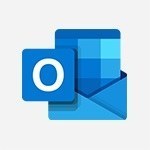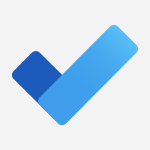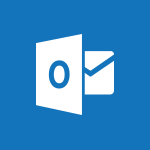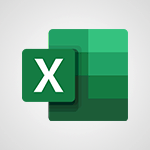Office Online - Check your day planning Tutorial
In this video, you will learn how to check your day planning using Microsoft 365. The video covers the feature that allows you to view your day, access your calendar, and manage your tasks in one place.
You can easily change the display day and quickly add tasks or appointments to your calendar.
This tutorial will help you optimize your day planning and save time.
- 0:30
- 2587 views
-
Copilot - Search from emails with Copilot
- 00:53
- Viewed 99 times
-
Outlook - Create and modify a group
- 2:19
- Viewed 3054 times
-
Teams Premium - Activate the features of Teams Premium
- 3:48
- Viewed 11183 times
-
Project Online - Discovering the interface
- 4:51
- Viewed 4466 times
-
OneNote - Organise notes
- 2:57
- Viewed 2284 times
-
Outlook - Organize Your Messages with Rules
- 02:01
- Viewed 107 times
-
Excel - Introduction to Excel
- 0:59
- Viewed 3350 times
-
SharePoint (Modern Sites) - Set the proper time zone
- 0:44
- Viewed 824 times
-
Office 365 overview
- 2:27
- Viewed 2776 times
-
Office Online Apps
- 1:27
- Viewed 2769 times
-
Access your Office Online App
- 0:43
- Viewed 2761 times
-
Discover Excel Online
- 2:34
- Viewed 2556 times
-
Import, create, edit and share documents
- 2:35
- Viewed 2446 times
-
Discover PowerPoint Online
- 2:35
- Viewed 2443 times
-
Manage your profile privacy settings
- 1:01
- Viewed 2441 times
-
Presentation of the interface of your profile
- 1:41
- Viewed 2399 times
-
Access to your recent documents
- 1:14
- Viewed 2378 times
-
Discover Word Online
- 2:34
- Viewed 2373 times
-
Manage our recent documents
- 2:24
- Viewed 2313 times
-
PivotTable Insertions
- 0:43
- Viewed 2284 times
-
Access other apps aroud Office 365
- 1:10
- Viewed 2276 times
-
Run a search in Office365 Portal
- 1:09
- Viewed 2273 times
-
Change the theme of your Office portal
- 0:33
- Viewed 2246 times
-
Change your profile picture
- 1:09
- Viewed 2176 times
-
Install Office on your smartphone
- 1:02
- Viewed 2100 times
-
Manage language and time zone
- 0:52
- Viewed 2005 times
-
Overall view of your licences and subscription
- 0:46
- Viewed 1975 times
-
Install Office on 5 devices
- 1:53
- Viewed 1918 times
-
Change your password
- 0:36
- Viewed 1748 times
-
Create automatic reminders
- 4:10
- Viewed 7271 times
-
Answering a scheduling poll
- 1:14
- Viewed 6522 times
-
Discovering the interface
- 4:51
- Viewed 4466 times
-
Create a scheduling poll
- 4:12
- Viewed 4266 times
-
Creating compartments to organise tasks
- 6:45
- Viewed 4221 times
-
Enrich tasks content
- 5:48
- Viewed 4087 times
-
Creating the project tasks
- 5:18
- Viewed 3839 times
-
Deleting a task, a compartment or a plan
- 3:25
- Viewed 3671 times
-
Use the scheduling poll dashboard
- 2:42
- Viewed 3619 times
-
Creating a project
- 3:49
- Viewed 3599 times
-
Planner and transverse applications
- 4:43
- Viewed 3451 times
-
Planner Tasks in To Do
- 1:52
- Viewed 3421 times
-
Manage the most important tasks
- 1:38
- Viewed 3420 times
-
Advanced tasks
- 3:18
- Viewed 3413 times
-
Outlook tasks in To Do
- 2:51
- Viewed 3209 times
-
Add dates and deadlines to your tasks
- 1:12
- Viewed 3207 times
-
Save, publish, and share
- 2:22
- Viewed 3170 times
-
Manage Your Working Time in MyAnalytics
- 0:34
- Viewed 3139 times
-
Organize your daily tasks
- 1:56
- Viewed 3097 times
-
Intro to Microsoft To Do Interface
- 2:41
- Viewed 3073 times
-
Create a new task in To Do
- 2:21
- Viewed 3058 times
-
Save Automatically an attachment
- 4:32
- Viewed 2999 times
-
Customising the interface
- 3:10
- Viewed 2974 times
-
Fill in your work schedules in Outlook
- 1:29
- Viewed 2953 times
-
What is Microsoft To Do?
- 0:45
- Viewed 2951 times
-
Manage permissions
- 1:10
- Viewed 2943 times
-
Schedule sending emails in Outlook
- 0:54
- Viewed 2917 times
-
Manage your availabilities
- 1:42
- Viewed 2910 times
-
Create and share to-do lists with others
- 2:34
- Viewed 2887 times
-
Displaying the progress of your plan
- 4:17
- Viewed 2879 times
-
Temporarily turn off notifications
- 0:23
- Viewed 2873 times
-
Clutter
- 1:31
- Viewed 2872 times
-
Manage Requests of Holidays and Leaves of Absences
- 0:58
- Viewed 2747 times
-
Automate Teams notifications
- 3:32
- Viewed 2736 times
-
Extensions
- 1:31
- Viewed 2721 times
-
Create and share lists with others
- 2:50
- Viewed 2716 times
-
Intro to Microsoft To Do on Mobile
- 2:06
- Viewed 2704 times
-
Save, publish, and share
- 2:24
- Viewed 2687 times
-
Setting delegates
- 0:34
- Viewed 2625 times
-
Understanding the new interface
- 1:30
- Viewed 2574 times
-
Remove a member from a group
- 0:29
- Viewed 2569 times
-
Shift and its imbrication with Teams
- 1:03
- Viewed 2545 times
-
Publish your Booking page
- 2:54
- Viewed 2516 times
-
The mobile App with Teams
- 0:48
- Viewed 2428 times
-
Create a meeting in the group calendar
- 1:12
- Viewed 2419 times
-
Rank your custom lists into groups
- 0:56
- Viewed 2393 times
-
Immersive Reader
- 2:51
- Viewed 2347 times
-
Add dates and deadlines to your tasks
- 1:17
- Viewed 2337 times
-
The Outlook tasks in To Do
- 2:47
- Viewed 2316 times
-
Quickly find your files
- 2:07
- Viewed 2315 times
-
Redefine privacy for highly secure meetings
- 2:37
- Viewed 2284 times
-
Pin your important files
- 0:34
- Viewed 2272 times
-
Manage the most important tasks
- 1:28
- Viewed 2152 times
-
Progressive Web Apps
- 3:11
- Viewed 2148 times
-
Install Office on your smartphone
- 1:02
- Viewed 2100 times
-
Take ownership of the taskbar
- 2:10
- Viewed 2096 times
-
Create video chapters
- 0:52
- Viewed 2038 times
-
Organize your daily tasks
- 2:19
- Viewed 2005 times
-
Planner Tasks in To Do
- 1:49
- Viewed 1999 times
-
Virtual Appointments
- 1:44
- Viewed 1982 times
-
Overall view of your licences and subscription
- 0:46
- Viewed 1975 times
-
Create a new task in To Do
- 2:21
- Viewed 1965 times
-
Rank your custom lists into groups
- 0:51
- Viewed 1949 times
-
Break up lengthy surveys and quizzes into sections
- 2:24
- Viewed 1879 times
-
Preparing for time away from the office
- 1:24
- Viewed 1840 times
-
View events
- 2:21
- Viewed 1308 times
-
Creating your new workspace
- 01:24
- Viewed 1171 times
-
Leveraging OneDrive Logic in Your Loop
- 01:01
- Viewed 1149 times
-
Create a Task List or Plan with Copilot
- 1:49
- Viewed 1107 times
-
Exchange and Communicate Using Discussions in Loop
- 01:14
- Viewed 1023 times
-
How to Work with the Microsoft Loop Interface?
- 02:36
- Viewed 942 times
-
What is Microsoft Loop ?
- 02:09
- Viewed 934 times
-
Harnessing Advanced Options in Your Loop
- 02:14
- Viewed 895 times
-
Enhance your pages using the "/" Command
- 03:24
- Viewed 848 times
-
Search and tag people with “@”
- 02:15
- Viewed 774 times
-
Generate and Organize Ideas with Copilot
- 2:06
- Viewed 738 times
-
Use Connectors to Receive Notifications
- 0:48
- Viewed 710 times
-
Pin a document to the top of a document library
- 1:32
- Viewed 675 times
-
Use the filter pane in a library
- 2:00
- Viewed 671 times
-
Centralize Important Events in a Single Channel Calendar
- 0:42
- Viewed 663 times
-
Filter Your Document Display
- 1:10
- Viewed 638 times
-
Manage Storage Spaces on Teams
- 2:05
- Viewed 634 times
-
Transforming Your Section into a Component and Collaborating
- 02:34
- Viewed 588 times
-
Use Document History or Restore a Document to a Previous Version
- 02:11
- Viewed 218 times
-
Use Recycle Bins to Restore Documents
- 01:49
- Viewed 212 times
-
Discover the Meaning of OneDrive Icons
- 02:16
- Viewed 210 times
-
Edit, Delete a Share
- 02:16
- Viewed 207 times
-
Manage Storage Space
- 02:08
- Viewed 207 times
-
Power and Manage OneDrive
- 01:36
- Viewed 204 times
-
Sync OneDrive with a Computer
- 02:38
- Viewed 198 times
-
Use Documents in a Synchronized Library Folder
- 01:32
- Viewed 197 times
-
Synchronize Your Teams and SharePoint Files on Your Computer
- 01:29
- Viewed 191 times
-
Organize Your Messages with Rules
- 02:01
- Viewed 107 times
-
Edit or delete an appointment, meeting or event
- 01:50
- Viewed 105 times
-
Presentation and introduction to the calendar
- 01:35
- Viewed 104 times
-
Create an appointment or meeting
- 01:44
- Viewed 96 times
-
Change the default font of your emails
- 01:05
- Viewed 95 times
-
Set Your Work Hours in Outlook
- 02:02
- Viewed 89 times
-
Create different types of events
- 01:46
- Viewed 89 times
-
Grant delegate access in Microsoft 365 administration
- 01:23
- Viewed 89 times
-
Create a task or reminder
- 01:50
- Viewed 88 times
-
Create a task from a message
- 02:00
- Viewed 87 times
-
Manage new message notifications
- 01:40
- Viewed 86 times
-
SharePoint: Link Microsoft Forms and Lists in a Power Automate Flow
- 04:43
- Viewed 80 times
-
Manage Views
- 02:36
- Viewed 79 times
-
Create a Scheduled Flow with Power Automate
- 01:29
- Viewed 65 times
-
Dropbox: Create a SAS Exchange Between SharePoint and Another Storage Service
- 03:34
- Viewed 65 times
-
Create an Instant Flow with Power Automate
- 02:18
- Viewed 64 times
-
Create a Desktop Flow with Power Automate from a Template
- 03:12
- Viewed 60 times
-
Create an Automated Flow with Power Automate
- 03:28
- Viewed 59 times
-
Create an Approval Flow with Power Automate
- 03:10
- Viewed 59 times
-
Use the Meeting Dashboard
- 02:48
- Viewed 58 times
-
Use a Shared Mailbox
- 01:18
- Viewed 55 times
-
Retrieve Data from a Web Page and Include it in Excel
- 04:35
- Viewed 55 times
-
Calendar Delegation Setup
- 01:21
- Viewed 53 times
-
Send invitations or reminders with Copilot
- 00:53
- Viewed 52 times
-
Clean Up Your Inbox
- 01:18
- Viewed 51 times
-
Recall or replace an e-mail message
- 01:45
- Viewed 49 times
-
Create your reservation page for appointment booking (Bookings)
- 03:17
- Viewed 49 times
-
Create an Email Template
- 01:40
- Viewed 46 times
-
Delay Email Delivery
- 01:10
- Viewed 45 times
-
Create and Manage Appointments in Delegated Calendars
- 02:04
- Viewed 44 times
-
Create a Simple Flow with AI Copilot
- 04:31
- Viewed 44 times
-
Automate Routine Actions
- 02:19
- Viewed 43 times
-
Organizing OneNote with Copilot
- 00:46
- Viewed 43 times
-
Easily Sort Your Mails
- 01:38
- Viewed 40 times
-
Add Conditional “Switch” Actions in Power Automate
- 03:58
- Viewed 40 times
-
Use Conversation View
- 01:47
- Viewed 39 times
-
Create a Meeting Poll
- 02:48
- Viewed 38 times
-
Excel: Link Excel Scripts and Power Automate Flows
- 03:22
- Viewed 38 times
-
Use Categories
- 02:51
- Viewed 37 times
-
Send Automatic Out-of-Office Replies
- 02:22
- Viewed 37 times
-
Mailbox Delegation Setup
- 01:59
- Viewed 37 times
-
Streamline Note-Taking with OneNote and Outlook
- 01:03
- Viewed 37 times
-
Respond to invitations as a delegate
- 02:55
- Viewed 36 times
-
Understand the Benefits of Power Automate
- 01:30
- Viewed 36 times
-
Excel: List Files from a Channel in an Excel Workbook with Power Automate
- 04:51
- Viewed 36 times
-
Leverage Variables with Power FX in Power Automate
- 03:28
- Viewed 34 times
-
Manipulate Dynamic Content with Power FX
- 03:59
- Viewed 34 times
-
Discover the Power Automate Home Interface
- 02:51
- Viewed 33 times
-
Understand the Concept of Variables and Loops in Power Automate
- 03:55
- Viewed 33 times
-
Respect Your Colleagues' Off Hours (Viva Insights)
- 01:27
- Viewed 32 times
-
Use the Scheduling Assistant
- 01:42
- Viewed 32 times
-
Access Power Automate for the Web
- 01:25
- Viewed 32 times
-
Familiarize Yourself with the Different Types of Flows
- 01:37
- Viewed 32 times
-
Add Conditional “IF” Actions in Power Automate
- 03:06
- Viewed 32 times
-
Share Power Automate Flows
- 02:20
- Viewed 32 times
-
Display Three Time Zones
- 01:52
- Viewed 31 times
-
Understand the Steps to Create a Power Automate Flow
- 01:51
- Viewed 31 times
-
Discover the “Build Space”
- 02:26
- Viewed 31 times
-
SharePoint: Automate File Movement to an Archive Library
- 05:20
- Viewed 30 times
-
View Other Calendars
- 00:50
- Viewed 29 times
-
The Power Automate Mobile App
- 01:39
- Viewed 27 times
-
Understand the Specifics and Requirements of Desktop Flows
- 02:44
- Viewed 27 times
-
Create a Flow Based on a Template with Power Automate
- 03:20
- Viewed 25 times
-
Use the narrative Builder
- 01:31
- Viewed 19 times
-
Microsoft Copilot Academy
- 00:42
- Viewed 17 times
-
Connect Copilot to a third party app
- 01:11
- Viewed 17 times
-
Share a document with copilot
- 00:36
- Viewed 15 times
-
Configurate a page with copilot
- 01:47
- Viewed 15 times
-
Use Copilot with Right-Click
- 00:58
- Viewed 15 times
-
Draft a Service Memo with Copilot
- 02:21
- Viewed 24 times
-
Extract Invoice Data and Generate a Pivot Table
- 02:34
- Viewed 28 times
-
Summarize Discussions and Schedule a Meeting Slot
- 02:25
- Viewed 32 times
-
Formulate a Request for Pricing Conditions via Email
- 02:20
- Viewed 47 times
-
Analyze a Supply Catalog Based on Needs and Budget
- 02:52
- Viewed 50 times
-
Retrieve Data from a Web Page and Include it in Excel
- 04:35
- Viewed 55 times
-
Create a Desktop Flow with Power Automate from a Template
- 03:12
- Viewed 60 times
-
Understand the Specifics and Requirements of Desktop Flows
- 02:44
- Viewed 27 times
-
Dropbox: Create a SAS Exchange Between SharePoint and Another Storage Service
- 03:34
- Viewed 65 times
-
Excel: List Files from a Channel in an Excel Workbook with Power Automate
- 04:51
- Viewed 36 times
-
Excel: Link Excel Scripts and Power Automate Flows
- 03:22
- Viewed 38 times
-
SharePoint: Link Microsoft Forms and Lists in a Power Automate Flow
- 04:43
- Viewed 80 times
-
SharePoint: Automate File Movement to an Archive Library
- 05:20
- Viewed 30 times
-
Share Power Automate Flows
- 02:20
- Viewed 32 times
-
Manipulate Dynamic Content with Power FX
- 03:59
- Viewed 34 times
-
Leverage Variables with Power FX in Power Automate
- 03:28
- Viewed 34 times
-
Understand the Concept of Variables and Loops in Power Automate
- 03:55
- Viewed 33 times
-
Add Conditional “Switch” Actions in Power Automate
- 03:58
- Viewed 40 times
-
Add Conditional “IF” Actions in Power Automate
- 03:06
- Viewed 32 times
-
Create an Approval Flow with Power Automate
- 03:10
- Viewed 59 times
-
Create a Scheduled Flow with Power Automate
- 01:29
- Viewed 65 times
-
Create an Instant Flow with Power Automate
- 02:18
- Viewed 64 times
-
Create an Automated Flow with Power Automate
- 03:28
- Viewed 59 times
-
Create a Simple Flow with AI Copilot
- 04:31
- Viewed 44 times
-
Create a Flow Based on a Template with Power Automate
- 03:20
- Viewed 25 times
-
Discover the “Build Space”
- 02:26
- Viewed 31 times
-
The Power Automate Mobile App
- 01:39
- Viewed 27 times
-
Familiarize Yourself with the Different Types of Flows
- 01:37
- Viewed 32 times
-
Understand the Steps to Create a Power Automate Flow
- 01:51
- Viewed 31 times
-
Discover the Power Automate Home Interface
- 02:51
- Viewed 33 times
-
Access Power Automate for the Web
- 01:25
- Viewed 32 times
-
Understand the Benefits of Power Automate
- 01:30
- Viewed 36 times
-
Add a third-party application
- 02:40
- Viewed 55 times
-
Send a survey or questionnaire by email
- 02:06
- Viewed 42 times
-
Collaborate directly during an event with Microsoft Loop and Outlook
- 02:01
- Viewed 45 times
-
Create a collaborative email with Microsoft Loop and Outlook
- 02:30
- Viewed 43 times
-
Streamline Note-Taking with OneNote and Outlook
- 01:03
- Viewed 37 times
-
Create your reservation page for appointment booking (Bookings)
- 03:17
- Viewed 49 times
-
Share a document securely with Outlook
- 02:21
- Viewed 44 times
-
Block a sender
- 01:54
- Viewed 60 times
-
Identify a fraudulent email
- 02:06
- Viewed 38 times
-
Prevent transfer for a meeting
- 01:19
- Viewed 42 times
-
Prevent the forwarding of an email
- 01:01
- Viewed 35 times
-
Protect an email by encrypting
- 01:10
- Viewed 33 times
-
Provide an overview of best security practices in Outlook
- 01:08
- Viewed 32 times
-
Recover deleted items
- 01:09
- Viewed 83 times
-
Recall or replace an e-mail message
- 01:45
- Viewed 49 times
-
Respond to invitations as a delegate
- 02:55
- Viewed 36 times
-
Use a Shared Mailbox
- 01:18
- Viewed 55 times
-
Create and Manage Appointments in Delegated Calendars
- 02:04
- Viewed 44 times
-
Send Emails on Behalf of Someone Else
- 01:13
- Viewed 51 times
-
Mailbox Delegation Setup
- 01:59
- Viewed 37 times
-
Calendar Delegation Setup
- 01:21
- Viewed 53 times
-
Grant delegate access in Microsoft 365 administration
- 01:23
- Viewed 89 times
-
Making changes to a text
- 00:38
- Viewed 37 times
-
Consult the adoption of Copilot through Viva Insights
- 00:52
- Viewed 51 times
-
Search from emails with Copilot
- 00:53
- Viewed 99 times
-
Using Copilot in OneNote with Right-Click
- 01:21
- Viewed 35 times
-
Organizing OneNote with Copilot
- 00:46
- Viewed 43 times
-
Tracking changes in a Loop page with Copilot
- 01:16
- Viewed 36 times
-
Summarizing a Loop Page with Copilot
- 00:55
- Viewed 42 times
-
Generating Loop Content with Copilot
- 01:18
- Viewed 38 times
-
Send invitations or reminders with Copilot
- 00:53
- Viewed 52 times
-
Generate formulas from a concept
- 01:02
- Viewed 37 times
-
Analyzing a OneDrive file with Copilot
- 01:25
- Viewed 40 times
-
Analyzing multiple OneDrive documents with Copilot
- 01:01
- Viewed 48 times
-
Use the Meeting Dashboard
- 02:48
- Viewed 58 times
-
Respond to a Meeting Poll
- 01:30
- Viewed 52 times
-
Create a Meeting Poll
- 02:48
- Viewed 38 times
-
Display Three Time Zones
- 01:52
- Viewed 31 times
-
View Other Calendars
- 00:50
- Viewed 29 times
-
Open a Shared Calendar
- 01:29
- Viewed 43 times
-
Share Your Calendar
- 01:54
- Viewed 40 times
-
Use the Scheduling Assistant
- 01:42
- Viewed 32 times
-
Use the Immersive Reader Feature
- 01:33
- Viewed 37 times
-
Dictate Your Email to Outlook
- 01:35
- Viewed 36 times
-
Translate Emails in Outlook
- 01:32
- Viewed 40 times
-
Make Your Outlook Signature Accessible
- 01:12
- Viewed 39 times
-
Add Accessible Tables and Lists
- 02:32
- Viewed 51 times
-
Improve the Accessibility of Images in Emails
- 01:18
- Viewed 37 times
-
Improve Email Accessibility
- 02:02
- Viewed 40 times
-
Send Automatic Out-of-Office Replies
- 02:22
- Viewed 37 times
-
Prepare for Time Out of Office (Viva Insights)
- 02:08
- Viewed 39 times
-
Respect Your Colleagues' Off Hours (Viva Insights)
- 01:27
- Viewed 32 times
-
Delay Email Delivery
- 01:10
- Viewed 45 times
-
Use Conversation View
- 01:47
- Viewed 39 times
-
Clean Up Your Inbox
- 01:18
- Viewed 51 times
-
Organize Your Messages with Rules
- 02:01
- Viewed 107 times
-
Use Categories
- 02:51
- Viewed 37 times
-
Easily Sort Your Mails
- 01:38
- Viewed 40 times
-
Automate Routine Actions
- 02:19
- Viewed 43 times
-
Create an Email Template
- 01:40
- Viewed 46 times
-
Create a task from a message
- 02:00
- Viewed 87 times
-
Share a task list
- 03:10
- Viewed 89 times
-
Create a task or reminder
- 01:50
- Viewed 88 times
-
Task Module Overview
- 01:56
- Viewed 97 times
-
Manage Teams online meeting options
- 01:56
- Viewed 77 times
-
Edit or delete an appointment, meeting or event
- 01:50
- Viewed 105 times
-
Create a reminder for yourself
- 01:59
- Viewed 86 times
-
Respond to a meeting
- 01:00
- Viewed 89 times
-
Create an appointment or meeting
- 01:44
- Viewed 96 times
-
Create different types of events
- 01:46
- Viewed 89 times
-
Edit and customize views
- 01:55
- Viewed 106 times
-
Presentation and introduction to the calendar
- 01:35
- Viewed 104 times
-
Search options
- 01:23
- Viewed 83 times
-
Sort and filter emails
- 02:51
- Viewed 92 times
-
Request a Read Receipt or Delivery Confirmation
- 02:01
- Viewed 123 times
-
The Bcc Field in Detail
- 01:53
- Viewed 92 times
-
Save and Print a Message
- 01:48
- Viewed 94 times
-
Insert Elements in Emails (Tables, Charts, Images)
- 02:49
- Viewed 117 times
-
Attach files efficiently in Outlook
- 02:20
- Viewed 100 times
-
Process an incoming message
- 01:53
- Viewed 82 times
-
Send an Email and Create a Draft in Outlook
- 03:10
- Viewed 96 times
-
Organize into Folders
- 01:57
- Viewed 100 times
-
Set Your Work Hours in Outlook
- 02:02
- Viewed 89 times
-
Create and add a signature to messages
- 01:26
- Viewed 93 times
-
Manage new message notifications
- 01:40
- Viewed 86 times
-
Change the default font of your emails
- 01:05
- Viewed 95 times
-
Manage Views
- 02:36
- Viewed 79 times
-
Add and manage multiple accounts on Outlook
- 01:24
- Viewed 121 times
-
Explore the Interface
- 03:22
- Viewed 86 times
-
Introduce the new version of Outlook
- 02:01
- Viewed 89 times
-
Survey Consumer Satisfaction Panel with ChatGPT
- 01:55
- Viewed 191 times
-
Enhance Your Product on Social Media with ChatGPT
- 02:13
- Viewed 199 times
-
Write a Product Description with ChatGPT
- 02:30
- Viewed 178 times
-
Structure Your Product Launch Project
- 01:51
- Viewed 199 times
-
Initiate a Market Research Study with ChatGPT
- 02:08
- Viewed 164 times
-
Manage Storage Space
- 02:08
- Viewed 207 times
-
Synchronize Your Teams and SharePoint Files on Your Computer
- 01:29
- Viewed 191 times
-
Use Documents in a Synchronized Library Folder
- 01:32
- Viewed 197 times
-
Make a File Request
- 01:24
- Viewed 210 times
-
Restore Your OneDrive Space
- 01:42
- Viewed 207 times
-
Find All Shares from the Same Person
- 01:08
- Viewed 220 times
-
Modify Sharing Rules
- 00:53
- Viewed 214 times
-
Check Granted Shares
- 00:48
- Viewed 196 times
-
Protect My Document with a Password and Expiration Date
- 01:02
- Viewed 216 times
-
Avoid Abusive Document Sharing
- 00:57
- Viewed 187 times
-
Best Security Practices on OneDrive
- 01:27
- Viewed 217 times
-
Use Recycle Bins to Restore Documents
- 01:49
- Viewed 212 times
-
Search for Documents
- 01:31
- Viewed 186 times
-
Use Document History or Restore a Document to a Previous Version
- 02:11
- Viewed 218 times
-
Discover the Meaning of OneDrive Icons
- 02:16
- Viewed 210 times
-
Sync OneDrive with a Computer
- 02:38
- Viewed 198 times
-
Edit, Delete a Share
- 02:16
- Viewed 207 times
-
Share and Collaborate OneDrive
- 02:45
- Viewed 211 times
-
Power and Manage OneDrive
- 01:36
- Viewed 204 times
-
What is OneDrive ?
- 01:14
- Viewed 299 times
-
Personality and tone for a realistic rendering
- 01:18
- Viewed 279 times
-
Format and example for optimal results
- 01:50
- Viewed 293 times
-
The importance of context in your requests
- 01:44
- Viewed 294 times
-
Precise task in conversational AI
- 01:55
- Viewed 304 times
-
Basics of prompting with conversational AI
- 02:29
- Viewed 300 times
-
What is a prompt ?
- 01:14
- Viewed 295 times
-
Survey Consumer Satisfaction Panel
- 02:38
- Viewed 377 times
-
Promote Your Product on Social Networks with Copilot
- 02:41
- Viewed 330 times
-
Write a Product Description with Copilot
- 02:36
- Viewed 362 times
-
Structure Your Product Launch Project
- 02:15
- Viewed 362 times
-
Initiate a Market Study with Copilot
- 03:15
- Viewed 363 times
-
Create a Business Presentation Report with ChatGPT
- 02:00
- Viewed 436 times
-
Boost Your Proposal with ChatGPT
- 02:19
- Viewed 415 times
-
Generating an Executive Summary with ChatGPT
- 01:47
- Viewed 516 times
-
Writing a Business Proposal with ChatGPT
- 02:22
- Viewed 421 times
-
Analyzing a Specification Document with ChatGPT
- 02:15
- Viewed 406 times
-
Create a Business Presentation Report with Copilot
- 03:02
- Viewed 459 times
-
Boost Your Proposal with Copilot Coaching for Outlook
- 02:18
- Viewed 437 times
-
Generating an Executive Summary with Copilot
- 01:46
- Viewed 584 times
-
Writing a Business Proposal with Copilot
- 03:40
- Viewed 419 times
-
Analyzing a Specification Document with Copilot
- 02:59
- Viewed 461 times
Objectifs :
This document aims to provide a comprehensive overview of the features available on the office page, specifically focusing on the calendar and task management functionalities. It will guide users on how to efficiently navigate and utilize these tools to enhance productivity.
Chapitres :
-
Overview of the Office Page Features
The office page is designed to streamline your daily activities by providing easy access to your calendar and tasks. This functionality is crucial for managing your time effectively and ensuring that you stay organized throughout the day. -
Accessing Your Calendar
At the top right corner of your office page, you will find a button that allows you to view your day. By clicking this button, you can access your calendar, which displays your scheduled appointments and tasks. This feature is essential for planning your day efficiently. -
Navigating the Calendar
You have the ability to change the display day easily. This means you can look ahead or back to see your upcoming or past appointments. Additionally, if you want to return to the current day, simply click the designated button, which will take you back to today’s date. -
Adding Tasks and Appointments
To save time, the office page provides buttons that allow you to quickly add tasks or appointments to your calendar. This feature is particularly useful for busy professionals who need to manage multiple responsibilities efficiently. By using these buttons, you can ensure that your calendar is always up to date.
FAQ :
How do I access my calendar in the office application?
You can access your calendar by clicking the button located at the top right of your office page.
Can I view my tasks along with my calendar?
Yes, the calendar interface allows you to view both your calendar and your tasks in the to-do list with one click.
How can I change the day displayed on my calendar?
You can easily change the display day by using the provided buttons on the calendar interface.
Is there a way to return to the current day on the calendar?
Yes, you can return to the current day by clicking the designated button on the calendar.
How can I add tasks or appointments quickly?
You can quickly add tasks or appointments to your calendar using the buttons available on the interface.
Quelques cas d'usages :
Managing Daily Tasks
Use the calendar to view your daily tasks alongside your appointments, helping you prioritize your day effectively.
Scheduling Meetings
Quickly add appointments to your calendar to ensure you stay organized and do not miss important meetings.
Adjusting Your Schedule
Easily change the display day to plan ahead for upcoming events or tasks, ensuring you are always prepared.
Returning to Current Day
Utilize the feature to return to the current day quickly, allowing you to refocus on today's tasks and appointments.
Glossaire :
Calendar
A system for organizing days and events, allowing users to schedule appointments and tasks.
Tasks
Specific activities or items that need to be completed, often listed in a to-do format.
To-do
A list of tasks or items that a person intends to complete.
Display Day
The specific day shown on the calendar interface, which can be changed to view different dates.
Appointment
A scheduled meeting or event that is set for a specific time and date.