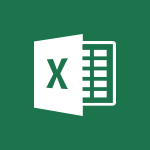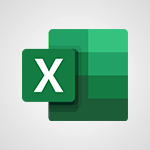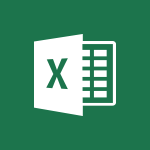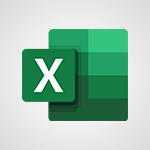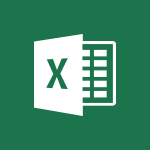Excel - Sort, filter, summarize and calculate your PivoteTable data Tutorial
In this video, you will learn how to sort, filter, summarize, and calculate your PivotTable data.
The video covers various ways to analyze PivotTable data, including sorting it to quickly identify trends, filtering it to focus on specific criteria, and using slicers to efficiently filter the data.
Additionally, the video demonstrates how to summarize the data using different functions and display it in various formats, such as percentages.
This knowledge will help you effectively analyze and understand your PivotTable data, enabling you to make informed decisions.
- 3:49
- 3723 views
-
Excel - Create a PivotTable and analyze your data
- 1:35
- Viewed 3708 times
-
Excel - Use slicers, timelines and PivotCharts to analyze your pivotetable data
- 3:38
- Viewed 2456 times
-
Excel - Freeze panes in detail
- 3:30
- Viewed 3768 times
-
Excel - Create a PivotTable report manually
- 4:59
- Viewed 4010 times
-
Excel - Use slicers to filter data
- 1:25
- Viewed 3356 times
-
Excel - Functions and formulas
- 3:24
- Viewed 3920 times
-
Excel - IF with AND and OR
- 3:35
- Viewed 3671 times
-
Excel - Edit a macro
- 3:29
- Viewed 3194 times
-
AVERAGEIFS and IFERROR
- 4:45
- Viewed 4859 times
-
Ink Equation
- 0:41
- Viewed 4679 times
-
Convert a picture into Data with Excel
- 0:25
- Viewed 4556 times
-
3D Maps
- 1:41
- Viewed 4455 times
-
Three ways to add numbers in Excel Online
- 3:15
- Viewed 4210 times
-
Create a combo chart
- 1:47
- Viewed 4152 times
-
COUNTIFS and SUMIFS
- 5:30
- Viewed 4131 times
-
Start with "Ideas" in Excel
- 0:38
- Viewed 4098 times
-
Manage conditional formatting
- 4:30
- Viewed 4066 times
-
More complex formulas
- 4:17
- Viewed 4035 times
-
Create a PivotTable report manually
- 4:59
- Viewed 4010 times
-
Start using Excel
- 4:22
- Viewed 3998 times
-
The nuts and bolts of VLOOKUP
- 3:05
- Viewed 3970 times
-
Manage drop-down lists
- 6:12
- Viewed 3953 times
-
The SUMIF function
- 5:27
- Viewed 3935 times
-
New Chart types
- 1:52
- Viewed 3931 times
-
A closer look at the ribbon
- 3:55
- Viewed 3921 times
-
Functions and formulas
- 3:24
- Viewed 3920 times
-
Use formulas to apply conditional formatting
- 4:20
- Viewed 3900 times
-
VLOOKUP: How and when to use it
- 2:38
- Viewed 3879 times
-
The SUM function
- 4:37
- Viewed 3854 times
-
AVERAGEIF function
- 3:04
- Viewed 3849 times
-
How to simultaneously edit and calculate formulas across multiple worksheets
- 3:07
- Viewed 3843 times
-
Using functions
- 5:12
- Viewed 3839 times
-
Advanced formulas and references
- 4:06
- Viewed 3834 times
-
Look up values on a different worksheet
- 2:39
- Viewed 3826 times
-
Password protect workbooks and worksheets in detail
- 6:00
- Viewed 3810 times
-
Freeze panes in detail
- 3:30
- Viewed 3768 times
-
Take conditional formatting to the next level
- 3:37
- Viewed 3752 times
-
How to link cells and calculate formulas across multiple worksheets
- 2:10
- Viewed 3746 times
-
Password protect workbooks and worksheets
- 2:27
- Viewed 3739 times
-
AutoFill
- 2:55
- Viewed 3730 times
-
Print headings, gridlines, formulas, and more
- 4:29
- Viewed 3723 times
-
Top tips for working in Excel Online
- 3:35
- Viewed 3720 times
-
Customize charts
- 4:28
- Viewed 3716 times
-
A first look at Excel 2016
- 3:22
- Viewed 3716 times
-
Add numbers
- 2:54
- Viewed 3715 times
-
How things are organized
- 1:58
- Viewed 3709 times
-
Create a PivotTable and analyze your data
- 1:35
- Viewed 3708 times
-
Subtract time
- 3:58
- Viewed 3704 times
-
How to simultaneously view multiple worksheets
- 3:25
- Viewed 3702 times
-
Print a worksheet on a specific number of pages
- 4:34
- Viewed 3694 times
-
How to track and monitor values with the Watch Window
- 2:42
- Viewed 3689 times
-
More print options
- 5:59
- Viewed 3679 times
-
IF with AND and OR
- 3:35
- Viewed 3671 times
-
AutoFilter details
- 3:27
- Viewed 3669 times
-
Copy a VLOOKUP formula
- 3:27
- Viewed 3664 times
-
Advanced filter details
- 4:13
- Viewed 3648 times
-
Insert columns and rows
- 4:16
- Viewed 3647 times
-
Insert headers and footers
- 2:02
- Viewed 3643 times
-
Work with macros
- 4:40
- Viewed 3638 times
-
Create pie, bar, and line charts
- 3:13
- Viewed 3635 times
-
Introduction to Excel
- 0:59
- Viewed 3634 times
-
Drop-down list settings
- 4:14
- Viewed 3632 times
-
Chat with your co-editors in real-time
- 0:28
- Viewed 3630 times
-
Assign a button to a macro
- 2:49
- Viewed 3618 times
-
Sort details
- 4:46
- Viewed 3617 times
-
Conditionally format dates
- 2:38
- Viewed 3615 times
-
Print worksheets and workbooks
- 1:07
- Viewed 3601 times
-
Input and error messages
- 2:52
- Viewed 3595 times
-
Combine data from multiple worksheets
- 2:50
- Viewed 3592 times
-
Header and footer details
- 3:41
- Viewed 3585 times
-
Basic math
- 2:28
- Viewed 3534 times
-
Copying formulas
- 3:00
- Viewed 3534 times
-
Operator order
- 2:04
- Viewed 3533 times
-
Save your macro
- 2:59
- Viewed 3532 times
-
Save and print an Excel workbook
- 1:53
- Viewed 3478 times
-
Advanced IF functions
- 3:22
- Viewed 3472 times
-
Improved version history
- 0:51
- Viewed 3467 times
-
TEXTJOIN
- 0:47
- Viewed 3462 times
-
Copy a chart
- 2:59
- Viewed 3449 times
-
IFS
- 1:05
- Viewed 3418 times
-
Cell references
- 1:34
- Viewed 3414 times
-
Use conditional formatting
- 2:02
- Viewed 3406 times
-
Save, publish, and share
- 2:22
- Viewed 3404 times
-
One click Forecasting
- 1:01
- Viewed 3387 times
-
Weighted average
- 2:06
- Viewed 3378 times
-
Conditionally format text
- 2:12
- Viewed 3378 times
-
How to create a table
- 2:11
- Viewed 3374 times
-
Add formulas and references
- 2:52
- Viewed 3363 times
-
Use slicers to filter data
- 1:25
- Viewed 3356 times
-
Copy and remove conditional formatting
- 1:11
- Viewed 3331 times
-
Get going fast
- 1:38
- Viewed 3324 times
-
AutoFill and Flash Fill
- 1:36
- Viewed 3321 times
-
How to use 3-D reference or tridimensional formulas
- 3:01
- Viewed 3294 times
-
Freeze or lock panes
- 1:06
- Viewed 3282 times
-
Nested IF functions
- 3:30
- Viewed 3260 times
-
Map Chart in Excel
- 0:31
- Viewed 3255 times
-
Average a group of numbers
- 2:01
- Viewed 3249 times
-
Create a chart
- 0:52
- Viewed 3227 times
-
Flash Fill
- 2:59
- Viewed 3225 times
-
CONCAT
- 0:51
- Viewed 3224 times
-
Drop-down lists
- 0:55
- Viewed 3222 times
-
Edit a macro
- 3:29
- Viewed 3194 times
-
SWITCH
- 1:03
- Viewed 3162 times
-
Sort and filter data
- 1:38
- Viewed 3136 times
-
Share documents
- 1:13
- Viewed 3056 times
-
MAXIFS & MINIFS
- 1:06
- Viewed 3031 times
-
Microsoft Search
- 0:34
- Viewed 3006 times
-
Work simultaneously with others on a workbook
- 0:43
- Viewed 2964 times
-
Page numbers in depth
- 3:06
- Viewed 2912 times
-
Funnel Chart
- 0:33
- Viewed 2816 times
-
Translate your Excel spreadsheets
- 1:16
- Viewed 2797 times
-
Check Accessibility in Excel
- 1:51
- Viewed 2727 times
-
Accessibility in Excel
- 1:12
- Viewed 2719 times
-
XLOOKUP (Advanced metrics)
- 9:30
- Viewed 2523 times
-
Use slicers, timelines and PivotCharts to analyze your pivotetable data
- 3:38
- Viewed 2456 times
-
Create dynamic drop down lists
- 3:26
- Viewed 2336 times
-
Do things quickly with Tell Me
- 1:07
- Viewed 2316 times
-
Insert an image in a cell with image function
- 3:01
- Viewed 2269 times
-
XLOOKUP (Basic metrics)
- 4:19
- Viewed 2223 times
-
Text before & after Function
- 4:57
- Viewed 2112 times
-
Creating a forecast sheet with Excel
- 0:43
- Viewed 1917 times
-
Change chart type
- 1:29
- Viewed 1828 times
-
Generate a Chart with Copilot
- 1:34
- Viewed 1451 times
-
Sort, Filter, and Analyze Data with Copilot
- 1:48
- Viewed 1115 times
-
Generate Formulas with Copilot
- 2:07
- Viewed 981 times
-
Format Data with Copilot
- 1:52
- Viewed 913 times
-
Use Copilot with Right-Click
- 01:45
- Viewed 385 times
-
Generate formulas from a concept
- 01:02
- Viewed 130 times
-
Create an insights grid
- 01:19
- Viewed 108 times
-
Use the Copilot pane
- 01:12
- Viewed 64 times
-
Process text
- 01:03
- Viewed 50 times
-
Creating a Report
- 2:54
- Viewed 9004 times
-
Create a PivotTable report manually
- 4:59
- Viewed 4010 times
-
Recovering your Data from different sources
- 3:26
- Viewed 3734 times
-
Create a PivotTable and analyze your data
- 1:35
- Viewed 3708 times
-
How to track and monitor values with the Watch Window
- 2:42
- Viewed 3689 times
-
Preparing, cleaning and transforming your Data
- 4:42
- Viewed 3489 times
-
Analyze your network and communication habits
- 2:17
- Viewed 3445 times
-
Publishing your Report through the Power BI Service
- 2:59
- Viewed 3423 times
-
Creating and configuring a Dashboard
- 2:50
- Viewed 3410 times
-
Creating your Datasets
- 2:26
- Viewed 3381 times
-
Introduction to the Query Editor
- 2:33
- Viewed 3369 times
-
Customising your Visuals
- 2:58
- Viewed 3282 times
-
Manipulating tiles in a Dashboard
- 3:26
- Viewed 3225 times
-
Consulting and using a Dashboard
- 3:08
- Viewed 3222 times
-
Improved version history
- 0:51
- Viewed 2931 times
-
Sharing and publishing your Dashboard
- 3:43
- Viewed 2850 times
-
Customising your Report
- 3:12
- Viewed 2833 times
-
XLOOKUP (Advanced metrics)
- 9:30
- Viewed 2523 times
-
Use slicers, timelines and PivotCharts to analyze your pivotetable data
- 3:38
- Viewed 2456 times
-
Check and share your form results
- 2:42
- Viewed 2260 times
-
XLOOKUP (Basic metrics)
- 4:19
- Viewed 2223 times
-
Optimize Meetings with Viva Insights
- 1:58
- Viewed 2057 times
-
Manage video settings
- 1:27
- Viewed 1965 times
-
Summarize Your Notes with Copilot
- 1:45
- Viewed 1897 times
-
Receiving a briefing email from Viva Insights
- 0:54
- Viewed 1418 times
-
Draft Content Based on an Existing Document with Copilot
- 2:15
- Viewed 1201 times
-
Summarize Your Email Exchanges with Copilot
- 0:53
- Viewed 1082 times
-
Summarize the Content of a Note with Copilot
- 1:03
- Viewed 1003 times
-
Copilot in Teams Conversations
- 2:47
- Viewed 928 times
-
Analyze and Write Content Based on a File
- 2:16
- Viewed 885 times
-
Copilot After Teams Meetings
- 1:43
- Viewed 882 times
-
Copilot During Teams Meetings
- 3:29
- Viewed 841 times
-
Analyze Team Dynamics
- 1:19
- Viewed 771 times
-
Organize Your Messages with Rules
- 02:01
- Viewed 427 times
-
Sort and filter emails
- 02:51
- Viewed 202 times
-
Process an incoming message
- 01:53
- Viewed 201 times
-
Organize into Folders
- 01:57
- Viewed 199 times
-
Manage Views
- 02:36
- Viewed 172 times
-
Make changes to a text
- 01:05
- Viewed 170 times
-
Analyzing multiple OneDrive documents with Copilot
- 01:01
- Viewed 162 times
-
Analyzing a OneDrive file with Copilot
- 01:25
- Viewed 143 times
-
Clean Up Your Inbox
- 01:18
- Viewed 141 times
-
Use Categories
- 02:51
- Viewed 125 times
-
Tracking changes in a Loop page with Copilot
- 01:16
- Viewed 122 times
-
Easily Sort Your Mails
- 01:38
- Viewed 115 times
-
Introduction to PowerBI
- 00:60
- Viewed 40 times
-
Introduction to PowerBI
- 00:60
- Viewed 40 times
-
Introduction to Microsoft Outlook
- 01:09
- Viewed 42 times
-
Introduction to Microsoft Insights
- 02:04
- Viewed 44 times
-
Introduction to Microsoft Viva
- 01:22
- Viewed 43 times
-
Introduction to Planner
- 00:56
- Viewed 46 times
-
Introduction to Microsoft Visio
- 02:07
- Viewed 35 times
-
Introduction to Microsoft Forms
- 00:52
- Viewed 47 times
-
Introducing to Microsoft Designer
- 00:28
- Viewed 53 times
-
Introduction to Sway
- 01:53
- Viewed 28 times
-
Introducing to Word
- 01:00
- Viewed 48 times
-
Introducing to SharePoint Premium
- 00:47
- Viewed 38 times
-
Create a call group
- 01:15
- Viewed 43 times
-
Use call delegation
- 01:07
- Viewed 30 times
-
Assign a delegate for your calls
- 01:08
- Viewed 42 times
-
Ring multiple devices simultaneously
- 01:36
- Viewed 36 times
-
Use the "Do Not Disturb" function for calls
- 01:28
- Viewed 26 times
-
Manage advanced call notifications
- 01:29
- Viewed 34 times
-
Configure audio settings for better sound quality
- 02:08
- Viewed 48 times
-
Block unwanted calls
- 01:24
- Viewed 34 times
-
Disable all call forwarding
- 01:09
- Viewed 33 times
-
Manage a call group in Teams
- 02:01
- Viewed 35 times
-
Update voicemail forwarding settings
- 01:21
- Viewed 26 times
-
Configure call forwarding to internal numbers
- 01:02
- Viewed 32 times
-
Set call forwarding to external numbers
- 01:03
- Viewed 34 times
-
Manage voicemail messages
- 01:55
- Viewed 36 times
-
Access voicemail via mobile and PC
- 02:03
- Viewed 36 times
-
Customize your voicemail greeting
- 02:17
- Viewed 29 times
-
Transfer calls with or without an announcement
- 01:38
- Viewed 25 times
-
Manage simultaneous calls
- 01:52
- Viewed 33 times
-
Support third-party apps during calls
- 01:53
- Viewed 45 times
-
Add participants quickly and securely
- 01:37
- Viewed 28 times
-
Configure call privacy and security settings
- 02:51
- Viewed 31 times
-
Manage calls on hold
- 01:20
- Viewed 34 times
-
Live transcription and generate summaries via AI
- 03:43
- Viewed 31 times
-
Use the interface to make and receive calls
- 01:21
- Viewed 35 times
-
Draft a Service Memo
- 02:33
- Viewed 68 times
-
Extract Invoice Data and Generate a Pivot Table
- 03:26
- Viewed 74 times
-
Formulate a Request for Pricing Conditions via Email
- 02:32
- Viewed 98 times
-
Analyze a Supply Catalog Based on Needs and Budget
- 02:41
- Viewed 70 times
-
SharePoint Page Co-Editing: Collaborate in Real Time
- 02:14
- Viewed 44 times
-
Other Coaches
- 01:45
- Viewed 69 times
-
Agents in SharePoint
- 02:44
- Viewed 44 times
-
Prompt coach
- 02:49
- Viewed 66 times
-
Modify, Share, and Install an Agent
- 01:43
- Viewed 62 times
-
Configure a Copilot Agent
- 02:39
- Viewed 49 times
-
Describe a copilot agent
- 01:32
- Viewed 78 times
-
Rewrite with Copilot
- 01:21
- Viewed 46 times
-
Analyze a video
- 01:21
- Viewed 71 times
-
Use the Copilot pane
- 01:12
- Viewed 64 times
-
Process text
- 01:03
- Viewed 50 times
-
Create an insights grid
- 01:19
- Viewed 108 times
-
Generate and manipulate an image in PowerPoint
- 01:47
- Viewed 73 times
-
Interact with a web page with Copilot
- 00:36
- Viewed 84 times
-
Create an image with Copilot
- 00:42
- Viewed 115 times
-
Summarize a PDF with Copilot
- 00:41
- Viewed 76 times
-
Analyze your documents with Copilot
- 01:15
- Viewed 69 times
-
Chat with Copilot
- 00:50
- Viewed 60 times
-
Particularities of Personal and Professional Copilot Accounts
- 00:40
- Viewed 107 times
-
Data Privacy in Copilot
- 00:43
- Viewed 77 times
-
Access Copilot
- 00:25
- Viewed 116 times
-
Use a Copilot Agent
- 01:24
- Viewed 90 times
-
Modify with Pages
- 01:20
- Viewed 90 times
-
Generate and manipulate an image in Word
- 01:19
- Viewed 91 times
-
Create Outlook rules with Copilot
- 01:12
- Viewed 81 times
-
Generate the email for the recipient
- 00:44
- Viewed 75 times
-
Action Function
- 04:18
- Viewed 59 times
-
Search Function
- 03:42
- Viewed 86 times
-
Date and Time Function
- 02:53
- Viewed 70 times
-
Logical Function
- 03:14
- Viewed 118 times
-
Text Function
- 03:25
- Viewed 98 times
-
Basic Function
- 02:35
- Viewed 61 times
-
Categories of Functions in Power FX
- 01:51
- Viewed 93 times
-
Introduction to Power Fx
- 01:09
- Viewed 66 times
-
The New Calendar
- 03:14
- Viewed 132 times
-
Sections
- 02:34
- Viewed 77 times
-
Customizing Views
- 03:25
- Viewed 69 times
-
Introduction to the New Features of Microsoft Teams
- 00:47
- Viewed 130 times
-
Guide to Using the Microsoft Authenticator App
- 01:47
- Viewed 86 times
-
Turn on Multi-Factor Authentication in the Admin Section
- 02:07
- Viewed 71 times
-
Manual Activation of Multi-Factor Authentication
- 01:40
- Viewed 56 times
-
Concept of Multi-Factor Authentication
- 01:51
- Viewed 89 times
-
Use the narrative Builder
- 01:31
- Viewed 92 times
-
Microsoft Copilot Academy
- 00:42
- Viewed 81 times
-
Connect Copilot to a third party app
- 01:11
- Viewed 96 times
-
Share a document with copilot
- 00:36
- Viewed 89 times
-
Configurate a page with copilot
- 01:47
- Viewed 91 times
-
Use Copilot with Right-Click
- 01:45
- Viewed 385 times
-
Draft a Service Memo with Copilot
- 02:21
- Viewed 117 times
-
Extract Invoice Data and Generate a Pivot Table
- 02:34
- Viewed 133 times
-
Summarize Discussions and Schedule a Meeting Slot
- 02:25
- Viewed 196 times
-
Formulate a Request for Pricing Conditions via Email
- 02:20
- Viewed 214 times
-
Analyze a Supply Catalog Based on Needs and Budget
- 02:52
- Viewed 192 times
-
Retrieve Data from a Web Page and Include it in Excel
- 04:35
- Viewed 285 times
-
Create a Desktop Flow with Power Automate from a Template
- 03:12
- Viewed 207 times
-
Understand the Specifics and Requirements of Desktop Flows
- 02:44
- Viewed 114 times
-
Dropbox: Create a SAS Exchange Between SharePoint and Another Storage Service
- 03:34
- Viewed 223 times
-
Excel: List Files from a Channel in an Excel Workbook with Power Automate
- 04:51
- Viewed 137 times
-
Excel: Link Excel Scripts and Power Automate Flows
- 03:22
- Viewed 133 times
-
SharePoint: Link Microsoft Forms and Lists in a Power Automate Flow
- 04:43
- Viewed 308 times
-
SharePoint: Automate File Movement to an Archive Library
- 05:20
- Viewed 111 times
-
Share Power Automate Flows
- 02:20
- Viewed 106 times
-
Manipulate Dynamic Content with Power FX
- 03:59
- Viewed 115 times
-
Leverage Variables with Power FX in Power Automate
- 03:28
- Viewed 107 times
-
Understand the Concept of Variables and Loops in Power Automate
- 03:55
- Viewed 113 times
-
Add Conditional “Switch” Actions in Power Automate
- 03:58
- Viewed 144 times
-
Add Conditional “IF” Actions in Power Automate
- 03:06
- Viewed 96 times
-
Create an Approval Flow with Power Automate
- 03:10
- Viewed 227 times
-
Create a Scheduled Flow with Power Automate
- 01:29
- Viewed 441 times
-
Create an Instant Flow with Power Automate
- 02:18
- Viewed 197 times
-
Create an Automated Flow with Power Automate
- 03:28
- Viewed 198 times
-
Create a Simple Flow with AI Copilot
- 04:31
- Viewed 176 times
-
Create a Flow Based on a Template with Power Automate
- 03:20
- Viewed 141 times
-
Discover the “Build Space”
- 02:26
- Viewed 108 times
-
The Power Automate Mobile App
- 01:39
- Viewed 111 times
-
Familiarize Yourself with the Different Types of Flows
- 01:37
- Viewed 116 times
-
Understand the Steps to Create a Power Automate Flow
- 01:51
- Viewed 149 times
-
Discover the Power Automate Home Interface
- 02:51
- Viewed 103 times
-
Access Power Automate for the Web
- 01:25
- Viewed 157 times
-
Understand the Benefits of Power Automate
- 01:30
- Viewed 153 times
-
Add a third-party application
- 02:40
- Viewed 149 times
-
Send a survey or questionnaire by email
- 02:06
- Viewed 189 times
-
Collaborate directly during an event with Microsoft Loop and Outlook
- 02:01
- Viewed 142 times
-
Create a collaborative email with Microsoft Loop and Outlook
- 02:30
- Viewed 138 times
-
Streamline Note-Taking with OneNote and Outlook
- 01:03
- Viewed 120 times
-
Create your reservation page for appointment booking (Bookings)
- 03:17
- Viewed 189 times
-
Share a document securely with Outlook
- 02:21
- Viewed 125 times
-
Block a sender
- 01:54
- Viewed 169 times
-
Identify a fraudulent email
- 02:06
- Viewed 117 times
-
Prevent transfer for a meeting
- 01:19
- Viewed 130 times
-
Prevent the forwarding of an email
- 01:01
- Viewed 137 times
-
Protect an email by encrypting
- 01:10
- Viewed 121 times
-
Provide an overview of best security practices in Outlook
- 01:08
- Viewed 99 times
-
Recover deleted items
- 01:09
- Viewed 228 times
-
Recall or replace an e-mail message
- 01:45
- Viewed 144 times
-
Respond to invitations as a delegate
- 02:55
- Viewed 107 times
-
Use a Shared Mailbox
- 01:18
- Viewed 152 times
-
Create and Manage Appointments in Delegated Calendars
- 02:04
- Viewed 123 times
-
Send Emails on Behalf of Someone Else
- 01:13
- Viewed 165 times
-
Mailbox Delegation Setup
- 01:59
- Viewed 123 times
-
Calendar Delegation Setup
- 01:21
- Viewed 136 times
-
Grant delegate access in Microsoft 365 administration
- 01:23
- Viewed 222 times
-
Make changes to a text
- 01:05
- Viewed 170 times
-
Consult the adoption of Copilot through Viva Insights
- 00:52
- Viewed 136 times
-
Search from emails with Copilot
- 00:53
- Viewed 636 times
-
Using Copilot in OneNote with Right-Click
- 01:21
- Viewed 118 times
-
Organizing OneNote with Copilot
- 00:46
- Viewed 149 times
-
Tracking changes in a Loop page with Copilot
- 01:16
- Viewed 122 times
-
Summarizing a Loop Page with Copilot
- 00:55
- Viewed 111 times
-
Generating Loop Content with Copilot
- 01:18
- Viewed 141 times
-
Send invitations or reminders with Copilot
- 00:53
- Viewed 202 times
-
Generate formulas from a concept
- 01:02
- Viewed 130 times
-
Analyzing a OneDrive file with Copilot
- 01:25
- Viewed 143 times
-
Analyzing multiple OneDrive documents with Copilot
- 01:01
- Viewed 162 times
-
Use the Meeting Dashboard
- 02:48
- Viewed 231 times
-
Respond to a Meeting Poll
- 01:30
- Viewed 163 times
-
Create a Meeting Poll
- 02:48
- Viewed 180 times
-
Display Three Time Zones
- 01:52
- Viewed 116 times
-
View Other Calendars
- 00:50
- Viewed 132 times
-
Open a Shared Calendar
- 01:29
- Viewed 139 times
-
Share Your Calendar
- 01:54
- Viewed 140 times
-
Use the Scheduling Assistant
- 01:42
- Viewed 133 times
-
Use the Immersive Reader Feature
- 01:33
- Viewed 123 times
-
Dictate Your Email to Outlook
- 01:35
- Viewed 118 times
-
Translate Emails in Outlook
- 01:32
- Viewed 131 times
-
Make Your Outlook Signature Accessible
- 01:12
- Viewed 138 times
-
Add Accessible Tables and Lists
- 02:32
- Viewed 172 times
-
Improve the Accessibility of Images in Emails
- 01:18
- Viewed 135 times
-
Improve Email Accessibility
- 02:02
- Viewed 147 times
-
Send Automatic Out-of-Office Replies
- 02:22
- Viewed 145 times
-
Prepare for Time Out of Office (Viva Insights)
- 02:08
- Viewed 141 times
-
Respect Your Colleagues' Off Hours (Viva Insights)
- 01:27
- Viewed 112 times
-
Delay Email Delivery
- 01:10
- Viewed 136 times
-
Use Conversation View
- 01:47
- Viewed 133 times
-
Clean Up Your Inbox
- 01:18
- Viewed 141 times
-
Organize Your Messages with Rules
- 02:01
- Viewed 427 times
-
Use Categories
- 02:51
- Viewed 125 times
-
Easily Sort Your Mails
- 01:38
- Viewed 115 times
-
Automate Routine Actions
- 02:19
- Viewed 127 times
-
Create an Email Template
- 01:40
- Viewed 157 times
-
Create a task from a message
- 02:00
- Viewed 189 times
-
Share a task list
- 03:10
- Viewed 196 times
-
Create a task or reminder
- 01:50
- Viewed 201 times
-
Task Module Overview
- 01:56
- Viewed 317 times
-
Manage Teams online meeting options
- 01:56
- Viewed 184 times
-
Edit or delete an appointment, meeting or event
- 01:50
- Viewed 315 times
-
Create a reminder for yourself
- 01:59
- Viewed 212 times
-
Respond to a meeting
- 01:00
- Viewed 194 times
-
Create an appointment or meeting
- 01:44
- Viewed 210 times
-
Create different types of events
- 01:46
- Viewed 224 times
-
Edit and customize views
- 01:55
- Viewed 201 times
-
Presentation and introduction to the calendar
- 01:35
- Viewed 214 times
-
Search options
- 01:23
- Viewed 174 times
-
Sort and filter emails
- 02:51
- Viewed 202 times
-
Request a Read Receipt or Delivery Confirmation
- 02:01
- Viewed 298 times
-
The Bcc Field in Detail
- 01:53
- Viewed 223 times
-
Save and Print a Message
- 01:48
- Viewed 212 times
-
Insert Elements in Emails (Tables, Charts, Images)
- 02:49
- Viewed 272 times
-
Attach files efficiently in Outlook
- 02:20
- Viewed 192 times
-
Process an incoming message
- 01:53
- Viewed 201 times
-
Send an Email and Create a Draft in Outlook
- 03:10
- Viewed 252 times
-
Organize into Folders
- 01:57
- Viewed 199 times
-
Set Your Work Hours in Outlook
- 02:02
- Viewed 227 times
-
Create and add a signature to messages
- 01:26
- Viewed 220 times
-
Manage new message notifications
- 01:40
- Viewed 201 times
-
Change the default font of your emails
- 01:05
- Viewed 186 times
-
Manage Views
- 02:36
- Viewed 172 times
-
Add and manage multiple accounts on Outlook
- 01:24
- Viewed 243 times
-
Explore the Interface
- 03:22
- Viewed 198 times
-
Introduce the new version of Outlook
- 02:01
- Viewed 191 times