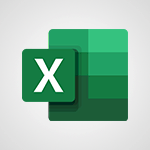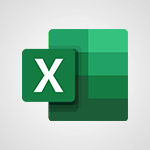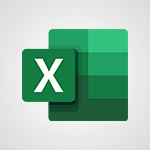Excel - Funnel Chart Tutorial
In this video, you will learn about the funnel chart in Microsoft 365. The video covers how to create a funnel chart using the Insert tab and Recommended Charts.
Funnel charts are used to show the values between several steps of a process, with the values gradually decreasing and the bars resembling a funnel shape.
This tutorial will provide you with a concise and fluent description of how to create and use funnel charts in Microsoft 365, ensuring the best SEO visibility for your content.
- 0:33
- 2665 views
-
Excel - MAXIFS & MINIFS
- 1:06
- Viewed 2954 times
-
Excel - How to track and monitor values with the Watch Window
- 2:42
- Viewed 3601 times
-
Excel - How to simultaneously view multiple worksheets
- 3:25
- Viewed 3635 times
-
Excel - TEXTJOIN
- 0:47
- Viewed 3352 times
-
Excel - Copying formulas
- 3:00
- Viewed 3431 times
-
Excel - Cell references
- 1:34
- Viewed 3316 times
-
Excel - Work simultaneously with others on a workbook
- 0:43
- Viewed 2880 times
-
Excel - CONCAT
- 0:51
- Viewed 3110 times
-
AVERAGEIFS and IFERROR
- 4:45
- Viewed 4756 times
-
Convert a picture into Data with Excel
- 0:25
- Viewed 4450 times
-
Ink Equation
- 0:41
- Viewed 4443 times
-
3D Maps
- 1:41
- Viewed 4316 times
-
Three ways to add numbers in Excel Online
- 3:15
- Viewed 4044 times
-
COUNTIFS and SUMIFS
- 5:30
- Viewed 4025 times
-
Create a combo chart
- 1:47
- Viewed 4004 times
-
Manage conditional formatting
- 4:30
- Viewed 4001 times
-
Start using Excel
- 4:22
- Viewed 3924 times
-
More complex formulas
- 4:17
- Viewed 3923 times
-
Create a PivotTable report manually
- 4:59
- Viewed 3922 times
-
Start with "Ideas" in Excel
- 0:38
- Viewed 3921 times
-
Manage drop-down lists
- 6:12
- Viewed 3868 times
-
The SUMIF function
- 5:27
- Viewed 3859 times
-
The nuts and bolts of VLOOKUP
- 3:05
- Viewed 3857 times
-
A closer look at the ribbon
- 3:55
- Viewed 3828 times
-
Use formulas to apply conditional formatting
- 4:20
- Viewed 3822 times
-
New Chart types
- 1:52
- Viewed 3819 times
-
Functions and formulas
- 3:24
- Viewed 3801 times
-
How to simultaneously edit and calculate formulas across multiple worksheets
- 3:07
- Viewed 3771 times
-
The SUM function
- 4:37
- Viewed 3763 times
-
Using functions
- 5:12
- Viewed 3756 times
-
Password protect workbooks and worksheets in detail
- 6:00
- Viewed 3755 times
-
AVERAGEIF function
- 3:04
- Viewed 3745 times
-
VLOOKUP: How and when to use it
- 2:38
- Viewed 3742 times
-
Advanced formulas and references
- 4:06
- Viewed 3734 times
-
Look up values on a different worksheet
- 2:39
- Viewed 3727 times
-
Freeze panes in detail
- 3:30
- Viewed 3682 times
-
How to link cells and calculate formulas across multiple worksheets
- 2:10
- Viewed 3673 times
-
Password protect workbooks and worksheets
- 2:27
- Viewed 3654 times
-
AutoFill
- 2:55
- Viewed 3647 times
-
Print headings, gridlines, formulas, and more
- 4:29
- Viewed 3644 times
-
Customize charts
- 4:28
- Viewed 3638 times
-
How to simultaneously view multiple worksheets
- 3:25
- Viewed 3635 times
-
Add numbers
- 2:54
- Viewed 3625 times
-
Sort, filter, summarize and calculate your PivoteTable data
- 3:49
- Viewed 3625 times
-
Top tips for working in Excel Online
- 3:35
- Viewed 3622 times
-
A first look at Excel 2016
- 3:22
- Viewed 3614 times
-
Create a PivotTable and analyze your data
- 1:35
- Viewed 3605 times
-
Take conditional formatting to the next level
- 3:37
- Viewed 3603 times
-
More print options
- 5:59
- Viewed 3603 times
-
How to track and monitor values with the Watch Window
- 2:42
- Viewed 3601 times
-
IF with AND and OR
- 3:35
- Viewed 3598 times
-
Subtract time
- 3:58
- Viewed 3589 times
-
How things are organized
- 1:58
- Viewed 3589 times
-
AutoFilter details
- 3:27
- Viewed 3581 times
-
Print a worksheet on a specific number of pages
- 4:34
- Viewed 3579 times
-
Create pie, bar, and line charts
- 3:13
- Viewed 3561 times
-
Drop-down list settings
- 4:14
- Viewed 3559 times
-
Chat with your co-editors in real-time
- 0:28
- Viewed 3559 times
-
Advanced filter details
- 4:13
- Viewed 3554 times
-
Insert columns and rows
- 4:16
- Viewed 3553 times
-
Insert headers and footers
- 2:02
- Viewed 3542 times
-
Introduction to Excel
- 0:59
- Viewed 3541 times
-
Sort details
- 4:46
- Viewed 3540 times
-
Copy a VLOOKUP formula
- 3:27
- Viewed 3532 times
-
Combine data from multiple worksheets
- 2:50
- Viewed 3523 times
-
Print worksheets and workbooks
- 1:07
- Viewed 3520 times
-
Header and footer details
- 3:41
- Viewed 3516 times
-
Work with macros
- 4:40
- Viewed 3513 times
-
Input and error messages
- 2:52
- Viewed 3512 times
-
Conditionally format dates
- 2:38
- Viewed 3490 times
-
Assign a button to a macro
- 2:49
- Viewed 3477 times
-
Save your macro
- 2:59
- Viewed 3475 times
-
Operator order
- 2:04
- Viewed 3447 times
-
Basic math
- 2:28
- Viewed 3444 times
-
Copying formulas
- 3:00
- Viewed 3431 times
-
Improved version history
- 0:51
- Viewed 3389 times
-
Save and print an Excel workbook
- 1:53
- Viewed 3385 times
-
Advanced IF functions
- 3:22
- Viewed 3383 times
-
TEXTJOIN
- 0:47
- Viewed 3352 times
-
Copy a chart
- 2:59
- Viewed 3340 times
-
IFS
- 1:05
- Viewed 3337 times
-
One click Forecasting
- 1:01
- Viewed 3322 times
-
Use conditional formatting
- 2:02
- Viewed 3321 times
-
Cell references
- 1:34
- Viewed 3316 times
-
Conditionally format text
- 2:12
- Viewed 3307 times
-
Save, publish, and share
- 2:22
- Viewed 3296 times
-
Use slicers to filter data
- 1:25
- Viewed 3294 times
-
How to create a table
- 2:11
- Viewed 3290 times
-
Add formulas and references
- 2:52
- Viewed 3271 times
-
Copy and remove conditional formatting
- 1:11
- Viewed 3265 times
-
Get going fast
- 1:38
- Viewed 3254 times
-
Weighted average
- 2:06
- Viewed 3248 times
-
AutoFill and Flash Fill
- 1:36
- Viewed 3246 times
-
How to use 3-D reference or tridimensional formulas
- 3:01
- Viewed 3224 times
-
Freeze or lock panes
- 1:06
- Viewed 3209 times
-
Nested IF functions
- 3:30
- Viewed 3188 times
-
Map Chart in Excel
- 0:31
- Viewed 3156 times
-
Drop-down lists
- 0:55
- Viewed 3141 times
-
Average a group of numbers
- 2:01
- Viewed 3131 times
-
Create a chart
- 0:52
- Viewed 3125 times
-
Flash Fill
- 2:59
- Viewed 3122 times
-
CONCAT
- 0:51
- Viewed 3110 times
-
Edit a macro
- 3:29
- Viewed 3091 times
-
SWITCH
- 1:03
- Viewed 3086 times
-
Sort and filter data
- 1:38
- Viewed 3057 times
-
Share documents
- 1:13
- Viewed 2974 times
-
MAXIFS & MINIFS
- 1:06
- Viewed 2954 times
-
Microsoft Search
- 0:34
- Viewed 2926 times
-
Work simultaneously with others on a workbook
- 0:43
- Viewed 2880 times
-
Page numbers in depth
- 3:06
- Viewed 2831 times
-
Translate your Excel spreadsheets
- 1:16
- Viewed 2724 times
-
Accessibility in Excel
- 1:12
- Viewed 2655 times
-
Check Accessibility in Excel
- 1:51
- Viewed 2637 times
-
XLOOKUP (Advanced metrics)
- 9:30
- Viewed 2405 times
-
Use slicers, timelines and PivotCharts to analyze your pivotetable data
- 3:38
- Viewed 2359 times
-
Create dynamic drop down lists
- 3:26
- Viewed 2249 times
-
Do things quickly with Tell Me
- 1:07
- Viewed 2244 times
-
Insert an image in a cell with image function
- 3:01
- Viewed 2181 times
-
XLOOKUP (Basic metrics)
- 4:19
- Viewed 2150 times
-
Text before & after Function
- 4:57
- Viewed 2038 times
-
Creating a forecast sheet with Excel
- 0:43
- Viewed 1821 times
-
Change chart type
- 1:29
- Viewed 1779 times
-
Generate a Chart with Copilot
- 1:34
- Viewed 1258 times
-
Sort, Filter, and Analyze Data with Copilot
- 1:48
- Viewed 1063 times
-
Generate Formulas with Copilot
- 2:07
- Viewed 931 times
-
Format Data with Copilot
- 1:52
- Viewed 872 times
-
Use Copilot with Right-Click
- 01:45
- Viewed 171 times
-
Generate formulas from a concept
- 01:02
- Viewed 81 times
-
Morph transition
- 0:43
- Viewed 6489 times
-
Start with "Ideas" in Excel
- 0:38
- Viewed 3921 times
-
Chat with your co-editors in real-time
- 0:28
- Viewed 3559 times
-
Instant captions & subtitles in Powerpoint
- 0:43
- Viewed 3527 times
-
TEXTJOIN
- 0:47
- Viewed 3352 times
-
IFS
- 1:05
- Viewed 3337 times
-
Design ideas with Powerpoint
- 0:37
- Viewed 3330 times
-
Automatically mark deleted emails as read
- 0:46
- Viewed 3294 times
-
Let Outlook read your emails out loud
- 0:32
- Viewed 3284 times
-
On-Slide 3D Model Animation
- 0:45
- Viewed 3165 times
-
Map Chart in Excel
- 0:31
- Viewed 3156 times
-
CONCAT
- 0:51
- Viewed 3110 times
-
SWITCH
- 1:03
- Viewed 3086 times
-
Discover the new simplified ribbon
- 0:29
- Viewed 3065 times
-
How to search a file in all channels
- 0:29
- Viewed 3052 times
-
Display 3 time zones
- 0:37
- Viewed 2991 times
-
Locate your documents
- 0:20
- Viewed 2969 times
-
Reusing slides
- 0:37
- Viewed 2966 times
-
Quickly sort emails
- 0:27
- Viewed 2959 times
-
MAXIFS & MINIFS
- 1:06
- Viewed 2954 times
-
Insert icons
- 0:43
- Viewed 2933 times
-
Microsoft Search
- 0:34
- Viewed 2926 times
-
Prevent recipients from forwarding emails
- 0:34
- Viewed 2903 times
-
Work simultaneously with others on a workbook
- 0:43
- Viewed 2880 times
-
Make your presentation lively with the Zoom function
- 0:41
- Viewed 2864 times
-
Identify meeting members
- 0:26
- Viewed 2862 times
-
Custom your personal reminders and notifications
- 0:44
- Viewed 2806 times
-
3D Models
- 0:42
- Viewed 2779 times
-
Use dictate to type in Word
- 0:27
- Viewed 2769 times
-
Icon insertion
- 0:54
- Viewed 2740 times
-
How to set quiet hours
- 0:32
- Viewed 2732 times
-
Prevent forwarding of a meeting
- 0:29
- Viewed 2693 times
-
Let Word read your documents out loud
- 0:36
- Viewed 2659 times
-
Edit document with natural gestures
- 0:34
- Viewed 2638 times
-
Translate your Word documents into any language
- 0:33
- Viewed 2619 times
-
Embed fonts in presentations
- 0:40
- Viewed 2575 times
-
New tab "Recording"
- 0:43
- Viewed 2445 times
-
PivotTable Insertions
- 0:43
- Viewed 2366 times
-
Chat with co-authors while editing
- 0:29
- Viewed 2344 times
-
Removing the background of a picture
- 0:41
- Viewed 2317 times
-
Make screenshots easier
- 3:59
- Viewed 2210 times
-
Configure multiple virtual desktops
- 1:35
- Viewed 2174 times
-
Work on multiple windows
- 1:21
- Viewed 2041 times
-
Creating a forecast sheet with Excel
- 0:43
- Viewed 1821 times
-
Interact with a web page with Copilot
- 00:36
- Viewed 37 times
-
Create an image with Copilot
- 00:42
- Viewed 42 times
-
Summarize a PDF with Copilot
- 00:41
- Viewed 38 times
-
Analyze your documents with Copilot
- 01:15
- Viewed 37 times
-
Chat with Copilot
- 00:50
- Viewed 27 times
-
Particularities of Personal and Professional Copilot Accounts
- 00:40
- Viewed 30 times
-
Data Privacy in Copilot
- 00:43
- Viewed 36 times
-
Access Copilot
- 00:25
- Viewed 36 times
-
Use a Copilot Agent
- 01:24
- Viewed 48 times
-
Modify with Pages
- 01:20
- Viewed 47 times
-
Generate and manipulate an image in Word
- 01:19
- Viewed 52 times
-
Create Outlook rules with Copilot
- 01:12
- Viewed 46 times
-
Generate the email for the recipient
- 00:44
- Viewed 47 times
-
Action Function
- 04:18
- Viewed 34 times
-
Search Function
- 03:42
- Viewed 47 times
-
Date and Time Function
- 02:53
- Viewed 34 times
-
Logical Function
- 03:14
- Viewed 60 times
-
Text Function
- 03:25
- Viewed 41 times
-
Basic Function
- 02:35
- Viewed 34 times
-
Categories of Functions in Power FX
- 01:51
- Viewed 49 times
-
Introduction to Power Fx
- 01:09
- Viewed 36 times
-
The New Calendar
- 03:14
- Viewed 74 times
-
Sections
- 02:34
- Viewed 40 times
-
Customizing Views
- 03:25
- Viewed 33 times
-
Introduction to the New Features of Microsoft Teams
- 00:47
- Viewed 67 times
-
Guide to Using the Microsoft Authenticator App
- 01:47
- Viewed 51 times
-
Turn on Multi-Factor Authentication in the Admin Section
- 02:07
- Viewed 37 times
-
Manual Activation of Multi-Factor Authentication
- 01:40
- Viewed 33 times
-
Concept of Multi-Factor Authentication
- 01:51
- Viewed 58 times
-
Use the narrative Builder
- 01:31
- Viewed 55 times
-
Microsoft Copilot Academy
- 00:42
- Viewed 50 times
-
Connect Copilot to a third party app
- 01:11
- Viewed 57 times
-
Share a document with copilot
- 00:36
- Viewed 46 times
-
Configurate a page with copilot
- 01:47
- Viewed 61 times
-
Use Copilot with Right-Click
- 01:45
- Viewed 171 times
-
Draft a Service Memo with Copilot
- 02:21
- Viewed 78 times
-
Extract Invoice Data and Generate a Pivot Table
- 02:34
- Viewed 88 times
-
Summarize Discussions and Schedule a Meeting Slot
- 02:25
- Viewed 133 times
-
Formulate a Request for Pricing Conditions via Email
- 02:20
- Viewed 147 times
-
Analyze a Supply Catalog Based on Needs and Budget
- 02:52
- Viewed 138 times
-
Retrieve Data from a Web Page and Include it in Excel
- 04:35
- Viewed 201 times
-
Create a Desktop Flow with Power Automate from a Template
- 03:12
- Viewed 139 times
-
Understand the Specifics and Requirements of Desktop Flows
- 02:44
- Viewed 72 times
-
Dropbox: Create a SAS Exchange Between SharePoint and Another Storage Service
- 03:34
- Viewed 153 times
-
Excel: List Files from a Channel in an Excel Workbook with Power Automate
- 04:51
- Viewed 76 times
-
Excel: Link Excel Scripts and Power Automate Flows
- 03:22
- Viewed 78 times
-
SharePoint: Link Microsoft Forms and Lists in a Power Automate Flow
- 04:43
- Viewed 203 times
-
SharePoint: Automate File Movement to an Archive Library
- 05:20
- Viewed 63 times
-
Share Power Automate Flows
- 02:20
- Viewed 59 times
-
Manipulate Dynamic Content with Power FX
- 03:59
- Viewed 71 times
-
Leverage Variables with Power FX in Power Automate
- 03:28
- Viewed 65 times
-
Understand the Concept of Variables and Loops in Power Automate
- 03:55
- Viewed 71 times
-
Add Conditional “Switch” Actions in Power Automate
- 03:58
- Viewed 86 times
-
Add Conditional “IF” Actions in Power Automate
- 03:06
- Viewed 60 times
-
Create an Approval Flow with Power Automate
- 03:10
- Viewed 147 times
-
Create a Scheduled Flow with Power Automate
- 01:29
- Viewed 240 times
-
Create an Instant Flow with Power Automate
- 02:18
- Viewed 125 times
-
Create an Automated Flow with Power Automate
- 03:28
- Viewed 119 times
-
Create a Simple Flow with AI Copilot
- 04:31
- Viewed 97 times
-
Create a Flow Based on a Template with Power Automate
- 03:20
- Viewed 72 times
-
Discover the “Build Space”
- 02:26
- Viewed 62 times
-
The Power Automate Mobile App
- 01:39
- Viewed 62 times
-
Familiarize Yourself with the Different Types of Flows
- 01:37
- Viewed 70 times
-
Understand the Steps to Create a Power Automate Flow
- 01:51
- Viewed 74 times
-
Discover the Power Automate Home Interface
- 02:51
- Viewed 56 times
-
Access Power Automate for the Web
- 01:25
- Viewed 86 times
-
Understand the Benefits of Power Automate
- 01:30
- Viewed 81 times
-
Add a third-party application
- 02:40
- Viewed 96 times
-
Send a survey or questionnaire by email
- 02:06
- Viewed 97 times
-
Collaborate directly during an event with Microsoft Loop and Outlook
- 02:01
- Viewed 90 times
-
Create a collaborative email with Microsoft Loop and Outlook
- 02:30
- Viewed 86 times
-
Streamline Note-Taking with OneNote and Outlook
- 01:03
- Viewed 63 times
-
Create your reservation page for appointment booking (Bookings)
- 03:17
- Viewed 111 times
-
Share a document securely with Outlook
- 02:21
- Viewed 73 times
-
Block a sender
- 01:54
- Viewed 106 times
-
Identify a fraudulent email
- 02:06
- Viewed 70 times
-
Prevent transfer for a meeting
- 01:19
- Viewed 69 times
-
Prevent the forwarding of an email
- 01:01
- Viewed 86 times
-
Protect an email by encrypting
- 01:10
- Viewed 69 times
-
Provide an overview of best security practices in Outlook
- 01:08
- Viewed 61 times
-
Recover deleted items
- 01:09
- Viewed 169 times
-
Recall or replace an e-mail message
- 01:45
- Viewed 92 times
-
Respond to invitations as a delegate
- 02:55
- Viewed 61 times
-
Use a Shared Mailbox
- 01:18
- Viewed 100 times
-
Create and Manage Appointments in Delegated Calendars
- 02:04
- Viewed 76 times
-
Send Emails on Behalf of Someone Else
- 01:13
- Viewed 98 times
-
Mailbox Delegation Setup
- 01:59
- Viewed 62 times
-
Calendar Delegation Setup
- 01:21
- Viewed 94 times
-
Grant delegate access in Microsoft 365 administration
- 01:23
- Viewed 156 times
-
Make changes to a text
- 01:05
- Viewed 118 times
-
Consult the adoption of Copilot through Viva Insights
- 00:52
- Viewed 85 times
-
Search from emails with Copilot
- 00:53
- Viewed 358 times
-
Using Copilot in OneNote with Right-Click
- 01:21
- Viewed 75 times
-
Organizing OneNote with Copilot
- 00:46
- Viewed 96 times
-
Tracking changes in a Loop page with Copilot
- 01:16
- Viewed 86 times
-
Summarizing a Loop Page with Copilot
- 00:55
- Viewed 74 times
-
Generating Loop Content with Copilot
- 01:18
- Viewed 78 times
-
Send invitations or reminders with Copilot
- 00:53
- Viewed 121 times
-
Generate formulas from a concept
- 01:02
- Viewed 81 times
-
Analyzing a OneDrive file with Copilot
- 01:25
- Viewed 96 times
-
Analyzing multiple OneDrive documents with Copilot
- 01:01
- Viewed 117 times
-
Use the Meeting Dashboard
- 02:48
- Viewed 152 times
-
Respond to a Meeting Poll
- 01:30
- Viewed 99 times
-
Create a Meeting Poll
- 02:48
- Viewed 101 times
-
Display Three Time Zones
- 01:52
- Viewed 73 times
-
View Other Calendars
- 00:50
- Viewed 85 times
-
Open a Shared Calendar
- 01:29
- Viewed 89 times
-
Share Your Calendar
- 01:54
- Viewed 90 times
-
Use the Scheduling Assistant
- 01:42
- Viewed 80 times
-
Use the Immersive Reader Feature
- 01:33
- Viewed 76 times
-
Dictate Your Email to Outlook
- 01:35
- Viewed 80 times
-
Translate Emails in Outlook
- 01:32
- Viewed 80 times
-
Make Your Outlook Signature Accessible
- 01:12
- Viewed 69 times
-
Add Accessible Tables and Lists
- 02:32
- Viewed 95 times
-
Improve the Accessibility of Images in Emails
- 01:18
- Viewed 75 times
-
Improve Email Accessibility
- 02:02
- Viewed 76 times
-
Send Automatic Out-of-Office Replies
- 02:22
- Viewed 87 times
-
Prepare for Time Out of Office (Viva Insights)
- 02:08
- Viewed 94 times
-
Respect Your Colleagues' Off Hours (Viva Insights)
- 01:27
- Viewed 62 times
-
Delay Email Delivery
- 01:10
- Viewed 82 times
-
Use Conversation View
- 01:47
- Viewed 73 times
-
Clean Up Your Inbox
- 01:18
- Viewed 89 times
-
Organize Your Messages with Rules
- 02:01
- Viewed 342 times
-
Use Categories
- 02:51
- Viewed 67 times
-
Easily Sort Your Mails
- 01:38
- Viewed 72 times
-
Automate Routine Actions
- 02:19
- Viewed 78 times
-
Create an Email Template
- 01:40
- Viewed 101 times
-
Create a task from a message
- 02:00
- Viewed 126 times
-
Share a task list
- 03:10
- Viewed 135 times
-
Create a task or reminder
- 01:50
- Viewed 135 times
-
Task Module Overview
- 01:56
- Viewed 173 times
-
Manage Teams online meeting options
- 01:56
- Viewed 136 times
-
Edit or delete an appointment, meeting or event
- 01:50
- Viewed 233 times
-
Create a reminder for yourself
- 01:59
- Viewed 144 times
-
Respond to a meeting
- 01:00
- Viewed 135 times
-
Create an appointment or meeting
- 01:44
- Viewed 143 times
-
Create different types of events
- 01:46
- Viewed 147 times
-
Edit and customize views
- 01:55
- Viewed 151 times
-
Presentation and introduction to the calendar
- 01:35
- Viewed 157 times
-
Search options
- 01:23
- Viewed 129 times
-
Sort and filter emails
- 02:51
- Viewed 146 times
-
Request a Read Receipt or Delivery Confirmation
- 02:01
- Viewed 207 times
-
The Bcc Field in Detail
- 01:53
- Viewed 133 times
-
Save and Print a Message
- 01:48
- Viewed 151 times
-
Insert Elements in Emails (Tables, Charts, Images)
- 02:49
- Viewed 184 times
-
Attach files efficiently in Outlook
- 02:20
- Viewed 141 times
-
Process an incoming message
- 01:53
- Viewed 130 times
-
Send an Email and Create a Draft in Outlook
- 03:10
- Viewed 166 times
-
Organize into Folders
- 01:57
- Viewed 148 times
-
Set Your Work Hours in Outlook
- 02:02
- Viewed 137 times
-
Create and add a signature to messages
- 01:26
- Viewed 147 times
-
Manage new message notifications
- 01:40
- Viewed 133 times
-
Change the default font of your emails
- 01:05
- Viewed 128 times
-
Manage Views
- 02:36
- Viewed 120 times
-
Add and manage multiple accounts on Outlook
- 01:24
- Viewed 181 times
-
Explore the Interface
- 03:22
- Viewed 135 times
-
Introduce the new version of Outlook
- 02:01
- Viewed 142 times
-
Survey Consumer Satisfaction Panel with ChatGPT
- 01:55
- Viewed 232 times
-
Enhance Your Product on Social Media with ChatGPT
- 02:13
- Viewed 247 times
-
Write a Product Description with ChatGPT
- 02:30
- Viewed 217 times
-
Structure Your Product Launch Project
- 01:51
- Viewed 266 times
-
Initiate a Market Research Study with ChatGPT
- 02:08
- Viewed 197 times
-
Manage Storage Space
- 02:08
- Viewed 250 times
-
Synchronize Your Teams and SharePoint Files on Your Computer
- 01:29
- Viewed 241 times
-
Use Documents in a Synchronized Library Folder
- 01:32
- Viewed 273 times
-
Make a File Request
- 01:24
- Viewed 283 times
-
Restore Your OneDrive Space
- 01:42
- Viewed 246 times
-
Find All Shares from the Same Person
- 01:08
- Viewed 258 times
-
Modify Sharing Rules
- 00:53
- Viewed 254 times
-
Check Granted Shares
- 00:48
- Viewed 249 times
-
Protect My Document with a Password and Expiration Date
- 01:02
- Viewed 265 times
-
Avoid Abusive Document Sharing
- 00:57
- Viewed 232 times
-
Best Security Practices on OneDrive
- 01:27
- Viewed 252 times
-
Use Recycle Bins to Restore Documents
- 01:49
- Viewed 262 times
-
Search for Documents
- 01:31
- Viewed 235 times
-
Use Document History or Restore a Document to a Previous Version
- 02:11
- Viewed 330 times
-
Discover the Meaning of OneDrive Icons
- 02:16
- Viewed 260 times
-
Sync OneDrive with a Computer
- 02:38
- Viewed 249 times
-
Edit, Delete a Share
- 02:16
- Viewed 385 times
-
Share and Collaborate OneDrive
- 02:45
- Viewed 257 times
-
Power and Manage OneDrive
- 01:36
- Viewed 244 times
-
What is OneDrive ?
- 01:14
- Viewed 527 times
Objectifs :
Understand how to create and interpret funnel charts in a spreadsheet application, focusing on their visual representation and the steps to insert them.
Chapitres :
-
Introduction to Funnel Charts
Funnel charts are a specialized type of chart used to represent the values at different stages of a process. They visually depict how values decrease progressively through each step, resembling the shape of a funnel. This makes them particularly useful for analyzing conversion rates in sales processes, user engagement in marketing funnels, or any scenario where a sequential reduction of values occurs. -
Creating a Funnel Chart
To create a funnel chart in a spreadsheet application, follow these steps: 1. **Open the Insert Tab**: Navigate to the 'Insert' tab located in the toolbar of your spreadsheet application. 2. **Select Recommended Charts**: Click on the 'Recommended Charts' option to view various chart types that can be inserted. 3. **Choose Funnel Chart**: From the list of recommended charts, select the funnel chart option. This will allow you to visualize the data in a funnel format. -
Understanding the Visual Representation
Funnel charts typically display a series of bars that decrease in size from top to bottom. Each bar represents a step in the process, with the width of the bar corresponding to the value at that step. As you move down the funnel, the values generally decrease, illustrating the drop-off at each stage. This visual representation helps in quickly identifying where the largest losses occur in the process. -
Practical Applications of Funnel Charts
Funnel charts can be applied in various real-world scenarios, such as: - **Sales Processes**: Tracking the number of leads at each stage of the sales funnel, from initial contact to final sale. - **Marketing Campaigns**: Analyzing user engagement from awareness to conversion in digital marketing efforts. - **Customer Journey**: Understanding how customers progress through different stages of interaction with a product or service.
FAQ :
What is a funnel chart used for?
A funnel chart is used to visualize the stages of a process and the corresponding values at each stage, making it easier to identify where drop-offs occur in a workflow.
How do I create a funnel chart in Excel?
To create a funnel chart in Excel, go to the Insert tab, click on Recommended Charts, and select the funnel chart option. Ensure your data is organized in a way that reflects the stages of the process.
What types of data are best suited for funnel charts?
Funnel charts are best suited for data that represents a sequential process, such as sales pipelines, customer journeys, or any scenario where values decrease at each stage.
Can funnel charts be used for complex data?
While funnel charts are effective for simple, linear processes, they may not be suitable for complex data with multiple variables or non-linear relationships. In such cases, other chart types may be more appropriate.
Quelques cas d'usages :
Sales Pipeline Analysis
A sales team can use funnel charts to visualize their sales pipeline, showing the number of leads at each stage from initial contact to closing a deal. This helps identify where potential customers drop off and where to focus efforts to improve conversion rates.
Marketing Campaign Effectiveness
Marketing professionals can apply funnel charts to analyze the effectiveness of their campaigns by tracking the number of prospects at each stage, from awareness to engagement to conversion. This allows for better allocation of resources and strategy adjustments.
Customer Journey Mapping
Businesses can utilize funnel charts to map the customer journey, illustrating how many customers move from one stage to another, such as from website visits to product purchases. This insight can help improve customer experience and retention strategies.
Glossaire :
Funnel Chart
A funnel chart is a type of data visualization that represents the progressive reduction of data as it passes through different stages of a process. The chart typically shows values that decrease gradually, resembling the shape of a funnel.
Insert Tab
The Insert tab is a section in software applications, such as Microsoft Excel, where users can add various elements to their documents, including charts, images, and tables.
Recommended Charts
Recommended Charts is a feature in spreadsheet software that suggests the most suitable chart types based on the selected data, helping users to visualize their information effectively.