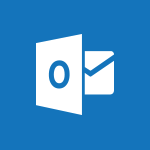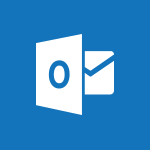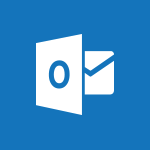Outlook - Import contacts into Outlook Tutorial
In this video, you will learn how to import contacts into Outlook.
The video covers the steps to import contacts from a CSV file into Outlook Online.
It demonstrates how to navigate to the Contacts section, click on Manage Contacts, and select Import Contacts.
This will help you easily import your contacts from a CSV file and have your address book filled with essential connections in no time.
- 1:52
- 2983 views
-
Excel - Create a PivotTable and analyze your data
- 1:35
- Viewed 3549 times
-
Power BI - Recovering your Data from different sources
- 3:26
- Viewed 3543 times
-
Power BI - Creating your Datasets
- 2:26
- Viewed 3212 times
-
Power BI - Introduction to Power BI Building Blocks
- 3:07
- Viewed 3529 times
-
Power BI - Introduction to Power BI Desktop
- 2:52
- Viewed 3554 times
-
Power BI - General Introduction
- 2:54
- Viewed 4543 times
-
Outlook - Manage attachments
- 1:51
- Viewed 2596 times
-
Excel - Use slicers, timelines and PivotCharts to analyze your pivotetable data
- 3:38
- Viewed 2298 times
-
Answering a scheduling poll
- 1:14
- Viewed 6662 times
-
How do I prevent the transfer of an email?
- 2:07
- Viewed 6228 times
-
Change the default font for your emails
- 1:09
- Viewed 4931 times
-
Saving a message
- 1:43
- Viewed 4775 times
-
Create a scheduling poll
- 4:12
- Viewed 4511 times
-
Use the scheduling poll dashboard
- 2:42
- Viewed 3827 times
-
Tell me what you want to do
- 0:57
- Viewed 3679 times
-
Discovering the Outlook 2016 interface
- 2:54
- Viewed 3516 times
-
Join a group
- 1:34
- Viewed 3385 times
-
Introducing Outlook
- 0:50
- Viewed 3311 times
-
Create and modify a group
- 2:19
- Viewed 3307 times
-
Delay or schedule e-mail sending
- 2:14
- Viewed 3305 times
-
Accessing applications from a group
- 1:59
- Viewed 3281 times
-
Recall or replace an e-mail you sent
- 1:25
- Viewed 3276 times
-
Let Outlook read your emails out loud
- 0:32
- Viewed 3253 times
-
Automatically mark deleted emails as read
- 0:46
- Viewed 3248 times
-
Presentation of the task module
- 3:31
- Viewed 3235 times
-
Organizing your messages using rules
- 2:54
- Viewed 3231 times
-
Creating a group
- 2:38
- Viewed 3194 times
-
Sending automatic replies
- 2:03
- Viewed 3191 times
-
Manage Your Working Time in MyAnalytics
- 0:34
- Viewed 3191 times
-
Insert elements into the mails (table, graphic, images)
- 2:56
- Viewed 3180 times
-
How do I block a sender?
- 1:01
- Viewed 3177 times
-
Translate your emails into Outlook
- 2:40
- Viewed 3176 times
-
Create a task and create a recurring task
- 2:30
- Viewed 3175 times
-
How to launch a New Teams Meeting in Outlook
- 3:49
- Viewed 3154 times
-
Attach a message, a contact, a file, or a task
- 2:22
- Viewed 3147 times
-
How do I share a document securely with Outlook?
- 1:49
- Viewed 3138 times
-
Process a received message
- 2:02
- Viewed 3129 times
-
Respond to a meeting
- 0:48
- Viewed 3106 times
-
Creating a draft
- 1:24
- Viewed 3085 times
-
Create a task from a message
- 2:14
- Viewed 3084 times
-
Organizing in folders
- 2:36
- Viewed 3063 times
-
Calendar delegation
- 1:28
- Viewed 3063 times
-
Using conversation mode
- 1:25
- Viewed 3059 times
-
Discover the new simplified ribbon
- 0:29
- Viewed 3018 times
-
Export contacts from Outlook
- 1:09
- Viewed 3011 times
-
Schedule a meeting
- 1:50
- Viewed 3010 times
-
Schedule sending emails in Outlook
- 0:54
- Viewed 3007 times
-
Recover deleted items
- 1:43
- Viewed 2994 times
-
Fill in your work schedules in Outlook
- 1:29
- Viewed 2989 times
-
Dictate email messages in Outlook
- 0:34
- Viewed 2985 times
-
Create an e-mail message
- 2:46
- Viewed 2980 times
-
Manage recurring appointments
- 2:12
- Viewed 2980 times
-
Sharing the calendar
- 2:11
- Viewed 2961 times
-
Display 3 time zones
- 0:37
- Viewed 2957 times
-
Manage displays
- 2:26
- Viewed 2952 times
-
Temporarily turn off notifications
- 0:23
- Viewed 2952 times
-
Getting Started with Outlook Mobile App
- 1:53
- Viewed 2929 times
-
Creating an e-mail template
- 1:16
- Viewed 2928 times
-
Ribbon preview
- 2:55
- Viewed 2926 times
-
Clutter
- 1:31
- Viewed 2919 times
-
Quickly sort emails
- 0:27
- Viewed 2913 times
-
Introducing Office 365 Groups
- 1:29
- Viewed 2911 times
-
Publish the calendar
- 1:20
- Viewed 2907 times
-
Junk email
- 2:16
- Viewed 2904 times
-
The Bcc field in detail
- 1:54
- Viewed 2901 times
-
Create a contact & add and use contacts
- 2:36
- Viewed 2901 times
-
Request a read receipt or confirmation of delivery
- 2:18
- Viewed 2897 times
-
Using categories
- 2:15
- Viewed 2895 times
-
Set or remove reminders
- 0:59
- Viewed 2883 times
-
Prevent recipients from forwarding emails
- 0:34
- Viewed 2866 times
-
Presentation and discovery of contacts
- 1:09
- Viewed 2864 times
-
Printing messages
- 1:10
- Viewed 2863 times
-
Cleaning your inbox
- 2:39
- Viewed 2854 times
-
Sorting & searching your mails
- 2:50
- Viewed 2849 times
-
Conduct surveys
- 1:38
- Viewed 2831 times
-
Identify meeting members
- 0:26
- Viewed 2809 times
-
Create a contact group & Communicate through contact groups (distribution list)
- 3:22
- Viewed 2794 times
-
Assigning a task
- 1:13
- Viewed 2792 times
-
Using the Scheduling Assistant
- 1:07
- Viewed 2772 times
-
Custom your personal reminders and notifications
- 0:44
- Viewed 2763 times
-
Open a shared calendar
- 1:30
- Viewed 2746 times
-
Create and add a signature to messages
- 1:21
- Viewed 2717 times
-
Show other people's calendar
- 0:52
- Viewed 2716 times
-
How do I recognize a fraudulent email?
- 2:01
- Viewed 2715 times
-
Edit and customize views
- 1:24
- Viewed 2705 times
-
Make your Outlook signature accessible
- 0:44
- Viewed 2695 times
-
Remove a member from a group
- 0:29
- Viewed 2636 times
-
Prevent forwarding of a meeting
- 0:29
- Viewed 2628 times
-
Create an appointment
- 1:56
- Viewed 2601 times
-
Manage attachments
- 1:51
- Viewed 2596 times
-
How to protect an email by encryption?
- 2:41
- Viewed 2565 times
-
Go further with Outlook Mobile
- 2:24
- Viewed 2557 times
-
Having a conversation within a group
- 3:21
- Viewed 2555 times
-
Manage new message notifications
- 1:42
- Viewed 2527 times
-
Expand your LinkedIn network via Outlook
- 0:39
- Viewed 2515 times
-
Outlook Mobile for Daily Use
- 4:46
- Viewed 2497 times
-
Presentation and discovery of the calendar
- 1:26
- Viewed 2487 times
-
Create a meeting in the group calendar
- 1:12
- Viewed 2468 times
-
Improving email accessibility
- 1:33
- Viewed 2383 times
-
General security practices in Outlook
- 1:03
- Viewed 2366 times
-
Improve the accessibility of your images in emails
- 0:46
- Viewed 2359 times
-
Add accessible tables and lists
- 0:49
- Viewed 2356 times
-
Edit or delete an appointment, meeting or event
- 1:11
- Viewed 2163 times
-
Reply to and react to a Teams conversation in an e-mail
- 0:42
- Viewed 1296 times
-
Draft an Email with Copilot
- 2:35
- Viewed 1000 times
-
Summarize Your Email Exchanges with Copilot
- 0:53
- Viewed 951 times
-
Optimize Email Writing with Copilot Coaching
- 1:41
- Viewed 821 times
-
Search from emails with Copilot
- 00:53
- Viewed 307 times
-
Organize Your Messages with Rules
- 02:01
- Viewed 267 times
-
Edit or delete an appointment, meeting or event
- 01:50
- Viewed 171 times
-
Request a Read Receipt or Delivery Confirmation
- 02:01
- Viewed 163 times
-
Add and manage multiple accounts on Outlook
- 01:24
- Viewed 152 times
-
Insert Elements in Emails (Tables, Charts, Images)
- 02:49
- Viewed 149 times
-
Edit and customize views
- 01:55
- Viewed 133 times
-
Recover deleted items
- 01:09
- Viewed 133 times
-
Task Module Overview
- 01:56
- Viewed 132 times
-
Grant delegate access in Microsoft 365 administration
- 01:23
- Viewed 130 times
-
Create and add a signature to messages
- 01:26
- Viewed 127 times
-
Organize into Folders
- 01:57
- Viewed 127 times
-
Presentation and introduction to the calendar
- 01:35
- Viewed 127 times
-
Save and Print a Message
- 01:48
- Viewed 124 times
-
Create an appointment or meeting
- 01:44
- Viewed 123 times
-
Attach files efficiently in Outlook
- 02:20
- Viewed 120 times
-
Create different types of events
- 01:46
- Viewed 120 times
-
Sort and filter emails
- 02:51
- Viewed 119 times
-
Respond to a meeting
- 01:00
- Viewed 119 times
-
Send an Email and Create a Draft in Outlook
- 03:10
- Viewed 117 times
-
Use the Meeting Dashboard
- 02:48
- Viewed 116 times
-
Create a reminder for yourself
- 01:59
- Viewed 115 times
-
Set Your Work Hours in Outlook
- 02:02
- Viewed 114 times
-
The Bcc Field in Detail
- 01:53
- Viewed 114 times
-
Manage Teams online meeting options
- 01:56
- Viewed 113 times
-
Change the default font of your emails
- 01:05
- Viewed 111 times
-
Search options
- 01:23
- Viewed 111 times
-
Create a task or reminder
- 01:50
- Viewed 111 times
-
Share a task list
- 03:10
- Viewed 111 times
-
Manage new message notifications
- 01:40
- Viewed 110 times
-
Process an incoming message
- 01:53
- Viewed 107 times
-
Introduce the new version of Outlook
- 02:01
- Viewed 106 times
-
Create a task from a message
- 02:00
- Viewed 104 times
-
Explore the Interface
- 03:22
- Viewed 103 times
-
Manage Views
- 02:36
- Viewed 100 times
-
Create your reservation page for appointment booking (Bookings)
- 03:17
- Viewed 83 times
-
Share Your Calendar
- 01:54
- Viewed 79 times
-
Add a third-party application
- 02:40
- Viewed 79 times
-
Respond to a Meeting Poll
- 01:30
- Viewed 78 times
-
Send Emails on Behalf of Someone Else
- 01:13
- Viewed 78 times
-
Use a Shared Mailbox
- 01:18
- Viewed 76 times
-
Clean Up Your Inbox
- 01:18
- Viewed 75 times
-
Open a Shared Calendar
- 01:29
- Viewed 75 times
-
Calendar Delegation Setup
- 01:21
- Viewed 75 times
-
Block a sender
- 01:54
- Viewed 75 times
-
Collaborate directly during an event with Microsoft Loop and Outlook
- 02:01
- Viewed 74 times
-
View Other Calendars
- 00:50
- Viewed 72 times
-
Add Accessible Tables and Lists
- 02:32
- Viewed 71 times
-
Create an Email Template
- 01:40
- Viewed 70 times
-
Recall or replace an e-mail message
- 01:45
- Viewed 67 times
-
Delay Email Delivery
- 01:10
- Viewed 66 times
-
Create a Meeting Poll
- 02:48
- Viewed 66 times
-
Prepare for Time Out of Office (Viva Insights)
- 02:08
- Viewed 65 times
-
Send Automatic Out-of-Office Replies
- 02:22
- Viewed 65 times
-
Prevent the forwarding of an email
- 01:01
- Viewed 65 times
-
Send a survey or questionnaire by email
- 02:06
- Viewed 65 times
-
Create a collaborative email with Microsoft Loop and Outlook
- 02:30
- Viewed 63 times
-
Share a document securely with Outlook
- 02:21
- Viewed 61 times
-
Automate Routine Actions
- 02:19
- Viewed 59 times
-
Easily Sort Your Mails
- 01:38
- Viewed 59 times
-
Translate Emails in Outlook
- 01:32
- Viewed 59 times
-
Identify a fraudulent email
- 02:06
- Viewed 59 times
-
Use the Scheduling Assistant
- 01:42
- Viewed 58 times
-
Improve Email Accessibility
- 02:02
- Viewed 55 times
-
Make Your Outlook Signature Accessible
- 01:12
- Viewed 55 times
-
Dictate Your Email to Outlook
- 01:35
- Viewed 55 times
-
Use Conversation View
- 01:47
- Viewed 54 times
-
Use the Immersive Reader Feature
- 01:33
- Viewed 53 times
-
Create and Manage Appointments in Delegated Calendars
- 02:04
- Viewed 52 times
-
Protect an email by encrypting
- 01:10
- Viewed 52 times
-
Prevent transfer for a meeting
- 01:19
- Viewed 52 times
-
Display Three Time Zones
- 01:52
- Viewed 51 times
-
Use Categories
- 02:51
- Viewed 50 times
-
Mailbox Delegation Setup
- 01:59
- Viewed 50 times
-
Streamline Note-Taking with OneNote and Outlook
- 01:03
- Viewed 50 times
-
Respect Your Colleagues' Off Hours (Viva Insights)
- 01:27
- Viewed 49 times
-
Respond to invitations as a delegate
- 02:55
- Viewed 49 times
-
Improve the Accessibility of Images in Emails
- 01:18
- Viewed 48 times
-
Provide an overview of best security practices in Outlook
- 01:08
- Viewed 47 times
-
Use a Copilot Agent
- 01:24
- Viewed 3 times
-
Modify with Pages
- 01:20
- Viewed 1 times
-
Generate and manipulate an image in Word
- 01:19
- Viewed 4 times
-
Create Outlook rules with Copilot
- 01:12
- Viewed 2 times
-
Generate the email for the recipient
- 00:44
- Viewed 3 times
-
Action Function
- 04:18
- Viewed 16 times
-
Search Function
- 03:42
- Viewed 19 times
-
Date and Time Function
- 02:53
- Viewed 18 times
-
Logical Function
- 03:14
- Viewed 27 times
-
Text Function
- 03:25
- Viewed 20 times
-
Basic Function
- 02:35
- Viewed 16 times
-
Categories of Functions in Power FX
- 01:51
- Viewed 24 times
-
Introduction to Power Fx
- 01:09
- Viewed 21 times
-
The New Calendar
- 03:14
- Viewed 28 times
-
Sections
- 02:34
- Viewed 17 times
-
Customizing Views
- 03:25
- Viewed 18 times
-
Introduction to the New Features of Microsoft Teams
- 00:47
- Viewed 29 times
-
Guide to Using the Microsoft Authenticator App
- 01:47
- Viewed 28 times
-
Turn on Multi-Factor Authentication in the Admin Section
- 02:07
- Viewed 25 times
-
Manual Activation of Multi-Factor Authentication
- 01:40
- Viewed 19 times
-
Concept of Multi-Factor Authentication
- 01:51
- Viewed 27 times
-
Use the narrative Builder
- 01:31
- Viewed 39 times
-
Microsoft Copilot Academy
- 00:42
- Viewed 35 times
-
Connect Copilot to a third party app
- 01:11
- Viewed 42 times
-
Share a document with copilot
- 00:36
- Viewed 36 times
-
Configurate a page with copilot
- 01:47
- Viewed 40 times
-
Use Copilot with Right-Click
- 01:45
- Viewed 35 times
-
Draft a Service Memo with Copilot
- 02:21
- Viewed 69 times
-
Extract Invoice Data and Generate a Pivot Table
- 02:34
- Viewed 66 times
-
Summarize Discussions and Schedule a Meeting Slot
- 02:25
- Viewed 95 times
-
Formulate a Request for Pricing Conditions via Email
- 02:20
- Viewed 104 times
-
Analyze a Supply Catalog Based on Needs and Budget
- 02:52
- Viewed 108 times
-
Retrieve Data from a Web Page and Include it in Excel
- 04:35
- Viewed 129 times
-
Create a Desktop Flow with Power Automate from a Template
- 03:12
- Viewed 103 times
-
Understand the Specifics and Requirements of Desktop Flows
- 02:44
- Viewed 44 times
-
Dropbox: Create a SAS Exchange Between SharePoint and Another Storage Service
- 03:34
- Viewed 122 times
-
Excel: List Files from a Channel in an Excel Workbook with Power Automate
- 04:51
- Viewed 53 times
-
Excel: Link Excel Scripts and Power Automate Flows
- 03:22
- Viewed 51 times
-
SharePoint: Link Microsoft Forms and Lists in a Power Automate Flow
- 04:43
- Viewed 146 times
-
SharePoint: Automate File Movement to an Archive Library
- 05:20
- Viewed 42 times
-
Share Power Automate Flows
- 02:20
- Viewed 45 times
-
Manipulate Dynamic Content with Power FX
- 03:59
- Viewed 44 times
-
Leverage Variables with Power FX in Power Automate
- 03:28
- Viewed 53 times
-
Understand the Concept of Variables and Loops in Power Automate
- 03:55
- Viewed 52 times
-
Add Conditional “Switch” Actions in Power Automate
- 03:58
- Viewed 68 times
-
Add Conditional “IF” Actions in Power Automate
- 03:06
- Viewed 48 times
-
Create an Approval Flow with Power Automate
- 03:10
- Viewed 110 times
-
Create a Scheduled Flow with Power Automate
- 01:29
- Viewed 101 times
-
Create an Instant Flow with Power Automate
- 02:18
- Viewed 94 times
-
Create an Automated Flow with Power Automate
- 03:28
- Viewed 89 times
-
Create a Simple Flow with AI Copilot
- 04:31
- Viewed 64 times
-
Create a Flow Based on a Template with Power Automate
- 03:20
- Viewed 42 times
-
Discover the “Build Space”
- 02:26
- Viewed 40 times
-
The Power Automate Mobile App
- 01:39
- Viewed 41 times
-
Familiarize Yourself with the Different Types of Flows
- 01:37
- Viewed 51 times
-
Understand the Steps to Create a Power Automate Flow
- 01:51
- Viewed 47 times
-
Discover the Power Automate Home Interface
- 02:51
- Viewed 44 times
-
Access Power Automate for the Web
- 01:25
- Viewed 49 times
-
Understand the Benefits of Power Automate
- 01:30
- Viewed 57 times
-
Add a third-party application
- 02:40
- Viewed 79 times
-
Send a survey or questionnaire by email
- 02:06
- Viewed 65 times
-
Collaborate directly during an event with Microsoft Loop and Outlook
- 02:01
- Viewed 74 times
-
Create a collaborative email with Microsoft Loop and Outlook
- 02:30
- Viewed 63 times
-
Streamline Note-Taking with OneNote and Outlook
- 01:03
- Viewed 50 times
-
Create your reservation page for appointment booking (Bookings)
- 03:17
- Viewed 83 times
-
Share a document securely with Outlook
- 02:21
- Viewed 61 times
-
Block a sender
- 01:54
- Viewed 75 times
-
Identify a fraudulent email
- 02:06
- Viewed 59 times
-
Prevent transfer for a meeting
- 01:19
- Viewed 52 times
-
Prevent the forwarding of an email
- 01:01
- Viewed 65 times
-
Protect an email by encrypting
- 01:10
- Viewed 52 times
-
Provide an overview of best security practices in Outlook
- 01:08
- Viewed 47 times
-
Recover deleted items
- 01:09
- Viewed 133 times
-
Recall or replace an e-mail message
- 01:45
- Viewed 67 times
-
Respond to invitations as a delegate
- 02:55
- Viewed 49 times
-
Use a Shared Mailbox
- 01:18
- Viewed 76 times
-
Create and Manage Appointments in Delegated Calendars
- 02:04
- Viewed 52 times
-
Send Emails on Behalf of Someone Else
- 01:13
- Viewed 78 times
-
Mailbox Delegation Setup
- 01:59
- Viewed 50 times
-
Calendar Delegation Setup
- 01:21
- Viewed 75 times
-
Grant delegate access in Microsoft 365 administration
- 01:23
- Viewed 130 times
-
Make changes to a text
- 01:05
- Viewed 60 times
-
Consult the adoption of Copilot through Viva Insights
- 00:52
- Viewed 70 times
-
Search from emails with Copilot
- 00:53
- Viewed 307 times
-
Using Copilot in OneNote with Right-Click
- 01:21
- Viewed 53 times
-
Organizing OneNote with Copilot
- 00:46
- Viewed 79 times
-
Tracking changes in a Loop page with Copilot
- 01:16
- Viewed 67 times
-
Summarizing a Loop Page with Copilot
- 00:55
- Viewed 57 times
-
Generating Loop Content with Copilot
- 01:18
- Viewed 53 times
-
Send invitations or reminders with Copilot
- 00:53
- Viewed 87 times
-
Generate formulas from a concept
- 01:02
- Viewed 59 times
-
Analyzing a OneDrive file with Copilot
- 01:25
- Viewed 71 times
-
Analyzing multiple OneDrive documents with Copilot
- 01:01
- Viewed 81 times
-
Use the Meeting Dashboard
- 02:48
- Viewed 116 times
-
Respond to a Meeting Poll
- 01:30
- Viewed 78 times
-
Create a Meeting Poll
- 02:48
- Viewed 66 times
-
Display Three Time Zones
- 01:52
- Viewed 51 times
-
View Other Calendars
- 00:50
- Viewed 72 times
-
Open a Shared Calendar
- 01:29
- Viewed 75 times
-
Share Your Calendar
- 01:54
- Viewed 79 times
-
Use the Scheduling Assistant
- 01:42
- Viewed 58 times
-
Use the Immersive Reader Feature
- 01:33
- Viewed 53 times
-
Dictate Your Email to Outlook
- 01:35
- Viewed 55 times
-
Translate Emails in Outlook
- 01:32
- Viewed 59 times
-
Make Your Outlook Signature Accessible
- 01:12
- Viewed 55 times
-
Add Accessible Tables and Lists
- 02:32
- Viewed 71 times
-
Improve the Accessibility of Images in Emails
- 01:18
- Viewed 48 times
-
Improve Email Accessibility
- 02:02
- Viewed 55 times
-
Send Automatic Out-of-Office Replies
- 02:22
- Viewed 65 times
-
Prepare for Time Out of Office (Viva Insights)
- 02:08
- Viewed 65 times
-
Respect Your Colleagues' Off Hours (Viva Insights)
- 01:27
- Viewed 49 times
-
Delay Email Delivery
- 01:10
- Viewed 66 times
-
Use Conversation View
- 01:47
- Viewed 54 times
-
Clean Up Your Inbox
- 01:18
- Viewed 75 times
-
Organize Your Messages with Rules
- 02:01
- Viewed 267 times
-
Use Categories
- 02:51
- Viewed 50 times
-
Easily Sort Your Mails
- 01:38
- Viewed 59 times
-
Automate Routine Actions
- 02:19
- Viewed 59 times
-
Create an Email Template
- 01:40
- Viewed 70 times
-
Create a task from a message
- 02:00
- Viewed 104 times
-
Share a task list
- 03:10
- Viewed 111 times
-
Create a task or reminder
- 01:50
- Viewed 111 times
-
Task Module Overview
- 01:56
- Viewed 132 times
-
Manage Teams online meeting options
- 01:56
- Viewed 113 times
-
Edit or delete an appointment, meeting or event
- 01:50
- Viewed 171 times
-
Create a reminder for yourself
- 01:59
- Viewed 115 times
-
Respond to a meeting
- 01:00
- Viewed 119 times
-
Create an appointment or meeting
- 01:44
- Viewed 123 times
-
Create different types of events
- 01:46
- Viewed 120 times
-
Edit and customize views
- 01:55
- Viewed 133 times
-
Presentation and introduction to the calendar
- 01:35
- Viewed 127 times
-
Search options
- 01:23
- Viewed 111 times
-
Sort and filter emails
- 02:51
- Viewed 119 times
-
Request a Read Receipt or Delivery Confirmation
- 02:01
- Viewed 163 times
-
The Bcc Field in Detail
- 01:53
- Viewed 114 times
-
Save and Print a Message
- 01:48
- Viewed 124 times
-
Insert Elements in Emails (Tables, Charts, Images)
- 02:49
- Viewed 149 times
-
Attach files efficiently in Outlook
- 02:20
- Viewed 120 times
-
Process an incoming message
- 01:53
- Viewed 107 times
-
Send an Email and Create a Draft in Outlook
- 03:10
- Viewed 117 times
-
Organize into Folders
- 01:57
- Viewed 127 times
-
Set Your Work Hours in Outlook
- 02:02
- Viewed 114 times
-
Create and add a signature to messages
- 01:26
- Viewed 127 times
-
Manage new message notifications
- 01:40
- Viewed 110 times
-
Change the default font of your emails
- 01:05
- Viewed 111 times
-
Manage Views
- 02:36
- Viewed 100 times
-
Add and manage multiple accounts on Outlook
- 01:24
- Viewed 152 times
-
Explore the Interface
- 03:22
- Viewed 103 times
-
Introduce the new version of Outlook
- 02:01
- Viewed 106 times
-
Survey Consumer Satisfaction Panel with ChatGPT
- 01:55
- Viewed 211 times
-
Enhance Your Product on Social Media with ChatGPT
- 02:13
- Viewed 234 times
-
Write a Product Description with ChatGPT
- 02:30
- Viewed 201 times
-
Structure Your Product Launch Project
- 01:51
- Viewed 235 times
-
Initiate a Market Research Study with ChatGPT
- 02:08
- Viewed 181 times
-
Manage Storage Space
- 02:08
- Viewed 228 times
-
Synchronize Your Teams and SharePoint Files on Your Computer
- 01:29
- Viewed 216 times
-
Use Documents in a Synchronized Library Folder
- 01:32
- Viewed 231 times
-
Make a File Request
- 01:24
- Viewed 236 times
-
Restore Your OneDrive Space
- 01:42
- Viewed 224 times
-
Find All Shares from the Same Person
- 01:08
- Viewed 233 times
-
Modify Sharing Rules
- 00:53
- Viewed 234 times
-
Check Granted Shares
- 00:48
- Viewed 217 times
-
Protect My Document with a Password and Expiration Date
- 01:02
- Viewed 236 times
-
Avoid Abusive Document Sharing
- 00:57
- Viewed 207 times
-
Best Security Practices on OneDrive
- 01:27
- Viewed 236 times
-
Use Recycle Bins to Restore Documents
- 01:49
- Viewed 236 times
-
Search for Documents
- 01:31
- Viewed 214 times
-
Use Document History or Restore a Document to a Previous Version
- 02:11
- Viewed 278 times
-
Discover the Meaning of OneDrive Icons
- 02:16
- Viewed 231 times
-
Sync OneDrive with a Computer
- 02:38
- Viewed 228 times
-
Edit, Delete a Share
- 02:16
- Viewed 225 times
-
Share and Collaborate OneDrive
- 02:45
- Viewed 229 times
-
Power and Manage OneDrive
- 01:36
- Viewed 221 times
-
What is OneDrive ?
- 01:14
- Viewed 343 times
-
Personality and tone for a realistic rendering
- 01:18
- Viewed 324 times
-
Format and example for optimal results
- 01:50
- Viewed 316 times
-
The importance of context in your requests
- 01:44
- Viewed 331 times
-
Precise task in conversational AI
- 01:55
- Viewed 325 times
-
Basics of prompting with conversational AI
- 02:29
- Viewed 341 times
-
What is a prompt ?
- 01:14
- Viewed 327 times
Objectifs :
This document aims to provide a comprehensive guide on how to import contacts into Outlook from a CSV file using the Import/Export Assistant. It outlines the steps involved, options for handling duplicates, and the overall process to ensure a smooth import experience.
Chapitres :
-
Introduction to Importing Contacts in Outlook
Outlook offers a convenient Import/Export Assistant that allows users to import contacts from a CSV (Comma Separated Values) file. This feature is particularly useful for those looking to consolidate their contact information from various sources into one accessible location. -
Steps to Import Contacts
To begin the import process, follow these steps: 1. Open Outlook and navigate to the **File** tab. 2. Select **Open & Export**. 3. Click on **Import/Export** to open the Import/Export Wizard. 4. In the wizard, select **Import from another program or file** and then choose **Comma Separated Values**. 5. Locate and select your contacts CSV file. -
Handling Duplicate Contacts
During the import process, Outlook provides several options for managing duplicate contacts. Choose one of the following options based on your needs: - **Replace duplicates with items imported**: This option will replace existing contact information in Outlook with the information from the imported file. Use this if the new file contains more complete or recent information. - **Allow duplicates to be created**: This option will create a duplicate entry for any contact that exists in both Outlook and the imported file. You can later combine information to eliminate duplicates. This is the default setting. - **Do not import duplicate items**: This option will skip any contacts that already exist in Outlook, keeping the original information intact. Choose this if the existing information is more complete or recent. -
Completing the Import Process
After selecting how to handle duplicates, click **Next** to choose the destination folder for your contacts. Click **Next** again and then **Finish** to start the import process. Outlook will begin importing your contacts immediately, and the operation will conclude when the import progress dialog box closes. -
Viewing Imported Contacts
Once the import is complete, you can view your newly imported contacts in the designated folder within Outlook. This allows you to easily access and manage your contact information. -
Conclusion
Importing contacts into Outlook from a CSV file is a straightforward process that can significantly enhance your contact management. By understanding the options available for handling duplicates, users can ensure that their contact lists remain organized and up-to-date.
FAQ :
How do I import contacts into Outlook?
To import contacts into Outlook, go to the File tab, select Open & Export, then click on Import/Export. Choose 'Import from another program or file', select 'Comma Separated Values', and follow the prompts to import your contacts.
What is a CSV file?
A CSV file is a text file that uses commas to separate values. It is commonly used for storing tabular data, such as contacts, and can be easily imported into applications like Outlook.
What should I do if I have duplicate contacts in Outlook?
When importing contacts, you can choose how Outlook handles duplicates: replace them, allow duplicates, or not import them at all. Select the option that best fits your needs based on the completeness of your contact information.
Can I combine duplicate contacts later?
Yes, if you choose to allow duplicates during the import process, you can later combine the information from the duplicate contacts to eliminate redundancy.
What happens after I finish importing contacts?
Once the import process is complete, you can view your newly imported contacts in the designated folder in Outlook. The operation ends when the import progress dialog box closes.
Quelques cas d'usages :
Importing Contacts for a Marketing Campaign
A marketing professional can use the import feature in Outlook to upload a list of contacts from a CSV file for a new campaign. By selecting the appropriate duplicate handling option, they can ensure that their contact list is up-to-date and accurate.
Merging Contact Lists from Different Sources
A sales team member can import contacts from various sources, such as trade shows or networking events, into Outlook. By allowing duplicates, they can later review and merge contact information to maintain a comprehensive database.
Maintaining a Clean Contact Database
An office administrator can regularly import updated contact lists while choosing the 'Do not import duplicate items' option to ensure that the existing database remains clean and free of redundant entries.
Updating Contact Information
A project manager can import a CSV file containing updated contact information for team members. By selecting 'Replace duplicates', they can ensure that the most recent information is reflected in Outlook.
Organizing Contacts by Project
A project coordinator can import contacts related to a specific project into a designated folder in Outlook. This helps in organizing contacts efficiently and allows for easy access during project execution.
Glossaire :
Import Export Assistant
A tool in Outlook that facilitates the import and export of data, such as contacts, from various file formats.
CSV file
Comma-Separated Values file, a plain text file that contains data separated by commas, commonly used for importing and exporting data between applications.
Duplicates
Instances of the same contact information appearing multiple times in Outlook, which can occur during the import process.
Replace duplicates
An option in the import process that allows Outlook to overwrite existing contact information with new data from the imported file.
Allow duplicates
An option that permits the creation of duplicate contacts in Outlook, resulting in two entries for the same contact, one with original information and one with imported information.
Do not import duplicate items
An option that prevents Outlook from importing contacts that already exist, keeping the original information intact.
Destination folder
The specific folder in Outlook where the imported contacts will be stored.
Import progress dialog box
A visual indicator in Outlook that shows the status of the import operation until it is completed.