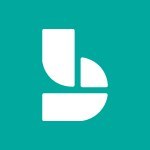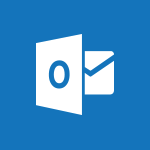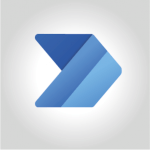Outlook - Set or remove reminders Tutorial
In this video, you will learn how to set or remove reminders in Outlook.
The video covers the process of setting reminders for appointments, meetings, and email messages.
It also explains how to customize the default reminder options.
This knowledge will help you effectively manage your schedule and stay organized.
- 0:59
- 2882 views
-
Outlook - Schedule a meeting
- 1:50
- Viewed 3010 times
-
Outlook - Show other people's calendar
- 0:52
- Viewed 2716 times
-
Outlook - Manage recurring appointments
- 2:12
- Viewed 2979 times
-
Outlook - Respond to a meeting
- 0:48
- Viewed 3106 times
-
Outlook - Publish the calendar
- 1:20
- Viewed 2907 times
-
Outlook - Sharing the calendar
- 2:11
- Viewed 2961 times
-
Outlook - Manage new message notifications
- 1:42
- Viewed 2527 times
-
Outlook - Presentation and discovery of contacts
- 1:09
- Viewed 2864 times
-
Answering a scheduling poll
- 1:14
- Viewed 6662 times
-
How do I prevent the transfer of an email?
- 2:07
- Viewed 6208 times
-
Change the default font for your emails
- 1:09
- Viewed 4916 times
-
Saving a message
- 1:43
- Viewed 4774 times
-
Create a scheduling poll
- 4:12
- Viewed 4509 times
-
Use the scheduling poll dashboard
- 2:42
- Viewed 3824 times
-
Tell me what you want to do
- 0:57
- Viewed 3679 times
-
Discovering the Outlook 2016 interface
- 2:54
- Viewed 3516 times
-
Join a group
- 1:34
- Viewed 3382 times
-
Introducing Outlook
- 0:50
- Viewed 3311 times
-
Create and modify a group
- 2:19
- Viewed 3305 times
-
Delay or schedule e-mail sending
- 2:14
- Viewed 3304 times
-
Accessing applications from a group
- 1:59
- Viewed 3280 times
-
Recall or replace an e-mail you sent
- 1:25
- Viewed 3276 times
-
Let Outlook read your emails out loud
- 0:32
- Viewed 3253 times
-
Automatically mark deleted emails as read
- 0:46
- Viewed 3248 times
-
Presentation of the task module
- 3:31
- Viewed 3234 times
-
Organizing your messages using rules
- 2:54
- Viewed 3229 times
-
Creating a group
- 2:38
- Viewed 3194 times
-
Manage Your Working Time in MyAnalytics
- 0:34
- Viewed 3191 times
-
Sending automatic replies
- 2:03
- Viewed 3190 times
-
Insert elements into the mails (table, graphic, images)
- 2:56
- Viewed 3180 times
-
Translate your emails into Outlook
- 2:40
- Viewed 3175 times
-
Create a task and create a recurring task
- 2:30
- Viewed 3174 times
-
How do I block a sender?
- 1:01
- Viewed 3173 times
-
How to launch a New Teams Meeting in Outlook
- 3:49
- Viewed 3154 times
-
Attach a message, a contact, a file, or a task
- 2:22
- Viewed 3146 times
-
How do I share a document securely with Outlook?
- 1:49
- Viewed 3136 times
-
Process a received message
- 2:02
- Viewed 3127 times
-
Respond to a meeting
- 0:48
- Viewed 3106 times
-
Creating a draft
- 1:24
- Viewed 3085 times
-
Create a task from a message
- 2:14
- Viewed 3082 times
-
Organizing in folders
- 2:36
- Viewed 3063 times
-
Calendar delegation
- 1:28
- Viewed 3063 times
-
Using conversation mode
- 1:25
- Viewed 3058 times
-
Discover the new simplified ribbon
- 0:29
- Viewed 3016 times
-
Export contacts from Outlook
- 1:09
- Viewed 3011 times
-
Schedule a meeting
- 1:50
- Viewed 3010 times
-
Schedule sending emails in Outlook
- 0:54
- Viewed 3007 times
-
Recover deleted items
- 1:43
- Viewed 2992 times
-
Fill in your work schedules in Outlook
- 1:29
- Viewed 2989 times
-
Dictate email messages in Outlook
- 0:34
- Viewed 2985 times
-
Import contacts into Outlook
- 1:52
- Viewed 2983 times
-
Manage recurring appointments
- 2:12
- Viewed 2979 times
-
Create an e-mail message
- 2:46
- Viewed 2978 times
-
Sharing the calendar
- 2:11
- Viewed 2961 times
-
Display 3 time zones
- 0:37
- Viewed 2957 times
-
Manage displays
- 2:26
- Viewed 2952 times
-
Temporarily turn off notifications
- 0:23
- Viewed 2951 times
-
Getting Started with Outlook Mobile App
- 1:53
- Viewed 2928 times
-
Creating an e-mail template
- 1:16
- Viewed 2927 times
-
Ribbon preview
- 2:55
- Viewed 2925 times
-
Clutter
- 1:31
- Viewed 2919 times
-
Quickly sort emails
- 0:27
- Viewed 2912 times
-
Introducing Office 365 Groups
- 1:29
- Viewed 2911 times
-
Publish the calendar
- 1:20
- Viewed 2907 times
-
Junk email
- 2:16
- Viewed 2904 times
-
Create a contact & add and use contacts
- 2:36
- Viewed 2901 times
-
The Bcc field in detail
- 1:54
- Viewed 2898 times
-
Using categories
- 2:15
- Viewed 2894 times
-
Request a read receipt or confirmation of delivery
- 2:18
- Viewed 2894 times
-
Presentation and discovery of contacts
- 1:09
- Viewed 2864 times
-
Prevent recipients from forwarding emails
- 0:34
- Viewed 2864 times
-
Printing messages
- 1:10
- Viewed 2863 times
-
Cleaning your inbox
- 2:39
- Viewed 2853 times
-
Sorting & searching your mails
- 2:50
- Viewed 2849 times
-
Conduct surveys
- 1:38
- Viewed 2831 times
-
Identify meeting members
- 0:26
- Viewed 2808 times
-
Assigning a task
- 1:13
- Viewed 2792 times
-
Create a contact group & Communicate through contact groups (distribution list)
- 3:22
- Viewed 2790 times
-
Using the Scheduling Assistant
- 1:07
- Viewed 2769 times
-
Custom your personal reminders and notifications
- 0:44
- Viewed 2763 times
-
Open a shared calendar
- 1:30
- Viewed 2746 times
-
Create and add a signature to messages
- 1:21
- Viewed 2717 times
-
Show other people's calendar
- 0:52
- Viewed 2716 times
-
How do I recognize a fraudulent email?
- 2:01
- Viewed 2715 times
-
Edit and customize views
- 1:24
- Viewed 2705 times
-
Make your Outlook signature accessible
- 0:44
- Viewed 2695 times
-
Remove a member from a group
- 0:29
- Viewed 2636 times
-
Prevent forwarding of a meeting
- 0:29
- Viewed 2627 times
-
Create an appointment
- 1:56
- Viewed 2600 times
-
Manage attachments
- 1:51
- Viewed 2594 times
-
How to protect an email by encryption?
- 2:41
- Viewed 2565 times
-
Go further with Outlook Mobile
- 2:24
- Viewed 2557 times
-
Having a conversation within a group
- 3:21
- Viewed 2555 times
-
Manage new message notifications
- 1:42
- Viewed 2527 times
-
Expand your LinkedIn network via Outlook
- 0:39
- Viewed 2515 times
-
Outlook Mobile for Daily Use
- 4:46
- Viewed 2497 times
-
Presentation and discovery of the calendar
- 1:26
- Viewed 2487 times
-
Create a meeting in the group calendar
- 1:12
- Viewed 2468 times
-
Improving email accessibility
- 1:33
- Viewed 2382 times
-
General security practices in Outlook
- 1:03
- Viewed 2366 times
-
Improve the accessibility of your images in emails
- 0:46
- Viewed 2359 times
-
Add accessible tables and lists
- 0:49
- Viewed 2356 times
-
Edit or delete an appointment, meeting or event
- 1:11
- Viewed 2161 times
-
Reply to and react to a Teams conversation in an e-mail
- 0:42
- Viewed 1296 times
-
Draft an Email with Copilot
- 2:35
- Viewed 999 times
-
Summarize Your Email Exchanges with Copilot
- 0:53
- Viewed 948 times
-
Optimize Email Writing with Copilot Coaching
- 1:41
- Viewed 821 times
-
Search from emails with Copilot
- 00:53
- Viewed 307 times
-
Organize Your Messages with Rules
- 02:01
- Viewed 267 times
-
Edit or delete an appointment, meeting or event
- 01:50
- Viewed 167 times
-
Request a Read Receipt or Delivery Confirmation
- 02:01
- Viewed 163 times
-
Add and manage multiple accounts on Outlook
- 01:24
- Viewed 151 times
-
Insert Elements in Emails (Tables, Charts, Images)
- 02:49
- Viewed 147 times
-
Edit and customize views
- 01:55
- Viewed 133 times
-
Task Module Overview
- 01:56
- Viewed 132 times
-
Recover deleted items
- 01:09
- Viewed 132 times
-
Grant delegate access in Microsoft 365 administration
- 01:23
- Viewed 129 times
-
Create and add a signature to messages
- 01:26
- Viewed 127 times
-
Presentation and introduction to the calendar
- 01:35
- Viewed 127 times
-
Organize into Folders
- 01:57
- Viewed 126 times
-
Save and Print a Message
- 01:48
- Viewed 123 times
-
Create an appointment or meeting
- 01:44
- Viewed 123 times
-
Attach files efficiently in Outlook
- 02:20
- Viewed 120 times
-
Create different types of events
- 01:46
- Viewed 120 times
-
Respond to a meeting
- 01:00
- Viewed 119 times
-
Sort and filter emails
- 02:51
- Viewed 118 times
-
Send an Email and Create a Draft in Outlook
- 03:10
- Viewed 117 times
-
Create a reminder for yourself
- 01:59
- Viewed 115 times
-
Use the Meeting Dashboard
- 02:48
- Viewed 115 times
-
Set Your Work Hours in Outlook
- 02:02
- Viewed 114 times
-
The Bcc Field in Detail
- 01:53
- Viewed 114 times
-
Manage Teams online meeting options
- 01:56
- Viewed 113 times
-
Change the default font of your emails
- 01:05
- Viewed 111 times
-
Create a task or reminder
- 01:50
- Viewed 111 times
-
Manage new message notifications
- 01:40
- Viewed 110 times
-
Search options
- 01:23
- Viewed 110 times
-
Share a task list
- 03:10
- Viewed 110 times
-
Process an incoming message
- 01:53
- Viewed 107 times
-
Introduce the new version of Outlook
- 02:01
- Viewed 105 times
-
Create a task from a message
- 02:00
- Viewed 104 times
-
Explore the Interface
- 03:22
- Viewed 103 times
-
Manage Views
- 02:36
- Viewed 100 times
-
Create your reservation page for appointment booking (Bookings)
- 03:17
- Viewed 83 times
-
Share Your Calendar
- 01:54
- Viewed 79 times
-
Add a third-party application
- 02:40
- Viewed 79 times
-
Respond to a Meeting Poll
- 01:30
- Viewed 78 times
-
Send Emails on Behalf of Someone Else
- 01:13
- Viewed 78 times
-
Use a Shared Mailbox
- 01:18
- Viewed 76 times
-
Clean Up Your Inbox
- 01:18
- Viewed 75 times
-
Open a Shared Calendar
- 01:29
- Viewed 75 times
-
Calendar Delegation Setup
- 01:21
- Viewed 74 times
-
Block a sender
- 01:54
- Viewed 74 times
-
Collaborate directly during an event with Microsoft Loop and Outlook
- 02:01
- Viewed 74 times
-
Add Accessible Tables and Lists
- 02:32
- Viewed 71 times
-
View Other Calendars
- 00:50
- Viewed 71 times
-
Create an Email Template
- 01:40
- Viewed 70 times
-
Recall or replace an e-mail message
- 01:45
- Viewed 67 times
-
Delay Email Delivery
- 01:10
- Viewed 66 times
-
Create a Meeting Poll
- 02:48
- Viewed 66 times
-
Send Automatic Out-of-Office Replies
- 02:22
- Viewed 65 times
-
Send a survey or questionnaire by email
- 02:06
- Viewed 65 times
-
Prepare for Time Out of Office (Viva Insights)
- 02:08
- Viewed 64 times
-
Prevent the forwarding of an email
- 01:01
- Viewed 64 times
-
Create a collaborative email with Microsoft Loop and Outlook
- 02:30
- Viewed 63 times
-
Share a document securely with Outlook
- 02:21
- Viewed 61 times
-
Easily Sort Your Mails
- 01:38
- Viewed 59 times
-
Translate Emails in Outlook
- 01:32
- Viewed 59 times
-
Identify a fraudulent email
- 02:06
- Viewed 59 times
-
Automate Routine Actions
- 02:19
- Viewed 58 times
-
Use the Scheduling Assistant
- 01:42
- Viewed 58 times
-
Improve Email Accessibility
- 02:02
- Viewed 55 times
-
Make Your Outlook Signature Accessible
- 01:12
- Viewed 55 times
-
Dictate Your Email to Outlook
- 01:35
- Viewed 55 times
-
Use Conversation View
- 01:47
- Viewed 54 times
-
Use the Immersive Reader Feature
- 01:33
- Viewed 53 times
-
Create and Manage Appointments in Delegated Calendars
- 02:04
- Viewed 52 times
-
Protect an email by encrypting
- 01:10
- Viewed 52 times
-
Prevent transfer for a meeting
- 01:19
- Viewed 52 times
-
Display Three Time Zones
- 01:52
- Viewed 51 times
-
Use Categories
- 02:51
- Viewed 50 times
-
Mailbox Delegation Setup
- 01:59
- Viewed 50 times
-
Streamline Note-Taking with OneNote and Outlook
- 01:03
- Viewed 50 times
-
Respect Your Colleagues' Off Hours (Viva Insights)
- 01:27
- Viewed 49 times
-
Respond to invitations as a delegate
- 02:55
- Viewed 49 times
-
Improve the Accessibility of Images in Emails
- 01:18
- Viewed 48 times
-
Provide an overview of best security practices in Outlook
- 01:08
- Viewed 47 times
-
Use a Copilot Agent
- 01:24
- Viewed 0 times
-
Modify with Pages
- 01:20
- Viewed 0 times
-
Generate and manipulate an image in Word
- 01:19
- Viewed 4 times
-
Create Outlook rules with Copilot
- 01:12
- Viewed 1 times
-
Generate the email for the recipient
- 00:44
- Viewed 1 times
-
Action Function
- 04:18
- Viewed 16 times
-
Search Function
- 03:42
- Viewed 19 times
-
Date and Time Function
- 02:53
- Viewed 18 times
-
Logical Function
- 03:14
- Viewed 26 times
-
Text Function
- 03:25
- Viewed 20 times
-
Basic Function
- 02:35
- Viewed 16 times
-
Categories of Functions in Power FX
- 01:51
- Viewed 24 times
-
Introduction to Power Fx
- 01:09
- Viewed 21 times
-
The New Calendar
- 03:14
- Viewed 27 times
-
Sections
- 02:34
- Viewed 17 times
-
Customizing Views
- 03:25
- Viewed 18 times
-
Introduction to the New Features of Microsoft Teams
- 00:47
- Viewed 28 times
-
Guide to Using the Microsoft Authenticator App
- 01:47
- Viewed 28 times
-
Turn on Multi-Factor Authentication in the Admin Section
- 02:07
- Viewed 25 times
-
Manual Activation of Multi-Factor Authentication
- 01:40
- Viewed 19 times
-
Concept of Multi-Factor Authentication
- 01:51
- Viewed 27 times
-
Use the narrative Builder
- 01:31
- Viewed 39 times
-
Microsoft Copilot Academy
- 00:42
- Viewed 35 times
-
Connect Copilot to a third party app
- 01:11
- Viewed 42 times
-
Share a document with copilot
- 00:36
- Viewed 36 times
-
Configurate a page with copilot
- 01:47
- Viewed 40 times
-
Use Copilot with Right-Click
- 01:45
- Viewed 35 times
-
Draft a Service Memo with Copilot
- 02:21
- Viewed 69 times
-
Extract Invoice Data and Generate a Pivot Table
- 02:34
- Viewed 66 times
-
Summarize Discussions and Schedule a Meeting Slot
- 02:25
- Viewed 94 times
-
Formulate a Request for Pricing Conditions via Email
- 02:20
- Viewed 103 times
-
Analyze a Supply Catalog Based on Needs and Budget
- 02:52
- Viewed 107 times
-
Retrieve Data from a Web Page and Include it in Excel
- 04:35
- Viewed 129 times
-
Create a Desktop Flow with Power Automate from a Template
- 03:12
- Viewed 102 times
-
Understand the Specifics and Requirements of Desktop Flows
- 02:44
- Viewed 44 times
-
Dropbox: Create a SAS Exchange Between SharePoint and Another Storage Service
- 03:34
- Viewed 121 times
-
Excel: List Files from a Channel in an Excel Workbook with Power Automate
- 04:51
- Viewed 53 times
-
Excel: Link Excel Scripts and Power Automate Flows
- 03:22
- Viewed 51 times
-
SharePoint: Link Microsoft Forms and Lists in a Power Automate Flow
- 04:43
- Viewed 145 times
-
SharePoint: Automate File Movement to an Archive Library
- 05:20
- Viewed 42 times
-
Share Power Automate Flows
- 02:20
- Viewed 45 times
-
Manipulate Dynamic Content with Power FX
- 03:59
- Viewed 44 times
-
Leverage Variables with Power FX in Power Automate
- 03:28
- Viewed 53 times
-
Understand the Concept of Variables and Loops in Power Automate
- 03:55
- Viewed 52 times
-
Add Conditional “Switch” Actions in Power Automate
- 03:58
- Viewed 68 times
-
Add Conditional “IF” Actions in Power Automate
- 03:06
- Viewed 48 times
-
Create an Approval Flow with Power Automate
- 03:10
- Viewed 109 times
-
Create a Scheduled Flow with Power Automate
- 01:29
- Viewed 101 times
-
Create an Instant Flow with Power Automate
- 02:18
- Viewed 94 times
-
Create an Automated Flow with Power Automate
- 03:28
- Viewed 89 times
-
Create a Simple Flow with AI Copilot
- 04:31
- Viewed 64 times
-
Create a Flow Based on a Template with Power Automate
- 03:20
- Viewed 42 times
-
Discover the “Build Space”
- 02:26
- Viewed 40 times
-
The Power Automate Mobile App
- 01:39
- Viewed 41 times
-
Familiarize Yourself with the Different Types of Flows
- 01:37
- Viewed 51 times
-
Understand the Steps to Create a Power Automate Flow
- 01:51
- Viewed 47 times
-
Discover the Power Automate Home Interface
- 02:51
- Viewed 44 times
-
Access Power Automate for the Web
- 01:25
- Viewed 49 times
-
Understand the Benefits of Power Automate
- 01:30
- Viewed 57 times
-
Add a third-party application
- 02:40
- Viewed 79 times
-
Send a survey or questionnaire by email
- 02:06
- Viewed 65 times
-
Collaborate directly during an event with Microsoft Loop and Outlook
- 02:01
- Viewed 74 times
-
Create a collaborative email with Microsoft Loop and Outlook
- 02:30
- Viewed 63 times
-
Streamline Note-Taking with OneNote and Outlook
- 01:03
- Viewed 50 times
-
Create your reservation page for appointment booking (Bookings)
- 03:17
- Viewed 83 times
-
Share a document securely with Outlook
- 02:21
- Viewed 61 times
-
Block a sender
- 01:54
- Viewed 74 times
-
Identify a fraudulent email
- 02:06
- Viewed 59 times
-
Prevent transfer for a meeting
- 01:19
- Viewed 52 times
-
Prevent the forwarding of an email
- 01:01
- Viewed 64 times
-
Protect an email by encrypting
- 01:10
- Viewed 52 times
-
Provide an overview of best security practices in Outlook
- 01:08
- Viewed 47 times
-
Recover deleted items
- 01:09
- Viewed 132 times
-
Recall or replace an e-mail message
- 01:45
- Viewed 67 times
-
Respond to invitations as a delegate
- 02:55
- Viewed 49 times
-
Use a Shared Mailbox
- 01:18
- Viewed 76 times
-
Create and Manage Appointments in Delegated Calendars
- 02:04
- Viewed 52 times
-
Send Emails on Behalf of Someone Else
- 01:13
- Viewed 78 times
-
Mailbox Delegation Setup
- 01:59
- Viewed 50 times
-
Calendar Delegation Setup
- 01:21
- Viewed 74 times
-
Grant delegate access in Microsoft 365 administration
- 01:23
- Viewed 129 times
-
Make changes to a text
- 01:05
- Viewed 58 times
-
Consult the adoption of Copilot through Viva Insights
- 00:52
- Viewed 69 times
-
Search from emails with Copilot
- 00:53
- Viewed 307 times
-
Using Copilot in OneNote with Right-Click
- 01:21
- Viewed 53 times
-
Organizing OneNote with Copilot
- 00:46
- Viewed 79 times
-
Tracking changes in a Loop page with Copilot
- 01:16
- Viewed 67 times
-
Summarizing a Loop Page with Copilot
- 00:55
- Viewed 57 times
-
Generating Loop Content with Copilot
- 01:18
- Viewed 53 times
-
Send invitations or reminders with Copilot
- 00:53
- Viewed 87 times
-
Generate formulas from a concept
- 01:02
- Viewed 59 times
-
Analyzing a OneDrive file with Copilot
- 01:25
- Viewed 70 times
-
Analyzing multiple OneDrive documents with Copilot
- 01:01
- Viewed 81 times
-
Use the Meeting Dashboard
- 02:48
- Viewed 115 times
-
Respond to a Meeting Poll
- 01:30
- Viewed 78 times
-
Create a Meeting Poll
- 02:48
- Viewed 66 times
-
Display Three Time Zones
- 01:52
- Viewed 51 times
-
View Other Calendars
- 00:50
- Viewed 71 times
-
Open a Shared Calendar
- 01:29
- Viewed 75 times
-
Share Your Calendar
- 01:54
- Viewed 79 times
-
Use the Scheduling Assistant
- 01:42
- Viewed 58 times
-
Use the Immersive Reader Feature
- 01:33
- Viewed 53 times
-
Dictate Your Email to Outlook
- 01:35
- Viewed 55 times
-
Translate Emails in Outlook
- 01:32
- Viewed 59 times
-
Make Your Outlook Signature Accessible
- 01:12
- Viewed 55 times
-
Add Accessible Tables and Lists
- 02:32
- Viewed 71 times
-
Improve the Accessibility of Images in Emails
- 01:18
- Viewed 48 times
-
Improve Email Accessibility
- 02:02
- Viewed 55 times
-
Send Automatic Out-of-Office Replies
- 02:22
- Viewed 65 times
-
Prepare for Time Out of Office (Viva Insights)
- 02:08
- Viewed 64 times
-
Respect Your Colleagues' Off Hours (Viva Insights)
- 01:27
- Viewed 49 times
-
Delay Email Delivery
- 01:10
- Viewed 66 times
-
Use Conversation View
- 01:47
- Viewed 54 times
-
Clean Up Your Inbox
- 01:18
- Viewed 75 times
-
Organize Your Messages with Rules
- 02:01
- Viewed 267 times
-
Use Categories
- 02:51
- Viewed 50 times
-
Easily Sort Your Mails
- 01:38
- Viewed 59 times
-
Automate Routine Actions
- 02:19
- Viewed 58 times
-
Create an Email Template
- 01:40
- Viewed 70 times
-
Create a task from a message
- 02:00
- Viewed 104 times
-
Share a task list
- 03:10
- Viewed 110 times
-
Create a task or reminder
- 01:50
- Viewed 111 times
-
Task Module Overview
- 01:56
- Viewed 132 times
-
Manage Teams online meeting options
- 01:56
- Viewed 113 times
-
Edit or delete an appointment, meeting or event
- 01:50
- Viewed 167 times
-
Create a reminder for yourself
- 01:59
- Viewed 115 times
-
Respond to a meeting
- 01:00
- Viewed 119 times
-
Create an appointment or meeting
- 01:44
- Viewed 123 times
-
Create different types of events
- 01:46
- Viewed 120 times
-
Edit and customize views
- 01:55
- Viewed 133 times
-
Presentation and introduction to the calendar
- 01:35
- Viewed 127 times
-
Search options
- 01:23
- Viewed 110 times
-
Sort and filter emails
- 02:51
- Viewed 118 times
-
Request a Read Receipt or Delivery Confirmation
- 02:01
- Viewed 163 times
-
The Bcc Field in Detail
- 01:53
- Viewed 114 times
-
Save and Print a Message
- 01:48
- Viewed 123 times
-
Insert Elements in Emails (Tables, Charts, Images)
- 02:49
- Viewed 147 times
-
Attach files efficiently in Outlook
- 02:20
- Viewed 120 times
-
Process an incoming message
- 01:53
- Viewed 107 times
-
Send an Email and Create a Draft in Outlook
- 03:10
- Viewed 117 times
-
Organize into Folders
- 01:57
- Viewed 126 times
-
Set Your Work Hours in Outlook
- 02:02
- Viewed 114 times
-
Create and add a signature to messages
- 01:26
- Viewed 127 times
-
Manage new message notifications
- 01:40
- Viewed 110 times
-
Change the default font of your emails
- 01:05
- Viewed 111 times
-
Manage Views
- 02:36
- Viewed 100 times
-
Add and manage multiple accounts on Outlook
- 01:24
- Viewed 151 times
-
Explore the Interface
- 03:22
- Viewed 103 times
-
Introduce the new version of Outlook
- 02:01
- Viewed 105 times
-
Survey Consumer Satisfaction Panel with ChatGPT
- 01:55
- Viewed 210 times
-
Enhance Your Product on Social Media with ChatGPT
- 02:13
- Viewed 234 times
-
Write a Product Description with ChatGPT
- 02:30
- Viewed 201 times
-
Structure Your Product Launch Project
- 01:51
- Viewed 235 times
-
Initiate a Market Research Study with ChatGPT
- 02:08
- Viewed 181 times
-
Manage Storage Space
- 02:08
- Viewed 228 times
-
Synchronize Your Teams and SharePoint Files on Your Computer
- 01:29
- Viewed 216 times
-
Use Documents in a Synchronized Library Folder
- 01:32
- Viewed 231 times
-
Make a File Request
- 01:24
- Viewed 236 times
-
Restore Your OneDrive Space
- 01:42
- Viewed 223 times
-
Find All Shares from the Same Person
- 01:08
- Viewed 233 times
-
Modify Sharing Rules
- 00:53
- Viewed 234 times
-
Check Granted Shares
- 00:48
- Viewed 217 times
-
Protect My Document with a Password and Expiration Date
- 01:02
- Viewed 236 times
-
Avoid Abusive Document Sharing
- 00:57
- Viewed 207 times
-
Best Security Practices on OneDrive
- 01:27
- Viewed 236 times
-
Use Recycle Bins to Restore Documents
- 01:49
- Viewed 235 times
-
Search for Documents
- 01:31
- Viewed 214 times
-
Use Document History or Restore a Document to a Previous Version
- 02:11
- Viewed 276 times
-
Discover the Meaning of OneDrive Icons
- 02:16
- Viewed 229 times
-
Sync OneDrive with a Computer
- 02:38
- Viewed 227 times
-
Edit, Delete a Share
- 02:16
- Viewed 225 times
-
Share and Collaborate OneDrive
- 02:45
- Viewed 229 times
-
Power and Manage OneDrive
- 01:36
- Viewed 221 times
-
What is OneDrive ?
- 01:14
- Viewed 341 times
-
Personality and tone for a realistic rendering
- 01:18
- Viewed 323 times
-
Format and example for optimal results
- 01:50
- Viewed 316 times
-
The importance of context in your requests
- 01:44
- Viewed 331 times
-
Precise task in conversational AI
- 01:55
- Viewed 324 times
-
Basics of prompting with conversational AI
- 02:29
- Viewed 341 times
-
What is a prompt ?
- 01:14
- Viewed 326 times
Objectifs :
This video aims to teach users how to set and manage reminders in Outlook for appointments, meetings, and email messages, enhancing their organizational skills and time management.
Chapitres :
-
Setting Reminders for Calendar Items
In Outlook, users can easily set or remove reminders for various elements, including appointments and meetings. When you select an item in your calendar, a contextual tab appears on the ribbon. This tab allows you to set a reminder and specify its maturity. To set a reminder, simply click on the reminder option in the contextual tab and choose your desired time. -
Adding Reminders to Email Messages
You can also add reminders to your email messages. To do this, select the email message you want to set a reminder for, then click the 'Follow Up' button in the ribbon. From the dropdown menu, choose 'Add Reminder.' This action will create a task reminder for the date and time of your choice, ensuring you follow up on important emails. -
Changing Default Reminder Options
Outlook allows users to change the default reminder options to better suit their needs. To do this, navigate to the calendar options. Here, you can enable or disable reminders for all new appointments or meetings. Additionally, you can specify the time interval at which the reminder should appear before the appointment or meeting, allowing for better time management.
FAQ :
How do I set a reminder for an appointment in Outlook?
To set a reminder for an appointment in Outlook, select the appointment in your calendar, and a contextual tab will appear on the ribbon. From there, you can set the reminder and its timing.
Can I add reminders to my email messages in Outlook?
Yes, you can add reminders to your email messages by selecting the email, clicking the Follow Up button in the ribbon, and then choosing Add Reminder.
How can I change the default reminder settings in Outlook?
To change the default reminder settings in Outlook, go to the calendar options. Here, you can enable or disable reminders for all new appointments or meetings and specify the time interval for reminders.
What happens if I disable reminders in Outlook?
If you disable reminders in Outlook, you will not receive notifications for new appointments or meetings unless you manually set them for each item.
Is it possible to set reminders for tasks in Outlook?
Yes, you can set reminders for tasks in Outlook by creating a task and specifying the reminder date and time.
Quelques cas d'usages :
Managing Appointments Effectively
In a corporate environment, professionals can use Outlook reminders to manage their appointments effectively. By setting reminders for meetings, they can ensure they are prepared and on time, improving overall productivity.
Following Up on Important Emails
Sales teams can utilize the Follow Up feature in Outlook to set reminders for important emails. This ensures that they follow up with clients or leads at the right time, enhancing communication and potential sales.
Customizing Calendar Settings for Team Meetings
Project managers can customize the default reminder options in Outlook to ensure that all team members receive timely notifications for upcoming meetings, which helps in maintaining project timelines.
Task Management for Personal Projects
Individuals managing personal projects can set reminders for tasks in Outlook. This helps them stay organized and ensures that deadlines are met without missing important tasks.
Improving Time Management Skills
By using reminders for both appointments and tasks, professionals can improve their time management skills. This practice helps in prioritizing tasks and managing time effectively, leading to better work-life balance.
Glossaire :
Outlook
A personal information manager from Microsoft, primarily used for email, calendar, task management, and contact management.
Reminder
A notification set to alert users about upcoming appointments, meetings, or tasks at a specified time.
Contextual Tab
A tab that appears on the ribbon in Microsoft applications when a specific item is selected, providing relevant options and tools.
Ribbon
A user interface element in Microsoft Office applications that contains tabs with various tools and commands.
Follow Up
A feature in Outlook that allows users to flag emails for follow-up, which can include setting reminders.
Calendar Options
Settings within Outlook that allow users to customize their calendar preferences, including reminder settings.
Default Reminder Options
The pre-set settings in Outlook that determine whether reminders are enabled for new appointments or meetings and the time interval for these reminders.