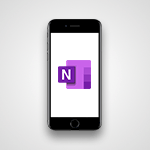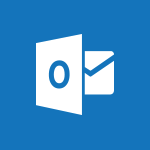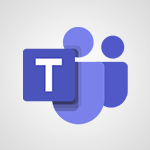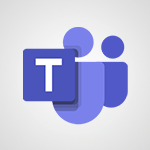Teams - Take notes in meetings Video
- 0:35
- 1039 views
-
Project Online - Customising the interface
- 3:10
- Viewed 2993 times
-
Project Online - Creating the project tasks
- 5:18
- Viewed 3857 times
-
Planner - Displaying the progress of your plan
- 4:17
- Viewed 2888 times
-
SharePoint (Modern Sites) - Introduction to Lists
- 1:42
- Viewed 1622 times
-
SharePoint (Modern Sites) - Creating Workflows from Scratch
- 2:58
- Viewed 1720 times
-
SharePoint (Modern Sites) - Creating Workflows from a Template
- 5:21
- Viewed 1650 times
-
SharePoint (Modern Sites) - Defining Alerts
- 2:16
- Viewed 1599 times
-
Protect a document shared by password
- 1:41
- Viewed 8591 times
-
Create and manage team channel
- 1:51
- Viewed 3113 times
-
Viva Connections in Microsoft Teams
- 0:58
- Viewed 3066 times
-
Do I share with OneDrive, SharePoint, or TEAMS?
- 2:24
- Viewed 3024 times
-
How to search a file in all channels
- 0:29
- Viewed 2967 times
-
Restrict a document to reading only
- 1:03
- Viewed 2949 times
-
Restrict a folder/document to certain members of your team
- 1:49
- Viewed 2802 times
-
Making Phone Calls
- 1:23
- Viewed 2642 times
-
How to set quiet hours
- 0:32
- Viewed 2631 times
-
Managing Several Calls at the Same Time
- 1:08
- Viewed 2479 times
-
Viva Connections for your colleague
- 0:30
- Viewed 2451 times
-
Use template to prepare your Agile SCRUM meeting
- 2:50
- Viewed 2440 times
-
Forwarding Calls to Another Phone Number
- 0:47
- Viewed 2427 times
-
Transferring a Call
- 1:50
- Viewed 2403 times
-
Accessing the Voicemail
- 0:57
- Viewed 2345 times
-
Inviting Other People to an Ongoing Call
- 0:45
- Viewed 2335 times
-
Forwarding Calls to a Call Group
- 1:29
- Viewed 2303 times
-
Changing Voicemail Greeting
- 1:16
- Viewed 2297 times
-
Receiving Phone Calls
- 0:46
- Viewed 2295 times
-
Receiving Phone Calls on the Mobile Application
- 1:10
- Viewed 2288 times
-
Forwarding Calls to the Voicemail
- 0:31
- Viewed 2210 times
-
Ringing Another Number Simultaneously
- 0:49
- Viewed 2089 times
-
Adjusting Audio Devices
- 0:51
- Viewed 2000 times
-
Turning Off Call Forwarding
- 0:49
- Viewed 1971 times
-
Putting on Hold & Muting Microphone
- 0:44
- Viewed 1961 times
-
Define your status message
- 2:13
- Viewed 1959 times
-
Blocking Specific Phone Numbers
- 0:55
- Viewed 1926 times
-
Join a meeting as a participant
- 2:13
- Viewed 1707 times
-
Edit and enhance messages
- 1:57
- Viewed 1670 times
-
Create a team using a template
- 1:03
- Viewed 1609 times
-
Plan a meeting based on a conversation
- 1:28
- Viewed 1542 times
-
Synchronize only one channel
- 0:56
- Viewed 1474 times
-
Interact in conversations
- 1:30
- Viewed 1457 times
-
Find content and people
- 0:59
- Viewed 1420 times
-
Customize notifications
- 2:05
- Viewed 1411 times
-
Schedule private or team meetings
- 2:17
- Viewed 1384 times
-
Add channels and tabs
- 1:40
- Viewed 1361 times
-
Start an instant meeting
- 1:33
- Viewed 1358 times
-
Pin a channel to your favorites
- 1:04
- Viewed 1352 times
-
Presentation of different tools in a meeting
- 1:47
- Viewed 1339 times
-
Automatically record a meeting
- 1:12
- Viewed 1316 times
-
View events
- 2:21
- Viewed 1313 times
-
Create a team and add members
- 1:37
- Viewed 1292 times
-
Reply to and react to a Teams conversation in an e-mail
- 0:42
- Viewed 1266 times
-
Manage accessibility settings
- 1:33
- Viewed 1265 times
-
Creating and Joining a Meeting
- 1:22
- Viewed 1242 times
-
Create private and shared channels
- 1:52
- Viewed 1232 times
-
Create, manage and set up a breakout room
- 2:15
- Viewed 1228 times
-
Creating or Joining a Team
- 1:11
- Viewed 1224 times
-
Edit photo in Teams
- 0:42
- Viewed 1220 times
-
Responding or Reacting to a Message
- 1:01
- Viewed 1217 times
-
Overview of conversations
- 1:02
- Viewed 1105 times
-
Manage a meeting
- 2:08
- Viewed 1085 times
-
How to integrate Klaxoon directly into a Teams meeting?
- 1:22
- Viewed 1084 times
-
Use Microsoft Whiteboard in meetings
- 1:40
- Viewed 1073 times
-
How to add Klaxoon to a current Teams meeting?
- 0:36
- Viewed 1069 times
-
Finding and Installing Teams for Mobile
- 0:57
- Viewed 1060 times
-
Share content in meetings
- 2:44
- Viewed 1057 times
-
Chancing Your Status
- 0:40
- Viewed 1057 times
-
Private and small group chats
- 2:03
- Viewed 1045 times
-
Respect your right to disconnect with Insights
- 2:26
- Viewed 1044 times
-
Change application settings
- 2:53
- Viewed 1041 times
-
Interface Overview
- 1:10
- Viewed 1026 times
-
Manage your teams
- 2:38
- Viewed 1016 times
-
Introduction to Teams
- 1:25
- Viewed 1009 times
-
Invite external guests
- 1:19
- Viewed 1006 times
-
Set up breakout rooms before the meeting
- 1:35
- Viewed 1005 times
-
Presentation of the desktop application
- 2:16
- Viewed 1004 times
-
Enabling Subtitles During a Meeting
- 1:28
- Viewed 1002 times
-
Manage privacy settings
- 1:00
- Viewed 984 times
-
How to start a Teams meeting from Klaxoon?
- 1:15
- Viewed 983 times
-
Use a background image during a video call
- 1:19
- Viewed 982 times
-
Starting a Conversation
- 0:53
- Viewed 979 times
-
File Management
- 1:04
- Viewed 962 times
-
Interact in a conversation
- 2:03
- Viewed 959 times
-
Finding Help?
- 0:56
- Viewed 952 times
-
Isolate a conversation window
- 0:50
- Viewed 950 times
-
Collaborate within a conversation with Microsoft Loop
- 01:34
- Viewed 948 times
-
Use and co-edit files
- 2:06
- Viewed 945 times
-
Disabling Conversation Notifications
- 0:27
- Viewed 941 times
-
Retrieve items saved in a breakout room
- 0:40
- Viewed 940 times
-
Get feedback from your coworkers with Forms questionnaires
- 2:08
- Viewed 934 times
-
Set up and customize your teams
- 2:02
- Viewed 930 times
-
Understand the differences between Connectors, Applications and Tabs
- 1:40
- Viewed 929 times
-
Posting in a Channel
- 2:15
- Viewed 929 times
-
Manage team files
- 1:28
- Viewed 928 times
-
Managing Teams and Channels
- 2:15
- Viewed 924 times
-
Register as a Participant in a Teams Webinar
- 1:05
- Viewed 917 times
-
Sharing Content in a Meeting
- 0:41
- Viewed 916 times
-
Enabling Mobile Notifications
- 1:28
- Viewed 916 times
-
Generate automatic translations and transcriptions in a meeting
- 1:58
- Viewed 914 times
-
Generate a presence report
- 1:23
- Viewed 909 times
-
Understand and Secure Information Sharing in Instant Messaging
- 2:38
- Viewed 906 times
-
Searching for Items or People
- 0:30
- Viewed 903 times
-
Make a New Approval Request
- 1:26
- Viewed 900 times
-
Store files in conversations
- 1:38
- Viewed 892 times
-
Creating a Channel
- 2:05
- Viewed 892 times
-
Following your activities and your team's activities
- 1:26
- Viewed 885 times
-
Create Approval Templates
- 2:06
- Viewed 884 times
-
Send an Email to a Team
- 0:38
- Viewed 884 times
-
Schedule Message Delivery
- 0:58
- Viewed 882 times
-
Apply a Specific Policy to a User
- 1:22
- Viewed 880 times
-
Create and Send Signatures with Dedicated Services
- 1:46
- Viewed 821 times
-
Enable Klaxoon as an App in Teams
- 1:44
- Viewed 732 times
-
Use Commands and Keyboard Shortcuts
- 1:29
- Viewed 729 times
-
Start and Manage Your Event with Multiple People
- 1:20
- Viewed 721 times
-
Use Viva Insights in Conversations
- 0:53
- Viewed 720 times
-
Use Templates for Document Creation
- 1:03
- Viewed 716 times
-
Use Connectors to Receive Notifications
- 0:48
- Viewed 714 times
-
Manage Document Approval
- 0:56
- Viewed 710 times
-
Integrate Klaxoon in a Teams Channel
- 0:40
- Viewed 709 times
-
When and Why to Use Town Hall
- 1:38
- Viewed 701 times
-
Participate in a Town Hall
- 0:53
- Viewed 699 times
-
Communicate Behind the Scenes
- 0:56
- Viewed 689 times
-
Analyze Team Dynamics
- 1:19
- Viewed 683 times
-
Prepare Your Webinar with Microsoft Teams
- 3:13
- Viewed 683 times
-
Add and Explore Workflows
- 1:35
- Viewed 681 times
-
Differentiate Between Meeting Types
- 1:38
- Viewed 679 times
-
Restrict a Document to Certain Team Members
- 1:50
- Viewed 676 times
-
End the Event and Gather Statistics
- 1:10
- Viewed 670 times
-
Moderate the Chat During a Town Hall
- 1:26
- Viewed 669 times
-
Manage Privacy in Private Channels
- 2:34
- Viewed 668 times
-
Set Up Monitoring in a Channel with an RSS Feed
- 0:48
- Viewed 665 times
-
Centralize Important Events in a Single Channel Calendar
- 0:42
- Viewed 665 times
-
Ensure Your Webinar Options Before Launching
- 1:09
- Viewed 665 times
-
Test Your Event with the Green Room
- 1:52
- Viewed 661 times
-
Start and Manage Your Event Alone
- 1:56
- Viewed 659 times
-
Plan and Launch a Town Hall
- 2:15
- Viewed 657 times
-
Add Interactivity to Your Teams Webinar
- 2:02
- Viewed 653 times
-
Secure Teams Upon Creation
- 2:57
- Viewed 649 times
-
Secure a Shared Document with a Password
- 1:28
- Viewed 647 times
-
Manage Conversation Options
- 1:35
- Viewed 645 times
-
Filter Your Document Display
- 1:10
- Viewed 643 times
-
Restrict a Document to Read-Only
- 0:58
- Viewed 640 times
-
Manage Storage Spaces on Teams
- 2:05
- Viewed 637 times
-
Customize the Display of the Function Panel
- 0:45
- Viewed 631 times
-
Edit or delete an appointment, meeting or event
- 01:50
- Viewed 115 times
-
Create an appointment or meeting
- 01:44
- Viewed 102 times
-
Respond to a meeting
- 01:00
- Viewed 92 times
-
Manage Teams online meeting options
- 01:56
- Viewed 85 times
-
Prevent the forwarding of an email
- 01:01
- Viewed 38 times
-
Recovering deleted items (Recycle bin and Second-stage recycle bin)
- 2:18
- Viewed 3959 times
-
Join a group
- 1:34
- Viewed 3332 times
-
Accessing applications from a group
- 1:59
- Viewed 3207 times
-
Creating a group
- 2:38
- Viewed 3160 times
-
Work together on the same document
- 1:07
- Viewed 3155 times
-
How to launch a New Teams Meeting in Outlook
- 3:49
- Viewed 3126 times
-
Create and modify a group
- 2:19
- Viewed 3093 times
-
Do I share with OneDrive, SharePoint, or TEAMS?
- 2:24
- Viewed 3024 times
-
Granting access to the SharePoint site to someone outside the company
- 3:46
- Viewed 2897 times
-
Introducing Office 365 Groups
- 1:29
- Viewed 2848 times
-
Restoring an earlier version of your document
- 1:50
- Viewed 2812 times
-
Creating a personalized permission level
- 2:46
- Viewed 2670 times
-
Targeting content using a specific audience
- 3:35
- Viewed 2663 times
-
Understanding the different types and roles of team sites in SharePoint
- 3:05
- Viewed 2632 times
-
Checking the granted shares
- 2:27
- Viewed 2612 times
-
Sharing a folder or document with someone outside the company
- 3:44
- Viewed 2595 times
-
Remove a member from a group
- 0:29
- Viewed 2581 times
-
Restricting a document to read-only mode (Extract a document)
- 2:05
- Viewed 2576 times
-
Having a conversation within a group
- 3:21
- Viewed 2527 times
-
Creating a permission group
- 3:53
- Viewed 2493 times
-
Import, create, edit and share documents
- 2:35
- Viewed 2459 times
-
Use template to prepare your Agile SCRUM meeting
- 2:50
- Viewed 2440 times
-
Create a meeting in the group calendar
- 1:12
- Viewed 2430 times
-
Access to your recent documents
- 1:14
- Viewed 2387 times
-
Use and create a template
- 2:40
- Viewed 2385 times
-
Back up and saving notes
- 0:32
- Viewed 2320 times
-
How to approve a request
- 1:30
- Viewed 2199 times
-
How to request an approval
- 2:20
- Viewed 2136 times
-
Create a new group form or quiz in Microsoft Forms
- 1:38
- Viewed 2081 times
-
Use Adobe sign
- 1:20
- Viewed 1988 times
-
Creating or editing office documents in Engage
- 0:44
- Viewed 1968 times
-
Edit and enhance messages
- 1:57
- Viewed 1670 times
-
Create a team using a template
- 1:03
- Viewed 1609 times
-
Engaging and animating a group
- 1:55
- Viewed 1592 times
-
Interact in conversations
- 1:30
- Viewed 1457 times
-
Share the link to collaborate or duplicate
- 1:36
- Viewed 1447 times
-
Create a team and add members
- 1:37
- Viewed 1292 times
-
Reply to and react to a Teams conversation in an e-mail
- 0:42
- Viewed 1266 times
-
Creating and Joining a Meeting
- 1:22
- Viewed 1242 times
-
Creating or Joining a Team
- 1:11
- Viewed 1224 times
-
Overview of conversations
- 1:02
- Viewed 1105 times
-
Manage a meeting
- 2:08
- Viewed 1085 times
-
How to integrate Klaxoon directly into a Teams meeting?
- 1:22
- Viewed 1084 times
-
How to add Klaxoon to a current Teams meeting?
- 0:36
- Viewed 1069 times
-
Private and small group chats
- 2:03
- Viewed 1045 times
-
How to start a Teams meeting from Klaxoon?
- 1:15
- Viewed 983 times
-
File Management
- 1:04
- Viewed 962 times
-
Interact in a conversation
- 2:03
- Viewed 959 times
-
Collaborate within a conversation with Microsoft Loop
- 01:34
- Viewed 948 times
-
Posting in a Channel
- 2:15
- Viewed 929 times
-
Managing Teams and Channels
- 2:15
- Viewed 924 times
-
Create a SharePoint site
- 2:58
- Viewed 923 times
-
Create a folder or a file in a library
- 1:46
- Viewed 901 times
-
Make a New Approval Request
- 1:26
- Viewed 900 times
-
Create a SharePoint news and send it via mail
- 1:59
- Viewed 895 times
-
Store files in conversations
- 1:38
- Viewed 892 times
-
Creating a Channel
- 2:05
- Viewed 892 times
-
Create Approval Templates
- 2:06
- Viewed 884 times
-
Create and publish a SharePoint page
- 2:44
- Viewed 881 times
-
Create a document library
- 1:56
- Viewed 834 times
-
Create a SharePoint Lists
- 2:18
- Viewed 824 times
-
Create and Send Signatures with Dedicated Services
- 1:46
- Viewed 821 times
-
Enable Klaxoon as an App in Teams
- 1:44
- Viewed 732 times
-
Generate a usage report for my SharePoint site
- 1:42
- Viewed 727 times
-
Use Templates for Document Creation
- 1:03
- Viewed 716 times
-
Customise my SharePoint site navigation
- 2:20
- Viewed 711 times
-
Manage Document Approval
- 0:56
- Viewed 710 times
-
Integrate Klaxoon in a Teams Channel
- 0:40
- Viewed 709 times
-
Synchronise a SharePoint document library
- 1:42
- Viewed 700 times
-
Customise my site Homepage
- 3:03
- Viewed 699 times
-
Work together on the same document
- 1:48
- Viewed 697 times
-
Add and Explore Workflows
- 1:35
- Viewed 681 times
-
Use version history
- 1:57
- Viewed 680 times
-
Set Up Monitoring in a Channel with an RSS Feed
- 0:48
- Viewed 665 times
-
Open and work on a document
- 2:42
- Viewed 665 times
-
Rename and find a document
- 2:00
- Viewed 639 times
-
Manage Storage Spaces on Teams
- 2:05
- Viewed 637 times
-
Find All Shares from the Same Person
- 01:08
- Viewed 224 times
-
Make a File Request
- 01:24
- Viewed 218 times
-
Share and Collaborate OneDrive
- 02:45
- Viewed 215 times
-
Add and manage multiple accounts on Outlook
- 01:24
- Viewed 126 times
-
Create an appointment or meeting
- 01:44
- Viewed 102 times
-
The Bcc Field in Detail
- 01:53
- Viewed 95 times
-
Share a task list
- 03:10
- Viewed 94 times
-
Respond to a meeting
- 01:00
- Viewed 92 times
-
Create a task from a message
- 02:00
- Viewed 91 times
-
Manage Teams online meeting options
- 01:56
- Viewed 85 times
-
Use the Meeting Dashboard
- 02:48
- Viewed 61 times
-
Use a Shared Mailbox
- 01:18
- Viewed 58 times
-
Calendar Delegation Setup
- 01:21
- Viewed 56 times
-
Respond to a Meeting Poll
- 01:30
- Viewed 55 times
-
Create your reservation page for appointment booking (Bookings)
- 03:17
- Viewed 54 times
-
Send Emails on Behalf of Someone Else
- 01:13
- Viewed 53 times
-
Collaborate directly during an event with Microsoft Loop and Outlook
- 02:01
- Viewed 51 times
-
Create a collaborative email with Microsoft Loop and Outlook
- 02:30
- Viewed 47 times
-
Share a document securely with Outlook
- 02:21
- Viewed 46 times
-
Open a Shared Calendar
- 01:29
- Viewed 45 times
-
Create and Manage Appointments in Delegated Calendars
- 02:04
- Viewed 45 times
-
Send a survey or questionnaire by email
- 02:06
- Viewed 45 times
-
Share Your Calendar
- 01:54
- Viewed 44 times
-
Prevent transfer for a meeting
- 01:19
- Viewed 43 times
-
Create a Meeting Poll
- 02:48
- Viewed 40 times
-
Mailbox Delegation Setup
- 01:59
- Viewed 40 times
-
Respond to invitations as a delegate
- 02:55
- Viewed 38 times
-
Use the Scheduling Assistant
- 01:42
- Viewed 36 times
-
View Other Calendars
- 00:50
- Viewed 36 times
-
Guide to Using the Microsoft Authenticator App
- 01:47
- Viewed 5 times
-
Turn on Multi-Factor Authentication in the Admin Section
- 02:07
- Viewed 3 times
-
Concept of Multi-Factor Authentication
- 01:51
- Viewed 2 times
-
Retrieve Data from a Web Page and Include it in Excel
- 04:35
- Viewed 66 times
-
Create a Desktop Flow with Power Automate from a Template
- 03:12
- Viewed 66 times
-
Understand the Specifics and Requirements of Desktop Flows
- 02:44
- Viewed 31 times
-
Dropbox: Create a SAS Exchange Between SharePoint and Another Storage Service
- 03:34
- Viewed 71 times
-
Excel: List Files from a Channel in an Excel Workbook with Power Automate
- 04:51
- Viewed 39 times
-
Excel: Link Excel Scripts and Power Automate Flows
- 03:22
- Viewed 42 times
-
SharePoint: Link Microsoft Forms and Lists in a Power Automate Flow
- 04:43
- Viewed 91 times
-
SharePoint: Automate File Movement to an Archive Library
- 05:20
- Viewed 37 times
-
Share Power Automate Flows
- 02:20
- Viewed 37 times
-
Manipulate Dynamic Content with Power FX
- 03:59
- Viewed 37 times
-
Leverage Variables with Power FX in Power Automate
- 03:28
- Viewed 38 times
-
Understand the Concept of Variables and Loops in Power Automate
- 03:55
- Viewed 38 times
-
Add Conditional “Switch” Actions in Power Automate
- 03:58
- Viewed 46 times
-
Add Conditional “IF” Actions in Power Automate
- 03:06
- Viewed 35 times
-
Create an Approval Flow with Power Automate
- 03:10
- Viewed 66 times
-
Create a Scheduled Flow with Power Automate
- 01:29
- Viewed 70 times
-
Create an Instant Flow with Power Automate
- 02:18
- Viewed 71 times
-
Create an Automated Flow with Power Automate
- 03:28
- Viewed 65 times
-
Create a Simple Flow with AI Copilot
- 04:31
- Viewed 50 times
-
Create a Flow Based on a Template with Power Automate
- 03:20
- Viewed 29 times
-
Discover the “Build Space”
- 02:26
- Viewed 35 times
-
The Power Automate Mobile App
- 01:39
- Viewed 31 times
-
Familiarize Yourself with the Different Types of Flows
- 01:37
- Viewed 37 times
-
Understand the Steps to Create a Power Automate Flow
- 01:51
- Viewed 33 times
-
Discover the Power Automate Home Interface
- 02:51
- Viewed 39 times
-
Access Power Automate for the Web
- 01:25
- Viewed 38 times
-
Understand the Benefits of Power Automate
- 01:30
- Viewed 41 times
-
Add a third-party application
- 02:40
- Viewed 61 times
-
Send a survey or questionnaire by email
- 02:06
- Viewed 45 times
-
Collaborate directly during an event with Microsoft Loop and Outlook
- 02:01
- Viewed 51 times
-
Create a collaborative email with Microsoft Loop and Outlook
- 02:30
- Viewed 47 times
-
Streamline Note-Taking with OneNote and Outlook
- 01:03
- Viewed 40 times
-
Create your reservation page for appointment booking (Bookings)
- 03:17
- Viewed 54 times
-
Share a document securely with Outlook
- 02:21
- Viewed 46 times
-
Block a sender
- 01:54
- Viewed 63 times
-
Identify a fraudulent email
- 02:06
- Viewed 42 times
-
Prevent transfer for a meeting
- 01:19
- Viewed 43 times
-
Prevent the forwarding of an email
- 01:01
- Viewed 38 times
-
Protect an email by encrypting
- 01:10
- Viewed 39 times
-
Provide an overview of best security practices in Outlook
- 01:08
- Viewed 36 times
-
Recover deleted items
- 01:09
- Viewed 90 times
-
Recall or replace an e-mail message
- 01:45
- Viewed 51 times
-
Respond to invitations as a delegate
- 02:55
- Viewed 38 times
-
Use a Shared Mailbox
- 01:18
- Viewed 58 times
-
Create and Manage Appointments in Delegated Calendars
- 02:04
- Viewed 45 times
-
Send Emails on Behalf of Someone Else
- 01:13
- Viewed 53 times
-
Mailbox Delegation Setup
- 01:59
- Viewed 40 times
-
Calendar Delegation Setup
- 01:21
- Viewed 56 times
-
Grant delegate access in Microsoft 365 administration
- 01:23
- Viewed 94 times
-
Use the Meeting Dashboard
- 02:48
- Viewed 61 times
-
Respond to a Meeting Poll
- 01:30
- Viewed 55 times
-
Create a Meeting Poll
- 02:48
- Viewed 40 times
-
Display Three Time Zones
- 01:52
- Viewed 34 times
-
View Other Calendars
- 00:50
- Viewed 36 times
-
Open a Shared Calendar
- 01:29
- Viewed 45 times
-
Share Your Calendar
- 01:54
- Viewed 44 times
-
Use the Scheduling Assistant
- 01:42
- Viewed 36 times
-
Use the Immersive Reader Feature
- 01:33
- Viewed 42 times
-
Dictate Your Email to Outlook
- 01:35
- Viewed 42 times
-
Translate Emails in Outlook
- 01:32
- Viewed 43 times
-
Make Your Outlook Signature Accessible
- 01:12
- Viewed 40 times
-
Add Accessible Tables and Lists
- 02:32
- Viewed 55 times
-
Improve the Accessibility of Images in Emails
- 01:18
- Viewed 39 times
-
Improve Email Accessibility
- 02:02
- Viewed 44 times
-
Send Automatic Out-of-Office Replies
- 02:22
- Viewed 40 times
-
Prepare for Time Out of Office (Viva Insights)
- 02:08
- Viewed 43 times
-
Respect Your Colleagues' Off Hours (Viva Insights)
- 01:27
- Viewed 34 times
-
Delay Email Delivery
- 01:10
- Viewed 48 times
-
Use Conversation View
- 01:47
- Viewed 42 times
-
Clean Up Your Inbox
- 01:18
- Viewed 63 times
-
Organize Your Messages with Rules
- 02:01
- Viewed 131 times
-
Use Categories
- 02:51
- Viewed 40 times
-
Easily Sort Your Mails
- 01:38
- Viewed 43 times
-
Automate Routine Actions
- 02:19
- Viewed 47 times
-
Create an Email Template
- 01:40
- Viewed 52 times
-
Create a task from a message
- 02:00
- Viewed 91 times
-
Share a task list
- 03:10
- Viewed 94 times
-
Create a task or reminder
- 01:50
- Viewed 93 times
-
Task Module Overview
- 01:56
- Viewed 101 times
-
Manage Teams online meeting options
- 01:56
- Viewed 85 times
-
Edit or delete an appointment, meeting or event
- 01:50
- Viewed 115 times
-
Create a reminder for yourself
- 01:59
- Viewed 90 times
-
Respond to a meeting
- 01:00
- Viewed 92 times
-
Create an appointment or meeting
- 01:44
- Viewed 102 times
-
Create different types of events
- 01:46
- Viewed 92 times
-
Edit and customize views
- 01:55
- Viewed 110 times
-
Presentation and introduction to the calendar
- 01:35
- Viewed 109 times
-
Search options
- 01:23
- Viewed 89 times
-
Sort and filter emails
- 02:51
- Viewed 95 times
-
Request a Read Receipt or Delivery Confirmation
- 02:01
- Viewed 136 times
-
The Bcc Field in Detail
- 01:53
- Viewed 95 times
-
Save and Print a Message
- 01:48
- Viewed 102 times
-
Insert Elements in Emails (Tables, Charts, Images)
- 02:49
- Viewed 121 times
-
Attach files efficiently in Outlook
- 02:20
- Viewed 105 times
-
Process an incoming message
- 01:53
- Viewed 84 times
-
Send an Email and Create a Draft in Outlook
- 03:10
- Viewed 100 times
-
Organize into Folders
- 01:57
- Viewed 105 times
-
Set Your Work Hours in Outlook
- 02:02
- Viewed 93 times
-
Create and add a signature to messages
- 01:26
- Viewed 98 times
-
Manage new message notifications
- 01:40
- Viewed 89 times
-
Change the default font of your emails
- 01:05
- Viewed 98 times
-
Manage Views
- 02:36
- Viewed 82 times
-
Add and manage multiple accounts on Outlook
- 01:24
- Viewed 126 times
-
Explore the Interface
- 03:22
- Viewed 90 times
-
Introduce the new version of Outlook
- 02:01
- Viewed 94 times
-
Manage Storage Space
- 02:08
- Viewed 211 times
-
Synchronize Your Teams and SharePoint Files on Your Computer
- 01:29
- Viewed 196 times
-
Use Documents in a Synchronized Library Folder
- 01:32
- Viewed 205 times
-
Make a File Request
- 01:24
- Viewed 218 times
-
Restore Your OneDrive Space
- 01:42
- Viewed 213 times
-
Find All Shares from the Same Person
- 01:08
- Viewed 224 times
-
Modify Sharing Rules
- 00:53
- Viewed 218 times
-
Check Granted Shares
- 00:48
- Viewed 201 times
-
Protect My Document with a Password and Expiration Date
- 01:02
- Viewed 220 times
-
Avoid Abusive Document Sharing
- 00:57
- Viewed 192 times
-
Best Security Practices on OneDrive
- 01:27
- Viewed 220 times
-
Use Recycle Bins to Restore Documents
- 01:49
- Viewed 218 times
-
Search for Documents
- 01:31
- Viewed 191 times
-
Use Document History or Restore a Document to a Previous Version
- 02:11
- Viewed 227 times
-
Discover the Meaning of OneDrive Icons
- 02:16
- Viewed 216 times
-
Sync OneDrive with a Computer
- 02:38
- Viewed 204 times
-
Edit, Delete a Share
- 02:16
- Viewed 209 times
-
Share and Collaborate OneDrive
- 02:45
- Viewed 215 times
-
Power and Manage OneDrive
- 01:36
- Viewed 206 times
-
What is OneDrive ?
- 01:14
- Viewed 305 times
Objectifs :
This document aims to provide a comprehensive guide on the importance of note-taking during meetings, the functionality of the note-taking tool, and how to effectively utilize it within scheduled meetings.
Chapitres :
-
Introduction to Note-Taking in Meetings
Taking notes during meetings is essential for retaining information and ensuring that key points are documented. This practice helps participants remember discussions, decisions made, and action items assigned. -
Availability of the Note-Taking Tool
The note-taking tool is specifically designed for scheduled meetings where it has been enabled. It is not accessible during instant meetings, which emphasizes the importance of planning and scheduling meetings in advance to utilize this feature. -
How to Schedule a Meeting with Note-Taking Enabled
To enable the note-taking tool, follow these steps when scheduling your meeting: - Scroll to the bottom of the scheduling page. - Click on 'Canon agenda' to activate the note-taking feature. - Ensure that the option 'Others can edit' is selected to allow collaboration on notes. -
Using Microsoft Loop for Note-Taking
Once the meeting begins, participants can use Microsoft Loop to take notes. The Notes tool can be found in the menu at the top of the meeting interface. This integration allows for a seamless note-taking experience, enabling users to capture important information in real-time. -
Conclusion
In summary, effective note-taking during meetings enhances information retention and collaboration. By utilizing the note-taking tool in scheduled meetings, participants can ensure that all critical points are captured and accessible for future reference.
FAQ :
What is the note-taking tool used for in meetings?
The note-taking tool is used to record important information during a meeting, helping participants retain key points and decisions made.
Can I use the note-taking tool in an instant meeting?
No, the note-taking tool is not available in instant meetings. It can only be used in scheduled meetings where it has been enabled.
How do I enable the note-taking tool for my meeting?
To enable the note-taking tool, schedule your meeting and click on 'Canon agenda' at the bottom of the page. Ensure the tool is activated before the meeting starts.
What is Microsoft Loop and how does it relate to note-taking?
Microsoft Loop is a collaborative tool that allows users to take and share notes in real-time during meetings, enhancing collaboration and information retention.
What should I do if I forget to enable the note-taking tool?
If you forget to enable the note-taking tool before the meeting, you will not be able to use it during the meeting. It's important to check the settings when scheduling.
Quelques cas d'usages :
Team Meetings
In regular team meetings, using the note-taking tool allows team members to capture action items and decisions made, ensuring everyone is on the same page and can follow up on tasks.
Project Kickoff Sessions
During project kickoff meetings, the note-taking tool can be used to document project goals, timelines, and responsibilities, providing a clear reference for all participants.
Client Consultations
In client consultations, taking notes with Microsoft Loop can help capture client feedback and requirements in real-time, improving communication and project alignment.
Training Sessions
In training sessions, the note-taking tool can be utilized to record key concepts and participant questions, which can be reviewed later for better understanding and retention.
Brainstorming Meetings
During brainstorming sessions, the note-taking tool can help document ideas and suggestions from all participants, facilitating a collaborative environment and ensuring no ideas are lost.
Glossaire :
Note Taking Tool
A feature that allows users to record notes during a meeting to retain information. It is only available for scheduled meetings where the tool is enabled.
Scheduled Meeting
A meeting that is planned in advance and set on a calendar, allowing participants to prepare and use specific tools, such as the note-taking tool.
Microsoft Loop
A collaborative workspace tool by Microsoft that allows users to create, share, and edit notes and other content in real-time during meetings.
Instant Meeting
A meeting that is started immediately without prior scheduling. The note-taking tool is not available in this type of meeting.
Canon Agenda
A feature or option in the meeting scheduling interface that allows users to manage meeting details, including enabling the note-taking tool.