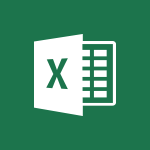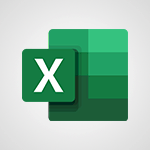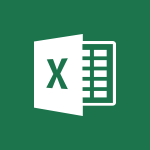Excel - CONCAT Tutorial
In this video, you will learn about Microsoft 365 and how it can enhance your productivity.
The video covers the various Office apps like Word, Excel, and PowerPoint, which allow you and your team to be creative and work together securely.
You can save your files in the cloud with OneDrive, making them accessible from anywhere.
Microsoft 365 also enables real-time collaboration with your coworkers, whether you're in the office or on the go.
With mobile apps and Office for the web, you can stay organized, connected, and productive on any device.
Using Microsoft 365 will help you optimize your workflow and achieve better results.
- 0:51
- 3065 views
-
Excel - TEXTJOIN
- 0:47
- Viewed 3303 times
-
Excel - IFS
- 1:05
- Viewed 3291 times
-
Excel - MAXIFS & MINIFS
- 1:06
- Viewed 2906 times
-
Excel - More complex formulas
- 4:17
- Viewed 3843 times
-
Excel - SWITCH
- 1:03
- Viewed 3040 times
-
Excel - Map Chart in Excel
- 0:31
- Viewed 3091 times
-
Excel - Start with "Ideas" in Excel
- 0:38
- Viewed 3825 times
-
Excel - Print worksheets and workbooks
- 1:07
- Viewed 3467 times
-
AVERAGEIFS and IFERROR
- 4:45
- Viewed 4698 times
-
Convert a picture into Data with Excel
- 0:25
- Viewed 4407 times
-
Ink Equation
- 0:41
- Viewed 4296 times
-
3D Maps
- 1:41
- Viewed 4271 times
-
COUNTIFS and SUMIFS
- 5:30
- Viewed 3992 times
-
Three ways to add numbers in Excel Online
- 3:15
- Viewed 3975 times
-
Manage conditional formatting
- 4:30
- Viewed 3972 times
-
Create a combo chart
- 1:47
- Viewed 3928 times
-
Create a PivotTable report manually
- 4:59
- Viewed 3883 times
-
Start using Excel
- 4:22
- Viewed 3872 times
-
More complex formulas
- 4:17
- Viewed 3843 times
-
Manage drop-down lists
- 6:12
- Viewed 3835 times
-
The SUMIF function
- 5:27
- Viewed 3828 times
-
Start with "Ideas" in Excel
- 0:38
- Viewed 3825 times
-
A closer look at the ribbon
- 3:55
- Viewed 3794 times
-
Use formulas to apply conditional formatting
- 4:20
- Viewed 3787 times
-
The nuts and bolts of VLOOKUP
- 3:05
- Viewed 3786 times
-
New Chart types
- 1:52
- Viewed 3771 times
-
Functions and formulas
- 3:24
- Viewed 3747 times
-
How to simultaneously edit and calculate formulas across multiple worksheets
- 3:07
- Viewed 3732 times
-
The SUM function
- 4:37
- Viewed 3720 times
-
Using functions
- 5:12
- Viewed 3711 times
-
Password protect workbooks and worksheets in detail
- 6:00
- Viewed 3705 times
-
AVERAGEIF function
- 3:04
- Viewed 3688 times
-
Advanced formulas and references
- 4:06
- Viewed 3670 times
-
Look up values on a different worksheet
- 2:39
- Viewed 3668 times
-
VLOOKUP: How and when to use it
- 2:38
- Viewed 3664 times
-
Freeze panes in detail
- 3:30
- Viewed 3622 times
-
Password protect workbooks and worksheets
- 2:27
- Viewed 3608 times
-
How to link cells and calculate formulas across multiple worksheets
- 2:10
- Viewed 3607 times
-
Print headings, gridlines, formulas, and more
- 4:29
- Viewed 3602 times
-
Customize charts
- 4:28
- Viewed 3600 times
-
How to simultaneously view multiple worksheets
- 3:25
- Viewed 3592 times
-
Add numbers
- 2:54
- Viewed 3590 times
-
AutoFill
- 2:55
- Viewed 3590 times
-
Top tips for working in Excel Online
- 3:35
- Viewed 3575 times
-
Sort, filter, summarize and calculate your PivoteTable data
- 3:49
- Viewed 3573 times
-
IF with AND and OR
- 3:35
- Viewed 3571 times
-
A first look at Excel 2016
- 3:22
- Viewed 3570 times
-
More print options
- 5:59
- Viewed 3570 times
-
How to track and monitor values with the Watch Window
- 2:42
- Viewed 3561 times
-
Create a PivotTable and analyze your data
- 1:35
- Viewed 3549 times
-
AutoFilter details
- 3:27
- Viewed 3541 times
-
Print a worksheet on a specific number of pages
- 4:34
- Viewed 3540 times
-
How things are organized
- 1:58
- Viewed 3534 times
-
Subtract time
- 3:58
- Viewed 3526 times
-
Take conditional formatting to the next level
- 3:37
- Viewed 3524 times
-
Chat with your co-editors in real-time
- 0:28
- Viewed 3519 times
-
Drop-down list settings
- 4:14
- Viewed 3517 times
-
Advanced filter details
- 4:13
- Viewed 3515 times
-
Create pie, bar, and line charts
- 3:13
- Viewed 3512 times
-
Insert columns and rows
- 4:16
- Viewed 3506 times
-
Sort details
- 4:46
- Viewed 3499 times
-
Introduction to Excel
- 0:59
- Viewed 3494 times
-
Insert headers and footers
- 2:02
- Viewed 3491 times
-
Combine data from multiple worksheets
- 2:50
- Viewed 3484 times
-
Header and footer details
- 3:41
- Viewed 3481 times
-
Work with macros
- 4:40
- Viewed 3481 times
-
Input and error messages
- 2:52
- Viewed 3477 times
-
Copy a VLOOKUP formula
- 3:27
- Viewed 3473 times
-
Print worksheets and workbooks
- 1:07
- Viewed 3467 times
-
Save your macro
- 2:59
- Viewed 3433 times
-
Conditionally format dates
- 2:38
- Viewed 3419 times
-
Assign a button to a macro
- 2:49
- Viewed 3414 times
-
Basic math
- 2:28
- Viewed 3403 times
-
Operator order
- 2:04
- Viewed 3398 times
-
Copying formulas
- 3:00
- Viewed 3368 times
-
Improved version history
- 0:51
- Viewed 3341 times
-
Advanced IF functions
- 3:22
- Viewed 3335 times
-
Save and print an Excel workbook
- 1:53
- Viewed 3328 times
-
TEXTJOIN
- 0:47
- Viewed 3303 times
-
Copy a chart
- 2:59
- Viewed 3302 times
-
IFS
- 1:05
- Viewed 3291 times
-
Use conditional formatting
- 2:02
- Viewed 3279 times
-
Cell references
- 1:34
- Viewed 3277 times
-
One click Forecasting
- 1:01
- Viewed 3272 times
-
How to create a table
- 2:11
- Viewed 3253 times
-
Conditionally format text
- 2:12
- Viewed 3248 times
-
Save, publish, and share
- 2:22
- Viewed 3237 times
-
Use slicers to filter data
- 1:25
- Viewed 3234 times
-
Add formulas and references
- 2:52
- Viewed 3229 times
-
Copy and remove conditional formatting
- 1:11
- Viewed 3221 times
-
Get going fast
- 1:38
- Viewed 3208 times
-
AutoFill and Flash Fill
- 1:36
- Viewed 3205 times
-
How to use 3-D reference or tridimensional formulas
- 3:01
- Viewed 3194 times
-
Weighted average
- 2:06
- Viewed 3175 times
-
Freeze or lock panes
- 1:06
- Viewed 3164 times
-
Nested IF functions
- 3:30
- Viewed 3152 times
-
Drop-down lists
- 0:55
- Viewed 3095 times
-
Map Chart in Excel
- 0:31
- Viewed 3091 times
-
Average a group of numbers
- 2:01
- Viewed 3082 times
-
Create a chart
- 0:52
- Viewed 3070 times
-
Flash Fill
- 2:59
- Viewed 3062 times
-
SWITCH
- 1:03
- Viewed 3040 times
-
Edit a macro
- 3:29
- Viewed 3037 times
-
Sort and filter data
- 1:38
- Viewed 3007 times
-
Share documents
- 1:13
- Viewed 2937 times
-
MAXIFS & MINIFS
- 1:06
- Viewed 2906 times
-
Microsoft Search
- 0:34
- Viewed 2888 times
-
Work simultaneously with others on a workbook
- 0:43
- Viewed 2841 times
-
Page numbers in depth
- 3:06
- Viewed 2782 times
-
Translate your Excel spreadsheets
- 1:16
- Viewed 2675 times
-
Funnel Chart
- 0:33
- Viewed 2617 times
-
Accessibility in Excel
- 1:12
- Viewed 2615 times
-
Check Accessibility in Excel
- 1:51
- Viewed 2591 times
-
XLOOKUP (Advanced metrics)
- 9:30
- Viewed 2364 times
-
Use slicers, timelines and PivotCharts to analyze your pivotetable data
- 3:38
- Viewed 2296 times
-
Do things quickly with Tell Me
- 1:07
- Viewed 2213 times
-
Create dynamic drop down lists
- 3:26
- Viewed 2208 times
-
Insert an image in a cell with image function
- 3:01
- Viewed 2143 times
-
XLOOKUP (Basic metrics)
- 4:19
- Viewed 2115 times
-
Text before & after Function
- 4:57
- Viewed 2007 times
-
Creating a forecast sheet with Excel
- 0:43
- Viewed 1778 times
-
Change chart type
- 1:29
- Viewed 1750 times
-
Generate a Chart with Copilot
- 1:34
- Viewed 1196 times
-
Sort, Filter, and Analyze Data with Copilot
- 1:48
- Viewed 1027 times
-
Generate Formulas with Copilot
- 2:07
- Viewed 896 times
-
Format Data with Copilot
- 1:52
- Viewed 831 times
-
Generate formulas from a concept
- 01:02
- Viewed 59 times
-
Use Copilot with Right-Click
- 01:45
- Viewed 35 times
-
Morph transition
- 0:43
- Viewed 6219 times
-
Start with "Ideas" in Excel
- 0:38
- Viewed 3825 times
-
Chat with your co-editors in real-time
- 0:28
- Viewed 3519 times
-
Instant captions & subtitles in Powerpoint
- 0:43
- Viewed 3482 times
-
TEXTJOIN
- 0:47
- Viewed 3303 times
-
IFS
- 1:05
- Viewed 3291 times
-
Design ideas with Powerpoint
- 0:37
- Viewed 3276 times
-
Let Outlook read your emails out loud
- 0:32
- Viewed 3253 times
-
Automatically mark deleted emails as read
- 0:46
- Viewed 3248 times
-
On-Slide 3D Model Animation
- 0:45
- Viewed 3120 times
-
Map Chart in Excel
- 0:31
- Viewed 3091 times
-
SWITCH
- 1:03
- Viewed 3040 times
-
Discover the new simplified ribbon
- 0:29
- Viewed 3016 times
-
How to search a file in all channels
- 0:29
- Viewed 3014 times
-
Display 3 time zones
- 0:37
- Viewed 2957 times
-
Locate your documents
- 0:20
- Viewed 2929 times
-
Reusing slides
- 0:37
- Viewed 2928 times
-
Quickly sort emails
- 0:27
- Viewed 2912 times
-
MAXIFS & MINIFS
- 1:06
- Viewed 2906 times
-
Microsoft Search
- 0:34
- Viewed 2888 times
-
Insert icons
- 0:43
- Viewed 2881 times
-
Prevent recipients from forwarding emails
- 0:34
- Viewed 2866 times
-
Work simultaneously with others on a workbook
- 0:43
- Viewed 2841 times
-
Identify meeting members
- 0:26
- Viewed 2808 times
-
Make your presentation lively with the Zoom function
- 0:41
- Viewed 2800 times
-
Custom your personal reminders and notifications
- 0:44
- Viewed 2763 times
-
Use dictate to type in Word
- 0:27
- Viewed 2743 times
-
3D Models
- 0:42
- Viewed 2743 times
-
Icon insertion
- 0:54
- Viewed 2703 times
-
How to set quiet hours
- 0:32
- Viewed 2680 times
-
Prevent forwarding of a meeting
- 0:29
- Viewed 2627 times
-
Let Word read your documents out loud
- 0:36
- Viewed 2619 times
-
Funnel Chart
- 0:33
- Viewed 2617 times
-
Edit document with natural gestures
- 0:34
- Viewed 2589 times
-
Translate your Word documents into any language
- 0:33
- Viewed 2569 times
-
Embed fonts in presentations
- 0:40
- Viewed 2541 times
-
New tab "Recording"
- 0:43
- Viewed 2409 times
-
PivotTable Insertions
- 0:43
- Viewed 2330 times
-
Chat with co-authors while editing
- 0:29
- Viewed 2305 times
-
Removing the background of a picture
- 0:41
- Viewed 2279 times
-
Make screenshots easier
- 3:59
- Viewed 2166 times
-
Configure multiple virtual desktops
- 1:35
- Viewed 2116 times
-
Work on multiple windows
- 1:21
- Viewed 2008 times
-
Creating a forecast sheet with Excel
- 0:43
- Viewed 1778 times
-
Use a Copilot Agent
- 01:24
- Viewed 3 times
-
Modify with Pages
- 01:20
- Viewed 1 times
-
Generate and manipulate an image in Word
- 01:19
- Viewed 4 times
-
Create Outlook rules with Copilot
- 01:12
- Viewed 1 times
-
Generate the email for the recipient
- 00:44
- Viewed 3 times
-
Action Function
- 04:18
- Viewed 16 times
-
Search Function
- 03:42
- Viewed 19 times
-
Date and Time Function
- 02:53
- Viewed 18 times
-
Logical Function
- 03:14
- Viewed 26 times
-
Text Function
- 03:25
- Viewed 20 times
-
Basic Function
- 02:35
- Viewed 16 times
-
Categories of Functions in Power FX
- 01:51
- Viewed 24 times
-
Introduction to Power Fx
- 01:09
- Viewed 21 times
-
The New Calendar
- 03:14
- Viewed 27 times
-
Sections
- 02:34
- Viewed 17 times
-
Customizing Views
- 03:25
- Viewed 18 times
-
Introduction to the New Features of Microsoft Teams
- 00:47
- Viewed 28 times
-
Guide to Using the Microsoft Authenticator App
- 01:47
- Viewed 28 times
-
Turn on Multi-Factor Authentication in the Admin Section
- 02:07
- Viewed 25 times
-
Manual Activation of Multi-Factor Authentication
- 01:40
- Viewed 19 times
-
Concept of Multi-Factor Authentication
- 01:51
- Viewed 27 times
-
Use the narrative Builder
- 01:31
- Viewed 39 times
-
Microsoft Copilot Academy
- 00:42
- Viewed 35 times
-
Connect Copilot to a third party app
- 01:11
- Viewed 42 times
-
Share a document with copilot
- 00:36
- Viewed 36 times
-
Configurate a page with copilot
- 01:47
- Viewed 40 times
-
Use Copilot with Right-Click
- 01:45
- Viewed 35 times
-
Draft a Service Memo with Copilot
- 02:21
- Viewed 69 times
-
Extract Invoice Data and Generate a Pivot Table
- 02:34
- Viewed 66 times
-
Summarize Discussions and Schedule a Meeting Slot
- 02:25
- Viewed 94 times
-
Formulate a Request for Pricing Conditions via Email
- 02:20
- Viewed 103 times
-
Analyze a Supply Catalog Based on Needs and Budget
- 02:52
- Viewed 107 times
-
Retrieve Data from a Web Page and Include it in Excel
- 04:35
- Viewed 129 times
-
Create a Desktop Flow with Power Automate from a Template
- 03:12
- Viewed 102 times
-
Understand the Specifics and Requirements of Desktop Flows
- 02:44
- Viewed 44 times
-
Dropbox: Create a SAS Exchange Between SharePoint and Another Storage Service
- 03:34
- Viewed 121 times
-
Excel: List Files from a Channel in an Excel Workbook with Power Automate
- 04:51
- Viewed 53 times
-
Excel: Link Excel Scripts and Power Automate Flows
- 03:22
- Viewed 51 times
-
SharePoint: Link Microsoft Forms and Lists in a Power Automate Flow
- 04:43
- Viewed 145 times
-
SharePoint: Automate File Movement to an Archive Library
- 05:20
- Viewed 42 times
-
Share Power Automate Flows
- 02:20
- Viewed 45 times
-
Manipulate Dynamic Content with Power FX
- 03:59
- Viewed 44 times
-
Leverage Variables with Power FX in Power Automate
- 03:28
- Viewed 53 times
-
Understand the Concept of Variables and Loops in Power Automate
- 03:55
- Viewed 52 times
-
Add Conditional “Switch” Actions in Power Automate
- 03:58
- Viewed 68 times
-
Add Conditional “IF” Actions in Power Automate
- 03:06
- Viewed 48 times
-
Create an Approval Flow with Power Automate
- 03:10
- Viewed 109 times
-
Create a Scheduled Flow with Power Automate
- 01:29
- Viewed 101 times
-
Create an Instant Flow with Power Automate
- 02:18
- Viewed 94 times
-
Create an Automated Flow with Power Automate
- 03:28
- Viewed 89 times
-
Create a Simple Flow with AI Copilot
- 04:31
- Viewed 64 times
-
Create a Flow Based on a Template with Power Automate
- 03:20
- Viewed 42 times
-
Discover the “Build Space”
- 02:26
- Viewed 40 times
-
The Power Automate Mobile App
- 01:39
- Viewed 41 times
-
Familiarize Yourself with the Different Types of Flows
- 01:37
- Viewed 51 times
-
Understand the Steps to Create a Power Automate Flow
- 01:51
- Viewed 47 times
-
Discover the Power Automate Home Interface
- 02:51
- Viewed 44 times
-
Access Power Automate for the Web
- 01:25
- Viewed 49 times
-
Understand the Benefits of Power Automate
- 01:30
- Viewed 57 times
-
Add a third-party application
- 02:40
- Viewed 79 times
-
Send a survey or questionnaire by email
- 02:06
- Viewed 65 times
-
Collaborate directly during an event with Microsoft Loop and Outlook
- 02:01
- Viewed 74 times
-
Create a collaborative email with Microsoft Loop and Outlook
- 02:30
- Viewed 63 times
-
Streamline Note-Taking with OneNote and Outlook
- 01:03
- Viewed 50 times
-
Create your reservation page for appointment booking (Bookings)
- 03:17
- Viewed 83 times
-
Share a document securely with Outlook
- 02:21
- Viewed 61 times
-
Block a sender
- 01:54
- Viewed 75 times
-
Identify a fraudulent email
- 02:06
- Viewed 59 times
-
Prevent transfer for a meeting
- 01:19
- Viewed 52 times
-
Prevent the forwarding of an email
- 01:01
- Viewed 64 times
-
Protect an email by encrypting
- 01:10
- Viewed 52 times
-
Provide an overview of best security practices in Outlook
- 01:08
- Viewed 47 times
-
Recover deleted items
- 01:09
- Viewed 132 times
-
Recall or replace an e-mail message
- 01:45
- Viewed 67 times
-
Respond to invitations as a delegate
- 02:55
- Viewed 49 times
-
Use a Shared Mailbox
- 01:18
- Viewed 76 times
-
Create and Manage Appointments in Delegated Calendars
- 02:04
- Viewed 52 times
-
Send Emails on Behalf of Someone Else
- 01:13
- Viewed 78 times
-
Mailbox Delegation Setup
- 01:59
- Viewed 50 times
-
Calendar Delegation Setup
- 01:21
- Viewed 75 times
-
Grant delegate access in Microsoft 365 administration
- 01:23
- Viewed 129 times
-
Make changes to a text
- 01:05
- Viewed 59 times
-
Consult the adoption of Copilot through Viva Insights
- 00:52
- Viewed 70 times
-
Search from emails with Copilot
- 00:53
- Viewed 307 times
-
Using Copilot in OneNote with Right-Click
- 01:21
- Viewed 53 times
-
Organizing OneNote with Copilot
- 00:46
- Viewed 79 times
-
Tracking changes in a Loop page with Copilot
- 01:16
- Viewed 67 times
-
Summarizing a Loop Page with Copilot
- 00:55
- Viewed 57 times
-
Generating Loop Content with Copilot
- 01:18
- Viewed 53 times
-
Send invitations or reminders with Copilot
- 00:53
- Viewed 87 times
-
Generate formulas from a concept
- 01:02
- Viewed 59 times
-
Analyzing a OneDrive file with Copilot
- 01:25
- Viewed 71 times
-
Analyzing multiple OneDrive documents with Copilot
- 01:01
- Viewed 81 times
-
Use the Meeting Dashboard
- 02:48
- Viewed 115 times
-
Respond to a Meeting Poll
- 01:30
- Viewed 78 times
-
Create a Meeting Poll
- 02:48
- Viewed 66 times
-
Display Three Time Zones
- 01:52
- Viewed 51 times
-
View Other Calendars
- 00:50
- Viewed 71 times
-
Open a Shared Calendar
- 01:29
- Viewed 75 times
-
Share Your Calendar
- 01:54
- Viewed 79 times
-
Use the Scheduling Assistant
- 01:42
- Viewed 58 times
-
Use the Immersive Reader Feature
- 01:33
- Viewed 53 times
-
Dictate Your Email to Outlook
- 01:35
- Viewed 55 times
-
Translate Emails in Outlook
- 01:32
- Viewed 59 times
-
Make Your Outlook Signature Accessible
- 01:12
- Viewed 55 times
-
Add Accessible Tables and Lists
- 02:32
- Viewed 71 times
-
Improve the Accessibility of Images in Emails
- 01:18
- Viewed 48 times
-
Improve Email Accessibility
- 02:02
- Viewed 55 times
-
Send Automatic Out-of-Office Replies
- 02:22
- Viewed 65 times
-
Prepare for Time Out of Office (Viva Insights)
- 02:08
- Viewed 64 times
-
Respect Your Colleagues' Off Hours (Viva Insights)
- 01:27
- Viewed 49 times
-
Delay Email Delivery
- 01:10
- Viewed 66 times
-
Use Conversation View
- 01:47
- Viewed 54 times
-
Clean Up Your Inbox
- 01:18
- Viewed 75 times
-
Organize Your Messages with Rules
- 02:01
- Viewed 267 times
-
Use Categories
- 02:51
- Viewed 50 times
-
Easily Sort Your Mails
- 01:38
- Viewed 59 times
-
Automate Routine Actions
- 02:19
- Viewed 58 times
-
Create an Email Template
- 01:40
- Viewed 70 times
-
Create a task from a message
- 02:00
- Viewed 104 times
-
Share a task list
- 03:10
- Viewed 111 times
-
Create a task or reminder
- 01:50
- Viewed 111 times
-
Task Module Overview
- 01:56
- Viewed 132 times
-
Manage Teams online meeting options
- 01:56
- Viewed 113 times
-
Edit or delete an appointment, meeting or event
- 01:50
- Viewed 169 times
-
Create a reminder for yourself
- 01:59
- Viewed 115 times
-
Respond to a meeting
- 01:00
- Viewed 119 times
-
Create an appointment or meeting
- 01:44
- Viewed 123 times
-
Create different types of events
- 01:46
- Viewed 120 times
-
Edit and customize views
- 01:55
- Viewed 133 times
-
Presentation and introduction to the calendar
- 01:35
- Viewed 127 times
-
Search options
- 01:23
- Viewed 111 times
-
Sort and filter emails
- 02:51
- Viewed 119 times
-
Request a Read Receipt or Delivery Confirmation
- 02:01
- Viewed 163 times
-
The Bcc Field in Detail
- 01:53
- Viewed 114 times
-
Save and Print a Message
- 01:48
- Viewed 123 times
-
Insert Elements in Emails (Tables, Charts, Images)
- 02:49
- Viewed 147 times
-
Attach files efficiently in Outlook
- 02:20
- Viewed 120 times
-
Process an incoming message
- 01:53
- Viewed 107 times
-
Send an Email and Create a Draft in Outlook
- 03:10
- Viewed 117 times
-
Organize into Folders
- 01:57
- Viewed 127 times
-
Set Your Work Hours in Outlook
- 02:02
- Viewed 114 times
-
Create and add a signature to messages
- 01:26
- Viewed 127 times
-
Manage new message notifications
- 01:40
- Viewed 110 times
-
Change the default font of your emails
- 01:05
- Viewed 111 times
-
Manage Views
- 02:36
- Viewed 100 times
-
Add and manage multiple accounts on Outlook
- 01:24
- Viewed 152 times
-
Explore the Interface
- 03:22
- Viewed 103 times
-
Introduce the new version of Outlook
- 02:01
- Viewed 106 times
-
Survey Consumer Satisfaction Panel with ChatGPT
- 01:55
- Viewed 210 times
-
Enhance Your Product on Social Media with ChatGPT
- 02:13
- Viewed 234 times
-
Write a Product Description with ChatGPT
- 02:30
- Viewed 201 times
-
Structure Your Product Launch Project
- 01:51
- Viewed 235 times
-
Initiate a Market Research Study with ChatGPT
- 02:08
- Viewed 181 times
-
Manage Storage Space
- 02:08
- Viewed 228 times
-
Synchronize Your Teams and SharePoint Files on Your Computer
- 01:29
- Viewed 216 times
-
Use Documents in a Synchronized Library Folder
- 01:32
- Viewed 231 times
-
Make a File Request
- 01:24
- Viewed 236 times
-
Restore Your OneDrive Space
- 01:42
- Viewed 223 times
-
Find All Shares from the Same Person
- 01:08
- Viewed 233 times
-
Modify Sharing Rules
- 00:53
- Viewed 234 times
-
Check Granted Shares
- 00:48
- Viewed 217 times
-
Protect My Document with a Password and Expiration Date
- 01:02
- Viewed 236 times
-
Avoid Abusive Document Sharing
- 00:57
- Viewed 207 times
-
Best Security Practices on OneDrive
- 01:27
- Viewed 236 times
-
Use Recycle Bins to Restore Documents
- 01:49
- Viewed 235 times
-
Search for Documents
- 01:31
- Viewed 214 times
-
Use Document History or Restore a Document to a Previous Version
- 02:11
- Viewed 276 times
-
Discover the Meaning of OneDrive Icons
- 02:16
- Viewed 230 times
-
Sync OneDrive with a Computer
- 02:38
- Viewed 227 times
-
Edit, Delete a Share
- 02:16
- Viewed 225 times
-
Share and Collaborate OneDrive
- 02:45
- Viewed 229 times
-
Power and Manage OneDrive
- 01:36
- Viewed 221 times
-
What is OneDrive ?
- 01:14
- Viewed 342 times
-
Personality and tone for a realistic rendering
- 01:18
- Viewed 323 times
-
Format and example for optimal results
- 01:50
- Viewed 316 times
-
The importance of context in your requests
- 01:44
- Viewed 331 times
-
Precise task in conversational AI
- 01:55
- Viewed 324 times
-
Basics of prompting with conversational AI
- 02:29
- Viewed 341 times
-
What is a prompt ?
- 01:14
- Viewed 327 times
Objectifs :
Understand the use of the CONCAT function in Excel to combine text strings and create dynamic sentences based on selected criteria.
Chapitres :
-
Introduction to the CONCAT Function
The CONCAT function is a powerful tool in Excel that replaces the older CONCATENATE function. It allows users to combine multiple text strings into one cohesive sentence or phrase. This function is particularly useful for creating dynamic content that can change based on user input or selected criteria. -
How CONCAT Works
The CONCAT function takes a list or range of text strings and merges them into a single string. This can include direct text entries, cell references, or a combination of both. The syntax for the CONCAT function is straightforward: CONCAT(text1, [text2], ...), where 'text1' is the first string to combine, and additional strings can be added as needed. -
Creating Dynamic Sentences
Using the CONCAT function, you can create sentences that adapt based on the data you input. For example, if you have a list of names and a specific message, you can combine these elements to generate personalized greetings. This dynamic capability enhances the functionality of your spreadsheets, making them more interactive and user-friendly. -
Practical Example
Consider a scenario where you want to create a greeting message for a list of customers. You can use the CONCAT function to combine the customer's name from one cell with a greeting phrase from another cell. For instance, if cell A1 contains 'John' and cell B1 contains 'Welcome to our service!', you can use the formula =CONCAT(A1, ' ', B1) to produce 'John Welcome to our service!'. This example illustrates how CONCAT can be utilized to generate dynamic text based on cell values. -
Conclusion
The CONCAT function is an essential tool for anyone looking to enhance their Excel skills. By replacing the CONCATENATE function, it simplifies the process of combining text strings and allows for the creation of dynamic sentences. Understanding how to effectively use this function can significantly improve the efficiency and interactivity of your spreadsheets.
FAQ :
What is the CONCAT function used for?
The CONCAT function is used to combine multiple text strings or cell values into a single string, making it easier to create dynamic sentences or data presentations in spreadsheets.
How does the CONCAT function differ from CONCATENATE?
The CONCAT function is a more modern replacement for the CONCATENATE function, offering improved functionality and flexibility in combining text strings.
Can I use the CONCAT function with cell references?
Yes, the CONCAT function can be used with cell references, allowing you to combine text from different cells into one cohesive string.
What does it mean for a sentence to be dynamic in a spreadsheet?
A dynamic sentence in a spreadsheet means that the content can change automatically based on the values or criteria selected in other cells, allowing for real-time updates.
What are some practical applications of the CONCAT function?
The CONCAT function can be used in various scenarios, such as creating personalized messages, generating reports, or summarizing data from multiple sources into a single string.
Quelques cas d'usages :
Creating Personalized Emails
Using the CONCAT function, you can combine names, addresses, and other personalized information from different cells to create customized email messages for marketing campaigns.
Generating Dynamic Reports
In a business report, the CONCAT function can be used to dynamically create summaries that change based on the data input, allowing for real-time insights and updates.
Combining Data for Analysis
Analysts can use the CONCAT function to merge data from various sources into a single string for easier analysis and visualization, improving data management efficiency.
Creating User-Friendly Dashboards
Dashboards can utilize the CONCAT function to display dynamic information that updates based on user selections, enhancing user experience and interactivity.
Automating Report Generation
By using the CONCAT function in conjunction with other functions, users can automate the generation of reports that pull data from multiple cells, saving time and reducing errors.
Glossaire :
CONCAT function
A function in spreadsheet software that combines multiple text strings into one continuous string. It replaces the older CONCATENATE function.
CONCATENATE function
An older function used to join two or more text strings into one string. It has been replaced by the CONCAT function in newer versions of spreadsheet software.
text strings
Sequences of characters that represent text. In spreadsheets, these can be individual words, sentences, or any combination of characters.
dynamic
Referring to content that can change or be updated automatically based on certain criteria or inputs.
criteria
Standards or conditions used to make a decision or judgment, often used in functions to filter or determine outputs.