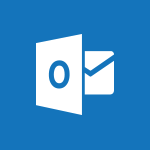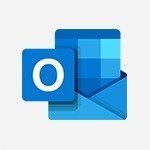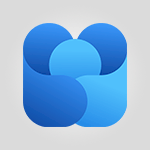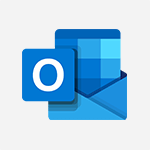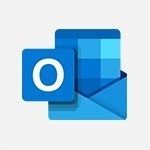Outlook - Discovering the Outlook 2016 interface Tutorial
In this video, you will learn about discovering the Outlook 2016 interface.
The video covers the different elements of the Outlook interface, including the ribbon, folder pane, navigation bar, and reading pane.
It also explains how to manage items using drag and drop, context menus, and keyboard shortcuts.
Resizing and organizing the interface is also discussed.
This tutorial will help you navigate and utilize the Outlook 2016 interface effectively.
- 2:54
- 3462 views
-
Outlook - Ribbon preview
- 2:55
- Viewed 2848 times
-
Outlook - Manage displays
- 2:26
- Viewed 2900 times
-
Outlook - Printing messages
- 1:10
- Viewed 2817 times
-
Outlook - Attach a message, a contact, a file, or a task
- 2:22
- Viewed 3015 times
-
Outlook - Sending automatic replies
- 2:03
- Viewed 3108 times
-
Outlook - Create an e-mail message
- 2:46
- Viewed 2884 times
-
Outlook - Process a received message
- 2:02
- Viewed 3049 times
-
Outlook - Creating an e-mail template
- 1:16
- Viewed 2885 times
-
Answering a scheduling poll
- 1:14
- Viewed 6522 times
-
How do I prevent the transfer of an email?
- 2:07
- Viewed 5249 times
-
Saving a message
- 1:43
- Viewed 4702 times
-
Change the default font for your emails
- 1:09
- Viewed 4573 times
-
Create a scheduling poll
- 4:12
- Viewed 4266 times
-
Tell me what you want to do
- 0:57
- Viewed 3623 times
-
Use the scheduling poll dashboard
- 2:42
- Viewed 3619 times
-
Join a group
- 1:34
- Viewed 3316 times
-
Introducing Outlook
- 0:50
- Viewed 3278 times
-
Recall or replace an e-mail you sent
- 1:25
- Viewed 3209 times
-
Accessing applications from a group
- 1:59
- Viewed 3192 times
-
Let Outlook read your emails out loud
- 0:32
- Viewed 3188 times
-
Automatically mark deleted emails as read
- 0:46
- Viewed 3186 times
-
Delay or schedule e-mail sending
- 2:14
- Viewed 3169 times
-
Presentation of the task module
- 3:31
- Viewed 3152 times
-
Organizing your messages using rules
- 2:54
- Viewed 3149 times
-
Creating a group
- 2:38
- Viewed 3148 times
-
Manage Your Working Time in MyAnalytics
- 0:34
- Viewed 3138 times
-
Translate your emails into Outlook
- 2:40
- Viewed 3131 times
-
Insert elements into the mails (table, graphic, images)
- 2:56
- Viewed 3120 times
-
How to launch a New Teams Meeting in Outlook
- 3:49
- Viewed 3116 times
-
Sending automatic replies
- 2:03
- Viewed 3108 times
-
Create a task and create a recurring task
- 2:30
- Viewed 3082 times
-
Create and modify a group
- 2:19
- Viewed 3054 times
-
Process a received message
- 2:02
- Viewed 3049 times
-
Respond to a meeting
- 0:48
- Viewed 3049 times
-
Creating a draft
- 1:24
- Viewed 3035 times
-
Attach a message, a contact, a file, or a task
- 2:22
- Viewed 3015 times
-
Organizing in folders
- 2:36
- Viewed 3012 times
-
How do I share a document securely with Outlook?
- 1:49
- Viewed 3009 times
-
Using conversation mode
- 1:25
- Viewed 2998 times
-
Calendar delegation
- 1:28
- Viewed 2987 times
-
Schedule a meeting
- 1:50
- Viewed 2969 times
-
How do I block a sender?
- 1:01
- Viewed 2965 times
-
Fill in your work schedules in Outlook
- 1:29
- Viewed 2952 times
-
Create a task from a message
- 2:14
- Viewed 2950 times
-
Manage recurring appointments
- 2:12
- Viewed 2938 times
-
Export contacts from Outlook
- 1:09
- Viewed 2937 times
-
Discover the new simplified ribbon
- 0:29
- Viewed 2930 times
-
Dictate email messages in Outlook
- 0:34
- Viewed 2930 times
-
Recover deleted items
- 1:43
- Viewed 2915 times
-
Schedule sending emails in Outlook
- 0:54
- Viewed 2915 times
-
Display 3 time zones
- 0:37
- Viewed 2910 times
-
Sharing the calendar
- 2:11
- Viewed 2906 times
-
Import contacts into Outlook
- 1:52
- Viewed 2901 times
-
Manage displays
- 2:26
- Viewed 2900 times
-
Creating an e-mail template
- 1:16
- Viewed 2885 times
-
Create an e-mail message
- 2:46
- Viewed 2884 times
-
Clutter
- 1:31
- Viewed 2872 times
-
Temporarily turn off notifications
- 0:23
- Viewed 2872 times
-
Publish the calendar
- 1:20
- Viewed 2864 times
-
Junk email
- 2:16
- Viewed 2863 times
-
Quickly sort emails
- 0:27
- Viewed 2854 times
-
Ribbon preview
- 2:55
- Viewed 2848 times
-
Getting Started with Outlook Mobile App
- 1:53
- Viewed 2840 times
-
Introducing Office 365 Groups
- 1:29
- Viewed 2837 times
-
Using categories
- 2:15
- Viewed 2833 times
-
Set or remove reminders
- 0:59
- Viewed 2832 times
-
Printing messages
- 1:10
- Viewed 2817 times
-
Create a contact & add and use contacts
- 2:36
- Viewed 2817 times
-
Sorting & searching your mails
- 2:50
- Viewed 2809 times
-
Cleaning your inbox
- 2:39
- Viewed 2805 times
-
Prevent recipients from forwarding emails
- 0:34
- Viewed 2804 times
-
The Bcc field in detail
- 1:54
- Viewed 2792 times
-
Conduct surveys
- 1:38
- Viewed 2785 times
-
Presentation and discovery of contacts
- 1:09
- Viewed 2778 times
-
Identify meeting members
- 0:26
- Viewed 2757 times
-
Assigning a task
- 1:13
- Viewed 2743 times
-
Request a read receipt or confirmation of delivery
- 2:18
- Viewed 2733 times
-
Custom your personal reminders and notifications
- 0:44
- Viewed 2708 times
-
Create a contact group & Communicate through contact groups (distribution list)
- 3:22
- Viewed 2701 times
-
Open a shared calendar
- 1:30
- Viewed 2695 times
-
Using the Scheduling Assistant
- 1:07
- Viewed 2677 times
-
Show other people's calendar
- 0:52
- Viewed 2673 times
-
Create and add a signature to messages
- 1:21
- Viewed 2670 times
-
Edit and customize views
- 1:24
- Viewed 2643 times
-
How do I recognize a fraudulent email?
- 2:01
- Viewed 2639 times
-
Make your Outlook signature accessible
- 0:44
- Viewed 2639 times
-
Remove a member from a group
- 0:29
- Viewed 2567 times
-
Create an appointment
- 1:56
- Viewed 2549 times
-
Manage attachments
- 1:51
- Viewed 2547 times
-
Prevent forwarding of a meeting
- 0:29
- Viewed 2519 times
-
Go further with Outlook Mobile
- 2:24
- Viewed 2519 times
-
Having a conversation within a group
- 3:21
- Viewed 2518 times
-
How to protect an email by encryption?
- 2:41
- Viewed 2515 times
-
Expand your LinkedIn network via Outlook
- 0:39
- Viewed 2488 times
-
Manage new message notifications
- 1:42
- Viewed 2478 times
-
Outlook Mobile for Daily Use
- 4:46
- Viewed 2459 times
-
Presentation and discovery of the calendar
- 1:26
- Viewed 2450 times
-
Create a meeting in the group calendar
- 1:12
- Viewed 2419 times
-
General security practices in Outlook
- 1:03
- Viewed 2323 times
-
Improving email accessibility
- 1:33
- Viewed 2314 times
-
Improve the accessibility of your images in emails
- 0:46
- Viewed 2307 times
-
Add accessible tables and lists
- 0:49
- Viewed 2282 times
-
Edit or delete an appointment, meeting or event
- 1:11
- Viewed 2102 times
-
Reply to and react to a Teams conversation in an e-mail
- 0:42
- Viewed 1262 times
-
Draft an Email with Copilot
- 2:35
- Viewed 961 times
-
Summarize Your Email Exchanges with Copilot
- 0:53
- Viewed 886 times
-
Optimize Email Writing with Copilot Coaching
- 1:41
- Viewed 771 times
-
Request a Read Receipt or Delivery Confirmation
- 02:01
- Viewed 122 times
-
Add and manage multiple accounts on Outlook
- 01:24
- Viewed 121 times
-
Insert Elements in Emails (Tables, Charts, Images)
- 02:49
- Viewed 117 times
-
Organize Your Messages with Rules
- 02:01
- Viewed 107 times
-
Edit and customize views
- 01:55
- Viewed 105 times
-
Edit or delete an appointment, meeting or event
- 01:50
- Viewed 105 times
-
Presentation and introduction to the calendar
- 01:35
- Viewed 104 times
-
Organize into Folders
- 01:57
- Viewed 99 times
-
Attach files efficiently in Outlook
- 02:20
- Viewed 99 times
-
Search from emails with Copilot
- 00:53
- Viewed 98 times
-
Task Module Overview
- 01:56
- Viewed 97 times
-
Send an Email and Create a Draft in Outlook
- 03:10
- Viewed 96 times
-
Change the default font of your emails
- 01:05
- Viewed 95 times
-
Create an appointment or meeting
- 01:44
- Viewed 95 times
-
Create and add a signature to messages
- 01:26
- Viewed 93 times
-
Save and Print a Message
- 01:48
- Viewed 93 times
-
Sort and filter emails
- 02:51
- Viewed 92 times
-
The Bcc Field in Detail
- 01:53
- Viewed 91 times
-
Introduce the new version of Outlook
- 02:01
- Viewed 89 times
-
Create different types of events
- 01:46
- Viewed 89 times
-
Share a task list
- 03:10
- Viewed 89 times
-
Set Your Work Hours in Outlook
- 02:02
- Viewed 88 times
-
Create a task or reminder
- 01:50
- Viewed 88 times
-
Grant delegate access in Microsoft 365 administration
- 01:23
- Viewed 88 times
-
Respond to a meeting
- 01:00
- Viewed 87 times
-
Create a task from a message
- 02:00
- Viewed 87 times
-
Explore the Interface
- 03:22
- Viewed 86 times
-
Manage new message notifications
- 01:40
- Viewed 86 times
-
Create a reminder for yourself
- 01:59
- Viewed 86 times
-
Search options
- 01:23
- Viewed 83 times
-
Recover deleted items
- 01:09
- Viewed 82 times
-
Process an incoming message
- 01:53
- Viewed 81 times
-
Manage Views
- 02:36
- Viewed 79 times
-
Manage Teams online meeting options
- 01:56
- Viewed 77 times
-
Block a sender
- 01:54
- Viewed 60 times
-
Use the Meeting Dashboard
- 02:48
- Viewed 57 times
-
Use a Shared Mailbox
- 01:18
- Viewed 55 times
-
Add a third-party application
- 02:40
- Viewed 55 times
-
Calendar Delegation Setup
- 01:21
- Viewed 53 times
-
Respond to a Meeting Poll
- 01:30
- Viewed 52 times
-
Add Accessible Tables and Lists
- 02:32
- Viewed 51 times
-
Send Emails on Behalf of Someone Else
- 01:13
- Viewed 51 times
-
Clean Up Your Inbox
- 01:18
- Viewed 50 times
-
Create your reservation page for appointment booking (Bookings)
- 03:17
- Viewed 49 times
-
Recall or replace an e-mail message
- 01:45
- Viewed 48 times
-
Create an Email Template
- 01:40
- Viewed 46 times
-
Collaborate directly during an event with Microsoft Loop and Outlook
- 02:01
- Viewed 45 times
-
Delay Email Delivery
- 01:10
- Viewed 44 times
-
Create and Manage Appointments in Delegated Calendars
- 02:04
- Viewed 44 times
-
Share a document securely with Outlook
- 02:21
- Viewed 44 times
-
Automate Routine Actions
- 02:19
- Viewed 43 times
-
Create a collaborative email with Microsoft Loop and Outlook
- 02:30
- Viewed 43 times
-
Prevent transfer for a meeting
- 01:19
- Viewed 42 times
-
Send a survey or questionnaire by email
- 02:06
- Viewed 42 times
-
Open a Shared Calendar
- 01:29
- Viewed 41 times
-
Easily Sort Your Mails
- 01:38
- Viewed 40 times
-
Improve Email Accessibility
- 02:02
- Viewed 40 times
-
Translate Emails in Outlook
- 01:32
- Viewed 40 times
-
Share Your Calendar
- 01:54
- Viewed 40 times
-
Use Conversation View
- 01:47
- Viewed 39 times
-
Prepare for Time Out of Office (Viva Insights)
- 02:08
- Viewed 39 times
-
Make Your Outlook Signature Accessible
- 01:12
- Viewed 38 times
-
Create a Meeting Poll
- 02:48
- Viewed 38 times
-
Identify a fraudulent email
- 02:06
- Viewed 38 times
-
Improve the Accessibility of Images in Emails
- 01:18
- Viewed 37 times
-
Use the Immersive Reader Feature
- 01:33
- Viewed 37 times
-
Streamline Note-Taking with OneNote and Outlook
- 01:03
- Viewed 37 times
-
Use Categories
- 02:51
- Viewed 36 times
-
Send Automatic Out-of-Office Replies
- 02:22
- Viewed 36 times
-
Dictate Your Email to Outlook
- 01:35
- Viewed 36 times
-
Mailbox Delegation Setup
- 01:59
- Viewed 36 times
-
Respond to invitations as a delegate
- 02:55
- Viewed 36 times
-
Prevent the forwarding of an email
- 01:01
- Viewed 35 times
-
Protect an email by encrypting
- 01:10
- Viewed 33 times
-
Respect Your Colleagues' Off Hours (Viva Insights)
- 01:27
- Viewed 32 times
-
Use the Scheduling Assistant
- 01:42
- Viewed 32 times
-
Provide an overview of best security practices in Outlook
- 01:08
- Viewed 32 times
-
Display Three Time Zones
- 01:52
- Viewed 30 times
-
View Other Calendars
- 00:50
- Viewed 29 times
-
Use the narrative Builder
- 01:31
- Viewed 17 times
-
Microsoft Copilot Academy
- 00:42
- Viewed 15 times
-
Connect Copilot to a third party app
- 01:11
- Viewed 15 times
-
Share a document with copilot
- 00:36
- Viewed 13 times
-
Configurate a page with copilot
- 01:47
- Viewed 13 times
-
Use Copilot with Right-Click
- 00:58
- Viewed 14 times
-
Draft a Service Memo with Copilot
- 02:21
- Viewed 24 times
-
Extract Invoice Data and Generate a Pivot Table
- 02:34
- Viewed 28 times
-
Summarize Discussions and Schedule a Meeting Slot
- 02:25
- Viewed 32 times
-
Formulate a Request for Pricing Conditions via Email
- 02:20
- Viewed 47 times
-
Analyze a Supply Catalog Based on Needs and Budget
- 02:52
- Viewed 50 times
-
Retrieve Data from a Web Page and Include it in Excel
- 04:35
- Viewed 54 times
-
Create a Desktop Flow with Power Automate from a Template
- 03:12
- Viewed 58 times
-
Understand the Specifics and Requirements of Desktop Flows
- 02:44
- Viewed 27 times
-
Dropbox: Create a SAS Exchange Between SharePoint and Another Storage Service
- 03:34
- Viewed 65 times
-
Excel: List Files from a Channel in an Excel Workbook with Power Automate
- 04:51
- Viewed 36 times
-
Excel: Link Excel Scripts and Power Automate Flows
- 03:22
- Viewed 38 times
-
SharePoint: Link Microsoft Forms and Lists in a Power Automate Flow
- 04:43
- Viewed 79 times
-
SharePoint: Automate File Movement to an Archive Library
- 05:20
- Viewed 30 times
-
Share Power Automate Flows
- 02:20
- Viewed 32 times
-
Manipulate Dynamic Content with Power FX
- 03:59
- Viewed 34 times
-
Leverage Variables with Power FX in Power Automate
- 03:28
- Viewed 33 times
-
Understand the Concept of Variables and Loops in Power Automate
- 03:55
- Viewed 32 times
-
Add Conditional “Switch” Actions in Power Automate
- 03:58
- Viewed 39 times
-
Add Conditional “IF” Actions in Power Automate
- 03:06
- Viewed 31 times
-
Create an Approval Flow with Power Automate
- 03:10
- Viewed 59 times
-
Create a Scheduled Flow with Power Automate
- 01:29
- Viewed 65 times
-
Create an Instant Flow with Power Automate
- 02:18
- Viewed 64 times
-
Create an Automated Flow with Power Automate
- 03:28
- Viewed 58 times
-
Create a Simple Flow with AI Copilot
- 04:31
- Viewed 43 times
-
Create a Flow Based on a Template with Power Automate
- 03:20
- Viewed 25 times
-
Discover the “Build Space”
- 02:26
- Viewed 31 times
-
The Power Automate Mobile App
- 01:39
- Viewed 26 times
-
Familiarize Yourself with the Different Types of Flows
- 01:37
- Viewed 31 times
-
Understand the Steps to Create a Power Automate Flow
- 01:51
- Viewed 30 times
-
Discover the Power Automate Home Interface
- 02:51
- Viewed 32 times
-
Access Power Automate for the Web
- 01:25
- Viewed 32 times
-
Understand the Benefits of Power Automate
- 01:30
- Viewed 35 times
-
Add a third-party application
- 02:40
- Viewed 55 times
-
Send a survey or questionnaire by email
- 02:06
- Viewed 42 times
-
Collaborate directly during an event with Microsoft Loop and Outlook
- 02:01
- Viewed 45 times
-
Create a collaborative email with Microsoft Loop and Outlook
- 02:30
- Viewed 43 times
-
Streamline Note-Taking with OneNote and Outlook
- 01:03
- Viewed 37 times
-
Create your reservation page for appointment booking (Bookings)
- 03:17
- Viewed 49 times
-
Share a document securely with Outlook
- 02:21
- Viewed 44 times
-
Block a sender
- 01:54
- Viewed 60 times
-
Identify a fraudulent email
- 02:06
- Viewed 38 times
-
Prevent transfer for a meeting
- 01:19
- Viewed 42 times
-
Prevent the forwarding of an email
- 01:01
- Viewed 35 times
-
Protect an email by encrypting
- 01:10
- Viewed 33 times
-
Provide an overview of best security practices in Outlook
- 01:08
- Viewed 32 times
-
Recover deleted items
- 01:09
- Viewed 82 times
-
Recall or replace an e-mail message
- 01:45
- Viewed 48 times
-
Respond to invitations as a delegate
- 02:55
- Viewed 36 times
-
Use a Shared Mailbox
- 01:18
- Viewed 55 times
-
Create and Manage Appointments in Delegated Calendars
- 02:04
- Viewed 44 times
-
Send Emails on Behalf of Someone Else
- 01:13
- Viewed 51 times
-
Mailbox Delegation Setup
- 01:59
- Viewed 36 times
-
Calendar Delegation Setup
- 01:21
- Viewed 53 times
-
Grant delegate access in Microsoft 365 administration
- 01:23
- Viewed 88 times
-
Making changes to a text
- 00:38
- Viewed 37 times
-
Consult the adoption of Copilot through Viva Insights
- 00:52
- Viewed 51 times
-
Search from emails with Copilot
- 00:53
- Viewed 98 times
-
Using Copilot in OneNote with Right-Click
- 01:21
- Viewed 35 times
-
Organizing OneNote with Copilot
- 00:46
- Viewed 43 times
-
Tracking changes in a Loop page with Copilot
- 01:16
- Viewed 35 times
-
Summarizing a Loop Page with Copilot
- 00:55
- Viewed 42 times
-
Generating Loop Content with Copilot
- 01:18
- Viewed 37 times
-
Send invitations or reminders with Copilot
- 00:53
- Viewed 52 times
-
Generate formulas from a concept
- 01:02
- Viewed 37 times
-
Analyzing a OneDrive file with Copilot
- 01:25
- Viewed 40 times
-
Analyzing multiple OneDrive documents with Copilot
- 01:01
- Viewed 48 times
-
Use the Meeting Dashboard
- 02:48
- Viewed 57 times
-
Respond to a Meeting Poll
- 01:30
- Viewed 52 times
-
Create a Meeting Poll
- 02:48
- Viewed 38 times
-
Display Three Time Zones
- 01:52
- Viewed 30 times
-
View Other Calendars
- 00:50
- Viewed 29 times
-
Open a Shared Calendar
- 01:29
- Viewed 41 times
-
Share Your Calendar
- 01:54
- Viewed 40 times
-
Use the Scheduling Assistant
- 01:42
- Viewed 32 times
-
Use the Immersive Reader Feature
- 01:33
- Viewed 37 times
-
Dictate Your Email to Outlook
- 01:35
- Viewed 36 times
-
Translate Emails in Outlook
- 01:32
- Viewed 40 times
-
Make Your Outlook Signature Accessible
- 01:12
- Viewed 38 times
-
Add Accessible Tables and Lists
- 02:32
- Viewed 51 times
-
Improve the Accessibility of Images in Emails
- 01:18
- Viewed 37 times
-
Improve Email Accessibility
- 02:02
- Viewed 40 times
-
Send Automatic Out-of-Office Replies
- 02:22
- Viewed 36 times
-
Prepare for Time Out of Office (Viva Insights)
- 02:08
- Viewed 39 times
-
Respect Your Colleagues' Off Hours (Viva Insights)
- 01:27
- Viewed 32 times
-
Delay Email Delivery
- 01:10
- Viewed 44 times
-
Use Conversation View
- 01:47
- Viewed 39 times
-
Clean Up Your Inbox
- 01:18
- Viewed 50 times
-
Organize Your Messages with Rules
- 02:01
- Viewed 107 times
-
Use Categories
- 02:51
- Viewed 36 times
-
Easily Sort Your Mails
- 01:38
- Viewed 40 times
-
Automate Routine Actions
- 02:19
- Viewed 43 times
-
Create an Email Template
- 01:40
- Viewed 46 times
-
Create a task from a message
- 02:00
- Viewed 87 times
-
Share a task list
- 03:10
- Viewed 89 times
-
Create a task or reminder
- 01:50
- Viewed 88 times
-
Task Module Overview
- 01:56
- Viewed 97 times
-
Manage Teams online meeting options
- 01:56
- Viewed 77 times
-
Edit or delete an appointment, meeting or event
- 01:50
- Viewed 105 times
-
Create a reminder for yourself
- 01:59
- Viewed 86 times
-
Respond to a meeting
- 01:00
- Viewed 87 times
-
Create an appointment or meeting
- 01:44
- Viewed 95 times
-
Create different types of events
- 01:46
- Viewed 89 times
-
Edit and customize views
- 01:55
- Viewed 105 times
-
Presentation and introduction to the calendar
- 01:35
- Viewed 104 times
-
Search options
- 01:23
- Viewed 83 times
-
Sort and filter emails
- 02:51
- Viewed 92 times
-
Request a Read Receipt or Delivery Confirmation
- 02:01
- Viewed 122 times
-
The Bcc Field in Detail
- 01:53
- Viewed 91 times
-
Save and Print a Message
- 01:48
- Viewed 93 times
-
Insert Elements in Emails (Tables, Charts, Images)
- 02:49
- Viewed 117 times
-
Attach files efficiently in Outlook
- 02:20
- Viewed 99 times
-
Process an incoming message
- 01:53
- Viewed 81 times
-
Send an Email and Create a Draft in Outlook
- 03:10
- Viewed 96 times
-
Organize into Folders
- 01:57
- Viewed 99 times
-
Set Your Work Hours in Outlook
- 02:02
- Viewed 88 times
-
Create and add a signature to messages
- 01:26
- Viewed 93 times
-
Manage new message notifications
- 01:40
- Viewed 86 times
-
Change the default font of your emails
- 01:05
- Viewed 95 times
-
Manage Views
- 02:36
- Viewed 79 times
-
Add and manage multiple accounts on Outlook
- 01:24
- Viewed 121 times
-
Explore the Interface
- 03:22
- Viewed 86 times
-
Introduce the new version of Outlook
- 02:01
- Viewed 89 times
-
Survey Consumer Satisfaction Panel with ChatGPT
- 01:55
- Viewed 190 times
-
Enhance Your Product on Social Media with ChatGPT
- 02:13
- Viewed 199 times
-
Write a Product Description with ChatGPT
- 02:30
- Viewed 178 times
-
Structure Your Product Launch Project
- 01:51
- Viewed 199 times
-
Initiate a Market Research Study with ChatGPT
- 02:08
- Viewed 164 times
-
Manage Storage Space
- 02:08
- Viewed 207 times
-
Synchronize Your Teams and SharePoint Files on Your Computer
- 01:29
- Viewed 191 times
-
Use Documents in a Synchronized Library Folder
- 01:32
- Viewed 197 times
-
Make a File Request
- 01:24
- Viewed 210 times
-
Restore Your OneDrive Space
- 01:42
- Viewed 207 times
-
Find All Shares from the Same Person
- 01:08
- Viewed 220 times
-
Modify Sharing Rules
- 00:53
- Viewed 214 times
-
Check Granted Shares
- 00:48
- Viewed 196 times
-
Protect My Document with a Password and Expiration Date
- 01:02
- Viewed 216 times
-
Avoid Abusive Document Sharing
- 00:57
- Viewed 187 times
-
Best Security Practices on OneDrive
- 01:27
- Viewed 217 times
-
Use Recycle Bins to Restore Documents
- 01:49
- Viewed 211 times
-
Search for Documents
- 01:31
- Viewed 185 times
-
Use Document History or Restore a Document to a Previous Version
- 02:11
- Viewed 218 times
-
Discover the Meaning of OneDrive Icons
- 02:16
- Viewed 209 times
-
Sync OneDrive with a Computer
- 02:38
- Viewed 198 times
-
Edit, Delete a Share
- 02:16
- Viewed 206 times
-
Share and Collaborate OneDrive
- 02:45
- Viewed 211 times
-
Power and Manage OneDrive
- 01:36
- Viewed 204 times
-
What is OneDrive ?
- 01:14
- Viewed 297 times
-
Personality and tone for a realistic rendering
- 01:18
- Viewed 279 times
-
Format and example for optimal results
- 01:50
- Viewed 292 times
-
The importance of context in your requests
- 01:44
- Viewed 294 times
-
Precise task in conversational AI
- 01:55
- Viewed 304 times
-
Basics of prompting with conversational AI
- 02:29
- Viewed 300 times
-
What is a prompt ?
- 01:14
- Viewed 295 times
-
Survey Consumer Satisfaction Panel
- 02:38
- Viewed 377 times
-
Promote Your Product on Social Networks with Copilot
- 02:41
- Viewed 330 times
-
Write a Product Description with Copilot
- 02:36
- Viewed 362 times
-
Structure Your Product Launch Project
- 02:15
- Viewed 362 times
-
Initiate a Market Study with Copilot
- 03:15
- Viewed 361 times
-
Create a Business Presentation Report with ChatGPT
- 02:00
- Viewed 436 times
-
Boost Your Proposal with ChatGPT
- 02:19
- Viewed 414 times
-
Generating an Executive Summary with ChatGPT
- 01:47
- Viewed 516 times
-
Writing a Business Proposal with ChatGPT
- 02:22
- Viewed 421 times
-
Analyzing a Specification Document with ChatGPT
- 02:15
- Viewed 405 times
-
Create a Business Presentation Report with Copilot
- 03:02
- Viewed 458 times
-
Boost Your Proposal with Copilot Coaching for Outlook
- 02:18
- Viewed 437 times
-
Generating an Executive Summary with Copilot
- 01:46
- Viewed 583 times
-
Writing a Business Proposal with Copilot
- 03:40
- Viewed 419 times
-
Analyzing a Specification Document with Copilot
- 02:59
- Viewed 461 times
Objectifs :
This document aims to provide a comprehensive overview of the latest features and tools in Outlook, guiding users through its interface and functionalities to enhance their productivity in managing business emails, calendars, and contacts.
Chapitres :
-
Introduction to Outlook's Latest Release
The latest release of Outlook includes all the tools and features users are familiar with from previous versions, along with new enhancements. This update is designed to improve the management of business emails, calendars, contacts, and more. -
Navigating the Interface
Outlook's interface is organized into several key components: - **Ribbon**: Located at the top, the ribbon allows users to perform different actions based on the module they are currently using. - **Folder Pane**: Found on the left side, this pane displays all mail folders when in the mail module. - **Navigation Bar**: Positioned below the ribbon, it enables users to switch between different modules seamlessly. -
Working with Messages
To the right of the folder pane, users will see a list of messages from the selected folder. Clicking on a message opens it in the reading pane. Double-clicking an item opens it in a new independent window. Users can manage messages by: - **Hovering**: This presents options to add a task indicator or delete the message. - **Drag and Drop**: Move items easily within the interface. - **Context Menu**: Right-clicking provides access to frequently used commands. -
Keyboard Shortcuts and Search Options
Outlook supports various keyboard shortcuts to enhance efficiency. For example: - **Control + N**: Create a new message or appointment. Additionally, users can utilize filtering options and the search engine located at the top of the message list to find specific items quickly. -
Customizing the Layout
Users have the flexibility to resize different areas of the Outlook interface. When hovering over the lines that separate these areas, the cursor changes, allowing for adjustments. However, be cautious as Outlook may reorganize the display based on the allocated space. For instance: - Resizing the central zone may cause filter headers to disappear. - Overly resizing the navigation pane will minimize it, requiring users to click on an arrow and then on the pin to restore its original size. Chevrons are also available to hide or display areas, enabling users to customize their workspace. -
Accessing File Commands
In the file tab, users can find various commands and options, including: - **Account Settings**: Manage email accounts. - **Rules and Alerts Management**: Set up automated actions for incoming messages. - **Options Menu**: Customize the application to suit individual preferences. -
Conclusion
The latest version of Outlook offers a robust set of tools and features that enhance user experience and productivity. By understanding the interface and utilizing the available functionalities, users can effectively manage their business communications and schedules.
FAQ :
What is the purpose of the Ribbon in Outlook?
The Ribbon in Outlook provides access to various tools and commands organized by tabs, allowing users to perform different actions based on the module they are in.
How can I switch between different modules in Outlook?
You can switch between different modules in Outlook using the Navigation Bar located below the Folder Pane.
What is the Reading Pane used for?
The Reading Pane displays the content of a selected email message, allowing users to read messages without opening them in a new window.
How do I access the context menu in Outlook?
To access the context menu in Outlook, right-click on an item, and a menu will appear with frequently used commands.
What are some useful keyboard shortcuts in Outlook?
Useful keyboard shortcuts in Outlook include 'Control + N' to create a new message or appointment, among others.
How can I filter my emails in Outlook?
You can filter your emails in Outlook using the filtering options available at the top of your message list.
What are Chevrons in Outlook?
Chevrons are icons that allow you to hide or display certain areas of the Outlook interface, helping you to organize your workspace.
Where can I find account settings in Outlook?
Account settings can be found in the File Tab, which contains options for managing your account, rules, alerts, and customizing the application.
Quelques cas d'usages :
Managing Business Emails
Outlook's features can be used to efficiently manage business emails by utilizing the Folder Pane to organize messages into folders, applying filters to find important emails quickly, and using the Reading Pane to preview messages without opening them.
Scheduling Appointments
Users can leverage the calendar feature in Outlook to schedule appointments, using keyboard shortcuts to create new events quickly and manage their time effectively.
Organizing Tasks
Outlook allows users to manage tasks by adding task indicators to emails, using drag and drop to organize tasks, and accessing the context menu for quick actions.
Customizing the Interface
Professionals can customize their Outlook interface by resizing different areas, using Chevrons to hide or display sections, and adjusting the layout to suit their workflow.
Setting Up Rules and Alerts
Users can set up rules and alerts in Outlook to automate email management, ensuring important messages are prioritized and reducing the time spent on manual sorting.
Glossaire :
Ribbon
A user interface element at the top of the Outlook window that contains tabs with various commands and tools for different modules.
Folder Pane
The section on the left side of the Outlook interface that displays all your mail folders when in the mail module.
Navigation Bar
A bar located below the folder pane that allows users to switch between different modules in Outlook.
Reading Pane
The area on the right side of the Outlook interface where the content of a selected email message is displayed.
Context Menu
A menu that appears when you right-click on an item, providing quick access to frequently used commands.
Keyboard Shortcuts
Key combinations that allow users to perform actions quickly, such as 'Control + N' to create a new message or appointment.
Filtering Options
Tools that allow users to sort and filter messages based on specific criteria.
Chevrons
Icons that can be clicked to hide or display certain areas of the Outlook interface for better organization.
File Tab
The tab in Outlook that contains commands and options for account settings, rules, alerts management, and application customization.