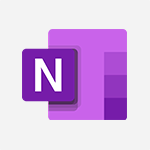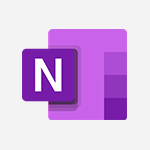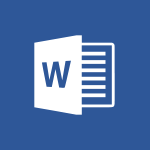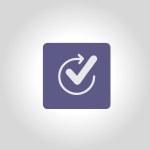Whiteboard - Introducing Whiteboard Tutorial
In this video, you will learn how to write and draw in Microsoft Whiteboard.
The video covers the basics of adding text and drawing on the whiteboard.
To add text, open the "Create" tab and click on the "Text" button.
Then, you can start typing and customize the text's color, boldness, italics, and underline.
To draw, activate the handwriting toolbar by clicking on the pen icon.
This will enable you to draw on the board using your mouse.
You can change the pen's thickness and color, and even turn the line into an arrow.
Mastering these features will help you take notes and brainstorm effectively in Microsoft Whiteboard.
- 1:01
- 3276 views
-
Excel - Create a PivotTable and analyze your data
- 1:35
- Viewed 3605 times
-
Power BI - Recovering your Data from different sources
- 3:26
- Viewed 3616 times
-
Power BI - Creating your Datasets
- 2:26
- Viewed 3260 times
-
Power BI - Introduction to Power BI Building Blocks
- 3:07
- Viewed 3580 times
-
Power BI - Introduction to Power BI Desktop
- 2:52
- Viewed 3588 times
-
Power BI - General Introduction
- 2:54
- Viewed 4604 times
-
Outlook - Manage attachments
- 1:51
- Viewed 2640 times
-
Excel - Use slicers, timelines and PivotCharts to analyze your pivotetable data
- 3:38
- Viewed 2359 times
-
Starting with planner
- 4:28
- Viewed 8261 times
-
Introduction to Power Bi
- 1:29
- Viewed 5658 times
-
General Introduction
- 2:54
- Viewed 4604 times
-
The role of an administrator
- 2:22
- Viewed 4105 times
-
Start using Excel
- 4:22
- Viewed 3924 times
-
Introduction to PowerApps
- 1:12
- Viewed 3859 times
-
A closer look at the ribbon
- 3:55
- Viewed 3828 times
-
Tell me what you want to do
- 0:57
- Viewed 3724 times
-
Top tips for working in Excel Online
- 3:35
- Viewed 3622 times
-
Introduction to Bookings
- 1:19
- Viewed 3618 times
-
A first look at Excel 2016
- 3:22
- Viewed 3614 times
-
New Interface
- 3:02
- Viewed 3612 times
-
How things are organized
- 1:58
- Viewed 3589 times
-
Introduction to Power BI Desktop
- 2:52
- Viewed 3588 times
-
Introduction to Power BI Building Blocks
- 3:07
- Viewed 3580 times
-
Introduction to Excel
- 0:59
- Viewed 3541 times
-
Introduction to Planner
- 3:00
- Viewed 3465 times
-
Introducing PowerAutomate
- 1:53
- Viewed 3426 times
-
Save and print an Excel workbook
- 1:53
- Viewed 3385 times
-
Introduction to PowerPoint
- 0:58
- Viewed 3363 times
-
Introducing Outlook
- 0:50
- Viewed 3351 times
-
Introduction to Word
- 0:59
- Viewed 3319 times
-
A first look at PowerPoint 2016
- 4:18
- Viewed 3318 times
-
Get going fast
- 1:38
- Viewed 3254 times
-
Save time while searching for documents or informations
- 3:57
- Viewed 3250 times
-
Introduction to OneNote
- 1:16
- Viewed 3206 times
-
Introducing Project
- 1:02
- Viewed 3196 times
-
Intro to Microsoft To Do Interface
- 2:41
- Viewed 3180 times
-
Viva Connections in Microsoft Teams
- 0:58
- Viewed 3159 times
-
Introduction to Flow
- 1:06
- Viewed 3125 times
-
Introduction to Stream
- 1:17
- Viewed 3120 times
-
Introducing Lists
- 0:41
- Viewed 3112 times
-
Introducing Microsoft365
- 0:56
- Viewed 3038 times
-
Introducing MyAnalytics
- 1:37
- Viewed 3038 times
-
An Overview of SHIFTS
- 1:21
- Viewed 3033 times
-
What is Microsoft To Do?
- 0:45
- Viewed 3032 times
-
Getting Started with Outlook Mobile App
- 1:53
- Viewed 2976 times
-
Clutter
- 1:31
- Viewed 2947 times
-
Do things quickly with Tell Me
- 0:49
- Viewed 2923 times
-
Office 365 overview
- 2:27
- Viewed 2875 times
-
Office Online Apps
- 1:27
- Viewed 2861 times
-
Start using PowerPoint
- 2:06
- Viewed 2845 times
-
Access your Office Online App
- 0:43
- Viewed 2840 times
-
Save a PowerPoint presentation
- 1:55
- Viewed 2783 times
-
Intro to Microsoft To Do on Mobile
- 2:06
- Viewed 2782 times
-
How things are organized
- 2:04
- Viewed 2773 times
-
Discovery of the interface
- 2:46
- Viewed 2718 times
-
Interface Introduction of SHIFTS
- 1:48
- Viewed 2694 times
-
A closer look at the ribbon
- 4:20
- Viewed 2692 times
-
Discover Excel Online
- 2:34
- Viewed 2668 times
-
Get going fast
- 1:54
- Viewed 2610 times
-
Discover PowerPoint Online
- 2:35
- Viewed 2566 times
-
What is Microsoft Forms?
- 1:23
- Viewed 2548 times
-
Presentation of the interface of your profile
- 1:41
- Viewed 2480 times
-
Quick assist
- 1:29
- Viewed 2475 times
-
Understand the difference between surveys and quizzes in Microsoft Forms
- 1:34
- Viewed 2466 times
-
Discover Word Online
- 2:34
- Viewed 2461 times
-
What is Viva Connections?
- 0:50
- Viewed 2432 times
-
Introducing Microsoft Viva Engage
- 1:20
- Viewed 2399 times
-
Tracking Prevention
- 0:59
- Viewed 2378 times
-
Organize your items with tags
- 2:52
- Viewed 2304 times
-
Introduce OneNote
- 2:08
- Viewed 2301 times
-
What is an Open Shift?
- 0:45
- Viewed 2296 times
-
Interface Discovery
- 2:20
- Viewed 2291 times
-
Introduction to the course on Forms
- 1:23
- Viewed 2285 times
-
Do things quickly with Tell Me
- 1:07
- Viewed 2244 times
-
Homepage Navigation
- 0:48
- Viewed 2131 times
-
Introduction to Microsoft Stream (on SharePoint)
- 1:04
- Viewed 2124 times
-
Functioning of the inbox
- 1:19
- Viewed 2121 times
-
Interface overview
- 1:08
- Viewed 2113 times
-
Navigating within a group
- 1:13
- Viewed 2005 times
-
Introduction to the Microsoft Forms home page
- 3:14
- Viewed 1997 times
-
Using Microsoft Viva Insights In Teams
- 0:59
- Viewed 1931 times
-
Using relaxation modules
- 1:32
- Viewed 1865 times
-
Exploring the viva insights interface
- 1:56
- Viewed 1856 times
-
Find content and people
- 0:59
- Viewed 1474 times
-
Finding and Installing Teams for Mobile
- 0:57
- Viewed 1121 times
-
How to Access Copilot
- 1:32
- Viewed 1094 times
-
Interface Overview
- 1:10
- Viewed 1068 times
-
Presentation of the desktop application
- 2:16
- Viewed 1048 times
-
Introduction to Teams
- 1:25
- Viewed 1047 times
-
What can Copilot do for you ?
- 2:37
- Viewed 843 times
-
What is OneDrive ?
- 01:14
- Viewed 527 times
-
Search from emails with Copilot
- 00:53
- Viewed 358 times
-
Add and manage multiple accounts on Outlook
- 01:24
- Viewed 181 times
-
Task Module Overview
- 01:56
- Viewed 173 times
-
Presentation and introduction to the calendar
- 01:35
- Viewed 157 times
-
Introduce the new version of Outlook
- 02:01
- Viewed 142 times
-
Explore the Interface
- 03:22
- Viewed 135 times
-
The Bcc Field in Detail
- 01:53
- Viewed 133 times
-
Manage Views
- 02:36
- Viewed 120 times
-
Consult the adoption of Copilot through Viva Insights
- 00:52
- Viewed 85 times
-
Using Copilot in OneNote with Right-Click
- 01:21
- Viewed 75 times
-
Interact with a web page with Copilot
- 00:36
- Viewed 37 times
-
Create an image with Copilot
- 00:42
- Viewed 42 times
-
Summarize a PDF with Copilot
- 00:41
- Viewed 38 times
-
Analyze your documents with Copilot
- 01:15
- Viewed 37 times
-
Chat with Copilot
- 00:50
- Viewed 27 times
-
Particularities of Personal and Professional Copilot Accounts
- 00:40
- Viewed 30 times
-
Data Privacy in Copilot
- 00:43
- Viewed 36 times
-
Access Copilot
- 00:25
- Viewed 36 times
-
Use a Copilot Agent
- 01:24
- Viewed 48 times
-
Modify with Pages
- 01:20
- Viewed 47 times
-
Generate and manipulate an image in Word
- 01:19
- Viewed 52 times
-
Create Outlook rules with Copilot
- 01:12
- Viewed 46 times
-
Generate the email for the recipient
- 00:44
- Viewed 47 times
-
Action Function
- 04:18
- Viewed 34 times
-
Search Function
- 03:42
- Viewed 47 times
-
Date and Time Function
- 02:53
- Viewed 34 times
-
Logical Function
- 03:14
- Viewed 60 times
-
Text Function
- 03:25
- Viewed 41 times
-
Basic Function
- 02:35
- Viewed 34 times
-
Categories of Functions in Power FX
- 01:51
- Viewed 49 times
-
Introduction to Power Fx
- 01:09
- Viewed 36 times
-
The New Calendar
- 03:14
- Viewed 75 times
-
Sections
- 02:34
- Viewed 40 times
-
Customizing Views
- 03:25
- Viewed 33 times
-
Introduction to the New Features of Microsoft Teams
- 00:47
- Viewed 67 times
-
Guide to Using the Microsoft Authenticator App
- 01:47
- Viewed 51 times
-
Turn on Multi-Factor Authentication in the Admin Section
- 02:07
- Viewed 37 times
-
Manual Activation of Multi-Factor Authentication
- 01:40
- Viewed 33 times
-
Concept of Multi-Factor Authentication
- 01:51
- Viewed 58 times
-
Use the narrative Builder
- 01:31
- Viewed 55 times
-
Microsoft Copilot Academy
- 00:42
- Viewed 50 times
-
Connect Copilot to a third party app
- 01:11
- Viewed 57 times
-
Share a document with copilot
- 00:36
- Viewed 47 times
-
Configurate a page with copilot
- 01:47
- Viewed 61 times
-
Use Copilot with Right-Click
- 01:45
- Viewed 171 times
-
Draft a Service Memo with Copilot
- 02:21
- Viewed 79 times
-
Extract Invoice Data and Generate a Pivot Table
- 02:34
- Viewed 88 times
-
Summarize Discussions and Schedule a Meeting Slot
- 02:25
- Viewed 133 times
-
Formulate a Request for Pricing Conditions via Email
- 02:20
- Viewed 147 times
-
Analyze a Supply Catalog Based on Needs and Budget
- 02:52
- Viewed 138 times
-
Retrieve Data from a Web Page and Include it in Excel
- 04:35
- Viewed 201 times
-
Create a Desktop Flow with Power Automate from a Template
- 03:12
- Viewed 139 times
-
Understand the Specifics and Requirements of Desktop Flows
- 02:44
- Viewed 72 times
-
Dropbox: Create a SAS Exchange Between SharePoint and Another Storage Service
- 03:34
- Viewed 153 times
-
Excel: List Files from a Channel in an Excel Workbook with Power Automate
- 04:51
- Viewed 76 times
-
Excel: Link Excel Scripts and Power Automate Flows
- 03:22
- Viewed 78 times
-
SharePoint: Link Microsoft Forms and Lists in a Power Automate Flow
- 04:43
- Viewed 204 times
-
SharePoint: Automate File Movement to an Archive Library
- 05:20
- Viewed 63 times
-
Share Power Automate Flows
- 02:20
- Viewed 60 times
-
Manipulate Dynamic Content with Power FX
- 03:59
- Viewed 71 times
-
Leverage Variables with Power FX in Power Automate
- 03:28
- Viewed 66 times
-
Understand the Concept of Variables and Loops in Power Automate
- 03:55
- Viewed 72 times
-
Add Conditional “Switch” Actions in Power Automate
- 03:58
- Viewed 87 times
-
Add Conditional “IF” Actions in Power Automate
- 03:06
- Viewed 61 times
-
Create an Approval Flow with Power Automate
- 03:10
- Viewed 147 times
-
Create a Scheduled Flow with Power Automate
- 01:29
- Viewed 241 times
-
Create an Instant Flow with Power Automate
- 02:18
- Viewed 125 times
-
Create an Automated Flow with Power Automate
- 03:28
- Viewed 119 times
-
Create a Simple Flow with AI Copilot
- 04:31
- Viewed 97 times
-
Create a Flow Based on a Template with Power Automate
- 03:20
- Viewed 73 times
-
Discover the “Build Space”
- 02:26
- Viewed 62 times
-
The Power Automate Mobile App
- 01:39
- Viewed 62 times
-
Familiarize Yourself with the Different Types of Flows
- 01:37
- Viewed 70 times
-
Understand the Steps to Create a Power Automate Flow
- 01:51
- Viewed 74 times
-
Discover the Power Automate Home Interface
- 02:51
- Viewed 56 times
-
Access Power Automate for the Web
- 01:25
- Viewed 87 times
-
Understand the Benefits of Power Automate
- 01:30
- Viewed 81 times
-
Add a third-party application
- 02:40
- Viewed 96 times
-
Send a survey or questionnaire by email
- 02:06
- Viewed 97 times
-
Collaborate directly during an event with Microsoft Loop and Outlook
- 02:01
- Viewed 90 times
-
Create a collaborative email with Microsoft Loop and Outlook
- 02:30
- Viewed 87 times
-
Streamline Note-Taking with OneNote and Outlook
- 01:03
- Viewed 63 times
-
Create your reservation page for appointment booking (Bookings)
- 03:17
- Viewed 111 times
-
Share a document securely with Outlook
- 02:21
- Viewed 73 times
-
Block a sender
- 01:54
- Viewed 107 times
-
Identify a fraudulent email
- 02:06
- Viewed 70 times
-
Prevent transfer for a meeting
- 01:19
- Viewed 70 times
-
Prevent the forwarding of an email
- 01:01
- Viewed 86 times
-
Protect an email by encrypting
- 01:10
- Viewed 69 times
-
Provide an overview of best security practices in Outlook
- 01:08
- Viewed 61 times
-
Recover deleted items
- 01:09
- Viewed 170 times
-
Recall or replace an e-mail message
- 01:45
- Viewed 92 times
-
Respond to invitations as a delegate
- 02:55
- Viewed 61 times
-
Use a Shared Mailbox
- 01:18
- Viewed 101 times
-
Create and Manage Appointments in Delegated Calendars
- 02:04
- Viewed 76 times
-
Send Emails on Behalf of Someone Else
- 01:13
- Viewed 98 times
-
Mailbox Delegation Setup
- 01:59
- Viewed 62 times
-
Calendar Delegation Setup
- 01:21
- Viewed 94 times
-
Grant delegate access in Microsoft 365 administration
- 01:23
- Viewed 156 times
-
Make changes to a text
- 01:05
- Viewed 118 times
-
Consult the adoption of Copilot through Viva Insights
- 00:52
- Viewed 85 times
-
Search from emails with Copilot
- 00:53
- Viewed 358 times
-
Using Copilot in OneNote with Right-Click
- 01:21
- Viewed 75 times
-
Organizing OneNote with Copilot
- 00:46
- Viewed 96 times
-
Tracking changes in a Loop page with Copilot
- 01:16
- Viewed 87 times
-
Summarizing a Loop Page with Copilot
- 00:55
- Viewed 74 times
-
Generating Loop Content with Copilot
- 01:18
- Viewed 80 times
-
Send invitations or reminders with Copilot
- 00:53
- Viewed 121 times
-
Generate formulas from a concept
- 01:02
- Viewed 81 times
-
Analyzing a OneDrive file with Copilot
- 01:25
- Viewed 96 times
-
Analyzing multiple OneDrive documents with Copilot
- 01:01
- Viewed 117 times
-
Use the Meeting Dashboard
- 02:48
- Viewed 152 times
-
Respond to a Meeting Poll
- 01:30
- Viewed 99 times
-
Create a Meeting Poll
- 02:48
- Viewed 102 times
-
Display Three Time Zones
- 01:52
- Viewed 74 times
-
View Other Calendars
- 00:50
- Viewed 85 times
-
Open a Shared Calendar
- 01:29
- Viewed 89 times
-
Share Your Calendar
- 01:54
- Viewed 90 times
-
Use the Scheduling Assistant
- 01:42
- Viewed 80 times
-
Use the Immersive Reader Feature
- 01:33
- Viewed 76 times
-
Dictate Your Email to Outlook
- 01:35
- Viewed 80 times
-
Translate Emails in Outlook
- 01:32
- Viewed 80 times
-
Make Your Outlook Signature Accessible
- 01:12
- Viewed 69 times
-
Add Accessible Tables and Lists
- 02:32
- Viewed 96 times
-
Improve the Accessibility of Images in Emails
- 01:18
- Viewed 75 times
-
Improve Email Accessibility
- 02:02
- Viewed 76 times
-
Send Automatic Out-of-Office Replies
- 02:22
- Viewed 88 times
-
Prepare for Time Out of Office (Viva Insights)
- 02:08
- Viewed 94 times
-
Respect Your Colleagues' Off Hours (Viva Insights)
- 01:27
- Viewed 63 times
-
Delay Email Delivery
- 01:10
- Viewed 82 times
-
Use Conversation View
- 01:47
- Viewed 73 times
-
Clean Up Your Inbox
- 01:18
- Viewed 90 times
-
Organize Your Messages with Rules
- 02:01
- Viewed 343 times
-
Use Categories
- 02:51
- Viewed 67 times
-
Easily Sort Your Mails
- 01:38
- Viewed 73 times
-
Automate Routine Actions
- 02:19
- Viewed 78 times
-
Create an Email Template
- 01:40
- Viewed 101 times
-
Create a task from a message
- 02:00
- Viewed 126 times
-
Share a task list
- 03:10
- Viewed 136 times
-
Create a task or reminder
- 01:50
- Viewed 135 times
-
Task Module Overview
- 01:56
- Viewed 173 times
-
Manage Teams online meeting options
- 01:56
- Viewed 136 times
-
Edit or delete an appointment, meeting or event
- 01:50
- Viewed 233 times
-
Create a reminder for yourself
- 01:59
- Viewed 144 times
-
Respond to a meeting
- 01:00
- Viewed 136 times
-
Create an appointment or meeting
- 01:44
- Viewed 143 times
-
Create different types of events
- 01:46
- Viewed 147 times
-
Edit and customize views
- 01:55
- Viewed 151 times
-
Presentation and introduction to the calendar
- 01:35
- Viewed 157 times
-
Search options
- 01:23
- Viewed 130 times
-
Sort and filter emails
- 02:51
- Viewed 146 times
-
Request a Read Receipt or Delivery Confirmation
- 02:01
- Viewed 207 times
-
The Bcc Field in Detail
- 01:53
- Viewed 133 times
-
Save and Print a Message
- 01:48
- Viewed 151 times
-
Insert Elements in Emails (Tables, Charts, Images)
- 02:49
- Viewed 184 times
-
Attach files efficiently in Outlook
- 02:20
- Viewed 141 times
-
Process an incoming message
- 01:53
- Viewed 131 times
-
Send an Email and Create a Draft in Outlook
- 03:10
- Viewed 166 times
-
Organize into Folders
- 01:57
- Viewed 148 times
-
Set Your Work Hours in Outlook
- 02:02
- Viewed 137 times
-
Create and add a signature to messages
- 01:26
- Viewed 147 times
-
Manage new message notifications
- 01:40
- Viewed 133 times
-
Change the default font of your emails
- 01:05
- Viewed 128 times
-
Manage Views
- 02:36
- Viewed 120 times
-
Add and manage multiple accounts on Outlook
- 01:24
- Viewed 181 times
-
Explore the Interface
- 03:22
- Viewed 135 times
-
Introduce the new version of Outlook
- 02:01
- Viewed 142 times
-
Survey Consumer Satisfaction Panel with ChatGPT
- 01:55
- Viewed 232 times
-
Enhance Your Product on Social Media with ChatGPT
- 02:13
- Viewed 247 times
-
Write a Product Description with ChatGPT
- 02:30
- Viewed 217 times
-
Structure Your Product Launch Project
- 01:51
- Viewed 266 times
-
Initiate a Market Research Study with ChatGPT
- 02:08
- Viewed 197 times
-
Manage Storage Space
- 02:08
- Viewed 250 times
-
Synchronize Your Teams and SharePoint Files on Your Computer
- 01:29
- Viewed 241 times
-
Use Documents in a Synchronized Library Folder
- 01:32
- Viewed 273 times
-
Make a File Request
- 01:24
- Viewed 283 times
-
Restore Your OneDrive Space
- 01:42
- Viewed 246 times
-
Find All Shares from the Same Person
- 01:08
- Viewed 258 times
-
Modify Sharing Rules
- 00:53
- Viewed 254 times
-
Check Granted Shares
- 00:48
- Viewed 249 times
-
Protect My Document with a Password and Expiration Date
- 01:02
- Viewed 266 times
-
Avoid Abusive Document Sharing
- 00:57
- Viewed 232 times
-
Best Security Practices on OneDrive
- 01:27
- Viewed 252 times
-
Use Recycle Bins to Restore Documents
- 01:49
- Viewed 262 times
-
Search for Documents
- 01:31
- Viewed 235 times
-
Use Document History or Restore a Document to a Previous Version
- 02:11
- Viewed 330 times
-
Discover the Meaning of OneDrive Icons
- 02:16
- Viewed 260 times
-
Sync OneDrive with a Computer
- 02:38
- Viewed 249 times
-
Edit, Delete a Share
- 02:16
- Viewed 385 times
-
Share and Collaborate OneDrive
- 02:45
- Viewed 257 times
-
Power and Manage OneDrive
- 01:36
- Viewed 244 times
-
What is OneDrive ?
- 01:14
- Viewed 527 times
Objectifs :
This document aims to provide a comprehensive overview of Microsoft Whiteboard, a digital collaborative tool designed to enhance teamwork and project planning through real-time collaboration and creative functionalities.
Chapitres :
-
Introduction to Microsoft Whiteboard
Microsoft Whiteboard is a digital collaborative tool that transforms your ideas into concrete projects. It is designed to facilitate collaboration during meetings, brainstorming sessions, or project planning, making it an essential tool for teams working together, regardless of their physical location. -
Key Features of Microsoft Whiteboard
The platform offers several key features that enhance the collaborative experience: - **Real-Time Collaboration**: Team members can work together in real time, adding ideas and making changes that are instantly visible to others. - **Accessibility**: Microsoft Whiteboard is accessible on all devices, ensuring that everyone can participate, whether they are in the office or working remotely. - **Drawing and Annotation Tools**: Users can create precise shapes with a single gesture, draw, and annotate, enriching the whiteboard with visual elements. - **Templates**: To streamline the creative process, users can start with templates, allowing them to focus on their ideas rather than formatting. -
Enhancing Team Creativity
The power of Microsoft Whiteboard lies in its ability to connect teams and boost creativity. By providing a platform where each team member can contribute ideas and see the contributions of others, it fosters an environment of collaboration and innovation. This collaborative approach helps teams achieve their projects more efficiently than ever. -
Conclusion
In summary, Microsoft Whiteboard is a powerful tool that enhances collaboration and creativity among teams. Its real-time capabilities, accessibility, and rich set of features make it an invaluable resource for anyone looking to transform their ideas into successful projects.
FAQ :
What is Microsoft Whiteboard?
Microsoft Whiteboard is a digital collaborative tool designed to help teams brainstorm, plan projects, and collaborate in real time, regardless of their location.
How can I use Microsoft Whiteboard for team collaboration?
You can use Microsoft Whiteboard to create a shared space where team members can add ideas, make changes, and see contributions from others instantly, enhancing teamwork and creativity.
Can I access Microsoft Whiteboard on different devices?
Yes, Microsoft Whiteboard is accessible on all your devices, allowing you to collaborate with your team from anywhere.
What features does Microsoft Whiteboard offer?
Microsoft Whiteboard offers features such as shape creation, annotation tools, templates, and real-time collaboration capabilities to enrich your brainstorming sessions.
Is there a way to start quickly with Microsoft Whiteboard?
Yes, you can start with a template in Microsoft Whiteboard, which allows you to focus on your ideas rather than the layout.
Quelques cas d'usages :
Remote Team Brainstorming
A remote team can use Microsoft Whiteboard to brainstorm ideas for a new project, allowing each member to contribute in real time, regardless of their location.
Project Planning Sessions
During project planning sessions, teams can utilize Microsoft Whiteboard to outline tasks, assign responsibilities, and visualize project timelines collaboratively.
Educational Workshops
Educators can use Microsoft Whiteboard in workshops to engage students in collaborative learning, allowing them to share ideas and work on projects together.
Design Collaboration
Design teams can leverage Microsoft Whiteboard to sketch ideas, annotate designs, and receive instant feedback from colleagues, improving the design process.
Sales Strategy Meetings
Sales teams can use Microsoft Whiteboard to develop and visualize sales strategies, enabling all members to contribute and adapt plans in real time.
Glossaire :
Microsoft Whiteboard
A digital collaborative tool that allows users to brainstorm, plan projects, and collaborate in real time, regardless of their physical location.
collaborate
To work together with one or more people to achieve a common goal, often involving sharing ideas and resources.
real time
The immediate processing and sharing of information as it happens, allowing for instant feedback and collaboration.
template
A pre-designed layout or format that helps users start their projects quickly, allowing them to focus on content rather than design.
annotation
The act of adding notes, comments, or explanations to a document or visual element to provide additional context or information.
shapes
Geometric figures that can be created within Microsoft Whiteboard to visually represent ideas or concepts.
creativity
The ability to generate new ideas, concepts, or solutions, often enhanced through collaborative tools like Microsoft Whiteboard.