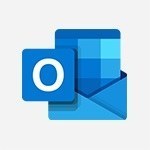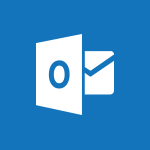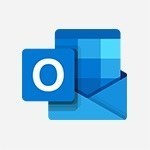Outlook - Recall or replace an e-mail you sent Tutorial
In this video, you will learn how to recall or replace an email you have sent using Microsoft 365. The video covers the steps to retrieve a message and delete it from the recipients' message list if they haven't read it yet.
You can also replace the message if you forgot to include an attachment.
This feature is available under certain conditions, such as the recipient having an Exchange account in the same organization and not having received or opened the message.
To recall a message, open it in a new window by double-clicking on it in the Sent items folder.
Then, go to the Actions tab in the ribbon and click on "Recall This Message." In the window that appears, choose to delete unread copies of the message or delete unread copies and replace with a new message.
Finally, send the replacement message and check the box to see if the recall was successful or not for each recipient.
This tutorial will help you effectively manage your sent emails and avoid any mistakes or regrets.
- 1:25
- 3221 views
-
Word - Translate your Word documents into any language
- 0:33
- Viewed 2529 times
-
Word - 3D Models
- 0:42
- Viewed 2697 times
-
Word - Introduction to Tables of Contents
- 2:57
- Viewed 2854 times
-
Outlook - Remove a member from a group
- 0:29
- Viewed 2581 times
-
Outlook - Request a read receipt or confirmation of delivery
- 2:18
- Viewed 2756 times
-
Outlook - Calendar delegation
- 1:28
- Viewed 3004 times
-
Groups - Accessing applications from a group
- 1:59
- Viewed 3207 times
-
Outlook - Delay or schedule e-mail sending
- 2:14
- Viewed 3191 times
-
Answering a scheduling poll
- 1:14
- Viewed 6542 times
-
How do I prevent the transfer of an email?
- 2:07
- Viewed 5318 times
-
Saving a message
- 1:43
- Viewed 4722 times
-
Change the default font for your emails
- 1:09
- Viewed 4598 times
-
Create a scheduling poll
- 4:12
- Viewed 4309 times
-
Use the scheduling poll dashboard
- 2:42
- Viewed 3641 times
-
Tell me what you want to do
- 0:57
- Viewed 3637 times
-
Discovering the Outlook 2016 interface
- 2:54
- Viewed 3474 times
-
Join a group
- 1:34
- Viewed 3332 times
-
Introducing Outlook
- 0:50
- Viewed 3289 times
-
Accessing applications from a group
- 1:59
- Viewed 3207 times
-
Let Outlook read your emails out loud
- 0:32
- Viewed 3205 times
-
Automatically mark deleted emails as read
- 0:46
- Viewed 3203 times
-
Delay or schedule e-mail sending
- 2:14
- Viewed 3191 times
-
Presentation of the task module
- 3:31
- Viewed 3169 times
-
Creating a group
- 2:38
- Viewed 3163 times
-
Organizing your messages using rules
- 2:54
- Viewed 3163 times
-
Manage Your Working Time in MyAnalytics
- 0:34
- Viewed 3152 times
-
Translate your emails into Outlook
- 2:40
- Viewed 3138 times
-
Insert elements into the mails (table, graphic, images)
- 2:56
- Viewed 3136 times
-
How to launch a New Teams Meeting in Outlook
- 3:49
- Viewed 3128 times
-
Sending automatic replies
- 2:03
- Viewed 3125 times
-
Create a task and create a recurring task
- 2:30
- Viewed 3099 times
-
Create and modify a group
- 2:19
- Viewed 3095 times
-
Process a received message
- 2:02
- Viewed 3070 times
-
Respond to a meeting
- 0:48
- Viewed 3060 times
-
Creating a draft
- 1:24
- Viewed 3050 times
-
Attach a message, a contact, a file, or a task
- 2:22
- Viewed 3044 times
-
How do I share a document securely with Outlook?
- 1:49
- Viewed 3036 times
-
Organizing in folders
- 2:36
- Viewed 3026 times
-
Using conversation mode
- 1:25
- Viewed 3012 times
-
How do I block a sender?
- 1:01
- Viewed 3005 times
-
Calendar delegation
- 1:28
- Viewed 3004 times
-
Schedule a meeting
- 1:50
- Viewed 2981 times
-
Create a task from a message
- 2:14
- Viewed 2973 times
-
Fill in your work schedules in Outlook
- 1:29
- Viewed 2962 times
-
Export contacts from Outlook
- 1:09
- Viewed 2955 times
-
Manage recurring appointments
- 2:12
- Viewed 2951 times
-
Discover the new simplified ribbon
- 0:29
- Viewed 2948 times
-
Dictate email messages in Outlook
- 0:34
- Viewed 2941 times
-
Recover deleted items
- 1:43
- Viewed 2933 times
-
Schedule sending emails in Outlook
- 0:54
- Viewed 2932 times
-
Sharing the calendar
- 2:11
- Viewed 2927 times
-
Display 3 time zones
- 0:37
- Viewed 2927 times
-
Import contacts into Outlook
- 1:52
- Viewed 2917 times
-
Manage displays
- 2:26
- Viewed 2913 times
-
Create an e-mail message
- 2:46
- Viewed 2902 times
-
Creating an e-mail template
- 1:16
- Viewed 2898 times
-
Temporarily turn off notifications
- 0:23
- Viewed 2883 times
-
Clutter
- 1:31
- Viewed 2882 times
-
Publish the calendar
- 1:20
- Viewed 2877 times
-
Junk email
- 2:16
- Viewed 2876 times
-
Quickly sort emails
- 0:27
- Viewed 2869 times
-
Ribbon preview
- 2:55
- Viewed 2862 times
-
Getting Started with Outlook Mobile App
- 1:53
- Viewed 2850 times
-
Using categories
- 2:15
- Viewed 2849 times
-
Introducing Office 365 Groups
- 1:29
- Viewed 2848 times
-
Set or remove reminders
- 0:59
- Viewed 2847 times
-
Create a contact & add and use contacts
- 2:36
- Viewed 2839 times
-
Printing messages
- 1:10
- Viewed 2831 times
-
Cleaning your inbox
- 2:39
- Viewed 2826 times
-
Sorting & searching your mails
- 2:50
- Viewed 2821 times
-
The Bcc field in detail
- 1:54
- Viewed 2817 times
-
Prevent recipients from forwarding emails
- 0:34
- Viewed 2816 times
-
Conduct surveys
- 1:38
- Viewed 2801 times
-
Presentation and discovery of contacts
- 1:09
- Viewed 2799 times
-
Identify meeting members
- 0:26
- Viewed 2774 times
-
Assigning a task
- 1:13
- Viewed 2758 times
-
Request a read receipt or confirmation of delivery
- 2:18
- Viewed 2756 times
-
Custom your personal reminders and notifications
- 0:44
- Viewed 2726 times
-
Create a contact group & Communicate through contact groups (distribution list)
- 3:22
- Viewed 2724 times
-
Open a shared calendar
- 1:30
- Viewed 2707 times
-
Using the Scheduling Assistant
- 1:07
- Viewed 2693 times
-
Create and add a signature to messages
- 1:21
- Viewed 2684 times
-
Show other people's calendar
- 0:52
- Viewed 2684 times
-
How do I recognize a fraudulent email?
- 2:01
- Viewed 2662 times
-
Edit and customize views
- 1:24
- Viewed 2660 times
-
Make your Outlook signature accessible
- 0:44
- Viewed 2647 times
-
Remove a member from a group
- 0:29
- Viewed 2581 times
-
Create an appointment
- 1:56
- Viewed 2564 times
-
Manage attachments
- 1:51
- Viewed 2561 times
-
Prevent forwarding of a meeting
- 0:29
- Viewed 2536 times
-
Having a conversation within a group
- 3:21
- Viewed 2527 times
-
How to protect an email by encryption?
- 2:41
- Viewed 2527 times
-
Go further with Outlook Mobile
- 2:24
- Viewed 2526 times
-
Expand your LinkedIn network via Outlook
- 0:39
- Viewed 2497 times
-
Manage new message notifications
- 1:42
- Viewed 2491 times
-
Outlook Mobile for Daily Use
- 4:46
- Viewed 2469 times
-
Presentation and discovery of the calendar
- 1:26
- Viewed 2460 times
-
Create a meeting in the group calendar
- 1:12
- Viewed 2430 times
-
General security practices in Outlook
- 1:03
- Viewed 2336 times
-
Improving email accessibility
- 1:33
- Viewed 2328 times
-
Improve the accessibility of your images in emails
- 0:46
- Viewed 2327 times
-
Add accessible tables and lists
- 0:49
- Viewed 2295 times
-
Edit or delete an appointment, meeting or event
- 1:11
- Viewed 2111 times
-
Reply to and react to a Teams conversation in an e-mail
- 0:42
- Viewed 1267 times
-
Draft an Email with Copilot
- 2:35
- Viewed 970 times
-
Summarize Your Email Exchanges with Copilot
- 0:53
- Viewed 897 times
-
Optimize Email Writing with Copilot Coaching
- 1:41
- Viewed 781 times
-
Request a Read Receipt or Delivery Confirmation
- 02:01
- Viewed 136 times
-
Search from emails with Copilot
- 00:53
- Viewed 133 times
-
Organize Your Messages with Rules
- 02:01
- Viewed 132 times
-
Add and manage multiple accounts on Outlook
- 01:24
- Viewed 126 times
-
Insert Elements in Emails (Tables, Charts, Images)
- 02:49
- Viewed 122 times
-
Edit or delete an appointment, meeting or event
- 01:50
- Viewed 116 times
-
Edit and customize views
- 01:55
- Viewed 111 times
-
Presentation and introduction to the calendar
- 01:35
- Viewed 109 times
-
Organize into Folders
- 01:57
- Viewed 105 times
-
Attach files efficiently in Outlook
- 02:20
- Viewed 105 times
-
Save and Print a Message
- 01:48
- Viewed 104 times
-
Create an appointment or meeting
- 01:44
- Viewed 103 times
-
Send an Email and Create a Draft in Outlook
- 03:10
- Viewed 101 times
-
Task Module Overview
- 01:56
- Viewed 101 times
-
Create and add a signature to messages
- 01:26
- Viewed 100 times
-
Change the default font of your emails
- 01:05
- Viewed 98 times
-
Introduce the new version of Outlook
- 02:01
- Viewed 95 times
-
The Bcc Field in Detail
- 01:53
- Viewed 95 times
-
Sort and filter emails
- 02:51
- Viewed 95 times
-
Share a task list
- 03:10
- Viewed 94 times
-
Grant delegate access in Microsoft 365 administration
- 01:23
- Viewed 94 times
-
Set Your Work Hours in Outlook
- 02:02
- Viewed 93 times
-
Create different types of events
- 01:46
- Viewed 93 times
-
Respond to a meeting
- 01:00
- Viewed 93 times
-
Create a task or reminder
- 01:50
- Viewed 93 times
-
Create a task from a message
- 02:00
- Viewed 92 times
-
Explore the Interface
- 03:22
- Viewed 91 times
-
Create a reminder for yourself
- 01:59
- Viewed 91 times
-
Recover deleted items
- 01:09
- Viewed 91 times
-
Manage new message notifications
- 01:40
- Viewed 89 times
-
Search options
- 01:23
- Viewed 89 times
-
Manage Teams online meeting options
- 01:56
- Viewed 88 times
-
Process an incoming message
- 01:53
- Viewed 86 times
-
Manage Views
- 02:36
- Viewed 82 times
-
Clean Up Your Inbox
- 01:18
- Viewed 63 times
-
Block a sender
- 01:54
- Viewed 63 times
-
Use the Meeting Dashboard
- 02:48
- Viewed 62 times
-
Add a third-party application
- 02:40
- Viewed 61 times
-
Use a Shared Mailbox
- 01:18
- Viewed 58 times
-
Calendar Delegation Setup
- 01:21
- Viewed 57 times
-
Add Accessible Tables and Lists
- 02:32
- Viewed 56 times
-
Respond to a Meeting Poll
- 01:30
- Viewed 55 times
-
Create your reservation page for appointment booking (Bookings)
- 03:17
- Viewed 55 times
-
Send Emails on Behalf of Someone Else
- 01:13
- Viewed 53 times
-
Create an Email Template
- 01:40
- Viewed 52 times
-
Collaborate directly during an event with Microsoft Loop and Outlook
- 02:01
- Viewed 52 times
-
Recall or replace an e-mail message
- 01:45
- Viewed 51 times
-
Delay Email Delivery
- 01:10
- Viewed 49 times
-
Share a document securely with Outlook
- 02:21
- Viewed 49 times
-
Create a collaborative email with Microsoft Loop and Outlook
- 02:30
- Viewed 48 times
-
Automate Routine Actions
- 02:19
- Viewed 47 times
-
Send a survey or questionnaire by email
- 02:06
- Viewed 46 times
-
Share Your Calendar
- 01:54
- Viewed 45 times
-
Open a Shared Calendar
- 01:29
- Viewed 45 times
-
Create and Manage Appointments in Delegated Calendars
- 02:04
- Viewed 45 times
-
Improve Email Accessibility
- 02:02
- Viewed 44 times
-
Easily Sort Your Mails
- 01:38
- Viewed 43 times
-
Prepare for Time Out of Office (Viva Insights)
- 02:08
- Viewed 43 times
-
Translate Emails in Outlook
- 01:32
- Viewed 43 times
-
Prevent transfer for a meeting
- 01:19
- Viewed 43 times
-
Identify a fraudulent email
- 02:06
- Viewed 43 times
-
Use Conversation View
- 01:47
- Viewed 42 times
-
Dictate Your Email to Outlook
- 01:35
- Viewed 42 times
-
Use the Immersive Reader Feature
- 01:33
- Viewed 42 times
-
Mailbox Delegation Setup
- 01:59
- Viewed 41 times
-
Streamline Note-Taking with OneNote and Outlook
- 01:03
- Viewed 41 times
-
Use Categories
- 02:51
- Viewed 40 times
-
Send Automatic Out-of-Office Replies
- 02:22
- Viewed 40 times
-
Make Your Outlook Signature Accessible
- 01:12
- Viewed 40 times
-
Create a Meeting Poll
- 02:48
- Viewed 40 times
-
Improve the Accessibility of Images in Emails
- 01:18
- Viewed 39 times
-
Protect an email by encrypting
- 01:10
- Viewed 39 times
-
Respond to invitations as a delegate
- 02:55
- Viewed 38 times
-
Prevent the forwarding of an email
- 01:01
- Viewed 38 times
-
Use the Scheduling Assistant
- 01:42
- Viewed 37 times
-
Provide an overview of best security practices in Outlook
- 01:08
- Viewed 37 times
-
View Other Calendars
- 00:50
- Viewed 36 times
-
Display Three Time Zones
- 01:52
- Viewed 35 times
-
Respect Your Colleagues' Off Hours (Viva Insights)
- 01:27
- Viewed 34 times
-
Guide to Using the Microsoft Authenticator App
- 01:47
- Viewed 5 times
-
Turn on Multi-Factor Authentication in the Admin Section
- 02:07
- Viewed 4 times
-
Manual Activation of Multi-Factor Authentication
- 01:40
- Viewed 2 times
-
Concept of Multi-Factor Authentication
- 01:51
- Viewed 2 times
-
Use the narrative Builder
- 01:31
- Viewed 22 times
-
Microsoft Copilot Academy
- 00:42
- Viewed 21 times
-
Connect Copilot to a third party app
- 01:11
- Viewed 20 times
-
Share a document with copilot
- 00:36
- Viewed 19 times
-
Configurate a page with copilot
- 01:47
- Viewed 19 times
-
Use Copilot with Right-Click
- 00:58
- Viewed 18 times
-
Draft a Service Memo with Copilot
- 02:21
- Viewed 29 times
-
Extract Invoice Data and Generate a Pivot Table
- 02:34
- Viewed 34 times
-
Summarize Discussions and Schedule a Meeting Slot
- 02:25
- Viewed 36 times
-
Formulate a Request for Pricing Conditions via Email
- 02:20
- Viewed 52 times
-
Analyze a Supply Catalog Based on Needs and Budget
- 02:52
- Viewed 55 times
-
Retrieve Data from a Web Page and Include it in Excel
- 04:35
- Viewed 66 times
-
Create a Desktop Flow with Power Automate from a Template
- 03:12
- Viewed 66 times
-
Understand the Specifics and Requirements of Desktop Flows
- 02:44
- Viewed 32 times
-
Dropbox: Create a SAS Exchange Between SharePoint and Another Storage Service
- 03:34
- Viewed 71 times
-
Excel: List Files from a Channel in an Excel Workbook with Power Automate
- 04:51
- Viewed 39 times
-
Excel: Link Excel Scripts and Power Automate Flows
- 03:22
- Viewed 42 times
-
SharePoint: Link Microsoft Forms and Lists in a Power Automate Flow
- 04:43
- Viewed 95 times
-
SharePoint: Automate File Movement to an Archive Library
- 05:20
- Viewed 37 times
-
Share Power Automate Flows
- 02:20
- Viewed 37 times
-
Manipulate Dynamic Content with Power FX
- 03:59
- Viewed 37 times
-
Leverage Variables with Power FX in Power Automate
- 03:28
- Viewed 38 times
-
Understand the Concept of Variables and Loops in Power Automate
- 03:55
- Viewed 38 times
-
Add Conditional “Switch” Actions in Power Automate
- 03:58
- Viewed 46 times
-
Add Conditional “IF” Actions in Power Automate
- 03:06
- Viewed 36 times
-
Create an Approval Flow with Power Automate
- 03:10
- Viewed 67 times
-
Create a Scheduled Flow with Power Automate
- 01:29
- Viewed 70 times
-
Create an Instant Flow with Power Automate
- 02:18
- Viewed 71 times
-
Create an Automated Flow with Power Automate
- 03:28
- Viewed 65 times
-
Create a Simple Flow with AI Copilot
- 04:31
- Viewed 50 times
-
Create a Flow Based on a Template with Power Automate
- 03:20
- Viewed 29 times
-
Discover the “Build Space”
- 02:26
- Viewed 35 times
-
The Power Automate Mobile App
- 01:39
- Viewed 31 times
-
Familiarize Yourself with the Different Types of Flows
- 01:37
- Viewed 37 times
-
Understand the Steps to Create a Power Automate Flow
- 01:51
- Viewed 33 times
-
Discover the Power Automate Home Interface
- 02:51
- Viewed 39 times
-
Access Power Automate for the Web
- 01:25
- Viewed 39 times
-
Understand the Benefits of Power Automate
- 01:30
- Viewed 41 times
-
Add a third-party application
- 02:40
- Viewed 61 times
-
Send a survey or questionnaire by email
- 02:06
- Viewed 46 times
-
Collaborate directly during an event with Microsoft Loop and Outlook
- 02:01
- Viewed 52 times
-
Create a collaborative email with Microsoft Loop and Outlook
- 02:30
- Viewed 48 times
-
Streamline Note-Taking with OneNote and Outlook
- 01:03
- Viewed 41 times
-
Create your reservation page for appointment booking (Bookings)
- 03:17
- Viewed 55 times
-
Share a document securely with Outlook
- 02:21
- Viewed 49 times
-
Block a sender
- 01:54
- Viewed 63 times
-
Identify a fraudulent email
- 02:06
- Viewed 43 times
-
Prevent transfer for a meeting
- 01:19
- Viewed 43 times
-
Prevent the forwarding of an email
- 01:01
- Viewed 38 times
-
Protect an email by encrypting
- 01:10
- Viewed 39 times
-
Provide an overview of best security practices in Outlook
- 01:08
- Viewed 37 times
-
Recover deleted items
- 01:09
- Viewed 91 times
-
Recall or replace an e-mail message
- 01:45
- Viewed 51 times
-
Respond to invitations as a delegate
- 02:55
- Viewed 38 times
-
Use a Shared Mailbox
- 01:18
- Viewed 58 times
-
Create and Manage Appointments in Delegated Calendars
- 02:04
- Viewed 45 times
-
Send Emails on Behalf of Someone Else
- 01:13
- Viewed 53 times
-
Mailbox Delegation Setup
- 01:59
- Viewed 41 times
-
Calendar Delegation Setup
- 01:21
- Viewed 57 times
-
Grant delegate access in Microsoft 365 administration
- 01:23
- Viewed 94 times
-
Making changes to a text
- 00:38
- Viewed 39 times
-
Consult the adoption of Copilot through Viva Insights
- 00:52
- Viewed 54 times
-
Search from emails with Copilot
- 00:53
- Viewed 133 times
-
Using Copilot in OneNote with Right-Click
- 01:21
- Viewed 36 times
-
Organizing OneNote with Copilot
- 00:46
- Viewed 44 times
-
Tracking changes in a Loop page with Copilot
- 01:16
- Viewed 41 times
-
Summarizing a Loop Page with Copilot
- 00:55
- Viewed 43 times
-
Generating Loop Content with Copilot
- 01:18
- Viewed 39 times
-
Send invitations or reminders with Copilot
- 00:53
- Viewed 56 times
-
Generate formulas from a concept
- 01:02
- Viewed 42 times
-
Analyzing a OneDrive file with Copilot
- 01:25
- Viewed 42 times
-
Analyzing multiple OneDrive documents with Copilot
- 01:01
- Viewed 53 times
-
Use the Meeting Dashboard
- 02:48
- Viewed 62 times
-
Respond to a Meeting Poll
- 01:30
- Viewed 55 times
-
Create a Meeting Poll
- 02:48
- Viewed 40 times
-
Display Three Time Zones
- 01:52
- Viewed 35 times
-
View Other Calendars
- 00:50
- Viewed 36 times
-
Open a Shared Calendar
- 01:29
- Viewed 45 times
-
Share Your Calendar
- 01:54
- Viewed 45 times
-
Use the Scheduling Assistant
- 01:42
- Viewed 37 times
-
Use the Immersive Reader Feature
- 01:33
- Viewed 42 times
-
Dictate Your Email to Outlook
- 01:35
- Viewed 42 times
-
Translate Emails in Outlook
- 01:32
- Viewed 43 times
-
Make Your Outlook Signature Accessible
- 01:12
- Viewed 40 times
-
Add Accessible Tables and Lists
- 02:32
- Viewed 56 times
-
Improve the Accessibility of Images in Emails
- 01:18
- Viewed 39 times
-
Improve Email Accessibility
- 02:02
- Viewed 44 times
-
Send Automatic Out-of-Office Replies
- 02:22
- Viewed 40 times
-
Prepare for Time Out of Office (Viva Insights)
- 02:08
- Viewed 43 times
-
Respect Your Colleagues' Off Hours (Viva Insights)
- 01:27
- Viewed 34 times
-
Delay Email Delivery
- 01:10
- Viewed 49 times
-
Use Conversation View
- 01:47
- Viewed 42 times
-
Clean Up Your Inbox
- 01:18
- Viewed 63 times
-
Organize Your Messages with Rules
- 02:01
- Viewed 132 times
-
Use Categories
- 02:51
- Viewed 40 times
-
Easily Sort Your Mails
- 01:38
- Viewed 43 times
-
Automate Routine Actions
- 02:19
- Viewed 47 times
-
Create an Email Template
- 01:40
- Viewed 52 times
-
Create a task from a message
- 02:00
- Viewed 92 times
-
Share a task list
- 03:10
- Viewed 94 times
-
Create a task or reminder
- 01:50
- Viewed 93 times
-
Task Module Overview
- 01:56
- Viewed 101 times
-
Manage Teams online meeting options
- 01:56
- Viewed 88 times
-
Edit or delete an appointment, meeting or event
- 01:50
- Viewed 116 times
-
Create a reminder for yourself
- 01:59
- Viewed 91 times
-
Respond to a meeting
- 01:00
- Viewed 93 times
-
Create an appointment or meeting
- 01:44
- Viewed 103 times
-
Create different types of events
- 01:46
- Viewed 93 times
-
Edit and customize views
- 01:55
- Viewed 111 times
-
Presentation and introduction to the calendar
- 01:35
- Viewed 109 times
-
Search options
- 01:23
- Viewed 89 times
-
Sort and filter emails
- 02:51
- Viewed 95 times
-
Request a Read Receipt or Delivery Confirmation
- 02:01
- Viewed 136 times
-
The Bcc Field in Detail
- 01:53
- Viewed 95 times
-
Save and Print a Message
- 01:48
- Viewed 104 times
-
Insert Elements in Emails (Tables, Charts, Images)
- 02:49
- Viewed 122 times
-
Attach files efficiently in Outlook
- 02:20
- Viewed 105 times
-
Process an incoming message
- 01:53
- Viewed 86 times
-
Send an Email and Create a Draft in Outlook
- 03:10
- Viewed 101 times
-
Organize into Folders
- 01:57
- Viewed 105 times
-
Set Your Work Hours in Outlook
- 02:02
- Viewed 93 times
-
Create and add a signature to messages
- 01:26
- Viewed 100 times
-
Manage new message notifications
- 01:40
- Viewed 89 times
-
Change the default font of your emails
- 01:05
- Viewed 98 times
-
Manage Views
- 02:36
- Viewed 82 times
-
Add and manage multiple accounts on Outlook
- 01:24
- Viewed 126 times
-
Explore the Interface
- 03:22
- Viewed 91 times
-
Introduce the new version of Outlook
- 02:01
- Viewed 95 times
-
Survey Consumer Satisfaction Panel with ChatGPT
- 01:55
- Viewed 195 times
-
Enhance Your Product on Social Media with ChatGPT
- 02:13
- Viewed 203 times
-
Write a Product Description with ChatGPT
- 02:30
- Viewed 182 times
-
Structure Your Product Launch Project
- 01:51
- Viewed 209 times
-
Initiate a Market Research Study with ChatGPT
- 02:08
- Viewed 165 times
-
Manage Storage Space
- 02:08
- Viewed 212 times
-
Synchronize Your Teams and SharePoint Files on Your Computer
- 01:29
- Viewed 197 times
-
Use Documents in a Synchronized Library Folder
- 01:32
- Viewed 205 times
-
Make a File Request
- 01:24
- Viewed 219 times
-
Restore Your OneDrive Space
- 01:42
- Viewed 213 times
-
Find All Shares from the Same Person
- 01:08
- Viewed 224 times
-
Modify Sharing Rules
- 00:53
- Viewed 218 times
-
Check Granted Shares
- 00:48
- Viewed 201 times
-
Protect My Document with a Password and Expiration Date
- 01:02
- Viewed 221 times
-
Avoid Abusive Document Sharing
- 00:57
- Viewed 194 times
-
Best Security Practices on OneDrive
- 01:27
- Viewed 221 times
-
Use Recycle Bins to Restore Documents
- 01:49
- Viewed 219 times
-
Search for Documents
- 01:31
- Viewed 192 times
-
Use Document History or Restore a Document to a Previous Version
- 02:11
- Viewed 227 times
-
Discover the Meaning of OneDrive Icons
- 02:16
- Viewed 217 times
-
Sync OneDrive with a Computer
- 02:38
- Viewed 204 times
-
Edit, Delete a Share
- 02:16
- Viewed 210 times
-
Share and Collaborate OneDrive
- 02:45
- Viewed 216 times
-
Power and Manage OneDrive
- 01:36
- Viewed 207 times
-
What is OneDrive ?
- 01:14
- Viewed 305 times
-
Personality and tone for a realistic rendering
- 01:18
- Viewed 288 times
-
Format and example for optimal results
- 01:50
- Viewed 296 times
-
The importance of context in your requests
- 01:44
- Viewed 296 times
-
Precise task in conversational AI
- 01:55
- Viewed 307 times
-
Basics of prompting with conversational AI
- 02:29
- Viewed 306 times
-
What is a prompt ?
- 01:14
- Viewed 300 times
-
Survey Consumer Satisfaction Panel
- 02:38
- Viewed 380 times
-
Promote Your Product on Social Networks with Copilot
- 02:41
- Viewed 332 times
-
Write a Product Description with Copilot
- 02:36
- Viewed 368 times
-
Structure Your Product Launch Project
- 02:15
- Viewed 371 times
-
Initiate a Market Study with Copilot
- 03:15
- Viewed 369 times
-
Create a Business Presentation Report with ChatGPT
- 02:00
- Viewed 441 times
-
Boost Your Proposal with ChatGPT
- 02:19
- Viewed 422 times
-
Generating an Executive Summary with ChatGPT
- 01:47
- Viewed 525 times
-
Writing a Business Proposal with ChatGPT
- 02:22
- Viewed 432 times
-
Analyzing a Specification Document with ChatGPT
- 02:15
- Viewed 413 times
-
Create a Business Presentation Report with Copilot
- 03:02
- Viewed 462 times
-
Boost Your Proposal with Copilot Coaching for Outlook
- 02:18
- Viewed 442 times
-
Generating an Executive Summary with Copilot
- 01:46
- Viewed 602 times
-
Writing a Business Proposal with Copilot
- 03:40
- Viewed 423 times
-
Analyzing a Specification Document with Copilot
- 02:59
- Viewed 465 times
Objectifs :
This document aims to provide a comprehensive guide on how to recall a sent message in an email application, detailing the necessary conditions, steps to execute the recall, and the expected outcomes.
Chapitres :
-
Introduction
In today's fast-paced communication environment, it's common to send messages that we later regret or realize contain errors. Fortunately, many email applications offer a message recall feature that allows users to retrieve and delete messages that have not yet been read by the recipient. This guide will walk you through the process of recalling a message, the conditions that must be met for the recall to be successful, and what to expect after attempting a recall. -
Conditions for Message Recall
Before attempting to recall a message, ensure the following conditions are met: - The recipient must have an Exchange account within the same organization. - The recipient must not have received or opened the message. -
Steps to Recall a Message
To successfully recall a message, follow these steps: 1. Navigate to your Sent Items folder and locate the message you wish to recall. 2. Double-click on the message to open it in a new window. Note that simply selecting the message in the reading pane will not allow you to access the recall option. 3. In the open mail ribbon, select 'Actions'. 4. Click on 'Recall This Message'. 5. A new window will appear. Choose one of the following options: - 'Delete unread copies of this message'. - 'Delete unread copies and replace with a new message'. 6. Click 'OK' to confirm your choice. 7. If you opted to send a replacement message, compose it and send it as usual. -
Checking Recall Status
After initiating the recall, it is important to verify whether the operation was successful or failed for each recipient. You will receive a notification message indicating the result of the recall attempt. This feedback will help you understand if the message was successfully deleted or if the recipient has already read it. -
Conclusion
Recalling a message can be a valuable tool in managing email communications effectively. By understanding the conditions and following the outlined steps, you can minimize the impact of sending unintended messages. Always remember to check the status of your recall to ensure that your communication remains clear and professional.
FAQ :
What is a message recall?
A message recall is a feature that allows you to retrieve a sent message and delete it from the recipients' inboxes if they have not yet opened it.
What conditions must be met for a message recall to work?
For a message recall to work, the recipient must have an Exchange account within the same organization, and they must not have received or opened the message.
How do I recall a message in my email client?
To recall a message, open the message from your Sent Items folder, click on 'Actions' in the open mail ribbon, and select 'Recall This Message.' Then choose whether to delete unread copies or replace the message.
What happens if the recall is unsuccessful?
If the recall is unsuccessful, you will receive a notification indicating the result for each recipient, informing you whether the recall was successful or failed.
Can I replace a recalled message with a new one?
Yes, when recalling a message, you have the option to delete unread copies and replace them with a new message.
Quelques cas d'usages :
Correcting Mistakes in Professional Emails
If you accidentally send an email without an important attachment, you can use the recall feature to delete the original message and send a corrected version with the attachment included, ensuring that recipients receive the correct information.
Managing Internal Communications
In a corporate environment, if a sensitive message is sent in error, the recall feature allows the sender to mitigate potential issues by removing the message from the inboxes of recipients who have not yet read it.
Improving Email Accuracy
Using the recall feature can help maintain professionalism by allowing users to correct errors in sent emails, thus enhancing communication accuracy and reducing misunderstandings.
Handling Confidential Information
If confidential information is mistakenly sent to the wrong recipient, the recall feature can help in retrieving the message, provided the recipient has not opened it, thereby protecting sensitive data.
Glossaire :
Recall Message
A feature that allows a sender to retrieve a message they have sent, deleting it from the recipients' message list if they have not yet read it.
Exchange Account
An email account that is part of Microsoft Exchange, a server that provides email, calendar, and contact management services, typically used in organizations.
Sent Items Folder
A folder in an email client where copies of sent messages are stored.
Actions Menu
A menu in an email client that provides various options for managing emails, including recalling messages.
Unread Copies
Messages that have been sent but not yet opened by the recipient.