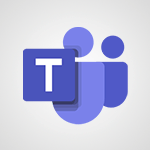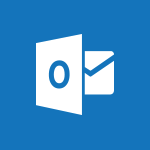Approvals - Use and create a template Tutorial
In this video, you will learn how to use templates in Microsoft Whiteboard to prepare for your Agile SCRUM meetings.
The video covers the process of creating a new board and selecting templates that are suitable for brainstorming, problem-solving workshops, or project planning.
By adding a template to your board, you can easily organize your objectives or tasks, such as the funnel product backlog for the agile method.
The video also demonstrates how to make changes to the template and share it with your team by providing a shared link in your team's calendar.
Additionally, you can access the whiteboard app directly in a scheduled meeting to make the meeting more interactive.
This feature allows the board to be available even after the meeting has ended, providing a resource that can be checked and consulted at any time.
Using templates in Microsoft Whiteboard streamlines the preparation process for your Agile SCRUM meetings and enhances collaboration.
- 2:40
- 2477 views
-
OneDrive - What is OneDrive ?
- 01:14
- Viewed 527 times
-
Copilot - Use Copilot with Right-Click
- 01:45
- Viewed 171 times
-
Outlook - Create and modify a group
- 2:19
- Viewed 3437 times
-
OneDrive - Edit, Delete a Share
- 02:16
- Viewed 385 times
-
Power BI - Introduction to Power Bi
- 1:29
- Viewed 5658 times
-
Teams Premium - Activate the features of Teams Premium
- 3:48
- Viewed 12304 times
-
Teams Premium - Optimize Teams Premium settings in Administration
- 1:27
- Viewed 2099 times
-
Viva Engage - The role of an administrator
- 2:22
- Viewed 4105 times
-
Recovering deleted items (Recycle bin and Second-stage recycle bin)
- 2:18
- Viewed 4347 times
-
Join a group
- 1:34
- Viewed 3444 times
-
Create and modify a group
- 2:19
- Viewed 3437 times
-
Accessing applications from a group
- 1:59
- Viewed 3346 times
-
Work together on the same document
- 1:07
- Viewed 3248 times
-
Creating a group
- 2:38
- Viewed 3246 times
-
How to launch a New Teams Meeting in Outlook
- 3:49
- Viewed 3189 times
-
Do I share with OneDrive, SharePoint, or TEAMS?
- 2:24
- Viewed 3157 times
-
Granting access to the SharePoint site to someone outside the company
- 3:46
- Viewed 2966 times
-
Introducing Office 365 Groups
- 1:29
- Viewed 2945 times
-
Restoring an earlier version of your document
- 1:50
- Viewed 2887 times
-
Creating a personalized permission level
- 2:46
- Viewed 2759 times
-
Targeting content using a specific audience
- 3:35
- Viewed 2747 times
-
Understanding the different types and roles of team sites in SharePoint
- 3:05
- Viewed 2710 times
-
Sharing a folder or document with someone outside the company
- 3:44
- Viewed 2689 times
-
Checking the granted shares
- 2:27
- Viewed 2684 times
-
Restricting a document to read-only mode (Extract a document)
- 2:05
- Viewed 2670 times
-
Remove a member from a group
- 0:29
- Viewed 2662 times
-
Having a conversation within a group
- 3:21
- Viewed 2586 times
-
Creating a permission group
- 3:53
- Viewed 2573 times
-
Import, create, edit and share documents
- 2:35
- Viewed 2548 times
-
Use template to prepare your Agile SCRUM meeting
- 2:50
- Viewed 2512 times
-
Create a meeting in the group calendar
- 1:12
- Viewed 2499 times
-
Access to your recent documents
- 1:14
- Viewed 2447 times
-
Back up and saving notes
- 0:32
- Viewed 2390 times
-
How to approve a request
- 1:30
- Viewed 2265 times
-
How to request an approval
- 2:20
- Viewed 2185 times
-
Create a new group form or quiz in Microsoft Forms
- 1:38
- Viewed 2159 times
-
Creating or editing office documents in Engage
- 0:44
- Viewed 2057 times
-
Use Adobe sign
- 1:20
- Viewed 2055 times
-
Edit and enhance messages
- 1:57
- Viewed 1711 times
-
Create a team using a template
- 1:03
- Viewed 1669 times
-
Engaging and animating a group
- 1:55
- Viewed 1655 times
-
Interact in conversations
- 1:30
- Viewed 1511 times
-
Share the link to collaborate or duplicate
- 1:36
- Viewed 1505 times
-
Create a team and add members
- 1:37
- Viewed 1343 times
-
Reply to and react to a Teams conversation in an e-mail
- 0:42
- Viewed 1317 times
-
Creating and Joining a Meeting
- 1:22
- Viewed 1298 times
-
Creating or Joining a Team
- 1:11
- Viewed 1268 times
-
Overview of conversations
- 1:02
- Viewed 1150 times
-
Manage a meeting
- 2:08
- Viewed 1139 times
-
How to integrate Klaxoon directly into a Teams meeting?
- 1:22
- Viewed 1129 times
-
How to add Klaxoon to a current Teams meeting?
- 0:36
- Viewed 1119 times
-
Private and small group chats
- 2:03
- Viewed 1081 times
-
Take notes in meetings
- 0:35
- Viewed 1077 times
-
How to start a Teams meeting from Klaxoon?
- 1:15
- Viewed 1060 times
-
Create a SharePoint news and send it via mail
- 1:59
- Viewed 1022 times
-
File Management
- 1:04
- Viewed 1003 times
-
Interact in a conversation
- 2:03
- Viewed 1000 times
-
Create a SharePoint site
- 2:58
- Viewed 988 times
-
Collaborate within a conversation with Microsoft Loop
- 01:34
- Viewed 987 times
-
Managing Teams and Channels
- 2:15
- Viewed 972 times
-
Posting in a Channel
- 2:15
- Viewed 964 times
-
Create a folder or a file in a library
- 1:46
- Viewed 952 times
-
Make a New Approval Request
- 1:26
- Viewed 939 times
-
Store files in conversations
- 1:38
- Viewed 935 times
-
Creating a Channel
- 2:05
- Viewed 924 times
-
Create Approval Templates
- 2:06
- Viewed 924 times
-
Create and publish a SharePoint page
- 2:44
- Viewed 915 times
-
Create a document library
- 1:56
- Viewed 906 times
-
Copilot in Teams Conversations
- 2:47
- Viewed 885 times
-
Create a SharePoint Lists
- 2:18
- Viewed 870 times
-
Create and Send Signatures with Dedicated Services
- 1:46
- Viewed 852 times
-
Copilot After Teams Meetings
- 1:43
- Viewed 829 times
-
Copilot During Teams Meetings
- 3:29
- Viewed 804 times
-
Customise my SharePoint site navigation
- 2:20
- Viewed 795 times
-
Generate a usage report for my SharePoint site
- 1:42
- Viewed 792 times
-
Enable Klaxoon as an App in Teams
- 1:44
- Viewed 772 times
-
Work together on the same document
- 1:48
- Viewed 766 times
-
Integrate Klaxoon in a Teams Channel
- 0:40
- Viewed 763 times
-
Use Templates for Document Creation
- 1:03
- Viewed 758 times
-
Manage Document Approval
- 0:56
- Viewed 752 times
-
Synchronise a SharePoint document library
- 1:42
- Viewed 751 times
-
Customise my site Homepage
- 3:03
- Viewed 741 times
-
Use version history
- 1:57
- Viewed 724 times
-
Open and work on a document
- 2:42
- Viewed 718 times
-
Add and Explore Workflows
- 1:35
- Viewed 711 times
-
Rename and find a document
- 2:00
- Viewed 707 times
-
Set Up Monitoring in a Channel with an RSS Feed
- 0:48
- Viewed 704 times
-
Manage Storage Spaces on Teams
- 2:05
- Viewed 681 times
-
Make a File Request
- 01:24
- Viewed 283 times
-
Find All Shares from the Same Person
- 01:08
- Viewed 259 times
-
Share and Collaborate OneDrive
- 02:45
- Viewed 257 times
-
Add and manage multiple accounts on Outlook
- 01:24
- Viewed 181 times
-
Use the Meeting Dashboard
- 02:48
- Viewed 152 times
-
Create an appointment or meeting
- 01:44
- Viewed 145 times
-
Respond to a meeting
- 01:00
- Viewed 136 times
-
Manage Teams online meeting options
- 01:56
- Viewed 136 times
-
Share a task list
- 03:10
- Viewed 136 times
-
The Bcc Field in Detail
- 01:53
- Viewed 133 times
-
Create a task from a message
- 02:00
- Viewed 128 times
-
Create your reservation page for appointment booking (Bookings)
- 03:17
- Viewed 112 times
-
Create a Meeting Poll
- 02:48
- Viewed 102 times
-
Use a Shared Mailbox
- 01:18
- Viewed 102 times
-
Respond to a Meeting Poll
- 01:30
- Viewed 100 times
-
Send Emails on Behalf of Someone Else
- 01:13
- Viewed 100 times
-
Send a survey or questionnaire by email
- 02:06
- Viewed 98 times
-
Calendar Delegation Setup
- 01:21
- Viewed 94 times
-
Collaborate directly during an event with Microsoft Loop and Outlook
- 02:01
- Viewed 92 times
-
Share Your Calendar
- 01:54
- Viewed 91 times
-
Open a Shared Calendar
- 01:29
- Viewed 90 times
-
Create a collaborative email with Microsoft Loop and Outlook
- 02:30
- Viewed 88 times
-
View Other Calendars
- 00:50
- Viewed 85 times
-
Use the Scheduling Assistant
- 01:42
- Viewed 81 times
-
Create and Manage Appointments in Delegated Calendars
- 02:04
- Viewed 77 times
-
Share a document securely with Outlook
- 02:21
- Viewed 73 times
-
Prevent transfer for a meeting
- 01:19
- Viewed 70 times
-
Mailbox Delegation Setup
- 01:59
- Viewed 64 times
-
Respond to invitations as a delegate
- 02:55
- Viewed 63 times
-
Interact with a web page with Copilot
- 00:36
- Viewed 37 times
-
Create an image with Copilot
- 00:42
- Viewed 42 times
-
Summarize a PDF with Copilot
- 00:41
- Viewed 38 times
-
Analyze your documents with Copilot
- 01:15
- Viewed 37 times
-
Chat with Copilot
- 00:50
- Viewed 27 times
-
Particularities of Personal and Professional Copilot Accounts
- 00:40
- Viewed 30 times
-
Data Privacy in Copilot
- 00:43
- Viewed 36 times
-
Access Copilot
- 00:25
- Viewed 36 times
-
Use a Copilot Agent
- 01:24
- Viewed 48 times
-
Modify with Pages
- 01:20
- Viewed 47 times
-
Generate and manipulate an image in Word
- 01:19
- Viewed 52 times
-
Create Outlook rules with Copilot
- 01:12
- Viewed 46 times
-
Generate the email for the recipient
- 00:44
- Viewed 47 times
-
Action Function
- 04:18
- Viewed 34 times
-
Search Function
- 03:42
- Viewed 47 times
-
Date and Time Function
- 02:53
- Viewed 34 times
-
Logical Function
- 03:14
- Viewed 60 times
-
Text Function
- 03:25
- Viewed 41 times
-
Basic Function
- 02:35
- Viewed 34 times
-
Categories of Functions in Power FX
- 01:51
- Viewed 49 times
-
Introduction to Power Fx
- 01:09
- Viewed 36 times
-
The New Calendar
- 03:14
- Viewed 75 times
-
Sections
- 02:34
- Viewed 41 times
-
Customizing Views
- 03:25
- Viewed 33 times
-
Introduction to the New Features of Microsoft Teams
- 00:47
- Viewed 67 times
-
Guide to Using the Microsoft Authenticator App
- 01:47
- Viewed 51 times
-
Turn on Multi-Factor Authentication in the Admin Section
- 02:07
- Viewed 38 times
-
Manual Activation of Multi-Factor Authentication
- 01:40
- Viewed 34 times
-
Concept of Multi-Factor Authentication
- 01:51
- Viewed 58 times
-
Use the narrative Builder
- 01:31
- Viewed 56 times
-
Microsoft Copilot Academy
- 00:42
- Viewed 50 times
-
Connect Copilot to a third party app
- 01:11
- Viewed 57 times
-
Share a document with copilot
- 00:36
- Viewed 47 times
-
Configurate a page with copilot
- 01:47
- Viewed 61 times
-
Use Copilot with Right-Click
- 01:45
- Viewed 171 times
-
Draft a Service Memo with Copilot
- 02:21
- Viewed 79 times
-
Extract Invoice Data and Generate a Pivot Table
- 02:34
- Viewed 89 times
-
Summarize Discussions and Schedule a Meeting Slot
- 02:25
- Viewed 133 times
-
Formulate a Request for Pricing Conditions via Email
- 02:20
- Viewed 147 times
-
Analyze a Supply Catalog Based on Needs and Budget
- 02:52
- Viewed 138 times
-
Retrieve Data from a Web Page and Include it in Excel
- 04:35
- Viewed 202 times
-
Create a Desktop Flow with Power Automate from a Template
- 03:12
- Viewed 140 times
-
Understand the Specifics and Requirements of Desktop Flows
- 02:44
- Viewed 72 times
-
Dropbox: Create a SAS Exchange Between SharePoint and Another Storage Service
- 03:34
- Viewed 153 times
-
Excel: List Files from a Channel in an Excel Workbook with Power Automate
- 04:51
- Viewed 76 times
-
Excel: Link Excel Scripts and Power Automate Flows
- 03:22
- Viewed 80 times
-
SharePoint: Link Microsoft Forms and Lists in a Power Automate Flow
- 04:43
- Viewed 204 times
-
SharePoint: Automate File Movement to an Archive Library
- 05:20
- Viewed 65 times
-
Share Power Automate Flows
- 02:20
- Viewed 60 times
-
Manipulate Dynamic Content with Power FX
- 03:59
- Viewed 71 times
-
Leverage Variables with Power FX in Power Automate
- 03:28
- Viewed 66 times
-
Understand the Concept of Variables and Loops in Power Automate
- 03:55
- Viewed 72 times
-
Add Conditional “Switch” Actions in Power Automate
- 03:58
- Viewed 87 times
-
Add Conditional “IF” Actions in Power Automate
- 03:06
- Viewed 61 times
-
Create an Approval Flow with Power Automate
- 03:10
- Viewed 147 times
-
Create a Scheduled Flow with Power Automate
- 01:29
- Viewed 241 times
-
Create an Instant Flow with Power Automate
- 02:18
- Viewed 126 times
-
Create an Automated Flow with Power Automate
- 03:28
- Viewed 120 times
-
Create a Simple Flow with AI Copilot
- 04:31
- Viewed 98 times
-
Create a Flow Based on a Template with Power Automate
- 03:20
- Viewed 73 times
-
Discover the “Build Space”
- 02:26
- Viewed 62 times
-
The Power Automate Mobile App
- 01:39
- Viewed 62 times
-
Familiarize Yourself with the Different Types of Flows
- 01:37
- Viewed 70 times
-
Understand the Steps to Create a Power Automate Flow
- 01:51
- Viewed 74 times
-
Discover the Power Automate Home Interface
- 02:51
- Viewed 57 times
-
Access Power Automate for the Web
- 01:25
- Viewed 87 times
-
Understand the Benefits of Power Automate
- 01:30
- Viewed 81 times
-
Add a third-party application
- 02:40
- Viewed 97 times
-
Send a survey or questionnaire by email
- 02:06
- Viewed 98 times
-
Collaborate directly during an event with Microsoft Loop and Outlook
- 02:01
- Viewed 92 times
-
Create a collaborative email with Microsoft Loop and Outlook
- 02:30
- Viewed 88 times
-
Streamline Note-Taking with OneNote and Outlook
- 01:03
- Viewed 63 times
-
Create your reservation page for appointment booking (Bookings)
- 03:17
- Viewed 112 times
-
Share a document securely with Outlook
- 02:21
- Viewed 73 times
-
Block a sender
- 01:54
- Viewed 108 times
-
Identify a fraudulent email
- 02:06
- Viewed 70 times
-
Prevent transfer for a meeting
- 01:19
- Viewed 70 times
-
Prevent the forwarding of an email
- 01:01
- Viewed 87 times
-
Protect an email by encrypting
- 01:10
- Viewed 69 times
-
Provide an overview of best security practices in Outlook
- 01:08
- Viewed 61 times
-
Recover deleted items
- 01:09
- Viewed 170 times
-
Recall or replace an e-mail message
- 01:45
- Viewed 92 times
-
Respond to invitations as a delegate
- 02:55
- Viewed 63 times
-
Use a Shared Mailbox
- 01:18
- Viewed 102 times
-
Create and Manage Appointments in Delegated Calendars
- 02:04
- Viewed 77 times
-
Send Emails on Behalf of Someone Else
- 01:13
- Viewed 100 times
-
Mailbox Delegation Setup
- 01:59
- Viewed 64 times
-
Calendar Delegation Setup
- 01:21
- Viewed 94 times
-
Grant delegate access in Microsoft 365 administration
- 01:23
- Viewed 157 times
-
Make changes to a text
- 01:05
- Viewed 118 times
-
Consult the adoption of Copilot through Viva Insights
- 00:52
- Viewed 85 times
-
Search from emails with Copilot
- 00:53
- Viewed 358 times
-
Using Copilot in OneNote with Right-Click
- 01:21
- Viewed 75 times
-
Organizing OneNote with Copilot
- 00:46
- Viewed 96 times
-
Tracking changes in a Loop page with Copilot
- 01:16
- Viewed 88 times
-
Summarizing a Loop Page with Copilot
- 00:55
- Viewed 74 times
-
Generating Loop Content with Copilot
- 01:18
- Viewed 80 times
-
Send invitations or reminders with Copilot
- 00:53
- Viewed 121 times
-
Generate formulas from a concept
- 01:02
- Viewed 81 times
-
Analyzing a OneDrive file with Copilot
- 01:25
- Viewed 96 times
-
Analyzing multiple OneDrive documents with Copilot
- 01:01
- Viewed 117 times
-
Use the Meeting Dashboard
- 02:48
- Viewed 152 times
-
Respond to a Meeting Poll
- 01:30
- Viewed 100 times
-
Create a Meeting Poll
- 02:48
- Viewed 102 times
-
Display Three Time Zones
- 01:52
- Viewed 74 times
-
View Other Calendars
- 00:50
- Viewed 85 times
-
Open a Shared Calendar
- 01:29
- Viewed 90 times
-
Share Your Calendar
- 01:54
- Viewed 91 times
-
Use the Scheduling Assistant
- 01:42
- Viewed 81 times
-
Use the Immersive Reader Feature
- 01:33
- Viewed 78 times
-
Dictate Your Email to Outlook
- 01:35
- Viewed 81 times
-
Translate Emails in Outlook
- 01:32
- Viewed 81 times
-
Make Your Outlook Signature Accessible
- 01:12
- Viewed 69 times
-
Add Accessible Tables and Lists
- 02:32
- Viewed 96 times
-
Improve the Accessibility of Images in Emails
- 01:18
- Viewed 75 times
-
Improve Email Accessibility
- 02:02
- Viewed 77 times
-
Send Automatic Out-of-Office Replies
- 02:22
- Viewed 88 times
-
Prepare for Time Out of Office (Viva Insights)
- 02:08
- Viewed 95 times
-
Respect Your Colleagues' Off Hours (Viva Insights)
- 01:27
- Viewed 63 times
-
Delay Email Delivery
- 01:10
- Viewed 84 times
-
Use Conversation View
- 01:47
- Viewed 74 times
-
Clean Up Your Inbox
- 01:18
- Viewed 90 times
-
Organize Your Messages with Rules
- 02:01
- Viewed 343 times
-
Use Categories
- 02:51
- Viewed 67 times
-
Easily Sort Your Mails
- 01:38
- Viewed 74 times
-
Automate Routine Actions
- 02:19
- Viewed 79 times
-
Create an Email Template
- 01:40
- Viewed 102 times
-
Create a task from a message
- 02:00
- Viewed 128 times
-
Share a task list
- 03:10
- Viewed 136 times
-
Create a task or reminder
- 01:50
- Viewed 135 times
-
Task Module Overview
- 01:56
- Viewed 175 times
-
Manage Teams online meeting options
- 01:56
- Viewed 136 times
-
Edit or delete an appointment, meeting or event
- 01:50
- Viewed 234 times
-
Create a reminder for yourself
- 01:59
- Viewed 145 times
-
Respond to a meeting
- 01:00
- Viewed 136 times
-
Create an appointment or meeting
- 01:44
- Viewed 145 times
-
Create different types of events
- 01:46
- Viewed 147 times
-
Edit and customize views
- 01:55
- Viewed 152 times
-
Presentation and introduction to the calendar
- 01:35
- Viewed 157 times
-
Search options
- 01:23
- Viewed 130 times
-
Sort and filter emails
- 02:51
- Viewed 147 times
-
Request a Read Receipt or Delivery Confirmation
- 02:01
- Viewed 208 times
-
The Bcc Field in Detail
- 01:53
- Viewed 133 times
-
Save and Print a Message
- 01:48
- Viewed 151 times
-
Insert Elements in Emails (Tables, Charts, Images)
- 02:49
- Viewed 185 times
-
Attach files efficiently in Outlook
- 02:20
- Viewed 141 times
-
Process an incoming message
- 01:53
- Viewed 131 times
-
Send an Email and Create a Draft in Outlook
- 03:10
- Viewed 166 times
-
Organize into Folders
- 01:57
- Viewed 148 times
-
Set Your Work Hours in Outlook
- 02:02
- Viewed 138 times
-
Create and add a signature to messages
- 01:26
- Viewed 148 times
-
Manage new message notifications
- 01:40
- Viewed 133 times
-
Change the default font of your emails
- 01:05
- Viewed 129 times
-
Manage Views
- 02:36
- Viewed 120 times
-
Add and manage multiple accounts on Outlook
- 01:24
- Viewed 181 times
-
Explore the Interface
- 03:22
- Viewed 135 times
-
Introduce the new version of Outlook
- 02:01
- Viewed 142 times
-
Survey Consumer Satisfaction Panel with ChatGPT
- 01:55
- Viewed 232 times
-
Enhance Your Product on Social Media with ChatGPT
- 02:13
- Viewed 247 times
-
Write a Product Description with ChatGPT
- 02:30
- Viewed 217 times
-
Structure Your Product Launch Project
- 01:51
- Viewed 266 times
-
Initiate a Market Research Study with ChatGPT
- 02:08
- Viewed 197 times
-
Manage Storage Space
- 02:08
- Viewed 252 times
-
Synchronize Your Teams and SharePoint Files on Your Computer
- 01:29
- Viewed 241 times
-
Use Documents in a Synchronized Library Folder
- 01:32
- Viewed 274 times
-
Make a File Request
- 01:24
- Viewed 283 times
-
Restore Your OneDrive Space
- 01:42
- Viewed 248 times
-
Find All Shares from the Same Person
- 01:08
- Viewed 259 times
-
Modify Sharing Rules
- 00:53
- Viewed 254 times
-
Check Granted Shares
- 00:48
- Viewed 251 times
-
Protect My Document with a Password and Expiration Date
- 01:02
- Viewed 267 times
-
Avoid Abusive Document Sharing
- 00:57
- Viewed 232 times
-
Best Security Practices on OneDrive
- 01:27
- Viewed 252 times
-
Use Recycle Bins to Restore Documents
- 01:49
- Viewed 263 times
-
Search for Documents
- 01:31
- Viewed 235 times
-
Use Document History or Restore a Document to a Previous Version
- 02:11
- Viewed 330 times
-
Discover the Meaning of OneDrive Icons
- 02:16
- Viewed 260 times
-
Sync OneDrive with a Computer
- 02:38
- Viewed 250 times
-
Edit, Delete a Share
- 02:16
- Viewed 385 times
-
Share and Collaborate OneDrive
- 02:45
- Viewed 257 times
-
Power and Manage OneDrive
- 01:36
- Viewed 245 times
-
What is OneDrive ?
- 01:14
- Viewed 527 times
Objectifs :
This tutorial aims to guide team owners and managers on how to create and manage approval templates in Microsoft Teams, enhancing the efficiency of handling various requests.
Chapitres :
-
Introduction to Approval Templates
In this tutorial, we will explore how team owners and managers can create approval templates in Microsoft Teams. This feature allows for streamlined processing of requests, particularly useful for teams handling multiple approvals. -
Accessing Approval Templates
To begin, navigate to the Teams interface. You can create a new approval request by clicking on the 'New Approval Request' option. From there, you can check existing templates in the Approvals section or manage templates directly. -
Creating a New Template
If the available templates do not meet the requirements of your audit department, you can create a new template from scratch. As the team owner, select the appropriate team for which you want to create the template. Fill in the necessary information, including the category relevant to your request, such as 'Order Management' or 'Finance.' While adding a description is optional, it can provide additional context. -
Designing the Approval Form
The system will prompt you to design your form using Microsoft Forms. You can add questions that the audit department may require. Click on 'Add New' to include questions, choosing from options like text or date. For instance, you might want to ask for the 'Purchase Date.' After selecting your form design, click 'Next' to proceed with additional questions or settings. -
Setting Up Approval Criteria
You can make attachments mandatory if needed and specify approvers. The system allows you to let the requestor enter approvers freely or designate specific individuals who can approve the request. Additionally, you can choose whether to allow custom responses. -
Previewing and Publishing the Template
Once you have configured all settings, click on 'Preview' to review your template. If everything looks good, you can publish your template. The management of your templates will be accessible under the team section, ensuring easy retrieval and use for future requests. -
Conclusion
Creating and managing approval templates in Microsoft Teams not only simplifies the approval process but also ensures that all necessary information is collected efficiently. By following these steps, team owners and managers can enhance their team's operational effectiveness.
FAQ :
What are approval templates in Microsoft Teams?
Approval templates are pre-defined structures that help users create consistent and efficient approval requests for various tasks within Microsoft Teams.
How can I create a new approval request in Teams?
To create a new approval request, click on 'New Approval Request' in the Approvals section, select a template or create one from scratch, and fill in the necessary information.
Can I customize approval templates?
Yes, you can customize approval templates by adding specific questions, setting mandatory attachments, and designating approvers based on your team's needs.
What types of questions can I include in my approval forms?
You can include various types of questions in your approval forms, such as text fields for descriptions or date fields for specific dates related to the request.
Is it mandatory to add a description when creating an approval request?
Adding a description is not mandatory, but it is recommended to provide context for the approval request.
How do I specify who can approve my request?
You can specify approvers by selecting individuals directly or allowing the requestor to enter approvers freely, depending on your template settings.
Quelques cas d'usages :
Streamlining Purchase Requests
A finance manager can use approval templates to streamline the purchase request process, ensuring that all necessary information is collected and that the requests are reviewed by the appropriate approvers efficiently.
Customizing Approval Processes for Audits
An audit manager can create a customized approval template that includes specific questions required for compliance checks, ensuring that all audit-related requests are handled systematically.
Enhancing Team Collaboration
A team leader can implement approval templates to enhance collaboration within the team, allowing members to submit requests and receive timely approvals, thus improving overall productivity.
Managing Event Planning Approvals
An event coordinator can create an approval template for event planning that includes questions about budget, venue, and guest lists, ensuring that all aspects are approved before proceeding.
Facilitating IT Requests
An IT manager can use approval templates to manage requests for new software or hardware, allowing team members to submit their needs while ensuring that all requests are reviewed and approved by the IT department.
Glossaire :
Approvals
A feature in Microsoft Teams that allows users to create, manage, and track approval requests for various tasks and projects.
Template
A pre-defined format or structure that can be used to streamline the creation of approval requests, ensuring consistency and efficiency.
Audit Department
A division within an organization responsible for reviewing and verifying financial and operational processes to ensure compliance and accuracy.
Order Management
The process of overseeing and managing the order lifecycle, from order creation to fulfillment and delivery.
Forms
Digital documents used to collect information, often including various types of questions such as text or date fields.
Approver
A person designated to review and approve requests within the approval process.
Custom Responses
Tailored answers that can be specified by the requestor or approver, allowing for more flexibility in the approval process.