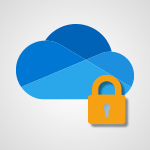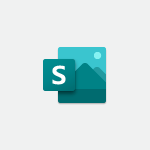Office Online - Access your Office Online App Tutorial
In this video, you will learn how to access your Office Online app.
The video covers the different ways to launch the app, including clicking on the buttons on the Office 365 portal homepage or using the app launcher located at the top left of any page in the portal.
You will also find direct links to various Microsoft 365 online apps.
Accessing the Office Online app allows you to use essential Microsoft 365 apps such as PowerPoint, Excel, and Word, as well as Teams, Yammer, OneDrive, SharePoint, and more.
This tutorial will help you easily access and utilize these apps for your productivity needs.
- 0:43
- 2841 views
-
OneDrive - What is OneDrive ?
- 01:14
- Viewed 527 times
-
Copilot - Use Copilot with Right-Click
- 01:45
- Viewed 171 times
-
Outlook - Create and modify a group
- 2:19
- Viewed 3437 times
-
OneDrive - Edit, Delete a Share
- 02:16
- Viewed 386 times
-
Power BI - Introduction to Power Bi
- 1:29
- Viewed 5658 times
-
Teams Premium - Activate the features of Teams Premium
- 3:48
- Viewed 12305 times
-
Teams Premium - Optimize Teams Premium settings in Administration
- 1:27
- Viewed 2099 times
-
Viva Engage - The role of an administrator
- 2:22
- Viewed 4105 times
-
Office 365 overview
- 2:27
- Viewed 2875 times
-
Office Online Apps
- 1:27
- Viewed 2862 times
-
Discover Excel Online
- 2:34
- Viewed 2668 times
-
Check your day planning
- 0:30
- Viewed 2657 times
-
Discover PowerPoint Online
- 2:35
- Viewed 2567 times
-
Import, create, edit and share documents
- 2:35
- Viewed 2548 times
-
Manage your profile privacy settings
- 1:01
- Viewed 2532 times
-
Presentation of the interface of your profile
- 1:41
- Viewed 2480 times
-
Discover Word Online
- 2:34
- Viewed 2462 times
-
Access to your recent documents
- 1:14
- Viewed 2448 times
-
Manage our recent documents
- 2:24
- Viewed 2402 times
-
Access other apps aroud Office 365
- 1:10
- Viewed 2368 times
-
PivotTable Insertions
- 0:43
- Viewed 2367 times
-
Run a search in Office365 Portal
- 1:09
- Viewed 2344 times
-
Change the theme of your Office portal
- 0:33
- Viewed 2330 times
-
Change your profile picture
- 1:09
- Viewed 2260 times
-
Install Office on your smartphone
- 1:02
- Viewed 2173 times
-
Manage language and time zone
- 0:52
- Viewed 2082 times
-
Overall view of your licences and subscription
- 0:46
- Viewed 2021 times
-
Install Office on 5 devices
- 1:53
- Viewed 1990 times
-
Change your password
- 0:36
- Viewed 1829 times
-
Starting with planner
- 4:28
- Viewed 8261 times
-
Introduction to Power Bi
- 1:29
- Viewed 5658 times
-
General Introduction
- 2:54
- Viewed 4604 times
-
The role of an administrator
- 2:22
- Viewed 4105 times
-
Start using Excel
- 4:22
- Viewed 3924 times
-
Introduction to PowerApps
- 1:12
- Viewed 3859 times
-
A closer look at the ribbon
- 3:55
- Viewed 3828 times
-
Tell me what you want to do
- 0:57
- Viewed 3725 times
-
Top tips for working in Excel Online
- 3:35
- Viewed 3622 times
-
Introduction to Bookings
- 1:19
- Viewed 3618 times
-
A first look at Excel 2016
- 3:22
- Viewed 3614 times
-
New Interface
- 3:02
- Viewed 3612 times
-
How things are organized
- 1:58
- Viewed 3589 times
-
Introduction to Power BI Desktop
- 2:52
- Viewed 3589 times
-
Introduction to Power BI Building Blocks
- 3:07
- Viewed 3580 times
-
Introduction to Excel
- 0:59
- Viewed 3541 times
-
Introduction to Planner
- 3:00
- Viewed 3465 times
-
Introducing PowerAutomate
- 1:53
- Viewed 3426 times
-
Save and print an Excel workbook
- 1:53
- Viewed 3385 times
-
Introduction to PowerPoint
- 0:58
- Viewed 3363 times
-
Introducing Outlook
- 0:50
- Viewed 3351 times
-
Introduction to Word
- 0:59
- Viewed 3319 times
-
A first look at PowerPoint 2016
- 4:18
- Viewed 3318 times
-
Introducing Whiteboard
- 1:01
- Viewed 3277 times
-
Get going fast
- 1:38
- Viewed 3254 times
-
Save time while searching for documents or informations
- 3:57
- Viewed 3250 times
-
Introduction to OneNote
- 1:16
- Viewed 3206 times
-
Introducing Project
- 1:02
- Viewed 3196 times
-
Intro to Microsoft To Do Interface
- 2:41
- Viewed 3180 times
-
Viva Connections in Microsoft Teams
- 0:58
- Viewed 3159 times
-
Introduction to Flow
- 1:06
- Viewed 3125 times
-
Introduction to Stream
- 1:17
- Viewed 3120 times
-
Introducing Lists
- 0:41
- Viewed 3112 times
-
Introducing Microsoft365
- 0:56
- Viewed 3038 times
-
Introducing MyAnalytics
- 1:37
- Viewed 3038 times
-
An Overview of SHIFTS
- 1:21
- Viewed 3033 times
-
What is Microsoft To Do?
- 0:45
- Viewed 3032 times
-
Getting Started with Outlook Mobile App
- 1:53
- Viewed 2977 times
-
Clutter
- 1:31
- Viewed 2947 times
-
Do things quickly with Tell Me
- 0:49
- Viewed 2923 times
-
Office 365 overview
- 2:27
- Viewed 2875 times
-
Office Online Apps
- 1:27
- Viewed 2862 times
-
Start using PowerPoint
- 2:06
- Viewed 2845 times
-
Save a PowerPoint presentation
- 1:55
- Viewed 2783 times
-
Intro to Microsoft To Do on Mobile
- 2:06
- Viewed 2782 times
-
How things are organized
- 2:04
- Viewed 2773 times
-
Discovery of the interface
- 2:46
- Viewed 2718 times
-
Interface Introduction of SHIFTS
- 1:48
- Viewed 2695 times
-
A closer look at the ribbon
- 4:20
- Viewed 2692 times
-
Discover Excel Online
- 2:34
- Viewed 2668 times
-
Get going fast
- 1:54
- Viewed 2610 times
-
Discover PowerPoint Online
- 2:35
- Viewed 2567 times
-
What is Microsoft Forms?
- 1:23
- Viewed 2548 times
-
Presentation of the interface of your profile
- 1:41
- Viewed 2480 times
-
Quick assist
- 1:29
- Viewed 2476 times
-
Understand the difference between surveys and quizzes in Microsoft Forms
- 1:34
- Viewed 2466 times
-
Discover Word Online
- 2:34
- Viewed 2462 times
-
What is Viva Connections?
- 0:50
- Viewed 2432 times
-
Introducing Microsoft Viva Engage
- 1:20
- Viewed 2399 times
-
Tracking Prevention
- 0:59
- Viewed 2379 times
-
Organize your items with tags
- 2:52
- Viewed 2304 times
-
Introduce OneNote
- 2:08
- Viewed 2302 times
-
What is an Open Shift?
- 0:45
- Viewed 2296 times
-
Interface Discovery
- 2:20
- Viewed 2292 times
-
Introduction to the course on Forms
- 1:23
- Viewed 2285 times
-
Do things quickly with Tell Me
- 1:07
- Viewed 2244 times
-
Homepage Navigation
- 0:48
- Viewed 2131 times
-
Introduction to Microsoft Stream (on SharePoint)
- 1:04
- Viewed 2124 times
-
Functioning of the inbox
- 1:19
- Viewed 2121 times
-
Interface overview
- 1:08
- Viewed 2114 times
-
Navigating within a group
- 1:13
- Viewed 2006 times
-
Introduction to the Microsoft Forms home page
- 3:14
- Viewed 1997 times
-
Using Microsoft Viva Insights In Teams
- 0:59
- Viewed 1931 times
-
Using relaxation modules
- 1:32
- Viewed 1866 times
-
Exploring the viva insights interface
- 1:56
- Viewed 1856 times
-
Find content and people
- 0:59
- Viewed 1474 times
-
Finding and Installing Teams for Mobile
- 0:57
- Viewed 1121 times
-
How to Access Copilot
- 1:32
- Viewed 1094 times
-
Interface Overview
- 1:10
- Viewed 1069 times
-
Presentation of the desktop application
- 2:16
- Viewed 1049 times
-
Introduction to Teams
- 1:25
- Viewed 1047 times
-
What can Copilot do for you ?
- 2:37
- Viewed 843 times
-
What is OneDrive ?
- 01:14
- Viewed 527 times
-
Search from emails with Copilot
- 00:53
- Viewed 358 times
-
Add and manage multiple accounts on Outlook
- 01:24
- Viewed 183 times
-
Task Module Overview
- 01:56
- Viewed 175 times
-
Presentation and introduction to the calendar
- 01:35
- Viewed 159 times
-
Introduce the new version of Outlook
- 02:01
- Viewed 142 times
-
Explore the Interface
- 03:22
- Viewed 136 times
-
The Bcc Field in Detail
- 01:53
- Viewed 135 times
-
Manage Views
- 02:36
- Viewed 121 times
-
Consult the adoption of Copilot through Viva Insights
- 00:52
- Viewed 85 times
-
Using Copilot in OneNote with Right-Click
- 01:21
- Viewed 75 times
-
Interact with a web page with Copilot
- 00:36
- Viewed 37 times
-
Create an image with Copilot
- 00:42
- Viewed 42 times
-
Summarize a PDF with Copilot
- 00:41
- Viewed 38 times
-
Analyze your documents with Copilot
- 01:15
- Viewed 37 times
-
Chat with Copilot
- 00:50
- Viewed 27 times
-
Particularities of Personal and Professional Copilot Accounts
- 00:40
- Viewed 30 times
-
Data Privacy in Copilot
- 00:43
- Viewed 36 times
-
Access Copilot
- 00:25
- Viewed 36 times
-
Use a Copilot Agent
- 01:24
- Viewed 48 times
-
Modify with Pages
- 01:20
- Viewed 47 times
-
Generate and manipulate an image in Word
- 01:19
- Viewed 52 times
-
Create Outlook rules with Copilot
- 01:12
- Viewed 46 times
-
Generate the email for the recipient
- 00:44
- Viewed 47 times
-
Action Function
- 04:18
- Viewed 34 times
-
Search Function
- 03:42
- Viewed 47 times
-
Date and Time Function
- 02:53
- Viewed 34 times
-
Logical Function
- 03:14
- Viewed 60 times
-
Text Function
- 03:25
- Viewed 41 times
-
Basic Function
- 02:35
- Viewed 34 times
-
Categories of Functions in Power FX
- 01:51
- Viewed 49 times
-
Introduction to Power Fx
- 01:09
- Viewed 36 times
-
The New Calendar
- 03:14
- Viewed 75 times
-
Sections
- 02:34
- Viewed 41 times
-
Customizing Views
- 03:25
- Viewed 33 times
-
Introduction to the New Features of Microsoft Teams
- 00:47
- Viewed 67 times
-
Guide to Using the Microsoft Authenticator App
- 01:47
- Viewed 51 times
-
Turn on Multi-Factor Authentication in the Admin Section
- 02:07
- Viewed 38 times
-
Manual Activation of Multi-Factor Authentication
- 01:40
- Viewed 34 times
-
Concept of Multi-Factor Authentication
- 01:51
- Viewed 58 times
-
Use the narrative Builder
- 01:31
- Viewed 56 times
-
Microsoft Copilot Academy
- 00:42
- Viewed 50 times
-
Connect Copilot to a third party app
- 01:11
- Viewed 58 times
-
Share a document with copilot
- 00:36
- Viewed 47 times
-
Configurate a page with copilot
- 01:47
- Viewed 61 times
-
Use Copilot with Right-Click
- 01:45
- Viewed 171 times
-
Draft a Service Memo with Copilot
- 02:21
- Viewed 79 times
-
Extract Invoice Data and Generate a Pivot Table
- 02:34
- Viewed 89 times
-
Summarize Discussions and Schedule a Meeting Slot
- 02:25
- Viewed 133 times
-
Formulate a Request for Pricing Conditions via Email
- 02:20
- Viewed 147 times
-
Analyze a Supply Catalog Based on Needs and Budget
- 02:52
- Viewed 138 times
-
Retrieve Data from a Web Page and Include it in Excel
- 04:35
- Viewed 203 times
-
Create a Desktop Flow with Power Automate from a Template
- 03:12
- Viewed 141 times
-
Understand the Specifics and Requirements of Desktop Flows
- 02:44
- Viewed 73 times
-
Dropbox: Create a SAS Exchange Between SharePoint and Another Storage Service
- 03:34
- Viewed 155 times
-
Excel: List Files from a Channel in an Excel Workbook with Power Automate
- 04:51
- Viewed 77 times
-
Excel: Link Excel Scripts and Power Automate Flows
- 03:22
- Viewed 80 times
-
SharePoint: Link Microsoft Forms and Lists in a Power Automate Flow
- 04:43
- Viewed 204 times
-
SharePoint: Automate File Movement to an Archive Library
- 05:20
- Viewed 65 times
-
Share Power Automate Flows
- 02:20
- Viewed 60 times
-
Manipulate Dynamic Content with Power FX
- 03:59
- Viewed 72 times
-
Leverage Variables with Power FX in Power Automate
- 03:28
- Viewed 67 times
-
Understand the Concept of Variables and Loops in Power Automate
- 03:55
- Viewed 72 times
-
Add Conditional “Switch” Actions in Power Automate
- 03:58
- Viewed 87 times
-
Add Conditional “IF” Actions in Power Automate
- 03:06
- Viewed 62 times
-
Create an Approval Flow with Power Automate
- 03:10
- Viewed 148 times
-
Create a Scheduled Flow with Power Automate
- 01:29
- Viewed 241 times
-
Create an Instant Flow with Power Automate
- 02:18
- Viewed 127 times
-
Create an Automated Flow with Power Automate
- 03:28
- Viewed 120 times
-
Create a Simple Flow with AI Copilot
- 04:31
- Viewed 99 times
-
Create a Flow Based on a Template with Power Automate
- 03:20
- Viewed 73 times
-
Discover the “Build Space”
- 02:26
- Viewed 64 times
-
The Power Automate Mobile App
- 01:39
- Viewed 62 times
-
Familiarize Yourself with the Different Types of Flows
- 01:37
- Viewed 70 times
-
Understand the Steps to Create a Power Automate Flow
- 01:51
- Viewed 74 times
-
Discover the Power Automate Home Interface
- 02:51
- Viewed 57 times
-
Access Power Automate for the Web
- 01:25
- Viewed 88 times
-
Understand the Benefits of Power Automate
- 01:30
- Viewed 81 times
-
Add a third-party application
- 02:40
- Viewed 98 times
-
Send a survey or questionnaire by email
- 02:06
- Viewed 99 times
-
Collaborate directly during an event with Microsoft Loop and Outlook
- 02:01
- Viewed 92 times
-
Create a collaborative email with Microsoft Loop and Outlook
- 02:30
- Viewed 88 times
-
Streamline Note-Taking with OneNote and Outlook
- 01:03
- Viewed 64 times
-
Create your reservation page for appointment booking (Bookings)
- 03:17
- Viewed 113 times
-
Share a document securely with Outlook
- 02:21
- Viewed 75 times
-
Block a sender
- 01:54
- Viewed 108 times
-
Identify a fraudulent email
- 02:06
- Viewed 70 times
-
Prevent transfer for a meeting
- 01:19
- Viewed 70 times
-
Prevent the forwarding of an email
- 01:01
- Viewed 88 times
-
Protect an email by encrypting
- 01:10
- Viewed 70 times
-
Provide an overview of best security practices in Outlook
- 01:08
- Viewed 61 times
-
Recover deleted items
- 01:09
- Viewed 171 times
-
Recall or replace an e-mail message
- 01:45
- Viewed 93 times
-
Respond to invitations as a delegate
- 02:55
- Viewed 63 times
-
Use a Shared Mailbox
- 01:18
- Viewed 102 times
-
Create and Manage Appointments in Delegated Calendars
- 02:04
- Viewed 78 times
-
Send Emails on Behalf of Someone Else
- 01:13
- Viewed 100 times
-
Mailbox Delegation Setup
- 01:59
- Viewed 64 times
-
Calendar Delegation Setup
- 01:21
- Viewed 95 times
-
Grant delegate access in Microsoft 365 administration
- 01:23
- Viewed 157 times
-
Make changes to a text
- 01:05
- Viewed 118 times
-
Consult the adoption of Copilot through Viva Insights
- 00:52
- Viewed 85 times
-
Search from emails with Copilot
- 00:53
- Viewed 358 times
-
Using Copilot in OneNote with Right-Click
- 01:21
- Viewed 75 times
-
Organizing OneNote with Copilot
- 00:46
- Viewed 96 times
-
Tracking changes in a Loop page with Copilot
- 01:16
- Viewed 88 times
-
Summarizing a Loop Page with Copilot
- 00:55
- Viewed 74 times
-
Generating Loop Content with Copilot
- 01:18
- Viewed 80 times
-
Send invitations or reminders with Copilot
- 00:53
- Viewed 123 times
-
Generate formulas from a concept
- 01:02
- Viewed 81 times
-
Analyzing a OneDrive file with Copilot
- 01:25
- Viewed 97 times
-
Analyzing multiple OneDrive documents with Copilot
- 01:01
- Viewed 117 times
-
Use the Meeting Dashboard
- 02:48
- Viewed 153 times
-
Respond to a Meeting Poll
- 01:30
- Viewed 101 times
-
Create a Meeting Poll
- 02:48
- Viewed 103 times
-
Display Three Time Zones
- 01:52
- Viewed 75 times
-
View Other Calendars
- 00:50
- Viewed 86 times
-
Open a Shared Calendar
- 01:29
- Viewed 90 times
-
Share Your Calendar
- 01:54
- Viewed 92 times
-
Use the Scheduling Assistant
- 01:42
- Viewed 81 times
-
Use the Immersive Reader Feature
- 01:33
- Viewed 78 times
-
Dictate Your Email to Outlook
- 01:35
- Viewed 81 times
-
Translate Emails in Outlook
- 01:32
- Viewed 82 times
-
Make Your Outlook Signature Accessible
- 01:12
- Viewed 70 times
-
Add Accessible Tables and Lists
- 02:32
- Viewed 97 times
-
Improve the Accessibility of Images in Emails
- 01:18
- Viewed 77 times
-
Improve Email Accessibility
- 02:02
- Viewed 78 times
-
Send Automatic Out-of-Office Replies
- 02:22
- Viewed 89 times
-
Prepare for Time Out of Office (Viva Insights)
- 02:08
- Viewed 95 times
-
Respect Your Colleagues' Off Hours (Viva Insights)
- 01:27
- Viewed 64 times
-
Delay Email Delivery
- 01:10
- Viewed 84 times
-
Use Conversation View
- 01:47
- Viewed 74 times
-
Clean Up Your Inbox
- 01:18
- Viewed 91 times
-
Organize Your Messages with Rules
- 02:01
- Viewed 344 times
-
Use Categories
- 02:51
- Viewed 69 times
-
Easily Sort Your Mails
- 01:38
- Viewed 74 times
-
Automate Routine Actions
- 02:19
- Viewed 81 times
-
Create an Email Template
- 01:40
- Viewed 102 times
-
Create a task from a message
- 02:00
- Viewed 128 times
-
Share a task list
- 03:10
- Viewed 137 times
-
Create a task or reminder
- 01:50
- Viewed 136 times
-
Task Module Overview
- 01:56
- Viewed 175 times
-
Manage Teams online meeting options
- 01:56
- Viewed 136 times
-
Edit or delete an appointment, meeting or event
- 01:50
- Viewed 235 times
-
Create a reminder for yourself
- 01:59
- Viewed 146 times
-
Respond to a meeting
- 01:00
- Viewed 137 times
-
Create an appointment or meeting
- 01:44
- Viewed 145 times
-
Create different types of events
- 01:46
- Viewed 147 times
-
Edit and customize views
- 01:55
- Viewed 153 times
-
Presentation and introduction to the calendar
- 01:35
- Viewed 159 times
-
Search options
- 01:23
- Viewed 130 times
-
Sort and filter emails
- 02:51
- Viewed 148 times
-
Request a Read Receipt or Delivery Confirmation
- 02:01
- Viewed 208 times
-
The Bcc Field in Detail
- 01:53
- Viewed 135 times
-
Save and Print a Message
- 01:48
- Viewed 151 times
-
Insert Elements in Emails (Tables, Charts, Images)
- 02:49
- Viewed 186 times
-
Attach files efficiently in Outlook
- 02:20
- Viewed 143 times
-
Process an incoming message
- 01:53
- Viewed 131 times
-
Send an Email and Create a Draft in Outlook
- 03:10
- Viewed 167 times
-
Organize into Folders
- 01:57
- Viewed 149 times
-
Set Your Work Hours in Outlook
- 02:02
- Viewed 139 times
-
Create and add a signature to messages
- 01:26
- Viewed 149 times
-
Manage new message notifications
- 01:40
- Viewed 135 times
-
Change the default font of your emails
- 01:05
- Viewed 129 times
-
Manage Views
- 02:36
- Viewed 121 times
-
Add and manage multiple accounts on Outlook
- 01:24
- Viewed 183 times
-
Explore the Interface
- 03:22
- Viewed 136 times
-
Introduce the new version of Outlook
- 02:01
- Viewed 142 times
-
Survey Consumer Satisfaction Panel with ChatGPT
- 01:55
- Viewed 232 times
-
Enhance Your Product on Social Media with ChatGPT
- 02:13
- Viewed 247 times
-
Write a Product Description with ChatGPT
- 02:30
- Viewed 217 times
-
Structure Your Product Launch Project
- 01:51
- Viewed 266 times
-
Initiate a Market Research Study with ChatGPT
- 02:08
- Viewed 197 times
-
Manage Storage Space
- 02:08
- Viewed 252 times
-
Synchronize Your Teams and SharePoint Files on Your Computer
- 01:29
- Viewed 242 times
-
Use Documents in a Synchronized Library Folder
- 01:32
- Viewed 274 times
-
Make a File Request
- 01:24
- Viewed 284 times
-
Restore Your OneDrive Space
- 01:42
- Viewed 248 times
-
Find All Shares from the Same Person
- 01:08
- Viewed 259 times
-
Modify Sharing Rules
- 00:53
- Viewed 254 times
-
Check Granted Shares
- 00:48
- Viewed 251 times
-
Protect My Document with a Password and Expiration Date
- 01:02
- Viewed 267 times
-
Avoid Abusive Document Sharing
- 00:57
- Viewed 233 times
-
Best Security Practices on OneDrive
- 01:27
- Viewed 252 times
-
Use Recycle Bins to Restore Documents
- 01:49
- Viewed 263 times
-
Search for Documents
- 01:31
- Viewed 237 times
-
Use Document History or Restore a Document to a Previous Version
- 02:11
- Viewed 331 times
-
Discover the Meaning of OneDrive Icons
- 02:16
- Viewed 260 times
-
Sync OneDrive with a Computer
- 02:38
- Viewed 251 times
-
Edit, Delete a Share
- 02:16
- Viewed 386 times
-
Share and Collaborate OneDrive
- 02:45
- Viewed 258 times
-
Power and Manage OneDrive
- 01:36
- Viewed 246 times
-
What is OneDrive ?
- 01:14
- Viewed 527 times
Objectifs :
This document aims to provide a comprehensive overview of navigating the Office 365 portal, highlighting key applications and features available to users.
Chapitres :
-
Introduction to Office 365 Portal
The Office 365 portal serves as a central hub for accessing various Microsoft applications and services. This guide will help you understand how to navigate the portal effectively and utilize its features. -
Launching Applications
Upon arriving at the homepage of your Office 365 portal, you can launch any application by clicking on the corresponding buttons displayed. This user-friendly interface allows for quick access to essential tools. -
Using the App Launcher
In addition to the homepage buttons, you can access applications from any page within the portal by clicking on the app launcher located at the top left corner. This feature provides a convenient way to switch between different apps without returning to the homepage. -
Accessing Microsoft 365 Apps
The portal provides direct links to a variety of Microsoft 365 online applications. Key applications include: - **PowerPoint**: Create and edit presentations. - **Excel**: Manage spreadsheets and data analysis. - **Word**: Write and format documents. - **Teams**: Collaborate and communicate with colleagues. - **Yammer**: Engage with your enterprise social network. - **OneDrive**: Store and share files securely. - **SharePoint**: Collaborate on projects and share resources. These applications are essential for productivity and collaboration in a modern workplace. -
Conclusion
Navigating the Office 365 portal is straightforward, with multiple ways to access the applications you need. Understanding how to utilize the homepage buttons and the app launcher will enhance your efficiency and productivity while using Microsoft 365 tools.
FAQ :
What is Office 365?
Office 365 is a subscription service from Microsoft that provides access to a suite of productivity applications and cloud services, including Word, Excel, PowerPoint, and more.
How do I access my apps in Office 365?
You can access your apps in Office 365 by clicking on the app launcher located at the top left of any page in the portal or by clicking on the direct links provided on the homepage.
What applications are included in Microsoft 365?
Microsoft 365 includes essential applications such as Word, Excel, PowerPoint, Teams, Yammer, OneDrive, and SharePoint, among others.
Can I use Office 365 on my mobile device?
Yes, Office 365 applications are available on mobile devices, allowing you to access and edit your documents on the go.
What is the difference between OneDrive and SharePoint?
OneDrive is primarily for personal file storage and sharing, while SharePoint is designed for team collaboration and document management within organizations.
Quelques cas d'usages :
Creating a Presentation
Using PowerPoint within Office 365, professionals can create engaging presentations for meetings or conferences, incorporating multimedia elements to enhance their message.
Collaborative Document Editing
Teams can use Word and SharePoint to collaboratively edit documents in real-time, improving efficiency and ensuring that all team members have access to the latest version.
Data Analysis and Reporting
Excel can be utilized by data analysts to organize and analyze large datasets, creating reports that can be shared with stakeholders through OneDrive.
Team Communication
Using Microsoft Teams, employees can communicate effectively through chat and video calls, facilitating remote work and collaboration across different locations.
Social Networking within Organizations
Yammer can be used to foster communication and collaboration among employees, allowing them to share ideas and updates in a social media-like environment.
Glossaire :
Office 365
A subscription service offered by Microsoft that includes access to various productivity applications and cloud services.
app launcher
A feature in the Office 365 portal that allows users to quickly access various applications by clicking on an icon located at the top left of the page.
Microsoft 365
The rebranded version of Office 365, which includes additional features and services beyond traditional Office applications.
PowerPoint
A presentation software developed by Microsoft that allows users to create slideshows composed of text, images, and multimedia.
Excel
A spreadsheet program developed by Microsoft that is used for data organization, analysis, and visualization.
Word
A word processing application developed by Microsoft that allows users to create, edit, and format text documents.
Teams
A collaboration platform developed by Microsoft that integrates chat, video meetings, file storage, and application integration.
Yammer
An enterprise social networking service used for private communication within organizations.
OneDrive
A cloud storage service from Microsoft that allows users to store files and access them from any device.
SharePoint
A web-based collaboration platform that integrates with Microsoft Office and is used for document management and storage.