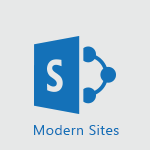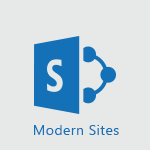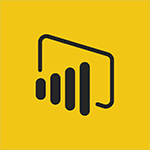Power Apps - Introduction to PowerApps Tutorial
In this video, you will learn about Introduction to PowerApps.
The video covers the features and benefits of PowerApps, including its intuitive design interface and the ability to create custom applications without coding.
PowerApps allows you to integrate with existing data and build apps for web and mobile platforms.
This will help boost your team's productivity and create a custom app that fits your business needs.
Get started today at powerapps.com or reach out to a Microsoft partner for assistance.
- 1:12
- 3775 views
-
Flow / Power Automate - Introduction to Flow
- 1:06
- Viewed 3058 times
-
Sway - Introduction to Sway
- 1:17
- Viewed 2041 times
-
Stream - Introduction to Stream
- 1:17
- Viewed 3014 times
-
Word - Introduction to Word
- 0:59
- Viewed 3205 times
-
PowerPoint - Introduction to PowerPoint
- 0:58
- Viewed 3283 times
-
Bookings - Introduction to Bookings
- 1:19
- Viewed 3508 times
-
OneNote - Introduction to OneNote
- 1:16
- Viewed 3114 times
-
Lists - Create an app from a list
- 1:03
- Viewed 2618 times
-
Starting with planner
- 4:28
- Viewed 8148 times
-
Introduction to Power Bi
- 1:29
- Viewed 5470 times
-
General Introduction
- 2:54
- Viewed 4492 times
-
Start using Excel
- 4:22
- Viewed 3833 times
-
The role of an administrator
- 2:22
- Viewed 3820 times
-
A closer look at the ribbon
- 3:55
- Viewed 3730 times
-
Tell me what you want to do
- 0:57
- Viewed 3636 times
-
A first look at Excel 2016
- 3:22
- Viewed 3535 times
-
Top tips for working in Excel Online
- 3:35
- Viewed 3532 times
-
New Interface
- 3:02
- Viewed 3519 times
-
Introduction to Power BI Desktop
- 2:52
- Viewed 3511 times
-
Introduction to Bookings
- 1:19
- Viewed 3508 times
-
Introduction to Power BI Building Blocks
- 3:07
- Viewed 3480 times
-
How things are organized
- 1:58
- Viewed 3437 times
-
Introduction to Excel
- 0:59
- Viewed 3384 times
-
Introduction to Planner
- 3:00
- Viewed 3378 times
-
Introducing PowerAutomate
- 1:53
- Viewed 3314 times
-
Introducing Outlook
- 0:50
- Viewed 3289 times
-
Introduction to PowerPoint
- 0:58
- Viewed 3283 times
-
Save and print an Excel workbook
- 1:53
- Viewed 3281 times
-
A first look at PowerPoint 2016
- 4:18
- Viewed 3262 times
-
Introduction to Word
- 0:59
- Viewed 3205 times
-
Save time while searching for documents or informations
- 3:57
- Viewed 3191 times
-
Introducing Whiteboard
- 1:01
- Viewed 3183 times
-
Get going fast
- 1:38
- Viewed 3171 times
-
Introducing Project
- 1:02
- Viewed 3121 times
-
Introduction to OneNote
- 1:16
- Viewed 3114 times
-
Intro to Microsoft To Do Interface
- 2:41
- Viewed 3091 times
-
Viva Connections in Microsoft Teams
- 0:58
- Viewed 3066 times
-
Introduction to Flow
- 1:06
- Viewed 3058 times
-
Introducing Lists
- 0:41
- Viewed 3043 times
-
Introduction to Stream
- 1:17
- Viewed 3014 times
-
An Overview of SHIFTS
- 1:21
- Viewed 2978 times
-
What is Microsoft To Do?
- 0:45
- Viewed 2961 times
-
Introducing Microsoft365
- 0:56
- Viewed 2959 times
-
Introducing MyAnalytics
- 1:37
- Viewed 2946 times
-
Clutter
- 1:31
- Viewed 2882 times
-
Do things quickly with Tell Me
- 0:49
- Viewed 2853 times
-
Getting Started with Outlook Mobile App
- 1:53
- Viewed 2849 times
-
Office 365 overview
- 2:27
- Viewed 2784 times
-
Office Online Apps
- 1:27
- Viewed 2782 times
-
Access your Office Online App
- 0:43
- Viewed 2768 times
-
Start using PowerPoint
- 2:06
- Viewed 2762 times
-
Intro to Microsoft To Do on Mobile
- 2:06
- Viewed 2715 times
-
How things are organized
- 2:04
- Viewed 2711 times
-
Save a PowerPoint presentation
- 1:55
- Viewed 2699 times
-
Discovery of the interface
- 2:46
- Viewed 2647 times
-
Interface Introduction of SHIFTS
- 1:48
- Viewed 2637 times
-
A closer look at the ribbon
- 4:20
- Viewed 2628 times
-
Discover Excel Online
- 2:34
- Viewed 2571 times
-
Get going fast
- 1:54
- Viewed 2558 times
-
What is Microsoft Forms?
- 1:23
- Viewed 2487 times
-
Discover PowerPoint Online
- 2:35
- Viewed 2457 times
-
Presentation of the interface of your profile
- 1:41
- Viewed 2405 times
-
Discover Word Online
- 2:34
- Viewed 2383 times
-
What is Viva Connections?
- 0:50
- Viewed 2375 times
-
Quick assist
- 1:29
- Viewed 2347 times
-
Tracking Prevention
- 0:59
- Viewed 2328 times
-
Understand the difference between surveys and quizzes in Microsoft Forms
- 1:34
- Viewed 2281 times
-
What is an Open Shift?
- 0:45
- Viewed 2250 times
-
Introducing Microsoft Viva Engage
- 1:20
- Viewed 2248 times
-
Organize your items with tags
- 2:52
- Viewed 2247 times
-
Introduction to the course on Forms
- 1:23
- Viewed 2227 times
-
Introduce OneNote
- 2:08
- Viewed 2213 times
-
Interface Discovery
- 2:20
- Viewed 2200 times
-
Do things quickly with Tell Me
- 1:07
- Viewed 2173 times
-
Introduction to Microsoft Stream (on SharePoint)
- 1:04
- Viewed 2059 times
-
Interface overview
- 1:08
- Viewed 2051 times
-
Homepage Navigation
- 0:48
- Viewed 2044 times
-
Functioning of the inbox
- 1:19
- Viewed 2030 times
-
Navigating within a group
- 1:13
- Viewed 1919 times
-
Introduction to the Microsoft Forms home page
- 3:14
- Viewed 1907 times
-
Using relaxation modules
- 1:32
- Viewed 1814 times
-
Using Microsoft Viva Insights In Teams
- 0:59
- Viewed 1811 times
-
Exploring the viva insights interface
- 1:56
- Viewed 1797 times
-
Find content and people
- 0:59
- Viewed 1420 times
-
Managing Privacy in Copilot Edge
- 0:43
- Viewed 1168 times
-
Finding and Installing Teams for Mobile
- 0:57
- Viewed 1060 times
-
How to Access Copilot
- 1:32
- Viewed 1034 times
-
Interface Overview
- 1:10
- Viewed 1026 times
-
Introduction to Teams
- 1:25
- Viewed 1009 times
-
Presentation of the desktop application
- 2:16
- Viewed 1004 times
-
What can Copilot do for you ?
- 2:37
- Viewed 796 times
-
What is OneDrive ?
- 01:14
- Viewed 305 times
-
Search from emails with Copilot
- 00:53
- Viewed 132 times
-
Add and manage multiple accounts on Outlook
- 01:24
- Viewed 126 times
-
Presentation and introduction to the calendar
- 01:35
- Viewed 109 times
-
Task Module Overview
- 01:56
- Viewed 101 times
-
The Bcc Field in Detail
- 01:53
- Viewed 95 times
-
Introduce the new version of Outlook
- 02:01
- Viewed 94 times
-
Explore the Interface
- 03:22
- Viewed 90 times
-
Manage Views
- 02:36
- Viewed 82 times
-
Consult the adoption of Copilot through Viva Insights
- 00:52
- Viewed 54 times
-
Using Copilot in OneNote with Right-Click
- 01:21
- Viewed 36 times
-
Guide to Using the Microsoft Authenticator App
- 01:47
- Viewed 5 times
-
Turn on Multi-Factor Authentication in the Admin Section
- 02:07
- Viewed 3 times
-
Manual Activation of Multi-Factor Authentication
- 01:40
- Viewed 2 times
-
Concept of Multi-Factor Authentication
- 01:51
- Viewed 2 times
-
Use the narrative Builder
- 01:31
- Viewed 22 times
-
Microsoft Copilot Academy
- 00:42
- Viewed 21 times
-
Connect Copilot to a third party app
- 01:11
- Viewed 20 times
-
Share a document with copilot
- 00:36
- Viewed 19 times
-
Configurate a page with copilot
- 01:47
- Viewed 19 times
-
Use Copilot with Right-Click
- 00:58
- Viewed 18 times
-
Draft a Service Memo with Copilot
- 02:21
- Viewed 29 times
-
Extract Invoice Data and Generate a Pivot Table
- 02:34
- Viewed 33 times
-
Summarize Discussions and Schedule a Meeting Slot
- 02:25
- Viewed 36 times
-
Formulate a Request for Pricing Conditions via Email
- 02:20
- Viewed 52 times
-
Analyze a Supply Catalog Based on Needs and Budget
- 02:52
- Viewed 55 times
-
Retrieve Data from a Web Page and Include it in Excel
- 04:35
- Viewed 66 times
-
Create a Desktop Flow with Power Automate from a Template
- 03:12
- Viewed 66 times
-
Understand the Specifics and Requirements of Desktop Flows
- 02:44
- Viewed 31 times
-
Dropbox: Create a SAS Exchange Between SharePoint and Another Storage Service
- 03:34
- Viewed 71 times
-
Excel: List Files from a Channel in an Excel Workbook with Power Automate
- 04:51
- Viewed 39 times
-
Excel: Link Excel Scripts and Power Automate Flows
- 03:22
- Viewed 42 times
-
SharePoint: Link Microsoft Forms and Lists in a Power Automate Flow
- 04:43
- Viewed 91 times
-
SharePoint: Automate File Movement to an Archive Library
- 05:20
- Viewed 37 times
-
Share Power Automate Flows
- 02:20
- Viewed 37 times
-
Manipulate Dynamic Content with Power FX
- 03:59
- Viewed 37 times
-
Leverage Variables with Power FX in Power Automate
- 03:28
- Viewed 38 times
-
Understand the Concept of Variables and Loops in Power Automate
- 03:55
- Viewed 38 times
-
Add Conditional “Switch” Actions in Power Automate
- 03:58
- Viewed 46 times
-
Add Conditional “IF” Actions in Power Automate
- 03:06
- Viewed 35 times
-
Create an Approval Flow with Power Automate
- 03:10
- Viewed 66 times
-
Create a Scheduled Flow with Power Automate
- 01:29
- Viewed 70 times
-
Create an Instant Flow with Power Automate
- 02:18
- Viewed 71 times
-
Create an Automated Flow with Power Automate
- 03:28
- Viewed 65 times
-
Create a Simple Flow with AI Copilot
- 04:31
- Viewed 50 times
-
Create a Flow Based on a Template with Power Automate
- 03:20
- Viewed 29 times
-
Discover the “Build Space”
- 02:26
- Viewed 35 times
-
The Power Automate Mobile App
- 01:39
- Viewed 31 times
-
Familiarize Yourself with the Different Types of Flows
- 01:37
- Viewed 37 times
-
Understand the Steps to Create a Power Automate Flow
- 01:51
- Viewed 33 times
-
Discover the Power Automate Home Interface
- 02:51
- Viewed 39 times
-
Access Power Automate for the Web
- 01:25
- Viewed 38 times
-
Understand the Benefits of Power Automate
- 01:30
- Viewed 41 times
-
Add a third-party application
- 02:40
- Viewed 61 times
-
Send a survey or questionnaire by email
- 02:06
- Viewed 45 times
-
Collaborate directly during an event with Microsoft Loop and Outlook
- 02:01
- Viewed 51 times
-
Create a collaborative email with Microsoft Loop and Outlook
- 02:30
- Viewed 47 times
-
Streamline Note-Taking with OneNote and Outlook
- 01:03
- Viewed 41 times
-
Create your reservation page for appointment booking (Bookings)
- 03:17
- Viewed 54 times
-
Share a document securely with Outlook
- 02:21
- Viewed 46 times
-
Block a sender
- 01:54
- Viewed 63 times
-
Identify a fraudulent email
- 02:06
- Viewed 42 times
-
Prevent transfer for a meeting
- 01:19
- Viewed 43 times
-
Prevent the forwarding of an email
- 01:01
- Viewed 38 times
-
Protect an email by encrypting
- 01:10
- Viewed 39 times
-
Provide an overview of best security practices in Outlook
- 01:08
- Viewed 36 times
-
Recover deleted items
- 01:09
- Viewed 90 times
-
Recall or replace an e-mail message
- 01:45
- Viewed 51 times
-
Respond to invitations as a delegate
- 02:55
- Viewed 38 times
-
Use a Shared Mailbox
- 01:18
- Viewed 58 times
-
Create and Manage Appointments in Delegated Calendars
- 02:04
- Viewed 45 times
-
Send Emails on Behalf of Someone Else
- 01:13
- Viewed 53 times
-
Mailbox Delegation Setup
- 01:59
- Viewed 40 times
-
Calendar Delegation Setup
- 01:21
- Viewed 56 times
-
Grant delegate access in Microsoft 365 administration
- 01:23
- Viewed 94 times
-
Making changes to a text
- 00:38
- Viewed 39 times
-
Consult the adoption of Copilot through Viva Insights
- 00:52
- Viewed 54 times
-
Search from emails with Copilot
- 00:53
- Viewed 132 times
-
Using Copilot in OneNote with Right-Click
- 01:21
- Viewed 36 times
-
Organizing OneNote with Copilot
- 00:46
- Viewed 44 times
-
Tracking changes in a Loop page with Copilot
- 01:16
- Viewed 40 times
-
Summarizing a Loop Page with Copilot
- 00:55
- Viewed 43 times
-
Generating Loop Content with Copilot
- 01:18
- Viewed 39 times
-
Send invitations or reminders with Copilot
- 00:53
- Viewed 56 times
-
Generate formulas from a concept
- 01:02
- Viewed 42 times
-
Analyzing a OneDrive file with Copilot
- 01:25
- Viewed 42 times
-
Analyzing multiple OneDrive documents with Copilot
- 01:01
- Viewed 52 times
-
Use the Meeting Dashboard
- 02:48
- Viewed 61 times
-
Respond to a Meeting Poll
- 01:30
- Viewed 55 times
-
Create a Meeting Poll
- 02:48
- Viewed 40 times
-
Display Three Time Zones
- 01:52
- Viewed 34 times
-
View Other Calendars
- 00:50
- Viewed 36 times
-
Open a Shared Calendar
- 01:29
- Viewed 45 times
-
Share Your Calendar
- 01:54
- Viewed 44 times
-
Use the Scheduling Assistant
- 01:42
- Viewed 36 times
-
Use the Immersive Reader Feature
- 01:33
- Viewed 42 times
-
Dictate Your Email to Outlook
- 01:35
- Viewed 42 times
-
Translate Emails in Outlook
- 01:32
- Viewed 43 times
-
Make Your Outlook Signature Accessible
- 01:12
- Viewed 40 times
-
Add Accessible Tables and Lists
- 02:32
- Viewed 55 times
-
Improve the Accessibility of Images in Emails
- 01:18
- Viewed 39 times
-
Improve Email Accessibility
- 02:02
- Viewed 44 times
-
Send Automatic Out-of-Office Replies
- 02:22
- Viewed 40 times
-
Prepare for Time Out of Office (Viva Insights)
- 02:08
- Viewed 43 times
-
Respect Your Colleagues' Off Hours (Viva Insights)
- 01:27
- Viewed 34 times
-
Delay Email Delivery
- 01:10
- Viewed 48 times
-
Use Conversation View
- 01:47
- Viewed 42 times
-
Clean Up Your Inbox
- 01:18
- Viewed 63 times
-
Organize Your Messages with Rules
- 02:01
- Viewed 131 times
-
Use Categories
- 02:51
- Viewed 40 times
-
Easily Sort Your Mails
- 01:38
- Viewed 43 times
-
Automate Routine Actions
- 02:19
- Viewed 47 times
-
Create an Email Template
- 01:40
- Viewed 52 times
-
Create a task from a message
- 02:00
- Viewed 91 times
-
Share a task list
- 03:10
- Viewed 94 times
-
Create a task or reminder
- 01:50
- Viewed 93 times
-
Task Module Overview
- 01:56
- Viewed 101 times
-
Manage Teams online meeting options
- 01:56
- Viewed 85 times
-
Edit or delete an appointment, meeting or event
- 01:50
- Viewed 115 times
-
Create a reminder for yourself
- 01:59
- Viewed 90 times
-
Respond to a meeting
- 01:00
- Viewed 92 times
-
Create an appointment or meeting
- 01:44
- Viewed 102 times
-
Create different types of events
- 01:46
- Viewed 92 times
-
Edit and customize views
- 01:55
- Viewed 110 times
-
Presentation and introduction to the calendar
- 01:35
- Viewed 109 times
-
Search options
- 01:23
- Viewed 89 times
-
Sort and filter emails
- 02:51
- Viewed 95 times
-
Request a Read Receipt or Delivery Confirmation
- 02:01
- Viewed 136 times
-
The Bcc Field in Detail
- 01:53
- Viewed 95 times
-
Save and Print a Message
- 01:48
- Viewed 102 times
-
Insert Elements in Emails (Tables, Charts, Images)
- 02:49
- Viewed 121 times
-
Attach files efficiently in Outlook
- 02:20
- Viewed 105 times
-
Process an incoming message
- 01:53
- Viewed 84 times
-
Send an Email and Create a Draft in Outlook
- 03:10
- Viewed 100 times
-
Organize into Folders
- 01:57
- Viewed 105 times
-
Set Your Work Hours in Outlook
- 02:02
- Viewed 93 times
-
Create and add a signature to messages
- 01:26
- Viewed 98 times
-
Manage new message notifications
- 01:40
- Viewed 89 times
-
Change the default font of your emails
- 01:05
- Viewed 98 times
-
Manage Views
- 02:36
- Viewed 82 times
-
Add and manage multiple accounts on Outlook
- 01:24
- Viewed 126 times
-
Explore the Interface
- 03:22
- Viewed 90 times
-
Introduce the new version of Outlook
- 02:01
- Viewed 94 times
-
Survey Consumer Satisfaction Panel with ChatGPT
- 01:55
- Viewed 195 times
-
Enhance Your Product on Social Media with ChatGPT
- 02:13
- Viewed 202 times
-
Write a Product Description with ChatGPT
- 02:30
- Viewed 180 times
-
Structure Your Product Launch Project
- 01:51
- Viewed 209 times
-
Initiate a Market Research Study with ChatGPT
- 02:08
- Viewed 165 times
-
Manage Storage Space
- 02:08
- Viewed 211 times
-
Synchronize Your Teams and SharePoint Files on Your Computer
- 01:29
- Viewed 196 times
-
Use Documents in a Synchronized Library Folder
- 01:32
- Viewed 205 times
-
Make a File Request
- 01:24
- Viewed 218 times
-
Restore Your OneDrive Space
- 01:42
- Viewed 213 times
-
Find All Shares from the Same Person
- 01:08
- Viewed 224 times
-
Modify Sharing Rules
- 00:53
- Viewed 218 times
-
Check Granted Shares
- 00:48
- Viewed 201 times
-
Protect My Document with a Password and Expiration Date
- 01:02
- Viewed 220 times
-
Avoid Abusive Document Sharing
- 00:57
- Viewed 192 times
-
Best Security Practices on OneDrive
- 01:27
- Viewed 220 times
-
Use Recycle Bins to Restore Documents
- 01:49
- Viewed 218 times
-
Search for Documents
- 01:31
- Viewed 191 times
-
Use Document History or Restore a Document to a Previous Version
- 02:11
- Viewed 227 times
-
Discover the Meaning of OneDrive Icons
- 02:16
- Viewed 217 times
-
Sync OneDrive with a Computer
- 02:38
- Viewed 204 times
-
Edit, Delete a Share
- 02:16
- Viewed 209 times
-
Share and Collaborate OneDrive
- 02:45
- Viewed 215 times
-
Power and Manage OneDrive
- 01:36
- Viewed 206 times
-
What is OneDrive ?
- 01:14
- Viewed 305 times
-
Personality and tone for a realistic rendering
- 01:18
- Viewed 288 times
-
Format and example for optimal results
- 01:50
- Viewed 295 times
-
The importance of context in your requests
- 01:44
- Viewed 295 times
-
Precise task in conversational AI
- 01:55
- Viewed 305 times
-
Basics of prompting with conversational AI
- 02:29
- Viewed 306 times
-
What is a prompt ?
- 01:14
- Viewed 299 times
-
Survey Consumer Satisfaction Panel
- 02:38
- Viewed 380 times
-
Promote Your Product on Social Networks with Copilot
- 02:41
- Viewed 332 times
-
Write a Product Description with Copilot
- 02:36
- Viewed 368 times
-
Structure Your Product Launch Project
- 02:15
- Viewed 370 times
-
Initiate a Market Study with Copilot
- 03:15
- Viewed 367 times
-
Create a Business Presentation Report with ChatGPT
- 02:00
- Viewed 440 times
-
Boost Your Proposal with ChatGPT
- 02:19
- Viewed 422 times
-
Generating an Executive Summary with ChatGPT
- 01:47
- Viewed 525 times
-
Writing a Business Proposal with ChatGPT
- 02:22
- Viewed 430 times
-
Analyzing a Specification Document with ChatGPT
- 02:15
- Viewed 412 times
-
Create a Business Presentation Report with Copilot
- 03:02
- Viewed 462 times
-
Boost Your Proposal with Copilot Coaching for Outlook
- 02:18
- Viewed 442 times
-
Generating an Executive Summary with Copilot
- 01:46
- Viewed 602 times
-
Writing a Business Proposal with Copilot
- 03:40
- Viewed 423 times
-
Analyzing a Specification Document with Copilot
- 02:59
- Viewed 464 times
Objectifs :
This video aims to introduce Microsoft Power Apps as a solution for businesses looking to create custom applications without the need for extensive coding or a large developer budget. It highlights the benefits of using Power Apps to enhance productivity and streamline processes.
Chapitres :
-
Introduction to Microsoft Power Apps
In today's fast-paced business environment, many organizations face challenges due to manual and time-consuming processes. Often, off-the-shelf applications do not meet specific team needs, and the budget for custom app development is limited. Microsoft Power Apps offers a powerful solution to these challenges. -
Empowering Your Team
With Microsoft Power Apps, your team can create custom applications quickly and easily, without needing to write any code. This democratizes app development, allowing individuals with business expertise to transform their ideas into functional applications. -
User-Friendly Design Interface
Power Apps features an intuitive design interface that guides users through the app creation process. This ensures that even those without technical backgrounds can build effective applications tailored to their business needs. -
Integration and Compatibility
The applications created with Power Apps can seamlessly integrate with existing data sources, enhancing their functionality. Users can build apps for both web and mobile platforms, taking full advantage of device features to improve user experience. -
Customization and Collaboration
As your business evolves, so can your applications. Power Apps allows for quick customization of apps, ensuring they remain relevant and effective. Additionally, apps can be easily shared with team members, fostering collaboration and productivity. -
Getting Started with Power Apps
It's time to elevate your team's productivity with a custom app that fits your business perfectly. To begin, visit powerapps.com to start building your app today. Alternatively, you can reach out to a Microsoft partner for assistance in your app development journey.
FAQ :
What are Microsoft Power Apps?
Microsoft Power Apps is a platform that enables users to create custom applications tailored to their business needs without requiring coding skills. It provides tools and templates to facilitate app development.
Do I need programming skills to use Power Apps?
No, Power Apps is designed for users without programming skills. It utilizes a no-code approach, allowing anyone to create applications using an intuitive design interface.
Can Power Apps integrate with existing data sources?
Yes, Power Apps can integrate with various data sources, allowing users to build applications that utilize data they already have, enhancing functionality and efficiency.
What types of applications can I create with Power Apps?
With Power Apps, you can create a wide range of applications, including web and mobile apps, tailored to specific business processes or team needs.
How can I share my Power Apps with my team?
Power Apps allows you to easily share your created applications with your team members, enabling collaboration and customization as your business evolves.
Where can I get help with building my Power App?
You can get assistance from Microsoft partners or access resources and tutorials available on the Power Apps website to help you get started.
Quelques cas d'usages :
Streamlining Team Processes
A marketing team can use Power Apps to create a custom application that tracks campaign performance, allowing team members to input data and view analytics in real-time, improving decision-making and efficiency.
Inventory Management
A retail business can develop a mobile app using Power Apps to manage inventory levels, enabling staff to update stock information on-the-go and reducing manual errors in inventory tracking.
Customer Feedback Collection
A customer service team can create an app to collect and analyze customer feedback, allowing them to respond quickly to issues and improve service quality based on real-time data.
Project Management
A project management team can build a custom app to track project milestones, assign tasks, and monitor progress, enhancing collaboration and accountability among team members.
Employee Onboarding
An HR department can utilize Power Apps to create an onboarding application that guides new employees through the onboarding process, providing resources and checklists to ensure a smooth transition.
Glossaire :
Microsoft Power Apps
A suite of apps, services, and connectors provided by Microsoft that allows users to create custom applications without needing extensive programming knowledge.
Custom Applications
Software applications specifically designed to meet the unique needs of a business or organization, as opposed to off-the-shelf solutions.
No-Code Development
A software development approach that allows users to create applications without writing code, often using visual interfaces and drag-and-drop features.
Integration
The process of connecting different systems or applications to work together, allowing data to flow between them seamlessly.
Intuitive Design Interface
A user-friendly interface that makes it easy for users to navigate and create applications without needing technical expertise.
Web and Mobile Apps
Applications that can be accessed via web browsers or mobile devices, providing flexibility and accessibility for users.