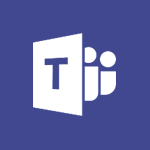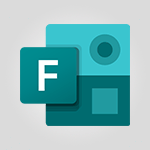Forms - Understand the difference between surveys and quizzes in Microsoft Forms Tutorial
In this video, you will learn about the difference between surveys and quizzes in Microsoft Forms.
The video covers the authoring tools for both types of media and explains how they differ.
Surveys are used to collect specific data about a service, product, or process, while quizzes focus on assessing users' knowledge on a given topic.
Surveys help collect information for analysis or triggering actions, while quizzes allow you to assign points and view user scores.
Understanding this difference will help you choose the right feature in Microsoft Forms that meets your needs.
- 1:34
- 2743 views
-
OneDrive - What is OneDrive ?
- 01:14
- Viewed 1127 times
-
Copilot - Use Copilot with Right-Click
- 01:45
- Viewed 372 times
-
Outlook - Create and modify a group
- 2:19
- Viewed 3752 times
-
OneDrive - Edit, Delete a Share
- 02:16
- Viewed 648 times
-
Power BI - Introduction to Power Bi
- 1:29
- Viewed 5935 times
-
Teams Premium - Activate the features of Teams Premium
- 3:48
- Viewed 13118 times
-
Teams Premium - Optimize Teams Premium settings in Administration
- 1:27
- Viewed 2333 times
-
Viva Engage - The role of an administrator
- 2:22
- Viewed 4401 times
-
How to add branching logic in Microsoft Forms
- 1:55
- Viewed 4168 times
-
Create a quick poll in Outlook with Microsoft Forms
- 3:38
- Viewed 3864 times
-
Add a "Date" field to your form or quiz in Microsoft Forms
- 1:06
- Viewed 3773 times
-
Create an automated workflow for Microsoft Forms with Power Automate
- 5:09
- Viewed 3519 times
-
Multiple choice questions in Microsoft Forms
- 2:14
- Viewed 3363 times
-
Measure how people feel about something with the Likert scale in Microsoft Forms
- 2:02
- Viewed 3268 times
-
Save time by creating your form with quick import
- 2:20
- Viewed 3125 times
-
What is Microsoft Forms?
- 1:23
- Viewed 2608 times
-
Get a rating in Microsoft Forms
- 1:32
- Viewed 2524 times
-
Create a Microsoft Forms form directly in OneDrive
- 1:33
- Viewed 2520 times
-
Easily measure user experience with Net Promoter Score in Microsoft Forms
- 1:32
- Viewed 2420 times
-
Introduction to the course on Forms
- 1:23
- Viewed 2352 times
-
Create your first form or quiz in Microsoft Forms
- 2:12
- Viewed 2316 times
-
Check and share your form results
- 2:42
- Viewed 2251 times
-
Create a new group form or quiz in Microsoft Forms
- 1:38
- Viewed 2223 times
-
Send and collect responses in Microsoft Forms
- 2:25
- Viewed 2165 times
-
Find out your coworkers’ preferences by creating a “Ranking” question in Microsoft Forms
- 2:14
- Viewed 2070 times
-
Use formatting toolbar and styles to format forms and quizzes
- 1:55
- Viewed 2060 times
-
Introduction to the Microsoft Forms home page
- 3:14
- Viewed 2055 times
-
Break up lengthy surveys and quizzes into sections
- 2:24
- Viewed 2000 times
-
Use "Text" fields to create a contact form
- 2:16
- Viewed 1945 times
-
Let responders submit files in Microsoft Forms
- 1:58
- Viewed 1932 times
-
Set up your survey or quiz before sharing it to collect responses
- 3:33
- Viewed 1906 times
-
Send a single form in multiple languages
- 1:21
- Viewed 1700 times
-
Share the link to collaborate or duplicate
- 1:36
- Viewed 1585 times
-
Get feedback from your coworkers with Forms questionnaires
- 2:08
- Viewed 1027 times
-
Creating a Form with Copilot
- 1:57
- Viewed 912 times
-
Send invitations or reminders with Copilot
- 00:53
- Viewed 196 times
-
Introduction to Microsoft Forms
- 00:52
- Viewed 42 times
-
Starting with planner
- 4:28
- Viewed 8371 times
-
Introduction to Power Bi
- 1:29
- Viewed 5935 times
-
General Introduction
- 2:54
- Viewed 4708 times
-
The role of an administrator
- 2:22
- Viewed 4401 times
-
Start using Excel
- 4:22
- Viewed 3995 times
-
Introduction to PowerApps
- 1:12
- Viewed 3946 times
-
A closer look at the ribbon
- 3:55
- Viewed 3911 times
-
Tell me what you want to do
- 0:57
- Viewed 3828 times
-
Introduction to Bookings
- 1:19
- Viewed 3732 times
-
New Interface
- 3:02
- Viewed 3721 times
-
Top tips for working in Excel Online
- 3:35
- Viewed 3716 times
-
Introduction to Power BI Building Blocks
- 3:07
- Viewed 3704 times
-
A first look at Excel 2016
- 3:22
- Viewed 3703 times
-
How things are organized
- 1:58
- Viewed 3701 times
-
Introduction to Power BI Desktop
- 2:52
- Viewed 3691 times
-
Introduction to Excel
- 0:59
- Viewed 3630 times
-
Introduction to Planner
- 3:00
- Viewed 3563 times
-
Introducing PowerAutomate
- 1:53
- Viewed 3547 times
-
Save and print an Excel workbook
- 1:53
- Viewed 3472 times
-
Introduction to PowerPoint
- 0:58
- Viewed 3434 times
-
Introducing Outlook
- 0:50
- Viewed 3418 times
-
Introduction to Word
- 0:59
- Viewed 3395 times
-
A first look at PowerPoint 2016
- 4:18
- Viewed 3372 times
-
Introducing Whiteboard
- 1:01
- Viewed 3362 times
-
Get going fast
- 1:38
- Viewed 3315 times
-
Save time while searching for documents or informations
- 3:57
- Viewed 3302 times
-
Introducing Project
- 1:02
- Viewed 3291 times
-
Introduction to OneNote
- 1:16
- Viewed 3282 times
-
Intro to Microsoft To Do Interface
- 2:41
- Viewed 3261 times
-
Viva Connections in Microsoft Teams
- 0:58
- Viewed 3225 times
-
Introduction to Stream
- 1:17
- Viewed 3208 times
-
Introduction to Flow
- 1:06
- Viewed 3186 times
-
Introducing Lists
- 0:41
- Viewed 3171 times
-
Introducing MyAnalytics
- 1:37
- Viewed 3114 times
-
Introducing Microsoft365
- 0:56
- Viewed 3103 times
-
An Overview of SHIFTS
- 1:21
- Viewed 3091 times
-
What is Microsoft To Do?
- 0:45
- Viewed 3086 times
-
Getting Started with Outlook Mobile App
- 1:53
- Viewed 3072 times
-
Clutter
- 1:31
- Viewed 3028 times
-
Do things quickly with Tell Me
- 0:49
- Viewed 3000 times
-
Office 365 overview
- 2:27
- Viewed 2949 times
-
Access your Office Online App
- 0:43
- Viewed 2923 times
-
Office Online Apps
- 1:27
- Viewed 2916 times
-
Start using PowerPoint
- 2:06
- Viewed 2913 times
-
Save a PowerPoint presentation
- 1:55
- Viewed 2850 times
-
Intro to Microsoft To Do on Mobile
- 2:06
- Viewed 2840 times
-
How things are organized
- 2:04
- Viewed 2829 times
-
Discovery of the interface
- 2:46
- Viewed 2780 times
-
A closer look at the ribbon
- 4:20
- Viewed 2771 times
-
Interface Introduction of SHIFTS
- 1:48
- Viewed 2759 times
-
Discover Excel Online
- 2:34
- Viewed 2732 times
-
Get going fast
- 1:54
- Viewed 2674 times
-
Discover PowerPoint Online
- 2:35
- Viewed 2625 times
-
What is Microsoft Forms?
- 1:23
- Viewed 2608 times
-
Quick assist
- 1:29
- Viewed 2589 times
-
Presentation of the interface of your profile
- 1:41
- Viewed 2563 times
-
Introducing Microsoft Viva Engage
- 1:20
- Viewed 2548 times
-
Discover Word Online
- 2:34
- Viewed 2524 times
-
What is Viva Connections?
- 0:50
- Viewed 2491 times
-
Tracking Prevention
- 0:59
- Viewed 2436 times
-
Organize your items with tags
- 2:52
- Viewed 2370 times
-
Introduce OneNote
- 2:08
- Viewed 2364 times
-
What is an Open Shift?
- 0:45
- Viewed 2358 times
-
Interface Discovery
- 2:20
- Viewed 2356 times
-
Introduction to the course on Forms
- 1:23
- Viewed 2352 times
-
Do things quickly with Tell Me
- 1:07
- Viewed 2308 times
-
Homepage Navigation
- 0:48
- Viewed 2214 times
-
Functioning of the inbox
- 1:19
- Viewed 2196 times
-
Introduction to Microsoft Stream (on SharePoint)
- 1:04
- Viewed 2190 times
-
Interface overview
- 1:08
- Viewed 2171 times
-
Navigating within a group
- 1:13
- Viewed 2107 times
-
Introduction to the Microsoft Forms home page
- 3:14
- Viewed 2055 times
-
Using Microsoft Viva Insights In Teams
- 0:59
- Viewed 2026 times
-
Exploring the viva insights interface
- 1:56
- Viewed 1924 times
-
Using relaxation modules
- 1:32
- Viewed 1923 times
-
Find content and people
- 0:59
- Viewed 1518 times
-
Finding and Installing Teams for Mobile
- 0:57
- Viewed 1169 times
-
How to Access Copilot
- 1:32
- Viewed 1160 times
-
What is OneDrive ?
- 01:14
- Viewed 1127 times
-
Interface Overview
- 1:10
- Viewed 1104 times
-
Presentation of the desktop application
- 2:16
- Viewed 1084 times
-
Introduction to Teams
- 1:25
- Viewed 1083 times
-
What can Copilot do for you ?
- 2:37
- Viewed 896 times
-
Search from emails with Copilot
- 00:53
- Viewed 633 times
-
Task Module Overview
- 01:56
- Viewed 308 times
-
Add and manage multiple accounts on Outlook
- 01:24
- Viewed 236 times
-
The Bcc Field in Detail
- 01:53
- Viewed 215 times
-
Presentation and introduction to the calendar
- 01:35
- Viewed 209 times
-
Introduce the new version of Outlook
- 02:01
- Viewed 185 times
-
Explore the Interface
- 03:22
- Viewed 184 times
-
Manage Views
- 02:36
- Viewed 168 times
-
Consult the adoption of Copilot through Viva Insights
- 00:52
- Viewed 135 times
-
Using Copilot in OneNote with Right-Click
- 01:21
- Viewed 118 times
-
Introduction to PowerBI
- 00:60
- Viewed 32 times
-
Introduction to Microsoft Outlook
- 01:09
- Viewed 37 times
-
Introduction to Microsoft Insights
- 02:04
- Viewed 38 times
-
Introduction to Microsoft Viva
- 01:22
- Viewed 38 times
-
Introduction to Planner
- 00:56
- Viewed 41 times
-
Introduction to Microsoft Visio
- 02:07
- Viewed 30 times
-
Introduction to Microsoft Forms
- 00:52
- Viewed 42 times
-
Introducing to Microsoft Designer
- 00:28
- Viewed 45 times
-
Introduction to Sway
- 01:53
- Viewed 25 times
-
Introducing to Word
- 01:00
- Viewed 41 times
-
Introducing to SharePoint Premium
- 00:47
- Viewed 33 times
-
Create a call group
- 01:15
- Viewed 31 times
-
Use call delegation
- 01:07
- Viewed 23 times
-
Assign a delegate for your calls
- 01:08
- Viewed 31 times
-
Ring multiple devices simultaneously
- 01:36
- Viewed 33 times
-
Use the "Do Not Disturb" function for calls
- 01:28
- Viewed 21 times
-
Manage advanced call notifications
- 01:29
- Viewed 26 times
-
Configure audio settings for better sound quality
- 02:08
- Viewed 44 times
-
Block unwanted calls
- 01:24
- Viewed 29 times
-
Disable all call forwarding
- 01:09
- Viewed 27 times
-
Manage a call group in Teams
- 02:01
- Viewed 30 times
-
Update voicemail forwarding settings
- 01:21
- Viewed 22 times
-
Configure call forwarding to internal numbers
- 01:02
- Viewed 26 times
-
Set call forwarding to external numbers
- 01:03
- Viewed 27 times
-
Manage voicemail messages
- 01:55
- Viewed 27 times
-
Access voicemail via mobile and PC
- 02:03
- Viewed 25 times
-
Customize your voicemail greeting
- 02:17
- Viewed 25 times
-
Transfer calls with or without an announcement
- 01:38
- Viewed 21 times
-
Manage simultaneous calls
- 01:52
- Viewed 28 times
-
Support third-party apps during calls
- 01:53
- Viewed 38 times
-
Add participants quickly and securely
- 01:37
- Viewed 23 times
-
Configure call privacy and security settings
- 02:51
- Viewed 27 times
-
Manage calls on hold
- 01:20
- Viewed 27 times
-
Live transcription and generate summaries via AI
- 03:43
- Viewed 25 times
-
Use the interface to make and receive calls
- 01:21
- Viewed 28 times
-
Draft a Service Memo
- 02:33
- Viewed 63 times
-
Extract Invoice Data and Generate a Pivot Table
- 03:26
- Viewed 68 times
-
Formulate a Request for Pricing Conditions via Email
- 02:32
- Viewed 91 times
-
Analyze a Supply Catalog Based on Needs and Budget
- 02:41
- Viewed 63 times
-
SharePoint Page Co-Editing: Collaborate in Real Time
- 02:14
- Viewed 43 times
-
Other Coaches
- 01:45
- Viewed 61 times
-
Agents in SharePoint
- 02:44
- Viewed 39 times
-
Prompt coach
- 02:49
- Viewed 61 times
-
Modify, Share, and Install an Agent
- 01:43
- Viewed 58 times
-
Configure a Copilot Agent
- 02:39
- Viewed 43 times
-
Describe a copilot agent
- 01:32
- Viewed 73 times
-
Rewrite with Copilot
- 01:21
- Viewed 43 times
-
Analyze a video
- 01:21
- Viewed 59 times
-
Use the Copilot pane
- 01:12
- Viewed 61 times
-
Process text
- 01:03
- Viewed 44 times
-
Create an insights grid
- 01:19
- Viewed 91 times
-
Generate and manipulate an image in PowerPoint
- 01:47
- Viewed 67 times
-
Interact with a web page with Copilot
- 00:36
- Viewed 78 times
-
Create an image with Copilot
- 00:42
- Viewed 106 times
-
Summarize a PDF with Copilot
- 00:41
- Viewed 73 times
-
Analyze your documents with Copilot
- 01:15
- Viewed 66 times
-
Chat with Copilot
- 00:50
- Viewed 54 times
-
Particularities of Personal and Professional Copilot Accounts
- 00:40
- Viewed 101 times
-
Data Privacy in Copilot
- 00:43
- Viewed 74 times
-
Access Copilot
- 00:25
- Viewed 107 times
-
Use a Copilot Agent
- 01:24
- Viewed 85 times
-
Modify with Pages
- 01:20
- Viewed 82 times
-
Generate and manipulate an image in Word
- 01:19
- Viewed 87 times
-
Create Outlook rules with Copilot
- 01:12
- Viewed 79 times
-
Generate the email for the recipient
- 00:44
- Viewed 74 times
-
Action Function
- 04:18
- Viewed 58 times
-
Search Function
- 03:42
- Viewed 85 times
-
Date and Time Function
- 02:53
- Viewed 69 times
-
Logical Function
- 03:14
- Viewed 112 times
-
Text Function
- 03:25
- Viewed 95 times
-
Basic Function
- 02:35
- Viewed 60 times
-
Categories of Functions in Power FX
- 01:51
- Viewed 91 times
-
Introduction to Power Fx
- 01:09
- Viewed 64 times
-
The New Calendar
- 03:14
- Viewed 126 times
-
Sections
- 02:34
- Viewed 75 times
-
Customizing Views
- 03:25
- Viewed 68 times
-
Introduction to the New Features of Microsoft Teams
- 00:47
- Viewed 124 times
-
Guide to Using the Microsoft Authenticator App
- 01:47
- Viewed 85 times
-
Turn on Multi-Factor Authentication in the Admin Section
- 02:07
- Viewed 70 times
-
Manual Activation of Multi-Factor Authentication
- 01:40
- Viewed 55 times
-
Concept of Multi-Factor Authentication
- 01:51
- Viewed 88 times
-
Use the narrative Builder
- 01:31
- Viewed 88 times
-
Microsoft Copilot Academy
- 00:42
- Viewed 80 times
-
Connect Copilot to a third party app
- 01:11
- Viewed 92 times
-
Share a document with copilot
- 00:36
- Viewed 87 times
-
Configurate a page with copilot
- 01:47
- Viewed 89 times
-
Use Copilot with Right-Click
- 01:45
- Viewed 372 times
-
Draft a Service Memo with Copilot
- 02:21
- Viewed 114 times
-
Extract Invoice Data and Generate a Pivot Table
- 02:34
- Viewed 132 times
-
Summarize Discussions and Schedule a Meeting Slot
- 02:25
- Viewed 194 times
-
Formulate a Request for Pricing Conditions via Email
- 02:20
- Viewed 207 times
-
Analyze a Supply Catalog Based on Needs and Budget
- 02:52
- Viewed 186 times
-
Retrieve Data from a Web Page and Include it in Excel
- 04:35
- Viewed 280 times
-
Create a Desktop Flow with Power Automate from a Template
- 03:12
- Viewed 199 times
-
Understand the Specifics and Requirements of Desktop Flows
- 02:44
- Viewed 112 times
-
Dropbox: Create a SAS Exchange Between SharePoint and Another Storage Service
- 03:34
- Viewed 215 times
-
Excel: List Files from a Channel in an Excel Workbook with Power Automate
- 04:51
- Viewed 130 times
-
Excel: Link Excel Scripts and Power Automate Flows
- 03:22
- Viewed 130 times
-
SharePoint: Link Microsoft Forms and Lists in a Power Automate Flow
- 04:43
- Viewed 301 times
-
SharePoint: Automate File Movement to an Archive Library
- 05:20
- Viewed 110 times
-
Share Power Automate Flows
- 02:20
- Viewed 104 times
-
Manipulate Dynamic Content with Power FX
- 03:59
- Viewed 114 times
-
Leverage Variables with Power FX in Power Automate
- 03:28
- Viewed 105 times
-
Understand the Concept of Variables and Loops in Power Automate
- 03:55
- Viewed 110 times
-
Add Conditional “Switch” Actions in Power Automate
- 03:58
- Viewed 140 times
-
Add Conditional “IF” Actions in Power Automate
- 03:06
- Viewed 94 times
-
Create an Approval Flow with Power Automate
- 03:10
- Viewed 219 times
-
Create a Scheduled Flow with Power Automate
- 01:29
- Viewed 431 times
-
Create an Instant Flow with Power Automate
- 02:18
- Viewed 191 times
-
Create an Automated Flow with Power Automate
- 03:28
- Viewed 192 times
-
Create a Simple Flow with AI Copilot
- 04:31
- Viewed 168 times
-
Create a Flow Based on a Template with Power Automate
- 03:20
- Viewed 133 times
-
Discover the “Build Space”
- 02:26
- Viewed 107 times
-
The Power Automate Mobile App
- 01:39
- Viewed 106 times
-
Familiarize Yourself with the Different Types of Flows
- 01:37
- Viewed 112 times
-
Understand the Steps to Create a Power Automate Flow
- 01:51
- Viewed 140 times
-
Discover the Power Automate Home Interface
- 02:51
- Viewed 99 times
-
Access Power Automate for the Web
- 01:25
- Viewed 151 times
-
Understand the Benefits of Power Automate
- 01:30
- Viewed 148 times
-
Add a third-party application
- 02:40
- Viewed 145 times
-
Send a survey or questionnaire by email
- 02:06
- Viewed 180 times
-
Collaborate directly during an event with Microsoft Loop and Outlook
- 02:01
- Viewed 141 times
-
Create a collaborative email with Microsoft Loop and Outlook
- 02:30
- Viewed 135 times
-
Streamline Note-Taking with OneNote and Outlook
- 01:03
- Viewed 118 times
-
Create your reservation page for appointment booking (Bookings)
- 03:17
- Viewed 181 times
-
Share a document securely with Outlook
- 02:21
- Viewed 121 times
-
Block a sender
- 01:54
- Viewed 163 times
-
Identify a fraudulent email
- 02:06
- Viewed 115 times
-
Prevent transfer for a meeting
- 01:19
- Viewed 126 times
-
Prevent the forwarding of an email
- 01:01
- Viewed 136 times
-
Protect an email by encrypting
- 01:10
- Viewed 116 times
-
Provide an overview of best security practices in Outlook
- 01:08
- Viewed 97 times
-
Recover deleted items
- 01:09
- Viewed 218 times
-
Recall or replace an e-mail message
- 01:45
- Viewed 136 times
-
Respond to invitations as a delegate
- 02:55
- Viewed 104 times
-
Use a Shared Mailbox
- 01:18
- Viewed 147 times
-
Create and Manage Appointments in Delegated Calendars
- 02:04
- Viewed 116 times
-
Send Emails on Behalf of Someone Else
- 01:13
- Viewed 157 times
-
Mailbox Delegation Setup
- 01:59
- Viewed 121 times
-
Calendar Delegation Setup
- 01:21
- Viewed 133 times
-
Grant delegate access in Microsoft 365 administration
- 01:23
- Viewed 214 times
-
Make changes to a text
- 01:05
- Viewed 168 times
-
Consult the adoption of Copilot through Viva Insights
- 00:52
- Viewed 135 times
-
Search from emails with Copilot
- 00:53
- Viewed 633 times
-
Using Copilot in OneNote with Right-Click
- 01:21
- Viewed 118 times
-
Organizing OneNote with Copilot
- 00:46
- Viewed 148 times
-
Tracking changes in a Loop page with Copilot
- 01:16
- Viewed 121 times
-
Summarizing a Loop Page with Copilot
- 00:55
- Viewed 111 times
-
Generating Loop Content with Copilot
- 01:18
- Viewed 139 times
-
Send invitations or reminders with Copilot
- 00:53
- Viewed 196 times
-
Generate formulas from a concept
- 01:02
- Viewed 129 times
-
Analyzing a OneDrive file with Copilot
- 01:25
- Viewed 142 times
-
Analyzing multiple OneDrive documents with Copilot
- 01:01
- Viewed 161 times
-
Use the Meeting Dashboard
- 02:48
- Viewed 227 times
-
Respond to a Meeting Poll
- 01:30
- Viewed 161 times
-
Create a Meeting Poll
- 02:48
- Viewed 173 times
-
Display Three Time Zones
- 01:52
- Viewed 115 times
-
View Other Calendars
- 00:50
- Viewed 131 times
-
Open a Shared Calendar
- 01:29
- Viewed 138 times
-
Share Your Calendar
- 01:54
- Viewed 136 times
-
Use the Scheduling Assistant
- 01:42
- Viewed 129 times
-
Use the Immersive Reader Feature
- 01:33
- Viewed 122 times
-
Dictate Your Email to Outlook
- 01:35
- Viewed 118 times
-
Translate Emails in Outlook
- 01:32
- Viewed 128 times
-
Make Your Outlook Signature Accessible
- 01:12
- Viewed 134 times
-
Add Accessible Tables and Lists
- 02:32
- Viewed 162 times
-
Improve the Accessibility of Images in Emails
- 01:18
- Viewed 127 times
-
Improve Email Accessibility
- 02:02
- Viewed 135 times
-
Send Automatic Out-of-Office Replies
- 02:22
- Viewed 135 times
-
Prepare for Time Out of Office (Viva Insights)
- 02:08
- Viewed 137 times
-
Respect Your Colleagues' Off Hours (Viva Insights)
- 01:27
- Viewed 110 times
-
Delay Email Delivery
- 01:10
- Viewed 135 times
-
Use Conversation View
- 01:47
- Viewed 128 times
-
Clean Up Your Inbox
- 01:18
- Viewed 138 times
-
Organize Your Messages with Rules
- 02:01
- Viewed 419 times
-
Use Categories
- 02:51
- Viewed 119 times
-
Easily Sort Your Mails
- 01:38
- Viewed 112 times
-
Automate Routine Actions
- 02:19
- Viewed 124 times
-
Create an Email Template
- 01:40
- Viewed 151 times
-
Create a task from a message
- 02:00
- Viewed 181 times
-
Share a task list
- 03:10
- Viewed 188 times
-
Create a task or reminder
- 01:50
- Viewed 194 times
-
Task Module Overview
- 01:56
- Viewed 308 times
-
Manage Teams online meeting options
- 01:56
- Viewed 179 times
-
Edit or delete an appointment, meeting or event
- 01:50
- Viewed 310 times
-
Create a reminder for yourself
- 01:59
- Viewed 199 times
-
Respond to a meeting
- 01:00
- Viewed 185 times
-
Create an appointment or meeting
- 01:44
- Viewed 202 times
-
Create different types of events
- 01:46
- Viewed 215 times
-
Edit and customize views
- 01:55
- Viewed 198 times
-
Presentation and introduction to the calendar
- 01:35
- Viewed 209 times
-
Search options
- 01:23
- Viewed 169 times
-
Sort and filter emails
- 02:51
- Viewed 195 times
-
Request a Read Receipt or Delivery Confirmation
- 02:01
- Viewed 284 times
-
The Bcc Field in Detail
- 01:53
- Viewed 215 times
-
Save and Print a Message
- 01:48
- Viewed 204 times
-
Insert Elements in Emails (Tables, Charts, Images)
- 02:49
- Viewed 264 times
-
Attach files efficiently in Outlook
- 02:20
- Viewed 189 times
-
Process an incoming message
- 01:53
- Viewed 192 times
-
Send an Email and Create a Draft in Outlook
- 03:10
- Viewed 246 times
-
Organize into Folders
- 01:57
- Viewed 194 times
-
Set Your Work Hours in Outlook
- 02:02
- Viewed 223 times
-
Create and add a signature to messages
- 01:26
- Viewed 212 times
-
Manage new message notifications
- 01:40
- Viewed 193 times
-
Change the default font of your emails
- 01:05
- Viewed 183 times
-
Manage Views
- 02:36
- Viewed 168 times
-
Add and manage multiple accounts on Outlook
- 01:24
- Viewed 236 times
-
Explore the Interface
- 03:22
- Viewed 184 times
-
Introduce the new version of Outlook
- 02:01
- Viewed 185 times