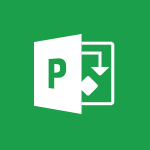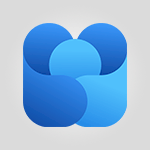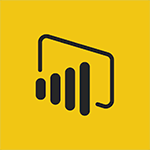Office Online - Presentation of the interface of your profile Tutorial
In this video, you will learn about the presentation of the interface of your profile in Microsoft 365. The video covers how to access your profile page, customize your profile, and view your recent documents and contacts.
This will help you navigate and optimize your profile to enhance your presence within your company.
- 1:41
- 2479 views
-
OneDrive - What is OneDrive ?
- 01:14
- Viewed 527 times
-
Copilot - Use Copilot with Right-Click
- 01:45
- Viewed 171 times
-
Outlook - Create and modify a group
- 2:19
- Viewed 3437 times
-
OneDrive - Edit, Delete a Share
- 02:16
- Viewed 385 times
-
Power BI - Introduction to Power Bi
- 1:29
- Viewed 5658 times
-
Teams Premium - Activate the features of Teams Premium
- 3:48
- Viewed 12304 times
-
Teams Premium - Optimize Teams Premium settings in Administration
- 1:27
- Viewed 2099 times
-
Viva Engage - The role of an administrator
- 2:22
- Viewed 4105 times
-
Office 365 overview
- 2:27
- Viewed 2875 times
-
Office Online Apps
- 1:27
- Viewed 2861 times
-
Access your Office Online App
- 0:43
- Viewed 2840 times
-
Discover Excel Online
- 2:34
- Viewed 2667 times
-
Check your day planning
- 0:30
- Viewed 2657 times
-
Discover PowerPoint Online
- 2:35
- Viewed 2566 times
-
Import, create, edit and share documents
- 2:35
- Viewed 2548 times
-
Manage your profile privacy settings
- 1:01
- Viewed 2531 times
-
Discover Word Online
- 2:34
- Viewed 2461 times
-
Access to your recent documents
- 1:14
- Viewed 2446 times
-
Manage our recent documents
- 2:24
- Viewed 2402 times
-
PivotTable Insertions
- 0:43
- Viewed 2367 times
-
Access other apps aroud Office 365
- 1:10
- Viewed 2367 times
-
Run a search in Office365 Portal
- 1:09
- Viewed 2343 times
-
Change the theme of your Office portal
- 0:33
- Viewed 2328 times
-
Change your profile picture
- 1:09
- Viewed 2258 times
-
Install Office on your smartphone
- 1:02
- Viewed 2172 times
-
Manage language and time zone
- 0:52
- Viewed 2080 times
-
Overall view of your licences and subscription
- 0:46
- Viewed 2020 times
-
Install Office on 5 devices
- 1:53
- Viewed 1990 times
-
Change your password
- 0:36
- Viewed 1828 times
-
Starting with planner
- 4:28
- Viewed 8261 times
-
Introduction to Power Bi
- 1:29
- Viewed 5658 times
-
General Introduction
- 2:54
- Viewed 4604 times
-
The role of an administrator
- 2:22
- Viewed 4105 times
-
Start using Excel
- 4:22
- Viewed 3924 times
-
Introduction to PowerApps
- 1:12
- Viewed 3859 times
-
A closer look at the ribbon
- 3:55
- Viewed 3828 times
-
Tell me what you want to do
- 0:57
- Viewed 3724 times
-
Top tips for working in Excel Online
- 3:35
- Viewed 3622 times
-
Introduction to Bookings
- 1:19
- Viewed 3618 times
-
A first look at Excel 2016
- 3:22
- Viewed 3614 times
-
New Interface
- 3:02
- Viewed 3612 times
-
How things are organized
- 1:58
- Viewed 3589 times
-
Introduction to Power BI Desktop
- 2:52
- Viewed 3588 times
-
Introduction to Power BI Building Blocks
- 3:07
- Viewed 3580 times
-
Introduction to Excel
- 0:59
- Viewed 3541 times
-
Introduction to Planner
- 3:00
- Viewed 3465 times
-
Introducing PowerAutomate
- 1:53
- Viewed 3426 times
-
Save and print an Excel workbook
- 1:53
- Viewed 3385 times
-
Introduction to PowerPoint
- 0:58
- Viewed 3363 times
-
Introducing Outlook
- 0:50
- Viewed 3351 times
-
Introduction to Word
- 0:59
- Viewed 3319 times
-
A first look at PowerPoint 2016
- 4:18
- Viewed 3318 times
-
Introducing Whiteboard
- 1:01
- Viewed 3276 times
-
Get going fast
- 1:38
- Viewed 3254 times
-
Save time while searching for documents or informations
- 3:57
- Viewed 3250 times
-
Introduction to OneNote
- 1:16
- Viewed 3206 times
-
Introducing Project
- 1:02
- Viewed 3196 times
-
Intro to Microsoft To Do Interface
- 2:41
- Viewed 3180 times
-
Viva Connections in Microsoft Teams
- 0:58
- Viewed 3159 times
-
Introduction to Flow
- 1:06
- Viewed 3125 times
-
Introduction to Stream
- 1:17
- Viewed 3120 times
-
Introducing Lists
- 0:41
- Viewed 3112 times
-
Introducing Microsoft365
- 0:56
- Viewed 3038 times
-
Introducing MyAnalytics
- 1:37
- Viewed 3038 times
-
An Overview of SHIFTS
- 1:21
- Viewed 3033 times
-
What is Microsoft To Do?
- 0:45
- Viewed 3032 times
-
Getting Started with Outlook Mobile App
- 1:53
- Viewed 2976 times
-
Clutter
- 1:31
- Viewed 2947 times
-
Do things quickly with Tell Me
- 0:49
- Viewed 2923 times
-
Office 365 overview
- 2:27
- Viewed 2875 times
-
Office Online Apps
- 1:27
- Viewed 2861 times
-
Start using PowerPoint
- 2:06
- Viewed 2845 times
-
Access your Office Online App
- 0:43
- Viewed 2840 times
-
Save a PowerPoint presentation
- 1:55
- Viewed 2783 times
-
Intro to Microsoft To Do on Mobile
- 2:06
- Viewed 2782 times
-
How things are organized
- 2:04
- Viewed 2773 times
-
Discovery of the interface
- 2:46
- Viewed 2717 times
-
Interface Introduction of SHIFTS
- 1:48
- Viewed 2694 times
-
A closer look at the ribbon
- 4:20
- Viewed 2692 times
-
Discover Excel Online
- 2:34
- Viewed 2667 times
-
Get going fast
- 1:54
- Viewed 2610 times
-
Discover PowerPoint Online
- 2:35
- Viewed 2566 times
-
What is Microsoft Forms?
- 1:23
- Viewed 2548 times
-
Quick assist
- 1:29
- Viewed 2475 times
-
Understand the difference between surveys and quizzes in Microsoft Forms
- 1:34
- Viewed 2466 times
-
Discover Word Online
- 2:34
- Viewed 2461 times
-
What is Viva Connections?
- 0:50
- Viewed 2432 times
-
Introducing Microsoft Viva Engage
- 1:20
- Viewed 2399 times
-
Tracking Prevention
- 0:59
- Viewed 2378 times
-
Organize your items with tags
- 2:52
- Viewed 2304 times
-
Introduce OneNote
- 2:08
- Viewed 2301 times
-
What is an Open Shift?
- 0:45
- Viewed 2296 times
-
Interface Discovery
- 2:20
- Viewed 2291 times
-
Introduction to the course on Forms
- 1:23
- Viewed 2285 times
-
Do things quickly with Tell Me
- 1:07
- Viewed 2244 times
-
Homepage Navigation
- 0:48
- Viewed 2131 times
-
Introduction to Microsoft Stream (on SharePoint)
- 1:04
- Viewed 2124 times
-
Functioning of the inbox
- 1:19
- Viewed 2120 times
-
Interface overview
- 1:08
- Viewed 2113 times
-
Navigating within a group
- 1:13
- Viewed 2005 times
-
Introduction to the Microsoft Forms home page
- 3:14
- Viewed 1997 times
-
Using Microsoft Viva Insights In Teams
- 0:59
- Viewed 1931 times
-
Using relaxation modules
- 1:32
- Viewed 1865 times
-
Exploring the viva insights interface
- 1:56
- Viewed 1856 times
-
Find content and people
- 0:59
- Viewed 1474 times
-
Finding and Installing Teams for Mobile
- 0:57
- Viewed 1121 times
-
How to Access Copilot
- 1:32
- Viewed 1094 times
-
Interface Overview
- 1:10
- Viewed 1068 times
-
Presentation of the desktop application
- 2:16
- Viewed 1048 times
-
Introduction to Teams
- 1:25
- Viewed 1047 times
-
What can Copilot do for you ?
- 2:37
- Viewed 843 times
-
What is OneDrive ?
- 01:14
- Viewed 527 times
-
Search from emails with Copilot
- 00:53
- Viewed 358 times
-
Add and manage multiple accounts on Outlook
- 01:24
- Viewed 181 times
-
Task Module Overview
- 01:56
- Viewed 173 times
-
Presentation and introduction to the calendar
- 01:35
- Viewed 157 times
-
Introduce the new version of Outlook
- 02:01
- Viewed 142 times
-
Explore the Interface
- 03:22
- Viewed 135 times
-
The Bcc Field in Detail
- 01:53
- Viewed 133 times
-
Manage Views
- 02:36
- Viewed 120 times
-
Consult the adoption of Copilot through Viva Insights
- 00:52
- Viewed 85 times
-
Using Copilot in OneNote with Right-Click
- 01:21
- Viewed 75 times
-
Interact with a web page with Copilot
- 00:36
- Viewed 37 times
-
Create an image with Copilot
- 00:42
- Viewed 42 times
-
Summarize a PDF with Copilot
- 00:41
- Viewed 38 times
-
Analyze your documents with Copilot
- 01:15
- Viewed 37 times
-
Chat with Copilot
- 00:50
- Viewed 27 times
-
Particularities of Personal and Professional Copilot Accounts
- 00:40
- Viewed 30 times
-
Data Privacy in Copilot
- 00:43
- Viewed 36 times
-
Access Copilot
- 00:25
- Viewed 36 times
-
Use a Copilot Agent
- 01:24
- Viewed 48 times
-
Modify with Pages
- 01:20
- Viewed 47 times
-
Generate and manipulate an image in Word
- 01:19
- Viewed 52 times
-
Create Outlook rules with Copilot
- 01:12
- Viewed 46 times
-
Generate the email for the recipient
- 00:44
- Viewed 47 times
-
Action Function
- 04:18
- Viewed 34 times
-
Search Function
- 03:42
- Viewed 47 times
-
Date and Time Function
- 02:53
- Viewed 34 times
-
Logical Function
- 03:14
- Viewed 60 times
-
Text Function
- 03:25
- Viewed 41 times
-
Basic Function
- 02:35
- Viewed 34 times
-
Categories of Functions in Power FX
- 01:51
- Viewed 49 times
-
Introduction to Power Fx
- 01:09
- Viewed 36 times
-
The New Calendar
- 03:14
- Viewed 75 times
-
Sections
- 02:34
- Viewed 40 times
-
Customizing Views
- 03:25
- Viewed 33 times
-
Introduction to the New Features of Microsoft Teams
- 00:47
- Viewed 67 times
-
Guide to Using the Microsoft Authenticator App
- 01:47
- Viewed 51 times
-
Turn on Multi-Factor Authentication in the Admin Section
- 02:07
- Viewed 37 times
-
Manual Activation of Multi-Factor Authentication
- 01:40
- Viewed 33 times
-
Concept of Multi-Factor Authentication
- 01:51
- Viewed 58 times
-
Use the narrative Builder
- 01:31
- Viewed 55 times
-
Microsoft Copilot Academy
- 00:42
- Viewed 50 times
-
Connect Copilot to a third party app
- 01:11
- Viewed 57 times
-
Share a document with copilot
- 00:36
- Viewed 46 times
-
Configurate a page with copilot
- 01:47
- Viewed 61 times
-
Use Copilot with Right-Click
- 01:45
- Viewed 171 times
-
Draft a Service Memo with Copilot
- 02:21
- Viewed 78 times
-
Extract Invoice Data and Generate a Pivot Table
- 02:34
- Viewed 88 times
-
Summarize Discussions and Schedule a Meeting Slot
- 02:25
- Viewed 133 times
-
Formulate a Request for Pricing Conditions via Email
- 02:20
- Viewed 147 times
-
Analyze a Supply Catalog Based on Needs and Budget
- 02:52
- Viewed 138 times
-
Retrieve Data from a Web Page and Include it in Excel
- 04:35
- Viewed 201 times
-
Create a Desktop Flow with Power Automate from a Template
- 03:12
- Viewed 139 times
-
Understand the Specifics and Requirements of Desktop Flows
- 02:44
- Viewed 72 times
-
Dropbox: Create a SAS Exchange Between SharePoint and Another Storage Service
- 03:34
- Viewed 153 times
-
Excel: List Files from a Channel in an Excel Workbook with Power Automate
- 04:51
- Viewed 76 times
-
Excel: Link Excel Scripts and Power Automate Flows
- 03:22
- Viewed 78 times
-
SharePoint: Link Microsoft Forms and Lists in a Power Automate Flow
- 04:43
- Viewed 204 times
-
SharePoint: Automate File Movement to an Archive Library
- 05:20
- Viewed 63 times
-
Share Power Automate Flows
- 02:20
- Viewed 60 times
-
Manipulate Dynamic Content with Power FX
- 03:59
- Viewed 71 times
-
Leverage Variables with Power FX in Power Automate
- 03:28
- Viewed 65 times
-
Understand the Concept of Variables and Loops in Power Automate
- 03:55
- Viewed 72 times
-
Add Conditional “Switch” Actions in Power Automate
- 03:58
- Viewed 87 times
-
Add Conditional “IF” Actions in Power Automate
- 03:06
- Viewed 60 times
-
Create an Approval Flow with Power Automate
- 03:10
- Viewed 147 times
-
Create a Scheduled Flow with Power Automate
- 01:29
- Viewed 241 times
-
Create an Instant Flow with Power Automate
- 02:18
- Viewed 125 times
-
Create an Automated Flow with Power Automate
- 03:28
- Viewed 119 times
-
Create a Simple Flow with AI Copilot
- 04:31
- Viewed 97 times
-
Create a Flow Based on a Template with Power Automate
- 03:20
- Viewed 72 times
-
Discover the “Build Space”
- 02:26
- Viewed 62 times
-
The Power Automate Mobile App
- 01:39
- Viewed 62 times
-
Familiarize Yourself with the Different Types of Flows
- 01:37
- Viewed 70 times
-
Understand the Steps to Create a Power Automate Flow
- 01:51
- Viewed 74 times
-
Discover the Power Automate Home Interface
- 02:51
- Viewed 56 times
-
Access Power Automate for the Web
- 01:25
- Viewed 86 times
-
Understand the Benefits of Power Automate
- 01:30
- Viewed 81 times
-
Add a third-party application
- 02:40
- Viewed 96 times
-
Send a survey or questionnaire by email
- 02:06
- Viewed 97 times
-
Collaborate directly during an event with Microsoft Loop and Outlook
- 02:01
- Viewed 90 times
-
Create a collaborative email with Microsoft Loop and Outlook
- 02:30
- Viewed 87 times
-
Streamline Note-Taking with OneNote and Outlook
- 01:03
- Viewed 63 times
-
Create your reservation page for appointment booking (Bookings)
- 03:17
- Viewed 111 times
-
Share a document securely with Outlook
- 02:21
- Viewed 73 times
-
Block a sender
- 01:54
- Viewed 107 times
-
Identify a fraudulent email
- 02:06
- Viewed 70 times
-
Prevent transfer for a meeting
- 01:19
- Viewed 70 times
-
Prevent the forwarding of an email
- 01:01
- Viewed 86 times
-
Protect an email by encrypting
- 01:10
- Viewed 69 times
-
Provide an overview of best security practices in Outlook
- 01:08
- Viewed 61 times
-
Recover deleted items
- 01:09
- Viewed 169 times
-
Recall or replace an e-mail message
- 01:45
- Viewed 92 times
-
Respond to invitations as a delegate
- 02:55
- Viewed 61 times
-
Use a Shared Mailbox
- 01:18
- Viewed 101 times
-
Create and Manage Appointments in Delegated Calendars
- 02:04
- Viewed 76 times
-
Send Emails on Behalf of Someone Else
- 01:13
- Viewed 98 times
-
Mailbox Delegation Setup
- 01:59
- Viewed 62 times
-
Calendar Delegation Setup
- 01:21
- Viewed 94 times
-
Grant delegate access in Microsoft 365 administration
- 01:23
- Viewed 156 times
-
Make changes to a text
- 01:05
- Viewed 118 times
-
Consult the adoption of Copilot through Viva Insights
- 00:52
- Viewed 85 times
-
Search from emails with Copilot
- 00:53
- Viewed 358 times
-
Using Copilot in OneNote with Right-Click
- 01:21
- Viewed 75 times
-
Organizing OneNote with Copilot
- 00:46
- Viewed 96 times
-
Tracking changes in a Loop page with Copilot
- 01:16
- Viewed 87 times
-
Summarizing a Loop Page with Copilot
- 00:55
- Viewed 74 times
-
Generating Loop Content with Copilot
- 01:18
- Viewed 79 times
-
Send invitations or reminders with Copilot
- 00:53
- Viewed 121 times
-
Generate formulas from a concept
- 01:02
- Viewed 81 times
-
Analyzing a OneDrive file with Copilot
- 01:25
- Viewed 96 times
-
Analyzing multiple OneDrive documents with Copilot
- 01:01
- Viewed 117 times
-
Use the Meeting Dashboard
- 02:48
- Viewed 152 times
-
Respond to a Meeting Poll
- 01:30
- Viewed 99 times
-
Create a Meeting Poll
- 02:48
- Viewed 101 times
-
Display Three Time Zones
- 01:52
- Viewed 74 times
-
View Other Calendars
- 00:50
- Viewed 85 times
-
Open a Shared Calendar
- 01:29
- Viewed 89 times
-
Share Your Calendar
- 01:54
- Viewed 90 times
-
Use the Scheduling Assistant
- 01:42
- Viewed 80 times
-
Use the Immersive Reader Feature
- 01:33
- Viewed 76 times
-
Dictate Your Email to Outlook
- 01:35
- Viewed 80 times
-
Translate Emails in Outlook
- 01:32
- Viewed 80 times
-
Make Your Outlook Signature Accessible
- 01:12
- Viewed 69 times
-
Add Accessible Tables and Lists
- 02:32
- Viewed 96 times
-
Improve the Accessibility of Images in Emails
- 01:18
- Viewed 75 times
-
Improve Email Accessibility
- 02:02
- Viewed 76 times
-
Send Automatic Out-of-Office Replies
- 02:22
- Viewed 87 times
-
Prepare for Time Out of Office (Viva Insights)
- 02:08
- Viewed 94 times
-
Respect Your Colleagues' Off Hours (Viva Insights)
- 01:27
- Viewed 63 times
-
Delay Email Delivery
- 01:10
- Viewed 82 times
-
Use Conversation View
- 01:47
- Viewed 73 times
-
Clean Up Your Inbox
- 01:18
- Viewed 90 times
-
Organize Your Messages with Rules
- 02:01
- Viewed 343 times
-
Use Categories
- 02:51
- Viewed 67 times
-
Easily Sort Your Mails
- 01:38
- Viewed 73 times
-
Automate Routine Actions
- 02:19
- Viewed 78 times
-
Create an Email Template
- 01:40
- Viewed 101 times
-
Create a task from a message
- 02:00
- Viewed 126 times
-
Share a task list
- 03:10
- Viewed 136 times
-
Create a task or reminder
- 01:50
- Viewed 135 times
-
Task Module Overview
- 01:56
- Viewed 173 times
-
Manage Teams online meeting options
- 01:56
- Viewed 136 times
-
Edit or delete an appointment, meeting or event
- 01:50
- Viewed 233 times
-
Create a reminder for yourself
- 01:59
- Viewed 144 times
-
Respond to a meeting
- 01:00
- Viewed 135 times
-
Create an appointment or meeting
- 01:44
- Viewed 143 times
-
Create different types of events
- 01:46
- Viewed 147 times
-
Edit and customize views
- 01:55
- Viewed 151 times
-
Presentation and introduction to the calendar
- 01:35
- Viewed 157 times
-
Search options
- 01:23
- Viewed 130 times
-
Sort and filter emails
- 02:51
- Viewed 146 times
-
Request a Read Receipt or Delivery Confirmation
- 02:01
- Viewed 207 times
-
The Bcc Field in Detail
- 01:53
- Viewed 133 times
-
Save and Print a Message
- 01:48
- Viewed 151 times
-
Insert Elements in Emails (Tables, Charts, Images)
- 02:49
- Viewed 184 times
-
Attach files efficiently in Outlook
- 02:20
- Viewed 141 times
-
Process an incoming message
- 01:53
- Viewed 131 times
-
Send an Email and Create a Draft in Outlook
- 03:10
- Viewed 166 times
-
Organize into Folders
- 01:57
- Viewed 148 times
-
Set Your Work Hours in Outlook
- 02:02
- Viewed 137 times
-
Create and add a signature to messages
- 01:26
- Viewed 147 times
-
Manage new message notifications
- 01:40
- Viewed 133 times
-
Change the default font of your emails
- 01:05
- Viewed 128 times
-
Manage Views
- 02:36
- Viewed 120 times
-
Add and manage multiple accounts on Outlook
- 01:24
- Viewed 181 times
-
Explore the Interface
- 03:22
- Viewed 135 times
-
Introduce the new version of Outlook
- 02:01
- Viewed 142 times
-
Survey Consumer Satisfaction Panel with ChatGPT
- 01:55
- Viewed 232 times
-
Enhance Your Product on Social Media with ChatGPT
- 02:13
- Viewed 247 times
-
Write a Product Description with ChatGPT
- 02:30
- Viewed 217 times
-
Structure Your Product Launch Project
- 01:51
- Viewed 266 times
-
Initiate a Market Research Study with ChatGPT
- 02:08
- Viewed 197 times
-
Manage Storage Space
- 02:08
- Viewed 250 times
-
Synchronize Your Teams and SharePoint Files on Your Computer
- 01:29
- Viewed 241 times
-
Use Documents in a Synchronized Library Folder
- 01:32
- Viewed 273 times
-
Make a File Request
- 01:24
- Viewed 283 times
-
Restore Your OneDrive Space
- 01:42
- Viewed 246 times
-
Find All Shares from the Same Person
- 01:08
- Viewed 258 times
-
Modify Sharing Rules
- 00:53
- Viewed 254 times
-
Check Granted Shares
- 00:48
- Viewed 249 times
-
Protect My Document with a Password and Expiration Date
- 01:02
- Viewed 266 times
-
Avoid Abusive Document Sharing
- 00:57
- Viewed 232 times
-
Best Security Practices on OneDrive
- 01:27
- Viewed 252 times
-
Use Recycle Bins to Restore Documents
- 01:49
- Viewed 262 times
-
Search for Documents
- 01:31
- Viewed 235 times
-
Use Document History or Restore a Document to a Previous Version
- 02:11
- Viewed 330 times
-
Discover the Meaning of OneDrive Icons
- 02:16
- Viewed 260 times
-
Sync OneDrive with a Computer
- 02:38
- Viewed 249 times
-
Edit, Delete a Share
- 02:16
- Viewed 385 times
-
Share and Collaborate OneDrive
- 02:45
- Viewed 257 times
-
Power and Manage OneDrive
- 01:36
- Viewed 244 times
-
What is OneDrive ?
- 01:14
- Viewed 527 times
Objectifs :
This document aims to provide a comprehensive overview of how to navigate and utilize your office profile page effectively, highlighting its features and customization options.
Chapitres :
-
Introduction to Your Office Profile Page
Your office profile page serves as a digital representation of you within your company. It allows colleagues to learn more about you by accessing your picture and contact information. This page is typically pre-filled with basic information by your company, but its appearance can vary based on how administrators have customized the profiles. -
Accessing Your Profile Page
To access your profile page from any location within the office portal, follow these steps: 1. Click on your profile picture located in the top right corner of the screen. 2. Select the option to view your profile. Once you do this, you will be directed to your profile page, where you can find essential details such as your photo, name, and contact information. -
Features of Your Profile Page
Your profile page includes several key features: - **Outlook Calendar**: View your calendar hour by hour for the current day. - **About Me Section**: This section allows you to add personal information, including projects you are working on, your skills, and educational background. You can edit this information as well as your contact details. - **Recent Documents**: In the right section of your profile, you can find documents you have recently accessed, as well as attachments sent and received via email. This feature helps you keep track of important files. -
Customization Options
The ability to customize your profile depends on the permissions granted by your company. You can edit your personal information and contact details, ensuring that your profile accurately reflects your current role and skills. -
Connecting with Colleagues
Your profile page also allows you to connect with colleagues. By clicking on a contact, you can access their profile, facilitating better communication and collaboration within your team. -
Viewing Shared Documents
Office provides a feature to view documents that have been recently created or edited by your contacts. Note that you will only see files that have been shared with you or those located in folders to which you have access. -
Conclusion
Understanding how to navigate and utilize your office profile page is essential for effective communication and collaboration within your company. By customizing your profile and connecting with colleagues, you can enhance your professional presence and streamline your workflow.
FAQ :
How can I access my office profile page?
You can access your office profile page by clicking on your profile picture located in the top right corner of any page in your office portal.
What information can I find on my profile page?
Your profile page includes your photo, name, contact details, a view of your Outlook calendar, and an 'About Me' section where you can add personal information.
Can I edit my profile information?
Yes, you can edit your profile information, including your contact details and the 'About Me' section, depending on the customization options allowed by your company.
What are recent documents on my profile page?
Recent documents are files that you have recently created or edited, which can be viewed on your profile page if they have been shared with you or are in accessible folders.
What are permissions in the office portal?
Permissions are access rights set by your company that determine what information you can view or edit within the office portal.
Quelques cas d'usages :
Team Collaboration
Using the profile page to share personal information and recent projects can enhance team collaboration by allowing colleagues to understand each other's roles and expertise.
Project Management
Accessing the Outlook calendar from the profile page can help in scheduling meetings and managing project timelines effectively.
Document Sharing
Utilizing the recent documents feature allows team members to quickly access files that are relevant to their work, improving efficiency in document management.
Networking within the Company
By viewing and accessing the profiles of frequently used contacts, employees can foster better networking and communication within the organization.
Personal Branding
Customizing your profile with relevant skills and projects can enhance your personal brand within the company, making it easier for others to recognize your contributions.
Glossaire :
Profile Page
A personal page within an office portal that displays an individual's information, including their photo, name, contact details, and other relevant data.
Outlook Calendar
A scheduling tool within Microsoft Outlook that allows users to view and manage their appointments and meetings hour by hour.
Customization Options
Settings that allow users to modify their profile information and appearance based on permissions set by their company.
Recent Documents
Files that have been recently created or edited, which can be accessed through the profile page, provided they have been shared with the user.
Permissions
Access rights granted by an organization that determine what information a user can view or edit within the office portal.