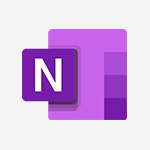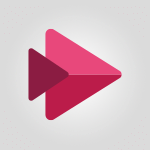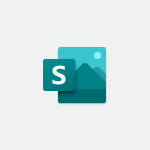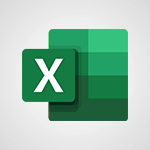Stream - Add or edit a thumbnail Tutorial
In this video, you will learn how to add or edit a thumbnail in Microsoft 365. The video covers the steps to add or change a thumbnail for your content, ensuring it is visually appealing and engaging.
This will help improve the SEO visibility of your content and attract more viewers.
- 0:59
- 1800 views
-
Copilot - Search from emails with Copilot
- 00:53
- Viewed 98 times
-
Outlook - Create and modify a group
- 2:19
- Viewed 3053 times
-
Teams Premium - Activate the features of Teams Premium
- 3:48
- Viewed 11180 times
-
Project Online - Discovering the interface
- 4:51
- Viewed 4465 times
-
OneNote - Organise notes
- 2:57
- Viewed 2284 times
-
Outlook - Organize Your Messages with Rules
- 02:01
- Viewed 106 times
-
Excel - Introduction to Excel
- 0:59
- Viewed 3349 times
-
SharePoint (Modern Sites) - Set the proper time zone
- 0:44
- Viewed 822 times
-
Introduction to Stream
- 1:17
- Viewed 2998 times
-
Introduction to Microsoft Stream (on SharePoint)
- 1:04
- Viewed 2053 times
-
Interface overview
- 1:08
- Viewed 2040 times
-
Create video chapters
- 0:52
- Viewed 2038 times
-
Upload an existing video from your device
- 1:11
- Viewed 1926 times
-
Create a video from the web app
- 1:20
- Viewed 1863 times
-
Meeting recordings in Microsoft Teams
- 1:13
- Viewed 1862 times
-
Record a live PowerPoint presentation
- 1:18
- Viewed 1829 times
-
Manage video settings
- 1:27
- Viewed 1816 times
-
Create a video from the mobile app
- 1:13
- Viewed 1812 times
-
Manual migration of videos to Stream for SharePoint
- 2:26
- Viewed 1794 times
-
Share a video
- 0:39
- Viewed 1620 times
-
Save a PowerPoint presentation
- 1:10
- Viewed 1392 times
-
Manage or edit transcripts and captions
- 0:54
- Viewed 1365 times
-
Add interactivity to your videos
- 1:20
- Viewed 580 times
-
Remove a watermark
- 2:20
- Viewed 10291 times
-
AVERAGEIFS and IFERROR
- 4:45
- Viewed 4628 times
-
Align flow chart shapes and add connectors
- 4:48
- Viewed 4594 times
-
Change font size, line spacing, and indentation
- 5:09
- Viewed 4537 times
-
Insert items in a presentation
- 2:38
- Viewed 4468 times
-
Trigger text to play over a video
- 2:58
- Viewed 4360 times
-
Convert a picture into Data with Excel
- 0:25
- Viewed 4305 times
-
Change list formatting on the slide master
- 5:22
- Viewed 4274 times
-
3D Maps
- 1:41
- Viewed 4200 times
-
Ink Equation
- 0:41
- Viewed 4130 times
-
Print Notes Pages as handouts
- 3:15
- Viewed 4097 times
-
Edit headers and footers on the slide master
- 4:56
- Viewed 4020 times
-
COUNTIFS and SUMIFS
- 5:30
- Viewed 3935 times
-
Manage conditional formatting
- 4:30
- Viewed 3901 times
-
Add headers and footers to slides
- 3:52
- Viewed 3878 times
-
Create a combo chart
- 1:47
- Viewed 3846 times
-
Add sound effects to an animation
- 4:29
- Viewed 3834 times
-
Start using Excel
- 4:22
- Viewed 3818 times
-
Three ways to add numbers in Excel Online
- 3:15
- Viewed 3811 times
-
The SUMIF function
- 5:27
- Viewed 3765 times
-
More complex formulas
- 4:17
- Viewed 3765 times
-
Manage drop-down lists
- 6:12
- Viewed 3764 times
-
Create a new slide master and layouts
- 5:13
- Viewed 3735 times
-
Animate charts and SmartArt
- 3:36
- Viewed 3725 times
-
New Chart types
- 1:52
- Viewed 3715 times
-
Use formulas to apply conditional formatting
- 4:20
- Viewed 3713 times
-
Create dynamic visual title using the Selected Value function
- 5:42
- Viewed 3710 times
-
Functions and formulas
- 3:24
- Viewed 3693 times
-
How to simultaneously edit and calculate formulas across multiple worksheets
- 3:07
- Viewed 3689 times
-
The nuts and bolts of VLOOKUP
- 3:05
- Viewed 3683 times
-
Using functions
- 5:12
- Viewed 3662 times
-
The SUM function
- 4:37
- Viewed 3653 times
-
Work with a motion path
- 2:50
- Viewed 3640 times
-
Customize the slide master
- 4:38
- Viewed 3639 times
-
AVERAGEIF function
- 3:04
- Viewed 3630 times
-
Password protect workbooks and worksheets in detail
- 6:00
- Viewed 3629 times
-
Advanced formulas and references
- 4:06
- Viewed 3605 times
-
Look up values on a different worksheet
- 2:39
- Viewed 3599 times
-
Add a sound effect to a transition
- 3:45
- Viewed 3592 times
-
VLOOKUP: How and when to use it
- 2:38
- Viewed 3583 times
-
Animate pictures, shapes, text, and other objects
- 4:02
- Viewed 3557 times
-
Print headings, gridlines, formulas, and more
- 4:29
- Viewed 3554 times
-
Password protect workbooks and worksheets
- 2:27
- Viewed 3544 times
-
Customize charts
- 4:28
- Viewed 3542 times
-
How to simultaneously view multiple worksheets
- 3:25
- Viewed 3539 times
-
Freeze panes in detail
- 3:30
- Viewed 3536 times
-
How to link cells and calculate formulas across multiple worksheets
- 2:10
- Viewed 3536 times
-
More print options
- 5:59
- Viewed 3524 times
-
Add numbers
- 2:54
- Viewed 3521 times
-
Create slide content and save the template
- 4:50
- Viewed 3519 times
-
IF with AND and OR
- 3:35
- Viewed 3517 times
-
Prepare a basic handout
- 4:30
- Viewed 3511 times
-
How to track and monitor values with the Watch Window
- 2:42
- Viewed 3506 times
-
Customize colors and save the theme
- 4:45
- Viewed 3501 times
-
AutoFilter details
- 3:27
- Viewed 3497 times
-
Print a worksheet on a specific number of pages
- 4:34
- Viewed 3493 times
-
Work with handout masters
- 4:34
- Viewed 3472 times
-
Advanced filter details
- 4:13
- Viewed 3464 times
-
Drop-down list settings
- 4:14
- Viewed 3463 times
-
Use slide masters to customize a presentation
- 3:07
- Viewed 3454 times
-
Sort details
- 4:46
- Viewed 3449 times
-
Create pie, bar, and line charts
- 3:13
- Viewed 3444 times
-
Subtract time
- 3:58
- Viewed 3441 times
-
Create a flow chart
- 3:27
- Viewed 3441 times
-
Animate pictures and shapes
- 4:17
- Viewed 3440 times
-
Work with macros
- 4:40
- Viewed 3439 times
-
Build an org chart using the text pane
- 4:00
- Viewed 3439 times
-
Input and error messages
- 2:52
- Viewed 3435 times
-
Insert columns and rows
- 4:16
- Viewed 3434 times
-
Header and footer details
- 3:41
- Viewed 3432 times
-
Combine data from multiple worksheets
- 2:50
- Viewed 3427 times
-
Insert headers and footers
- 2:02
- Viewed 3423 times
-
Take conditional formatting to the next level
- 3:37
- Viewed 3416 times
-
Create slicers
- 3:55
- Viewed 3404 times
-
Print worksheets and workbooks
- 1:07
- Viewed 3402 times
-
Change the theme background
- 5:38
- Viewed 3397 times
-
Backgrounds in PowerPoint: First Steps
- 3:20
- Viewed 3397 times
-
Copy a VLOOKUP formula
- 3:27
- Viewed 3387 times
-
Save your macro
- 2:59
- Viewed 3378 times
-
Picture backgrounds: Two methods
- 4:58
- Viewed 3378 times
-
Convert handwritten texts or drawings with Powerpoint
- 0:33
- Viewed 3373 times
-
Trigger an animation effect
- 2:29
- Viewed 3364 times
-
Conditionally format dates
- 2:38
- Viewed 3362 times
-
Assign a button to a macro
- 2:49
- Viewed 3359 times
-
Screen recording
- 0:49
- Viewed 3349 times
-
Basic math
- 2:28
- Viewed 3347 times
-
Operator order
- 2:04
- Viewed 3346 times
-
Create quick measures
- 3:02
- Viewed 3338 times
-
Finalize and review a presentation
- 2:02
- Viewed 3333 times
-
Copying formulas
- 3:00
- Viewed 3323 times
-
Add a picture watermark
- 4:36
- Viewed 3320 times
-
Print handouts
- 4:32
- Viewed 3307 times
-
Customize the design and layouts
- 5:06
- Viewed 3304 times
-
Create a template from a presentation
- 3:09
- Viewed 3294 times
-
Advanced IF functions
- 3:22
- Viewed 3274 times
-
Improved version history
- 0:51
- Viewed 3273 times
-
Customize master layouts
- 4:57
- Viewed 3271 times
-
Copy a chart
- 2:59
- Viewed 3251 times
-
Print slides, notes, or handouts
- 2:48
- Viewed 3239 times
-
Use conditional formatting
- 2:02
- Viewed 3226 times
-
Create custom animations with motion paths
- 3:39
- Viewed 3220 times
-
Cell references
- 1:34
- Viewed 3208 times
-
How to create a table
- 2:11
- Viewed 3208 times
-
Combine a path with other effects
- 4:49
- Viewed 3207 times
-
One click Forecasting
- 1:01
- Viewed 3199 times
-
Conditionally format text
- 2:12
- Viewed 3198 times
-
Removing backgrounds in PowerPoint
- 2:45
- Viewed 3184 times
-
Apply and change a theme
- 5:13
- Viewed 3177 times
-
Use slicers to filter data
- 1:25
- Viewed 3167 times
-
Copy and remove conditional formatting
- 1:11
- Viewed 3160 times
-
Add formulas and references
- 2:52
- Viewed 3159 times
-
How to use 3-D reference or tridimensional formulas
- 3:01
- Viewed 3143 times
-
Manage Your Working Time in MyAnalytics
- 0:34
- Viewed 3137 times
-
AutoFill and Flash Fill
- 1:36
- Viewed 3126 times
-
Add headers and footers to a presentation
- 2:50
- Viewed 3107 times
-
Nested IF functions
- 3:30
- Viewed 3103 times
-
Create an automated workflow for Microsoft Forms with Power Automate
- 5:09
- Viewed 3094 times
-
Weighted average
- 2:06
- Viewed 3092 times
-
Freeze or lock panes
- 1:06
- Viewed 3092 times
-
Apply paths to layered pictures
- 5:28
- Viewed 3082 times
-
Use the drill down filter
- 4:41
- Viewed 3059 times
-
Edit headers and footers for handouts
- 2:43
- Viewed 3051 times
-
Conditional formatting
- 3:35
- Viewed 3051 times
-
Create a sequence with line paths
- 6:42
- Viewed 3049 times
-
Drop-down lists
- 0:55
- Viewed 3048 times
-
Animate text
- 4:14
- Viewed 3043 times
-
Build an org chart using SmartArt Tools
- 5:09
- Viewed 3038 times
-
Prepare and run your presentation
- 1:28
- Viewed 3027 times
-
90 seconds about PowerPoint Slide Masters
- 1:17
- Viewed 3024 times
-
Add staff members
- 2:57
- Viewed 3023 times
-
Average a group of numbers
- 2:01
- Viewed 3020 times
-
Design motion paths
- 2:30
- Viewed 3019 times
-
New chart types
- 0:39
- Viewed 2997 times
-
Edit a macro
- 3:29
- Viewed 2994 times
-
Ink Equation
- 0:40
- Viewed 2994 times
-
Sort and filter data
- 1:38
- Viewed 2955 times
-
Create an org chart
- 3:09
- Viewed 2939 times
-
Calculate function
- 4:22
- Viewed 2935 times
-
Present Live
- 3:13
- Viewed 2919 times
-
Make a reservation [Staff]
- 1:55
- Viewed 2852 times
-
Add bullets to text
- 2:24
- Viewed 2843 times
-
Trigger a video
- 4:06
- Viewed 2823 times
-
Creating and managing a group
- 1:56
- Viewed 2819 times
-
Create a new calendar
- 2:55
- Viewed 2803 times
-
Start using PowerPoint
- 2:06
- Viewed 2746 times
-
Turn on the drill down feature
- 2:23
- Viewed 2732 times
-
Turn your Excel tables into real lists!
- 1:12
- Viewed 2724 times
-
Multiple choice questions in Microsoft Forms
- 2:14
- Viewed 2691 times
-
Integrate Bookings into TEAMS
- 1:36
- Viewed 2685 times
-
Manage interactions
- 1:56
- Viewed 2648 times
-
Make a reservation [Customer]
- 2:13
- Viewed 2597 times
-
Manage relations between data sources
- 2:37
- Viewed 2586 times
-
Save time by creating your form with quick import
- 2:20
- Viewed 2576 times
-
Add an alert to a visual
- 2:24
- Viewed 2563 times
-
Complete and Share a Schedule
- 2:02
- Viewed 2552 times
-
Create a Schedule and Organise it with the Help of Groups
- 1:42
- Viewed 2509 times
-
Research in your notes
- 1:13
- Viewed 2476 times
-
What are measures?
- 2:58
- Viewed 2469 times
-
Add a "Date" field to your form or quiz in Microsoft Forms
- 1:06
- Viewed 2467 times
-
Create custom fields
- 1:21
- Viewed 2464 times
-
Import, create, edit and share documents
- 2:35
- Viewed 2446 times
-
Add a service
- 2:03
- Viewed 2441 times
-
Use template to prepare your Agile SCRUM meeting
- 2:50
- Viewed 2426 times
-
Create and organise a group
- 1:30
- Viewed 2403 times
-
How Clock In Works
- 0:22
- Viewed 2371 times
-
Get a rating in Microsoft Forms
- 1:32
- Viewed 2352 times
-
Measure how people feel about something with the Likert scale in Microsoft Forms
- 2:02
- Viewed 2346 times
-
Make better tables
- 10 min
- Viewed 2316 times
-
Manage our recent documents
- 2:24
- Viewed 2312 times
-
Organise notes
- 2:57
- Viewed 2284 times
-
Access other apps aroud Office 365
- 1:10
- Viewed 2274 times
-
Creating and managing campaigns
- 1:39
- Viewed 2246 times
-
Create a Microsoft Forms form directly in OneDrive
- 1:33
- Viewed 2234 times
-
Create dynamic drop down lists
- 3:26
- Viewed 2158 times
-
Draw, sketch or handwrite notes
- 1:25
- Viewed 2154 times
-
Add a Visio diagram
- 1:23
- Viewed 2146 times
-
Send your notes by email
- 0:42
- Viewed 2115 times
-
Password protect your notes
- 1:43
- Viewed 2112 times
-
Insert an image in a cell with image function
- 3:01
- Viewed 2100 times
-
Add an Excel spreadsheet
- 1:31
- Viewed 2063 times
-
Insert online videos
- 0:41
- Viewed 2063 times
-
Create your first form or quiz in Microsoft Forms
- 2:12
- Viewed 2061 times
-
Imbrication OneNote / Teams
- 1:03
- Viewed 2049 times
-
Create a new shared booking page
- 2:32
- Viewed 2047 times
-
Easily measure user experience with Net Promoter Score in Microsoft Forms
- 1:32
- Viewed 2041 times
-
Save, share and share everything
- 0:49
- Viewed 2028 times
-
How to add branching logic in Microsoft Forms
- 1:55
- Viewed 2014 times
-
See who's collaborating
- 2:01
- Viewed 2013 times
-
Add files
- 1:26
- Viewed 2003 times
-
Imbrication OneNote / Outlook
- 1:37
- Viewed 2001 times
-
Add items
- 2:04
- Viewed 1997 times
-
How to Copy a Schedule
- 0:39
- Viewed 1985 times
-
Text before & after Function
- 4:57
- Viewed 1963 times
-
Creating or editing office documents in Engage
- 0:44
- Viewed 1955 times
-
Sync and sharing
- 0:28
- Viewed 1953 times
-
Upload an existing video from your device
- 1:11
- Viewed 1926 times
-
Use page templates
- 2:19
- Viewed 1922 times
-
Install Office on 5 devices
- 1:53
- Viewed 1917 times
-
Add staff
- 2:36
- Viewed 1904 times
-
Use formatting toolbar and styles to format forms and quizzes
- 1:55
- Viewed 1900 times
-
Make a reservation Employee]
- 1:50
- Viewed 1865 times
-
Create a video from the web app
- 1:20
- Viewed 1863 times
-
Meeting recordings in Microsoft Teams
- 1:13
- Viewed 1862 times
-
Find out your coworkers’ preferences by creating a “Ranking” question in Microsoft Forms
- 2:14
- Viewed 1843 times
-
Record a live PowerPoint presentation
- 1:18
- Viewed 1829 times
-
Create a video from the mobile app
- 1:13
- Viewed 1812 times
-
Use "Text" fields to create a contact form
- 2:16
- Viewed 1792 times
-
Let responders submit files in Microsoft Forms
- 1:58
- Viewed 1782 times
-
Change chart type
- 1:29
- Viewed 1723 times
-
Engaging and animating a group
- 1:55
- Viewed 1580 times
-
Send a single form in multiple languages
- 1:21
- Viewed 1576 times
-
Create custom fields
- 1:12
- Viewed 1558 times
-
Make a reservation [Customer]
- 1:51
- Viewed 1437 times
-
Save a PowerPoint presentation
- 1:10
- Viewed 1392 times
-
Summarize Your Notes with Copilot
- 1:45
- Viewed 1373 times
-
Add a service
- 2:28
- Viewed 1350 times
-
Create a Task List or Plan with Copilot
- 1:49
- Viewed 1107 times
-
Add a Table from Text with Copilot
- 1:39
- Viewed 1087 times
-
Rewrite or Summarize Existing Text with Copilot
- 2:29
- Viewed 1073 times
-
Generate a Chart with Copilot
- 1:34
- Viewed 1069 times
-
Create a Presentation with Copilot
- 1:50
- Viewed 1056 times
-
Create a Presentation Based on an Existing Word Document
- 1:52
- Viewed 996 times
-
Sort, Filter, and Analyze Data with Copilot
- 1:48
- Viewed 984 times
-
Draft an Email with Copilot
- 2:35
- Viewed 960 times
-
Draft Content Based on an Existing Document with Copilot
- 2:15
- Viewed 930 times
-
Generate Formulas with Copilot
- 2:07
- Viewed 871 times
-
Summarize a Slideshow with Copilot
- 1:34
- Viewed 843 times
-
Summarize the Content of a Note with Copilot
- 1:03
- Viewed 838 times
-
Format Data with Copilot
- 1:52
- Viewed 804 times
-
Energize and Structure a Presentation with Copilot
- 1:50
- Viewed 790 times
-
Optimize Email Writing with Copilot Coaching
- 1:41
- Viewed 771 times
-
Analyze and Write Content Based on a File
- 2:16
- Viewed 767 times
-
Generate Text from an Idea or Plan
- 2:51
- Viewed 715 times
-
Use Recycle Bins to Restore Documents
- 01:49
- Viewed 211 times
-
Use Documents in a Synchronized Library Folder
- 01:32
- Viewed 197 times
-
Insert Elements in Emails (Tables, Charts, Images)
- 02:49
- Viewed 117 times
-
Edit and customize views
- 01:55
- Viewed 105 times
-
Send an Email and Create a Draft in Outlook
- 03:10
- Viewed 96 times
-
Change the default font of your emails
- 01:05
- Viewed 95 times
-
Create and add a signature to messages
- 01:26
- Viewed 93 times
-
Save and Print a Message
- 01:48
- Viewed 93 times
-
Sort and filter emails
- 02:51
- Viewed 92 times
-
Create different types of events
- 01:46
- Viewed 89 times
-
Create a reminder for yourself
- 01:59
- Viewed 86 times
-
Search options
- 01:23
- Viewed 83 times
-
Manage Teams online meeting options
- 01:56
- Viewed 77 times
-
Add Accessible Tables and Lists
- 02:32
- Viewed 51 times
-
Create an Email Template
- 01:40
- Viewed 46 times
-
Delay Email Delivery
- 01:10
- Viewed 44 times
-
Summarizing a Loop Page with Copilot
- 00:55
- Viewed 42 times
-
Create a collaborative email with Microsoft Loop and Outlook
- 02:30
- Viewed 42 times
-
Improve Email Accessibility
- 02:02
- Viewed 40 times
-
Translate Emails in Outlook
- 01:32
- Viewed 40 times
-
Prepare for Time Out of Office (Viva Insights)
- 02:08
- Viewed 39 times
-
Improve the Accessibility of Images in Emails
- 01:18
- Viewed 37 times
-
Use the Immersive Reader Feature
- 01:33
- Viewed 37 times
-
Generate formulas from a concept
- 01:02
- Viewed 37 times
-
Generating Loop Content with Copilot
- 01:18
- Viewed 37 times
-
Making changes to a text
- 00:38
- Viewed 37 times
-
Streamline Note-Taking with OneNote and Outlook
- 01:03
- Viewed 37 times
-
Dictate Your Email to Outlook
- 01:35
- Viewed 36 times
-
Use the narrative Builder
- 01:31
- Viewed 17 times
-
Microsoft Copilot Academy
- 00:42
- Viewed 15 times
-
Connect Copilot to a third party app
- 01:11
- Viewed 15 times
-
Share a document with copilot
- 00:36
- Viewed 13 times
-
Configurate a page with copilot
- 01:47
- Viewed 13 times
-
Use Copilot with Right-Click
- 00:58
- Viewed 14 times
-
Draft a Service Memo with Copilot
- 02:21
- Viewed 24 times
-
Extract Invoice Data and Generate a Pivot Table
- 02:34
- Viewed 28 times
-
Summarize Discussions and Schedule a Meeting Slot
- 02:25
- Viewed 32 times
-
Formulate a Request for Pricing Conditions via Email
- 02:20
- Viewed 47 times
-
Analyze a Supply Catalog Based on Needs and Budget
- 02:52
- Viewed 50 times
-
Retrieve Data from a Web Page and Include it in Excel
- 04:35
- Viewed 54 times
-
Create a Desktop Flow with Power Automate from a Template
- 03:12
- Viewed 58 times
-
Understand the Specifics and Requirements of Desktop Flows
- 02:44
- Viewed 27 times
-
Dropbox: Create a SAS Exchange Between SharePoint and Another Storage Service
- 03:34
- Viewed 65 times
-
Excel: List Files from a Channel in an Excel Workbook with Power Automate
- 04:51
- Viewed 36 times
-
Excel: Link Excel Scripts and Power Automate Flows
- 03:22
- Viewed 38 times
-
SharePoint: Link Microsoft Forms and Lists in a Power Automate Flow
- 04:43
- Viewed 79 times
-
SharePoint: Automate File Movement to an Archive Library
- 05:20
- Viewed 30 times
-
Share Power Automate Flows
- 02:20
- Viewed 32 times
-
Manipulate Dynamic Content with Power FX
- 03:59
- Viewed 34 times
-
Leverage Variables with Power FX in Power Automate
- 03:28
- Viewed 33 times
-
Understand the Concept of Variables and Loops in Power Automate
- 03:55
- Viewed 32 times
-
Add Conditional “Switch” Actions in Power Automate
- 03:58
- Viewed 39 times
-
Add Conditional “IF” Actions in Power Automate
- 03:06
- Viewed 31 times
-
Create an Approval Flow with Power Automate
- 03:10
- Viewed 59 times
-
Create a Scheduled Flow with Power Automate
- 01:29
- Viewed 65 times
-
Create an Instant Flow with Power Automate
- 02:18
- Viewed 62 times
-
Create an Automated Flow with Power Automate
- 03:28
- Viewed 58 times
-
Create a Simple Flow with AI Copilot
- 04:31
- Viewed 43 times
-
Create a Flow Based on a Template with Power Automate
- 03:20
- Viewed 25 times
-
Discover the “Build Space”
- 02:26
- Viewed 30 times
-
The Power Automate Mobile App
- 01:39
- Viewed 26 times
-
Familiarize Yourself with the Different Types of Flows
- 01:37
- Viewed 31 times
-
Understand the Steps to Create a Power Automate Flow
- 01:51
- Viewed 30 times
-
Discover the Power Automate Home Interface
- 02:51
- Viewed 32 times
-
Access Power Automate for the Web
- 01:25
- Viewed 31 times
-
Understand the Benefits of Power Automate
- 01:30
- Viewed 35 times
-
Add a third-party application
- 02:40
- Viewed 55 times
-
Send a survey or questionnaire by email
- 02:06
- Viewed 41 times
-
Collaborate directly during an event with Microsoft Loop and Outlook
- 02:01
- Viewed 45 times
-
Create a collaborative email with Microsoft Loop and Outlook
- 02:30
- Viewed 42 times
-
Streamline Note-Taking with OneNote and Outlook
- 01:03
- Viewed 37 times
-
Create your reservation page for appointment booking (Bookings)
- 03:17
- Viewed 49 times
-
Share a document securely with Outlook
- 02:21
- Viewed 44 times
-
Block a sender
- 01:54
- Viewed 60 times
-
Identify a fraudulent email
- 02:06
- Viewed 38 times
-
Prevent transfer for a meeting
- 01:19
- Viewed 41 times
-
Prevent the forwarding of an email
- 01:01
- Viewed 35 times
-
Protect an email by encrypting
- 01:10
- Viewed 33 times
-
Provide an overview of best security practices in Outlook
- 01:08
- Viewed 32 times
-
Recover deleted items
- 01:09
- Viewed 82 times
-
Recall or replace an e-mail message
- 01:45
- Viewed 47 times
-
Respond to invitations as a delegate
- 02:55
- Viewed 36 times
-
Use a Shared Mailbox
- 01:18
- Viewed 55 times
-
Create and Manage Appointments in Delegated Calendars
- 02:04
- Viewed 44 times
-
Send Emails on Behalf of Someone Else
- 01:13
- Viewed 51 times
-
Mailbox Delegation Setup
- 01:59
- Viewed 36 times
-
Calendar Delegation Setup
- 01:21
- Viewed 53 times
-
Grant delegate access in Microsoft 365 administration
- 01:23
- Viewed 88 times
-
Making changes to a text
- 00:38
- Viewed 37 times
-
Consult the adoption of Copilot through Viva Insights
- 00:52
- Viewed 51 times
-
Search from emails with Copilot
- 00:53
- Viewed 98 times
-
Using Copilot in OneNote with Right-Click
- 01:21
- Viewed 35 times
-
Organizing OneNote with Copilot
- 00:46
- Viewed 43 times
-
Tracking changes in a Loop page with Copilot
- 01:16
- Viewed 35 times
-
Summarizing a Loop Page with Copilot
- 00:55
- Viewed 42 times
-
Generating Loop Content with Copilot
- 01:18
- Viewed 37 times
-
Send invitations or reminders with Copilot
- 00:53
- Viewed 52 times
-
Generate formulas from a concept
- 01:02
- Viewed 37 times
-
Analyzing a OneDrive file with Copilot
- 01:25
- Viewed 40 times
-
Analyzing multiple OneDrive documents with Copilot
- 01:01
- Viewed 48 times
-
Use the Meeting Dashboard
- 02:48
- Viewed 57 times
-
Respond to a Meeting Poll
- 01:30
- Viewed 52 times
-
Create a Meeting Poll
- 02:48
- Viewed 38 times
-
Display Three Time Zones
- 01:52
- Viewed 30 times
-
View Other Calendars
- 00:50
- Viewed 29 times
-
Open a Shared Calendar
- 01:29
- Viewed 41 times
-
Share Your Calendar
- 01:54
- Viewed 40 times
-
Use the Scheduling Assistant
- 01:42
- Viewed 31 times
-
Use the Immersive Reader Feature
- 01:33
- Viewed 37 times
-
Dictate Your Email to Outlook
- 01:35
- Viewed 36 times
-
Translate Emails in Outlook
- 01:32
- Viewed 40 times
-
Make Your Outlook Signature Accessible
- 01:12
- Viewed 38 times
-
Add Accessible Tables and Lists
- 02:32
- Viewed 51 times
-
Improve the Accessibility of Images in Emails
- 01:18
- Viewed 37 times
-
Improve Email Accessibility
- 02:02
- Viewed 40 times
-
Send Automatic Out-of-Office Replies
- 02:22
- Viewed 36 times
-
Prepare for Time Out of Office (Viva Insights)
- 02:08
- Viewed 39 times
-
Respect Your Colleagues' Off Hours (Viva Insights)
- 01:27
- Viewed 32 times
-
Delay Email Delivery
- 01:10
- Viewed 44 times
-
Use Conversation View
- 01:47
- Viewed 39 times
-
Clean Up Your Inbox
- 01:18
- Viewed 50 times
-
Organize Your Messages with Rules
- 02:01
- Viewed 106 times
-
Use Categories
- 02:51
- Viewed 36 times
-
Easily Sort Your Mails
- 01:38
- Viewed 40 times
-
Automate Routine Actions
- 02:19
- Viewed 43 times
-
Create an Email Template
- 01:40
- Viewed 46 times
-
Create a task from a message
- 02:00
- Viewed 87 times
-
Share a task list
- 03:10
- Viewed 89 times
-
Create a task or reminder
- 01:50
- Viewed 88 times
-
Task Module Overview
- 01:56
- Viewed 97 times
-
Manage Teams online meeting options
- 01:56
- Viewed 77 times
-
Edit or delete an appointment, meeting or event
- 01:50
- Viewed 105 times
-
Create a reminder for yourself
- 01:59
- Viewed 86 times
-
Respond to a meeting
- 01:00
- Viewed 87 times
-
Create an appointment or meeting
- 01:44
- Viewed 95 times
-
Create different types of events
- 01:46
- Viewed 89 times
-
Edit and customize views
- 01:55
- Viewed 105 times
-
Presentation and introduction to the calendar
- 01:35
- Viewed 103 times
-
Search options
- 01:23
- Viewed 83 times
-
Sort and filter emails
- 02:51
- Viewed 92 times
-
Request a Read Receipt or Delivery Confirmation
- 02:01
- Viewed 122 times
-
The Bcc Field in Detail
- 01:53
- Viewed 91 times
-
Save and Print a Message
- 01:48
- Viewed 93 times
-
Insert Elements in Emails (Tables, Charts, Images)
- 02:49
- Viewed 117 times
-
Attach files efficiently in Outlook
- 02:20
- Viewed 99 times
-
Process an incoming message
- 01:53
- Viewed 81 times
-
Send an Email and Create a Draft in Outlook
- 03:10
- Viewed 96 times
-
Organize into Folders
- 01:57
- Viewed 99 times
-
Set Your Work Hours in Outlook
- 02:02
- Viewed 87 times
-
Create and add a signature to messages
- 01:26
- Viewed 93 times
-
Manage new message notifications
- 01:40
- Viewed 86 times
-
Change the default font of your emails
- 01:05
- Viewed 95 times
-
Manage Views
- 02:36
- Viewed 79 times
-
Add and manage multiple accounts on Outlook
- 01:24
- Viewed 120 times
-
Explore the Interface
- 03:22
- Viewed 86 times
-
Introduce the new version of Outlook
- 02:01
- Viewed 89 times
-
Survey Consumer Satisfaction Panel with ChatGPT
- 01:55
- Viewed 190 times
-
Enhance Your Product on Social Media with ChatGPT
- 02:13
- Viewed 199 times
-
Write a Product Description with ChatGPT
- 02:30
- Viewed 178 times
-
Structure Your Product Launch Project
- 01:51
- Viewed 199 times
-
Initiate a Market Research Study with ChatGPT
- 02:08
- Viewed 164 times
-
Manage Storage Space
- 02:08
- Viewed 207 times
-
Synchronize Your Teams and SharePoint Files on Your Computer
- 01:29
- Viewed 191 times
-
Use Documents in a Synchronized Library Folder
- 01:32
- Viewed 197 times
-
Make a File Request
- 01:24
- Viewed 210 times
-
Restore Your OneDrive Space
- 01:42
- Viewed 206 times
-
Find All Shares from the Same Person
- 01:08
- Viewed 220 times
-
Modify Sharing Rules
- 00:53
- Viewed 214 times
-
Check Granted Shares
- 00:48
- Viewed 196 times
-
Protect My Document with a Password and Expiration Date
- 01:02
- Viewed 215 times
-
Avoid Abusive Document Sharing
- 00:57
- Viewed 187 times
-
Best Security Practices on OneDrive
- 01:27
- Viewed 217 times
-
Use Recycle Bins to Restore Documents
- 01:49
- Viewed 211 times
-
Search for Documents
- 01:31
- Viewed 184 times
-
Use Document History or Restore a Document to a Previous Version
- 02:11
- Viewed 218 times
-
Discover the Meaning of OneDrive Icons
- 02:16
- Viewed 208 times
-
Sync OneDrive with a Computer
- 02:38
- Viewed 198 times
-
Edit, Delete a Share
- 02:16
- Viewed 206 times
-
Share and Collaborate OneDrive
- 02:45
- Viewed 211 times
-
Power and Manage OneDrive
- 01:36
- Viewed 204 times
-
What is OneDrive ?
- 01:14
- Viewed 297 times
-
Personality and tone for a realistic rendering
- 01:18
- Viewed 277 times
-
Format and example for optimal results
- 01:50
- Viewed 292 times
-
The importance of context in your requests
- 01:44
- Viewed 294 times
-
Precise task in conversational AI
- 01:55
- Viewed 304 times
-
Basics of prompting with conversational AI
- 02:29
- Viewed 299 times
-
What is a prompt ?
- 01:14
- Viewed 295 times
-
Survey Consumer Satisfaction Panel
- 02:38
- Viewed 377 times
-
Promote Your Product on Social Networks with Copilot
- 02:41
- Viewed 330 times
-
Write a Product Description with Copilot
- 02:36
- Viewed 362 times
-
Structure Your Product Launch Project
- 02:15
- Viewed 362 times
-
Initiate a Market Study with Copilot
- 03:15
- Viewed 361 times
-
Create a Business Presentation Report with ChatGPT
- 02:00
- Viewed 435 times
-
Boost Your Proposal with ChatGPT
- 02:19
- Viewed 414 times
-
Generating an Executive Summary with ChatGPT
- 01:47
- Viewed 516 times
-
Writing a Business Proposal with ChatGPT
- 02:22
- Viewed 421 times
-
Analyzing a Specification Document with ChatGPT
- 02:15
- Viewed 404 times
-
Create a Business Presentation Report with Copilot
- 03:02
- Viewed 458 times
-
Boost Your Proposal with Copilot Coaching for Outlook
- 02:18
- Viewed 437 times
-
Generating an Executive Summary with Copilot
- 01:46
- Viewed 581 times
-
Writing a Business Proposal with Copilot
- 03:40
- Viewed 418 times
-
Analyzing a Specification Document with Copilot
- 02:59
- Viewed 461 times
Objectifs :
Understand the importance of selecting the right video thumbnail and learn the steps to upload and edit thumbnails effectively.
Chapitres :
-
Importance of Video Thumbnails
Choosing the right video thumbnail is crucial for attracting viewers. Thumbnails that evoke emotions tend to receive more clicks compared to those that do not. Therefore, when creating thumbnails, it is essential to add a personal touch to capture the audience's attention. -
Creating an Effective Thumbnail
To create an engaging thumbnail, you can either import an image that you wish to use or select a moment from the video that best represents its content. This selection process is vital for ensuring that the thumbnail resonates with potential viewers. -
Steps to Import a Thumbnail Image
Follow these steps to import a thumbnail image for your video: 1. Click on 'Video Settings'. 2. Under the 'Thumbnail' section, click on 'Upload Thumbnail'. 3. Choose the image you want to use for your thumbnail. Note that the image size should not exceed 4 megabytes. -
Changing the Thumbnail to a Video Image
To change the thumbnail to a specific frame from the video, follow these steps: 1. Open 'Video Settings'. 2. Under the 'Thumbnail' section, click on 'Edit Thumbnail'. 3. Move the seek bar to select the desired frame from the video. 4. Click 'Select this frame' to finalize your choice. Now your video thumbnail is ready to attract viewers!
FAQ :
Why are thumbnails important for videos?
Thumbnails are crucial because they serve as the first impression of your video. A compelling thumbnail can significantly increase the click-through rate, attracting more viewers.
How can I create an emotional thumbnail?
To create an emotional thumbnail, consider using images that evoke feelings or tell a story. Personal touches, such as facial expressions or relatable scenarios, can enhance emotional appeal.
What is the maximum file size for a thumbnail image?
The maximum file size for a thumbnail image is 4 megabytes.
Can I use a frame from my video as a thumbnail?
Yes, you can select a frame from your video to use as a thumbnail by using the 'Edit Thumbnail' option in the video settings.
How do I upload a new thumbnail for my video?
To upload a new thumbnail, go to Video Settings, find the Thumbnail section, click 'Upload Thumbnail', and select the image you want to use.
Quelques cas d'usages :
YouTube Content Creation
When creating content for YouTube, using an emotional and personalized thumbnail can increase viewer engagement and click-through rates, leading to more views and potential subscribers.
Marketing Campaigns
In marketing, using eye-catching thumbnails for promotional videos can enhance the effectiveness of campaigns by attracting more clicks and views, ultimately driving sales.
Educational Videos
For educational content, selecting a relevant and appealing thumbnail can help capture the attention of students and encourage them to watch the video, improving learning outcomes.
Social Media Promotion
When sharing videos on social media platforms, a well-designed thumbnail can significantly increase engagement rates, making it more likely for users to share the content.
Video Blogging
Video bloggers can benefit from using personalized thumbnails that reflect their brand and style, helping to build a recognizable identity and attract a loyal audience.
Glossaire :
Thumbnail
A small image that represents a video, often used to attract viewers' attention and encourage clicks.
Video Settings
The section in a video editing platform where users can adjust various aspects of their video, including thumbnails, audio, and other settings.
Seek Bar
A graphical control element that allows users to navigate through a video by moving a slider along a timeline.
Upload
The process of transferring a file from a local device to a remote server or platform.
Edit Thumbnail
The action of modifying the thumbnail image associated with a video, either by uploading a new image or selecting a frame from the video.