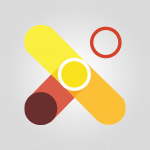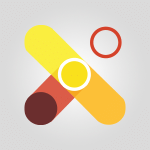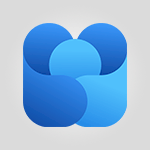Viva Engage - Introducing Microsoft Viva Engage Tutorial
In this video, you will learn about Microsoft Viva Engage, a part of the Microsoft Viva employee experience platform.
It is designed to connect people across your company through conversations, communities, events, and open sharing.
With Viva Engage, employees can have discussions with coworkers, build and join communities, get answers to their questions, share their unique stories and interests, and find belonging at work.
This tool strengthens relationships and helps build a culture of involvement in today's hybrid and remote environments.
Being integrated into Microsoft Viva and Microsoft 365, it is seamlessly integrated into the apps and services companies are using worldwide to empower people and teams to be their best.
This tutorial will provide you with a concise and fluent overview of Microsoft Viva Engage, ensuring the best SEO visibility for your e-learning content.
- 1:20
- 2249 views
-
Viva Engage - Homepage Navigation
- 0:48
- Viewed 2044 times
-
Viva Engage - Navigating within a group
- 1:13
- Viewed 1920 times
-
Viva Engage - Publishing or replying to a message in a group
- 1:23
- Viewed 1859 times
-
Viva Engage - Create a profile
- 1:06
- Viewed 2796 times
-
Viva Engage - Search and join a group
- 0:46
- Viewed 2122 times
-
Viva Engage - Engaging and animating a group
- 1:55
- Viewed 1592 times
-
Viva Engage - Creating and managing campaigns
- 1:39
- Viewed 2258 times
-
Viva Engage - Following people in Engage
- 0:34
- Viewed 2139 times
-
The role of an administrator
- 2:22
- Viewed 3822 times
-
Viewing and configuring notifications
- 0:53
- Viewed 2960 times
-
Creating and managing a group
- 1:56
- Viewed 2842 times
-
Create a profile
- 1:06
- Viewed 2796 times
-
Sending a private message or replying to one
- 0:55
- Viewed 2771 times
-
Setting delegates
- 0:34
- Viewed 2642 times
-
Creating and managing campaigns
- 1:39
- Viewed 2258 times
-
Following people in Engage
- 0:34
- Viewed 2139 times
-
Search and join a group
- 0:46
- Viewed 2122 times
-
Using the search function
- 1:43
- Viewed 2061 times
-
Homepage Navigation
- 0:48
- Viewed 2044 times
-
Functioning of the inbox
- 1:19
- Viewed 2032 times
-
Creating or editing office documents in Engage
- 0:44
- Viewed 1968 times
-
Navigating within a group
- 1:13
- Viewed 1920 times
-
Publishing or replying to a message in a group
- 1:23
- Viewed 1859 times
-
Engaging and animating a group
- 1:55
- Viewed 1592 times
-
Starting with planner
- 4:28
- Viewed 8148 times
-
Introduction to Power Bi
- 1:29
- Viewed 5471 times
-
General Introduction
- 2:54
- Viewed 4493 times
-
Start using Excel
- 4:22
- Viewed 3834 times
-
The role of an administrator
- 2:22
- Viewed 3822 times
-
Introduction to PowerApps
- 1:12
- Viewed 3776 times
-
A closer look at the ribbon
- 3:55
- Viewed 3730 times
-
Tell me what you want to do
- 0:57
- Viewed 3637 times
-
A first look at Excel 2016
- 3:22
- Viewed 3535 times
-
Top tips for working in Excel Online
- 3:35
- Viewed 3532 times
-
New Interface
- 3:02
- Viewed 3519 times
-
Introduction to Power BI Desktop
- 2:52
- Viewed 3511 times
-
Introduction to Bookings
- 1:19
- Viewed 3508 times
-
Introduction to Power BI Building Blocks
- 3:07
- Viewed 3481 times
-
How things are organized
- 1:58
- Viewed 3437 times
-
Introduction to Excel
- 0:59
- Viewed 3384 times
-
Introduction to Planner
- 3:00
- Viewed 3378 times
-
Introducing PowerAutomate
- 1:53
- Viewed 3316 times
-
Introducing Outlook
- 0:50
- Viewed 3289 times
-
Introduction to PowerPoint
- 0:58
- Viewed 3285 times
-
Save and print an Excel workbook
- 1:53
- Viewed 3282 times
-
A first look at PowerPoint 2016
- 4:18
- Viewed 3262 times
-
Introduction to Word
- 0:59
- Viewed 3207 times
-
Save time while searching for documents or informations
- 3:57
- Viewed 3191 times
-
Introducing Whiteboard
- 1:01
- Viewed 3184 times
-
Get going fast
- 1:38
- Viewed 3171 times
-
Introducing Project
- 1:02
- Viewed 3121 times
-
Introduction to OneNote
- 1:16
- Viewed 3115 times
-
Intro to Microsoft To Do Interface
- 2:41
- Viewed 3091 times
-
Viva Connections in Microsoft Teams
- 0:58
- Viewed 3067 times
-
Introduction to Flow
- 1:06
- Viewed 3058 times
-
Introducing Lists
- 0:41
- Viewed 3045 times
-
Introduction to Stream
- 1:17
- Viewed 3014 times
-
An Overview of SHIFTS
- 1:21
- Viewed 2978 times
-
What is Microsoft To Do?
- 0:45
- Viewed 2964 times
-
Introducing Microsoft365
- 0:56
- Viewed 2960 times
-
Introducing MyAnalytics
- 1:37
- Viewed 2948 times
-
Clutter
- 1:31
- Viewed 2882 times
-
Do things quickly with Tell Me
- 0:49
- Viewed 2853 times
-
Getting Started with Outlook Mobile App
- 1:53
- Viewed 2850 times
-
Office 365 overview
- 2:27
- Viewed 2788 times
-
Office Online Apps
- 1:27
- Viewed 2783 times
-
Access your Office Online App
- 0:43
- Viewed 2768 times
-
Start using PowerPoint
- 2:06
- Viewed 2762 times
-
Intro to Microsoft To Do on Mobile
- 2:06
- Viewed 2715 times
-
How things are organized
- 2:04
- Viewed 2714 times
-
Save a PowerPoint presentation
- 1:55
- Viewed 2699 times
-
Discovery of the interface
- 2:46
- Viewed 2648 times
-
Interface Introduction of SHIFTS
- 1:48
- Viewed 2637 times
-
A closer look at the ribbon
- 4:20
- Viewed 2628 times
-
Discover Excel Online
- 2:34
- Viewed 2571 times
-
Get going fast
- 1:54
- Viewed 2558 times
-
What is Microsoft Forms?
- 1:23
- Viewed 2487 times
-
Discover PowerPoint Online
- 2:35
- Viewed 2459 times
-
Presentation of the interface of your profile
- 1:41
- Viewed 2406 times
-
Discover Word Online
- 2:34
- Viewed 2383 times
-
What is Viva Connections?
- 0:50
- Viewed 2376 times
-
Quick assist
- 1:29
- Viewed 2347 times
-
Tracking Prevention
- 0:59
- Viewed 2328 times
-
Understand the difference between surveys and quizzes in Microsoft Forms
- 1:34
- Viewed 2283 times
-
What is an Open Shift?
- 0:45
- Viewed 2250 times
-
Organize your items with tags
- 2:52
- Viewed 2247 times
-
Introduction to the course on Forms
- 1:23
- Viewed 2227 times
-
Introduce OneNote
- 2:08
- Viewed 2214 times
-
Interface Discovery
- 2:20
- Viewed 2201 times
-
Do things quickly with Tell Me
- 1:07
- Viewed 2173 times
-
Introduction to Microsoft Stream (on SharePoint)
- 1:04
- Viewed 2059 times
-
Interface overview
- 1:08
- Viewed 2051 times
-
Homepage Navigation
- 0:48
- Viewed 2044 times
-
Functioning of the inbox
- 1:19
- Viewed 2032 times
-
Navigating within a group
- 1:13
- Viewed 1920 times
-
Introduction to the Microsoft Forms home page
- 3:14
- Viewed 1908 times
-
Using relaxation modules
- 1:32
- Viewed 1815 times
-
Using Microsoft Viva Insights In Teams
- 0:59
- Viewed 1812 times
-
Exploring the viva insights interface
- 1:56
- Viewed 1798 times
-
Find content and people
- 0:59
- Viewed 1422 times
-
Managing Privacy in Copilot Edge
- 0:43
- Viewed 1168 times
-
Finding and Installing Teams for Mobile
- 0:57
- Viewed 1060 times
-
How to Access Copilot
- 1:32
- Viewed 1035 times
-
Interface Overview
- 1:10
- Viewed 1026 times
-
Introduction to Teams
- 1:25
- Viewed 1010 times
-
Presentation of the desktop application
- 2:16
- Viewed 1004 times
-
What can Copilot do for you ?
- 2:37
- Viewed 796 times
-
What is OneDrive ?
- 01:14
- Viewed 305 times
-
Search from emails with Copilot
- 00:53
- Viewed 133 times
-
Add and manage multiple accounts on Outlook
- 01:24
- Viewed 126 times
-
Presentation and introduction to the calendar
- 01:35
- Viewed 109 times
-
Task Module Overview
- 01:56
- Viewed 101 times
-
Introduce the new version of Outlook
- 02:01
- Viewed 95 times
-
The Bcc Field in Detail
- 01:53
- Viewed 95 times
-
Explore the Interface
- 03:22
- Viewed 90 times
-
Manage Views
- 02:36
- Viewed 82 times
-
Consult the adoption of Copilot through Viva Insights
- 00:52
- Viewed 54 times
-
Using Copilot in OneNote with Right-Click
- 01:21
- Viewed 36 times
-
Guide to Using the Microsoft Authenticator App
- 01:47
- Viewed 5 times
-
Turn on Multi-Factor Authentication in the Admin Section
- 02:07
- Viewed 4 times
-
Manual Activation of Multi-Factor Authentication
- 01:40
- Viewed 2 times
-
Concept of Multi-Factor Authentication
- 01:51
- Viewed 2 times
-
Use the narrative Builder
- 01:31
- Viewed 22 times
-
Microsoft Copilot Academy
- 00:42
- Viewed 21 times
-
Connect Copilot to a third party app
- 01:11
- Viewed 20 times
-
Share a document with copilot
- 00:36
- Viewed 19 times
-
Configurate a page with copilot
- 01:47
- Viewed 19 times
-
Use Copilot with Right-Click
- 00:58
- Viewed 18 times
-
Draft a Service Memo with Copilot
- 02:21
- Viewed 29 times
-
Extract Invoice Data and Generate a Pivot Table
- 02:34
- Viewed 34 times
-
Summarize Discussions and Schedule a Meeting Slot
- 02:25
- Viewed 36 times
-
Formulate a Request for Pricing Conditions via Email
- 02:20
- Viewed 52 times
-
Analyze a Supply Catalog Based on Needs and Budget
- 02:52
- Viewed 55 times
-
Retrieve Data from a Web Page and Include it in Excel
- 04:35
- Viewed 66 times
-
Create a Desktop Flow with Power Automate from a Template
- 03:12
- Viewed 66 times
-
Understand the Specifics and Requirements of Desktop Flows
- 02:44
- Viewed 32 times
-
Dropbox: Create a SAS Exchange Between SharePoint and Another Storage Service
- 03:34
- Viewed 71 times
-
Excel: List Files from a Channel in an Excel Workbook with Power Automate
- 04:51
- Viewed 39 times
-
Excel: Link Excel Scripts and Power Automate Flows
- 03:22
- Viewed 42 times
-
SharePoint: Link Microsoft Forms and Lists in a Power Automate Flow
- 04:43
- Viewed 95 times
-
SharePoint: Automate File Movement to an Archive Library
- 05:20
- Viewed 37 times
-
Share Power Automate Flows
- 02:20
- Viewed 37 times
-
Manipulate Dynamic Content with Power FX
- 03:59
- Viewed 37 times
-
Leverage Variables with Power FX in Power Automate
- 03:28
- Viewed 38 times
-
Understand the Concept of Variables and Loops in Power Automate
- 03:55
- Viewed 38 times
-
Add Conditional “Switch” Actions in Power Automate
- 03:58
- Viewed 46 times
-
Add Conditional “IF” Actions in Power Automate
- 03:06
- Viewed 36 times
-
Create an Approval Flow with Power Automate
- 03:10
- Viewed 67 times
-
Create a Scheduled Flow with Power Automate
- 01:29
- Viewed 70 times
-
Create an Instant Flow with Power Automate
- 02:18
- Viewed 71 times
-
Create an Automated Flow with Power Automate
- 03:28
- Viewed 65 times
-
Create a Simple Flow with AI Copilot
- 04:31
- Viewed 50 times
-
Create a Flow Based on a Template with Power Automate
- 03:20
- Viewed 29 times
-
Discover the “Build Space”
- 02:26
- Viewed 35 times
-
The Power Automate Mobile App
- 01:39
- Viewed 31 times
-
Familiarize Yourself with the Different Types of Flows
- 01:37
- Viewed 37 times
-
Understand the Steps to Create a Power Automate Flow
- 01:51
- Viewed 33 times
-
Discover the Power Automate Home Interface
- 02:51
- Viewed 39 times
-
Access Power Automate for the Web
- 01:25
- Viewed 39 times
-
Understand the Benefits of Power Automate
- 01:30
- Viewed 41 times
-
Add a third-party application
- 02:40
- Viewed 61 times
-
Send a survey or questionnaire by email
- 02:06
- Viewed 46 times
-
Collaborate directly during an event with Microsoft Loop and Outlook
- 02:01
- Viewed 52 times
-
Create a collaborative email with Microsoft Loop and Outlook
- 02:30
- Viewed 48 times
-
Streamline Note-Taking with OneNote and Outlook
- 01:03
- Viewed 41 times
-
Create your reservation page for appointment booking (Bookings)
- 03:17
- Viewed 55 times
-
Share a document securely with Outlook
- 02:21
- Viewed 49 times
-
Block a sender
- 01:54
- Viewed 63 times
-
Identify a fraudulent email
- 02:06
- Viewed 43 times
-
Prevent transfer for a meeting
- 01:19
- Viewed 43 times
-
Prevent the forwarding of an email
- 01:01
- Viewed 38 times
-
Protect an email by encrypting
- 01:10
- Viewed 39 times
-
Provide an overview of best security practices in Outlook
- 01:08
- Viewed 36 times
-
Recover deleted items
- 01:09
- Viewed 91 times
-
Recall or replace an e-mail message
- 01:45
- Viewed 51 times
-
Respond to invitations as a delegate
- 02:55
- Viewed 38 times
-
Use a Shared Mailbox
- 01:18
- Viewed 58 times
-
Create and Manage Appointments in Delegated Calendars
- 02:04
- Viewed 45 times
-
Send Emails on Behalf of Someone Else
- 01:13
- Viewed 53 times
-
Mailbox Delegation Setup
- 01:59
- Viewed 41 times
-
Calendar Delegation Setup
- 01:21
- Viewed 57 times
-
Grant delegate access in Microsoft 365 administration
- 01:23
- Viewed 94 times
-
Making changes to a text
- 00:38
- Viewed 39 times
-
Consult the adoption of Copilot through Viva Insights
- 00:52
- Viewed 54 times
-
Search from emails with Copilot
- 00:53
- Viewed 133 times
-
Using Copilot in OneNote with Right-Click
- 01:21
- Viewed 36 times
-
Organizing OneNote with Copilot
- 00:46
- Viewed 44 times
-
Tracking changes in a Loop page with Copilot
- 01:16
- Viewed 41 times
-
Summarizing a Loop Page with Copilot
- 00:55
- Viewed 43 times
-
Generating Loop Content with Copilot
- 01:18
- Viewed 39 times
-
Send invitations or reminders with Copilot
- 00:53
- Viewed 56 times
-
Generate formulas from a concept
- 01:02
- Viewed 42 times
-
Analyzing a OneDrive file with Copilot
- 01:25
- Viewed 42 times
-
Analyzing multiple OneDrive documents with Copilot
- 01:01
- Viewed 53 times
-
Use the Meeting Dashboard
- 02:48
- Viewed 62 times
-
Respond to a Meeting Poll
- 01:30
- Viewed 55 times
-
Create a Meeting Poll
- 02:48
- Viewed 40 times
-
Display Three Time Zones
- 01:52
- Viewed 35 times
-
View Other Calendars
- 00:50
- Viewed 36 times
-
Open a Shared Calendar
- 01:29
- Viewed 45 times
-
Share Your Calendar
- 01:54
- Viewed 45 times
-
Use the Scheduling Assistant
- 01:42
- Viewed 37 times
-
Use the Immersive Reader Feature
- 01:33
- Viewed 42 times
-
Dictate Your Email to Outlook
- 01:35
- Viewed 42 times
-
Translate Emails in Outlook
- 01:32
- Viewed 43 times
-
Make Your Outlook Signature Accessible
- 01:12
- Viewed 40 times
-
Add Accessible Tables and Lists
- 02:32
- Viewed 56 times
-
Improve the Accessibility of Images in Emails
- 01:18
- Viewed 39 times
-
Improve Email Accessibility
- 02:02
- Viewed 44 times
-
Send Automatic Out-of-Office Replies
- 02:22
- Viewed 40 times
-
Prepare for Time Out of Office (Viva Insights)
- 02:08
- Viewed 43 times
-
Respect Your Colleagues' Off Hours (Viva Insights)
- 01:27
- Viewed 34 times
-
Delay Email Delivery
- 01:10
- Viewed 49 times
-
Use Conversation View
- 01:47
- Viewed 42 times
-
Clean Up Your Inbox
- 01:18
- Viewed 63 times
-
Organize Your Messages with Rules
- 02:01
- Viewed 132 times
-
Use Categories
- 02:51
- Viewed 40 times
-
Easily Sort Your Mails
- 01:38
- Viewed 43 times
-
Automate Routine Actions
- 02:19
- Viewed 47 times
-
Create an Email Template
- 01:40
- Viewed 52 times
-
Create a task from a message
- 02:00
- Viewed 92 times
-
Share a task list
- 03:10
- Viewed 94 times
-
Create a task or reminder
- 01:50
- Viewed 93 times
-
Task Module Overview
- 01:56
- Viewed 101 times
-
Manage Teams online meeting options
- 01:56
- Viewed 87 times
-
Edit or delete an appointment, meeting or event
- 01:50
- Viewed 115 times
-
Create a reminder for yourself
- 01:59
- Viewed 91 times
-
Respond to a meeting
- 01:00
- Viewed 93 times
-
Create an appointment or meeting
- 01:44
- Viewed 103 times
-
Create different types of events
- 01:46
- Viewed 93 times
-
Edit and customize views
- 01:55
- Viewed 111 times
-
Presentation and introduction to the calendar
- 01:35
- Viewed 109 times
-
Search options
- 01:23
- Viewed 89 times
-
Sort and filter emails
- 02:51
- Viewed 95 times
-
Request a Read Receipt or Delivery Confirmation
- 02:01
- Viewed 136 times
-
The Bcc Field in Detail
- 01:53
- Viewed 95 times
-
Save and Print a Message
- 01:48
- Viewed 103 times
-
Insert Elements in Emails (Tables, Charts, Images)
- 02:49
- Viewed 122 times
-
Attach files efficiently in Outlook
- 02:20
- Viewed 105 times
-
Process an incoming message
- 01:53
- Viewed 86 times
-
Send an Email and Create a Draft in Outlook
- 03:10
- Viewed 101 times
-
Organize into Folders
- 01:57
- Viewed 105 times
-
Set Your Work Hours in Outlook
- 02:02
- Viewed 93 times
-
Create and add a signature to messages
- 01:26
- Viewed 100 times
-
Manage new message notifications
- 01:40
- Viewed 89 times
-
Change the default font of your emails
- 01:05
- Viewed 98 times
-
Manage Views
- 02:36
- Viewed 82 times
-
Add and manage multiple accounts on Outlook
- 01:24
- Viewed 126 times
-
Explore the Interface
- 03:22
- Viewed 90 times
-
Introduce the new version of Outlook
- 02:01
- Viewed 95 times
-
Survey Consumer Satisfaction Panel with ChatGPT
- 01:55
- Viewed 195 times
-
Enhance Your Product on Social Media with ChatGPT
- 02:13
- Viewed 203 times
-
Write a Product Description with ChatGPT
- 02:30
- Viewed 181 times
-
Structure Your Product Launch Project
- 01:51
- Viewed 209 times
-
Initiate a Market Research Study with ChatGPT
- 02:08
- Viewed 165 times
-
Manage Storage Space
- 02:08
- Viewed 212 times
-
Synchronize Your Teams and SharePoint Files on Your Computer
- 01:29
- Viewed 197 times
-
Use Documents in a Synchronized Library Folder
- 01:32
- Viewed 205 times
-
Make a File Request
- 01:24
- Viewed 219 times
-
Restore Your OneDrive Space
- 01:42
- Viewed 213 times
-
Find All Shares from the Same Person
- 01:08
- Viewed 224 times
-
Modify Sharing Rules
- 00:53
- Viewed 218 times
-
Check Granted Shares
- 00:48
- Viewed 201 times
-
Protect My Document with a Password and Expiration Date
- 01:02
- Viewed 221 times
-
Avoid Abusive Document Sharing
- 00:57
- Viewed 194 times
-
Best Security Practices on OneDrive
- 01:27
- Viewed 221 times
-
Use Recycle Bins to Restore Documents
- 01:49
- Viewed 219 times
-
Search for Documents
- 01:31
- Viewed 192 times
-
Use Document History or Restore a Document to a Previous Version
- 02:11
- Viewed 227 times
-
Discover the Meaning of OneDrive Icons
- 02:16
- Viewed 217 times
-
Sync OneDrive with a Computer
- 02:38
- Viewed 204 times
-
Edit, Delete a Share
- 02:16
- Viewed 210 times
-
Share and Collaborate OneDrive
- 02:45
- Viewed 216 times
-
Power and Manage OneDrive
- 01:36
- Viewed 207 times
-
What is OneDrive ?
- 01:14
- Viewed 305 times
-
Personality and tone for a realistic rendering
- 01:18
- Viewed 288 times
-
Format and example for optimal results
- 01:50
- Viewed 296 times
-
The importance of context in your requests
- 01:44
- Viewed 295 times
-
Precise task in conversational AI
- 01:55
- Viewed 307 times
-
Basics of prompting with conversational AI
- 02:29
- Viewed 306 times
-
What is a prompt ?
- 01:14
- Viewed 300 times
-
Survey Consumer Satisfaction Panel
- 02:38
- Viewed 380 times
-
Promote Your Product on Social Networks with Copilot
- 02:41
- Viewed 332 times
-
Write a Product Description with Copilot
- 02:36
- Viewed 368 times
-
Structure Your Product Launch Project
- 02:15
- Viewed 371 times
-
Initiate a Market Study with Copilot
- 03:15
- Viewed 369 times
-
Create a Business Presentation Report with ChatGPT
- 02:00
- Viewed 441 times
-
Boost Your Proposal with ChatGPT
- 02:19
- Viewed 422 times
-
Generating an Executive Summary with ChatGPT
- 01:47
- Viewed 525 times
-
Writing a Business Proposal with ChatGPT
- 02:22
- Viewed 432 times
-
Analyzing a Specification Document with ChatGPT
- 02:15
- Viewed 413 times
-
Create a Business Presentation Report with Copilot
- 03:02
- Viewed 462 times
-
Boost Your Proposal with Copilot Coaching for Outlook
- 02:18
- Viewed 442 times
-
Generating an Executive Summary with Copilot
- 01:46
- Viewed 602 times
-
Writing a Business Proposal with Copilot
- 03:40
- Viewed 423 times
-
Analyzing a Specification Document with Copilot
- 02:59
- Viewed 465 times
Objectifs :
This document aims to outline the importance of human connections in fostering an engaged company culture, particularly in remote and hybrid work environments. It introduces Microsoft Viva Engage as a solution for enhancing employee relationships and creating a sense of belonging within organizations.
Chapitres :
-
The Importance of Human Connections
Human connections are essential for cultivating an engaged and successful company culture. In today's world, where remote and hybrid work models are prevalent, building relationships among employees presents unique challenges. Establishing a sense of belonging and purpose is crucial for maintaining employee morale and productivity. -
Introducing Viva Engage
Viva Engage is a component of the Microsoft Viva employee experience platform, specifically designed to foster connections among employees. It facilitates conversations, community building, events, and open sharing, enabling employees to engage meaningfully with one another. -
Features of Viva Engage
Viva Engage offers a variety of features that enhance employee interaction, including: - **Discussions with Coworkers**: Employees can engage in conversations with their colleagues, fostering collaboration and idea sharing. - **Community Building**: Users can create and join communities based on shared interests, such as pet lovers or first-time managers, promoting a sense of belonging. - **Q&A Functionality**: Employees can seek answers to their questions, facilitating knowledge sharing across the organization. - **Story Sharing**: Employees are encouraged to share their unique stories and interests, enriching the company culture. -
Strengthening Relationships and Culture
By utilizing Viva Engage, organizations can strengthen relationships among employees and cultivate a culture of involvement. This is particularly important in hybrid and remote work environments, where traditional methods of connection may be less effective. -
Integration with Microsoft 365
Viva Engage is integrated into Microsoft Viva and Microsoft 365, making it accessible within the applications and services that companies are already using. This integration empowers employees and teams to perform at their best, leveraging familiar tools to enhance their work experience. -
Conclusion
In summary, fostering human connections is vital for a thriving company culture, especially in remote and hybrid settings. Microsoft Viva Engage provides a robust platform for enhancing employee relationships, promoting a sense of belonging, and integrating seamlessly with existing tools. By embracing such solutions, organizations can empower their workforce and create a more engaged and connected environment.
FAQ :
What is Viva Engage?
Viva Engage is a part of the Microsoft Viva employee experience platform that helps employees connect through conversations, communities, events, and open sharing, fostering a sense of belonging and purpose.
How does Viva Engage improve company culture?
Viva Engage strengthens relationships among employees, encourages open communication, and builds a culture of involvement, which is essential in remote and hybrid work environments.
What are the benefits of using Viva Engage for remote teams?
Viva Engage allows remote teams to have discussions, share stories, ask questions, and build communities, which helps create a sense of belonging and enhances employee engagement.
Can Viva Engage be integrated with other Microsoft tools?
Yes, Viva Engage is integrated into Microsoft 365 and other Microsoft applications, making it easy for companies to empower their teams using familiar tools.
What types of communities can be created in Viva Engage?
Employees can create various communities in Viva Engage, such as groups for specific interests, professional development, or support networks, allowing for diverse interactions.
Quelques cas d'usages :
Enhancing Team Collaboration
A marketing team uses Viva Engage to create a community where members can share campaign ideas, provide feedback, and celebrate successes, leading to improved collaboration and creativity.
Onboarding New Employees
A company implements Viva Engage to create a dedicated community for new hires, allowing them to connect with mentors, ask questions, and share experiences, which helps them feel welcomed and integrated.
Fostering Employee Engagement
An organization uses Viva Engage to host virtual events and discussions, encouraging employees to share their interests and stories, which enhances engagement and builds a stronger company culture.
Supporting Remote Workers
A remote team leverages Viva Engage to maintain regular communication through discussions and community events, ensuring that all team members feel connected and supported despite physical distance.
Creating Interest-Based Groups
Employees at a tech company use Viva Engage to form a community for pet lovers, allowing them to share photos and experiences, which fosters personal connections and enhances workplace morale.
Glossaire :
Viva Engage
A component of the Microsoft Viva employee experience platform that facilitates connections among employees through conversations, communities, events, and open sharing.
Microsoft Viva
An employee experience platform designed to enhance employee engagement, well-being, learning, and knowledge sharing within organizations.
remote work
A work arrangement where employees perform their job duties from a location outside of the traditional office environment, often from home.
hybrid work
A flexible work model that combines remote work and in-office work, allowing employees to choose where they work.
company culture
The shared values, beliefs, and behaviors that shape how employees interact and work together within an organization.
sense of belonging
The feeling of being accepted and valued as part of a group or organization, which can enhance employee engagement and satisfaction.
communities
Groups within an organization that bring together employees with shared interests or goals, fostering collaboration and connection.
best practices
Proven methods or techniques that have consistently shown superior results in achieving desired outcomes.