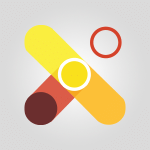Viva Insights - Using Microsoft Viva Insights In Teams Tutorial
In this video, you will learn about using Microsoft Viva Insights in Teams.
The video covers how to start using Insights in Microsoft Teams, including searching for the app and pinning it to your toolbar for easy access.
It also explains that Viva Insights is available to all users without a specific license, as long as your Microsoft 365 solution administrator has authorized it.
However, some Viva Insights services do require licenses, such as the Viva Insights add-in for Microsoft Outlook.
The new version of Viva Insights also incorporates My Analytics services, providing personal activity reports and statistics on your meetings.
This will give you valuable insights into your productivity and well-being at work.
By following the instructions in this video, you will be able to make the most of Microsoft Viva Insights in Teams and improve your work efficiency.
- 0:59
- 1864 views
-
Copilot - Search from emails with Copilot
- 00:53
- Viewed 307 times
-
Outlook - Create and modify a group
- 2:19
- Viewed 3305 times
-
Teams Premium - Activate the features of Teams Premium
- 3:48
- Viewed 11866 times
-
Project Online - Discovering the interface
- 4:51
- Viewed 4761 times
-
OneNote - Organise notes
- 2:57
- Viewed 2448 times
-
Outlook - Organize Your Messages with Rules
- 02:01
- Viewed 267 times
-
Excel - Introduction to Excel
- 0:59
- Viewed 3494 times
-
SharePoint (Modern Sites) - Set the proper time zone
- 0:44
- Viewed 965 times
-
Introducing MyAnalytics
- 1:37
- Viewed 2986 times
-
Setting your working hours
- 0:43
- Viewed 2743 times
-
Set up a period of quiet and focus
- 2:11
- Viewed 1874 times
-
Preparing for time away from the office
- 1:24
- Viewed 1869 times
-
Optimize Meetings with Viva Insights
- 1:58
- Viewed 1841 times
-
Using relaxation modules
- 1:32
- Viewed 1840 times
-
Exploring the viva insights interface
- 1:56
- Viewed 1812 times
-
Respecting your colleagues disconnection times
- 0:40
- Viewed 1729 times
-
Stay connected with colleagues using Microsoft Insight
- 1:31
- Viewed 1705 times
-
Upholding your right to disconnect with Viva Insights
- 1:48
- Viewed 1642 times
-
Analyze your network and communication habits
- 2:17
- Viewed 1642 times
-
Receiving a briefing email from Viva Insights
- 0:54
- Viewed 1329 times
-
Respect your right to disconnect with Insights
- 2:26
- Viewed 1065 times
-
Use Viva Insights in Conversations
- 0:53
- Viewed 728 times
-
Prepare for Time Out of Office (Viva Insights)
- 02:08
- Viewed 64 times
-
Respect Your Colleagues' Off Hours (Viva Insights)
- 01:27
- Viewed 49 times
-
Starting with planner
- 4:28
- Viewed 8201 times
-
Introduction to Power Bi
- 1:29
- Viewed 5526 times
-
General Introduction
- 2:54
- Viewed 4543 times
-
The role of an administrator
- 2:22
- Viewed 3946 times
-
Start using Excel
- 4:22
- Viewed 3872 times
-
Introduction to PowerApps
- 1:12
- Viewed 3817 times
-
A closer look at the ribbon
- 3:55
- Viewed 3794 times
-
Tell me what you want to do
- 0:57
- Viewed 3679 times
-
Top tips for working in Excel Online
- 3:35
- Viewed 3575 times
-
A first look at Excel 2016
- 3:22
- Viewed 3570 times
-
Introduction to Bookings
- 1:19
- Viewed 3568 times
-
Introduction to Power BI Desktop
- 2:52
- Viewed 3554 times
-
New Interface
- 3:02
- Viewed 3546 times
-
How things are organized
- 1:58
- Viewed 3534 times
-
Introduction to Power BI Building Blocks
- 3:07
- Viewed 3529 times
-
Introduction to Excel
- 0:59
- Viewed 3494 times
-
Introduction to Planner
- 3:00
- Viewed 3423 times
-
Introducing PowerAutomate
- 1:53
- Viewed 3357 times
-
Save and print an Excel workbook
- 1:53
- Viewed 3328 times
-
Introduction to PowerPoint
- 0:58
- Viewed 3320 times
-
Introducing Outlook
- 0:50
- Viewed 3311 times
-
A first look at PowerPoint 2016
- 4:18
- Viewed 3290 times
-
Introduction to Word
- 0:59
- Viewed 3264 times
-
Introducing Whiteboard
- 1:01
- Viewed 3223 times
-
Save time while searching for documents or informations
- 3:57
- Viewed 3209 times
-
Get going fast
- 1:38
- Viewed 3208 times
-
Introduction to OneNote
- 1:16
- Viewed 3164 times
-
Introducing Project
- 1:02
- Viewed 3157 times
-
Intro to Microsoft To Do Interface
- 2:41
- Viewed 3132 times
-
Viva Connections in Microsoft Teams
- 0:58
- Viewed 3104 times
-
Introduction to Flow
- 1:06
- Viewed 3087 times
-
Introducing Lists
- 0:41
- Viewed 3076 times
-
Introduction to Stream
- 1:17
- Viewed 3064 times
-
An Overview of SHIFTS
- 1:21
- Viewed 3010 times
-
Introducing Microsoft365
- 0:56
- Viewed 2995 times
-
What is Microsoft To Do?
- 0:45
- Viewed 2993 times
-
Introducing MyAnalytics
- 1:37
- Viewed 2986 times
-
Getting Started with Outlook Mobile App
- 1:53
- Viewed 2928 times
-
Clutter
- 1:31
- Viewed 2919 times
-
Do things quickly with Tell Me
- 0:49
- Viewed 2885 times
-
Office 365 overview
- 2:27
- Viewed 2820 times
-
Office Online Apps
- 1:27
- Viewed 2817 times
-
Access your Office Online App
- 0:43
- Viewed 2790 times
-
Start using PowerPoint
- 2:06
- Viewed 2788 times
-
Save a PowerPoint presentation
- 1:55
- Viewed 2746 times
-
How things are organized
- 2:04
- Viewed 2742 times
-
Intro to Microsoft To Do on Mobile
- 2:06
- Viewed 2742 times
-
Discovery of the interface
- 2:46
- Viewed 2683 times
-
Interface Introduction of SHIFTS
- 1:48
- Viewed 2659 times
-
A closer look at the ribbon
- 4:20
- Viewed 2653 times
-
Discover Excel Online
- 2:34
- Viewed 2637 times
-
Get going fast
- 1:54
- Viewed 2581 times
-
Discover PowerPoint Online
- 2:35
- Viewed 2512 times
-
What is Microsoft Forms?
- 1:23
- Viewed 2509 times
-
Presentation of the interface of your profile
- 1:41
- Viewed 2431 times
-
Discover Word Online
- 2:34
- Viewed 2410 times
-
What is Viva Connections?
- 0:50
- Viewed 2403 times
-
Quick assist
- 1:29
- Viewed 2401 times
-
Understand the difference between surveys and quizzes in Microsoft Forms
- 1:34
- Viewed 2357 times
-
Tracking Prevention
- 0:59
- Viewed 2352 times
-
Introducing Microsoft Viva Engage
- 1:20
- Viewed 2351 times
-
What is an Open Shift?
- 0:45
- Viewed 2272 times
-
Organize your items with tags
- 2:52
- Viewed 2266 times
-
Introduce OneNote
- 2:08
- Viewed 2253 times
-
Introduction to the course on Forms
- 1:23
- Viewed 2252 times
-
Interface Discovery
- 2:20
- Viewed 2235 times
-
Do things quickly with Tell Me
- 1:07
- Viewed 2213 times
-
Homepage Navigation
- 0:48
- Viewed 2096 times
-
Introduction to Microsoft Stream (on SharePoint)
- 1:04
- Viewed 2087 times
-
Functioning of the inbox
- 1:19
- Viewed 2076 times
-
Interface overview
- 1:08
- Viewed 2074 times
-
Introduction to the Microsoft Forms home page
- 3:14
- Viewed 1961 times
-
Navigating within a group
- 1:13
- Viewed 1957 times
-
Using relaxation modules
- 1:32
- Viewed 1840 times
-
Exploring the viva insights interface
- 1:56
- Viewed 1812 times
-
Find content and people
- 0:59
- Viewed 1435 times
-
Managing Privacy in Copilot Edge
- 0:43
- Viewed 1181 times
-
Finding and Installing Teams for Mobile
- 0:57
- Viewed 1082 times
-
How to Access Copilot
- 1:32
- Viewed 1051 times
-
Interface Overview
- 1:10
- Viewed 1034 times
-
Introduction to Teams
- 1:25
- Viewed 1028 times
-
Presentation of the desktop application
- 2:16
- Viewed 1013 times
-
What can Copilot do for you ?
- 2:37
- Viewed 815 times
-
What is OneDrive ?
- 01:14
- Viewed 342 times
-
Search from emails with Copilot
- 00:53
- Viewed 307 times
-
Add and manage multiple accounts on Outlook
- 01:24
- Viewed 151 times
-
Task Module Overview
- 01:56
- Viewed 132 times
-
Presentation and introduction to the calendar
- 01:35
- Viewed 127 times
-
The Bcc Field in Detail
- 01:53
- Viewed 114 times
-
Introduce the new version of Outlook
- 02:01
- Viewed 106 times
-
Explore the Interface
- 03:22
- Viewed 103 times
-
Manage Views
- 02:36
- Viewed 100 times
-
Consult the adoption of Copilot through Viva Insights
- 00:52
- Viewed 70 times
-
Using Copilot in OneNote with Right-Click
- 01:21
- Viewed 53 times
-
Use a Copilot Agent
- 01:24
- Viewed 3 times
-
Modify with Pages
- 01:20
- Viewed 1 times
-
Generate and manipulate an image in Word
- 01:19
- Viewed 4 times
-
Create Outlook rules with Copilot
- 01:12
- Viewed 1 times
-
Generate the email for the recipient
- 00:44
- Viewed 3 times
-
Action Function
- 04:18
- Viewed 16 times
-
Search Function
- 03:42
- Viewed 19 times
-
Date and Time Function
- 02:53
- Viewed 18 times
-
Logical Function
- 03:14
- Viewed 26 times
-
Text Function
- 03:25
- Viewed 20 times
-
Basic Function
- 02:35
- Viewed 16 times
-
Categories of Functions in Power FX
- 01:51
- Viewed 24 times
-
Introduction to Power Fx
- 01:09
- Viewed 21 times
-
The New Calendar
- 03:14
- Viewed 27 times
-
Sections
- 02:34
- Viewed 17 times
-
Customizing Views
- 03:25
- Viewed 18 times
-
Introduction to the New Features of Microsoft Teams
- 00:47
- Viewed 28 times
-
Guide to Using the Microsoft Authenticator App
- 01:47
- Viewed 28 times
-
Turn on Multi-Factor Authentication in the Admin Section
- 02:07
- Viewed 25 times
-
Manual Activation of Multi-Factor Authentication
- 01:40
- Viewed 19 times
-
Concept of Multi-Factor Authentication
- 01:51
- Viewed 27 times
-
Use the narrative Builder
- 01:31
- Viewed 39 times
-
Microsoft Copilot Academy
- 00:42
- Viewed 35 times
-
Connect Copilot to a third party app
- 01:11
- Viewed 42 times
-
Share a document with copilot
- 00:36
- Viewed 36 times
-
Configurate a page with copilot
- 01:47
- Viewed 40 times
-
Use Copilot with Right-Click
- 01:45
- Viewed 35 times
-
Draft a Service Memo with Copilot
- 02:21
- Viewed 69 times
-
Extract Invoice Data and Generate a Pivot Table
- 02:34
- Viewed 66 times
-
Summarize Discussions and Schedule a Meeting Slot
- 02:25
- Viewed 94 times
-
Formulate a Request for Pricing Conditions via Email
- 02:20
- Viewed 103 times
-
Analyze a Supply Catalog Based on Needs and Budget
- 02:52
- Viewed 107 times
-
Retrieve Data from a Web Page and Include it in Excel
- 04:35
- Viewed 129 times
-
Create a Desktop Flow with Power Automate from a Template
- 03:12
- Viewed 102 times
-
Understand the Specifics and Requirements of Desktop Flows
- 02:44
- Viewed 44 times
-
Dropbox: Create a SAS Exchange Between SharePoint and Another Storage Service
- 03:34
- Viewed 121 times
-
Excel: List Files from a Channel in an Excel Workbook with Power Automate
- 04:51
- Viewed 53 times
-
Excel: Link Excel Scripts and Power Automate Flows
- 03:22
- Viewed 51 times
-
SharePoint: Link Microsoft Forms and Lists in a Power Automate Flow
- 04:43
- Viewed 145 times
-
SharePoint: Automate File Movement to an Archive Library
- 05:20
- Viewed 42 times
-
Share Power Automate Flows
- 02:20
- Viewed 45 times
-
Manipulate Dynamic Content with Power FX
- 03:59
- Viewed 44 times
-
Leverage Variables with Power FX in Power Automate
- 03:28
- Viewed 53 times
-
Understand the Concept of Variables and Loops in Power Automate
- 03:55
- Viewed 52 times
-
Add Conditional “Switch” Actions in Power Automate
- 03:58
- Viewed 68 times
-
Add Conditional “IF” Actions in Power Automate
- 03:06
- Viewed 48 times
-
Create an Approval Flow with Power Automate
- 03:10
- Viewed 109 times
-
Create a Scheduled Flow with Power Automate
- 01:29
- Viewed 101 times
-
Create an Instant Flow with Power Automate
- 02:18
- Viewed 94 times
-
Create an Automated Flow with Power Automate
- 03:28
- Viewed 89 times
-
Create a Simple Flow with AI Copilot
- 04:31
- Viewed 64 times
-
Create a Flow Based on a Template with Power Automate
- 03:20
- Viewed 42 times
-
Discover the “Build Space”
- 02:26
- Viewed 40 times
-
The Power Automate Mobile App
- 01:39
- Viewed 41 times
-
Familiarize Yourself with the Different Types of Flows
- 01:37
- Viewed 51 times
-
Understand the Steps to Create a Power Automate Flow
- 01:51
- Viewed 47 times
-
Discover the Power Automate Home Interface
- 02:51
- Viewed 44 times
-
Access Power Automate for the Web
- 01:25
- Viewed 49 times
-
Understand the Benefits of Power Automate
- 01:30
- Viewed 57 times
-
Add a third-party application
- 02:40
- Viewed 79 times
-
Send a survey or questionnaire by email
- 02:06
- Viewed 65 times
-
Collaborate directly during an event with Microsoft Loop and Outlook
- 02:01
- Viewed 74 times
-
Create a collaborative email with Microsoft Loop and Outlook
- 02:30
- Viewed 63 times
-
Streamline Note-Taking with OneNote and Outlook
- 01:03
- Viewed 50 times
-
Create your reservation page for appointment booking (Bookings)
- 03:17
- Viewed 83 times
-
Share a document securely with Outlook
- 02:21
- Viewed 61 times
-
Block a sender
- 01:54
- Viewed 75 times
-
Identify a fraudulent email
- 02:06
- Viewed 59 times
-
Prevent transfer for a meeting
- 01:19
- Viewed 52 times
-
Prevent the forwarding of an email
- 01:01
- Viewed 64 times
-
Protect an email by encrypting
- 01:10
- Viewed 52 times
-
Provide an overview of best security practices in Outlook
- 01:08
- Viewed 47 times
-
Recover deleted items
- 01:09
- Viewed 132 times
-
Recall or replace an e-mail message
- 01:45
- Viewed 67 times
-
Respond to invitations as a delegate
- 02:55
- Viewed 49 times
-
Use a Shared Mailbox
- 01:18
- Viewed 76 times
-
Create and Manage Appointments in Delegated Calendars
- 02:04
- Viewed 52 times
-
Send Emails on Behalf of Someone Else
- 01:13
- Viewed 78 times
-
Mailbox Delegation Setup
- 01:59
- Viewed 50 times
-
Calendar Delegation Setup
- 01:21
- Viewed 74 times
-
Grant delegate access in Microsoft 365 administration
- 01:23
- Viewed 129 times
-
Make changes to a text
- 01:05
- Viewed 59 times
-
Consult the adoption of Copilot through Viva Insights
- 00:52
- Viewed 70 times
-
Search from emails with Copilot
- 00:53
- Viewed 307 times
-
Using Copilot in OneNote with Right-Click
- 01:21
- Viewed 53 times
-
Organizing OneNote with Copilot
- 00:46
- Viewed 79 times
-
Tracking changes in a Loop page with Copilot
- 01:16
- Viewed 67 times
-
Summarizing a Loop Page with Copilot
- 00:55
- Viewed 57 times
-
Generating Loop Content with Copilot
- 01:18
- Viewed 53 times
-
Send invitations or reminders with Copilot
- 00:53
- Viewed 87 times
-
Generate formulas from a concept
- 01:02
- Viewed 59 times
-
Analyzing a OneDrive file with Copilot
- 01:25
- Viewed 71 times
-
Analyzing multiple OneDrive documents with Copilot
- 01:01
- Viewed 81 times
-
Use the Meeting Dashboard
- 02:48
- Viewed 115 times
-
Respond to a Meeting Poll
- 01:30
- Viewed 78 times
-
Create a Meeting Poll
- 02:48
- Viewed 66 times
-
Display Three Time Zones
- 01:52
- Viewed 51 times
-
View Other Calendars
- 00:50
- Viewed 71 times
-
Open a Shared Calendar
- 01:29
- Viewed 75 times
-
Share Your Calendar
- 01:54
- Viewed 79 times
-
Use the Scheduling Assistant
- 01:42
- Viewed 58 times
-
Use the Immersive Reader Feature
- 01:33
- Viewed 53 times
-
Dictate Your Email to Outlook
- 01:35
- Viewed 55 times
-
Translate Emails in Outlook
- 01:32
- Viewed 59 times
-
Make Your Outlook Signature Accessible
- 01:12
- Viewed 55 times
-
Add Accessible Tables and Lists
- 02:32
- Viewed 71 times
-
Improve the Accessibility of Images in Emails
- 01:18
- Viewed 48 times
-
Improve Email Accessibility
- 02:02
- Viewed 55 times
-
Send Automatic Out-of-Office Replies
- 02:22
- Viewed 65 times
-
Prepare for Time Out of Office (Viva Insights)
- 02:08
- Viewed 64 times
-
Respect Your Colleagues' Off Hours (Viva Insights)
- 01:27
- Viewed 49 times
-
Delay Email Delivery
- 01:10
- Viewed 66 times
-
Use Conversation View
- 01:47
- Viewed 54 times
-
Clean Up Your Inbox
- 01:18
- Viewed 75 times
-
Organize Your Messages with Rules
- 02:01
- Viewed 267 times
-
Use Categories
- 02:51
- Viewed 50 times
-
Easily Sort Your Mails
- 01:38
- Viewed 59 times
-
Automate Routine Actions
- 02:19
- Viewed 58 times
-
Create an Email Template
- 01:40
- Viewed 70 times
-
Create a task from a message
- 02:00
- Viewed 104 times
-
Share a task list
- 03:10
- Viewed 110 times
-
Create a task or reminder
- 01:50
- Viewed 111 times
-
Task Module Overview
- 01:56
- Viewed 132 times
-
Manage Teams online meeting options
- 01:56
- Viewed 113 times
-
Edit or delete an appointment, meeting or event
- 01:50
- Viewed 169 times
-
Create a reminder for yourself
- 01:59
- Viewed 115 times
-
Respond to a meeting
- 01:00
- Viewed 119 times
-
Create an appointment or meeting
- 01:44
- Viewed 123 times
-
Create different types of events
- 01:46
- Viewed 120 times
-
Edit and customize views
- 01:55
- Viewed 133 times
-
Presentation and introduction to the calendar
- 01:35
- Viewed 127 times
-
Search options
- 01:23
- Viewed 111 times
-
Sort and filter emails
- 02:51
- Viewed 118 times
-
Request a Read Receipt or Delivery Confirmation
- 02:01
- Viewed 163 times
-
The Bcc Field in Detail
- 01:53
- Viewed 114 times
-
Save and Print a Message
- 01:48
- Viewed 123 times
-
Insert Elements in Emails (Tables, Charts, Images)
- 02:49
- Viewed 147 times
-
Attach files efficiently in Outlook
- 02:20
- Viewed 120 times
-
Process an incoming message
- 01:53
- Viewed 107 times
-
Send an Email and Create a Draft in Outlook
- 03:10
- Viewed 117 times
-
Organize into Folders
- 01:57
- Viewed 127 times
-
Set Your Work Hours in Outlook
- 02:02
- Viewed 114 times
-
Create and add a signature to messages
- 01:26
- Viewed 127 times
-
Manage new message notifications
- 01:40
- Viewed 110 times
-
Change the default font of your emails
- 01:05
- Viewed 111 times
-
Manage Views
- 02:36
- Viewed 100 times
-
Add and manage multiple accounts on Outlook
- 01:24
- Viewed 151 times
-
Explore the Interface
- 03:22
- Viewed 103 times
-
Introduce the new version of Outlook
- 02:01
- Viewed 106 times
-
Survey Consumer Satisfaction Panel with ChatGPT
- 01:55
- Viewed 210 times
-
Enhance Your Product on Social Media with ChatGPT
- 02:13
- Viewed 234 times
-
Write a Product Description with ChatGPT
- 02:30
- Viewed 201 times
-
Structure Your Product Launch Project
- 01:51
- Viewed 235 times
-
Initiate a Market Research Study with ChatGPT
- 02:08
- Viewed 181 times
-
Manage Storage Space
- 02:08
- Viewed 228 times
-
Synchronize Your Teams and SharePoint Files on Your Computer
- 01:29
- Viewed 216 times
-
Use Documents in a Synchronized Library Folder
- 01:32
- Viewed 231 times
-
Make a File Request
- 01:24
- Viewed 236 times
-
Restore Your OneDrive Space
- 01:42
- Viewed 223 times
-
Find All Shares from the Same Person
- 01:08
- Viewed 233 times
-
Modify Sharing Rules
- 00:53
- Viewed 234 times
-
Check Granted Shares
- 00:48
- Viewed 217 times
-
Protect My Document with a Password and Expiration Date
- 01:02
- Viewed 236 times
-
Avoid Abusive Document Sharing
- 00:57
- Viewed 207 times
-
Best Security Practices on OneDrive
- 01:27
- Viewed 236 times
-
Use Recycle Bins to Restore Documents
- 01:49
- Viewed 235 times
-
Search for Documents
- 01:31
- Viewed 214 times
-
Use Document History or Restore a Document to a Previous Version
- 02:11
- Viewed 276 times
-
Discover the Meaning of OneDrive Icons
- 02:16
- Viewed 230 times
-
Sync OneDrive with a Computer
- 02:38
- Viewed 227 times
-
Edit, Delete a Share
- 02:16
- Viewed 225 times
-
Share and Collaborate OneDrive
- 02:45
- Viewed 229 times
-
Power and Manage OneDrive
- 01:36
- Viewed 221 times
-
What is OneDrive ?
- 01:14
- Viewed 342 times
-
Personality and tone for a realistic rendering
- 01:18
- Viewed 323 times
-
Format and example for optimal results
- 01:50
- Viewed 316 times
-
The importance of context in your requests
- 01:44
- Viewed 331 times
-
Precise task in conversational AI
- 01:55
- Viewed 324 times
-
Basics of prompting with conversational AI
- 02:29
- Viewed 341 times
-
What is a prompt ?
- 01:14
- Viewed 327 times
Objectifs :
This document aims to provide a comprehensive overview of how to start using Viva Insights in Microsoft Teams, highlighting its features, accessibility, and benefits for productivity and well-being.
Chapitres :
-
Introduction to Viva Insights
Viva Insights is a powerful tool integrated within Microsoft Teams that helps users gain insights into their work habits and productivity. This document will guide you through the steps to access and utilize this app effectively. -
Accessing Viva Insights
To begin using Viva Insights, follow these steps: 1. **Search for the App**: Open Microsoft Teams and use the search bar to find 'Viva Insights'. 2. **Open the App**: Click on the app from the list of available applications in your environment. 3. **Pin to Toolbar**: Once Viva Insights is open, right-click on the icon located to the left of the app window and select the option to pin it to your toolbar. This will allow for quicker access in the future. -
Accessibility and Licensing
Viva Insights is accessible to all users within an organization, provided that the Microsoft 365 solution administrator has authorized the app. However, it is important to note that while the app itself does not require a specific license, certain services within Viva Insights, such as the add-in for Microsoft Outlook, may require additional licensing. -
Features of the New Version
The latest version of Viva Insights includes enhanced features, such as: - **My Analytics Services**: This feature provides users with personal activity reports, offering insights into their work patterns. - **Meeting Statistics**: Users can access statistics related to their meetings, which can help in understanding time management and productivity levels. These features are designed to provide valuable insights into your productivity and overall well-being at work. -
Conclusion
In summary, Viva Insights is a valuable tool for enhancing productivity and well-being in the workplace. By following the steps outlined above, users can easily access and utilize the app to gain insights into their work habits. Understanding these insights can lead to improved work-life balance and efficiency.
FAQ :
What is Viva Insights?
Viva Insights is a Microsoft application that helps users gain insights into their productivity and well-being at work by providing personal activity reports and meeting statistics.
Do I need a license to use Viva Insights?
Viva Insights is available to all users without a specific license, but some services, such as the Viva Insights add-in for Microsoft Outlook, do require a license.
How can I access Viva Insights in Microsoft Teams?
To access Viva Insights in Microsoft Teams, search for the app in the list of available apps and open it. You can also pin it to your toolbar for easier access.
What features does the new version of Viva Insights include?
The new version of Viva Insights includes my analytics services, which provide users with personal activity reports and statistics on their meetings.
How can Viva Insights improve my productivity?
Viva Insights provides valuable insights into your work habits and productivity, helping you identify areas for improvement and enhance your overall well-being at work.
Quelques cas d'usages :
Improving Team Productivity
A project manager can use Viva Insights to analyze team members' meeting statistics and personal activity reports to identify productivity trends and areas for improvement, leading to more effective team collaboration.
Personal Time Management
An employee can leverage the insights from Viva Insights to understand their work habits better, allowing them to adjust their schedules and prioritize tasks more effectively, ultimately enhancing their productivity.
Enhancing Employee Well-Being
HR professionals can utilize the data from Viva Insights to monitor employee well-being and productivity, enabling them to implement strategies that promote a healthier work-life balance.
Optimizing Meeting Efficiency
A team leader can use the meeting statistics provided by Viva Insights to evaluate the effectiveness of meetings, helping to reduce unnecessary meetings and improve overall team efficiency.
Glossaire :
Viva Insights
A Microsoft application that provides users with insights into their productivity and well-being at work, including personal activity reports and statistics on meetings.
Microsoft Teams
A collaboration platform that integrates with Microsoft 365, allowing users to communicate, collaborate, and share files in a team environment.
Microsoft 365
A subscription service that includes access to various Microsoft applications and services, such as Word, Excel, PowerPoint, and Teams.
My Analytics
A feature within Microsoft 365 that provides users with insights into their work habits and productivity, helping them to improve their efficiency.
License
A permission granted to users to access certain features or services within an application, which may require additional payment.
Toolbar
A user interface element that provides quick access to frequently used functions or applications within software.