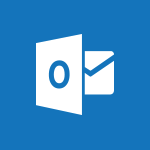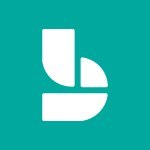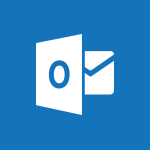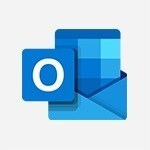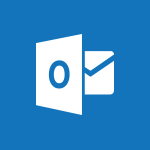Bookings - Create a new calendar Tutorial
In this video, you will learn how to create a new calendar in Outlook 2016. The video covers the steps to access the calendar feature, create appointments, and schedule meetings.
It also demonstrates how to set recurring appointments and invite attendees to meetings.
Creating tasks in Outlook is also explained.
This tutorial will help you effectively manage your schedule and improve productivity.
- 2:55
- 2871 views
-
Bookings - Manage your availabilities
- 1:42
- Viewed 2949 times
-
Excel - Insert an image in a cell with image function
- 3:01
- Viewed 2143 times
-
Windows 11 - Quick assist
- 1:29
- Viewed 2401 times
-
Windows 11 - Make screenshots easier
- 3:59
- Viewed 2166 times
-
Windows 11 - Set up widgets
- 1:28
- Viewed 2387 times
-
Windows 11 - Make your work environment attractive
- 1:44
- Viewed 1972 times
-
Windows 11 - Configure multiple virtual desktops
- 1:35
- Viewed 2116 times
-
Windows 11 - Quickly find your files
- 2:07
- Viewed 2364 times
-
Introduction to Bookings
- 1:19
- Viewed 3568 times
-
Add staff members
- 2:57
- Viewed 3083 times
-
Manage permissions
- 1:10
- Viewed 2996 times
-
Manage your availabilities
- 1:42
- Viewed 2949 times
-
Make a reservation [Staff]
- 1:55
- Viewed 2899 times
-
Integrate Bookings into TEAMS
- 1:36
- Viewed 2735 times
-
Discovery of the interface
- 2:46
- Viewed 2683 times
-
Make a reservation [Customer]
- 2:13
- Viewed 2641 times
-
Publish your Booking page
- 2:54
- Viewed 2567 times
-
Add a service
- 2:03
- Viewed 2514 times
-
Create custom fields
- 1:21
- Viewed 2506 times
-
Interface Discovery
- 2:20
- Viewed 2235 times
-
Create a new shared booking page
- 2:32
- Viewed 2117 times
-
Virtual Appointments
- 1:44
- Viewed 2015 times
-
Add staff
- 2:36
- Viewed 1946 times
-
Make a reservation Employee]
- 1:50
- Viewed 1938 times
-
Manage and share your booking pages
- 2:29
- Viewed 1933 times
-
Create custom fields
- 1:12
- Viewed 1635 times
-
Make a reservation [Customer]
- 1:51
- Viewed 1479 times
-
Manage permissions
- 1:03
- Viewed 1449 times
-
Add a service
- 2:28
- Viewed 1396 times
-
Create your reservation page for appointment booking (Bookings)
- 03:17
- Viewed 83 times
-
Remove a watermark
- 2:20
- Viewed 11654 times
-
AVERAGEIFS and IFERROR
- 4:45
- Viewed 4698 times
-
Align flow chart shapes and add connectors
- 4:48
- Viewed 4660 times
-
Change font size, line spacing, and indentation
- 5:09
- Viewed 4622 times
-
Insert items in a presentation
- 2:38
- Viewed 4587 times
-
Trigger text to play over a video
- 2:58
- Viewed 4444 times
-
Convert a picture into Data with Excel
- 0:25
- Viewed 4407 times
-
Change list formatting on the slide master
- 5:22
- Viewed 4355 times
-
Ink Equation
- 0:41
- Viewed 4295 times
-
3D Maps
- 1:41
- Viewed 4271 times
-
Print Notes Pages as handouts
- 3:15
- Viewed 4180 times
-
Edit headers and footers on the slide master
- 4:56
- Viewed 4143 times
-
Add headers and footers to slides
- 3:52
- Viewed 4073 times
-
COUNTIFS and SUMIFS
- 5:30
- Viewed 3992 times
-
Three ways to add numbers in Excel Online
- 3:15
- Viewed 3975 times
-
Manage conditional formatting
- 4:30
- Viewed 3972 times
-
Create a combo chart
- 1:47
- Viewed 3928 times
-
Add sound effects to an animation
- 4:29
- Viewed 3889 times
-
Start using Excel
- 4:22
- Viewed 3872 times
-
More complex formulas
- 4:17
- Viewed 3843 times
-
Manage drop-down lists
- 6:12
- Viewed 3835 times
-
Convert handwritten texts or drawings with Powerpoint
- 0:33
- Viewed 3831 times
-
The SUMIF function
- 5:27
- Viewed 3828 times
-
Create a new slide master and layouts
- 5:13
- Viewed 3827 times
-
Create dynamic visual title using the Selected Value function
- 5:42
- Viewed 3792 times
-
Use formulas to apply conditional formatting
- 4:20
- Viewed 3787 times
-
The nuts and bolts of VLOOKUP
- 3:05
- Viewed 3786 times
-
Animate charts and SmartArt
- 3:36
- Viewed 3784 times
-
New Chart types
- 1:52
- Viewed 3771 times
-
Functions and formulas
- 3:24
- Viewed 3747 times
-
How to simultaneously edit and calculate formulas across multiple worksheets
- 3:07
- Viewed 3732 times
-
The SUM function
- 4:37
- Viewed 3720 times
-
Customize the slide master
- 4:38
- Viewed 3713 times
-
Using functions
- 5:12
- Viewed 3711 times
-
Password protect workbooks and worksheets in detail
- 6:00
- Viewed 3705 times
-
Work with a motion path
- 2:50
- Viewed 3699 times
-
Add a sound effect to a transition
- 3:45
- Viewed 3697 times
-
AVERAGEIF function
- 3:04
- Viewed 3688 times
-
Advanced formulas and references
- 4:06
- Viewed 3670 times
-
Look up values on a different worksheet
- 2:39
- Viewed 3668 times
-
VLOOKUP: How and when to use it
- 2:38
- Viewed 3664 times
-
Prepare a basic handout
- 4:30
- Viewed 3658 times
-
Freeze panes in detail
- 3:30
- Viewed 3622 times
-
Password protect workbooks and worksheets
- 2:27
- Viewed 3608 times
-
Animate pictures, shapes, text, and other objects
- 4:02
- Viewed 3608 times
-
How to link cells and calculate formulas across multiple worksheets
- 2:10
- Viewed 3607 times
-
Create a flow chart
- 3:27
- Viewed 3603 times
-
Print headings, gridlines, formulas, and more
- 4:29
- Viewed 3602 times
-
Customize charts
- 4:28
- Viewed 3600 times
-
How to simultaneously view multiple worksheets
- 3:25
- Viewed 3592 times
-
Add numbers
- 2:54
- Viewed 3590 times
-
Create slide content and save the template
- 4:50
- Viewed 3575 times
-
IF with AND and OR
- 3:35
- Viewed 3571 times
-
More print options
- 5:59
- Viewed 3570 times
-
Use slide masters to customize a presentation
- 3:07
- Viewed 3565 times
-
How to track and monitor values with the Watch Window
- 2:42
- Viewed 3561 times
-
Customize colors and save the theme
- 4:45
- Viewed 3548 times
-
AutoFilter details
- 3:27
- Viewed 3541 times
-
Print a worksheet on a specific number of pages
- 4:34
- Viewed 3540 times
-
Subtract time
- 3:58
- Viewed 3526 times
-
Take conditional formatting to the next level
- 3:37
- Viewed 3523 times
-
Drop-down list settings
- 4:14
- Viewed 3517 times
-
Advanced filter details
- 4:13
- Viewed 3515 times
-
Work with handout masters
- 4:34
- Viewed 3515 times
-
Build an org chart using the text pane
- 4:00
- Viewed 3513 times
-
Create pie, bar, and line charts
- 3:13
- Viewed 3512 times
-
Finalize and review a presentation
- 2:02
- Viewed 3508 times
-
Insert columns and rows
- 4:16
- Viewed 3506 times
-
Sort details
- 4:46
- Viewed 3499 times
-
Insert headers and footers
- 2:02
- Viewed 3491 times
-
Combine data from multiple worksheets
- 2:50
- Viewed 3484 times
-
Header and footer details
- 3:41
- Viewed 3481 times
-
Work with macros
- 4:40
- Viewed 3481 times
-
Input and error messages
- 2:52
- Viewed 3477 times
-
Copy a VLOOKUP formula
- 3:27
- Viewed 3471 times
-
Animate pictures and shapes
- 4:17
- Viewed 3471 times
-
Print worksheets and workbooks
- 1:07
- Viewed 3467 times
-
Create slicers
- 3:55
- Viewed 3460 times
-
Backgrounds in PowerPoint: First Steps
- 3:20
- Viewed 3459 times
-
Trigger an animation effect
- 2:29
- Viewed 3453 times
-
Change the theme background
- 5:38
- Viewed 3440 times
-
Save your macro
- 2:59
- Viewed 3433 times
-
Picture backgrounds: Two methods
- 4:58
- Viewed 3432 times
-
Conditionally format dates
- 2:38
- Viewed 3419 times
-
Create quick measures
- 3:02
- Viewed 3418 times
-
Screen recording
- 0:49
- Viewed 3416 times
-
Assign a button to a macro
- 2:49
- Viewed 3414 times
-
Add a picture watermark
- 4:36
- Viewed 3408 times
-
Basic math
- 2:28
- Viewed 3403 times
-
Operator order
- 2:04
- Viewed 3398 times
-
Print handouts
- 4:32
- Viewed 3397 times
-
Create a template from a presentation
- 3:09
- Viewed 3371 times
-
Copying formulas
- 3:00
- Viewed 3368 times
-
Print slides, notes, or handouts
- 2:48
- Viewed 3346 times
-
Customize the design and layouts
- 5:06
- Viewed 3342 times
-
Improved version history
- 0:51
- Viewed 3341 times
-
Advanced IF functions
- 3:22
- Viewed 3334 times
-
Customize master layouts
- 4:57
- Viewed 3329 times
-
Copy a chart
- 2:59
- Viewed 3302 times
-
Create custom animations with motion paths
- 3:39
- Viewed 3291 times
-
Use conditional formatting
- 2:02
- Viewed 3279 times
-
Cell references
- 1:34
- Viewed 3277 times
-
One click Forecasting
- 1:01
- Viewed 3272 times
-
How to create a table
- 2:11
- Viewed 3253 times
-
Conditionally format text
- 2:12
- Viewed 3247 times
-
Combine a path with other effects
- 4:49
- Viewed 3245 times
-
Create an automated workflow for Microsoft Forms with Power Automate
- 5:09
- Viewed 3237 times
-
Removing backgrounds in PowerPoint
- 2:45
- Viewed 3236 times
-
Use slicers to filter data
- 1:25
- Viewed 3234 times
-
Add formulas and references
- 2:52
- Viewed 3229 times
-
Copy and remove conditional formatting
- 1:11
- Viewed 3221 times
-
Apply and change a theme
- 5:13
- Viewed 3212 times
-
AutoFill and Flash Fill
- 1:36
- Viewed 3205 times
-
Add headers and footers to a presentation
- 2:50
- Viewed 3197 times
-
How to use 3-D reference or tridimensional formulas
- 3:01
- Viewed 3194 times
-
Manage Your Working Time in MyAnalytics
- 0:34
- Viewed 3191 times
-
Weighted average
- 2:06
- Viewed 3175 times
-
Freeze or lock panes
- 1:06
- Viewed 3164 times
-
Nested IF functions
- 3:30
- Viewed 3152 times
-
90 seconds about PowerPoint Slide Masters
- 1:17
- Viewed 3140 times
-
Edit headers and footers for handouts
- 2:43
- Viewed 3136 times
-
Apply paths to layered pictures
- 5:28
- Viewed 3114 times
-
Use the drill down filter
- 4:41
- Viewed 3101 times
-
Conditional formatting
- 3:35
- Viewed 3100 times
-
Drop-down lists
- 0:55
- Viewed 3095 times
-
Ink Equation
- 0:40
- Viewed 3095 times
-
Prepare and run your presentation
- 1:28
- Viewed 3095 times
-
Build an org chart using SmartArt Tools
- 5:09
- Viewed 3087 times
-
Create a sequence with line paths
- 6:42
- Viewed 3084 times
-
Animate text
- 4:14
- Viewed 3084 times
-
Add staff members
- 2:57
- Viewed 3083 times
-
Average a group of numbers
- 2:01
- Viewed 3082 times
-
Design motion paths
- 2:30
- Viewed 3080 times
-
New chart types
- 0:39
- Viewed 3067 times
-
Create an org chart
- 3:09
- Viewed 3039 times
-
Edit a macro
- 3:29
- Viewed 3037 times
-
Creating and managing a group
- 1:56
- Viewed 3013 times
-
Sort and filter data
- 1:38
- Viewed 3007 times
-
Calculate function
- 4:22
- Viewed 2996 times
-
Present Live
- 3:13
- Viewed 2942 times
-
Add a "Date" field to your form or quiz in Microsoft Forms
- 1:06
- Viewed 2936 times
-
Multiple choice questions in Microsoft Forms
- 2:14
- Viewed 2901 times
-
Make a reservation [Staff]
- 1:55
- Viewed 2899 times
-
Add bullets to text
- 2:24
- Viewed 2883 times
-
Trigger a video
- 4:06
- Viewed 2853 times
-
Start using PowerPoint
- 2:06
- Viewed 2788 times
-
Turn on the drill down feature
- 2:23
- Viewed 2785 times
-
Turn your Excel tables into real lists!
- 1:12
- Viewed 2768 times
-
Save time by creating your form with quick import
- 2:20
- Viewed 2761 times
-
Integrate Bookings into TEAMS
- 1:36
- Viewed 2735 times
-
Manage interactions
- 1:56
- Viewed 2708 times
-
Measure how people feel about something with the Likert scale in Microsoft Forms
- 2:02
- Viewed 2669 times
-
Manage relations between data sources
- 2:37
- Viewed 2642 times
-
Make a reservation [Customer]
- 2:13
- Viewed 2641 times
-
Add an alert to a visual
- 2:24
- Viewed 2626 times
-
Complete and Share a Schedule
- 2:02
- Viewed 2589 times
-
Create a Schedule and Organise it with the Help of Groups
- 1:42
- Viewed 2555 times
-
Research in your notes
- 1:13
- Viewed 2532 times
-
What are measures?
- 2:58
- Viewed 2516 times
-
Add a service
- 2:03
- Viewed 2514 times
-
Import, create, edit and share documents
- 2:35
- Viewed 2512 times
-
Create custom fields
- 1:21
- Viewed 2506 times
-
Use template to prepare your Agile SCRUM meeting
- 2:50
- Viewed 2473 times
-
How to add branching logic in Microsoft Forms
- 1:55
- Viewed 2461 times
-
Create and organise a group
- 1:30
- Viewed 2457 times
-
Organise notes
- 2:57
- Viewed 2448 times
-
How Clock In Works
- 0:22
- Viewed 2411 times
-
Get a rating in Microsoft Forms
- 1:32
- Viewed 2397 times
-
Manage our recent documents
- 2:24
- Viewed 2368 times
-
Make better tables
- 10 min
- Viewed 2363 times
-
Create a Microsoft Forms form directly in OneDrive
- 1:33
- Viewed 2355 times
-
Access other apps aroud Office 365
- 1:10
- Viewed 2316 times
-
Creating and managing campaigns
- 1:39
- Viewed 2297 times
-
Add a Visio diagram
- 1:23
- Viewed 2223 times
-
Create dynamic drop down lists
- 3:26
- Viewed 2208 times
-
Draw, sketch or handwrite notes
- 1:25
- Viewed 2189 times
-
Send your notes by email
- 0:42
- Viewed 2178 times
-
Password protect your notes
- 1:43
- Viewed 2169 times
-
Insert an image in a cell with image function
- 3:01
- Viewed 2143 times
-
Easily measure user experience with Net Promoter Score in Microsoft Forms
- 1:32
- Viewed 2140 times
-
Create your first form or quiz in Microsoft Forms
- 2:12
- Viewed 2132 times
-
Create a new shared booking page
- 2:32
- Viewed 2117 times
-
Add an Excel spreadsheet
- 1:31
- Viewed 2109 times
-
Insert online videos
- 0:41
- Viewed 2107 times
-
Imbrication OneNote / Teams
- 1:03
- Viewed 2095 times
-
Save, share and share everything
- 0:49
- Viewed 2086 times
-
Add files
- 1:26
- Viewed 2048 times
-
See who's collaborating
- 2:01
- Viewed 2046 times
-
Imbrication OneNote / Outlook
- 1:37
- Viewed 2037 times
-
How to Copy a Schedule
- 0:39
- Viewed 2030 times
-
Add items
- 2:04
- Viewed 2028 times
-
Creating or editing office documents in Engage
- 0:44
- Viewed 2020 times
-
Text before & after Function
- 4:57
- Viewed 2007 times
-
Sync and sharing
- 0:28
- Viewed 1997 times
-
Upload an existing video from your device
- 1:11
- Viewed 1968 times
-
Use formatting toolbar and styles to format forms and quizzes
- 1:55
- Viewed 1967 times
-
Install Office on 5 devices
- 1:53
- Viewed 1959 times
-
Use page templates
- 2:19
- Viewed 1955 times
-
Add staff
- 2:36
- Viewed 1946 times
-
Make a reservation Employee]
- 1:50
- Viewed 1938 times
-
Create a video from the web app
- 1:20
- Viewed 1908 times
-
Meeting recordings in Microsoft Teams
- 1:13
- Viewed 1899 times
-
Find out your coworkers’ preferences by creating a “Ranking” question in Microsoft Forms
- 2:14
- Viewed 1889 times
-
Record a live PowerPoint presentation
- 1:18
- Viewed 1874 times
-
Create a video from the mobile app
- 1:13
- Viewed 1863 times
-
Add or edit a thumbnail
- 0:59
- Viewed 1856 times
-
Use "Text" fields to create a contact form
- 2:16
- Viewed 1841 times
-
Let responders submit files in Microsoft Forms
- 1:58
- Viewed 1822 times
-
Change chart type
- 1:29
- Viewed 1750 times
-
Create custom fields
- 1:12
- Viewed 1635 times
-
Engaging and animating a group
- 1:55
- Viewed 1622 times
-
Send a single form in multiple languages
- 1:21
- Viewed 1607 times
-
Summarize Your Notes with Copilot
- 1:45
- Viewed 1559 times
-
Make a reservation [Customer]
- 1:51
- Viewed 1479 times
-
Save a PowerPoint presentation
- 1:10
- Viewed 1435 times
-
Add a service
- 2:28
- Viewed 1396 times
-
Add a Table from Text with Copilot
- 1:39
- Viewed 1250 times
-
Generate a Chart with Copilot
- 1:34
- Viewed 1196 times
-
Rewrite or Summarize Existing Text with Copilot
- 2:29
- Viewed 1188 times
-
Create a Task List or Plan with Copilot
- 1:49
- Viewed 1167 times
-
Create a Presentation with Copilot
- 1:50
- Viewed 1101 times
-
Create a Presentation Based on an Existing Word Document
- 1:52
- Viewed 1099 times
-
Sort, Filter, and Analyze Data with Copilot
- 1:48
- Viewed 1027 times
-
Draft Content Based on an Existing Document with Copilot
- 2:15
- Viewed 1003 times
-
Draft an Email with Copilot
- 2:35
- Viewed 999 times
-
Generate Formulas with Copilot
- 2:07
- Viewed 896 times
-
Summarize the Content of a Note with Copilot
- 1:03
- Viewed 881 times
-
Summarize a Slideshow with Copilot
- 1:34
- Viewed 873 times
-
Format Data with Copilot
- 1:52
- Viewed 831 times
-
Optimize Email Writing with Copilot Coaching
- 1:41
- Viewed 821 times
-
Energize and Structure a Presentation with Copilot
- 1:50
- Viewed 809 times
-
Analyze and Write Content Based on a File
- 2:16
- Viewed 800 times
-
Generate Text from an Idea or Plan
- 2:51
- Viewed 742 times
-
Use Recycle Bins to Restore Documents
- 01:49
- Viewed 235 times
-
Use Documents in a Synchronized Library Folder
- 01:32
- Viewed 231 times
-
Insert Elements in Emails (Tables, Charts, Images)
- 02:49
- Viewed 147 times
-
Edit and customize views
- 01:55
- Viewed 133 times
-
Create and add a signature to messages
- 01:26
- Viewed 127 times
-
Save and Print a Message
- 01:48
- Viewed 123 times
-
Create different types of events
- 01:46
- Viewed 120 times
-
Sort and filter emails
- 02:51
- Viewed 118 times
-
Send an Email and Create a Draft in Outlook
- 03:10
- Viewed 117 times
-
Create a reminder for yourself
- 01:59
- Viewed 115 times
-
Manage Teams online meeting options
- 01:56
- Viewed 113 times
-
Change the default font of your emails
- 01:05
- Viewed 111 times
-
Search options
- 01:23
- Viewed 110 times
-
Add Accessible Tables and Lists
- 02:32
- Viewed 71 times
-
Create an Email Template
- 01:40
- Viewed 70 times
-
Delay Email Delivery
- 01:10
- Viewed 66 times
-
Prepare for Time Out of Office (Viva Insights)
- 02:08
- Viewed 64 times
-
Create a collaborative email with Microsoft Loop and Outlook
- 02:30
- Viewed 63 times
-
Translate Emails in Outlook
- 01:32
- Viewed 59 times
-
Generate formulas from a concept
- 01:02
- Viewed 59 times
-
Make changes to a text
- 01:05
- Viewed 59 times
-
Summarizing a Loop Page with Copilot
- 00:55
- Viewed 57 times
-
Improve Email Accessibility
- 02:02
- Viewed 55 times
-
Dictate Your Email to Outlook
- 01:35
- Viewed 55 times
-
Use the Immersive Reader Feature
- 01:33
- Viewed 53 times
-
Generating Loop Content with Copilot
- 01:18
- Viewed 53 times
-
Streamline Note-Taking with OneNote and Outlook
- 01:03
- Viewed 50 times
-
Improve the Accessibility of Images in Emails
- 01:18
- Viewed 48 times
-
Use a Copilot Agent
- 01:24
- Viewed 1 times
-
Modify with Pages
- 01:20
- Viewed 0 times
-
Generate and manipulate an image in Word
- 01:19
- Viewed 4 times
-
Create Outlook rules with Copilot
- 01:12
- Viewed 1 times
-
Generate the email for the recipient
- 00:44
- Viewed 3 times
-
Action Function
- 04:18
- Viewed 16 times
-
Search Function
- 03:42
- Viewed 19 times
-
Date and Time Function
- 02:53
- Viewed 18 times
-
Logical Function
- 03:14
- Viewed 26 times
-
Text Function
- 03:25
- Viewed 20 times
-
Basic Function
- 02:35
- Viewed 16 times
-
Categories of Functions in Power FX
- 01:51
- Viewed 24 times
-
Introduction to Power Fx
- 01:09
- Viewed 21 times
-
The New Calendar
- 03:14
- Viewed 27 times
-
Sections
- 02:34
- Viewed 17 times
-
Customizing Views
- 03:25
- Viewed 18 times
-
Introduction to the New Features of Microsoft Teams
- 00:47
- Viewed 28 times
-
Guide to Using the Microsoft Authenticator App
- 01:47
- Viewed 28 times
-
Turn on Multi-Factor Authentication in the Admin Section
- 02:07
- Viewed 25 times
-
Manual Activation of Multi-Factor Authentication
- 01:40
- Viewed 19 times
-
Concept of Multi-Factor Authentication
- 01:51
- Viewed 27 times
-
Use the narrative Builder
- 01:31
- Viewed 39 times
-
Microsoft Copilot Academy
- 00:42
- Viewed 35 times
-
Connect Copilot to a third party app
- 01:11
- Viewed 42 times
-
Share a document with copilot
- 00:36
- Viewed 36 times
-
Configurate a page with copilot
- 01:47
- Viewed 40 times
-
Use Copilot with Right-Click
- 01:45
- Viewed 35 times
-
Draft a Service Memo with Copilot
- 02:21
- Viewed 69 times
-
Extract Invoice Data and Generate a Pivot Table
- 02:34
- Viewed 66 times
-
Summarize Discussions and Schedule a Meeting Slot
- 02:25
- Viewed 94 times
-
Formulate a Request for Pricing Conditions via Email
- 02:20
- Viewed 103 times
-
Analyze a Supply Catalog Based on Needs and Budget
- 02:52
- Viewed 107 times
-
Retrieve Data from a Web Page and Include it in Excel
- 04:35
- Viewed 129 times
-
Create a Desktop Flow with Power Automate from a Template
- 03:12
- Viewed 102 times
-
Understand the Specifics and Requirements of Desktop Flows
- 02:44
- Viewed 44 times
-
Dropbox: Create a SAS Exchange Between SharePoint and Another Storage Service
- 03:34
- Viewed 121 times
-
Excel: List Files from a Channel in an Excel Workbook with Power Automate
- 04:51
- Viewed 53 times
-
Excel: Link Excel Scripts and Power Automate Flows
- 03:22
- Viewed 51 times
-
SharePoint: Link Microsoft Forms and Lists in a Power Automate Flow
- 04:43
- Viewed 145 times
-
SharePoint: Automate File Movement to an Archive Library
- 05:20
- Viewed 42 times
-
Share Power Automate Flows
- 02:20
- Viewed 45 times
-
Manipulate Dynamic Content with Power FX
- 03:59
- Viewed 44 times
-
Leverage Variables with Power FX in Power Automate
- 03:28
- Viewed 53 times
-
Understand the Concept of Variables and Loops in Power Automate
- 03:55
- Viewed 52 times
-
Add Conditional “Switch” Actions in Power Automate
- 03:58
- Viewed 68 times
-
Add Conditional “IF” Actions in Power Automate
- 03:06
- Viewed 48 times
-
Create an Approval Flow with Power Automate
- 03:10
- Viewed 109 times
-
Create a Scheduled Flow with Power Automate
- 01:29
- Viewed 101 times
-
Create an Instant Flow with Power Automate
- 02:18
- Viewed 94 times
-
Create an Automated Flow with Power Automate
- 03:28
- Viewed 89 times
-
Create a Simple Flow with AI Copilot
- 04:31
- Viewed 64 times
-
Create a Flow Based on a Template with Power Automate
- 03:20
- Viewed 42 times
-
Discover the “Build Space”
- 02:26
- Viewed 40 times
-
The Power Automate Mobile App
- 01:39
- Viewed 41 times
-
Familiarize Yourself with the Different Types of Flows
- 01:37
- Viewed 51 times
-
Understand the Steps to Create a Power Automate Flow
- 01:51
- Viewed 47 times
-
Discover the Power Automate Home Interface
- 02:51
- Viewed 44 times
-
Access Power Automate for the Web
- 01:25
- Viewed 49 times
-
Understand the Benefits of Power Automate
- 01:30
- Viewed 57 times
-
Add a third-party application
- 02:40
- Viewed 79 times
-
Send a survey or questionnaire by email
- 02:06
- Viewed 65 times
-
Collaborate directly during an event with Microsoft Loop and Outlook
- 02:01
- Viewed 74 times
-
Create a collaborative email with Microsoft Loop and Outlook
- 02:30
- Viewed 63 times
-
Streamline Note-Taking with OneNote and Outlook
- 01:03
- Viewed 50 times
-
Create your reservation page for appointment booking (Bookings)
- 03:17
- Viewed 83 times
-
Share a document securely with Outlook
- 02:21
- Viewed 61 times
-
Block a sender
- 01:54
- Viewed 75 times
-
Identify a fraudulent email
- 02:06
- Viewed 59 times
-
Prevent transfer for a meeting
- 01:19
- Viewed 52 times
-
Prevent the forwarding of an email
- 01:01
- Viewed 64 times
-
Protect an email by encrypting
- 01:10
- Viewed 52 times
-
Provide an overview of best security practices in Outlook
- 01:08
- Viewed 47 times
-
Recover deleted items
- 01:09
- Viewed 132 times
-
Recall or replace an e-mail message
- 01:45
- Viewed 67 times
-
Respond to invitations as a delegate
- 02:55
- Viewed 49 times
-
Use a Shared Mailbox
- 01:18
- Viewed 76 times
-
Create and Manage Appointments in Delegated Calendars
- 02:04
- Viewed 52 times
-
Send Emails on Behalf of Someone Else
- 01:13
- Viewed 78 times
-
Mailbox Delegation Setup
- 01:59
- Viewed 50 times
-
Calendar Delegation Setup
- 01:21
- Viewed 74 times
-
Grant delegate access in Microsoft 365 administration
- 01:23
- Viewed 129 times
-
Make changes to a text
- 01:05
- Viewed 59 times
-
Consult the adoption of Copilot through Viva Insights
- 00:52
- Viewed 70 times
-
Search from emails with Copilot
- 00:53
- Viewed 307 times
-
Using Copilot in OneNote with Right-Click
- 01:21
- Viewed 53 times
-
Organizing OneNote with Copilot
- 00:46
- Viewed 79 times
-
Tracking changes in a Loop page with Copilot
- 01:16
- Viewed 67 times
-
Summarizing a Loop Page with Copilot
- 00:55
- Viewed 57 times
-
Generating Loop Content with Copilot
- 01:18
- Viewed 53 times
-
Send invitations or reminders with Copilot
- 00:53
- Viewed 87 times
-
Generate formulas from a concept
- 01:02
- Viewed 59 times
-
Analyzing a OneDrive file with Copilot
- 01:25
- Viewed 71 times
-
Analyzing multiple OneDrive documents with Copilot
- 01:01
- Viewed 81 times
-
Use the Meeting Dashboard
- 02:48
- Viewed 115 times
-
Respond to a Meeting Poll
- 01:30
- Viewed 78 times
-
Create a Meeting Poll
- 02:48
- Viewed 66 times
-
Display Three Time Zones
- 01:52
- Viewed 51 times
-
View Other Calendars
- 00:50
- Viewed 71 times
-
Open a Shared Calendar
- 01:29
- Viewed 75 times
-
Share Your Calendar
- 01:54
- Viewed 79 times
-
Use the Scheduling Assistant
- 01:42
- Viewed 58 times
-
Use the Immersive Reader Feature
- 01:33
- Viewed 53 times
-
Dictate Your Email to Outlook
- 01:35
- Viewed 55 times
-
Translate Emails in Outlook
- 01:32
- Viewed 59 times
-
Make Your Outlook Signature Accessible
- 01:12
- Viewed 55 times
-
Add Accessible Tables and Lists
- 02:32
- Viewed 71 times
-
Improve the Accessibility of Images in Emails
- 01:18
- Viewed 48 times
-
Improve Email Accessibility
- 02:02
- Viewed 55 times
-
Send Automatic Out-of-Office Replies
- 02:22
- Viewed 65 times
-
Prepare for Time Out of Office (Viva Insights)
- 02:08
- Viewed 64 times
-
Respect Your Colleagues' Off Hours (Viva Insights)
- 01:27
- Viewed 49 times
-
Delay Email Delivery
- 01:10
- Viewed 66 times
-
Use Conversation View
- 01:47
- Viewed 54 times
-
Clean Up Your Inbox
- 01:18
- Viewed 75 times
-
Organize Your Messages with Rules
- 02:01
- Viewed 267 times
-
Use Categories
- 02:51
- Viewed 50 times
-
Easily Sort Your Mails
- 01:38
- Viewed 59 times
-
Automate Routine Actions
- 02:19
- Viewed 58 times
-
Create an Email Template
- 01:40
- Viewed 70 times
-
Create a task from a message
- 02:00
- Viewed 104 times
-
Share a task list
- 03:10
- Viewed 110 times
-
Create a task or reminder
- 01:50
- Viewed 111 times
-
Task Module Overview
- 01:56
- Viewed 132 times
-
Manage Teams online meeting options
- 01:56
- Viewed 113 times
-
Edit or delete an appointment, meeting or event
- 01:50
- Viewed 167 times
-
Create a reminder for yourself
- 01:59
- Viewed 115 times
-
Respond to a meeting
- 01:00
- Viewed 119 times
-
Create an appointment or meeting
- 01:44
- Viewed 123 times
-
Create different types of events
- 01:46
- Viewed 120 times
-
Edit and customize views
- 01:55
- Viewed 133 times
-
Presentation and introduction to the calendar
- 01:35
- Viewed 127 times
-
Search options
- 01:23
- Viewed 110 times
-
Sort and filter emails
- 02:51
- Viewed 118 times
-
Request a Read Receipt or Delivery Confirmation
- 02:01
- Viewed 163 times
-
The Bcc Field in Detail
- 01:53
- Viewed 114 times
-
Save and Print a Message
- 01:48
- Viewed 123 times
-
Insert Elements in Emails (Tables, Charts, Images)
- 02:49
- Viewed 147 times
-
Attach files efficiently in Outlook
- 02:20
- Viewed 120 times
-
Process an incoming message
- 01:53
- Viewed 107 times
-
Send an Email and Create a Draft in Outlook
- 03:10
- Viewed 117 times
-
Organize into Folders
- 01:57
- Viewed 127 times
-
Set Your Work Hours in Outlook
- 02:02
- Viewed 114 times
-
Create and add a signature to messages
- 01:26
- Viewed 127 times
-
Manage new message notifications
- 01:40
- Viewed 110 times
-
Change the default font of your emails
- 01:05
- Viewed 111 times
-
Manage Views
- 02:36
- Viewed 100 times
-
Add and manage multiple accounts on Outlook
- 01:24
- Viewed 151 times
-
Explore the Interface
- 03:22
- Viewed 103 times
-
Introduce the new version of Outlook
- 02:01
- Viewed 105 times
-
Survey Consumer Satisfaction Panel with ChatGPT
- 01:55
- Viewed 210 times
-
Enhance Your Product on Social Media with ChatGPT
- 02:13
- Viewed 234 times
-
Write a Product Description with ChatGPT
- 02:30
- Viewed 201 times
-
Structure Your Product Launch Project
- 01:51
- Viewed 235 times
-
Initiate a Market Research Study with ChatGPT
- 02:08
- Viewed 181 times
-
Manage Storage Space
- 02:08
- Viewed 228 times
-
Synchronize Your Teams and SharePoint Files on Your Computer
- 01:29
- Viewed 216 times
-
Use Documents in a Synchronized Library Folder
- 01:32
- Viewed 231 times
-
Make a File Request
- 01:24
- Viewed 236 times
-
Restore Your OneDrive Space
- 01:42
- Viewed 223 times
-
Find All Shares from the Same Person
- 01:08
- Viewed 233 times
-
Modify Sharing Rules
- 00:53
- Viewed 234 times
-
Check Granted Shares
- 00:48
- Viewed 217 times
-
Protect My Document with a Password and Expiration Date
- 01:02
- Viewed 236 times
-
Avoid Abusive Document Sharing
- 00:57
- Viewed 207 times
-
Best Security Practices on OneDrive
- 01:27
- Viewed 236 times
-
Use Recycle Bins to Restore Documents
- 01:49
- Viewed 235 times
-
Search for Documents
- 01:31
- Viewed 214 times
-
Use Document History or Restore a Document to a Previous Version
- 02:11
- Viewed 276 times
-
Discover the Meaning of OneDrive Icons
- 02:16
- Viewed 230 times
-
Sync OneDrive with a Computer
- 02:38
- Viewed 227 times
-
Edit, Delete a Share
- 02:16
- Viewed 225 times
-
Share and Collaborate OneDrive
- 02:45
- Viewed 229 times
-
Power and Manage OneDrive
- 01:36
- Viewed 221 times
-
What is OneDrive ?
- 01:14
- Viewed 342 times
-
Personality and tone for a realistic rendering
- 01:18
- Viewed 323 times
-
Format and example for optimal results
- 01:50
- Viewed 316 times
-
The importance of context in your requests
- 01:44
- Viewed 331 times
-
Precise task in conversational AI
- 01:55
- Viewed 324 times
-
Basics of prompting with conversational AI
- 02:29
- Viewed 341 times
-
What is a prompt ?
- 01:14
- Viewed 327 times
Objectifs :
This document aims to provide a comprehensive guide on how to create and manage a calendar in Microsoft Bookings, detailing the steps involved, options available, and the implications of different settings.
Chapitres :
-
Introduction to Microsoft Bookings
Microsoft Bookings is a scheduling tool that allows businesses to manage appointments and services efficiently. This guide will walk you through the process of creating a new calendar, adding services, and managing appointments. -
Logging into Bookings
Upon logging into Microsoft Bookings, you have the option to either open an existing calendar that you have access to or create a new one. If you already have a calendar open, you can use the provided button to create an additional calendar. -
Creating a New Calendar
When you choose to create a new calendar, a creation window will pop up, offering you the option to start from a template or create one from scratch. For this example, we will select the option to create from scratch. -
Naming Your Calendar
The first step in the calendar creation process is to give your calendar a name. You also have the option to add your company's logo and select its type from a suggested list. Once you have entered this information, click the button to create your calendar. -
Adding Services to Your Calendar
After creating your calendar, you must select at least one service. By default, a random service may appear, which you can edit or delete to create your own. Click the designated area to add a service. In the new window, you can specify the name of the service and its duration. -
Defining Online Meetings
If you define a service as an online meeting, all participants involved in a reservation will receive a Teams link to use at the time of the appointment. After defining the service, click 'continue' to proceed. -
Setting Availability
You will then be prompted to specify the days and time slots during which this service is available for customers to book appointments. This ensures that your calendar reflects your actual availability. -
Assigning Service Providers
In the final stage of creating a service, you will enter the names of the individuals who will provide that service. By clicking the appropriate button, you can grant them permission to manage the Bookings calendar similarly to how you do. -
Choosing Calendar Privacy Settings
Once you have added your service, click 'continue' to reach the last step of creating your calendar. Here, you will choose the privacy settings for your calendar. The options include: - **Private**: You manage the calendar yourself. - **People in my organization**: Grants access to all individuals within your company. - **Anyone**: Allows everyone to make reservations through a public self-service page. -
Finalizing Your Calendar
After selecting your privacy settings, click the button to finish creating your calendar. If your calendar is not set to private, a link will appear, allowing you to share your calendar with selected individuals. -
Conclusion
Creating and managing a calendar in Microsoft Bookings is a straightforward process that enhances appointment scheduling for businesses. By following the steps outlined in this guide, you can effectively set up your calendar, add services, and manage your availability, ensuring a seamless experience for both you and your clients.
FAQ :
What is Microsoft Bookings?
Microsoft Bookings is an online appointment scheduling tool that allows businesses to manage appointments and services efficiently, enabling customers to book time slots with service providers.
How do I create a new calendar in Bookings?
To create a new calendar in Bookings, log in, click on the option to create a new calendar, provide a name, select a template or start from scratch, and follow the prompts to set up services and privacy settings.
Can I customize the services offered in Bookings?
Yes, you can customize services in Bookings by adding names, durations, and defining whether they are online meetings. You can also modify these details at any time.
What are the privacy options for a calendar in Bookings?
The privacy options for a calendar in Bookings include Private (only you can manage it), People in my organization (accessible to your company), and Anyone (public access for reservations).
How do I share my calendar with others?
If your calendar is not set to private, a link will appear that you can share with others, allowing them to book appointments through your calendar.
Quelques cas d'usages :
Appointment Scheduling for a Salon
A hair salon can use Microsoft Bookings to create a calendar for different services like haircuts and coloring. Customers can book appointments online, view available time slots, and receive a Teams link for virtual consultations.
Consultation Scheduling for a Law Firm
A law firm can implement Bookings to manage client consultations. By setting up services for different types of legal advice, clients can easily schedule appointments based on their needs and availability.
Event Planning Coordination
An event planning company can utilize Bookings to coordinate meetings with clients and vendors. By creating a shared calendar, all parties can see available times and book meetings efficiently.
Healthcare Appointment Management
A medical practice can use Bookings to allow patients to schedule appointments with doctors. The system can manage different services, such as check-ups or consultations, and ensure that patients receive a Teams link for telehealth visits.
Training Session Scheduling
A corporate training department can leverage Bookings to organize training sessions. By creating a calendar with various training topics, employees can book their spots and receive reminders for upcoming sessions.
Glossaire :
Bookings
A scheduling tool that allows users to manage appointments and services, enabling customers to book time slots with service providers.
Calendar
A system for organizing and scheduling events, appointments, and services, which can be shared with others.
Template
A pre-designed format or structure that can be used as a starting point for creating a new calendar or service.
Service
An offering that can be booked by customers, which includes details such as name, duration, and availability.
Online Meeting
A virtual meeting conducted over the internet, where participants can join via a link, often facilitated by platforms like Microsoft Teams.
Privacy Settings
Options that determine who can access and manage the calendar, including private, organizational, or public access.
System Administrator
A person responsible for managing and configuring the settings and permissions within the Bookings system.