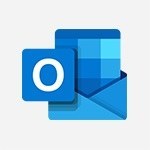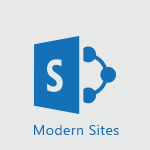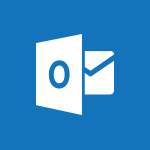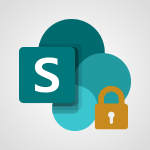Outlook - Improving email accessibility Tutorial
In this video, you will learn about improving email accessibility using Microsoft 365. The video covers the importance of making your emails accessible to all users and provides tips on how to achieve this.
It demonstrates how to use the built-in accessibility tools in Outlook to check and optimize your emails for accessibility.
This will help you ensure that your emails are readable for all users, including those with visual impairments.
By following these best practices, you can make your email communication more inclusive and accessible.
- 1:33
- 2314 views
-
Office 365 - What is accessibility?
- 1:41
- Viewed 2191 times
-
Office 365 - Making a document readable for a blind person
- 2:36
- Viewed 2241 times
-
Excel - Accessibility in Excel
- 1:12
- Viewed 2566 times
-
Excel - Check Accessibility in Excel
- 1:51
- Viewed 2531 times
-
Outlook - Improve the accessibility of your images in emails
- 0:46
- Viewed 2307 times
-
Office 365 - Interview Philippe Trotin
- 2:25
- Viewed 2099 times
-
Outlook - Make your Outlook signature accessible
- 0:44
- Viewed 2639 times
-
Office 365 - Use accessible templates in Office 365
- 1:30
- Viewed 2491 times
-
Answering a scheduling poll
- 1:14
- Viewed 6522 times
-
How do I prevent the transfer of an email?
- 2:07
- Viewed 5252 times
-
Saving a message
- 1:43
- Viewed 4702 times
-
Change the default font for your emails
- 1:09
- Viewed 4573 times
-
Create a scheduling poll
- 4:12
- Viewed 4266 times
-
Tell me what you want to do
- 0:57
- Viewed 3623 times
-
Use the scheduling poll dashboard
- 2:42
- Viewed 3619 times
-
Discovering the Outlook 2016 interface
- 2:54
- Viewed 3463 times
-
Join a group
- 1:34
- Viewed 3316 times
-
Introducing Outlook
- 0:50
- Viewed 3278 times
-
Recall or replace an e-mail you sent
- 1:25
- Viewed 3209 times
-
Accessing applications from a group
- 1:59
- Viewed 3192 times
-
Let Outlook read your emails out loud
- 0:32
- Viewed 3189 times
-
Automatically mark deleted emails as read
- 0:46
- Viewed 3186 times
-
Delay or schedule e-mail sending
- 2:14
- Viewed 3170 times
-
Presentation of the task module
- 3:31
- Viewed 3152 times
-
Organizing your messages using rules
- 2:54
- Viewed 3149 times
-
Creating a group
- 2:38
- Viewed 3148 times
-
Manage Your Working Time in MyAnalytics
- 0:34
- Viewed 3139 times
-
Translate your emails into Outlook
- 2:40
- Viewed 3131 times
-
Insert elements into the mails (table, graphic, images)
- 2:56
- Viewed 3121 times
-
How to launch a New Teams Meeting in Outlook
- 3:49
- Viewed 3117 times
-
Sending automatic replies
- 2:03
- Viewed 3108 times
-
Create a task and create a recurring task
- 2:30
- Viewed 3082 times
-
Create and modify a group
- 2:19
- Viewed 3054 times
-
Process a received message
- 2:02
- Viewed 3049 times
-
Respond to a meeting
- 0:48
- Viewed 3049 times
-
Creating a draft
- 1:24
- Viewed 3035 times
-
Attach a message, a contact, a file, or a task
- 2:22
- Viewed 3017 times
-
Organizing in folders
- 2:36
- Viewed 3012 times
-
How do I share a document securely with Outlook?
- 1:49
- Viewed 3009 times
-
Using conversation mode
- 1:25
- Viewed 2998 times
-
Calendar delegation
- 1:28
- Viewed 2987 times
-
Schedule a meeting
- 1:50
- Viewed 2969 times
-
How do I block a sender?
- 1:01
- Viewed 2966 times
-
Fill in your work schedules in Outlook
- 1:29
- Viewed 2953 times
-
Create a task from a message
- 2:14
- Viewed 2950 times
-
Manage recurring appointments
- 2:12
- Viewed 2938 times
-
Export contacts from Outlook
- 1:09
- Viewed 2938 times
-
Discover the new simplified ribbon
- 0:29
- Viewed 2930 times
-
Dictate email messages in Outlook
- 0:34
- Viewed 2930 times
-
Schedule sending emails in Outlook
- 0:54
- Viewed 2917 times
-
Recover deleted items
- 1:43
- Viewed 2915 times
-
Display 3 time zones
- 0:37
- Viewed 2910 times
-
Sharing the calendar
- 2:11
- Viewed 2906 times
-
Import contacts into Outlook
- 1:52
- Viewed 2902 times
-
Manage displays
- 2:26
- Viewed 2900 times
-
Creating an e-mail template
- 1:16
- Viewed 2886 times
-
Create an e-mail message
- 2:46
- Viewed 2885 times
-
Temporarily turn off notifications
- 0:23
- Viewed 2873 times
-
Clutter
- 1:31
- Viewed 2872 times
-
Publish the calendar
- 1:20
- Viewed 2864 times
-
Junk email
- 2:16
- Viewed 2863 times
-
Quickly sort emails
- 0:27
- Viewed 2855 times
-
Ribbon preview
- 2:55
- Viewed 2848 times
-
Getting Started with Outlook Mobile App
- 1:53
- Viewed 2840 times
-
Introducing Office 365 Groups
- 1:29
- Viewed 2837 times
-
Using categories
- 2:15
- Viewed 2833 times
-
Set or remove reminders
- 0:59
- Viewed 2832 times
-
Printing messages
- 1:10
- Viewed 2819 times
-
Create a contact & add and use contacts
- 2:36
- Viewed 2819 times
-
Sorting & searching your mails
- 2:50
- Viewed 2809 times
-
Cleaning your inbox
- 2:39
- Viewed 2805 times
-
Prevent recipients from forwarding emails
- 0:34
- Viewed 2804 times
-
The Bcc field in detail
- 1:54
- Viewed 2793 times
-
Conduct surveys
- 1:38
- Viewed 2785 times
-
Presentation and discovery of contacts
- 1:09
- Viewed 2779 times
-
Identify meeting members
- 0:26
- Viewed 2757 times
-
Assigning a task
- 1:13
- Viewed 2743 times
-
Request a read receipt or confirmation of delivery
- 2:18
- Viewed 2734 times
-
Custom your personal reminders and notifications
- 0:44
- Viewed 2708 times
-
Create a contact group & Communicate through contact groups (distribution list)
- 3:22
- Viewed 2702 times
-
Open a shared calendar
- 1:30
- Viewed 2695 times
-
Using the Scheduling Assistant
- 1:07
- Viewed 2677 times
-
Show other people's calendar
- 0:52
- Viewed 2673 times
-
Create and add a signature to messages
- 1:21
- Viewed 2670 times
-
Edit and customize views
- 1:24
- Viewed 2643 times
-
How do I recognize a fraudulent email?
- 2:01
- Viewed 2640 times
-
Make your Outlook signature accessible
- 0:44
- Viewed 2639 times
-
Remove a member from a group
- 0:29
- Viewed 2569 times
-
Create an appointment
- 1:56
- Viewed 2549 times
-
Manage attachments
- 1:51
- Viewed 2548 times
-
Prevent forwarding of a meeting
- 0:29
- Viewed 2520 times
-
Go further with Outlook Mobile
- 2:24
- Viewed 2519 times
-
Having a conversation within a group
- 3:21
- Viewed 2518 times
-
How to protect an email by encryption?
- 2:41
- Viewed 2516 times
-
Expand your LinkedIn network via Outlook
- 0:39
- Viewed 2488 times
-
Manage new message notifications
- 1:42
- Viewed 2478 times
-
Outlook Mobile for Daily Use
- 4:46
- Viewed 2459 times
-
Presentation and discovery of the calendar
- 1:26
- Viewed 2450 times
-
Create a meeting in the group calendar
- 1:12
- Viewed 2419 times
-
General security practices in Outlook
- 1:03
- Viewed 2323 times
-
Improve the accessibility of your images in emails
- 0:46
- Viewed 2307 times
-
Add accessible tables and lists
- 0:49
- Viewed 2282 times
-
Edit or delete an appointment, meeting or event
- 1:11
- Viewed 2102 times
-
Reply to and react to a Teams conversation in an e-mail
- 0:42
- Viewed 1262 times
-
Draft an Email with Copilot
- 2:35
- Viewed 962 times
-
Summarize Your Email Exchanges with Copilot
- 0:53
- Viewed 886 times
-
Optimize Email Writing with Copilot Coaching
- 1:41
- Viewed 772 times
-
Request a Read Receipt or Delivery Confirmation
- 02:01
- Viewed 122 times
-
Add and manage multiple accounts on Outlook
- 01:24
- Viewed 121 times
-
Insert Elements in Emails (Tables, Charts, Images)
- 02:49
- Viewed 117 times
-
Organize Your Messages with Rules
- 02:01
- Viewed 107 times
-
Edit and customize views
- 01:55
- Viewed 106 times
-
Edit or delete an appointment, meeting or event
- 01:50
- Viewed 105 times
-
Presentation and introduction to the calendar
- 01:35
- Viewed 104 times
-
Organize into Folders
- 01:57
- Viewed 100 times
-
Attach files efficiently in Outlook
- 02:20
- Viewed 100 times
-
Search from emails with Copilot
- 00:53
- Viewed 99 times
-
Task Module Overview
- 01:56
- Viewed 97 times
-
Send an Email and Create a Draft in Outlook
- 03:10
- Viewed 96 times
-
Create an appointment or meeting
- 01:44
- Viewed 96 times
-
Change the default font of your emails
- 01:05
- Viewed 95 times
-
Create and add a signature to messages
- 01:26
- Viewed 93 times
-
Save and Print a Message
- 01:48
- Viewed 93 times
-
Sort and filter emails
- 02:51
- Viewed 92 times
-
The Bcc Field in Detail
- 01:53
- Viewed 91 times
-
Introduce the new version of Outlook
- 02:01
- Viewed 89 times
-
Create different types of events
- 01:46
- Viewed 89 times
-
Share a task list
- 03:10
- Viewed 89 times
-
Grant delegate access in Microsoft 365 administration
- 01:23
- Viewed 89 times
-
Set Your Work Hours in Outlook
- 02:02
- Viewed 88 times
-
Respond to a meeting
- 01:00
- Viewed 88 times
-
Create a task or reminder
- 01:50
- Viewed 88 times
-
Create a task from a message
- 02:00
- Viewed 87 times
-
Explore the Interface
- 03:22
- Viewed 86 times
-
Manage new message notifications
- 01:40
- Viewed 86 times
-
Create a reminder for yourself
- 01:59
- Viewed 86 times
-
Search options
- 01:23
- Viewed 83 times
-
Process an incoming message
- 01:53
- Viewed 82 times
-
Recover deleted items
- 01:09
- Viewed 82 times
-
Manage Views
- 02:36
- Viewed 79 times
-
Manage Teams online meeting options
- 01:56
- Viewed 77 times
-
Block a sender
- 01:54
- Viewed 60 times
-
Use the Meeting Dashboard
- 02:48
- Viewed 58 times
-
Use a Shared Mailbox
- 01:18
- Viewed 55 times
-
Add a third-party application
- 02:40
- Viewed 55 times
-
Calendar Delegation Setup
- 01:21
- Viewed 53 times
-
Respond to a Meeting Poll
- 01:30
- Viewed 52 times
-
Clean Up Your Inbox
- 01:18
- Viewed 51 times
-
Add Accessible Tables and Lists
- 02:32
- Viewed 51 times
-
Send Emails on Behalf of Someone Else
- 01:13
- Viewed 51 times
-
Recall or replace an e-mail message
- 01:45
- Viewed 49 times
-
Create your reservation page for appointment booking (Bookings)
- 03:17
- Viewed 49 times
-
Create an Email Template
- 01:40
- Viewed 46 times
-
Collaborate directly during an event with Microsoft Loop and Outlook
- 02:01
- Viewed 45 times
-
Delay Email Delivery
- 01:10
- Viewed 44 times
-
Create and Manage Appointments in Delegated Calendars
- 02:04
- Viewed 44 times
-
Share a document securely with Outlook
- 02:21
- Viewed 44 times
-
Automate Routine Actions
- 02:19
- Viewed 43 times
-
Create a collaborative email with Microsoft Loop and Outlook
- 02:30
- Viewed 43 times
-
Prevent transfer for a meeting
- 01:19
- Viewed 42 times
-
Send a survey or questionnaire by email
- 02:06
- Viewed 42 times
-
Open a Shared Calendar
- 01:29
- Viewed 41 times
-
Easily Sort Your Mails
- 01:38
- Viewed 40 times
-
Improve Email Accessibility
- 02:02
- Viewed 40 times
-
Translate Emails in Outlook
- 01:32
- Viewed 40 times
-
Share Your Calendar
- 01:54
- Viewed 40 times
-
Use Conversation View
- 01:47
- Viewed 39 times
-
Prepare for Time Out of Office (Viva Insights)
- 02:08
- Viewed 39 times
-
Make Your Outlook Signature Accessible
- 01:12
- Viewed 38 times
-
Create a Meeting Poll
- 02:48
- Viewed 38 times
-
Identify a fraudulent email
- 02:06
- Viewed 38 times
-
Use Categories
- 02:51
- Viewed 37 times
-
Send Automatic Out-of-Office Replies
- 02:22
- Viewed 37 times
-
Improve the Accessibility of Images in Emails
- 01:18
- Viewed 37 times
-
Use the Immersive Reader Feature
- 01:33
- Viewed 37 times
-
Streamline Note-Taking with OneNote and Outlook
- 01:03
- Viewed 37 times
-
Dictate Your Email to Outlook
- 01:35
- Viewed 36 times
-
Mailbox Delegation Setup
- 01:59
- Viewed 36 times
-
Respond to invitations as a delegate
- 02:55
- Viewed 36 times
-
Prevent the forwarding of an email
- 01:01
- Viewed 35 times
-
Protect an email by encrypting
- 01:10
- Viewed 33 times
-
Respect Your Colleagues' Off Hours (Viva Insights)
- 01:27
- Viewed 32 times
-
Use the Scheduling Assistant
- 01:42
- Viewed 32 times
-
Provide an overview of best security practices in Outlook
- 01:08
- Viewed 32 times
-
Display Three Time Zones
- 01:52
- Viewed 30 times
-
View Other Calendars
- 00:50
- Viewed 29 times
-
Translate your emails into Outlook
- 2:40
- Viewed 3131 times
-
Add a subtitle and translate your presentation in real time
- 0:46
- Viewed 2997 times
-
Translate content into PowerPoint
- 1:09
- Viewed 2671 times
-
Make your Outlook signature accessible
- 0:44
- Viewed 2639 times
-
Translate your Excel spreadsheets
- 1:16
- Viewed 2624 times
-
Translate Content in Word
- 2:04
- Viewed 2607 times
-
Check Accessibility in PowerPoint
- 1:40
- Viewed 2602 times
-
Accessibility in Excel
- 1:12
- Viewed 2566 times
-
Check Accessibility in Excel
- 1:51
- Viewed 2531 times
-
Accessibility in PowerPoint
- 2:47
- Viewed 2496 times
-
Use accessible templates in Office 365
- 1:30
- Viewed 2491 times
-
Accessibility in Word
- 2:29
- Viewed 2387 times
-
Check Accessibility in Word
- 1:42
- Viewed 2356 times
-
Grammar Tools
- 1:05
- Viewed 2337 times
-
Instant translation of conversations in the Translator tool
- 1:45
- Viewed 2324 times
-
Use the Translator tool on mobile
- 3:03
- Viewed 2310 times
-
Improve the accessibility of your images in emails
- 0:46
- Viewed 2307 times
-
Focus on priorities with the Immersive Reader
- 1:13
- Viewed 2298 times
-
How do I get help with accessibility?
- 0:41
- Viewed 2284 times
-
Add accessible tables and lists
- 0:49
- Viewed 2282 times
-
Making a document readable for a blind person
- 2:36
- Viewed 2241 times
-
Use the Translator tool on PC
- 2:38
- Viewed 2236 times
-
What is accessibility?
- 1:41
- Viewed 2191 times
-
Instant mobile conversation translation
- 1:58
- Viewed 2147 times
-
Interview Philippe Trotin
- 2:25
- Viewed 2099 times
-
Picture in Picture
- 1:06
- Viewed 2097 times
-
Accessibility
- 1:30
- Viewed 1914 times
-
Dark Theme
- 1:02
- Viewed 1913 times
-
Enabling Subtitles During a Meeting
- 1:28
- Viewed 998 times
-
Finding Help?
- 0:56
- Viewed 949 times
-
Add Accessible Tables and Lists
- 02:32
- Viewed 51 times
-
Improve Email Accessibility
- 02:02
- Viewed 40 times
-
Make Your Outlook Signature Accessible
- 01:12
- Viewed 38 times
-
Improve the Accessibility of Images in Emails
- 01:18
- Viewed 37 times
-
Use the Immersive Reader Feature
- 01:33
- Viewed 37 times
-
Use the narrative Builder
- 01:31
- Viewed 17 times
-
Microsoft Copilot Academy
- 00:42
- Viewed 15 times
-
Connect Copilot to a third party app
- 01:11
- Viewed 15 times
-
Share a document with copilot
- 00:36
- Viewed 13 times
-
Configurate a page with copilot
- 01:47
- Viewed 13 times
-
Use Copilot with Right-Click
- 00:58
- Viewed 14 times
-
Draft a Service Memo with Copilot
- 02:21
- Viewed 24 times
-
Extract Invoice Data and Generate a Pivot Table
- 02:34
- Viewed 28 times
-
Summarize Discussions and Schedule a Meeting Slot
- 02:25
- Viewed 32 times
-
Formulate a Request for Pricing Conditions via Email
- 02:20
- Viewed 47 times
-
Analyze a Supply Catalog Based on Needs and Budget
- 02:52
- Viewed 50 times
-
Retrieve Data from a Web Page and Include it in Excel
- 04:35
- Viewed 55 times
-
Create a Desktop Flow with Power Automate from a Template
- 03:12
- Viewed 58 times
-
Understand the Specifics and Requirements of Desktop Flows
- 02:44
- Viewed 27 times
-
Dropbox: Create a SAS Exchange Between SharePoint and Another Storage Service
- 03:34
- Viewed 65 times
-
Excel: List Files from a Channel in an Excel Workbook with Power Automate
- 04:51
- Viewed 36 times
-
Excel: Link Excel Scripts and Power Automate Flows
- 03:22
- Viewed 38 times
-
SharePoint: Link Microsoft Forms and Lists in a Power Automate Flow
- 04:43
- Viewed 79 times
-
SharePoint: Automate File Movement to an Archive Library
- 05:20
- Viewed 30 times
-
Share Power Automate Flows
- 02:20
- Viewed 32 times
-
Manipulate Dynamic Content with Power FX
- 03:59
- Viewed 34 times
-
Leverage Variables with Power FX in Power Automate
- 03:28
- Viewed 33 times
-
Understand the Concept of Variables and Loops in Power Automate
- 03:55
- Viewed 33 times
-
Add Conditional “Switch” Actions in Power Automate
- 03:58
- Viewed 40 times
-
Add Conditional “IF” Actions in Power Automate
- 03:06
- Viewed 31 times
-
Create an Approval Flow with Power Automate
- 03:10
- Viewed 59 times
-
Create a Scheduled Flow with Power Automate
- 01:29
- Viewed 65 times
-
Create an Instant Flow with Power Automate
- 02:18
- Viewed 64 times
-
Create an Automated Flow with Power Automate
- 03:28
- Viewed 59 times
-
Create a Simple Flow with AI Copilot
- 04:31
- Viewed 44 times
-
Create a Flow Based on a Template with Power Automate
- 03:20
- Viewed 25 times
-
Discover the “Build Space”
- 02:26
- Viewed 31 times
-
The Power Automate Mobile App
- 01:39
- Viewed 26 times
-
Familiarize Yourself with the Different Types of Flows
- 01:37
- Viewed 32 times
-
Understand the Steps to Create a Power Automate Flow
- 01:51
- Viewed 31 times
-
Discover the Power Automate Home Interface
- 02:51
- Viewed 33 times
-
Access Power Automate for the Web
- 01:25
- Viewed 32 times
-
Understand the Benefits of Power Automate
- 01:30
- Viewed 36 times
-
Add a third-party application
- 02:40
- Viewed 55 times
-
Send a survey or questionnaire by email
- 02:06
- Viewed 42 times
-
Collaborate directly during an event with Microsoft Loop and Outlook
- 02:01
- Viewed 45 times
-
Create a collaborative email with Microsoft Loop and Outlook
- 02:30
- Viewed 43 times
-
Streamline Note-Taking with OneNote and Outlook
- 01:03
- Viewed 37 times
-
Create your reservation page for appointment booking (Bookings)
- 03:17
- Viewed 49 times
-
Share a document securely with Outlook
- 02:21
- Viewed 44 times
-
Block a sender
- 01:54
- Viewed 60 times
-
Identify a fraudulent email
- 02:06
- Viewed 38 times
-
Prevent transfer for a meeting
- 01:19
- Viewed 42 times
-
Prevent the forwarding of an email
- 01:01
- Viewed 35 times
-
Protect an email by encrypting
- 01:10
- Viewed 33 times
-
Provide an overview of best security practices in Outlook
- 01:08
- Viewed 32 times
-
Recover deleted items
- 01:09
- Viewed 82 times
-
Recall or replace an e-mail message
- 01:45
- Viewed 49 times
-
Respond to invitations as a delegate
- 02:55
- Viewed 36 times
-
Use a Shared Mailbox
- 01:18
- Viewed 55 times
-
Create and Manage Appointments in Delegated Calendars
- 02:04
- Viewed 44 times
-
Send Emails on Behalf of Someone Else
- 01:13
- Viewed 51 times
-
Mailbox Delegation Setup
- 01:59
- Viewed 36 times
-
Calendar Delegation Setup
- 01:21
- Viewed 53 times
-
Grant delegate access in Microsoft 365 administration
- 01:23
- Viewed 89 times
-
Making changes to a text
- 00:38
- Viewed 37 times
-
Consult the adoption of Copilot through Viva Insights
- 00:52
- Viewed 51 times
-
Search from emails with Copilot
- 00:53
- Viewed 99 times
-
Using Copilot in OneNote with Right-Click
- 01:21
- Viewed 35 times
-
Organizing OneNote with Copilot
- 00:46
- Viewed 43 times
-
Tracking changes in a Loop page with Copilot
- 01:16
- Viewed 36 times
-
Summarizing a Loop Page with Copilot
- 00:55
- Viewed 42 times
-
Generating Loop Content with Copilot
- 01:18
- Viewed 38 times
-
Send invitations or reminders with Copilot
- 00:53
- Viewed 52 times
-
Generate formulas from a concept
- 01:02
- Viewed 37 times
-
Analyzing a OneDrive file with Copilot
- 01:25
- Viewed 40 times
-
Analyzing multiple OneDrive documents with Copilot
- 01:01
- Viewed 48 times
-
Use the Meeting Dashboard
- 02:48
- Viewed 58 times
-
Respond to a Meeting Poll
- 01:30
- Viewed 52 times
-
Create a Meeting Poll
- 02:48
- Viewed 38 times
-
Display Three Time Zones
- 01:52
- Viewed 30 times
-
View Other Calendars
- 00:50
- Viewed 29 times
-
Open a Shared Calendar
- 01:29
- Viewed 41 times
-
Share Your Calendar
- 01:54
- Viewed 40 times
-
Use the Scheduling Assistant
- 01:42
- Viewed 32 times
-
Use the Immersive Reader Feature
- 01:33
- Viewed 37 times
-
Dictate Your Email to Outlook
- 01:35
- Viewed 36 times
-
Translate Emails in Outlook
- 01:32
- Viewed 40 times
-
Make Your Outlook Signature Accessible
- 01:12
- Viewed 38 times
-
Add Accessible Tables and Lists
- 02:32
- Viewed 51 times
-
Improve the Accessibility of Images in Emails
- 01:18
- Viewed 37 times
-
Improve Email Accessibility
- 02:02
- Viewed 40 times
-
Send Automatic Out-of-Office Replies
- 02:22
- Viewed 37 times
-
Prepare for Time Out of Office (Viva Insights)
- 02:08
- Viewed 39 times
-
Respect Your Colleagues' Off Hours (Viva Insights)
- 01:27
- Viewed 32 times
-
Delay Email Delivery
- 01:10
- Viewed 44 times
-
Use Conversation View
- 01:47
- Viewed 39 times
-
Clean Up Your Inbox
- 01:18
- Viewed 51 times
-
Organize Your Messages with Rules
- 02:01
- Viewed 107 times
-
Use Categories
- 02:51
- Viewed 37 times
-
Easily Sort Your Mails
- 01:38
- Viewed 40 times
-
Automate Routine Actions
- 02:19
- Viewed 43 times
-
Create an Email Template
- 01:40
- Viewed 46 times
-
Create a task from a message
- 02:00
- Viewed 87 times
-
Share a task list
- 03:10
- Viewed 89 times
-
Create a task or reminder
- 01:50
- Viewed 88 times
-
Task Module Overview
- 01:56
- Viewed 97 times
-
Manage Teams online meeting options
- 01:56
- Viewed 77 times
-
Edit or delete an appointment, meeting or event
- 01:50
- Viewed 105 times
-
Create a reminder for yourself
- 01:59
- Viewed 86 times
-
Respond to a meeting
- 01:00
- Viewed 88 times
-
Create an appointment or meeting
- 01:44
- Viewed 96 times
-
Create different types of events
- 01:46
- Viewed 89 times
-
Edit and customize views
- 01:55
- Viewed 106 times
-
Presentation and introduction to the calendar
- 01:35
- Viewed 104 times
-
Search options
- 01:23
- Viewed 83 times
-
Sort and filter emails
- 02:51
- Viewed 92 times
-
Request a Read Receipt or Delivery Confirmation
- 02:01
- Viewed 122 times
-
The Bcc Field in Detail
- 01:53
- Viewed 91 times
-
Save and Print a Message
- 01:48
- Viewed 93 times
-
Insert Elements in Emails (Tables, Charts, Images)
- 02:49
- Viewed 117 times
-
Attach files efficiently in Outlook
- 02:20
- Viewed 100 times
-
Process an incoming message
- 01:53
- Viewed 82 times
-
Send an Email and Create a Draft in Outlook
- 03:10
- Viewed 96 times
-
Organize into Folders
- 01:57
- Viewed 100 times
-
Set Your Work Hours in Outlook
- 02:02
- Viewed 88 times
-
Create and add a signature to messages
- 01:26
- Viewed 93 times
-
Manage new message notifications
- 01:40
- Viewed 86 times
-
Change the default font of your emails
- 01:05
- Viewed 95 times
-
Manage Views
- 02:36
- Viewed 79 times
-
Add and manage multiple accounts on Outlook
- 01:24
- Viewed 121 times
-
Explore the Interface
- 03:22
- Viewed 86 times
-
Introduce the new version of Outlook
- 02:01
- Viewed 89 times
-
Survey Consumer Satisfaction Panel with ChatGPT
- 01:55
- Viewed 191 times
-
Enhance Your Product on Social Media with ChatGPT
- 02:13
- Viewed 199 times
-
Write a Product Description with ChatGPT
- 02:30
- Viewed 178 times
-
Structure Your Product Launch Project
- 01:51
- Viewed 199 times
-
Initiate a Market Research Study with ChatGPT
- 02:08
- Viewed 164 times
-
Manage Storage Space
- 02:08
- Viewed 207 times
-
Synchronize Your Teams and SharePoint Files on Your Computer
- 01:29
- Viewed 191 times
-
Use Documents in a Synchronized Library Folder
- 01:32
- Viewed 197 times
-
Make a File Request
- 01:24
- Viewed 210 times
-
Restore Your OneDrive Space
- 01:42
- Viewed 207 times
-
Find All Shares from the Same Person
- 01:08
- Viewed 220 times
-
Modify Sharing Rules
- 00:53
- Viewed 214 times
-
Check Granted Shares
- 00:48
- Viewed 196 times
-
Protect My Document with a Password and Expiration Date
- 01:02
- Viewed 216 times
-
Avoid Abusive Document Sharing
- 00:57
- Viewed 187 times
-
Best Security Practices on OneDrive
- 01:27
- Viewed 217 times
-
Use Recycle Bins to Restore Documents
- 01:49
- Viewed 212 times
-
Search for Documents
- 01:31
- Viewed 186 times
-
Use Document History or Restore a Document to a Previous Version
- 02:11
- Viewed 218 times
-
Discover the Meaning of OneDrive Icons
- 02:16
- Viewed 209 times
-
Sync OneDrive with a Computer
- 02:38
- Viewed 198 times
-
Edit, Delete a Share
- 02:16
- Viewed 207 times
-
Share and Collaborate OneDrive
- 02:45
- Viewed 211 times
-
Power and Manage OneDrive
- 01:36
- Viewed 204 times
-
What is OneDrive ?
- 01:14
- Viewed 299 times
-
Personality and tone for a realistic rendering
- 01:18
- Viewed 279 times
-
Format and example for optimal results
- 01:50
- Viewed 292 times
-
The importance of context in your requests
- 01:44
- Viewed 294 times
-
Precise task in conversational AI
- 01:55
- Viewed 304 times
-
Basics of prompting with conversational AI
- 02:29
- Viewed 300 times
-
What is a prompt ?
- 01:14
- Viewed 295 times
-
Survey Consumer Satisfaction Panel
- 02:38
- Viewed 377 times
-
Promote Your Product on Social Networks with Copilot
- 02:41
- Viewed 330 times
-
Write a Product Description with Copilot
- 02:36
- Viewed 362 times
-
Structure Your Product Launch Project
- 02:15
- Viewed 362 times
-
Initiate a Market Study with Copilot
- 03:15
- Viewed 362 times
-
Create a Business Presentation Report with ChatGPT
- 02:00
- Viewed 436 times
-
Boost Your Proposal with ChatGPT
- 02:19
- Viewed 415 times
-
Generating an Executive Summary with ChatGPT
- 01:47
- Viewed 516 times
-
Writing a Business Proposal with ChatGPT
- 02:22
- Viewed 421 times
-
Analyzing a Specification Document with ChatGPT
- 02:15
- Viewed 406 times
-
Create a Business Presentation Report with Copilot
- 03:02
- Viewed 459 times
-
Boost Your Proposal with Copilot Coaching for Outlook
- 02:18
- Viewed 437 times
-
Generating an Executive Summary with Copilot
- 01:46
- Viewed 583 times
-
Writing a Business Proposal with Copilot
- 03:40
- Viewed 419 times
-
Analyzing a Specification Document with Copilot
- 02:59
- Viewed 461 times
Objectifs :
The objective of this video is to educate viewers on how to create accessible emails for individuals who use screen readers, ensuring that email content is formatted correctly and is easy to read for everyone.
Chapitres :
-
Introduction to Email Accessibility
Every day, thousands of people send and receive emails, and many rely on screen readers to access this information. It is crucial to ensure that emails are accessible to all users, including those who utilize screen reading technology. -
Using HTML Format for Emails
To enhance accessibility, emails should be formatted using HTML rather than plain text. HTML allows for the inclusion of links, text lists, and alternative text for images, making the content more interactive and informative. When composing a new message, ensure that the HTML option is selected in the format text tab. -
Setting Default Email Format
To set HTML as the default format for your emails, navigate to the options menu, then to mail settings. Here, you can select the format for composing messages, ensuring that all outgoing emails are accessible from the start. -
Choosing Accessible Fonts
When formatting your text, use simple Arial fonts that are larger than 12 points. Select colors that contrast well with the background to enhance readability. To make important text stand out, combine various features such as color, size, and bolding. This is particularly important for individuals with color blindness, as relying solely on color may not effectively communicate differences. -
Setting Default Fonts and Themes
You can set a default font for all your emails by going to options, then mail, and selecting stationary and fonts. Here, you can establish the default font for new messages as well as for replies and forwards. Additionally, choose an accessible theme or background that features high color contrast and avoids background lines or images that could hinder readability. -
Conclusion
In summary, creating accessible emails involves using HTML formatting, selecting appropriate fonts and colors, and setting default options that enhance readability. By following these guidelines, you can ensure that your emails are accessible to all users, including those who rely on screen readers.
FAQ :
What is a screen reader and how does it work?
A screen reader is a software tool that converts text displayed on a screen into speech or braille, allowing visually impaired users to access digital content. It works by interpreting the HTML structure of a webpage or document to read out the text and describe elements like links and images.
Why should I use HTML format for emails?
Using HTML format for emails allows you to include links, images, and formatted text, making your messages more engaging and accessible. It ensures that screen readers can interpret the content correctly, enhancing accessibility for visually impaired recipients.
What font size and type should I use for accessible emails?
It is recommended to use simple Arial fonts larger than 12 points for better readability. This helps ensure that the text is clear and accessible to all users, including those with visual impairments.
How can I improve color contrast in my emails?
To improve color contrast, choose a color for your text that stands out against the background. Avoid using colors alone to convey information, as this may not be effective for individuals with color blindness. Instead, combine color with other features like size and bolding.
What is an accessible theme and why is it important?
An accessible theme is a design that prioritizes readability and usability for all users, including those with disabilities. It typically features high color contrast and avoids distracting background images or patterns, ensuring that content is easy to read.
Quelques cas d'usages :
Creating Accessible Email Newsletters
When designing email newsletters for a diverse audience, using HTML format allows for the inclusion of images and links while ensuring that the content is accessible to screen reader users. By selecting appropriate fonts and colors, you can enhance readability and engagement.
Corporate Communication
In a corporate setting, ensuring that all internal communications are sent in HTML format with accessible themes can improve inclusivity. This approach allows employees with visual impairments to receive and understand important information without barriers.
Educational Outreach
Educational institutions can apply these principles when sending emails to students and parents. By using accessible formats and themes, they can ensure that all communications are clear and understandable, fostering an inclusive environment.
Marketing Campaigns
For marketing campaigns, using accessible email design can broaden the reach of your message. By ensuring that emails are readable by screen readers and visually appealing, you can engage a wider audience and improve customer satisfaction.
Glossaire :
Screen Reader
A software application that enables visually impaired users to read the content of a computer screen through text-to-speech or braille display.
HTML
HyperText Markup Language, the standard language used to create and design documents on the web, allowing for the inclusion of links, images, and formatted text.
Plain Text
Text that does not contain any formatting, such as bold or italic styles, and is typically displayed in a single font.
Arial Font
A sans-serif typeface that is widely used for its clean and modern appearance, recommended for accessibility due to its readability.
Color Contrast
The difference in luminance or color that makes an object distinguishable from other objects and the background, crucial for readability.
Color Blindness
A visual impairment that affects the ability to distinguish between certain colors, which can impact how information is perceived.
Accessible Theme
A design choice for digital content that ensures readability and usability for all users, including those with disabilities.