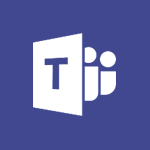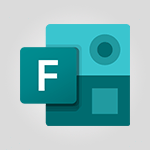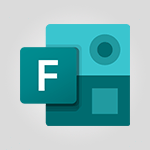Forms - What is Microsoft Forms? Tutorial
In this video, you will learn about Microsoft Forms.
The video covers how to create surveys and questionnaires using Microsoft Forms, as well as how to collect information from colleagues.
You can easily create surveys from any browser using the forms.office.com site.
Microsoft Forms offers various tools for asking questions, conducting satisfaction surveys, and classifying information.
You can share your surveys and questionnaires with colleagues by sending them a link or adding it to Microsoft apps like Teams or Outlook.
Microsoft Forms integrates with other Office apps such as OneNote, OneDrive, PowerPoint, and Stream.
Additionally, you can use Power Automate to create actions based on survey responses.
Microsoft Forms is adaptable to your needs, whether you want to gather feedback from colleagues, evaluate student knowledge, or measure user satisfaction.
Taking this course will provide you with a deeper understanding of what Microsoft Forms can do and how it can help you collect the answers you need.
- 1:23
- 2509 views
-
Teams Premium - Conduct outstanding webinars with Teams Premium
- 2:37
- Viewed 5401 times
-
PowerPoint - Record a slide show with narration and slide timings
- 2:22
- Viewed 2648 times
-
Teams - Define your status message
- 2:13
- Viewed 2057 times
-
Viva Insights - Optimize Meetings with Viva Insights
- 1:58
- Viewed 1841 times
-
Teams Premium - Optimize meeting management with meeting templates
- 1:31
- Viewed 2323 times
-
Teams Premium - Redefine privacy for highly secure meetings
- 2:37
- Viewed 2345 times
-
Teams Premium - Unleash the potential of your collaboration with Teams Premium
- 0:59
- Viewed 2258 times
-
Edge Chromium - New Interface
- 3:02
- Viewed 3546 times
-
Create an automated workflow for Microsoft Forms with Power Automate
- 5:09
- Viewed 3238 times
-
Add a "Date" field to your form or quiz in Microsoft Forms
- 1:06
- Viewed 2953 times
-
Multiple choice questions in Microsoft Forms
- 2:14
- Viewed 2911 times
-
Save time by creating your form with quick import
- 2:20
- Viewed 2765 times
-
Measure how people feel about something with the Likert scale in Microsoft Forms
- 2:02
- Viewed 2671 times
-
Create a quick poll in Outlook with Microsoft Forms
- 3:38
- Viewed 2530 times
-
How to add branching logic in Microsoft Forms
- 1:55
- Viewed 2468 times
-
Get a rating in Microsoft Forms
- 1:32
- Viewed 2397 times
-
Understand the difference between surveys and quizzes in Microsoft Forms
- 1:34
- Viewed 2366 times
-
Create a Microsoft Forms form directly in OneDrive
- 1:33
- Viewed 2355 times
-
Introduction to the course on Forms
- 1:23
- Viewed 2252 times
-
Check and share your form results
- 2:42
- Viewed 2155 times
-
Easily measure user experience with Net Promoter Score in Microsoft Forms
- 1:32
- Viewed 2140 times
-
Create your first form or quiz in Microsoft Forms
- 2:12
- Viewed 2132 times
-
Create a new group form or quiz in Microsoft Forms
- 1:38
- Viewed 2116 times
-
Send and collect responses in Microsoft Forms
- 2:25
- Viewed 2074 times
-
Use formatting toolbar and styles to format forms and quizzes
- 1:55
- Viewed 1968 times
-
Introduction to the Microsoft Forms home page
- 3:14
- Viewed 1961 times
-
Break up lengthy surveys and quizzes into sections
- 2:24
- Viewed 1918 times
-
Find out your coworkers’ preferences by creating a “Ranking” question in Microsoft Forms
- 2:14
- Viewed 1889 times
-
Use "Text" fields to create a contact form
- 2:16
- Viewed 1841 times
-
Let responders submit files in Microsoft Forms
- 1:58
- Viewed 1823 times
-
Set up your survey or quiz before sharing it to collect responses
- 3:33
- Viewed 1820 times
-
Send a single form in multiple languages
- 1:21
- Viewed 1608 times
-
Share the link to collaborate or duplicate
- 1:36
- Viewed 1476 times
-
Get feedback from your coworkers with Forms questionnaires
- 2:08
- Viewed 952 times
-
Creating a Form with Copilot
- 1:57
- Viewed 843 times
-
Send invitations or reminders with Copilot
- 00:53
- Viewed 87 times
-
Starting with planner
- 4:28
- Viewed 8201 times
-
Introduction to Power Bi
- 1:29
- Viewed 5526 times
-
General Introduction
- 2:54
- Viewed 4544 times
-
The role of an administrator
- 2:22
- Viewed 3948 times
-
Start using Excel
- 4:22
- Viewed 3872 times
-
Introduction to PowerApps
- 1:12
- Viewed 3817 times
-
A closer look at the ribbon
- 3:55
- Viewed 3794 times
-
Tell me what you want to do
- 0:57
- Viewed 3679 times
-
Top tips for working in Excel Online
- 3:35
- Viewed 3575 times
-
A first look at Excel 2016
- 3:22
- Viewed 3570 times
-
Introduction to Bookings
- 1:19
- Viewed 3568 times
-
Introduction to Power BI Desktop
- 2:52
- Viewed 3554 times
-
New Interface
- 3:02
- Viewed 3546 times
-
How things are organized
- 1:58
- Viewed 3535 times
-
Introduction to Power BI Building Blocks
- 3:07
- Viewed 3529 times
-
Introduction to Excel
- 0:59
- Viewed 3495 times
-
Introduction to Planner
- 3:00
- Viewed 3423 times
-
Introducing PowerAutomate
- 1:53
- Viewed 3357 times
-
Save and print an Excel workbook
- 1:53
- Viewed 3331 times
-
Introduction to PowerPoint
- 0:58
- Viewed 3321 times
-
Introducing Outlook
- 0:50
- Viewed 3311 times
-
A first look at PowerPoint 2016
- 4:18
- Viewed 3290 times
-
Introduction to Word
- 0:59
- Viewed 3265 times
-
Introducing Whiteboard
- 1:01
- Viewed 3226 times
-
Save time while searching for documents or informations
- 3:57
- Viewed 3209 times
-
Get going fast
- 1:38
- Viewed 3208 times
-
Introduction to OneNote
- 1:16
- Viewed 3164 times
-
Introducing Project
- 1:02
- Viewed 3157 times
-
Intro to Microsoft To Do Interface
- 2:41
- Viewed 3132 times
-
Viva Connections in Microsoft Teams
- 0:58
- Viewed 3104 times
-
Introduction to Flow
- 1:06
- Viewed 3089 times
-
Introducing Lists
- 0:41
- Viewed 3076 times
-
Introduction to Stream
- 1:17
- Viewed 3064 times
-
An Overview of SHIFTS
- 1:21
- Viewed 3010 times
-
Introducing Microsoft365
- 0:56
- Viewed 2995 times
-
What is Microsoft To Do?
- 0:45
- Viewed 2993 times
-
Introducing MyAnalytics
- 1:37
- Viewed 2987 times
-
Getting Started with Outlook Mobile App
- 1:53
- Viewed 2929 times
-
Clutter
- 1:31
- Viewed 2919 times
-
Do things quickly with Tell Me
- 0:49
- Viewed 2885 times
-
Office 365 overview
- 2:27
- Viewed 2820 times
-
Office Online Apps
- 1:27
- Viewed 2817 times
-
Access your Office Online App
- 0:43
- Viewed 2791 times
-
Start using PowerPoint
- 2:06
- Viewed 2788 times
-
Save a PowerPoint presentation
- 1:55
- Viewed 2746 times
-
How things are organized
- 2:04
- Viewed 2742 times
-
Intro to Microsoft To Do on Mobile
- 2:06
- Viewed 2742 times
-
Discovery of the interface
- 2:46
- Viewed 2684 times
-
Interface Introduction of SHIFTS
- 1:48
- Viewed 2659 times
-
A closer look at the ribbon
- 4:20
- Viewed 2654 times
-
Discover Excel Online
- 2:34
- Viewed 2637 times
-
Get going fast
- 1:54
- Viewed 2581 times
-
Discover PowerPoint Online
- 2:35
- Viewed 2512 times
-
Presentation of the interface of your profile
- 1:41
- Viewed 2431 times
-
Discover Word Online
- 2:34
- Viewed 2410 times
-
What is Viva Connections?
- 0:50
- Viewed 2403 times
-
Quick assist
- 1:29
- Viewed 2401 times
-
Understand the difference between surveys and quizzes in Microsoft Forms
- 1:34
- Viewed 2366 times
-
Tracking Prevention
- 0:59
- Viewed 2353 times
-
Introducing Microsoft Viva Engage
- 1:20
- Viewed 2353 times
-
What is an Open Shift?
- 0:45
- Viewed 2272 times
-
Organize your items with tags
- 2:52
- Viewed 2266 times
-
Introduce OneNote
- 2:08
- Viewed 2253 times
-
Introduction to the course on Forms
- 1:23
- Viewed 2252 times
-
Interface Discovery
- 2:20
- Viewed 2235 times
-
Do things quickly with Tell Me
- 1:07
- Viewed 2213 times
-
Homepage Navigation
- 0:48
- Viewed 2097 times
-
Introduction to Microsoft Stream (on SharePoint)
- 1:04
- Viewed 2087 times
-
Functioning of the inbox
- 1:19
- Viewed 2076 times
-
Interface overview
- 1:08
- Viewed 2074 times
-
Introduction to the Microsoft Forms home page
- 3:14
- Viewed 1961 times
-
Navigating within a group
- 1:13
- Viewed 1957 times
-
Using Microsoft Viva Insights In Teams
- 0:59
- Viewed 1865 times
-
Using relaxation modules
- 1:32
- Viewed 1841 times
-
Exploring the viva insights interface
- 1:56
- Viewed 1814 times
-
Find content and people
- 0:59
- Viewed 1435 times
-
Managing Privacy in Copilot Edge
- 0:43
- Viewed 1181 times
-
Finding and Installing Teams for Mobile
- 0:57
- Viewed 1082 times
-
How to Access Copilot
- 1:32
- Viewed 1051 times
-
Interface Overview
- 1:10
- Viewed 1035 times
-
Introduction to Teams
- 1:25
- Viewed 1028 times
-
Presentation of the desktop application
- 2:16
- Viewed 1013 times
-
What can Copilot do for you ?
- 2:37
- Viewed 815 times
-
What is OneDrive ?
- 01:14
- Viewed 343 times
-
Search from emails with Copilot
- 00:53
- Viewed 307 times
-
Add and manage multiple accounts on Outlook
- 01:24
- Viewed 154 times
-
Task Module Overview
- 01:56
- Viewed 132 times
-
Presentation and introduction to the calendar
- 01:35
- Viewed 127 times
-
The Bcc Field in Detail
- 01:53
- Viewed 114 times
-
Introduce the new version of Outlook
- 02:01
- Viewed 106 times
-
Explore the Interface
- 03:22
- Viewed 103 times
-
Manage Views
- 02:36
- Viewed 100 times
-
Consult the adoption of Copilot through Viva Insights
- 00:52
- Viewed 70 times
-
Using Copilot in OneNote with Right-Click
- 01:21
- Viewed 53 times
-
Use a Copilot Agent
- 01:24
- Viewed 5 times
-
Modify with Pages
- 01:20
- Viewed 3 times
-
Generate and manipulate an image in Word
- 01:19
- Viewed 6 times
-
Create Outlook rules with Copilot
- 01:12
- Viewed 3 times
-
Generate the email for the recipient
- 00:44
- Viewed 5 times
-
Action Function
- 04:18
- Viewed 16 times
-
Search Function
- 03:42
- Viewed 19 times
-
Date and Time Function
- 02:53
- Viewed 18 times
-
Logical Function
- 03:14
- Viewed 27 times
-
Text Function
- 03:25
- Viewed 20 times
-
Basic Function
- 02:35
- Viewed 16 times
-
Categories of Functions in Power FX
- 01:51
- Viewed 24 times
-
Introduction to Power Fx
- 01:09
- Viewed 21 times
-
The New Calendar
- 03:14
- Viewed 28 times
-
Sections
- 02:34
- Viewed 17 times
-
Customizing Views
- 03:25
- Viewed 19 times
-
Introduction to the New Features of Microsoft Teams
- 00:47
- Viewed 29 times
-
Guide to Using the Microsoft Authenticator App
- 01:47
- Viewed 28 times
-
Turn on Multi-Factor Authentication in the Admin Section
- 02:07
- Viewed 25 times
-
Manual Activation of Multi-Factor Authentication
- 01:40
- Viewed 19 times
-
Concept of Multi-Factor Authentication
- 01:51
- Viewed 27 times
-
Use the narrative Builder
- 01:31
- Viewed 39 times
-
Microsoft Copilot Academy
- 00:42
- Viewed 35 times
-
Connect Copilot to a third party app
- 01:11
- Viewed 42 times
-
Share a document with copilot
- 00:36
- Viewed 36 times
-
Configurate a page with copilot
- 01:47
- Viewed 40 times
-
Use Copilot with Right-Click
- 01:45
- Viewed 35 times
-
Draft a Service Memo with Copilot
- 02:21
- Viewed 69 times
-
Extract Invoice Data and Generate a Pivot Table
- 02:34
- Viewed 66 times
-
Summarize Discussions and Schedule a Meeting Slot
- 02:25
- Viewed 95 times
-
Formulate a Request for Pricing Conditions via Email
- 02:20
- Viewed 104 times
-
Analyze a Supply Catalog Based on Needs and Budget
- 02:52
- Viewed 108 times
-
Retrieve Data from a Web Page and Include it in Excel
- 04:35
- Viewed 129 times
-
Create a Desktop Flow with Power Automate from a Template
- 03:12
- Viewed 103 times
-
Understand the Specifics and Requirements of Desktop Flows
- 02:44
- Viewed 44 times
-
Dropbox: Create a SAS Exchange Between SharePoint and Another Storage Service
- 03:34
- Viewed 122 times
-
Excel: List Files from a Channel in an Excel Workbook with Power Automate
- 04:51
- Viewed 53 times
-
Excel: Link Excel Scripts and Power Automate Flows
- 03:22
- Viewed 51 times
-
SharePoint: Link Microsoft Forms and Lists in a Power Automate Flow
- 04:43
- Viewed 146 times
-
SharePoint: Automate File Movement to an Archive Library
- 05:20
- Viewed 42 times
-
Share Power Automate Flows
- 02:20
- Viewed 45 times
-
Manipulate Dynamic Content with Power FX
- 03:59
- Viewed 44 times
-
Leverage Variables with Power FX in Power Automate
- 03:28
- Viewed 53 times
-
Understand the Concept of Variables and Loops in Power Automate
- 03:55
- Viewed 52 times
-
Add Conditional “Switch” Actions in Power Automate
- 03:58
- Viewed 68 times
-
Add Conditional “IF” Actions in Power Automate
- 03:06
- Viewed 48 times
-
Create an Approval Flow with Power Automate
- 03:10
- Viewed 110 times
-
Create a Scheduled Flow with Power Automate
- 01:29
- Viewed 101 times
-
Create an Instant Flow with Power Automate
- 02:18
- Viewed 94 times
-
Create an Automated Flow with Power Automate
- 03:28
- Viewed 89 times
-
Create a Simple Flow with AI Copilot
- 04:31
- Viewed 64 times
-
Create a Flow Based on a Template with Power Automate
- 03:20
- Viewed 42 times
-
Discover the “Build Space”
- 02:26
- Viewed 40 times
-
The Power Automate Mobile App
- 01:39
- Viewed 41 times
-
Familiarize Yourself with the Different Types of Flows
- 01:37
- Viewed 51 times
-
Understand the Steps to Create a Power Automate Flow
- 01:51
- Viewed 47 times
-
Discover the Power Automate Home Interface
- 02:51
- Viewed 44 times
-
Access Power Automate for the Web
- 01:25
- Viewed 49 times
-
Understand the Benefits of Power Automate
- 01:30
- Viewed 57 times
-
Add a third-party application
- 02:40
- Viewed 79 times
-
Send a survey or questionnaire by email
- 02:06
- Viewed 65 times
-
Collaborate directly during an event with Microsoft Loop and Outlook
- 02:01
- Viewed 74 times
-
Create a collaborative email with Microsoft Loop and Outlook
- 02:30
- Viewed 63 times
-
Streamline Note-Taking with OneNote and Outlook
- 01:03
- Viewed 50 times
-
Create your reservation page for appointment booking (Bookings)
- 03:17
- Viewed 84 times
-
Share a document securely with Outlook
- 02:21
- Viewed 61 times
-
Block a sender
- 01:54
- Viewed 75 times
-
Identify a fraudulent email
- 02:06
- Viewed 60 times
-
Prevent transfer for a meeting
- 01:19
- Viewed 52 times
-
Prevent the forwarding of an email
- 01:01
- Viewed 65 times
-
Protect an email by encrypting
- 01:10
- Viewed 52 times
-
Provide an overview of best security practices in Outlook
- 01:08
- Viewed 47 times
-
Recover deleted items
- 01:09
- Viewed 133 times
-
Recall or replace an e-mail message
- 01:45
- Viewed 67 times
-
Respond to invitations as a delegate
- 02:55
- Viewed 49 times
-
Use a Shared Mailbox
- 01:18
- Viewed 76 times
-
Create and Manage Appointments in Delegated Calendars
- 02:04
- Viewed 52 times
-
Send Emails on Behalf of Someone Else
- 01:13
- Viewed 78 times
-
Mailbox Delegation Setup
- 01:59
- Viewed 50 times
-
Calendar Delegation Setup
- 01:21
- Viewed 75 times
-
Grant delegate access in Microsoft 365 administration
- 01:23
- Viewed 130 times
-
Make changes to a text
- 01:05
- Viewed 62 times
-
Consult the adoption of Copilot through Viva Insights
- 00:52
- Viewed 70 times
-
Search from emails with Copilot
- 00:53
- Viewed 307 times
-
Using Copilot in OneNote with Right-Click
- 01:21
- Viewed 53 times
-
Organizing OneNote with Copilot
- 00:46
- Viewed 79 times
-
Tracking changes in a Loop page with Copilot
- 01:16
- Viewed 67 times
-
Summarizing a Loop Page with Copilot
- 00:55
- Viewed 57 times
-
Generating Loop Content with Copilot
- 01:18
- Viewed 53 times
-
Send invitations or reminders with Copilot
- 00:53
- Viewed 87 times
-
Generate formulas from a concept
- 01:02
- Viewed 60 times
-
Analyzing a OneDrive file with Copilot
- 01:25
- Viewed 72 times
-
Analyzing multiple OneDrive documents with Copilot
- 01:01
- Viewed 82 times
-
Use the Meeting Dashboard
- 02:48
- Viewed 116 times
-
Respond to a Meeting Poll
- 01:30
- Viewed 78 times
-
Create a Meeting Poll
- 02:48
- Viewed 66 times
-
Display Three Time Zones
- 01:52
- Viewed 51 times
-
View Other Calendars
- 00:50
- Viewed 72 times
-
Open a Shared Calendar
- 01:29
- Viewed 75 times
-
Share Your Calendar
- 01:54
- Viewed 79 times
-
Use the Scheduling Assistant
- 01:42
- Viewed 58 times
-
Use the Immersive Reader Feature
- 01:33
- Viewed 53 times
-
Dictate Your Email to Outlook
- 01:35
- Viewed 55 times
-
Translate Emails in Outlook
- 01:32
- Viewed 59 times
-
Make Your Outlook Signature Accessible
- 01:12
- Viewed 55 times
-
Add Accessible Tables and Lists
- 02:32
- Viewed 71 times
-
Improve the Accessibility of Images in Emails
- 01:18
- Viewed 48 times
-
Improve Email Accessibility
- 02:02
- Viewed 55 times
-
Send Automatic Out-of-Office Replies
- 02:22
- Viewed 65 times
-
Prepare for Time Out of Office (Viva Insights)
- 02:08
- Viewed 65 times
-
Respect Your Colleagues' Off Hours (Viva Insights)
- 01:27
- Viewed 49 times
-
Delay Email Delivery
- 01:10
- Viewed 66 times
-
Use Conversation View
- 01:47
- Viewed 54 times
-
Clean Up Your Inbox
- 01:18
- Viewed 75 times
-
Organize Your Messages with Rules
- 02:01
- Viewed 267 times
-
Use Categories
- 02:51
- Viewed 50 times
-
Easily Sort Your Mails
- 01:38
- Viewed 59 times
-
Automate Routine Actions
- 02:19
- Viewed 59 times
-
Create an Email Template
- 01:40
- Viewed 70 times
-
Create a task from a message
- 02:00
- Viewed 104 times
-
Share a task list
- 03:10
- Viewed 111 times
-
Create a task or reminder
- 01:50
- Viewed 112 times
-
Task Module Overview
- 01:56
- Viewed 132 times
-
Manage Teams online meeting options
- 01:56
- Viewed 113 times
-
Edit or delete an appointment, meeting or event
- 01:50
- Viewed 171 times
-
Create a reminder for yourself
- 01:59
- Viewed 115 times
-
Respond to a meeting
- 01:00
- Viewed 119 times
-
Create an appointment or meeting
- 01:44
- Viewed 123 times
-
Create different types of events
- 01:46
- Viewed 120 times
-
Edit and customize views
- 01:55
- Viewed 133 times
-
Presentation and introduction to the calendar
- 01:35
- Viewed 127 times
-
Search options
- 01:23
- Viewed 111 times
-
Sort and filter emails
- 02:51
- Viewed 119 times
-
Request a Read Receipt or Delivery Confirmation
- 02:01
- Viewed 164 times
-
The Bcc Field in Detail
- 01:53
- Viewed 114 times
-
Save and Print a Message
- 01:48
- Viewed 124 times
-
Insert Elements in Emails (Tables, Charts, Images)
- 02:49
- Viewed 149 times
-
Attach files efficiently in Outlook
- 02:20
- Viewed 121 times
-
Process an incoming message
- 01:53
- Viewed 108 times
-
Send an Email and Create a Draft in Outlook
- 03:10
- Viewed 117 times
-
Organize into Folders
- 01:57
- Viewed 127 times
-
Set Your Work Hours in Outlook
- 02:02
- Viewed 114 times
-
Create and add a signature to messages
- 01:26
- Viewed 127 times
-
Manage new message notifications
- 01:40
- Viewed 110 times
-
Change the default font of your emails
- 01:05
- Viewed 112 times
-
Manage Views
- 02:36
- Viewed 100 times
-
Add and manage multiple accounts on Outlook
- 01:24
- Viewed 154 times
-
Explore the Interface
- 03:22
- Viewed 103 times
-
Introduce the new version of Outlook
- 02:01
- Viewed 106 times
-
Survey Consumer Satisfaction Panel with ChatGPT
- 01:55
- Viewed 211 times
-
Enhance Your Product on Social Media with ChatGPT
- 02:13
- Viewed 234 times
-
Write a Product Description with ChatGPT
- 02:30
- Viewed 201 times
-
Structure Your Product Launch Project
- 01:51
- Viewed 236 times
-
Initiate a Market Research Study with ChatGPT
- 02:08
- Viewed 181 times
-
Manage Storage Space
- 02:08
- Viewed 228 times
-
Synchronize Your Teams and SharePoint Files on Your Computer
- 01:29
- Viewed 216 times
-
Use Documents in a Synchronized Library Folder
- 01:32
- Viewed 231 times
-
Make a File Request
- 01:24
- Viewed 236 times
-
Restore Your OneDrive Space
- 01:42
- Viewed 224 times
-
Find All Shares from the Same Person
- 01:08
- Viewed 233 times
-
Modify Sharing Rules
- 00:53
- Viewed 234 times
-
Check Granted Shares
- 00:48
- Viewed 217 times
-
Protect My Document with a Password and Expiration Date
- 01:02
- Viewed 236 times
-
Avoid Abusive Document Sharing
- 00:57
- Viewed 207 times
-
Best Security Practices on OneDrive
- 01:27
- Viewed 236 times
-
Use Recycle Bins to Restore Documents
- 01:49
- Viewed 236 times
-
Search for Documents
- 01:31
- Viewed 214 times
-
Use Document History or Restore a Document to a Previous Version
- 02:11
- Viewed 279 times
-
Discover the Meaning of OneDrive Icons
- 02:16
- Viewed 231 times
-
Sync OneDrive with a Computer
- 02:38
- Viewed 228 times
-
Edit, Delete a Share
- 02:16
- Viewed 225 times
-
Share and Collaborate OneDrive
- 02:45
- Viewed 229 times
-
Power and Manage OneDrive
- 01:36
- Viewed 221 times
-
What is OneDrive ?
- 01:14
- Viewed 343 times
-
Personality and tone for a realistic rendering
- 01:18
- Viewed 324 times
-
Format and example for optimal results
- 01:50
- Viewed 316 times
-
The importance of context in your requests
- 01:44
- Viewed 331 times
-
Precise task in conversational AI
- 01:55
- Viewed 325 times
-
Basics of prompting with conversational AI
- 02:29
- Viewed 341 times
-
What is a prompt ?
- 01:14
- Viewed 327 times
Objectifs :
This document aims to provide a comprehensive overview of Microsoft Forms, detailing its functionalities, integration with other Microsoft applications, and practical applications for collecting information through surveys and questionnaires.
Chapitres :
-
Introduction to Microsoft Forms
Microsoft Forms is a versatile application designed for creating surveys and questionnaires. It enables users to collect valuable information from colleagues and stakeholders efficiently. This tool is accessible from any browser via the HTTPS forms.office.com site, making it convenient for users to create and manage their surveys. -
Key Features of Microsoft Forms
Microsoft Forms offers a variety of tools that allow users to: - Create surveys and questionnaires easily. - Design satisfaction surveys to gauge feedback. - Classify and analyze collected information. These features empower users to tailor their surveys according to specific needs, whether for feedback collection or data analysis. -
Sharing and Integration
Once surveys are created, they can be shared with colleagues through: - Direct links. - Integration into Microsoft applications such as Teams and Outlook. Additionally, Microsoft Forms seamlessly integrates with other Office apps, including OneNote, OneDrive, PowerPoint, and Stream, enhancing its functionality and usability. -
Automation with Power Automate
Microsoft Forms can leverage Power Automate to create automated actions based on survey responses. This feature allows users to streamline processes and respond to feedback efficiently, making it a powerful tool for organizations. -
Practical Applications
The adaptability of Microsoft Forms makes it suitable for various scenarios, such as: - Gathering feedback from colleagues. - Evaluating knowledge within student groups. - Assessing user satisfaction levels. These applications highlight the importance of Microsoft Forms in facilitating effective communication and data collection. -
Conclusion
In summary, Microsoft Forms is a robust application that simplifies the process of creating surveys and collecting information. Its integration with other Microsoft tools and automation capabilities make it an essential resource for anyone looking to gather insights and feedback efficiently. Taking this course will further enhance your understanding of Microsoft Forms and its potential applications.
FAQ :
What is Microsoft Forms used for?
Microsoft Forms is used to create surveys and questionnaires to collect information from colleagues, students, or users. It allows for easy data collection and analysis.
How can I create a survey using Microsoft Forms?
You can create a survey by visiting the Microsoft Forms website from any browser, where you can design your survey using various tools and question types.
Can I share my surveys created in Microsoft Forms?
Yes, you can share your surveys by sending a link or integrating them into other Microsoft applications like Teams or Outlook.
Does Microsoft Forms integrate with other Microsoft Office apps?
Yes, Microsoft Forms integrates with other Office apps such as OneNote, OneDrive, PowerPoint, and Stream, allowing for seamless data management and sharing.
What is Power Automate and how does it relate to Microsoft Forms?
Power Automate is a service that allows you to create automated workflows. You can use it with Microsoft Forms to trigger actions based on survey responses.
Is Microsoft Forms suitable for educational purposes?
Yes, Microsoft Forms can be used in educational settings to evaluate student knowledge, gather feedback, and assess satisfaction levels.
Quelques cas d'usages :
Employee Feedback Collection
A company can use Microsoft Forms to create a survey to collect feedback from employees about their job satisfaction and workplace environment. This data can help management identify areas for improvement.
Customer Satisfaction Surveys
Businesses can utilize Microsoft Forms to send out customer satisfaction surveys after a purchase or service interaction, allowing them to gather insights on customer experiences and improve their offerings.
Event Registration
Organizations can create a registration form for events using Microsoft Forms, allowing attendees to sign up easily and providing organizers with a clear list of participants.
Educational Assessments
Teachers can use Microsoft Forms to create quizzes and assessments for students, enabling them to evaluate knowledge and understanding in a structured manner.
Market Research
Companies can conduct market research by creating surveys with Microsoft Forms to gather opinions and preferences from potential customers, helping to inform product development and marketing strategies.
Glossaire :
Microsoft Forms
A web-based application that allows users to create surveys and questionnaires to collect information from respondents.
Surveys
Tools used to gather data from individuals, typically consisting of a series of questions designed to elicit specific information.
Questionnaires
A set of written questions used for gathering information from respondents, often used in surveys.
HTTPS
Hypertext Transfer Protocol Secure, a protocol for secure communication over a computer network, commonly used on the internet.
Office apps
Applications developed by Microsoft that are part of the Microsoft Office suite, including Word, Excel, PowerPoint, Outlook, and Teams.
Power Automate
A cloud-based service that allows users to create automated workflows between different applications and services to synchronize files, get notifications, and collect data.
OneNote
A digital note-taking application that allows users to create, organize, and share notes and information.
OneDrive
A cloud storage service from Microsoft that allows users to store files and data online and access them from any device.
PowerPoint
A presentation program developed by Microsoft that allows users to create slideshows composed of text, images, and other multimedia.
Stream
A video-sharing service from Microsoft that allows users to upload, share, and manage videos securely within an organization.