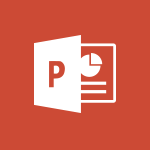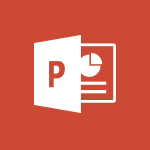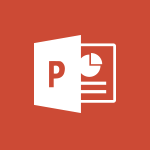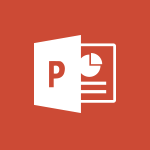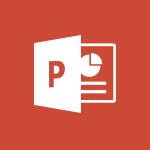PowerPoint - Add a sound effect to a transition Tutorial
In this video, you will learn how to add a sound effect to a transition in Microsoft 365. The video demonstrates the steps to enhance a transition by adding a sound to it.
By selecting the desired slides and using the Transitions tab, you can choose from built-in sound options or upload your own sound file.
This combined effect signals a new section to the audience and adds impact to your presentation.
To remove the sound, simply select the slides and click on the Sound arrow in the Transitions tab.
Adding sound effects to transitions can greatly enhance your presentations and engage your audience.
- 3:45
- 3700 views
-
Excel - Create a PivotTable and analyze your data
- 1:35
- Viewed 3549 times
-
Power BI - Recovering your Data from different sources
- 3:26
- Viewed 3543 times
-
Power BI - Creating your Datasets
- 2:26
- Viewed 3212 times
-
Power BI - Introduction to Power BI Building Blocks
- 3:07
- Viewed 3529 times
-
Power BI - Introduction to Power BI Desktop
- 2:52
- Viewed 3554 times
-
Power BI - General Introduction
- 2:54
- Viewed 4543 times
-
Outlook - Manage attachments
- 1:51
- Viewed 2596 times
-
Excel - Use slicers, timelines and PivotCharts to analyze your pivotetable data
- 3:38
- Viewed 2298 times
-
Remove a watermark
- 2:20
- Viewed 11699 times
-
Morph transition
- 0:43
- Viewed 6228 times
-
Align flow chart shapes and add connectors
- 4:48
- Viewed 4661 times
-
Change font size, line spacing, and indentation
- 5:09
- Viewed 4626 times
-
Insert items in a presentation
- 2:38
- Viewed 4587 times
-
Trigger text to play over a video
- 2:58
- Viewed 4444 times
-
Change list formatting on the slide master
- 5:22
- Viewed 4356 times
-
Print Notes Pages as handouts
- 3:15
- Viewed 4180 times
-
Edit headers and footers on the slide master
- 4:56
- Viewed 4143 times
-
Add headers and footers to slides
- 3:52
- Viewed 4075 times
-
Add sound effects to an animation
- 4:29
- Viewed 3890 times
-
Convert handwritten texts or drawings with Powerpoint
- 0:33
- Viewed 3842 times
-
Create a new slide master and layouts
- 5:13
- Viewed 3827 times
-
Animate charts and SmartArt
- 3:36
- Viewed 3786 times
-
Customize the slide master
- 4:38
- Viewed 3713 times
-
Work with a motion path
- 2:50
- Viewed 3699 times
-
Prepare a basic handout
- 4:30
- Viewed 3660 times
-
Animate pictures, shapes, text, and other objects
- 4:02
- Viewed 3608 times
-
Create a flow chart
- 3:27
- Viewed 3604 times
-
Create slide content and save the template
- 4:50
- Viewed 3575 times
-
Use slide masters to customize a presentation
- 3:07
- Viewed 3565 times
-
Customize colors and save the theme
- 4:45
- Viewed 3549 times
-
Work with handout masters
- 4:34
- Viewed 3515 times
-
Build an org chart using the text pane
- 4:00
- Viewed 3513 times
-
Finalize and review a presentation
- 2:02
- Viewed 3509 times
-
Instant captions & subtitles in Powerpoint
- 0:43
- Viewed 3484 times
-
Animate pictures and shapes
- 4:17
- Viewed 3472 times
-
Backgrounds in PowerPoint: First Steps
- 3:20
- Viewed 3459 times
-
Trigger an animation effect
- 2:29
- Viewed 3456 times
-
Change the theme background
- 5:38
- Viewed 3440 times
-
Picture backgrounds: Two methods
- 4:58
- Viewed 3432 times
-
Screen recording
- 0:49
- Viewed 3416 times
-
Add a picture watermark
- 4:36
- Viewed 3410 times
-
Print handouts
- 4:32
- Viewed 3397 times
-
Create a template from a presentation
- 3:09
- Viewed 3371 times
-
Print slides, notes, or handouts
- 2:48
- Viewed 3346 times
-
Customize the design and layouts
- 5:06
- Viewed 3342 times
-
Working with watermarks
- 3:49
- Viewed 3339 times
-
Customize master layouts
- 4:57
- Viewed 3329 times
-
Introduction to PowerPoint
- 0:58
- Viewed 3321 times
-
Create custom animations with motion paths
- 3:39
- Viewed 3295 times
-
A first look at PowerPoint 2016
- 4:18
- Viewed 3290 times
-
Design ideas with Powerpoint
- 0:37
- Viewed 3276 times
-
Combine a path with other effects
- 4:49
- Viewed 3245 times
-
Removing backgrounds in PowerPoint
- 2:45
- Viewed 3236 times
-
Apply and change a theme
- 5:13
- Viewed 3212 times
-
Work together on the same document
- 1:07
- Viewed 3200 times
-
Add headers and footers to a presentation
- 2:50
- Viewed 3197 times
-
90 seconds about PowerPoint Slide Masters
- 1:17
- Viewed 3141 times
-
Edit headers and footers for handouts
- 2:43
- Viewed 3136 times
-
On-Slide 3D Model Animation
- 0:45
- Viewed 3120 times
-
Apply paths to layered pictures
- 5:28
- Viewed 3114 times
-
Add a subtitle and translate your presentation in real time
- 0:46
- Viewed 3109 times
-
Ink Equation
- 0:40
- Viewed 3096 times
-
Prepare and run your presentation
- 1:28
- Viewed 3095 times
-
Build an org chart using SmartArt Tools
- 5:09
- Viewed 3087 times
-
Create a sequence with line paths
- 6:42
- Viewed 3085 times
-
Animate text
- 4:14
- Viewed 3084 times
-
Design motion paths
- 2:30
- Viewed 3080 times
-
Simpler sharing
- 1:25
- Viewed 3074 times
-
New chart types
- 0:39
- Viewed 3068 times
-
Create an org chart
- 3:09
- Viewed 3039 times
-
Present Live
- 3:13
- Viewed 2942 times
-
Set up your presentation
- 1:45
- Viewed 2932 times
-
Reusing slides
- 0:37
- Viewed 2928 times
-
Microsoft Search
- 0:34
- Viewed 2888 times
-
Do things quickly with Tell Me
- 0:49
- Viewed 2885 times
-
Add bullets to text
- 2:24
- Viewed 2883 times
-
Trigger a video
- 4:06
- Viewed 2853 times
-
Draw and format flow chart shapes
- 4:15
- Viewed 2850 times
-
Use Presenter view
- 1:59
- Viewed 2835 times
-
Improved version history
- 0:51
- Viewed 2806 times
-
Make your presentation lively with the Zoom function
- 0:41
- Viewed 2801 times
-
Deliver your presentation
- 3:15
- Viewed 2791 times
-
Start using PowerPoint
- 2:06
- Viewed 2788 times
-
Save a PowerPoint presentation
- 1:55
- Viewed 2746 times
-
How things are organized
- 2:04
- Viewed 2742 times
-
Save, publish, and share
- 2:24
- Viewed 2739 times
-
Translate content into PowerPoint
- 1:09
- Viewed 2716 times
-
Icon insertion
- 0:54
- Viewed 2703 times
-
A closer look at the ribbon
- 4:20
- Viewed 2654 times
-
Check Accessibility in PowerPoint
- 1:40
- Viewed 2649 times
-
Record a slide show with narration and slide timings
- 2:22
- Viewed 2648 times
-
Get going fast
- 1:54
- Viewed 2581 times
-
Embed fonts in presentations
- 0:40
- Viewed 2541 times
-
Accessibility in PowerPoint
- 2:47
- Viewed 2534 times
-
New tab "Recording"
- 0:43
- Viewed 2409 times
-
Removing the background of a picture
- 0:41
- Viewed 2279 times
-
Create a Presentation with Copilot
- 1:50
- Viewed 1102 times
-
Create a Presentation Based on an Existing Word Document
- 1:52
- Viewed 1099 times
-
Summarize a Slideshow with Copilot
- 1:34
- Viewed 873 times
-
Energize and Structure a Presentation with Copilot
- 1:50
- Viewed 809 times
-
Use the narrative Builder
- 01:31
- Viewed 39 times
-
Remove a watermark
- 2:20
- Viewed 11699 times
-
AVERAGEIFS and IFERROR
- 4:45
- Viewed 4699 times
-
Align flow chart shapes and add connectors
- 4:48
- Viewed 4661 times
-
Change font size, line spacing, and indentation
- 5:09
- Viewed 4626 times
-
Insert items in a presentation
- 2:38
- Viewed 4587 times
-
Trigger text to play over a video
- 2:58
- Viewed 4444 times
-
Convert a picture into Data with Excel
- 0:25
- Viewed 4408 times
-
Change list formatting on the slide master
- 5:22
- Viewed 4356 times
-
Ink Equation
- 0:41
- Viewed 4299 times
-
3D Maps
- 1:41
- Viewed 4271 times
-
Print Notes Pages as handouts
- 3:15
- Viewed 4180 times
-
Edit headers and footers on the slide master
- 4:56
- Viewed 4143 times
-
Add headers and footers to slides
- 3:52
- Viewed 4075 times
-
COUNTIFS and SUMIFS
- 5:30
- Viewed 3992 times
-
Three ways to add numbers in Excel Online
- 3:15
- Viewed 3975 times
-
Manage conditional formatting
- 4:30
- Viewed 3972 times
-
Create a combo chart
- 1:47
- Viewed 3929 times
-
Add sound effects to an animation
- 4:29
- Viewed 3890 times
-
Start using Excel
- 4:22
- Viewed 3872 times
-
More complex formulas
- 4:17
- Viewed 3843 times
-
Convert handwritten texts or drawings with Powerpoint
- 0:33
- Viewed 3842 times
-
Manage drop-down lists
- 6:12
- Viewed 3835 times
-
The SUMIF function
- 5:27
- Viewed 3828 times
-
Create a new slide master and layouts
- 5:13
- Viewed 3827 times
-
Create dynamic visual title using the Selected Value function
- 5:42
- Viewed 3792 times
-
The nuts and bolts of VLOOKUP
- 3:05
- Viewed 3788 times
-
Use formulas to apply conditional formatting
- 4:20
- Viewed 3787 times
-
Animate charts and SmartArt
- 3:36
- Viewed 3786 times
-
New Chart types
- 1:52
- Viewed 3771 times
-
Functions and formulas
- 3:24
- Viewed 3747 times
-
How to simultaneously edit and calculate formulas across multiple worksheets
- 3:07
- Viewed 3732 times
-
The SUM function
- 4:37
- Viewed 3721 times
-
Customize the slide master
- 4:38
- Viewed 3713 times
-
Using functions
- 5:12
- Viewed 3711 times
-
Password protect workbooks and worksheets in detail
- 6:00
- Viewed 3705 times
-
Work with a motion path
- 2:50
- Viewed 3699 times
-
AVERAGEIF function
- 3:04
- Viewed 3688 times
-
Advanced formulas and references
- 4:06
- Viewed 3670 times
-
Look up values on a different worksheet
- 2:39
- Viewed 3668 times
-
VLOOKUP: How and when to use it
- 2:38
- Viewed 3666 times
-
Prepare a basic handout
- 4:30
- Viewed 3660 times
-
Freeze panes in detail
- 3:30
- Viewed 3625 times
-
Password protect workbooks and worksheets
- 2:27
- Viewed 3609 times
-
How to link cells and calculate formulas across multiple worksheets
- 2:10
- Viewed 3609 times
-
Animate pictures, shapes, text, and other objects
- 4:02
- Viewed 3608 times
-
Create a flow chart
- 3:27
- Viewed 3604 times
-
Print headings, gridlines, formulas, and more
- 4:29
- Viewed 3602 times
-
Customize charts
- 4:28
- Viewed 3600 times
-
How to simultaneously view multiple worksheets
- 3:25
- Viewed 3593 times
-
Add numbers
- 2:54
- Viewed 3591 times
-
Create slide content and save the template
- 4:50
- Viewed 3575 times
-
IF with AND and OR
- 3:35
- Viewed 3571 times
-
More print options
- 5:59
- Viewed 3570 times
-
Use slide masters to customize a presentation
- 3:07
- Viewed 3565 times
-
How to track and monitor values with the Watch Window
- 2:42
- Viewed 3561 times
-
Customize colors and save the theme
- 4:45
- Viewed 3549 times
-
AutoFilter details
- 3:27
- Viewed 3541 times
-
Print a worksheet on a specific number of pages
- 4:34
- Viewed 3540 times
-
Subtract time
- 3:58
- Viewed 3527 times
-
Take conditional formatting to the next level
- 3:37
- Viewed 3524 times
-
Advanced filter details
- 4:13
- Viewed 3517 times
-
Drop-down list settings
- 4:14
- Viewed 3517 times
-
Work with handout masters
- 4:34
- Viewed 3515 times
-
Build an org chart using the text pane
- 4:00
- Viewed 3513 times
-
Create pie, bar, and line charts
- 3:13
- Viewed 3512 times
-
Finalize and review a presentation
- 2:02
- Viewed 3509 times
-
Insert columns and rows
- 4:16
- Viewed 3507 times
-
Sort details
- 4:46
- Viewed 3500 times
-
Insert headers and footers
- 2:02
- Viewed 3492 times
-
Combine data from multiple worksheets
- 2:50
- Viewed 3484 times
-
Header and footer details
- 3:41
- Viewed 3481 times
-
Work with macros
- 4:40
- Viewed 3481 times
-
Input and error messages
- 2:52
- Viewed 3477 times
-
Copy a VLOOKUP formula
- 3:27
- Viewed 3473 times
-
Animate pictures and shapes
- 4:17
- Viewed 3472 times
-
Print worksheets and workbooks
- 1:07
- Viewed 3467 times
-
Create slicers
- 3:55
- Viewed 3460 times
-
Backgrounds in PowerPoint: First Steps
- 3:20
- Viewed 3459 times
-
Trigger an animation effect
- 2:29
- Viewed 3456 times
-
Change the theme background
- 5:38
- Viewed 3440 times
-
Save your macro
- 2:59
- Viewed 3433 times
-
Picture backgrounds: Two methods
- 4:58
- Viewed 3432 times
-
Conditionally format dates
- 2:38
- Viewed 3419 times
-
Create quick measures
- 3:02
- Viewed 3418 times
-
Screen recording
- 0:49
- Viewed 3416 times
-
Assign a button to a macro
- 2:49
- Viewed 3414 times
-
Add a picture watermark
- 4:36
- Viewed 3410 times
-
Basic math
- 2:28
- Viewed 3404 times
-
Operator order
- 2:04
- Viewed 3398 times
-
Print handouts
- 4:32
- Viewed 3397 times
-
Create a template from a presentation
- 3:09
- Viewed 3371 times
-
Copying formulas
- 3:00
- Viewed 3369 times
-
Print slides, notes, or handouts
- 2:48
- Viewed 3346 times
-
Customize the design and layouts
- 5:06
- Viewed 3342 times
-
Improved version history
- 0:51
- Viewed 3341 times
-
Advanced IF functions
- 3:22
- Viewed 3336 times
-
Customize master layouts
- 4:57
- Viewed 3329 times
-
Copy a chart
- 2:59
- Viewed 3302 times
-
Create custom animations with motion paths
- 3:39
- Viewed 3295 times
-
Use conditional formatting
- 2:02
- Viewed 3279 times
-
Cell references
- 1:34
- Viewed 3277 times
-
One click Forecasting
- 1:01
- Viewed 3272 times
-
How to create a table
- 2:11
- Viewed 3253 times
-
Conditionally format text
- 2:12
- Viewed 3248 times
-
Combine a path with other effects
- 4:49
- Viewed 3245 times
-
Create an automated workflow for Microsoft Forms with Power Automate
- 5:09
- Viewed 3238 times
-
Removing backgrounds in PowerPoint
- 2:45
- Viewed 3236 times
-
Use slicers to filter data
- 1:25
- Viewed 3234 times
-
Add formulas and references
- 2:52
- Viewed 3229 times
-
Copy and remove conditional formatting
- 1:11
- Viewed 3221 times
-
Apply and change a theme
- 5:13
- Viewed 3212 times
-
AutoFill and Flash Fill
- 1:36
- Viewed 3205 times
-
Add headers and footers to a presentation
- 2:50
- Viewed 3197 times
-
How to use 3-D reference or tridimensional formulas
- 3:01
- Viewed 3194 times
-
Manage Your Working Time in MyAnalytics
- 0:34
- Viewed 3191 times
-
Weighted average
- 2:06
- Viewed 3176 times
-
Freeze or lock panes
- 1:06
- Viewed 3164 times
-
Nested IF functions
- 3:30
- Viewed 3152 times
-
90 seconds about PowerPoint Slide Masters
- 1:17
- Viewed 3141 times
-
Edit headers and footers for handouts
- 2:43
- Viewed 3136 times
-
Apply paths to layered pictures
- 5:28
- Viewed 3114 times
-
Use the drill down filter
- 4:41
- Viewed 3102 times
-
Conditional formatting
- 3:35
- Viewed 3101 times
-
Drop-down lists
- 0:55
- Viewed 3096 times
-
Ink Equation
- 0:40
- Viewed 3096 times
-
Prepare and run your presentation
- 1:28
- Viewed 3095 times
-
Build an org chart using SmartArt Tools
- 5:09
- Viewed 3087 times
-
Create a sequence with line paths
- 6:42
- Viewed 3085 times
-
Animate text
- 4:14
- Viewed 3084 times
-
Add staff members
- 2:57
- Viewed 3084 times
-
Average a group of numbers
- 2:01
- Viewed 3082 times
-
Design motion paths
- 2:30
- Viewed 3080 times
-
New chart types
- 0:39
- Viewed 3068 times
-
Create an org chart
- 3:09
- Viewed 3039 times
-
Edit a macro
- 3:29
- Viewed 3037 times
-
Creating and managing a group
- 1:56
- Viewed 3021 times
-
Sort and filter data
- 1:38
- Viewed 3007 times
-
Calculate function
- 4:22
- Viewed 2998 times
-
Add a "Date" field to your form or quiz in Microsoft Forms
- 1:06
- Viewed 2951 times
-
Present Live
- 3:13
- Viewed 2942 times
-
Multiple choice questions in Microsoft Forms
- 2:14
- Viewed 2911 times
-
Make a reservation [Staff]
- 1:55
- Viewed 2902 times
-
Add bullets to text
- 2:24
- Viewed 2883 times
-
Create a new calendar
- 2:55
- Viewed 2872 times
-
Trigger a video
- 4:06
- Viewed 2853 times
-
Start using PowerPoint
- 2:06
- Viewed 2788 times
-
Turn on the drill down feature
- 2:23
- Viewed 2785 times
-
Turn your Excel tables into real lists!
- 1:12
- Viewed 2768 times
-
Save time by creating your form with quick import
- 2:20
- Viewed 2765 times
-
Integrate Bookings into TEAMS
- 1:36
- Viewed 2735 times
-
Manage interactions
- 1:56
- Viewed 2711 times
-
Measure how people feel about something with the Likert scale in Microsoft Forms
- 2:02
- Viewed 2671 times
-
Make a reservation [Customer]
- 2:13
- Viewed 2643 times
-
Manage relations between data sources
- 2:37
- Viewed 2642 times
-
Add an alert to a visual
- 2:24
- Viewed 2627 times
-
Complete and Share a Schedule
- 2:02
- Viewed 2589 times
-
Create a Schedule and Organise it with the Help of Groups
- 1:42
- Viewed 2555 times
-
Research in your notes
- 1:13
- Viewed 2533 times
-
What are measures?
- 2:58
- Viewed 2516 times
-
Add a service
- 2:03
- Viewed 2514 times
-
Import, create, edit and share documents
- 2:35
- Viewed 2512 times
-
Create custom fields
- 1:21
- Viewed 2506 times
-
Use template to prepare your Agile SCRUM meeting
- 2:50
- Viewed 2474 times
-
How to add branching logic in Microsoft Forms
- 1:55
- Viewed 2468 times
-
Create and organise a group
- 1:30
- Viewed 2457 times
-
Organise notes
- 2:57
- Viewed 2449 times
-
How Clock In Works
- 0:22
- Viewed 2411 times
-
Get a rating in Microsoft Forms
- 1:32
- Viewed 2397 times
-
Manage our recent documents
- 2:24
- Viewed 2368 times
-
Make better tables
- 10 min
- Viewed 2363 times
-
Create a Microsoft Forms form directly in OneDrive
- 1:33
- Viewed 2355 times
-
Access other apps aroud Office 365
- 1:10
- Viewed 2317 times
-
Creating and managing campaigns
- 1:39
- Viewed 2297 times
-
Add a Visio diagram
- 1:23
- Viewed 2223 times
-
Create dynamic drop down lists
- 3:26
- Viewed 2208 times
-
Draw, sketch or handwrite notes
- 1:25
- Viewed 2189 times
-
Send your notes by email
- 0:42
- Viewed 2178 times
-
Password protect your notes
- 1:43
- Viewed 2169 times
-
Insert an image in a cell with image function
- 3:01
- Viewed 2143 times
-
Easily measure user experience with Net Promoter Score in Microsoft Forms
- 1:32
- Viewed 2140 times
-
Create your first form or quiz in Microsoft Forms
- 2:12
- Viewed 2132 times
-
Create a new shared booking page
- 2:32
- Viewed 2118 times
-
Add an Excel spreadsheet
- 1:31
- Viewed 2109 times
-
Insert online videos
- 0:41
- Viewed 2108 times
-
Imbrication OneNote / Teams
- 1:03
- Viewed 2096 times
-
Save, share and share everything
- 0:49
- Viewed 2086 times
-
Add files
- 1:26
- Viewed 2048 times
-
See who's collaborating
- 2:01
- Viewed 2047 times
-
Imbrication OneNote / Outlook
- 1:37
- Viewed 2037 times
-
How to Copy a Schedule
- 0:39
- Viewed 2031 times
-
Add items
- 2:04
- Viewed 2029 times
-
Creating or editing office documents in Engage
- 0:44
- Viewed 2020 times
-
Text before & after Function
- 4:57
- Viewed 2007 times
-
Sync and sharing
- 0:28
- Viewed 1998 times
-
Use formatting toolbar and styles to format forms and quizzes
- 1:55
- Viewed 1968 times
-
Upload an existing video from your device
- 1:11
- Viewed 1968 times
-
Install Office on 5 devices
- 1:53
- Viewed 1960 times
-
Use page templates
- 2:19
- Viewed 1956 times
-
Add staff
- 2:36
- Viewed 1947 times
-
Make a reservation Employee]
- 1:50
- Viewed 1938 times
-
Create a video from the web app
- 1:20
- Viewed 1908 times
-
Meeting recordings in Microsoft Teams
- 1:13
- Viewed 1899 times
-
Find out your coworkers’ preferences by creating a “Ranking” question in Microsoft Forms
- 2:14
- Viewed 1889 times
-
Record a live PowerPoint presentation
- 1:18
- Viewed 1874 times
-
Create a video from the mobile app
- 1:13
- Viewed 1863 times
-
Add or edit a thumbnail
- 0:59
- Viewed 1857 times
-
Use "Text" fields to create a contact form
- 2:16
- Viewed 1841 times
-
Let responders submit files in Microsoft Forms
- 1:58
- Viewed 1822 times
-
Change chart type
- 1:29
- Viewed 1750 times
-
Create custom fields
- 1:12
- Viewed 1636 times
-
Engaging and animating a group
- 1:55
- Viewed 1622 times
-
Send a single form in multiple languages
- 1:21
- Viewed 1608 times
-
Summarize Your Notes with Copilot
- 1:45
- Viewed 1563 times
-
Make a reservation [Customer]
- 1:51
- Viewed 1479 times
-
Save a PowerPoint presentation
- 1:10
- Viewed 1435 times
-
Add a service
- 2:28
- Viewed 1396 times
-
Add a Table from Text with Copilot
- 1:39
- Viewed 1253 times
-
Generate a Chart with Copilot
- 1:34
- Viewed 1197 times
-
Rewrite or Summarize Existing Text with Copilot
- 2:29
- Viewed 1193 times
-
Create a Task List or Plan with Copilot
- 1:49
- Viewed 1168 times
-
Create a Presentation with Copilot
- 1:50
- Viewed 1102 times
-
Create a Presentation Based on an Existing Word Document
- 1:52
- Viewed 1099 times
-
Sort, Filter, and Analyze Data with Copilot
- 1:48
- Viewed 1027 times
-
Draft Content Based on an Existing Document with Copilot
- 2:15
- Viewed 1004 times
-
Draft an Email with Copilot
- 2:35
- Viewed 1001 times
-
Generate Formulas with Copilot
- 2:07
- Viewed 896 times
-
Summarize the Content of a Note with Copilot
- 1:03
- Viewed 881 times
-
Summarize a Slideshow with Copilot
- 1:34
- Viewed 873 times
-
Format Data with Copilot
- 1:52
- Viewed 831 times
-
Optimize Email Writing with Copilot Coaching
- 1:41
- Viewed 821 times
-
Energize and Structure a Presentation with Copilot
- 1:50
- Viewed 809 times
-
Analyze and Write Content Based on a File
- 2:16
- Viewed 801 times
-
Generate Text from an Idea or Plan
- 2:51
- Viewed 743 times
-
Use Recycle Bins to Restore Documents
- 01:49
- Viewed 236 times
-
Use Documents in a Synchronized Library Folder
- 01:32
- Viewed 231 times
-
Insert Elements in Emails (Tables, Charts, Images)
- 02:49
- Viewed 149 times
-
Edit and customize views
- 01:55
- Viewed 133 times
-
Create and add a signature to messages
- 01:26
- Viewed 127 times
-
Save and Print a Message
- 01:48
- Viewed 124 times
-
Create different types of events
- 01:46
- Viewed 120 times
-
Sort and filter emails
- 02:51
- Viewed 119 times
-
Send an Email and Create a Draft in Outlook
- 03:10
- Viewed 117 times
-
Create a reminder for yourself
- 01:59
- Viewed 115 times
-
Manage Teams online meeting options
- 01:56
- Viewed 113 times
-
Change the default font of your emails
- 01:05
- Viewed 112 times
-
Search options
- 01:23
- Viewed 111 times
-
Add Accessible Tables and Lists
- 02:32
- Viewed 71 times
-
Create an Email Template
- 01:40
- Viewed 70 times
-
Delay Email Delivery
- 01:10
- Viewed 66 times
-
Prepare for Time Out of Office (Viva Insights)
- 02:08
- Viewed 65 times
-
Create a collaborative email with Microsoft Loop and Outlook
- 02:30
- Viewed 63 times
-
Make changes to a text
- 01:05
- Viewed 60 times
-
Translate Emails in Outlook
- 01:32
- Viewed 59 times
-
Generate formulas from a concept
- 01:02
- Viewed 59 times
-
Summarizing a Loop Page with Copilot
- 00:55
- Viewed 57 times
-
Improve Email Accessibility
- 02:02
- Viewed 55 times
-
Dictate Your Email to Outlook
- 01:35
- Viewed 55 times
-
Use the Immersive Reader Feature
- 01:33
- Viewed 53 times
-
Generating Loop Content with Copilot
- 01:18
- Viewed 53 times
-
Streamline Note-Taking with OneNote and Outlook
- 01:03
- Viewed 50 times
-
Improve the Accessibility of Images in Emails
- 01:18
- Viewed 48 times
-
Use a Copilot Agent
- 01:24
- Viewed 4 times
-
Modify with Pages
- 01:20
- Viewed 2 times
-
Generate and manipulate an image in Word
- 01:19
- Viewed 6 times
-
Create Outlook rules with Copilot
- 01:12
- Viewed 2 times
-
Generate the email for the recipient
- 00:44
- Viewed 5 times
-
Action Function
- 04:18
- Viewed 16 times
-
Search Function
- 03:42
- Viewed 19 times
-
Date and Time Function
- 02:53
- Viewed 18 times
-
Logical Function
- 03:14
- Viewed 27 times
-
Text Function
- 03:25
- Viewed 20 times
-
Basic Function
- 02:35
- Viewed 16 times
-
Categories of Functions in Power FX
- 01:51
- Viewed 24 times
-
Introduction to Power Fx
- 01:09
- Viewed 21 times
-
The New Calendar
- 03:14
- Viewed 28 times
-
Sections
- 02:34
- Viewed 17 times
-
Customizing Views
- 03:25
- Viewed 18 times
-
Introduction to the New Features of Microsoft Teams
- 00:47
- Viewed 29 times
-
Guide to Using the Microsoft Authenticator App
- 01:47
- Viewed 28 times
-
Turn on Multi-Factor Authentication in the Admin Section
- 02:07
- Viewed 25 times
-
Manual Activation of Multi-Factor Authentication
- 01:40
- Viewed 19 times
-
Concept of Multi-Factor Authentication
- 01:51
- Viewed 27 times
-
Use the narrative Builder
- 01:31
- Viewed 39 times
-
Microsoft Copilot Academy
- 00:42
- Viewed 35 times
-
Connect Copilot to a third party app
- 01:11
- Viewed 42 times
-
Share a document with copilot
- 00:36
- Viewed 36 times
-
Configurate a page with copilot
- 01:47
- Viewed 40 times
-
Use Copilot with Right-Click
- 01:45
- Viewed 35 times
-
Draft a Service Memo with Copilot
- 02:21
- Viewed 69 times
-
Extract Invoice Data and Generate a Pivot Table
- 02:34
- Viewed 66 times
-
Summarize Discussions and Schedule a Meeting Slot
- 02:25
- Viewed 95 times
-
Formulate a Request for Pricing Conditions via Email
- 02:20
- Viewed 104 times
-
Analyze a Supply Catalog Based on Needs and Budget
- 02:52
- Viewed 108 times
-
Retrieve Data from a Web Page and Include it in Excel
- 04:35
- Viewed 129 times
-
Create a Desktop Flow with Power Automate from a Template
- 03:12
- Viewed 103 times
-
Understand the Specifics and Requirements of Desktop Flows
- 02:44
- Viewed 44 times
-
Dropbox: Create a SAS Exchange Between SharePoint and Another Storage Service
- 03:34
- Viewed 122 times
-
Excel: List Files from a Channel in an Excel Workbook with Power Automate
- 04:51
- Viewed 53 times
-
Excel: Link Excel Scripts and Power Automate Flows
- 03:22
- Viewed 51 times
-
SharePoint: Link Microsoft Forms and Lists in a Power Automate Flow
- 04:43
- Viewed 146 times
-
SharePoint: Automate File Movement to an Archive Library
- 05:20
- Viewed 42 times
-
Share Power Automate Flows
- 02:20
- Viewed 45 times
-
Manipulate Dynamic Content with Power FX
- 03:59
- Viewed 44 times
-
Leverage Variables with Power FX in Power Automate
- 03:28
- Viewed 53 times
-
Understand the Concept of Variables and Loops in Power Automate
- 03:55
- Viewed 52 times
-
Add Conditional “Switch” Actions in Power Automate
- 03:58
- Viewed 68 times
-
Add Conditional “IF” Actions in Power Automate
- 03:06
- Viewed 48 times
-
Create an Approval Flow with Power Automate
- 03:10
- Viewed 110 times
-
Create a Scheduled Flow with Power Automate
- 01:29
- Viewed 101 times
-
Create an Instant Flow with Power Automate
- 02:18
- Viewed 94 times
-
Create an Automated Flow with Power Automate
- 03:28
- Viewed 89 times
-
Create a Simple Flow with AI Copilot
- 04:31
- Viewed 64 times
-
Create a Flow Based on a Template with Power Automate
- 03:20
- Viewed 42 times
-
Discover the “Build Space”
- 02:26
- Viewed 40 times
-
The Power Automate Mobile App
- 01:39
- Viewed 41 times
-
Familiarize Yourself with the Different Types of Flows
- 01:37
- Viewed 51 times
-
Understand the Steps to Create a Power Automate Flow
- 01:51
- Viewed 47 times
-
Discover the Power Automate Home Interface
- 02:51
- Viewed 44 times
-
Access Power Automate for the Web
- 01:25
- Viewed 49 times
-
Understand the Benefits of Power Automate
- 01:30
- Viewed 57 times
-
Add a third-party application
- 02:40
- Viewed 79 times
-
Send a survey or questionnaire by email
- 02:06
- Viewed 65 times
-
Collaborate directly during an event with Microsoft Loop and Outlook
- 02:01
- Viewed 74 times
-
Create a collaborative email with Microsoft Loop and Outlook
- 02:30
- Viewed 63 times
-
Streamline Note-Taking with OneNote and Outlook
- 01:03
- Viewed 50 times
-
Create your reservation page for appointment booking (Bookings)
- 03:17
- Viewed 84 times
-
Share a document securely with Outlook
- 02:21
- Viewed 61 times
-
Block a sender
- 01:54
- Viewed 75 times
-
Identify a fraudulent email
- 02:06
- Viewed 59 times
-
Prevent transfer for a meeting
- 01:19
- Viewed 52 times
-
Prevent the forwarding of an email
- 01:01
- Viewed 65 times
-
Protect an email by encrypting
- 01:10
- Viewed 52 times
-
Provide an overview of best security practices in Outlook
- 01:08
- Viewed 47 times
-
Recover deleted items
- 01:09
- Viewed 133 times
-
Recall or replace an e-mail message
- 01:45
- Viewed 67 times
-
Respond to invitations as a delegate
- 02:55
- Viewed 49 times
-
Use a Shared Mailbox
- 01:18
- Viewed 76 times
-
Create and Manage Appointments in Delegated Calendars
- 02:04
- Viewed 52 times
-
Send Emails on Behalf of Someone Else
- 01:13
- Viewed 78 times
-
Mailbox Delegation Setup
- 01:59
- Viewed 50 times
-
Calendar Delegation Setup
- 01:21
- Viewed 75 times
-
Grant delegate access in Microsoft 365 administration
- 01:23
- Viewed 130 times
-
Make changes to a text
- 01:05
- Viewed 60 times
-
Consult the adoption of Copilot through Viva Insights
- 00:52
- Viewed 70 times
-
Search from emails with Copilot
- 00:53
- Viewed 307 times
-
Using Copilot in OneNote with Right-Click
- 01:21
- Viewed 53 times
-
Organizing OneNote with Copilot
- 00:46
- Viewed 79 times
-
Tracking changes in a Loop page with Copilot
- 01:16
- Viewed 67 times
-
Summarizing a Loop Page with Copilot
- 00:55
- Viewed 57 times
-
Generating Loop Content with Copilot
- 01:18
- Viewed 53 times
-
Send invitations or reminders with Copilot
- 00:53
- Viewed 87 times
-
Generate formulas from a concept
- 01:02
- Viewed 59 times
-
Analyzing a OneDrive file with Copilot
- 01:25
- Viewed 71 times
-
Analyzing multiple OneDrive documents with Copilot
- 01:01
- Viewed 81 times
-
Use the Meeting Dashboard
- 02:48
- Viewed 116 times
-
Respond to a Meeting Poll
- 01:30
- Viewed 78 times
-
Create a Meeting Poll
- 02:48
- Viewed 66 times
-
Display Three Time Zones
- 01:52
- Viewed 51 times
-
View Other Calendars
- 00:50
- Viewed 72 times
-
Open a Shared Calendar
- 01:29
- Viewed 75 times
-
Share Your Calendar
- 01:54
- Viewed 79 times
-
Use the Scheduling Assistant
- 01:42
- Viewed 58 times
-
Use the Immersive Reader Feature
- 01:33
- Viewed 53 times
-
Dictate Your Email to Outlook
- 01:35
- Viewed 55 times
-
Translate Emails in Outlook
- 01:32
- Viewed 59 times
-
Make Your Outlook Signature Accessible
- 01:12
- Viewed 55 times
-
Add Accessible Tables and Lists
- 02:32
- Viewed 71 times
-
Improve the Accessibility of Images in Emails
- 01:18
- Viewed 48 times
-
Improve Email Accessibility
- 02:02
- Viewed 55 times
-
Send Automatic Out-of-Office Replies
- 02:22
- Viewed 65 times
-
Prepare for Time Out of Office (Viva Insights)
- 02:08
- Viewed 65 times
-
Respect Your Colleagues' Off Hours (Viva Insights)
- 01:27
- Viewed 49 times
-
Delay Email Delivery
- 01:10
- Viewed 66 times
-
Use Conversation View
- 01:47
- Viewed 54 times
-
Clean Up Your Inbox
- 01:18
- Viewed 75 times
-
Organize Your Messages with Rules
- 02:01
- Viewed 267 times
-
Use Categories
- 02:51
- Viewed 50 times
-
Easily Sort Your Mails
- 01:38
- Viewed 59 times
-
Automate Routine Actions
- 02:19
- Viewed 59 times
-
Create an Email Template
- 01:40
- Viewed 70 times
-
Create a task from a message
- 02:00
- Viewed 104 times
-
Share a task list
- 03:10
- Viewed 111 times
-
Create a task or reminder
- 01:50
- Viewed 111 times
-
Task Module Overview
- 01:56
- Viewed 132 times
-
Manage Teams online meeting options
- 01:56
- Viewed 113 times
-
Edit or delete an appointment, meeting or event
- 01:50
- Viewed 171 times
-
Create a reminder for yourself
- 01:59
- Viewed 115 times
-
Respond to a meeting
- 01:00
- Viewed 119 times
-
Create an appointment or meeting
- 01:44
- Viewed 123 times
-
Create different types of events
- 01:46
- Viewed 120 times
-
Edit and customize views
- 01:55
- Viewed 133 times
-
Presentation and introduction to the calendar
- 01:35
- Viewed 127 times
-
Search options
- 01:23
- Viewed 111 times
-
Sort and filter emails
- 02:51
- Viewed 119 times
-
Request a Read Receipt or Delivery Confirmation
- 02:01
- Viewed 164 times
-
The Bcc Field in Detail
- 01:53
- Viewed 114 times
-
Save and Print a Message
- 01:48
- Viewed 124 times
-
Insert Elements in Emails (Tables, Charts, Images)
- 02:49
- Viewed 149 times
-
Attach files efficiently in Outlook
- 02:20
- Viewed 121 times
-
Process an incoming message
- 01:53
- Viewed 107 times
-
Send an Email and Create a Draft in Outlook
- 03:10
- Viewed 117 times
-
Organize into Folders
- 01:57
- Viewed 127 times
-
Set Your Work Hours in Outlook
- 02:02
- Viewed 114 times
-
Create and add a signature to messages
- 01:26
- Viewed 127 times
-
Manage new message notifications
- 01:40
- Viewed 110 times
-
Change the default font of your emails
- 01:05
- Viewed 112 times
-
Manage Views
- 02:36
- Viewed 100 times
-
Add and manage multiple accounts on Outlook
- 01:24
- Viewed 153 times
-
Explore the Interface
- 03:22
- Viewed 103 times
-
Introduce the new version of Outlook
- 02:01
- Viewed 106 times
-
Survey Consumer Satisfaction Panel with ChatGPT
- 01:55
- Viewed 211 times
-
Enhance Your Product on Social Media with ChatGPT
- 02:13
- Viewed 234 times
-
Write a Product Description with ChatGPT
- 02:30
- Viewed 201 times
-
Structure Your Product Launch Project
- 01:51
- Viewed 235 times
-
Initiate a Market Research Study with ChatGPT
- 02:08
- Viewed 181 times
-
Manage Storage Space
- 02:08
- Viewed 228 times
-
Synchronize Your Teams and SharePoint Files on Your Computer
- 01:29
- Viewed 216 times
-
Use Documents in a Synchronized Library Folder
- 01:32
- Viewed 231 times
-
Make a File Request
- 01:24
- Viewed 236 times
-
Restore Your OneDrive Space
- 01:42
- Viewed 224 times
-
Find All Shares from the Same Person
- 01:08
- Viewed 233 times
-
Modify Sharing Rules
- 00:53
- Viewed 234 times
-
Check Granted Shares
- 00:48
- Viewed 217 times
-
Protect My Document with a Password and Expiration Date
- 01:02
- Viewed 236 times
-
Avoid Abusive Document Sharing
- 00:57
- Viewed 207 times
-
Best Security Practices on OneDrive
- 01:27
- Viewed 236 times
-
Use Recycle Bins to Restore Documents
- 01:49
- Viewed 236 times
-
Search for Documents
- 01:31
- Viewed 214 times
-
Use Document History or Restore a Document to a Previous Version
- 02:11
- Viewed 278 times
-
Discover the Meaning of OneDrive Icons
- 02:16
- Viewed 231 times
-
Sync OneDrive with a Computer
- 02:38
- Viewed 228 times
-
Edit, Delete a Share
- 02:16
- Viewed 225 times
-
Share and Collaborate OneDrive
- 02:45
- Viewed 229 times
-
Power and Manage OneDrive
- 01:36
- Viewed 221 times
-
What is OneDrive ?
- 01:14
- Viewed 343 times
-
Personality and tone for a realistic rendering
- 01:18
- Viewed 324 times
-
Format and example for optimal results
- 01:50
- Viewed 316 times
-
The importance of context in your requests
- 01:44
- Viewed 331 times
-
Precise task in conversational AI
- 01:55
- Viewed 325 times
-
Basics of prompting with conversational AI
- 02:29
- Viewed 341 times
-
What is a prompt ?
- 01:14
- Viewed 327 times
Objectifs :
This video aims to teach viewers how to enhance slide transitions in a presentation by adding visual effects and sound, creating a more engaging experience for the audience.
Chapitres :
-
Introduction to Slide Transitions
In this section, we explore the concept of slide transitions, which provide visual effects that enhance the flow of a presentation. Examples of transitions include glitter effects, flipping animations, and cube rotations. -
Adding Sound to Transitions
To further enhance the impact of transitions, adding sound can be beneficial. It is important to use sound selectively to ensure it complements the visual effects without overwhelming the audience. -
Applying Transitions in a Presentation
To begin applying transitions, click on the 'Transitions' tab in your presentation software. Select the first slide, hold down the Ctrl key, and choose the slides you want to apply the transition to. For this demonstration, we will use the 'Honeycomb' transition effect, which can be found in the transitions gallery. -
Previewing Transitions
After selecting the desired transition, click 'Preview' to see how it looks. This allows you to assess the visual effect before finalizing your presentation. -
Incorporating Sound Effects
To add sound to each slide with the transition, select the slides while holding down the Ctrl key. Then, in the 'Transitions' tab, click the arrow next to 'Sound.' You can choose from built-in sounds like 'Breeze,' 'Chime,' and 'Drum roll,' or you can upload your own sound file. For this example, we will use 'Space bubbles.wav.' -
Testing the Combined Effect
After adding the sound, click 'Preview' again to hear how the sound plays in conjunction with the transition. This combined effect signals to the audience that a new section is beginning. -
Navigating Through Sections
Switch to Slide Show view to experience the transitions and sounds in action. The presentation will transition from the title slide to the 'Agenda' section, followed by the 'Values' section, and so on, culminating in the 'Challenges' section. -
Adjusting or Removing Sound
If you decide that the sound is not necessary, you can easily remove it. Select each slide where the sound is applied, go to the 'Transitions' tab, and click the 'Sound' arrow to select 'No sound.' This allows for flexibility in your presentation design.
FAQ :
What is a transition in a presentation?
A transition is a visual effect that occurs when moving from one slide to another, enhancing the flow of the presentation. Examples include fading, flipping, or rotating effects.
How can I add sound effects to my slide transitions?
To add sound effects, go to the Transitions tab, select the slides you want to apply sound to, click the arrow next to Sound, and choose a built-in sound or upload your own audio file.
What is the purpose of using sound with transitions?
Using sound with transitions helps signal a new section to the audience, making the presentation more engaging and emphasizing key points.
Can I remove sound effects from my slides?
Yes, to remove sound effects, select each slide where the sound is applied, go to the Transitions tab, click the Sound arrow, and select 'No sound.'
What are built-in sounds in presentation software?
Built-in sounds are preloaded audio clips that come with presentation software, which can be used as sound effects for transitions, such as Breeze, Chime, and Drum roll.
Quelques cas d'usages :
Corporate Presentations
In corporate presentations, using transitions and sound effects can help delineate different sections, such as introducing the agenda, values, and challenges, making the presentation more engaging for stakeholders.
Educational Lectures
Educators can apply transitions and sound effects to highlight key topics during lectures, helping students to better follow the flow of information and maintain their attention.
Marketing Pitches
In marketing pitches, effective use of transitions and sound can create a memorable experience for potential clients, emphasizing the transition between different product features or benefits.
Training Sessions
During training sessions, transitions and sound effects can signal changes in topics, helping participants to stay focused and understand the structure of the training material.
Event Presentations
For event presentations, using transitions and sound effects can enhance the storytelling aspect, making the presentation more dynamic and engaging for the audience.
Glossaire :
Transition
A visual effect that occurs when moving from one slide to another in a presentation. Transitions can include various animations, such as fading, flipping, or rotating.
Sound Effect
An audio clip that accompanies a visual transition to enhance the overall impact of the presentation. Sound effects can signal changes in sections or emphasize key points.
Transitions Tab
A section in presentation software where users can select and customize transitions between slides.
Preview
A feature that allows users to view or hear how a transition or sound effect will appear before finalizing it in the presentation.
Built-in Sounds
Preloaded audio clips available in presentation software that can be used as sound effects for transitions.
Slide Show View
A mode in presentation software that displays the presentation in full-screen format, allowing the presenter to navigate through slides as the audience would see them.