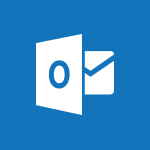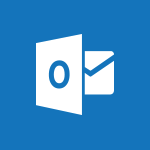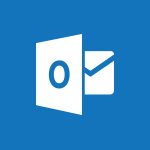Outlook - Automatically mark deleted emails as read Tutorial
In this video, you will learn how to automatically mark deleted emails as read in Microsoft 365. The video covers the steps to enable this feature and explains how it can help you manage your inbox more efficiently.
By automatically marking deleted emails as read, you can stay organized and focus on important messages.
This tutorial provides a concise and fluent description to enhance SEO visibility and ensure a top-notch learning experience.
- 0:46
- 3202 views
-
Outlook - Discover the new simplified ribbon
- 0:29
- Viewed 2945 times
-
Outlook - Prevent recipients from forwarding emails
- 0:34
- Viewed 2814 times
-
Outlook - Let Outlook read your emails out loud
- 0:32
- Viewed 3204 times
-
Outlook - Identify meeting members
- 0:26
- Viewed 2774 times
-
Outlook - Custom your personal reminders and notifications
- 0:44
- Viewed 2725 times
-
Outlook - Display 3 time zones
- 0:37
- Viewed 2927 times
-
Teams Premium - Optimize meeting management with meeting templates
- 1:31
- Viewed 2270 times
-
PowerPoint - Record a slide show with narration and slide timings
- 2:22
- Viewed 2586 times
-
Answering a scheduling poll
- 1:14
- Viewed 6542 times
-
How do I prevent the transfer of an email?
- 2:07
- Viewed 5317 times
-
Saving a message
- 1:43
- Viewed 4722 times
-
Change the default font for your emails
- 1:09
- Viewed 4598 times
-
Create a scheduling poll
- 4:12
- Viewed 4308 times
-
Use the scheduling poll dashboard
- 2:42
- Viewed 3641 times
-
Tell me what you want to do
- 0:57
- Viewed 3637 times
-
Discovering the Outlook 2016 interface
- 2:54
- Viewed 3473 times
-
Join a group
- 1:34
- Viewed 3332 times
-
Introducing Outlook
- 0:50
- Viewed 3289 times
-
Recall or replace an e-mail you sent
- 1:25
- Viewed 3221 times
-
Accessing applications from a group
- 1:59
- Viewed 3207 times
-
Let Outlook read your emails out loud
- 0:32
- Viewed 3204 times
-
Delay or schedule e-mail sending
- 2:14
- Viewed 3191 times
-
Presentation of the task module
- 3:31
- Viewed 3169 times
-
Creating a group
- 2:38
- Viewed 3163 times
-
Organizing your messages using rules
- 2:54
- Viewed 3163 times
-
Manage Your Working Time in MyAnalytics
- 0:34
- Viewed 3152 times
-
Translate your emails into Outlook
- 2:40
- Viewed 3138 times
-
Insert elements into the mails (table, graphic, images)
- 2:56
- Viewed 3135 times
-
How to launch a New Teams Meeting in Outlook
- 3:49
- Viewed 3128 times
-
Sending automatic replies
- 2:03
- Viewed 3124 times
-
Create a task and create a recurring task
- 2:30
- Viewed 3098 times
-
Create and modify a group
- 2:19
- Viewed 3095 times
-
Process a received message
- 2:02
- Viewed 3069 times
-
Respond to a meeting
- 0:48
- Viewed 3060 times
-
Creating a draft
- 1:24
- Viewed 3050 times
-
Attach a message, a contact, a file, or a task
- 2:22
- Viewed 3044 times
-
How do I share a document securely with Outlook?
- 1:49
- Viewed 3036 times
-
Organizing in folders
- 2:36
- Viewed 3026 times
-
Using conversation mode
- 1:25
- Viewed 3012 times
-
Calendar delegation
- 1:28
- Viewed 3004 times
-
How do I block a sender?
- 1:01
- Viewed 3004 times
-
Schedule a meeting
- 1:50
- Viewed 2981 times
-
Create a task from a message
- 2:14
- Viewed 2972 times
-
Fill in your work schedules in Outlook
- 1:29
- Viewed 2962 times
-
Export contacts from Outlook
- 1:09
- Viewed 2955 times
-
Manage recurring appointments
- 2:12
- Viewed 2951 times
-
Discover the new simplified ribbon
- 0:29
- Viewed 2945 times
-
Dictate email messages in Outlook
- 0:34
- Viewed 2941 times
-
Recover deleted items
- 1:43
- Viewed 2932 times
-
Schedule sending emails in Outlook
- 0:54
- Viewed 2931 times
-
Sharing the calendar
- 2:11
- Viewed 2927 times
-
Display 3 time zones
- 0:37
- Viewed 2927 times
-
Import contacts into Outlook
- 1:52
- Viewed 2917 times
-
Manage displays
- 2:26
- Viewed 2913 times
-
Create an e-mail message
- 2:46
- Viewed 2901 times
-
Creating an e-mail template
- 1:16
- Viewed 2897 times
-
Temporarily turn off notifications
- 0:23
- Viewed 2883 times
-
Clutter
- 1:31
- Viewed 2882 times
-
Publish the calendar
- 1:20
- Viewed 2877 times
-
Junk email
- 2:16
- Viewed 2876 times
-
Quickly sort emails
- 0:27
- Viewed 2869 times
-
Ribbon preview
- 2:55
- Viewed 2861 times
-
Getting Started with Outlook Mobile App
- 1:53
- Viewed 2850 times
-
Using categories
- 2:15
- Viewed 2849 times
-
Introducing Office 365 Groups
- 1:29
- Viewed 2848 times
-
Set or remove reminders
- 0:59
- Viewed 2847 times
-
Create a contact & add and use contacts
- 2:36
- Viewed 2839 times
-
Printing messages
- 1:10
- Viewed 2831 times
-
Cleaning your inbox
- 2:39
- Viewed 2826 times
-
Sorting & searching your mails
- 2:50
- Viewed 2821 times
-
The Bcc field in detail
- 1:54
- Viewed 2816 times
-
Prevent recipients from forwarding emails
- 0:34
- Viewed 2814 times
-
Conduct surveys
- 1:38
- Viewed 2800 times
-
Presentation and discovery of contacts
- 1:09
- Viewed 2799 times
-
Identify meeting members
- 0:26
- Viewed 2774 times
-
Assigning a task
- 1:13
- Viewed 2757 times
-
Request a read receipt or confirmation of delivery
- 2:18
- Viewed 2756 times
-
Custom your personal reminders and notifications
- 0:44
- Viewed 2725 times
-
Create a contact group & Communicate through contact groups (distribution list)
- 3:22
- Viewed 2724 times
-
Open a shared calendar
- 1:30
- Viewed 2706 times
-
Using the Scheduling Assistant
- 1:07
- Viewed 2691 times
-
Create and add a signature to messages
- 1:21
- Viewed 2684 times
-
Show other people's calendar
- 0:52
- Viewed 2684 times
-
How do I recognize a fraudulent email?
- 2:01
- Viewed 2662 times
-
Edit and customize views
- 1:24
- Viewed 2660 times
-
Make your Outlook signature accessible
- 0:44
- Viewed 2647 times
-
Remove a member from a group
- 0:29
- Viewed 2581 times
-
Create an appointment
- 1:56
- Viewed 2564 times
-
Manage attachments
- 1:51
- Viewed 2561 times
-
Prevent forwarding of a meeting
- 0:29
- Viewed 2536 times
-
Having a conversation within a group
- 3:21
- Viewed 2527 times
-
How to protect an email by encryption?
- 2:41
- Viewed 2527 times
-
Go further with Outlook Mobile
- 2:24
- Viewed 2525 times
-
Expand your LinkedIn network via Outlook
- 0:39
- Viewed 2497 times
-
Manage new message notifications
- 1:42
- Viewed 2491 times
-
Outlook Mobile for Daily Use
- 4:46
- Viewed 2469 times
-
Presentation and discovery of the calendar
- 1:26
- Viewed 2460 times
-
Create a meeting in the group calendar
- 1:12
- Viewed 2430 times
-
General security practices in Outlook
- 1:03
- Viewed 2336 times
-
Improving email accessibility
- 1:33
- Viewed 2328 times
-
Improve the accessibility of your images in emails
- 0:46
- Viewed 2327 times
-
Add accessible tables and lists
- 0:49
- Viewed 2295 times
-
Edit or delete an appointment, meeting or event
- 1:11
- Viewed 2111 times
-
Reply to and react to a Teams conversation in an e-mail
- 0:42
- Viewed 1267 times
-
Draft an Email with Copilot
- 2:35
- Viewed 970 times
-
Summarize Your Email Exchanges with Copilot
- 0:53
- Viewed 897 times
-
Optimize Email Writing with Copilot Coaching
- 1:41
- Viewed 781 times
-
Request a Read Receipt or Delivery Confirmation
- 02:01
- Viewed 136 times
-
Search from emails with Copilot
- 00:53
- Viewed 133 times
-
Organize Your Messages with Rules
- 02:01
- Viewed 132 times
-
Add and manage multiple accounts on Outlook
- 01:24
- Viewed 126 times
-
Insert Elements in Emails (Tables, Charts, Images)
- 02:49
- Viewed 122 times
-
Edit or delete an appointment, meeting or event
- 01:50
- Viewed 115 times
-
Edit and customize views
- 01:55
- Viewed 111 times
-
Presentation and introduction to the calendar
- 01:35
- Viewed 109 times
-
Organize into Folders
- 01:57
- Viewed 105 times
-
Attach files efficiently in Outlook
- 02:20
- Viewed 105 times
-
Create an appointment or meeting
- 01:44
- Viewed 103 times
-
Save and Print a Message
- 01:48
- Viewed 102 times
-
Send an Email and Create a Draft in Outlook
- 03:10
- Viewed 101 times
-
Task Module Overview
- 01:56
- Viewed 101 times
-
Create and add a signature to messages
- 01:26
- Viewed 99 times
-
Change the default font of your emails
- 01:05
- Viewed 98 times
-
The Bcc Field in Detail
- 01:53
- Viewed 95 times
-
Sort and filter emails
- 02:51
- Viewed 95 times
-
Introduce the new version of Outlook
- 02:01
- Viewed 94 times
-
Share a task list
- 03:10
- Viewed 94 times
-
Grant delegate access in Microsoft 365 administration
- 01:23
- Viewed 94 times
-
Set Your Work Hours in Outlook
- 02:02
- Viewed 93 times
-
Create different types of events
- 01:46
- Viewed 93 times
-
Respond to a meeting
- 01:00
- Viewed 93 times
-
Create a task or reminder
- 01:50
- Viewed 93 times
-
Create a task from a message
- 02:00
- Viewed 92 times
-
Create a reminder for yourself
- 01:59
- Viewed 91 times
-
Recover deleted items
- 01:09
- Viewed 91 times
-
Explore the Interface
- 03:22
- Viewed 90 times
-
Manage new message notifications
- 01:40
- Viewed 89 times
-
Search options
- 01:23
- Viewed 89 times
-
Manage Teams online meeting options
- 01:56
- Viewed 87 times
-
Process an incoming message
- 01:53
- Viewed 85 times
-
Manage Views
- 02:36
- Viewed 82 times
-
Clean Up Your Inbox
- 01:18
- Viewed 63 times
-
Block a sender
- 01:54
- Viewed 63 times
-
Use the Meeting Dashboard
- 02:48
- Viewed 62 times
-
Add a third-party application
- 02:40
- Viewed 61 times
-
Use a Shared Mailbox
- 01:18
- Viewed 58 times
-
Calendar Delegation Setup
- 01:21
- Viewed 57 times
-
Add Accessible Tables and Lists
- 02:32
- Viewed 56 times
-
Respond to a Meeting Poll
- 01:30
- Viewed 55 times
-
Create your reservation page for appointment booking (Bookings)
- 03:17
- Viewed 55 times
-
Send Emails on Behalf of Someone Else
- 01:13
- Viewed 53 times
-
Create an Email Template
- 01:40
- Viewed 52 times
-
Collaborate directly during an event with Microsoft Loop and Outlook
- 02:01
- Viewed 52 times
-
Recall or replace an e-mail message
- 01:45
- Viewed 51 times
-
Share a document securely with Outlook
- 02:21
- Viewed 49 times
-
Delay Email Delivery
- 01:10
- Viewed 48 times
-
Create a collaborative email with Microsoft Loop and Outlook
- 02:30
- Viewed 48 times
-
Automate Routine Actions
- 02:19
- Viewed 47 times
-
Send a survey or questionnaire by email
- 02:06
- Viewed 46 times
-
Open a Shared Calendar
- 01:29
- Viewed 45 times
-
Create and Manage Appointments in Delegated Calendars
- 02:04
- Viewed 45 times
-
Improve Email Accessibility
- 02:02
- Viewed 44 times
-
Share Your Calendar
- 01:54
- Viewed 44 times
-
Easily Sort Your Mails
- 01:38
- Viewed 43 times
-
Prepare for Time Out of Office (Viva Insights)
- 02:08
- Viewed 43 times
-
Translate Emails in Outlook
- 01:32
- Viewed 43 times
-
Prevent transfer for a meeting
- 01:19
- Viewed 43 times
-
Identify a fraudulent email
- 02:06
- Viewed 43 times
-
Use Conversation View
- 01:47
- Viewed 42 times
-
Dictate Your Email to Outlook
- 01:35
- Viewed 42 times
-
Use the Immersive Reader Feature
- 01:33
- Viewed 42 times
-
Mailbox Delegation Setup
- 01:59
- Viewed 41 times
-
Streamline Note-Taking with OneNote and Outlook
- 01:03
- Viewed 41 times
-
Use Categories
- 02:51
- Viewed 40 times
-
Send Automatic Out-of-Office Replies
- 02:22
- Viewed 40 times
-
Make Your Outlook Signature Accessible
- 01:12
- Viewed 40 times
-
Create a Meeting Poll
- 02:48
- Viewed 40 times
-
Improve the Accessibility of Images in Emails
- 01:18
- Viewed 39 times
-
Protect an email by encrypting
- 01:10
- Viewed 39 times
-
Respond to invitations as a delegate
- 02:55
- Viewed 38 times
-
Prevent the forwarding of an email
- 01:01
- Viewed 38 times
-
Use the Scheduling Assistant
- 01:42
- Viewed 37 times
-
View Other Calendars
- 00:50
- Viewed 36 times
-
Provide an overview of best security practices in Outlook
- 01:08
- Viewed 36 times
-
Display Three Time Zones
- 01:52
- Viewed 35 times
-
Respect Your Colleagues' Off Hours (Viva Insights)
- 01:27
- Viewed 34 times
-
Morph transition
- 0:43
- Viewed 5705 times
-
Start with "Ideas" in Excel
- 0:38
- Viewed 3659 times
-
Chat with your co-editors in real-time
- 0:28
- Viewed 3474 times
-
Instant captions & subtitles in Powerpoint
- 0:43
- Viewed 3435 times
-
TEXTJOIN
- 0:47
- Viewed 3250 times
-
IFS
- 1:05
- Viewed 3242 times
-
Let Outlook read your emails out loud
- 0:32
- Viewed 3204 times
-
Design ideas with Powerpoint
- 0:37
- Viewed 3182 times
-
On-Slide 3D Model Animation
- 0:45
- Viewed 3090 times
-
CONCAT
- 0:51
- Viewed 3025 times
-
Map Chart in Excel
- 0:31
- Viewed 3024 times
-
SWITCH
- 1:03
- Viewed 2995 times
-
How to search a file in all channels
- 0:29
- Viewed 2967 times
-
Discover the new simplified ribbon
- 0:29
- Viewed 2945 times
-
Display 3 time zones
- 0:37
- Viewed 2927 times
-
Locate your documents
- 0:20
- Viewed 2883 times
-
Reusing slides
- 0:37
- Viewed 2872 times
-
Quickly sort emails
- 0:27
- Viewed 2869 times
-
MAXIFS & MINIFS
- 1:06
- Viewed 2859 times
-
Microsoft Search
- 0:34
- Viewed 2856 times
-
Prevent recipients from forwarding emails
- 0:34
- Viewed 2814 times
-
Insert icons
- 0:43
- Viewed 2792 times
-
Work simultaneously with others on a workbook
- 0:43
- Viewed 2782 times
-
Identify meeting members
- 0:26
- Viewed 2774 times
-
Make your presentation lively with the Zoom function
- 0:41
- Viewed 2739 times
-
Custom your personal reminders and notifications
- 0:44
- Viewed 2725 times
-
Use dictate to type in Word
- 0:27
- Viewed 2707 times
-
3D Models
- 0:42
- Viewed 2696 times
-
Icon insertion
- 0:54
- Viewed 2674 times
-
How to set quiet hours
- 0:32
- Viewed 2632 times
-
Let Word read your documents out loud
- 0:36
- Viewed 2591 times
-
Edit document with natural gestures
- 0:34
- Viewed 2553 times
-
Funnel Chart
- 0:33
- Viewed 2544 times
-
Prevent forwarding of a meeting
- 0:29
- Viewed 2536 times
-
Translate your Word documents into any language
- 0:33
- Viewed 2529 times
-
Embed fonts in presentations
- 0:40
- Viewed 2513 times
-
New tab "Recording"
- 0:43
- Viewed 2380 times
-
PivotTable Insertions
- 0:43
- Viewed 2298 times
-
Chat with co-authors while editing
- 0:29
- Viewed 2266 times
-
Removing the background of a picture
- 0:41
- Viewed 2240 times
-
Make screenshots easier
- 3:59
- Viewed 2132 times
-
Configure multiple virtual desktops
- 1:35
- Viewed 2089 times
-
Work on multiple windows
- 1:21
- Viewed 1983 times
-
Creating a forecast sheet with Excel
- 0:43
- Viewed 1730 times
-
Guide to Using the Microsoft Authenticator App
- 01:47
- Viewed 5 times
-
Turn on Multi-Factor Authentication in the Admin Section
- 02:07
- Viewed 4 times
-
Manual Activation of Multi-Factor Authentication
- 01:40
- Viewed 2 times
-
Concept of Multi-Factor Authentication
- 01:51
- Viewed 2 times
-
Use the narrative Builder
- 01:31
- Viewed 22 times
-
Microsoft Copilot Academy
- 00:42
- Viewed 21 times
-
Connect Copilot to a third party app
- 01:11
- Viewed 20 times
-
Share a document with copilot
- 00:36
- Viewed 19 times
-
Configurate a page with copilot
- 01:47
- Viewed 19 times
-
Use Copilot with Right-Click
- 00:58
- Viewed 18 times
-
Draft a Service Memo with Copilot
- 02:21
- Viewed 29 times
-
Extract Invoice Data and Generate a Pivot Table
- 02:34
- Viewed 34 times
-
Summarize Discussions and Schedule a Meeting Slot
- 02:25
- Viewed 36 times
-
Formulate a Request for Pricing Conditions via Email
- 02:20
- Viewed 52 times
-
Analyze a Supply Catalog Based on Needs and Budget
- 02:52
- Viewed 55 times
-
Retrieve Data from a Web Page and Include it in Excel
- 04:35
- Viewed 66 times
-
Create a Desktop Flow with Power Automate from a Template
- 03:12
- Viewed 66 times
-
Understand the Specifics and Requirements of Desktop Flows
- 02:44
- Viewed 31 times
-
Dropbox: Create a SAS Exchange Between SharePoint and Another Storage Service
- 03:34
- Viewed 71 times
-
Excel: List Files from a Channel in an Excel Workbook with Power Automate
- 04:51
- Viewed 39 times
-
Excel: Link Excel Scripts and Power Automate Flows
- 03:22
- Viewed 42 times
-
SharePoint: Link Microsoft Forms and Lists in a Power Automate Flow
- 04:43
- Viewed 95 times
-
SharePoint: Automate File Movement to an Archive Library
- 05:20
- Viewed 37 times
-
Share Power Automate Flows
- 02:20
- Viewed 37 times
-
Manipulate Dynamic Content with Power FX
- 03:59
- Viewed 37 times
-
Leverage Variables with Power FX in Power Automate
- 03:28
- Viewed 38 times
-
Understand the Concept of Variables and Loops in Power Automate
- 03:55
- Viewed 38 times
-
Add Conditional “Switch” Actions in Power Automate
- 03:58
- Viewed 46 times
-
Add Conditional “IF” Actions in Power Automate
- 03:06
- Viewed 36 times
-
Create an Approval Flow with Power Automate
- 03:10
- Viewed 67 times
-
Create a Scheduled Flow with Power Automate
- 01:29
- Viewed 70 times
-
Create an Instant Flow with Power Automate
- 02:18
- Viewed 71 times
-
Create an Automated Flow with Power Automate
- 03:28
- Viewed 65 times
-
Create a Simple Flow with AI Copilot
- 04:31
- Viewed 50 times
-
Create a Flow Based on a Template with Power Automate
- 03:20
- Viewed 29 times
-
Discover the “Build Space”
- 02:26
- Viewed 35 times
-
The Power Automate Mobile App
- 01:39
- Viewed 31 times
-
Familiarize Yourself with the Different Types of Flows
- 01:37
- Viewed 37 times
-
Understand the Steps to Create a Power Automate Flow
- 01:51
- Viewed 33 times
-
Discover the Power Automate Home Interface
- 02:51
- Viewed 39 times
-
Access Power Automate for the Web
- 01:25
- Viewed 39 times
-
Understand the Benefits of Power Automate
- 01:30
- Viewed 41 times
-
Add a third-party application
- 02:40
- Viewed 61 times
-
Send a survey or questionnaire by email
- 02:06
- Viewed 46 times
-
Collaborate directly during an event with Microsoft Loop and Outlook
- 02:01
- Viewed 52 times
-
Create a collaborative email with Microsoft Loop and Outlook
- 02:30
- Viewed 48 times
-
Streamline Note-Taking with OneNote and Outlook
- 01:03
- Viewed 41 times
-
Create your reservation page for appointment booking (Bookings)
- 03:17
- Viewed 55 times
-
Share a document securely with Outlook
- 02:21
- Viewed 49 times
-
Block a sender
- 01:54
- Viewed 63 times
-
Identify a fraudulent email
- 02:06
- Viewed 43 times
-
Prevent transfer for a meeting
- 01:19
- Viewed 43 times
-
Prevent the forwarding of an email
- 01:01
- Viewed 38 times
-
Protect an email by encrypting
- 01:10
- Viewed 39 times
-
Provide an overview of best security practices in Outlook
- 01:08
- Viewed 36 times
-
Recover deleted items
- 01:09
- Viewed 91 times
-
Recall or replace an e-mail message
- 01:45
- Viewed 51 times
-
Respond to invitations as a delegate
- 02:55
- Viewed 38 times
-
Use a Shared Mailbox
- 01:18
- Viewed 58 times
-
Create and Manage Appointments in Delegated Calendars
- 02:04
- Viewed 45 times
-
Send Emails on Behalf of Someone Else
- 01:13
- Viewed 53 times
-
Mailbox Delegation Setup
- 01:59
- Viewed 41 times
-
Calendar Delegation Setup
- 01:21
- Viewed 57 times
-
Grant delegate access in Microsoft 365 administration
- 01:23
- Viewed 94 times
-
Making changes to a text
- 00:38
- Viewed 39 times
-
Consult the adoption of Copilot through Viva Insights
- 00:52
- Viewed 54 times
-
Search from emails with Copilot
- 00:53
- Viewed 133 times
-
Using Copilot in OneNote with Right-Click
- 01:21
- Viewed 36 times
-
Organizing OneNote with Copilot
- 00:46
- Viewed 44 times
-
Tracking changes in a Loop page with Copilot
- 01:16
- Viewed 41 times
-
Summarizing a Loop Page with Copilot
- 00:55
- Viewed 43 times
-
Generating Loop Content with Copilot
- 01:18
- Viewed 39 times
-
Send invitations or reminders with Copilot
- 00:53
- Viewed 56 times
-
Generate formulas from a concept
- 01:02
- Viewed 42 times
-
Analyzing a OneDrive file with Copilot
- 01:25
- Viewed 42 times
-
Analyzing multiple OneDrive documents with Copilot
- 01:01
- Viewed 52 times
-
Use the Meeting Dashboard
- 02:48
- Viewed 62 times
-
Respond to a Meeting Poll
- 01:30
- Viewed 55 times
-
Create a Meeting Poll
- 02:48
- Viewed 40 times
-
Display Three Time Zones
- 01:52
- Viewed 35 times
-
View Other Calendars
- 00:50
- Viewed 36 times
-
Open a Shared Calendar
- 01:29
- Viewed 45 times
-
Share Your Calendar
- 01:54
- Viewed 44 times
-
Use the Scheduling Assistant
- 01:42
- Viewed 37 times
-
Use the Immersive Reader Feature
- 01:33
- Viewed 42 times
-
Dictate Your Email to Outlook
- 01:35
- Viewed 42 times
-
Translate Emails in Outlook
- 01:32
- Viewed 43 times
-
Make Your Outlook Signature Accessible
- 01:12
- Viewed 40 times
-
Add Accessible Tables and Lists
- 02:32
- Viewed 56 times
-
Improve the Accessibility of Images in Emails
- 01:18
- Viewed 39 times
-
Improve Email Accessibility
- 02:02
- Viewed 44 times
-
Send Automatic Out-of-Office Replies
- 02:22
- Viewed 40 times
-
Prepare for Time Out of Office (Viva Insights)
- 02:08
- Viewed 43 times
-
Respect Your Colleagues' Off Hours (Viva Insights)
- 01:27
- Viewed 34 times
-
Delay Email Delivery
- 01:10
- Viewed 48 times
-
Use Conversation View
- 01:47
- Viewed 42 times
-
Clean Up Your Inbox
- 01:18
- Viewed 63 times
-
Organize Your Messages with Rules
- 02:01
- Viewed 132 times
-
Use Categories
- 02:51
- Viewed 40 times
-
Easily Sort Your Mails
- 01:38
- Viewed 43 times
-
Automate Routine Actions
- 02:19
- Viewed 47 times
-
Create an Email Template
- 01:40
- Viewed 52 times
-
Create a task from a message
- 02:00
- Viewed 92 times
-
Share a task list
- 03:10
- Viewed 94 times
-
Create a task or reminder
- 01:50
- Viewed 93 times
-
Task Module Overview
- 01:56
- Viewed 101 times
-
Manage Teams online meeting options
- 01:56
- Viewed 87 times
-
Edit or delete an appointment, meeting or event
- 01:50
- Viewed 115 times
-
Create a reminder for yourself
- 01:59
- Viewed 91 times
-
Respond to a meeting
- 01:00
- Viewed 93 times
-
Create an appointment or meeting
- 01:44
- Viewed 103 times
-
Create different types of events
- 01:46
- Viewed 93 times
-
Edit and customize views
- 01:55
- Viewed 111 times
-
Presentation and introduction to the calendar
- 01:35
- Viewed 109 times
-
Search options
- 01:23
- Viewed 89 times
-
Sort and filter emails
- 02:51
- Viewed 95 times
-
Request a Read Receipt or Delivery Confirmation
- 02:01
- Viewed 136 times
-
The Bcc Field in Detail
- 01:53
- Viewed 95 times
-
Save and Print a Message
- 01:48
- Viewed 102 times
-
Insert Elements in Emails (Tables, Charts, Images)
- 02:49
- Viewed 122 times
-
Attach files efficiently in Outlook
- 02:20
- Viewed 105 times
-
Process an incoming message
- 01:53
- Viewed 85 times
-
Send an Email and Create a Draft in Outlook
- 03:10
- Viewed 101 times
-
Organize into Folders
- 01:57
- Viewed 105 times
-
Set Your Work Hours in Outlook
- 02:02
- Viewed 93 times
-
Create and add a signature to messages
- 01:26
- Viewed 99 times
-
Manage new message notifications
- 01:40
- Viewed 89 times
-
Change the default font of your emails
- 01:05
- Viewed 98 times
-
Manage Views
- 02:36
- Viewed 82 times
-
Add and manage multiple accounts on Outlook
- 01:24
- Viewed 126 times
-
Explore the Interface
- 03:22
- Viewed 90 times
-
Introduce the new version of Outlook
- 02:01
- Viewed 94 times
-
Survey Consumer Satisfaction Panel with ChatGPT
- 01:55
- Viewed 195 times
-
Enhance Your Product on Social Media with ChatGPT
- 02:13
- Viewed 202 times
-
Write a Product Description with ChatGPT
- 02:30
- Viewed 181 times
-
Structure Your Product Launch Project
- 01:51
- Viewed 209 times
-
Initiate a Market Research Study with ChatGPT
- 02:08
- Viewed 165 times
-
Manage Storage Space
- 02:08
- Viewed 212 times
-
Synchronize Your Teams and SharePoint Files on Your Computer
- 01:29
- Viewed 196 times
-
Use Documents in a Synchronized Library Folder
- 01:32
- Viewed 205 times
-
Make a File Request
- 01:24
- Viewed 218 times
-
Restore Your OneDrive Space
- 01:42
- Viewed 213 times
-
Find All Shares from the Same Person
- 01:08
- Viewed 224 times
-
Modify Sharing Rules
- 00:53
- Viewed 218 times
-
Check Granted Shares
- 00:48
- Viewed 201 times
-
Protect My Document with a Password and Expiration Date
- 01:02
- Viewed 220 times
-
Avoid Abusive Document Sharing
- 00:57
- Viewed 194 times
-
Best Security Practices on OneDrive
- 01:27
- Viewed 221 times
-
Use Recycle Bins to Restore Documents
- 01:49
- Viewed 219 times
-
Search for Documents
- 01:31
- Viewed 191 times
-
Use Document History or Restore a Document to a Previous Version
- 02:11
- Viewed 227 times
-
Discover the Meaning of OneDrive Icons
- 02:16
- Viewed 217 times
-
Sync OneDrive with a Computer
- 02:38
- Viewed 204 times
-
Edit, Delete a Share
- 02:16
- Viewed 210 times
-
Share and Collaborate OneDrive
- 02:45
- Viewed 216 times
-
Power and Manage OneDrive
- 01:36
- Viewed 207 times
-
What is OneDrive ?
- 01:14
- Viewed 305 times
-
Personality and tone for a realistic rendering
- 01:18
- Viewed 288 times
-
Format and example for optimal results
- 01:50
- Viewed 296 times
-
The importance of context in your requests
- 01:44
- Viewed 295 times
-
Precise task in conversational AI
- 01:55
- Viewed 306 times
-
Basics of prompting with conversational AI
- 02:29
- Viewed 306 times
-
What is a prompt ?
- 01:14
- Viewed 300 times
-
Survey Consumer Satisfaction Panel
- 02:38
- Viewed 380 times
-
Promote Your Product on Social Networks with Copilot
- 02:41
- Viewed 332 times
-
Write a Product Description with Copilot
- 02:36
- Viewed 368 times
-
Structure Your Product Launch Project
- 02:15
- Viewed 371 times
-
Initiate a Market Study with Copilot
- 03:15
- Viewed 368 times
-
Create a Business Presentation Report with ChatGPT
- 02:00
- Viewed 441 times
-
Boost Your Proposal with ChatGPT
- 02:19
- Viewed 422 times
-
Generating an Executive Summary with ChatGPT
- 01:47
- Viewed 525 times
-
Writing a Business Proposal with ChatGPT
- 02:22
- Viewed 432 times
-
Analyzing a Specification Document with ChatGPT
- 02:15
- Viewed 413 times
-
Create a Business Presentation Report with Copilot
- 03:02
- Viewed 462 times
-
Boost Your Proposal with Copilot Coaching for Outlook
- 02:18
- Viewed 442 times
-
Generating an Executive Summary with Copilot
- 01:46
- Viewed 602 times
-
Writing a Business Proposal with Copilot
- 03:40
- Viewed 423 times
-
Analyzing a Specification Document with Copilot
- 02:59
- Viewed 465 times
Objectifs :
Transform the video's auditory and visual information provided through subtitles into a comprehensive written format that captures the essence and pedagogical value of the original content.
Chapitres :
-
Introduction
This video aims to provide an in-depth understanding of the subject matter, addressing key concepts and practical applications. It serves as a valuable resource for learners seeking to enhance their knowledge and skills. -
Key Concepts
The video outlines several key concepts that are essential for grasping the main topic. These include: - Concept A: A brief explanation of Concept A and its relevance. - Concept B: An overview of Concept B, highlighting its importance in the context. - Concept C: A discussion on Concept C, including examples to illustrate its application. -
Visual Elements
Throughout the video, various visual elements are utilized to enhance understanding. For instance: - Diagrams: Detailed diagrams are presented to illustrate complex ideas, making them easier to comprehend. - Charts: Charts are used to display data trends, providing a visual representation of the information discussed. - Interactive Elements: The video includes prompts for viewers to engage with the content, such as clicking on specific areas for more information. -
Practical Applications
Real-world examples are provided to demonstrate the practical applications of the concepts discussed. For instance: - Example 1: A case study showcasing how Concept A is applied in a business setting. - Example 2: An illustration of Concept B in action within a community project. -
Conclusion
In summary, the video effectively covers essential concepts and their applications, reinforcing the importance of the subject matter. The adjustments made to the content enhance its pedagogical value, making it accessible and engaging for a broad audience.