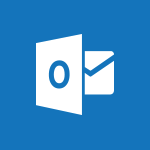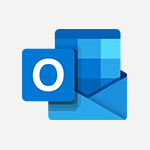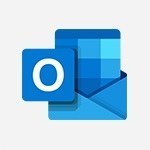Outlook - Schedule sending emails in Outlook Tutorial
In this video, you will learn about scheduling the sending of emails in Outlook.
The video covers how to install the Insights add-in and enable the delay email delivery feature.
This allows you to write and send emails that will only leave when your coworkers are working.
By activating this feature, the system will prompt you to postpone the sending if your coworker is outside their working hours.
This will help you observe your coworkers' right to disconnect and ensure effective communication.
- 0:54
- 3080 views
-
Outlook Online - How to recall or replace a sent email in Outlook Web
- 0:53
- Viewed 4121 times
-
Viva Connections - Viva Connections in Microsoft Teams
- 0:58
- Viewed 3159 times
-
Outlook - Using conversation mode
- 1:25
- Viewed 3102 times
-
Outlook - Using categories
- 2:15
- Viewed 2944 times
-
Outlook - The Bcc field in detail
- 1:54
- Viewed 2946 times
-
Outlook - Creating a draft
- 1:24
- Viewed 3135 times
-
Outlook - Insert elements into the mails (table, graphic, images)
- 2:56
- Viewed 3223 times
-
Outlook - Organizing in folders
- 2:36
- Viewed 3111 times
-
Answering a scheduling poll
- 1:14
- Viewed 6718 times
-
How do I prevent the transfer of an email?
- 2:07
- Viewed 6696 times
-
Change the default font for your emails
- 1:09
- Viewed 5224 times
-
Saving a message
- 1:43
- Viewed 4844 times
-
Create a scheduling poll
- 4:12
- Viewed 4615 times
-
Use the scheduling poll dashboard
- 2:42
- Viewed 3920 times
-
Tell me what you want to do
- 0:57
- Viewed 3724 times
-
Discovering the Outlook 2016 interface
- 2:54
- Viewed 3549 times
-
Join a group
- 1:34
- Viewed 3444 times
-
Create and modify a group
- 2:19
- Viewed 3437 times
-
Delay or schedule e-mail sending
- 2:14
- Viewed 3386 times
-
Introducing Outlook
- 0:50
- Viewed 3351 times
-
Accessing applications from a group
- 1:59
- Viewed 3346 times
-
Recall or replace an e-mail you sent
- 1:25
- Viewed 3322 times
-
Organizing your messages using rules
- 2:54
- Viewed 3300 times
-
Automatically mark deleted emails as read
- 0:46
- Viewed 3294 times
-
Presentation of the task module
- 3:31
- Viewed 3290 times
-
Let Outlook read your emails out loud
- 0:32
- Viewed 3284 times
-
How do I block a sender?
- 1:01
- Viewed 3277 times
-
Sending automatic replies
- 2:03
- Viewed 3247 times
-
Creating a group
- 2:38
- Viewed 3246 times
-
Create a task and create a recurring task
- 2:30
- Viewed 3235 times
-
Translate your emails into Outlook
- 2:40
- Viewed 3230 times
-
Attach a message, a contact, a file, or a task
- 2:22
- Viewed 3226 times
-
Manage Your Working Time in MyAnalytics
- 0:34
- Viewed 3225 times
-
Insert elements into the mails (table, graphic, images)
- 2:56
- Viewed 3223 times
-
How do I share a document securely with Outlook?
- 1:49
- Viewed 3202 times
-
How to launch a New Teams Meeting in Outlook
- 3:49
- Viewed 3189 times
-
Process a received message
- 2:02
- Viewed 3180 times
-
Create a task from a message
- 2:14
- Viewed 3162 times
-
Respond to a meeting
- 0:48
- Viewed 3144 times
-
Creating a draft
- 1:24
- Viewed 3135 times
-
Calendar delegation
- 1:28
- Viewed 3117 times
-
Organizing in folders
- 2:36
- Viewed 3111 times
-
Using conversation mode
- 1:25
- Viewed 3102 times
-
Discover the new simplified ribbon
- 0:29
- Viewed 3065 times
-
Export contacts from Outlook
- 1:09
- Viewed 3064 times
-
Schedule a meeting
- 1:50
- Viewed 3062 times
-
Create an e-mail message
- 2:46
- Viewed 3058 times
-
Recover deleted items
- 1:43
- Viewed 3054 times
-
Import contacts into Outlook
- 1:52
- Viewed 3043 times
-
Dictate email messages in Outlook
- 0:34
- Viewed 3028 times
-
Manage recurring appointments
- 2:12
- Viewed 3020 times
-
Fill in your work schedules in Outlook
- 1:29
- Viewed 3020 times
-
Sharing the calendar
- 2:11
- Viewed 3015 times
-
Manage displays
- 2:26
- Viewed 2994 times
-
Display 3 time zones
- 0:37
- Viewed 2991 times
-
Temporarily turn off notifications
- 0:23
- Viewed 2990 times
-
Create a contact & add and use contacts
- 2:36
- Viewed 2989 times
-
Getting Started with Outlook Mobile App
- 1:53
- Viewed 2977 times
-
Ribbon preview
- 2:55
- Viewed 2976 times
-
Creating an e-mail template
- 1:16
- Viewed 2975 times
-
Request a read receipt or confirmation of delivery
- 2:18
- Viewed 2975 times
-
Publish the calendar
- 1:20
- Viewed 2963 times
-
Quickly sort emails
- 0:27
- Viewed 2959 times
-
Clutter
- 1:31
- Viewed 2947 times
-
The Bcc field in detail
- 1:54
- Viewed 2946 times
-
Junk email
- 2:16
- Viewed 2946 times
-
Introducing Office 365 Groups
- 1:29
- Viewed 2945 times
-
Using categories
- 2:15
- Viewed 2944 times
-
Set or remove reminders
- 0:59
- Viewed 2934 times
-
Presentation and discovery of contacts
- 1:09
- Viewed 2926 times
-
Printing messages
- 1:10
- Viewed 2908 times
-
Prevent recipients from forwarding emails
- 0:34
- Viewed 2904 times
-
Sorting & searching your mails
- 2:50
- Viewed 2903 times
-
Cleaning your inbox
- 2:39
- Viewed 2894 times
-
Conduct surveys
- 1:38
- Viewed 2884 times
-
Identify meeting members
- 0:26
- Viewed 2862 times
-
Create a contact group & Communicate through contact groups (distribution list)
- 3:22
- Viewed 2853 times
-
Assigning a task
- 1:13
- Viewed 2840 times
-
Using the Scheduling Assistant
- 1:07
- Viewed 2824 times
-
Custom your personal reminders and notifications
- 0:44
- Viewed 2806 times
-
Open a shared calendar
- 1:30
- Viewed 2784 times
-
Show other people's calendar
- 0:52
- Viewed 2759 times
-
How do I recognize a fraudulent email?
- 2:01
- Viewed 2759 times
-
Create and add a signature to messages
- 1:21
- Viewed 2751 times
-
Make your Outlook signature accessible
- 0:44
- Viewed 2733 times
-
Edit and customize views
- 1:24
- Viewed 2729 times
-
Prevent forwarding of a meeting
- 0:29
- Viewed 2693 times
-
Remove a member from a group
- 0:29
- Viewed 2662 times
-
Manage attachments
- 1:51
- Viewed 2640 times
-
Create an appointment
- 1:56
- Viewed 2635 times
-
How to protect an email by encryption?
- 2:41
- Viewed 2606 times
-
Go further with Outlook Mobile
- 2:24
- Viewed 2595 times
-
Having a conversation within a group
- 3:21
- Viewed 2586 times
-
Manage new message notifications
- 1:42
- Viewed 2551 times
-
Expand your LinkedIn network via Outlook
- 0:39
- Viewed 2543 times
-
Outlook Mobile for Daily Use
- 4:46
- Viewed 2538 times
-
Presentation and discovery of the calendar
- 1:26
- Viewed 2527 times
-
Create a meeting in the group calendar
- 1:12
- Viewed 2499 times
-
Improving email accessibility
- 1:33
- Viewed 2419 times
-
General security practices in Outlook
- 1:03
- Viewed 2398 times
-
Improve the accessibility of your images in emails
- 0:46
- Viewed 2396 times
-
Add accessible tables and lists
- 0:49
- Viewed 2376 times
-
Edit or delete an appointment, meeting or event
- 1:11
- Viewed 2205 times
-
Reply to and react to a Teams conversation in an e-mail
- 0:42
- Viewed 1317 times
-
Draft an Email with Copilot
- 2:35
- Viewed 1040 times
-
Summarize Your Email Exchanges with Copilot
- 0:53
- Viewed 1007 times
-
Optimize Email Writing with Copilot Coaching
- 1:41
- Viewed 848 times
-
Search from emails with Copilot
- 00:53
- Viewed 358 times
-
Organize Your Messages with Rules
- 02:01
- Viewed 343 times
-
Edit or delete an appointment, meeting or event
- 01:50
- Viewed 233 times
-
Request a Read Receipt or Delivery Confirmation
- 02:01
- Viewed 208 times
-
Insert Elements in Emails (Tables, Charts, Images)
- 02:49
- Viewed 185 times
-
Add and manage multiple accounts on Outlook
- 01:24
- Viewed 181 times
-
Task Module Overview
- 01:56
- Viewed 174 times
-
Recover deleted items
- 01:09
- Viewed 170 times
-
Send an Email and Create a Draft in Outlook
- 03:10
- Viewed 166 times
-
Presentation and introduction to the calendar
- 01:35
- Viewed 157 times
-
Grant delegate access in Microsoft 365 administration
- 01:23
- Viewed 156 times
-
Use the Meeting Dashboard
- 02:48
- Viewed 152 times
-
Save and Print a Message
- 01:48
- Viewed 151 times
-
Edit and customize views
- 01:55
- Viewed 151 times
-
Organize into Folders
- 01:57
- Viewed 148 times
-
Create and add a signature to messages
- 01:26
- Viewed 147 times
-
Sort and filter emails
- 02:51
- Viewed 147 times
-
Create different types of events
- 01:46
- Viewed 147 times
-
Create an appointment or meeting
- 01:44
- Viewed 145 times
-
Create a reminder for yourself
- 01:59
- Viewed 144 times
-
Introduce the new version of Outlook
- 02:01
- Viewed 142 times
-
Attach files efficiently in Outlook
- 02:20
- Viewed 141 times
-
Set Your Work Hours in Outlook
- 02:02
- Viewed 138 times
-
Respond to a meeting
- 01:00
- Viewed 136 times
-
Manage Teams online meeting options
- 01:56
- Viewed 136 times
-
Share a task list
- 03:10
- Viewed 136 times
-
Explore the Interface
- 03:22
- Viewed 135 times
-
Create a task or reminder
- 01:50
- Viewed 135 times
-
Manage new message notifications
- 01:40
- Viewed 133 times
-
The Bcc Field in Detail
- 01:53
- Viewed 133 times
-
Process an incoming message
- 01:53
- Viewed 131 times
-
Search options
- 01:23
- Viewed 130 times
-
Change the default font of your emails
- 01:05
- Viewed 128 times
-
Create a task from a message
- 02:00
- Viewed 128 times
-
Manage Views
- 02:36
- Viewed 120 times
-
Create your reservation page for appointment booking (Bookings)
- 03:17
- Viewed 111 times
-
Block a sender
- 01:54
- Viewed 108 times
-
Create a Meeting Poll
- 02:48
- Viewed 102 times
-
Use a Shared Mailbox
- 01:18
- Viewed 102 times
-
Create an Email Template
- 01:40
- Viewed 101 times
-
Respond to a Meeting Poll
- 01:30
- Viewed 100 times
-
Send Emails on Behalf of Someone Else
- 01:13
- Viewed 100 times
-
Send a survey or questionnaire by email
- 02:06
- Viewed 98 times
-
Add a third-party application
- 02:40
- Viewed 97 times
-
Add Accessible Tables and Lists
- 02:32
- Viewed 96 times
-
Prepare for Time Out of Office (Viva Insights)
- 02:08
- Viewed 95 times
-
Calendar Delegation Setup
- 01:21
- Viewed 94 times
-
Recall or replace an e-mail message
- 01:45
- Viewed 92 times
-
Share Your Calendar
- 01:54
- Viewed 91 times
-
Collaborate directly during an event with Microsoft Loop and Outlook
- 02:01
- Viewed 91 times
-
Clean Up Your Inbox
- 01:18
- Viewed 90 times
-
Open a Shared Calendar
- 01:29
- Viewed 89 times
-
Send Automatic Out-of-Office Replies
- 02:22
- Viewed 88 times
-
Create a collaborative email with Microsoft Loop and Outlook
- 02:30
- Viewed 87 times
-
Prevent the forwarding of an email
- 01:01
- Viewed 86 times
-
View Other Calendars
- 00:50
- Viewed 85 times
-
Delay Email Delivery
- 01:10
- Viewed 83 times
-
Translate Emails in Outlook
- 01:32
- Viewed 81 times
-
Dictate Your Email to Outlook
- 01:35
- Viewed 81 times
-
Use the Scheduling Assistant
- 01:42
- Viewed 81 times
-
Automate Routine Actions
- 02:19
- Viewed 79 times
-
Use the Immersive Reader Feature
- 01:33
- Viewed 78 times
-
Create and Manage Appointments in Delegated Calendars
- 02:04
- Viewed 77 times
-
Improve Email Accessibility
- 02:02
- Viewed 76 times
-
Improve the Accessibility of Images in Emails
- 01:18
- Viewed 75 times
-
Display Three Time Zones
- 01:52
- Viewed 74 times
-
Easily Sort Your Mails
- 01:38
- Viewed 73 times
-
Use Conversation View
- 01:47
- Viewed 73 times
-
Share a document securely with Outlook
- 02:21
- Viewed 73 times
-
Prevent transfer for a meeting
- 01:19
- Viewed 70 times
-
Identify a fraudulent email
- 02:06
- Viewed 70 times
-
Make Your Outlook Signature Accessible
- 01:12
- Viewed 69 times
-
Protect an email by encrypting
- 01:10
- Viewed 69 times
-
Use Categories
- 02:51
- Viewed 67 times
-
Mailbox Delegation Setup
- 01:59
- Viewed 64 times
-
Respect Your Colleagues' Off Hours (Viva Insights)
- 01:27
- Viewed 63 times
-
Streamline Note-Taking with OneNote and Outlook
- 01:03
- Viewed 63 times
-
Respond to invitations as a delegate
- 02:55
- Viewed 62 times
-
Provide an overview of best security practices in Outlook
- 01:08
- Viewed 61 times
-
Create automatic reminders
- 4:10
- Viewed 7487 times
-
Answering a scheduling poll
- 1:14
- Viewed 6718 times
-
Discovering the interface
- 4:51
- Viewed 4831 times
-
Create a scheduling poll
- 4:12
- Viewed 4615 times
-
Creating compartments to organise tasks
- 6:45
- Viewed 4388 times
-
Enrich tasks content
- 5:48
- Viewed 4212 times
-
Creating the project tasks
- 5:18
- Viewed 4059 times
-
Use the scheduling poll dashboard
- 2:42
- Viewed 3920 times
-
Deleting a task, a compartment or a plan
- 3:25
- Viewed 3857 times
-
Creating a project
- 3:49
- Viewed 3760 times
-
Advanced tasks
- 3:18
- Viewed 3578 times
-
Manage the most important tasks
- 1:38
- Viewed 3525 times
-
Planner and transverse applications
- 4:43
- Viewed 3521 times
-
Planner Tasks in To Do
- 1:52
- Viewed 3511 times
-
Add dates and deadlines to your tasks
- 1:12
- Viewed 3326 times
-
Save, publish, and share
- 2:22
- Viewed 3296 times
-
Outlook tasks in To Do
- 2:51
- Viewed 3272 times
-
Manage Your Working Time in MyAnalytics
- 0:34
- Viewed 3225 times
-
Organize your daily tasks
- 1:56
- Viewed 3205 times
-
Create a new task in To Do
- 2:21
- Viewed 3187 times
-
Intro to Microsoft To Do Interface
- 2:41
- Viewed 3180 times
-
Save Automatically an attachment
- 4:32
- Viewed 3095 times
-
Customising the interface
- 3:10
- Viewed 3078 times
-
Manage permissions
- 1:10
- Viewed 3036 times
-
What is Microsoft To Do?
- 0:45
- Viewed 3032 times
-
Fill in your work schedules in Outlook
- 1:29
- Viewed 3020 times
-
Create and share to-do lists with others
- 2:34
- Viewed 3000 times
-
Displaying the progress of your plan
- 4:17
- Viewed 2991 times
-
Temporarily turn off notifications
- 0:23
- Viewed 2990 times
-
Manage your availabilities
- 1:42
- Viewed 2982 times
-
Clutter
- 1:31
- Viewed 2947 times
-
Setting delegates
- 0:34
- Viewed 2907 times
-
Automate Teams notifications
- 3:32
- Viewed 2883 times
-
Manage Requests of Holidays and Leaves of Absences
- 0:58
- Viewed 2823 times
-
Create and share lists with others
- 2:50
- Viewed 2805 times
-
Extensions
- 1:31
- Viewed 2800 times
-
Intro to Microsoft To Do on Mobile
- 2:06
- Viewed 2782 times
-
Save, publish, and share
- 2:24
- Viewed 2779 times
-
Understanding the new interface
- 1:30
- Viewed 2687 times
-
Remove a member from a group
- 0:29
- Viewed 2662 times
-
Check your day planning
- 0:30
- Viewed 2657 times
-
Shift and its imbrication with Teams
- 1:03
- Viewed 2617 times
-
Publish your Booking page
- 2:54
- Viewed 2610 times
-
The mobile App with Teams
- 0:48
- Viewed 2527 times
-
Create a meeting in the group calendar
- 1:12
- Viewed 2499 times
-
Rank your custom lists into groups
- 0:56
- Viewed 2472 times
-
Immersive Reader
- 2:51
- Viewed 2424 times
-
Add dates and deadlines to your tasks
- 1:17
- Viewed 2412 times
-
Quickly find your files
- 2:07
- Viewed 2391 times
-
The Outlook tasks in To Do
- 2:47
- Viewed 2382 times
-
Redefine privacy for highly secure meetings
- 2:37
- Viewed 2379 times
-
Pin your important files
- 0:34
- Viewed 2330 times
-
Progressive Web Apps
- 3:11
- Viewed 2210 times
-
Manage the most important tasks
- 1:28
- Viewed 2204 times
-
Install Office on your smartphone
- 1:02
- Viewed 2172 times
-
Take ownership of the taskbar
- 2:10
- Viewed 2151 times
-
Create video chapters
- 0:52
- Viewed 2106 times
-
Organize your daily tasks
- 2:19
- Viewed 2061 times
-
Virtual Appointments
- 1:44
- Viewed 2052 times
-
Planner Tasks in To Do
- 1:49
- Viewed 2043 times
-
Create a new task in To Do
- 2:21
- Viewed 2023 times
-
Overall view of your licences and subscription
- 0:46
- Viewed 2020 times
-
Rank your custom lists into groups
- 0:51
- Viewed 2009 times
-
Break up lengthy surveys and quizzes into sections
- 2:24
- Viewed 1948 times
-
Preparing for time away from the office
- 1:24
- Viewed 1897 times
-
View events
- 2:21
- Viewed 1369 times
-
Create a Task List or Plan with Copilot
- 1:49
- Viewed 1233 times
-
Creating your new workspace
- 01:24
- Viewed 1215 times
-
Leveraging OneDrive Logic in Your Loop
- 01:01
- Viewed 1208 times
-
Harnessing Advanced Options in Your Loop
- 02:14
- Viewed 1184 times
-
Exchange and Communicate Using Discussions in Loop
- 01:14
- Viewed 1137 times
-
How to Work with the Microsoft Loop Interface?
- 02:36
- Viewed 1015 times
-
What is Microsoft Loop ?
- 02:09
- Viewed 985 times
-
Enhance your pages using the "/" Command
- 03:24
- Viewed 870 times
-
Generate and Organize Ideas with Copilot
- 2:06
- Viewed 814 times
-
Search and tag people with “@”
- 02:15
- Viewed 812 times
-
Use Connectors to Receive Notifications
- 0:48
- Viewed 761 times
-
Pin a document to the top of a document library
- 1:32
- Viewed 736 times
-
Use the filter pane in a library
- 2:00
- Viewed 733 times
-
Centralize Important Events in a Single Channel Calendar
- 0:42
- Viewed 715 times
-
Manage Storage Spaces on Teams
- 2:05
- Viewed 681 times
-
Filter Your Document Display
- 1:10
- Viewed 677 times
-
Transforming Your Section into a Component and Collaborating
- 02:34
- Viewed 613 times
-
Edit, Delete a Share
- 02:16
- Viewed 385 times
-
Organize Your Messages with Rules
- 02:01
- Viewed 343 times
-
Use Document History or Restore a Document to a Previous Version
- 02:11
- Viewed 330 times
-
Use Documents in a Synchronized Library Folder
- 01:32
- Viewed 273 times
-
Use Recycle Bins to Restore Documents
- 01:49
- Viewed 263 times
-
Discover the Meaning of OneDrive Icons
- 02:16
- Viewed 260 times
-
Sync OneDrive with a Computer
- 02:38
- Viewed 250 times
-
Manage Storage Space
- 02:08
- Viewed 250 times
-
Power and Manage OneDrive
- 01:36
- Viewed 244 times
-
Synchronize Your Teams and SharePoint Files on Your Computer
- 01:29
- Viewed 241 times
-
Create a Scheduled Flow with Power Automate
- 01:29
- Viewed 241 times
-
Edit or delete an appointment, meeting or event
- 01:50
- Viewed 233 times
-
SharePoint: Link Microsoft Forms and Lists in a Power Automate Flow
- 04:43
- Viewed 204 times
-
Retrieve Data from a Web Page and Include it in Excel
- 04:35
- Viewed 202 times
-
Presentation and introduction to the calendar
- 01:35
- Viewed 157 times
-
Grant delegate access in Microsoft 365 administration
- 01:23
- Viewed 156 times
-
Dropbox: Create a SAS Exchange Between SharePoint and Another Storage Service
- 03:34
- Viewed 153 times
-
Use the Meeting Dashboard
- 02:48
- Viewed 152 times
-
Create different types of events
- 01:46
- Viewed 147 times
-
Create an Approval Flow with Power Automate
- 03:10
- Viewed 147 times
-
Create an appointment or meeting
- 01:44
- Viewed 145 times
-
Create a Desktop Flow with Power Automate from a Template
- 03:12
- Viewed 140 times
-
Set Your Work Hours in Outlook
- 02:02
- Viewed 138 times
-
Create a task or reminder
- 01:50
- Viewed 135 times
-
Manage new message notifications
- 01:40
- Viewed 133 times
-
Change the default font of your emails
- 01:05
- Viewed 128 times
-
Create a task from a message
- 02:00
- Viewed 128 times
-
Create an Instant Flow with Power Automate
- 02:18
- Viewed 126 times
-
Send invitations or reminders with Copilot
- 00:53
- Viewed 121 times
-
Manage Views
- 02:36
- Viewed 120 times
-
Create an Automated Flow with Power Automate
- 03:28
- Viewed 120 times
-
Create your reservation page for appointment booking (Bookings)
- 03:17
- Viewed 111 times
-
Create a Meeting Poll
- 02:48
- Viewed 102 times
-
Use a Shared Mailbox
- 01:18
- Viewed 102 times
-
Create an Email Template
- 01:40
- Viewed 101 times
-
Create a Simple Flow with AI Copilot
- 04:31
- Viewed 97 times
-
Organizing OneNote with Copilot
- 00:46
- Viewed 96 times
-
Calendar Delegation Setup
- 01:21
- Viewed 94 times
-
Recall or replace an e-mail message
- 01:45
- Viewed 92 times
-
Clean Up Your Inbox
- 01:18
- Viewed 90 times
-
Send Automatic Out-of-Office Replies
- 02:22
- Viewed 88 times
-
Access Power Automate for the Web
- 01:25
- Viewed 87 times
-
Add Conditional “Switch” Actions in Power Automate
- 03:58
- Viewed 87 times
-
View Other Calendars
- 00:50
- Viewed 85 times
-
Delay Email Delivery
- 01:10
- Viewed 83 times
-
Use the Scheduling Assistant
- 01:42
- Viewed 81 times
-
Understand the Benefits of Power Automate
- 01:30
- Viewed 81 times
-
Excel: Link Excel Scripts and Power Automate Flows
- 03:22
- Viewed 80 times
-
Automate Routine Actions
- 02:19
- Viewed 79 times
-
Create and Manage Appointments in Delegated Calendars
- 02:04
- Viewed 77 times
-
Excel: List Files from a Channel in an Excel Workbook with Power Automate
- 04:51
- Viewed 76 times
-
Display Three Time Zones
- 01:52
- Viewed 74 times
-
Understand the Steps to Create a Power Automate Flow
- 01:51
- Viewed 74 times
-
Easily Sort Your Mails
- 01:38
- Viewed 73 times
-
Use Conversation View
- 01:47
- Viewed 73 times
-
Create a Flow Based on a Template with Power Automate
- 03:20
- Viewed 73 times
-
Understand the Concept of Variables and Loops in Power Automate
- 03:55
- Viewed 72 times
-
Understand the Specifics and Requirements of Desktop Flows
- 02:44
- Viewed 72 times
-
Manipulate Dynamic Content with Power FX
- 03:59
- Viewed 71 times
-
Familiarize Yourself with the Different Types of Flows
- 01:37
- Viewed 70 times
-
Use Categories
- 02:51
- Viewed 67 times
-
Leverage Variables with Power FX in Power Automate
- 03:28
- Viewed 66 times
-
Mailbox Delegation Setup
- 01:59
- Viewed 64 times
-
SharePoint: Automate File Movement to an Archive Library
- 05:20
- Viewed 64 times
-
Respect Your Colleagues' Off Hours (Viva Insights)
- 01:27
- Viewed 63 times
-
Streamline Note-Taking with OneNote and Outlook
- 01:03
- Viewed 63 times
-
Respond to invitations as a delegate
- 02:55
- Viewed 62 times
-
The Power Automate Mobile App
- 01:39
- Viewed 62 times
-
Discover the “Build Space”
- 02:26
- Viewed 62 times
-
Add Conditional “IF” Actions in Power Automate
- 03:06
- Viewed 61 times
-
Share Power Automate Flows
- 02:20
- Viewed 60 times
-
Discover the Power Automate Home Interface
- 02:51
- Viewed 56 times
-
Interact with a web page with Copilot
- 00:36
- Viewed 37 times
-
Create an image with Copilot
- 00:42
- Viewed 42 times
-
Summarize a PDF with Copilot
- 00:41
- Viewed 38 times
-
Analyze your documents with Copilot
- 01:15
- Viewed 37 times
-
Chat with Copilot
- 00:50
- Viewed 27 times
-
Particularities of Personal and Professional Copilot Accounts
- 00:40
- Viewed 30 times
-
Data Privacy in Copilot
- 00:43
- Viewed 36 times
-
Access Copilot
- 00:25
- Viewed 36 times
-
Use a Copilot Agent
- 01:24
- Viewed 48 times
-
Modify with Pages
- 01:20
- Viewed 47 times
-
Generate and manipulate an image in Word
- 01:19
- Viewed 52 times
-
Create Outlook rules with Copilot
- 01:12
- Viewed 46 times
-
Generate the email for the recipient
- 00:44
- Viewed 47 times
-
Action Function
- 04:18
- Viewed 34 times
-
Search Function
- 03:42
- Viewed 47 times
-
Date and Time Function
- 02:53
- Viewed 34 times
-
Logical Function
- 03:14
- Viewed 60 times
-
Text Function
- 03:25
- Viewed 41 times
-
Basic Function
- 02:35
- Viewed 34 times
-
Categories of Functions in Power FX
- 01:51
- Viewed 49 times
-
Introduction to Power Fx
- 01:09
- Viewed 36 times
-
The New Calendar
- 03:14
- Viewed 75 times
-
Sections
- 02:34
- Viewed 41 times
-
Customizing Views
- 03:25
- Viewed 33 times
-
Introduction to the New Features of Microsoft Teams
- 00:47
- Viewed 67 times
-
Guide to Using the Microsoft Authenticator App
- 01:47
- Viewed 51 times
-
Turn on Multi-Factor Authentication in the Admin Section
- 02:07
- Viewed 38 times
-
Manual Activation of Multi-Factor Authentication
- 01:40
- Viewed 34 times
-
Concept of Multi-Factor Authentication
- 01:51
- Viewed 58 times
-
Use the narrative Builder
- 01:31
- Viewed 56 times
-
Microsoft Copilot Academy
- 00:42
- Viewed 50 times
-
Connect Copilot to a third party app
- 01:11
- Viewed 57 times
-
Share a document with copilot
- 00:36
- Viewed 47 times
-
Configurate a page with copilot
- 01:47
- Viewed 61 times
-
Use Copilot with Right-Click
- 01:45
- Viewed 171 times
-
Draft a Service Memo with Copilot
- 02:21
- Viewed 79 times
-
Extract Invoice Data and Generate a Pivot Table
- 02:34
- Viewed 89 times
-
Summarize Discussions and Schedule a Meeting Slot
- 02:25
- Viewed 133 times
-
Formulate a Request for Pricing Conditions via Email
- 02:20
- Viewed 147 times
-
Analyze a Supply Catalog Based on Needs and Budget
- 02:52
- Viewed 138 times
-
Retrieve Data from a Web Page and Include it in Excel
- 04:35
- Viewed 202 times
-
Create a Desktop Flow with Power Automate from a Template
- 03:12
- Viewed 140 times
-
Understand the Specifics and Requirements of Desktop Flows
- 02:44
- Viewed 72 times
-
Dropbox: Create a SAS Exchange Between SharePoint and Another Storage Service
- 03:34
- Viewed 153 times
-
Excel: List Files from a Channel in an Excel Workbook with Power Automate
- 04:51
- Viewed 76 times
-
Excel: Link Excel Scripts and Power Automate Flows
- 03:22
- Viewed 80 times
-
SharePoint: Link Microsoft Forms and Lists in a Power Automate Flow
- 04:43
- Viewed 204 times
-
SharePoint: Automate File Movement to an Archive Library
- 05:20
- Viewed 64 times
-
Share Power Automate Flows
- 02:20
- Viewed 60 times
-
Manipulate Dynamic Content with Power FX
- 03:59
- Viewed 71 times
-
Leverage Variables with Power FX in Power Automate
- 03:28
- Viewed 66 times
-
Understand the Concept of Variables and Loops in Power Automate
- 03:55
- Viewed 72 times
-
Add Conditional “Switch” Actions in Power Automate
- 03:58
- Viewed 87 times
-
Add Conditional “IF” Actions in Power Automate
- 03:06
- Viewed 61 times
-
Create an Approval Flow with Power Automate
- 03:10
- Viewed 147 times
-
Create a Scheduled Flow with Power Automate
- 01:29
- Viewed 241 times
-
Create an Instant Flow with Power Automate
- 02:18
- Viewed 126 times
-
Create an Automated Flow with Power Automate
- 03:28
- Viewed 120 times
-
Create a Simple Flow with AI Copilot
- 04:31
- Viewed 97 times
-
Create a Flow Based on a Template with Power Automate
- 03:20
- Viewed 73 times
-
Discover the “Build Space”
- 02:26
- Viewed 62 times
-
The Power Automate Mobile App
- 01:39
- Viewed 62 times
-
Familiarize Yourself with the Different Types of Flows
- 01:37
- Viewed 70 times
-
Understand the Steps to Create a Power Automate Flow
- 01:51
- Viewed 74 times
-
Discover the Power Automate Home Interface
- 02:51
- Viewed 56 times
-
Access Power Automate for the Web
- 01:25
- Viewed 87 times
-
Understand the Benefits of Power Automate
- 01:30
- Viewed 81 times
-
Add a third-party application
- 02:40
- Viewed 97 times
-
Send a survey or questionnaire by email
- 02:06
- Viewed 98 times
-
Collaborate directly during an event with Microsoft Loop and Outlook
- 02:01
- Viewed 91 times
-
Create a collaborative email with Microsoft Loop and Outlook
- 02:30
- Viewed 87 times
-
Streamline Note-Taking with OneNote and Outlook
- 01:03
- Viewed 63 times
-
Create your reservation page for appointment booking (Bookings)
- 03:17
- Viewed 111 times
-
Share a document securely with Outlook
- 02:21
- Viewed 73 times
-
Block a sender
- 01:54
- Viewed 108 times
-
Identify a fraudulent email
- 02:06
- Viewed 70 times
-
Prevent transfer for a meeting
- 01:19
- Viewed 70 times
-
Prevent the forwarding of an email
- 01:01
- Viewed 86 times
-
Protect an email by encrypting
- 01:10
- Viewed 69 times
-
Provide an overview of best security practices in Outlook
- 01:08
- Viewed 61 times
-
Recover deleted items
- 01:09
- Viewed 170 times
-
Recall or replace an e-mail message
- 01:45
- Viewed 92 times
-
Respond to invitations as a delegate
- 02:55
- Viewed 62 times
-
Use a Shared Mailbox
- 01:18
- Viewed 102 times
-
Create and Manage Appointments in Delegated Calendars
- 02:04
- Viewed 77 times
-
Send Emails on Behalf of Someone Else
- 01:13
- Viewed 100 times
-
Mailbox Delegation Setup
- 01:59
- Viewed 64 times
-
Calendar Delegation Setup
- 01:21
- Viewed 94 times
-
Grant delegate access in Microsoft 365 administration
- 01:23
- Viewed 156 times
-
Make changes to a text
- 01:05
- Viewed 118 times
-
Consult the adoption of Copilot through Viva Insights
- 00:52
- Viewed 85 times
-
Search from emails with Copilot
- 00:53
- Viewed 358 times
-
Using Copilot in OneNote with Right-Click
- 01:21
- Viewed 75 times
-
Organizing OneNote with Copilot
- 00:46
- Viewed 96 times
-
Tracking changes in a Loop page with Copilot
- 01:16
- Viewed 88 times
-
Summarizing a Loop Page with Copilot
- 00:55
- Viewed 74 times
-
Generating Loop Content with Copilot
- 01:18
- Viewed 80 times
-
Send invitations or reminders with Copilot
- 00:53
- Viewed 121 times
-
Generate formulas from a concept
- 01:02
- Viewed 81 times
-
Analyzing a OneDrive file with Copilot
- 01:25
- Viewed 96 times
-
Analyzing multiple OneDrive documents with Copilot
- 01:01
- Viewed 117 times
-
Use the Meeting Dashboard
- 02:48
- Viewed 152 times
-
Respond to a Meeting Poll
- 01:30
- Viewed 100 times
-
Create a Meeting Poll
- 02:48
- Viewed 102 times
-
Display Three Time Zones
- 01:52
- Viewed 74 times
-
View Other Calendars
- 00:50
- Viewed 85 times
-
Open a Shared Calendar
- 01:29
- Viewed 89 times
-
Share Your Calendar
- 01:54
- Viewed 91 times
-
Use the Scheduling Assistant
- 01:42
- Viewed 81 times
-
Use the Immersive Reader Feature
- 01:33
- Viewed 78 times
-
Dictate Your Email to Outlook
- 01:35
- Viewed 81 times
-
Translate Emails in Outlook
- 01:32
- Viewed 81 times
-
Make Your Outlook Signature Accessible
- 01:12
- Viewed 69 times
-
Add Accessible Tables and Lists
- 02:32
- Viewed 96 times
-
Improve the Accessibility of Images in Emails
- 01:18
- Viewed 75 times
-
Improve Email Accessibility
- 02:02
- Viewed 76 times
-
Send Automatic Out-of-Office Replies
- 02:22
- Viewed 88 times
-
Prepare for Time Out of Office (Viva Insights)
- 02:08
- Viewed 95 times
-
Respect Your Colleagues' Off Hours (Viva Insights)
- 01:27
- Viewed 63 times
-
Delay Email Delivery
- 01:10
- Viewed 83 times
-
Use Conversation View
- 01:47
- Viewed 73 times
-
Clean Up Your Inbox
- 01:18
- Viewed 90 times
-
Organize Your Messages with Rules
- 02:01
- Viewed 343 times
-
Use Categories
- 02:51
- Viewed 67 times
-
Easily Sort Your Mails
- 01:38
- Viewed 73 times
-
Automate Routine Actions
- 02:19
- Viewed 79 times
-
Create an Email Template
- 01:40
- Viewed 101 times
-
Create a task from a message
- 02:00
- Viewed 128 times
-
Share a task list
- 03:10
- Viewed 136 times
-
Create a task or reminder
- 01:50
- Viewed 135 times
-
Task Module Overview
- 01:56
- Viewed 174 times
-
Manage Teams online meeting options
- 01:56
- Viewed 136 times
-
Edit or delete an appointment, meeting or event
- 01:50
- Viewed 233 times
-
Create a reminder for yourself
- 01:59
- Viewed 144 times
-
Respond to a meeting
- 01:00
- Viewed 136 times
-
Create an appointment or meeting
- 01:44
- Viewed 145 times
-
Create different types of events
- 01:46
- Viewed 147 times
-
Edit and customize views
- 01:55
- Viewed 151 times
-
Presentation and introduction to the calendar
- 01:35
- Viewed 157 times
-
Search options
- 01:23
- Viewed 130 times
-
Sort and filter emails
- 02:51
- Viewed 147 times
-
Request a Read Receipt or Delivery Confirmation
- 02:01
- Viewed 208 times
-
The Bcc Field in Detail
- 01:53
- Viewed 133 times
-
Save and Print a Message
- 01:48
- Viewed 151 times
-
Insert Elements in Emails (Tables, Charts, Images)
- 02:49
- Viewed 185 times
-
Attach files efficiently in Outlook
- 02:20
- Viewed 141 times
-
Process an incoming message
- 01:53
- Viewed 131 times
-
Send an Email and Create a Draft in Outlook
- 03:10
- Viewed 166 times
-
Organize into Folders
- 01:57
- Viewed 148 times
-
Set Your Work Hours in Outlook
- 02:02
- Viewed 138 times
-
Create and add a signature to messages
- 01:26
- Viewed 147 times
-
Manage new message notifications
- 01:40
- Viewed 133 times
-
Change the default font of your emails
- 01:05
- Viewed 128 times
-
Manage Views
- 02:36
- Viewed 120 times
-
Add and manage multiple accounts on Outlook
- 01:24
- Viewed 181 times
-
Explore the Interface
- 03:22
- Viewed 135 times
-
Introduce the new version of Outlook
- 02:01
- Viewed 142 times
-
Survey Consumer Satisfaction Panel with ChatGPT
- 01:55
- Viewed 232 times
-
Enhance Your Product on Social Media with ChatGPT
- 02:13
- Viewed 247 times
-
Write a Product Description with ChatGPT
- 02:30
- Viewed 217 times
-
Structure Your Product Launch Project
- 01:51
- Viewed 266 times
-
Initiate a Market Research Study with ChatGPT
- 02:08
- Viewed 197 times
-
Manage Storage Space
- 02:08
- Viewed 250 times
-
Synchronize Your Teams and SharePoint Files on Your Computer
- 01:29
- Viewed 241 times
-
Use Documents in a Synchronized Library Folder
- 01:32
- Viewed 273 times
-
Make a File Request
- 01:24
- Viewed 283 times
-
Restore Your OneDrive Space
- 01:42
- Viewed 247 times
-
Find All Shares from the Same Person
- 01:08
- Viewed 258 times
-
Modify Sharing Rules
- 00:53
- Viewed 254 times
-
Check Granted Shares
- 00:48
- Viewed 250 times
-
Protect My Document with a Password and Expiration Date
- 01:02
- Viewed 267 times
-
Avoid Abusive Document Sharing
- 00:57
- Viewed 232 times
-
Best Security Practices on OneDrive
- 01:27
- Viewed 252 times
-
Use Recycle Bins to Restore Documents
- 01:49
- Viewed 263 times
-
Search for Documents
- 01:31
- Viewed 235 times
-
Use Document History or Restore a Document to a Previous Version
- 02:11
- Viewed 330 times
-
Discover the Meaning of OneDrive Icons
- 02:16
- Viewed 260 times
-
Sync OneDrive with a Computer
- 02:38
- Viewed 250 times
-
Edit, Delete a Share
- 02:16
- Viewed 385 times
-
Share and Collaborate OneDrive
- 02:45
- Viewed 257 times
-
Power and Manage OneDrive
- 01:36
- Viewed 244 times
-
What is OneDrive ?
- 01:14
- Viewed 527 times
Objectifs :
This document aims to provide a comprehensive understanding of how to utilize the email scheduling feature in Outlook to respect coworkers' right to disconnect. It outlines the steps to enable delayed email delivery, ensuring that emails are sent during working hours.
Chapitres :
-
Introduction
In today's work environment, respecting coworkers' right to disconnect is crucial. This guide explains how to schedule emails in Outlook, allowing managers and employees to communicate effectively without infringing on personal time. -
Understanding the Right to Disconnect
The right to disconnect refers to the ability of employees to disengage from work communications outside of their designated working hours. This practice promotes work-life balance and mental well-being. -
Scheduling Emails in Outlook
To ensure that emails are sent during coworkers' working hours, Outlook provides a feature to delay email delivery. This allows users to draft emails at their convenience while ensuring they reach recipients at appropriate times. -
Steps to Enable Delayed Email Delivery
Follow these steps to activate the delayed email delivery feature in Outlook: 1. **Install the Insights Add-in**: Begin by installing the Insights add-in, which facilitates the delay in email submissions. 2. **Access Delay Email Delivery**: Click on 'Insights' in the Outlook menu and select the first option, 'Delay Email Delivery.' 3. **Activate Deferred Sending**: Enable the deferred sending feature. This can be toggled on or off at any time. 4. **Draft Your Email**: When composing an email, the system will automatically check if the recipient is outside their working hours. 5. **Postpone Sending**: If the recipient is unavailable, you will be prompted to postpone the sending of your email. -
Practical Example
For instance, if a manager wishes to work late at night or during weekends, they can draft emails and schedule them to be sent during their coworkers' working hours. This ensures that the communication is respectful of their time. -
Conclusion
Utilizing the delayed email delivery feature in Outlook is a simple yet effective way to honor the right to disconnect. By following the outlined steps, employees can maintain a healthy work-life balance while ensuring important communications are sent at appropriate times.
FAQ :
What is the Right to Disconnect?
The Right to Disconnect is a policy that allows employees to refrain from engaging in work-related communications outside of their designated working hours, promoting work-life balance.
How can I schedule emails in Outlook?
To schedule emails in Outlook, you can use the Insights Add-in to enable the Delay Email Delivery feature, allowing you to write emails that will be sent at a later time when your coworkers are working.
Can I activate or deactivate the deferred sending feature anytime?
Yes, the deferred sending feature can be activated or deactivated at any time, giving you flexibility in managing your email communications.
What happens if I try to send an email outside of my coworker's working hours?
If you attempt to send an email outside of your coworker's working hours, the system will prompt you to postpone the sending, ensuring that the email is delivered during their working hours.
Is the Insights Add-in available for all Outlook users?
The availability of the Insights Add-in may depend on your organization's subscription plan and the version of Outlook you are using. Check with your IT department for more information.
Quelques cas d'usages :
Managing Team Communications
As a manager, you can use the Delay Email Delivery feature to schedule emails to your team during their working hours, ensuring that they receive important updates without feeling pressured to respond outside of work hours.
Work-Life Balance for Remote Employees
For remote employees who may work flexible hours, using the deferred sending feature allows them to draft emails at any time but ensures that their colleagues only receive them during agreed working hours, promoting a healthier work-life balance.
Improving Email Etiquette
By utilizing the Insights Add-in to delay email delivery, employees can improve their email etiquette by respecting their coworkers' time and reducing the likelihood of after-hours work interruptions.
Enhancing Productivity
Using the deferred sending feature can enhance productivity by allowing employees to focus on their tasks without the distraction of incoming emails outside of working hours, leading to more efficient work processes.
Glossaire :
Right to Disconnect
A legal or organizational policy that allows employees to disengage from work-related communications outside of their official working hours.
Outlook
A personal information manager from Microsoft that includes email, calendar, task management, and contact management functionalities.
Insights Add-in
A feature in Microsoft Outlook that provides additional functionalities, such as delaying email delivery, to enhance user experience.
Delay Email Delivery
A feature that allows users to schedule emails to be sent at a later time, ensuring that recipients receive them during their working hours.
Deferred Sending
The process of postponing the delivery of an email until a specified time, which can be activated or deactivated by the user.