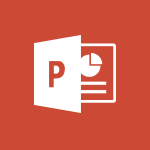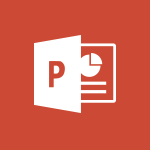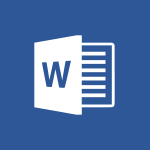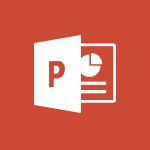PowerPoint - Customize colors and save the theme Tutorial
In this video, you will learn how to customize colors and save a theme in Microsoft 365. The video covers the process of changing text colors, specifically hyperlinks, within the Office theme.
It demonstrates how to modify the color scheme and save it with a new name.
This will help you confidently design your presentations with customized themes and colors.
- 4:45
- 3501 views
-
PowerPoint - Print handouts
- 4:32
- Viewed 3307 times
-
PowerPoint - Change the theme background
- 5:38
- Viewed 3397 times
-
PowerPoint - Customize colors and save the theme
- 4:45
- Viewed 3501 times
-
PowerPoint - Save a PowerPoint presentation
- 1:55
- Viewed 2688 times
-
PowerPoint - Insert items in a presentation
- 2:38
- Viewed 4468 times
-
PowerPoint - Finalize and review a presentation
- 2:02
- Viewed 3334 times
-
PowerPoint - Prepare and run your presentation
- 1:28
- Viewed 3027 times
-
PowerPoint - Print slides, notes, or handouts
- 2:48
- Viewed 3239 times
-
Remove a watermark
- 2:20
- Viewed 10296 times
-
Morph transition
- 0:43
- Viewed 5603 times
-
Align flow chart shapes and add connectors
- 4:48
- Viewed 4594 times
-
Change font size, line spacing, and indentation
- 5:09
- Viewed 4538 times
-
Insert items in a presentation
- 2:38
- Viewed 4468 times
-
Trigger text to play over a video
- 2:58
- Viewed 4362 times
-
Change list formatting on the slide master
- 5:22
- Viewed 4274 times
-
Print Notes Pages as handouts
- 3:15
- Viewed 4097 times
-
Edit headers and footers on the slide master
- 4:56
- Viewed 4020 times
-
Add headers and footers to slides
- 3:52
- Viewed 3879 times
-
Add sound effects to an animation
- 4:29
- Viewed 3834 times
-
Create a new slide master and layouts
- 5:13
- Viewed 3735 times
-
Animate charts and SmartArt
- 3:36
- Viewed 3725 times
-
Work with a motion path
- 2:50
- Viewed 3640 times
-
Customize the slide master
- 4:38
- Viewed 3640 times
-
Add a sound effect to a transition
- 3:45
- Viewed 3592 times
-
Animate pictures, shapes, text, and other objects
- 4:02
- Viewed 3557 times
-
Create slide content and save the template
- 4:50
- Viewed 3519 times
-
Prepare a basic handout
- 4:30
- Viewed 3511 times
-
Work with handout masters
- 4:34
- Viewed 3472 times
-
Use slide masters to customize a presentation
- 3:07
- Viewed 3454 times
-
Create a flow chart
- 3:27
- Viewed 3441 times
-
Animate pictures and shapes
- 4:17
- Viewed 3440 times
-
Build an org chart using the text pane
- 4:00
- Viewed 3439 times
-
Instant captions & subtitles in Powerpoint
- 0:43
- Viewed 3418 times
-
Change the theme background
- 5:38
- Viewed 3397 times
-
Backgrounds in PowerPoint: First Steps
- 3:20
- Viewed 3397 times
-
Picture backgrounds: Two methods
- 4:58
- Viewed 3378 times
-
Convert handwritten texts or drawings with Powerpoint
- 0:33
- Viewed 3373 times
-
Trigger an animation effect
- 2:29
- Viewed 3364 times
-
Screen recording
- 0:49
- Viewed 3349 times
-
Finalize and review a presentation
- 2:02
- Viewed 3334 times
-
Add a picture watermark
- 4:36
- Viewed 3320 times
-
Print handouts
- 4:32
- Viewed 3307 times
-
Customize the design and layouts
- 5:06
- Viewed 3304 times
-
Create a template from a presentation
- 3:09
- Viewed 3294 times
-
Working with watermarks
- 3:49
- Viewed 3293 times
-
Customize master layouts
- 4:57
- Viewed 3271 times
-
Introduction to PowerPoint
- 0:58
- Viewed 3271 times
-
A first look at PowerPoint 2016
- 4:18
- Viewed 3253 times
-
Print slides, notes, or handouts
- 2:48
- Viewed 3239 times
-
Create custom animations with motion paths
- 3:39
- Viewed 3220 times
-
Combine a path with other effects
- 4:49
- Viewed 3207 times
-
Removing backgrounds in PowerPoint
- 2:45
- Viewed 3185 times
-
Apply and change a theme
- 5:13
- Viewed 3177 times
-
Design ideas with Powerpoint
- 0:37
- Viewed 3164 times
-
Work together on the same document
- 1:07
- Viewed 3143 times
-
Add headers and footers to a presentation
- 2:50
- Viewed 3107 times
-
Apply paths to layered pictures
- 5:28
- Viewed 3083 times
-
On-Slide 3D Model Animation
- 0:45
- Viewed 3077 times
-
Edit headers and footers for handouts
- 2:43
- Viewed 3051 times
-
Create a sequence with line paths
- 6:42
- Viewed 3049 times
-
Animate text
- 4:14
- Viewed 3043 times
-
Build an org chart using SmartArt Tools
- 5:09
- Viewed 3039 times
-
Prepare and run your presentation
- 1:28
- Viewed 3027 times
-
90 seconds about PowerPoint Slide Masters
- 1:17
- Viewed 3024 times
-
Design motion paths
- 2:30
- Viewed 3019 times
-
Simpler sharing
- 1:25
- Viewed 3011 times
-
New chart types
- 0:39
- Viewed 2998 times
-
Add a subtitle and translate your presentation in real time
- 0:46
- Viewed 2997 times
-
Ink Equation
- 0:40
- Viewed 2995 times
-
Create an org chart
- 3:09
- Viewed 2939 times
-
Present Live
- 3:13
- Viewed 2919 times
-
Set up your presentation
- 1:45
- Viewed 2882 times
-
Reusing slides
- 0:37
- Viewed 2859 times
-
Do things quickly with Tell Me
- 0:49
- Viewed 2844 times
-
Add bullets to text
- 2:24
- Viewed 2843 times
-
Microsoft Search
- 0:34
- Viewed 2838 times
-
Trigger a video
- 4:06
- Viewed 2823 times
-
Use Presenter view
- 1:59
- Viewed 2804 times
-
Draw and format flow chart shapes
- 4:15
- Viewed 2793 times
-
Start using PowerPoint
- 2:06
- Viewed 2748 times
-
Improved version history
- 0:51
- Viewed 2743 times
-
Deliver your presentation
- 3:15
- Viewed 2740 times
-
Make your presentation lively with the Zoom function
- 0:41
- Viewed 2723 times
-
How things are organized
- 2:04
- Viewed 2706 times
-
Save a PowerPoint presentation
- 1:55
- Viewed 2688 times
-
Save, publish, and share
- 2:24
- Viewed 2686 times
-
Translate content into PowerPoint
- 1:09
- Viewed 2671 times
-
Icon insertion
- 0:54
- Viewed 2665 times
-
A closer look at the ribbon
- 4:20
- Viewed 2621 times
-
Check Accessibility in PowerPoint
- 1:40
- Viewed 2602 times
-
Record a slide show with narration and slide timings
- 2:22
- Viewed 2573 times
-
Get going fast
- 1:54
- Viewed 2549 times
-
Embed fonts in presentations
- 0:40
- Viewed 2500 times
-
Accessibility in PowerPoint
- 2:47
- Viewed 2495 times
-
New tab "Recording"
- 0:43
- Viewed 2365 times
-
Removing the background of a picture
- 0:41
- Viewed 2227 times
-
Create a Presentation with Copilot
- 1:50
- Viewed 1056 times
-
Create a Presentation Based on an Existing Word Document
- 1:52
- Viewed 996 times
-
Summarize a Slideshow with Copilot
- 1:34
- Viewed 844 times
-
Energize and Structure a Presentation with Copilot
- 1:50
- Viewed 790 times
-
Use the narrative Builder
- 01:31
- Viewed 17 times
-
Remove a watermark
- 2:20
- Viewed 10296 times
-
AVERAGEIFS and IFERROR
- 4:45
- Viewed 4628 times
-
Align flow chart shapes and add connectors
- 4:48
- Viewed 4594 times
-
Change font size, line spacing, and indentation
- 5:09
- Viewed 4538 times
-
Insert items in a presentation
- 2:38
- Viewed 4468 times
-
Trigger text to play over a video
- 2:58
- Viewed 4362 times
-
Convert a picture into Data with Excel
- 0:25
- Viewed 4305 times
-
Change list formatting on the slide master
- 5:22
- Viewed 4274 times
-
3D Maps
- 1:41
- Viewed 4200 times
-
Ink Equation
- 0:41
- Viewed 4130 times
-
Print Notes Pages as handouts
- 3:15
- Viewed 4097 times
-
Edit headers and footers on the slide master
- 4:56
- Viewed 4020 times
-
COUNTIFS and SUMIFS
- 5:30
- Viewed 3935 times
-
Manage conditional formatting
- 4:30
- Viewed 3901 times
-
Add headers and footers to slides
- 3:52
- Viewed 3879 times
-
Create a combo chart
- 1:47
- Viewed 3846 times
-
Add sound effects to an animation
- 4:29
- Viewed 3834 times
-
Start using Excel
- 4:22
- Viewed 3818 times
-
Three ways to add numbers in Excel Online
- 3:15
- Viewed 3811 times
-
More complex formulas
- 4:17
- Viewed 3767 times
-
The SUMIF function
- 5:27
- Viewed 3765 times
-
Manage drop-down lists
- 6:12
- Viewed 3764 times
-
Create a new slide master and layouts
- 5:13
- Viewed 3735 times
-
Animate charts and SmartArt
- 3:36
- Viewed 3725 times
-
New Chart types
- 1:52
- Viewed 3715 times
-
Use formulas to apply conditional formatting
- 4:20
- Viewed 3713 times
-
Create dynamic visual title using the Selected Value function
- 5:42
- Viewed 3710 times
-
Functions and formulas
- 3:24
- Viewed 3694 times
-
How to simultaneously edit and calculate formulas across multiple worksheets
- 3:07
- Viewed 3689 times
-
The nuts and bolts of VLOOKUP
- 3:05
- Viewed 3683 times
-
Using functions
- 5:12
- Viewed 3662 times
-
The SUM function
- 4:37
- Viewed 3653 times
-
Work with a motion path
- 2:50
- Viewed 3640 times
-
Customize the slide master
- 4:38
- Viewed 3640 times
-
AVERAGEIF function
- 3:04
- Viewed 3630 times
-
Password protect workbooks and worksheets in detail
- 6:00
- Viewed 3630 times
-
Advanced formulas and references
- 4:06
- Viewed 3607 times
-
Look up values on a different worksheet
- 2:39
- Viewed 3599 times
-
Add a sound effect to a transition
- 3:45
- Viewed 3592 times
-
VLOOKUP: How and when to use it
- 2:38
- Viewed 3583 times
-
Animate pictures, shapes, text, and other objects
- 4:02
- Viewed 3557 times
-
Print headings, gridlines, formulas, and more
- 4:29
- Viewed 3554 times
-
Password protect workbooks and worksheets
- 2:27
- Viewed 3544 times
-
Customize charts
- 4:28
- Viewed 3542 times
-
How to simultaneously view multiple worksheets
- 3:25
- Viewed 3539 times
-
Freeze panes in detail
- 3:30
- Viewed 3536 times
-
How to link cells and calculate formulas across multiple worksheets
- 2:10
- Viewed 3536 times
-
More print options
- 5:59
- Viewed 3525 times
-
Add numbers
- 2:54
- Viewed 3522 times
-
Create slide content and save the template
- 4:50
- Viewed 3519 times
-
IF with AND and OR
- 3:35
- Viewed 3517 times
-
Prepare a basic handout
- 4:30
- Viewed 3511 times
-
How to track and monitor values with the Watch Window
- 2:42
- Viewed 3508 times
-
AutoFilter details
- 3:27
- Viewed 3497 times
-
Print a worksheet on a specific number of pages
- 4:34
- Viewed 3493 times
-
Work with handout masters
- 4:34
- Viewed 3472 times
-
Advanced filter details
- 4:13
- Viewed 3464 times
-
Drop-down list settings
- 4:14
- Viewed 3463 times
-
Use slide masters to customize a presentation
- 3:07
- Viewed 3454 times
-
Sort details
- 4:46
- Viewed 3449 times
-
Create pie, bar, and line charts
- 3:13
- Viewed 3444 times
-
Subtract time
- 3:58
- Viewed 3441 times
-
Create a flow chart
- 3:27
- Viewed 3441 times
-
Work with macros
- 4:40
- Viewed 3440 times
-
Animate pictures and shapes
- 4:17
- Viewed 3440 times
-
Build an org chart using the text pane
- 4:00
- Viewed 3439 times
-
Input and error messages
- 2:52
- Viewed 3435 times
-
Insert columns and rows
- 4:16
- Viewed 3434 times
-
Header and footer details
- 3:41
- Viewed 3432 times
-
Combine data from multiple worksheets
- 2:50
- Viewed 3428 times
-
Insert headers and footers
- 2:02
- Viewed 3424 times
-
Take conditional formatting to the next level
- 3:37
- Viewed 3416 times
-
Create slicers
- 3:55
- Viewed 3405 times
-
Print worksheets and workbooks
- 1:07
- Viewed 3404 times
-
Change the theme background
- 5:38
- Viewed 3397 times
-
Backgrounds in PowerPoint: First Steps
- 3:20
- Viewed 3397 times
-
Copy a VLOOKUP formula
- 3:27
- Viewed 3388 times
-
Save your macro
- 2:59
- Viewed 3378 times
-
Picture backgrounds: Two methods
- 4:58
- Viewed 3378 times
-
Convert handwritten texts or drawings with Powerpoint
- 0:33
- Viewed 3373 times
-
Trigger an animation effect
- 2:29
- Viewed 3364 times
-
Conditionally format dates
- 2:38
- Viewed 3362 times
-
Assign a button to a macro
- 2:49
- Viewed 3361 times
-
Screen recording
- 0:49
- Viewed 3349 times
-
Operator order
- 2:04
- Viewed 3348 times
-
Basic math
- 2:28
- Viewed 3347 times
-
Create quick measures
- 3:02
- Viewed 3339 times
-
Finalize and review a presentation
- 2:02
- Viewed 3334 times
-
Copying formulas
- 3:00
- Viewed 3323 times
-
Add a picture watermark
- 4:36
- Viewed 3320 times
-
Print handouts
- 4:32
- Viewed 3307 times
-
Customize the design and layouts
- 5:06
- Viewed 3304 times
-
Create a template from a presentation
- 3:09
- Viewed 3294 times
-
Advanced IF functions
- 3:22
- Viewed 3274 times
-
Improved version history
- 0:51
- Viewed 3273 times
-
Customize master layouts
- 4:57
- Viewed 3271 times
-
Copy a chart
- 2:59
- Viewed 3251 times
-
Print slides, notes, or handouts
- 2:48
- Viewed 3239 times
-
Use conditional formatting
- 2:02
- Viewed 3226 times
-
Create custom animations with motion paths
- 3:39
- Viewed 3220 times
-
Cell references
- 1:34
- Viewed 3209 times
-
How to create a table
- 2:11
- Viewed 3208 times
-
Combine a path with other effects
- 4:49
- Viewed 3207 times
-
One click Forecasting
- 1:01
- Viewed 3199 times
-
Conditionally format text
- 2:12
- Viewed 3198 times
-
Removing backgrounds in PowerPoint
- 2:45
- Viewed 3185 times
-
Apply and change a theme
- 5:13
- Viewed 3177 times
-
Use slicers to filter data
- 1:25
- Viewed 3167 times
-
Copy and remove conditional formatting
- 1:11
- Viewed 3161 times
-
Add formulas and references
- 2:52
- Viewed 3159 times
-
How to use 3-D reference or tridimensional formulas
- 3:01
- Viewed 3145 times
-
Manage Your Working Time in MyAnalytics
- 0:34
- Viewed 3138 times
-
AutoFill and Flash Fill
- 1:36
- Viewed 3126 times
-
Add headers and footers to a presentation
- 2:50
- Viewed 3107 times
-
Nested IF functions
- 3:30
- Viewed 3103 times
-
Create an automated workflow for Microsoft Forms with Power Automate
- 5:09
- Viewed 3094 times
-
Weighted average
- 2:06
- Viewed 3092 times
-
Freeze or lock panes
- 1:06
- Viewed 3092 times
-
Apply paths to layered pictures
- 5:28
- Viewed 3083 times
-
Use the drill down filter
- 4:41
- Viewed 3059 times
-
Conditional formatting
- 3:35
- Viewed 3052 times
-
Edit headers and footers for handouts
- 2:43
- Viewed 3051 times
-
Create a sequence with line paths
- 6:42
- Viewed 3049 times
-
Drop-down lists
- 0:55
- Viewed 3048 times
-
Animate text
- 4:14
- Viewed 3043 times
-
Build an org chart using SmartArt Tools
- 5:09
- Viewed 3039 times
-
Prepare and run your presentation
- 1:28
- Viewed 3027 times
-
90 seconds about PowerPoint Slide Masters
- 1:17
- Viewed 3024 times
-
Add staff members
- 2:57
- Viewed 3023 times
-
Average a group of numbers
- 2:01
- Viewed 3021 times
-
Design motion paths
- 2:30
- Viewed 3019 times
-
New chart types
- 0:39
- Viewed 2998 times
-
Ink Equation
- 0:40
- Viewed 2995 times
-
Edit a macro
- 3:29
- Viewed 2994 times
-
Sort and filter data
- 1:38
- Viewed 2955 times
-
Create an org chart
- 3:09
- Viewed 2939 times
-
Calculate function
- 4:22
- Viewed 2935 times
-
Present Live
- 3:13
- Viewed 2919 times
-
Make a reservation [Staff]
- 1:55
- Viewed 2852 times
-
Add bullets to text
- 2:24
- Viewed 2843 times
-
Trigger a video
- 4:06
- Viewed 2823 times
-
Creating and managing a group
- 1:56
- Viewed 2819 times
-
Create a new calendar
- 2:55
- Viewed 2803 times
-
Start using PowerPoint
- 2:06
- Viewed 2748 times
-
Turn on the drill down feature
- 2:23
- Viewed 2733 times
-
Turn your Excel tables into real lists!
- 1:12
- Viewed 2724 times
-
Multiple choice questions in Microsoft Forms
- 2:14
- Viewed 2692 times
-
Integrate Bookings into TEAMS
- 1:36
- Viewed 2685 times
-
Manage interactions
- 1:56
- Viewed 2648 times
-
Make a reservation [Customer]
- 2:13
- Viewed 2597 times
-
Manage relations between data sources
- 2:37
- Viewed 2588 times
-
Save time by creating your form with quick import
- 2:20
- Viewed 2577 times
-
Add an alert to a visual
- 2:24
- Viewed 2564 times
-
Complete and Share a Schedule
- 2:02
- Viewed 2552 times
-
Create a Schedule and Organise it with the Help of Groups
- 1:42
- Viewed 2510 times
-
Research in your notes
- 1:13
- Viewed 2477 times
-
What are measures?
- 2:58
- Viewed 2469 times
-
Add a "Date" field to your form or quiz in Microsoft Forms
- 1:06
- Viewed 2467 times
-
Create custom fields
- 1:21
- Viewed 2464 times
-
Import, create, edit and share documents
- 2:35
- Viewed 2446 times
-
Add a service
- 2:03
- Viewed 2441 times
-
Use template to prepare your Agile SCRUM meeting
- 2:50
- Viewed 2426 times
-
Create and organise a group
- 1:30
- Viewed 2404 times
-
How Clock In Works
- 0:22
- Viewed 2371 times
-
Get a rating in Microsoft Forms
- 1:32
- Viewed 2352 times
-
Measure how people feel about something with the Likert scale in Microsoft Forms
- 2:02
- Viewed 2346 times
-
Make better tables
- 10 min
- Viewed 2316 times
-
Manage our recent documents
- 2:24
- Viewed 2312 times
-
Organise notes
- 2:57
- Viewed 2284 times
-
Access other apps aroud Office 365
- 1:10
- Viewed 2275 times
-
Creating and managing campaigns
- 1:39
- Viewed 2247 times
-
Create a Microsoft Forms form directly in OneDrive
- 1:33
- Viewed 2236 times
-
Create dynamic drop down lists
- 3:26
- Viewed 2158 times
-
Draw, sketch or handwrite notes
- 1:25
- Viewed 2154 times
-
Add a Visio diagram
- 1:23
- Viewed 2146 times
-
Send your notes by email
- 0:42
- Viewed 2116 times
-
Password protect your notes
- 1:43
- Viewed 2115 times
-
Insert an image in a cell with image function
- 3:01
- Viewed 2100 times
-
Add an Excel spreadsheet
- 1:31
- Viewed 2063 times
-
Insert online videos
- 0:41
- Viewed 2063 times
-
Create your first form or quiz in Microsoft Forms
- 2:12
- Viewed 2061 times
-
Imbrication OneNote / Teams
- 1:03
- Viewed 2049 times
-
Create a new shared booking page
- 2:32
- Viewed 2047 times
-
Easily measure user experience with Net Promoter Score in Microsoft Forms
- 1:32
- Viewed 2041 times
-
Save, share and share everything
- 0:49
- Viewed 2028 times
-
How to add branching logic in Microsoft Forms
- 1:55
- Viewed 2015 times
-
See who's collaborating
- 2:01
- Viewed 2013 times
-
Add files
- 1:26
- Viewed 2004 times
-
Imbrication OneNote / Outlook
- 1:37
- Viewed 2001 times
-
Add items
- 2:04
- Viewed 1997 times
-
How to Copy a Schedule
- 0:39
- Viewed 1985 times
-
Text before & after Function
- 4:57
- Viewed 1963 times
-
Creating or editing office documents in Engage
- 0:44
- Viewed 1955 times
-
Sync and sharing
- 0:28
- Viewed 1953 times
-
Upload an existing video from your device
- 1:11
- Viewed 1927 times
-
Use page templates
- 2:19
- Viewed 1923 times
-
Install Office on 5 devices
- 1:53
- Viewed 1918 times
-
Add staff
- 2:36
- Viewed 1904 times
-
Use formatting toolbar and styles to format forms and quizzes
- 1:55
- Viewed 1901 times
-
Make a reservation Employee]
- 1:50
- Viewed 1865 times
-
Create a video from the web app
- 1:20
- Viewed 1864 times
-
Meeting recordings in Microsoft Teams
- 1:13
- Viewed 1863 times
-
Find out your coworkers’ preferences by creating a “Ranking” question in Microsoft Forms
- 2:14
- Viewed 1843 times
-
Record a live PowerPoint presentation
- 1:18
- Viewed 1830 times
-
Create a video from the mobile app
- 1:13
- Viewed 1812 times
-
Add or edit a thumbnail
- 0:59
- Viewed 1801 times
-
Use "Text" fields to create a contact form
- 2:16
- Viewed 1793 times
-
Let responders submit files in Microsoft Forms
- 1:58
- Viewed 1783 times
-
Change chart type
- 1:29
- Viewed 1723 times
-
Engaging and animating a group
- 1:55
- Viewed 1581 times
-
Send a single form in multiple languages
- 1:21
- Viewed 1576 times
-
Create custom fields
- 1:12
- Viewed 1559 times
-
Make a reservation [Customer]
- 1:51
- Viewed 1438 times
-
Save a PowerPoint presentation
- 1:10
- Viewed 1392 times
-
Summarize Your Notes with Copilot
- 1:45
- Viewed 1373 times
-
Add a service
- 2:28
- Viewed 1351 times
-
Create a Task List or Plan with Copilot
- 1:49
- Viewed 1107 times
-
Add a Table from Text with Copilot
- 1:39
- Viewed 1087 times
-
Rewrite or Summarize Existing Text with Copilot
- 2:29
- Viewed 1074 times
-
Generate a Chart with Copilot
- 1:34
- Viewed 1070 times
-
Create a Presentation with Copilot
- 1:50
- Viewed 1056 times
-
Create a Presentation Based on an Existing Word Document
- 1:52
- Viewed 996 times
-
Sort, Filter, and Analyze Data with Copilot
- 1:48
- Viewed 985 times
-
Draft an Email with Copilot
- 2:35
- Viewed 961 times
-
Draft Content Based on an Existing Document with Copilot
- 2:15
- Viewed 930 times
-
Generate Formulas with Copilot
- 2:07
- Viewed 871 times
-
Summarize a Slideshow with Copilot
- 1:34
- Viewed 844 times
-
Summarize the Content of a Note with Copilot
- 1:03
- Viewed 838 times
-
Format Data with Copilot
- 1:52
- Viewed 805 times
-
Energize and Structure a Presentation with Copilot
- 1:50
- Viewed 790 times
-
Optimize Email Writing with Copilot Coaching
- 1:41
- Viewed 771 times
-
Analyze and Write Content Based on a File
- 2:16
- Viewed 767 times
-
Generate Text from an Idea or Plan
- 2:51
- Viewed 715 times
-
Use Recycle Bins to Restore Documents
- 01:49
- Viewed 211 times
-
Use Documents in a Synchronized Library Folder
- 01:32
- Viewed 197 times
-
Insert Elements in Emails (Tables, Charts, Images)
- 02:49
- Viewed 117 times
-
Edit and customize views
- 01:55
- Viewed 105 times
-
Send an Email and Create a Draft in Outlook
- 03:10
- Viewed 96 times
-
Change the default font of your emails
- 01:05
- Viewed 95 times
-
Create and add a signature to messages
- 01:26
- Viewed 93 times
-
Save and Print a Message
- 01:48
- Viewed 93 times
-
Sort and filter emails
- 02:51
- Viewed 92 times
-
Create different types of events
- 01:46
- Viewed 89 times
-
Create a reminder for yourself
- 01:59
- Viewed 86 times
-
Search options
- 01:23
- Viewed 83 times
-
Manage Teams online meeting options
- 01:56
- Viewed 77 times
-
Add Accessible Tables and Lists
- 02:32
- Viewed 51 times
-
Create an Email Template
- 01:40
- Viewed 46 times
-
Delay Email Delivery
- 01:10
- Viewed 44 times
-
Create a collaborative email with Microsoft Loop and Outlook
- 02:30
- Viewed 43 times
-
Summarizing a Loop Page with Copilot
- 00:55
- Viewed 42 times
-
Improve Email Accessibility
- 02:02
- Viewed 40 times
-
Translate Emails in Outlook
- 01:32
- Viewed 40 times
-
Prepare for Time Out of Office (Viva Insights)
- 02:08
- Viewed 39 times
-
Improve the Accessibility of Images in Emails
- 01:18
- Viewed 37 times
-
Use the Immersive Reader Feature
- 01:33
- Viewed 37 times
-
Generate formulas from a concept
- 01:02
- Viewed 37 times
-
Generating Loop Content with Copilot
- 01:18
- Viewed 37 times
-
Making changes to a text
- 00:38
- Viewed 37 times
-
Streamline Note-Taking with OneNote and Outlook
- 01:03
- Viewed 37 times
-
Dictate Your Email to Outlook
- 01:35
- Viewed 36 times
-
Use the narrative Builder
- 01:31
- Viewed 17 times
-
Microsoft Copilot Academy
- 00:42
- Viewed 15 times
-
Connect Copilot to a third party app
- 01:11
- Viewed 15 times
-
Share a document with copilot
- 00:36
- Viewed 13 times
-
Configurate a page with copilot
- 01:47
- Viewed 13 times
-
Use Copilot with Right-Click
- 00:58
- Viewed 14 times
-
Draft a Service Memo with Copilot
- 02:21
- Viewed 24 times
-
Extract Invoice Data and Generate a Pivot Table
- 02:34
- Viewed 28 times
-
Summarize Discussions and Schedule a Meeting Slot
- 02:25
- Viewed 32 times
-
Formulate a Request for Pricing Conditions via Email
- 02:20
- Viewed 47 times
-
Analyze a Supply Catalog Based on Needs and Budget
- 02:52
- Viewed 50 times
-
Retrieve Data from a Web Page and Include it in Excel
- 04:35
- Viewed 54 times
-
Create a Desktop Flow with Power Automate from a Template
- 03:12
- Viewed 58 times
-
Understand the Specifics and Requirements of Desktop Flows
- 02:44
- Viewed 27 times
-
Dropbox: Create a SAS Exchange Between SharePoint and Another Storage Service
- 03:34
- Viewed 65 times
-
Excel: List Files from a Channel in an Excel Workbook with Power Automate
- 04:51
- Viewed 36 times
-
Excel: Link Excel Scripts and Power Automate Flows
- 03:22
- Viewed 38 times
-
SharePoint: Link Microsoft Forms and Lists in a Power Automate Flow
- 04:43
- Viewed 79 times
-
SharePoint: Automate File Movement to an Archive Library
- 05:20
- Viewed 30 times
-
Share Power Automate Flows
- 02:20
- Viewed 32 times
-
Manipulate Dynamic Content with Power FX
- 03:59
- Viewed 34 times
-
Leverage Variables with Power FX in Power Automate
- 03:28
- Viewed 33 times
-
Understand the Concept of Variables and Loops in Power Automate
- 03:55
- Viewed 32 times
-
Add Conditional “Switch” Actions in Power Automate
- 03:58
- Viewed 39 times
-
Add Conditional “IF” Actions in Power Automate
- 03:06
- Viewed 31 times
-
Create an Approval Flow with Power Automate
- 03:10
- Viewed 59 times
-
Create a Scheduled Flow with Power Automate
- 01:29
- Viewed 65 times
-
Create an Instant Flow with Power Automate
- 02:18
- Viewed 64 times
-
Create an Automated Flow with Power Automate
- 03:28
- Viewed 58 times
-
Create a Simple Flow with AI Copilot
- 04:31
- Viewed 43 times
-
Create a Flow Based on a Template with Power Automate
- 03:20
- Viewed 25 times
-
Discover the “Build Space”
- 02:26
- Viewed 31 times
-
The Power Automate Mobile App
- 01:39
- Viewed 26 times
-
Familiarize Yourself with the Different Types of Flows
- 01:37
- Viewed 31 times
-
Understand the Steps to Create a Power Automate Flow
- 01:51
- Viewed 30 times
-
Discover the Power Automate Home Interface
- 02:51
- Viewed 32 times
-
Access Power Automate for the Web
- 01:25
- Viewed 32 times
-
Understand the Benefits of Power Automate
- 01:30
- Viewed 35 times
-
Add a third-party application
- 02:40
- Viewed 55 times
-
Send a survey or questionnaire by email
- 02:06
- Viewed 42 times
-
Collaborate directly during an event with Microsoft Loop and Outlook
- 02:01
- Viewed 45 times
-
Create a collaborative email with Microsoft Loop and Outlook
- 02:30
- Viewed 43 times
-
Streamline Note-Taking with OneNote and Outlook
- 01:03
- Viewed 37 times
-
Create your reservation page for appointment booking (Bookings)
- 03:17
- Viewed 49 times
-
Share a document securely with Outlook
- 02:21
- Viewed 44 times
-
Block a sender
- 01:54
- Viewed 60 times
-
Identify a fraudulent email
- 02:06
- Viewed 38 times
-
Prevent transfer for a meeting
- 01:19
- Viewed 42 times
-
Prevent the forwarding of an email
- 01:01
- Viewed 35 times
-
Protect an email by encrypting
- 01:10
- Viewed 33 times
-
Provide an overview of best security practices in Outlook
- 01:08
- Viewed 32 times
-
Recover deleted items
- 01:09
- Viewed 82 times
-
Recall or replace an e-mail message
- 01:45
- Viewed 48 times
-
Respond to invitations as a delegate
- 02:55
- Viewed 36 times
-
Use a Shared Mailbox
- 01:18
- Viewed 55 times
-
Create and Manage Appointments in Delegated Calendars
- 02:04
- Viewed 44 times
-
Send Emails on Behalf of Someone Else
- 01:13
- Viewed 51 times
-
Mailbox Delegation Setup
- 01:59
- Viewed 36 times
-
Calendar Delegation Setup
- 01:21
- Viewed 53 times
-
Grant delegate access in Microsoft 365 administration
- 01:23
- Viewed 88 times
-
Making changes to a text
- 00:38
- Viewed 37 times
-
Consult the adoption of Copilot through Viva Insights
- 00:52
- Viewed 51 times
-
Search from emails with Copilot
- 00:53
- Viewed 98 times
-
Using Copilot in OneNote with Right-Click
- 01:21
- Viewed 35 times
-
Organizing OneNote with Copilot
- 00:46
- Viewed 43 times
-
Tracking changes in a Loop page with Copilot
- 01:16
- Viewed 35 times
-
Summarizing a Loop Page with Copilot
- 00:55
- Viewed 42 times
-
Generating Loop Content with Copilot
- 01:18
- Viewed 37 times
-
Send invitations or reminders with Copilot
- 00:53
- Viewed 52 times
-
Generate formulas from a concept
- 01:02
- Viewed 37 times
-
Analyzing a OneDrive file with Copilot
- 01:25
- Viewed 40 times
-
Analyzing multiple OneDrive documents with Copilot
- 01:01
- Viewed 48 times
-
Use the Meeting Dashboard
- 02:48
- Viewed 57 times
-
Respond to a Meeting Poll
- 01:30
- Viewed 52 times
-
Create a Meeting Poll
- 02:48
- Viewed 38 times
-
Display Three Time Zones
- 01:52
- Viewed 30 times
-
View Other Calendars
- 00:50
- Viewed 29 times
-
Open a Shared Calendar
- 01:29
- Viewed 41 times
-
Share Your Calendar
- 01:54
- Viewed 40 times
-
Use the Scheduling Assistant
- 01:42
- Viewed 32 times
-
Use the Immersive Reader Feature
- 01:33
- Viewed 37 times
-
Dictate Your Email to Outlook
- 01:35
- Viewed 36 times
-
Translate Emails in Outlook
- 01:32
- Viewed 40 times
-
Make Your Outlook Signature Accessible
- 01:12
- Viewed 38 times
-
Add Accessible Tables and Lists
- 02:32
- Viewed 51 times
-
Improve the Accessibility of Images in Emails
- 01:18
- Viewed 37 times
-
Improve Email Accessibility
- 02:02
- Viewed 40 times
-
Send Automatic Out-of-Office Replies
- 02:22
- Viewed 36 times
-
Prepare for Time Out of Office (Viva Insights)
- 02:08
- Viewed 39 times
-
Respect Your Colleagues' Off Hours (Viva Insights)
- 01:27
- Viewed 32 times
-
Delay Email Delivery
- 01:10
- Viewed 44 times
-
Use Conversation View
- 01:47
- Viewed 39 times
-
Clean Up Your Inbox
- 01:18
- Viewed 50 times
-
Organize Your Messages with Rules
- 02:01
- Viewed 107 times
-
Use Categories
- 02:51
- Viewed 36 times
-
Easily Sort Your Mails
- 01:38
- Viewed 40 times
-
Automate Routine Actions
- 02:19
- Viewed 43 times
-
Create an Email Template
- 01:40
- Viewed 46 times
-
Create a task from a message
- 02:00
- Viewed 87 times
-
Share a task list
- 03:10
- Viewed 89 times
-
Create a task or reminder
- 01:50
- Viewed 88 times
-
Task Module Overview
- 01:56
- Viewed 97 times
-
Manage Teams online meeting options
- 01:56
- Viewed 77 times
-
Edit or delete an appointment, meeting or event
- 01:50
- Viewed 105 times
-
Create a reminder for yourself
- 01:59
- Viewed 86 times
-
Respond to a meeting
- 01:00
- Viewed 87 times
-
Create an appointment or meeting
- 01:44
- Viewed 95 times
-
Create different types of events
- 01:46
- Viewed 89 times
-
Edit and customize views
- 01:55
- Viewed 105 times
-
Presentation and introduction to the calendar
- 01:35
- Viewed 104 times
-
Search options
- 01:23
- Viewed 83 times
-
Sort and filter emails
- 02:51
- Viewed 92 times
-
Request a Read Receipt or Delivery Confirmation
- 02:01
- Viewed 122 times
-
The Bcc Field in Detail
- 01:53
- Viewed 91 times
-
Save and Print a Message
- 01:48
- Viewed 93 times
-
Insert Elements in Emails (Tables, Charts, Images)
- 02:49
- Viewed 117 times
-
Attach files efficiently in Outlook
- 02:20
- Viewed 99 times
-
Process an incoming message
- 01:53
- Viewed 81 times
-
Send an Email and Create a Draft in Outlook
- 03:10
- Viewed 96 times
-
Organize into Folders
- 01:57
- Viewed 99 times
-
Set Your Work Hours in Outlook
- 02:02
- Viewed 88 times
-
Create and add a signature to messages
- 01:26
- Viewed 93 times
-
Manage new message notifications
- 01:40
- Viewed 86 times
-
Change the default font of your emails
- 01:05
- Viewed 95 times
-
Manage Views
- 02:36
- Viewed 79 times
-
Add and manage multiple accounts on Outlook
- 01:24
- Viewed 121 times
-
Explore the Interface
- 03:22
- Viewed 86 times
-
Introduce the new version of Outlook
- 02:01
- Viewed 89 times
-
Survey Consumer Satisfaction Panel with ChatGPT
- 01:55
- Viewed 190 times
-
Enhance Your Product on Social Media with ChatGPT
- 02:13
- Viewed 199 times
-
Write a Product Description with ChatGPT
- 02:30
- Viewed 178 times
-
Structure Your Product Launch Project
- 01:51
- Viewed 199 times
-
Initiate a Market Research Study with ChatGPT
- 02:08
- Viewed 164 times
-
Manage Storage Space
- 02:08
- Viewed 207 times
-
Synchronize Your Teams and SharePoint Files on Your Computer
- 01:29
- Viewed 191 times
-
Use Documents in a Synchronized Library Folder
- 01:32
- Viewed 197 times
-
Make a File Request
- 01:24
- Viewed 210 times
-
Restore Your OneDrive Space
- 01:42
- Viewed 207 times
-
Find All Shares from the Same Person
- 01:08
- Viewed 220 times
-
Modify Sharing Rules
- 00:53
- Viewed 214 times
-
Check Granted Shares
- 00:48
- Viewed 196 times
-
Protect My Document with a Password and Expiration Date
- 01:02
- Viewed 216 times
-
Avoid Abusive Document Sharing
- 00:57
- Viewed 187 times
-
Best Security Practices on OneDrive
- 01:27
- Viewed 217 times
-
Use Recycle Bins to Restore Documents
- 01:49
- Viewed 211 times
-
Search for Documents
- 01:31
- Viewed 185 times
-
Use Document History or Restore a Document to a Previous Version
- 02:11
- Viewed 218 times
-
Discover the Meaning of OneDrive Icons
- 02:16
- Viewed 209 times
-
Sync OneDrive with a Computer
- 02:38
- Viewed 198 times
-
Edit, Delete a Share
- 02:16
- Viewed 206 times
-
Share and Collaborate OneDrive
- 02:45
- Viewed 211 times
-
Power and Manage OneDrive
- 01:36
- Viewed 204 times
-
What is OneDrive ?
- 01:14
- Viewed 297 times
-
Personality and tone for a realistic rendering
- 01:18
- Viewed 279 times
-
Format and example for optimal results
- 01:50
- Viewed 292 times
-
The importance of context in your requests
- 01:44
- Viewed 294 times
-
Precise task in conversational AI
- 01:55
- Viewed 304 times
-
Basics of prompting with conversational AI
- 02:29
- Viewed 300 times
-
What is a prompt ?
- 01:14
- Viewed 295 times
-
Survey Consumer Satisfaction Panel
- 02:38
- Viewed 377 times
-
Promote Your Product on Social Networks with Copilot
- 02:41
- Viewed 330 times
-
Write a Product Description with Copilot
- 02:36
- Viewed 362 times
-
Structure Your Product Launch Project
- 02:15
- Viewed 362 times
-
Initiate a Market Study with Copilot
- 03:15
- Viewed 361 times
-
Create a Business Presentation Report with ChatGPT
- 02:00
- Viewed 436 times
-
Boost Your Proposal with ChatGPT
- 02:19
- Viewed 414 times
-
Generating an Executive Summary with ChatGPT
- 01:47
- Viewed 516 times
-
Writing a Business Proposal with ChatGPT
- 02:22
- Viewed 421 times
-
Analyzing a Specification Document with ChatGPT
- 02:15
- Viewed 405 times
-
Create a Business Presentation Report with Copilot
- 03:02
- Viewed 458 times
-
Boost Your Proposal with Copilot Coaching for Outlook
- 02:18
- Viewed 437 times
-
Generating an Executive Summary with Copilot
- 01:46
- Viewed 583 times
-
Writing a Business Proposal with Copilot
- 03:40
- Viewed 419 times
-
Analyzing a Specification Document with Copilot
- 02:59
- Viewed 461 times
Objectifs :
This video tutorial aims to teach users how to modify the Office theme in PowerPoint, specifically focusing on changing hyperlink colors to enhance readability against different backgrounds. By the end of the tutorial, users will be able to customize and save their own color schemes and themes for future presentations.
Chapitres :
-
Introduction to Modifying Office Themes
In this tutorial, we will explore how to modify the Office theme in PowerPoint, particularly focusing on adjusting hyperlink colors for better visibility. This is essential for creating visually appealing and readable presentations. -
Identifying the Problem
The current hyperlink text appears too dark against the background, making it difficult to read. Simply changing the font color is not sufficient, as PowerPoint automatically applies a color based on the Office theme's color scheme. -
Understanding Color Application
When a hyperlink is created in PowerPoint, the text color changes automatically to blue, which is part of the Office theme's color scheme. To modify this color, we need to alter the color scheme itself. -
Steps to Change the Color Scheme
To change the hyperlink color, follow these steps: 1. Click on the 'Design' tab. 2. Click the 'More' arrow in the 'Variants' section. 3. Point to 'Colors' to view the list of color schemes. 4. Select 'Customize colors' at the bottom of the menu. -
Exploring the Current Color Scheme
The 'Customize colors' option opens a detailed view of the current color scheme, showing which colors are used for various elements on the slide. The top four colors represent alternatives for light and dark backgrounds and text, while the bottom two are specifically for hyperlinks. -
Changing Hyperlink Colors
To change the hyperlink colors: - Click the arrow next to 'Hyperlink' and select a lighter blue color. - Update the 'Followed hyperlink' color to match the new hyperlink color to maintain consistency. -
Saving the Customized Color Scheme
After adjusting the hyperlink colors, save the customized color scheme by: 1. Naming it 'OfficeBlue'. 2. Clicking 'Save'. This new color scheme will automatically apply to hyperlinks in the current presentation. -
Saving the Complete Theme
To save the entire theme, including the background and colors: 1. Open the 'Themes' gallery. 2. Click 'Save current theme'. 3. Name it 'OfficeBlue' and click 'Save'. This theme will be available for future presentations. -
Conclusion
By learning how to apply, customize, and save a theme in PowerPoint, you can enhance your presentations with confidence and flair. The ability to adjust hyperlink colors for readability is a valuable skill for effective presentation design.
FAQ :
How do I change the hyperlink color in PowerPoint?
To change the hyperlink color in PowerPoint, go to the Design tab, click on the More arrow in Variants, and select Colors. From there, choose Customize colors to modify the hyperlink color settings.
What is the purpose of customizing a color scheme?
Customizing a color scheme allows you to create a unique look for your presentation that aligns with your branding or personal preferences, enhancing visual appeal and readability.
Can I save my customized theme for future use?
Yes, after customizing your theme, you can save it by opening the Themes gallery and selecting 'Save current theme.' This allows you to reuse your theme in future presentations.
What should I do if my hyperlink text is hard to read?
If your hyperlink text is hard to read, you can change its color by customizing the color scheme in PowerPoint to select a lighter or more contrasting color that stands out against the background.
What are accent colors used for in a presentation?
Accent colors are used to highlight important elements in a presentation, such as shapes, graphics, or text, helping to draw attention and create visual interest.
Quelques cas d'usages :
Creating a Professional Presentation
When preparing a business presentation, you can apply a customized color scheme to ensure that your slides are visually appealing and consistent with your company's branding. This can improve audience engagement and retention of information.
Designing Marketing Materials
Marketers can use customized themes in PowerPoint to create promotional materials that align with their campaign colors, making the content more attractive and effective in conveying the message.
Educational Presentations
Educators can customize their presentation themes to make learning materials more engaging for students. By adjusting hyperlink colors for better visibility, they can enhance the overall learning experience.
Corporate Training Sessions
During corporate training, trainers can utilize customized themes to maintain a professional look while ensuring that important links and resources are easily accessible and readable for participants.
Event Planning Presentations
Event planners can create visually cohesive presentations for client proposals by customizing color schemes that reflect the theme of the event, ensuring that all elements are harmonious and appealing.
Glossaire :
Office theme
A predefined set of design elements in Microsoft Office applications that includes colors, fonts, and effects to create a cohesive look for presentations and documents.
Hyperlink
A clickable link in a document that directs the user to another location, which can be a different slide, a webpage, or a file.
Color scheme
A selection of colors used in a design, which can include primary colors, accent colors, and background colors, to ensure visual harmony.
Gradient shading
A gradual transition between two or more colors, often used in backgrounds to create depth and visual interest.
Variants
Different options or styles available within a theme that allow users to customize the appearance of their document or presentation.
Customize colors
The process of modifying the default color settings in a theme to better suit the user's preferences or the specific needs of a presentation.
Accent colors
Colors used to highlight or emphasize certain elements in a design, such as shapes or graphics.