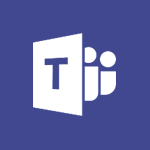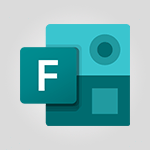Forms - Introduction to the course on Forms Tutorial
In this video, you will learn about the course on Forms and how to use Microsoft 365 for creating forms, questionnaires, and surveys.
The video covers the process of creating forms and questionnaires, collecting and using the results, collaborating with others, and adjusting the settings.
This course will help you become proficient in using Forms and enhance your knowledge of Microsoft 365.
- 1:23
- 2222 views
-
Lists - Turn your Excel tables into real lists!
- 1:12
- Viewed 2724 times
-
Sway - Adding a Stack group card
- 1:37
- Viewed 2043 times
-
Sway - Embedding video content
- 0:51
- Viewed 2208 times
-
Sway - Creating a title with a background image
- 1:38
- Viewed 2271 times
-
Sway - Duplicating and deleting a Sway
- 0:49
- Viewed 3401 times
-
Sway - Sharing a Sway
- 1:41
- Viewed 2229 times
-
Sway - Adding and recording an audio file
- 1:12
- Viewed 2604 times
-
Sway - Exporting a Sway
- 0:48
- Viewed 3051 times
-
Create an automated workflow for Microsoft Forms with Power Automate
- 5:09
- Viewed 3094 times
-
Multiple choice questions in Microsoft Forms
- 2:14
- Viewed 2691 times
-
Save time by creating your form with quick import
- 2:20
- Viewed 2576 times
-
What is Microsoft Forms?
- 1:23
- Viewed 2477 times
-
Add a "Date" field to your form or quiz in Microsoft Forms
- 1:06
- Viewed 2467 times
-
Get a rating in Microsoft Forms
- 1:32
- Viewed 2352 times
-
Measure how people feel about something with the Likert scale in Microsoft Forms
- 2:02
- Viewed 2346 times
-
Understand the difference between surveys and quizzes in Microsoft Forms
- 1:34
- Viewed 2270 times
-
Create a Microsoft Forms form directly in OneDrive
- 1:33
- Viewed 2234 times
-
Create a quick poll in Outlook with Microsoft Forms
- 3:38
- Viewed 2180 times
-
Create a new group form or quiz in Microsoft Forms
- 1:38
- Viewed 2069 times
-
Create your first form or quiz in Microsoft Forms
- 2:12
- Viewed 2061 times
-
Check and share your form results
- 2:42
- Viewed 2047 times
-
Easily measure user experience with Net Promoter Score in Microsoft Forms
- 1:32
- Viewed 2041 times
-
Send and collect responses in Microsoft Forms
- 2:25
- Viewed 2020 times
-
How to add branching logic in Microsoft Forms
- 1:55
- Viewed 2014 times
-
Use formatting toolbar and styles to format forms and quizzes
- 1:55
- Viewed 1900 times
-
Introduction to the Microsoft Forms home page
- 3:14
- Viewed 1895 times
-
Break up lengthy surveys and quizzes into sections
- 2:24
- Viewed 1877 times
-
Find out your coworkers’ preferences by creating a “Ranking” question in Microsoft Forms
- 2:14
- Viewed 1843 times
-
Use "Text" fields to create a contact form
- 2:16
- Viewed 1792 times
-
Set up your survey or quiz before sharing it to collect responses
- 3:33
- Viewed 1788 times
-
Let responders submit files in Microsoft Forms
- 1:58
- Viewed 1783 times
-
Send a single form in multiple languages
- 1:21
- Viewed 1576 times
-
Share the link to collaborate or duplicate
- 1:36
- Viewed 1443 times
-
Get feedback from your coworkers with Forms questionnaires
- 2:08
- Viewed 928 times
-
Creating a Form with Copilot
- 1:57
- Viewed 799 times
-
Send invitations or reminders with Copilot
- 00:53
- Viewed 52 times
-
Starting with planner
- 4:28
- Viewed 8128 times
-
Introduction to Power Bi
- 1:29
- Viewed 5457 times
-
General Introduction
- 2:54
- Viewed 4475 times
-
Start using Excel
- 4:22
- Viewed 3818 times
-
The role of an administrator
- 2:22
- Viewed 3801 times
-
Introduction to PowerApps
- 1:12
- Viewed 3761 times
-
A closer look at the ribbon
- 3:55
- Viewed 3715 times
-
Tell me what you want to do
- 0:57
- Viewed 3623 times
-
Top tips for working in Excel Online
- 3:35
- Viewed 3522 times
-
A first look at Excel 2016
- 3:22
- Viewed 3521 times
-
New Interface
- 3:02
- Viewed 3505 times
-
Introduction to Power BI Desktop
- 2:52
- Viewed 3499 times
-
Introduction to Bookings
- 1:19
- Viewed 3493 times
-
Introduction to Power BI Building Blocks
- 3:07
- Viewed 3469 times
-
How things are organized
- 1:58
- Viewed 3418 times
-
Introduction to Planner
- 3:00
- Viewed 3363 times
-
Introduction to Excel
- 0:59
- Viewed 3349 times
-
Introducing PowerAutomate
- 1:53
- Viewed 3294 times
-
Introducing Outlook
- 0:50
- Viewed 3278 times
-
Save and print an Excel workbook
- 1:53
- Viewed 3272 times
-
Introduction to PowerPoint
- 0:58
- Viewed 3271 times
-
A first look at PowerPoint 2016
- 4:18
- Viewed 3253 times
-
Introduction to Word
- 0:59
- Viewed 3189 times
-
Save time while searching for documents or informations
- 3:57
- Viewed 3181 times
-
Introducing Whiteboard
- 1:01
- Viewed 3169 times
-
Get going fast
- 1:38
- Viewed 3156 times
-
Introducing Project
- 1:02
- Viewed 3109 times
-
Introduction to OneNote
- 1:16
- Viewed 3098 times
-
Intro to Microsoft To Do Interface
- 2:41
- Viewed 3072 times
-
Viva Connections in Microsoft Teams
- 0:58
- Viewed 3053 times
-
Introduction to Flow
- 1:06
- Viewed 3047 times
-
Introducing Lists
- 0:41
- Viewed 3031 times
-
Introduction to Stream
- 1:17
- Viewed 2998 times
-
An Overview of SHIFTS
- 1:21
- Viewed 2971 times
-
Introducing Microsoft365
- 0:56
- Viewed 2952 times
-
What is Microsoft To Do?
- 0:45
- Viewed 2950 times
-
Introducing MyAnalytics
- 1:37
- Viewed 2933 times
-
Clutter
- 1:31
- Viewed 2872 times
-
Do things quickly with Tell Me
- 0:49
- Viewed 2844 times
-
Getting Started with Outlook Mobile App
- 1:53
- Viewed 2840 times
-
Office 365 overview
- 2:27
- Viewed 2775 times
-
Office Online Apps
- 1:27
- Viewed 2769 times
-
Access your Office Online App
- 0:43
- Viewed 2760 times
-
Start using PowerPoint
- 2:06
- Viewed 2746 times
-
How things are organized
- 2:04
- Viewed 2706 times
-
Intro to Microsoft To Do on Mobile
- 2:06
- Viewed 2703 times
-
Save a PowerPoint presentation
- 1:55
- Viewed 2688 times
-
Discovery of the interface
- 2:46
- Viewed 2640 times
-
Interface Introduction of SHIFTS
- 1:48
- Viewed 2632 times
-
A closer look at the ribbon
- 4:20
- Viewed 2621 times
-
Discover Excel Online
- 2:34
- Viewed 2554 times
-
Get going fast
- 1:54
- Viewed 2549 times
-
What is Microsoft Forms?
- 1:23
- Viewed 2477 times
-
Discover PowerPoint Online
- 2:35
- Viewed 2443 times
-
Presentation of the interface of your profile
- 1:41
- Viewed 2399 times
-
Discover Word Online
- 2:34
- Viewed 2373 times
-
What is Viva Connections?
- 0:50
- Viewed 2368 times
-
Quick assist
- 1:29
- Viewed 2330 times
-
Tracking Prevention
- 0:59
- Viewed 2317 times
-
Understand the difference between surveys and quizzes in Microsoft Forms
- 1:34
- Viewed 2270 times
-
What is an Open Shift?
- 0:45
- Viewed 2243 times
-
Organize your items with tags
- 2:52
- Viewed 2239 times
-
Introducing Microsoft Viva Engage
- 1:20
- Viewed 2233 times
-
Introduce OneNote
- 2:08
- Viewed 2204 times
-
Interface Discovery
- 2:20
- Viewed 2190 times
-
Do things quickly with Tell Me
- 1:07
- Viewed 2162 times
-
Introduction to Microsoft Stream (on SharePoint)
- 1:04
- Viewed 2053 times
-
Interface overview
- 1:08
- Viewed 2040 times
-
Homepage Navigation
- 0:48
- Viewed 2031 times
-
Functioning of the inbox
- 1:19
- Viewed 2016 times
-
Navigating within a group
- 1:13
- Viewed 1909 times
-
Introduction to the Microsoft Forms home page
- 3:14
- Viewed 1895 times
-
Using Microsoft Viva Insights In Teams
- 0:59
- Viewed 1806 times
-
Using relaxation modules
- 1:32
- Viewed 1804 times
-
Exploring the viva insights interface
- 1:56
- Viewed 1788 times
-
Find content and people
- 0:59
- Viewed 1413 times
-
Managing Privacy in Copilot Edge
- 0:43
- Viewed 1165 times
-
Finding and Installing Teams for Mobile
- 0:57
- Viewed 1054 times
-
How to Access Copilot
- 1:32
- Viewed 1031 times
-
Interface Overview
- 1:10
- Viewed 1019 times
-
Introduction to Teams
- 1:25
- Viewed 1002 times
-
Presentation of the desktop application
- 2:16
- Viewed 998 times
-
What can Copilot do for you ?
- 2:37
- Viewed 793 times
-
What is OneDrive ?
- 01:14
- Viewed 297 times
-
Add and manage multiple accounts on Outlook
- 01:24
- Viewed 120 times
-
Presentation and introduction to the calendar
- 01:35
- Viewed 103 times
-
Search from emails with Copilot
- 00:53
- Viewed 98 times
-
Task Module Overview
- 01:56
- Viewed 97 times
-
The Bcc Field in Detail
- 01:53
- Viewed 91 times
-
Introduce the new version of Outlook
- 02:01
- Viewed 89 times
-
Explore the Interface
- 03:22
- Viewed 86 times
-
Manage Views
- 02:36
- Viewed 79 times
-
Consult the adoption of Copilot through Viva Insights
- 00:52
- Viewed 51 times
-
Using Copilot in OneNote with Right-Click
- 01:21
- Viewed 35 times
-
Use the narrative Builder
- 01:31
- Viewed 17 times
-
Microsoft Copilot Academy
- 00:42
- Viewed 15 times
-
Connect Copilot to a third party app
- 01:11
- Viewed 15 times
-
Share a document with copilot
- 00:36
- Viewed 13 times
-
Configurate a page with copilot
- 01:47
- Viewed 13 times
-
Use Copilot with Right-Click
- 00:58
- Viewed 14 times
-
Draft a Service Memo with Copilot
- 02:21
- Viewed 24 times
-
Extract Invoice Data and Generate a Pivot Table
- 02:34
- Viewed 28 times
-
Summarize Discussions and Schedule a Meeting Slot
- 02:25
- Viewed 32 times
-
Formulate a Request for Pricing Conditions via Email
- 02:20
- Viewed 47 times
-
Analyze a Supply Catalog Based on Needs and Budget
- 02:52
- Viewed 50 times
-
Retrieve Data from a Web Page and Include it in Excel
- 04:35
- Viewed 54 times
-
Create a Desktop Flow with Power Automate from a Template
- 03:12
- Viewed 58 times
-
Understand the Specifics and Requirements of Desktop Flows
- 02:44
- Viewed 27 times
-
Dropbox: Create a SAS Exchange Between SharePoint and Another Storage Service
- 03:34
- Viewed 65 times
-
Excel: List Files from a Channel in an Excel Workbook with Power Automate
- 04:51
- Viewed 36 times
-
Excel: Link Excel Scripts and Power Automate Flows
- 03:22
- Viewed 38 times
-
SharePoint: Link Microsoft Forms and Lists in a Power Automate Flow
- 04:43
- Viewed 79 times
-
SharePoint: Automate File Movement to an Archive Library
- 05:20
- Viewed 30 times
-
Share Power Automate Flows
- 02:20
- Viewed 32 times
-
Manipulate Dynamic Content with Power FX
- 03:59
- Viewed 34 times
-
Leverage Variables with Power FX in Power Automate
- 03:28
- Viewed 33 times
-
Understand the Concept of Variables and Loops in Power Automate
- 03:55
- Viewed 32 times
-
Add Conditional “Switch” Actions in Power Automate
- 03:58
- Viewed 39 times
-
Add Conditional “IF” Actions in Power Automate
- 03:06
- Viewed 31 times
-
Create an Approval Flow with Power Automate
- 03:10
- Viewed 59 times
-
Create a Scheduled Flow with Power Automate
- 01:29
- Viewed 65 times
-
Create an Instant Flow with Power Automate
- 02:18
- Viewed 62 times
-
Create an Automated Flow with Power Automate
- 03:28
- Viewed 58 times
-
Create a Simple Flow with AI Copilot
- 04:31
- Viewed 43 times
-
Create a Flow Based on a Template with Power Automate
- 03:20
- Viewed 25 times
-
Discover the “Build Space”
- 02:26
- Viewed 30 times
-
The Power Automate Mobile App
- 01:39
- Viewed 26 times
-
Familiarize Yourself with the Different Types of Flows
- 01:37
- Viewed 31 times
-
Understand the Steps to Create a Power Automate Flow
- 01:51
- Viewed 30 times
-
Discover the Power Automate Home Interface
- 02:51
- Viewed 32 times
-
Access Power Automate for the Web
- 01:25
- Viewed 32 times
-
Understand the Benefits of Power Automate
- 01:30
- Viewed 35 times
-
Add a third-party application
- 02:40
- Viewed 55 times
-
Send a survey or questionnaire by email
- 02:06
- Viewed 41 times
-
Collaborate directly during an event with Microsoft Loop and Outlook
- 02:01
- Viewed 45 times
-
Create a collaborative email with Microsoft Loop and Outlook
- 02:30
- Viewed 42 times
-
Streamline Note-Taking with OneNote and Outlook
- 01:03
- Viewed 37 times
-
Create your reservation page for appointment booking (Bookings)
- 03:17
- Viewed 49 times
-
Share a document securely with Outlook
- 02:21
- Viewed 44 times
-
Block a sender
- 01:54
- Viewed 60 times
-
Identify a fraudulent email
- 02:06
- Viewed 38 times
-
Prevent transfer for a meeting
- 01:19
- Viewed 41 times
-
Prevent the forwarding of an email
- 01:01
- Viewed 35 times
-
Protect an email by encrypting
- 01:10
- Viewed 33 times
-
Provide an overview of best security practices in Outlook
- 01:08
- Viewed 32 times
-
Recover deleted items
- 01:09
- Viewed 82 times
-
Recall or replace an e-mail message
- 01:45
- Viewed 47 times
-
Respond to invitations as a delegate
- 02:55
- Viewed 36 times
-
Use a Shared Mailbox
- 01:18
- Viewed 55 times
-
Create and Manage Appointments in Delegated Calendars
- 02:04
- Viewed 44 times
-
Send Emails on Behalf of Someone Else
- 01:13
- Viewed 51 times
-
Mailbox Delegation Setup
- 01:59
- Viewed 36 times
-
Calendar Delegation Setup
- 01:21
- Viewed 53 times
-
Grant delegate access in Microsoft 365 administration
- 01:23
- Viewed 88 times
-
Making changes to a text
- 00:38
- Viewed 37 times
-
Consult the adoption of Copilot through Viva Insights
- 00:52
- Viewed 51 times
-
Search from emails with Copilot
- 00:53
- Viewed 98 times
-
Using Copilot in OneNote with Right-Click
- 01:21
- Viewed 35 times
-
Organizing OneNote with Copilot
- 00:46
- Viewed 43 times
-
Tracking changes in a Loop page with Copilot
- 01:16
- Viewed 35 times
-
Summarizing a Loop Page with Copilot
- 00:55
- Viewed 42 times
-
Generating Loop Content with Copilot
- 01:18
- Viewed 37 times
-
Send invitations or reminders with Copilot
- 00:53
- Viewed 52 times
-
Generate formulas from a concept
- 01:02
- Viewed 37 times
-
Analyzing a OneDrive file with Copilot
- 01:25
- Viewed 40 times
-
Analyzing multiple OneDrive documents with Copilot
- 01:01
- Viewed 48 times
-
Use the Meeting Dashboard
- 02:48
- Viewed 57 times
-
Respond to a Meeting Poll
- 01:30
- Viewed 52 times
-
Create a Meeting Poll
- 02:48
- Viewed 38 times
-
Display Three Time Zones
- 01:52
- Viewed 30 times
-
View Other Calendars
- 00:50
- Viewed 29 times
-
Open a Shared Calendar
- 01:29
- Viewed 41 times
-
Share Your Calendar
- 01:54
- Viewed 40 times
-
Use the Scheduling Assistant
- 01:42
- Viewed 31 times
-
Use the Immersive Reader Feature
- 01:33
- Viewed 37 times
-
Dictate Your Email to Outlook
- 01:35
- Viewed 36 times
-
Translate Emails in Outlook
- 01:32
- Viewed 40 times
-
Make Your Outlook Signature Accessible
- 01:12
- Viewed 38 times
-
Add Accessible Tables and Lists
- 02:32
- Viewed 51 times
-
Improve the Accessibility of Images in Emails
- 01:18
- Viewed 37 times
-
Improve Email Accessibility
- 02:02
- Viewed 40 times
-
Send Automatic Out-of-Office Replies
- 02:22
- Viewed 36 times
-
Prepare for Time Out of Office (Viva Insights)
- 02:08
- Viewed 39 times
-
Respect Your Colleagues' Off Hours (Viva Insights)
- 01:27
- Viewed 32 times
-
Delay Email Delivery
- 01:10
- Viewed 44 times
-
Use Conversation View
- 01:47
- Viewed 39 times
-
Clean Up Your Inbox
- 01:18
- Viewed 50 times
-
Organize Your Messages with Rules
- 02:01
- Viewed 106 times
-
Use Categories
- 02:51
- Viewed 36 times
-
Easily Sort Your Mails
- 01:38
- Viewed 40 times
-
Automate Routine Actions
- 02:19
- Viewed 43 times
-
Create an Email Template
- 01:40
- Viewed 46 times
-
Create a task from a message
- 02:00
- Viewed 87 times
-
Share a task list
- 03:10
- Viewed 89 times
-
Create a task or reminder
- 01:50
- Viewed 88 times
-
Task Module Overview
- 01:56
- Viewed 97 times
-
Manage Teams online meeting options
- 01:56
- Viewed 77 times
-
Edit or delete an appointment, meeting or event
- 01:50
- Viewed 105 times
-
Create a reminder for yourself
- 01:59
- Viewed 86 times
-
Respond to a meeting
- 01:00
- Viewed 87 times
-
Create an appointment or meeting
- 01:44
- Viewed 95 times
-
Create different types of events
- 01:46
- Viewed 89 times
-
Edit and customize views
- 01:55
- Viewed 105 times
-
Presentation and introduction to the calendar
- 01:35
- Viewed 103 times
-
Search options
- 01:23
- Viewed 83 times
-
Sort and filter emails
- 02:51
- Viewed 92 times
-
Request a Read Receipt or Delivery Confirmation
- 02:01
- Viewed 122 times
-
The Bcc Field in Detail
- 01:53
- Viewed 91 times
-
Save and Print a Message
- 01:48
- Viewed 93 times
-
Insert Elements in Emails (Tables, Charts, Images)
- 02:49
- Viewed 117 times
-
Attach files efficiently in Outlook
- 02:20
- Viewed 99 times
-
Process an incoming message
- 01:53
- Viewed 81 times
-
Send an Email and Create a Draft in Outlook
- 03:10
- Viewed 96 times
-
Organize into Folders
- 01:57
- Viewed 99 times
-
Set Your Work Hours in Outlook
- 02:02
- Viewed 88 times
-
Create and add a signature to messages
- 01:26
- Viewed 93 times
-
Manage new message notifications
- 01:40
- Viewed 86 times
-
Change the default font of your emails
- 01:05
- Viewed 95 times
-
Manage Views
- 02:36
- Viewed 79 times
-
Add and manage multiple accounts on Outlook
- 01:24
- Viewed 120 times
-
Explore the Interface
- 03:22
- Viewed 86 times
-
Introduce the new version of Outlook
- 02:01
- Viewed 89 times
-
Survey Consumer Satisfaction Panel with ChatGPT
- 01:55
- Viewed 190 times
-
Enhance Your Product on Social Media with ChatGPT
- 02:13
- Viewed 199 times
-
Write a Product Description with ChatGPT
- 02:30
- Viewed 178 times
-
Structure Your Product Launch Project
- 01:51
- Viewed 199 times
-
Initiate a Market Research Study with ChatGPT
- 02:08
- Viewed 164 times
-
Manage Storage Space
- 02:08
- Viewed 207 times
-
Synchronize Your Teams and SharePoint Files on Your Computer
- 01:29
- Viewed 191 times
-
Use Documents in a Synchronized Library Folder
- 01:32
- Viewed 197 times
-
Make a File Request
- 01:24
- Viewed 210 times
-
Restore Your OneDrive Space
- 01:42
- Viewed 206 times
-
Find All Shares from the Same Person
- 01:08
- Viewed 220 times
-
Modify Sharing Rules
- 00:53
- Viewed 214 times
-
Check Granted Shares
- 00:48
- Viewed 196 times
-
Protect My Document with a Password and Expiration Date
- 01:02
- Viewed 215 times
-
Avoid Abusive Document Sharing
- 00:57
- Viewed 187 times
-
Best Security Practices on OneDrive
- 01:27
- Viewed 217 times
-
Use Recycle Bins to Restore Documents
- 01:49
- Viewed 211 times
-
Search for Documents
- 01:31
- Viewed 184 times
-
Use Document History or Restore a Document to a Previous Version
- 02:11
- Viewed 218 times
-
Discover the Meaning of OneDrive Icons
- 02:16
- Viewed 208 times
-
Sync OneDrive with a Computer
- 02:38
- Viewed 198 times
-
Edit, Delete a Share
- 02:16
- Viewed 206 times
-
Share and Collaborate OneDrive
- 02:45
- Viewed 211 times
-
Power and Manage OneDrive
- 01:36
- Viewed 204 times
-
What is OneDrive ?
- 01:14
- Viewed 297 times
-
Personality and tone for a realistic rendering
- 01:18
- Viewed 278 times
-
Format and example for optimal results
- 01:50
- Viewed 292 times
-
The importance of context in your requests
- 01:44
- Viewed 294 times
-
Precise task in conversational AI
- 01:55
- Viewed 304 times
-
Basics of prompting with conversational AI
- 02:29
- Viewed 299 times
-
What is a prompt ?
- 01:14
- Viewed 295 times
-
Survey Consumer Satisfaction Panel
- 02:38
- Viewed 377 times
-
Promote Your Product on Social Networks with Copilot
- 02:41
- Viewed 330 times
-
Write a Product Description with Copilot
- 02:36
- Viewed 362 times
-
Structure Your Product Launch Project
- 02:15
- Viewed 362 times
-
Initiate a Market Study with Copilot
- 03:15
- Viewed 361 times
-
Create a Business Presentation Report with ChatGPT
- 02:00
- Viewed 436 times
-
Boost Your Proposal with ChatGPT
- 02:19
- Viewed 414 times
-
Generating an Executive Summary with ChatGPT
- 01:47
- Viewed 516 times
-
Writing a Business Proposal with ChatGPT
- 02:22
- Viewed 421 times
-
Analyzing a Specification Document with ChatGPT
- 02:15
- Viewed 404 times
-
Create a Business Presentation Report with Copilot
- 03:02
- Viewed 458 times
-
Boost Your Proposal with Copilot Coaching for Outlook
- 02:18
- Viewed 437 times
-
Generating an Executive Summary with Copilot
- 01:46
- Viewed 582 times
-
Writing a Business Proposal with Copilot
- 03:40
- Viewed 418 times
-
Analyzing a Specification Document with Copilot
- 02:59
- Viewed 461 times
Objectifs :
This video aims to provide a comprehensive understanding of Forms software, focusing on its functionalities for creating forms, questionnaires, and surveys. It will guide users through the process of creating, editing, and sharing forms, as well as analyzing the results effectively.
Chapitres :
-
Introduction to Forms Software
Welcome to our discussion on Forms software. This tool is designed for creating forms, questionnaires, and surveys, allowing users to gather information efficiently. In this module, we will explore the various functionalities of Forms and how to utilize them effectively. -
Purpose of Forms and Questionnaires
Forms are primarily used to collect data, while questionnaires serve to assess knowledge. Understanding the distinction between these two tools is crucial for effective data collection and analysis. -
Creating a Form or Questionnaire
We will begin by demonstrating how to create a form. This process involves several steps, which we will outline clearly. Users will learn how to design forms that meet their specific needs. -
Using Results from Forms
After creating a form or questionnaire, it is essential to analyze the results. We will discuss how to interpret the data collected and utilize it for decision-making. -
Copying and Editing Forms
Forms software allows users to copy and edit existing forms. We will explore how to make modifications to enhance the effectiveness of your forms. -
Collaboration Features
Collaboration is a key feature of Forms. We will examine how to share forms with others for collaborative purposes and how to manage sharing settings effectively. -
Managing Sharing Settings
Understanding how to stop sharing forms is equally important. We will provide guidance on managing sharing settings to maintain control over your forms. -
Settings for Office 365 Administrators
Finally, we will look at the various settings recommended for Office 365 administrators to optimize the use of Forms software within their organization.
FAQ :
What is the purpose of using Forms software?
Forms software is used to create forms, questionnaires, and surveys to collect data and feedback from users.
How do I create a form in Office 365?
To create a form in Office 365, you need to access the Forms application, select 'New Form', and then add your questions and settings as needed.
What is the difference between a form and a questionnaire?
A form is primarily used to collect information, while a questionnaire is specifically designed to test knowledge or gather opinions.
Can I collaborate with others when creating a form?
Yes, Forms allows you to collaborate with others by sharing the form and allowing them to edit or contribute to it.
What are the recommended settings for Office 365 administrators?
Recommended settings for Office 365 administrators include managing user permissions, sharing options, and data collection preferences to ensure security and efficiency.
Quelques cas d'usages :
Creating Customer Feedback Forms
Businesses can use Forms to create customer feedback forms to gather insights on products or services, helping to improve customer satisfaction and service quality.
Conducting Employee Surveys
HR departments can utilize Forms to conduct employee surveys to assess workplace satisfaction and gather suggestions for improvement, enhancing employee engagement.
Educational Assessments
Teachers can create questionnaires using Forms to assess students' knowledge on specific subjects, allowing for better understanding of learning outcomes.
Event Registration
Event organizers can use Forms to create registration forms for events, collecting necessary information from attendees efficiently.
Market Research
Marketing teams can design surveys using Forms to gather data on consumer preferences and trends, aiding in strategic decision-making.
Glossaire :
Forms
A software tool used for creating forms, questionnaires, and surveys to collect information from users.
Questionnaire
A set of questions designed to gather information from respondents, often used for testing knowledge or opinions.
Survey
A method of collecting data from a group of respondents, typically used to gather insights or opinions on a specific topic.
Office 365
A cloud-based suite of productivity applications and services offered by Microsoft, which includes tools like Word, Excel, PowerPoint, and Forms.
Collaboration
The act of working together with others to achieve a common goal, often facilitated by sharing tools and resources.
Settings
Configuration options that allow users to customize the functionality and behavior of software applications.