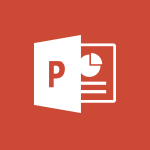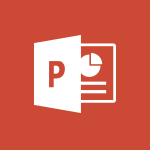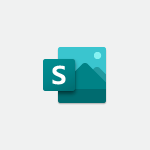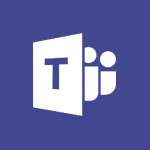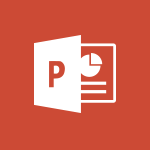PowerPoint - Introduction to PowerPoint Tutorial
In this video, titled "Introduction to PowerPoint," you will learn how to use PowerPoint to create visually appealing presentations.
The video covers the basics of PowerPoint, including how to choose templates and themes, add images and designs, and incorporate pictures, charts, animations, and videos.
It also demonstrates how to collaborate on presentations using OneDrive and the PowerPoint mobile app.
This tutorial will help you become proficient in PowerPoint and confidently deliver engaging presentations.
- 0:58
- 3271 views
-
Word - Introduction to Word
- 0:59
- Viewed 3189 times
-
Stream - Introduction to Stream
- 1:17
- Viewed 2998 times
-
OneNote - Introduction to OneNote
- 1:16
- Viewed 3099 times
-
Teams - How to set quiet hours
- 0:32
- Viewed 2620 times
-
Sway - Removing the Sway informational footer
- 0:35
- Viewed 2150 times
-
Sway - Customising and remixing your Sway
- 1:22
- Viewed 1995 times
-
Sway - Creating a Sway template
- 0:55
- Viewed 5249 times
-
Sway - Formatting a Sway created from a file
- 2:18
- Viewed 2162 times
-
Remove a watermark
- 2:20
- Viewed 10296 times
-
Morph transition
- 0:43
- Viewed 5604 times
-
Align flow chart shapes and add connectors
- 4:48
- Viewed 4594 times
-
Change font size, line spacing, and indentation
- 5:09
- Viewed 4538 times
-
Insert items in a presentation
- 2:38
- Viewed 4468 times
-
Trigger text to play over a video
- 2:58
- Viewed 4362 times
-
Change list formatting on the slide master
- 5:22
- Viewed 4274 times
-
Print Notes Pages as handouts
- 3:15
- Viewed 4097 times
-
Edit headers and footers on the slide master
- 4:56
- Viewed 4020 times
-
Add headers and footers to slides
- 3:52
- Viewed 3879 times
-
Add sound effects to an animation
- 4:29
- Viewed 3834 times
-
Create a new slide master and layouts
- 5:13
- Viewed 3735 times
-
Animate charts and SmartArt
- 3:36
- Viewed 3725 times
-
Work with a motion path
- 2:50
- Viewed 3640 times
-
Customize the slide master
- 4:38
- Viewed 3640 times
-
Add a sound effect to a transition
- 3:45
- Viewed 3592 times
-
Animate pictures, shapes, text, and other objects
- 4:02
- Viewed 3557 times
-
Create slide content and save the template
- 4:50
- Viewed 3519 times
-
Prepare a basic handout
- 4:30
- Viewed 3512 times
-
Customize colors and save the theme
- 4:45
- Viewed 3503 times
-
Work with handout masters
- 4:34
- Viewed 3472 times
-
Use slide masters to customize a presentation
- 3:07
- Viewed 3454 times
-
Create a flow chart
- 3:27
- Viewed 3441 times
-
Animate pictures and shapes
- 4:17
- Viewed 3440 times
-
Build an org chart using the text pane
- 4:00
- Viewed 3439 times
-
Instant captions & subtitles in Powerpoint
- 0:43
- Viewed 3418 times
-
Change the theme background
- 5:38
- Viewed 3397 times
-
Backgrounds in PowerPoint: First Steps
- 3:20
- Viewed 3397 times
-
Picture backgrounds: Two methods
- 4:58
- Viewed 3378 times
-
Convert handwritten texts or drawings with Powerpoint
- 0:33
- Viewed 3374 times
-
Trigger an animation effect
- 2:29
- Viewed 3364 times
-
Screen recording
- 0:49
- Viewed 3349 times
-
Finalize and review a presentation
- 2:02
- Viewed 3334 times
-
Add a picture watermark
- 4:36
- Viewed 3320 times
-
Print handouts
- 4:32
- Viewed 3307 times
-
Customize the design and layouts
- 5:06
- Viewed 3304 times
-
Create a template from a presentation
- 3:09
- Viewed 3294 times
-
Working with watermarks
- 3:49
- Viewed 3293 times
-
Customize master layouts
- 4:57
- Viewed 3271 times
-
A first look at PowerPoint 2016
- 4:18
- Viewed 3253 times
-
Print slides, notes, or handouts
- 2:48
- Viewed 3239 times
-
Create custom animations with motion paths
- 3:39
- Viewed 3220 times
-
Combine a path with other effects
- 4:49
- Viewed 3207 times
-
Removing backgrounds in PowerPoint
- 2:45
- Viewed 3185 times
-
Apply and change a theme
- 5:13
- Viewed 3178 times
-
Design ideas with Powerpoint
- 0:37
- Viewed 3165 times
-
Work together on the same document
- 1:07
- Viewed 3145 times
-
Add headers and footers to a presentation
- 2:50
- Viewed 3107 times
-
Apply paths to layered pictures
- 5:28
- Viewed 3083 times
-
On-Slide 3D Model Animation
- 0:45
- Viewed 3077 times
-
Edit headers and footers for handouts
- 2:43
- Viewed 3051 times
-
Create a sequence with line paths
- 6:42
- Viewed 3049 times
-
Animate text
- 4:14
- Viewed 3044 times
-
Build an org chart using SmartArt Tools
- 5:09
- Viewed 3039 times
-
Prepare and run your presentation
- 1:28
- Viewed 3027 times
-
90 seconds about PowerPoint Slide Masters
- 1:17
- Viewed 3026 times
-
Design motion paths
- 2:30
- Viewed 3019 times
-
Simpler sharing
- 1:25
- Viewed 3012 times
-
New chart types
- 0:39
- Viewed 2998 times
-
Add a subtitle and translate your presentation in real time
- 0:46
- Viewed 2997 times
-
Ink Equation
- 0:40
- Viewed 2996 times
-
Create an org chart
- 3:09
- Viewed 2939 times
-
Present Live
- 3:13
- Viewed 2919 times
-
Set up your presentation
- 1:45
- Viewed 2882 times
-
Reusing slides
- 0:37
- Viewed 2859 times
-
Do things quickly with Tell Me
- 0:49
- Viewed 2844 times
-
Add bullets to text
- 2:24
- Viewed 2843 times
-
Microsoft Search
- 0:34
- Viewed 2838 times
-
Trigger a video
- 4:06
- Viewed 2823 times
-
Use Presenter view
- 1:59
- Viewed 2804 times
-
Draw and format flow chart shapes
- 4:15
- Viewed 2793 times
-
Start using PowerPoint
- 2:06
- Viewed 2748 times
-
Improved version history
- 0:51
- Viewed 2743 times
-
Deliver your presentation
- 3:15
- Viewed 2740 times
-
Make your presentation lively with the Zoom function
- 0:41
- Viewed 2723 times
-
How things are organized
- 2:04
- Viewed 2706 times
-
Save a PowerPoint presentation
- 1:55
- Viewed 2688 times
-
Save, publish, and share
- 2:24
- Viewed 2686 times
-
Translate content into PowerPoint
- 1:09
- Viewed 2671 times
-
Icon insertion
- 0:54
- Viewed 2665 times
-
A closer look at the ribbon
- 4:20
- Viewed 2621 times
-
Check Accessibility in PowerPoint
- 1:40
- Viewed 2602 times
-
Record a slide show with narration and slide timings
- 2:22
- Viewed 2573 times
-
Get going fast
- 1:54
- Viewed 2549 times
-
Embed fonts in presentations
- 0:40
- Viewed 2500 times
-
Accessibility in PowerPoint
- 2:47
- Viewed 2495 times
-
New tab "Recording"
- 0:43
- Viewed 2365 times
-
Removing the background of a picture
- 0:41
- Viewed 2227 times
-
Create a Presentation with Copilot
- 1:50
- Viewed 1056 times
-
Create a Presentation Based on an Existing Word Document
- 1:52
- Viewed 996 times
-
Summarize a Slideshow with Copilot
- 1:34
- Viewed 844 times
-
Energize and Structure a Presentation with Copilot
- 1:50
- Viewed 790 times
-
Use the narrative Builder
- 01:31
- Viewed 17 times
-
Starting with planner
- 4:28
- Viewed 8129 times
-
Introduction to Power Bi
- 1:29
- Viewed 5457 times
-
General Introduction
- 2:54
- Viewed 4476 times
-
Start using Excel
- 4:22
- Viewed 3818 times
-
The role of an administrator
- 2:22
- Viewed 3801 times
-
Introduction to PowerApps
- 1:12
- Viewed 3761 times
-
A closer look at the ribbon
- 3:55
- Viewed 3715 times
-
Tell me what you want to do
- 0:57
- Viewed 3623 times
-
Top tips for working in Excel Online
- 3:35
- Viewed 3522 times
-
A first look at Excel 2016
- 3:22
- Viewed 3521 times
-
New Interface
- 3:02
- Viewed 3505 times
-
Introduction to Power BI Desktop
- 2:52
- Viewed 3499 times
-
Introduction to Bookings
- 1:19
- Viewed 3493 times
-
Introduction to Power BI Building Blocks
- 3:07
- Viewed 3471 times
-
How things are organized
- 1:58
- Viewed 3420 times
-
Introduction to Planner
- 3:00
- Viewed 3365 times
-
Introduction to Excel
- 0:59
- Viewed 3350 times
-
Introducing PowerAutomate
- 1:53
- Viewed 3294 times
-
Introducing Outlook
- 0:50
- Viewed 3278 times
-
Save and print an Excel workbook
- 1:53
- Viewed 3272 times
-
A first look at PowerPoint 2016
- 4:18
- Viewed 3253 times
-
Introduction to Word
- 0:59
- Viewed 3189 times
-
Save time while searching for documents or informations
- 3:57
- Viewed 3182 times
-
Introducing Whiteboard
- 1:01
- Viewed 3170 times
-
Get going fast
- 1:38
- Viewed 3157 times
-
Introducing Project
- 1:02
- Viewed 3110 times
-
Introduction to OneNote
- 1:16
- Viewed 3099 times
-
Intro to Microsoft To Do Interface
- 2:41
- Viewed 3073 times
-
Viva Connections in Microsoft Teams
- 0:58
- Viewed 3053 times
-
Introduction to Flow
- 1:06
- Viewed 3047 times
-
Introducing Lists
- 0:41
- Viewed 3031 times
-
Introduction to Stream
- 1:17
- Viewed 2998 times
-
An Overview of SHIFTS
- 1:21
- Viewed 2971 times
-
Introducing Microsoft365
- 0:56
- Viewed 2952 times
-
What is Microsoft To Do?
- 0:45
- Viewed 2950 times
-
Introducing MyAnalytics
- 1:37
- Viewed 2933 times
-
Clutter
- 1:31
- Viewed 2872 times
-
Do things quickly with Tell Me
- 0:49
- Viewed 2844 times
-
Getting Started with Outlook Mobile App
- 1:53
- Viewed 2840 times
-
Office 365 overview
- 2:27
- Viewed 2775 times
-
Office Online Apps
- 1:27
- Viewed 2769 times
-
Access your Office Online App
- 0:43
- Viewed 2760 times
-
Start using PowerPoint
- 2:06
- Viewed 2748 times
-
How things are organized
- 2:04
- Viewed 2706 times
-
Intro to Microsoft To Do on Mobile
- 2:06
- Viewed 2703 times
-
Save a PowerPoint presentation
- 1:55
- Viewed 2688 times
-
Discovery of the interface
- 2:46
- Viewed 2640 times
-
Interface Introduction of SHIFTS
- 1:48
- Viewed 2632 times
-
A closer look at the ribbon
- 4:20
- Viewed 2621 times
-
Discover Excel Online
- 2:34
- Viewed 2555 times
-
Get going fast
- 1:54
- Viewed 2549 times
-
What is Microsoft Forms?
- 1:23
- Viewed 2477 times
-
Discover PowerPoint Online
- 2:35
- Viewed 2443 times
-
Presentation of the interface of your profile
- 1:41
- Viewed 2399 times
-
Discover Word Online
- 2:34
- Viewed 2373 times
-
What is Viva Connections?
- 0:50
- Viewed 2368 times
-
Quick assist
- 1:29
- Viewed 2331 times
-
Tracking Prevention
- 0:59
- Viewed 2319 times
-
Understand the difference between surveys and quizzes in Microsoft Forms
- 1:34
- Viewed 2270 times
-
What is an Open Shift?
- 0:45
- Viewed 2243 times
-
Organize your items with tags
- 2:52
- Viewed 2239 times
-
Introducing Microsoft Viva Engage
- 1:20
- Viewed 2233 times
-
Introduction to the course on Forms
- 1:23
- Viewed 2223 times
-
Introduce OneNote
- 2:08
- Viewed 2204 times
-
Interface Discovery
- 2:20
- Viewed 2190 times
-
Do things quickly with Tell Me
- 1:07
- Viewed 2162 times
-
Introduction to Microsoft Stream (on SharePoint)
- 1:04
- Viewed 2053 times
-
Interface overview
- 1:08
- Viewed 2040 times
-
Homepage Navigation
- 0:48
- Viewed 2031 times
-
Functioning of the inbox
- 1:19
- Viewed 2016 times
-
Navigating within a group
- 1:13
- Viewed 1909 times
-
Introduction to the Microsoft Forms home page
- 3:14
- Viewed 1896 times
-
Using Microsoft Viva Insights In Teams
- 0:59
- Viewed 1806 times
-
Using relaxation modules
- 1:32
- Viewed 1805 times
-
Exploring the viva insights interface
- 1:56
- Viewed 1788 times
-
Find content and people
- 0:59
- Viewed 1413 times
-
Managing Privacy in Copilot Edge
- 0:43
- Viewed 1165 times
-
Finding and Installing Teams for Mobile
- 0:57
- Viewed 1054 times
-
How to Access Copilot
- 1:32
- Viewed 1031 times
-
Interface Overview
- 1:10
- Viewed 1019 times
-
Introduction to Teams
- 1:25
- Viewed 1003 times
-
Presentation of the desktop application
- 2:16
- Viewed 999 times
-
What can Copilot do for you ?
- 2:37
- Viewed 793 times
-
What is OneDrive ?
- 01:14
- Viewed 297 times
-
Add and manage multiple accounts on Outlook
- 01:24
- Viewed 121 times
-
Presentation and introduction to the calendar
- 01:35
- Viewed 104 times
-
Search from emails with Copilot
- 00:53
- Viewed 98 times
-
Task Module Overview
- 01:56
- Viewed 97 times
-
The Bcc Field in Detail
- 01:53
- Viewed 91 times
-
Introduce the new version of Outlook
- 02:01
- Viewed 89 times
-
Explore the Interface
- 03:22
- Viewed 86 times
-
Manage Views
- 02:36
- Viewed 79 times
-
Consult the adoption of Copilot through Viva Insights
- 00:52
- Viewed 51 times
-
Using Copilot in OneNote with Right-Click
- 01:21
- Viewed 35 times
-
Use the narrative Builder
- 01:31
- Viewed 17 times
-
Microsoft Copilot Academy
- 00:42
- Viewed 15 times
-
Connect Copilot to a third party app
- 01:11
- Viewed 15 times
-
Share a document with copilot
- 00:36
- Viewed 13 times
-
Configurate a page with copilot
- 01:47
- Viewed 13 times
-
Use Copilot with Right-Click
- 00:58
- Viewed 14 times
-
Draft a Service Memo with Copilot
- 02:21
- Viewed 24 times
-
Extract Invoice Data and Generate a Pivot Table
- 02:34
- Viewed 28 times
-
Summarize Discussions and Schedule a Meeting Slot
- 02:25
- Viewed 32 times
-
Formulate a Request for Pricing Conditions via Email
- 02:20
- Viewed 47 times
-
Analyze a Supply Catalog Based on Needs and Budget
- 02:52
- Viewed 50 times
-
Retrieve Data from a Web Page and Include it in Excel
- 04:35
- Viewed 54 times
-
Create a Desktop Flow with Power Automate from a Template
- 03:12
- Viewed 58 times
-
Understand the Specifics and Requirements of Desktop Flows
- 02:44
- Viewed 27 times
-
Dropbox: Create a SAS Exchange Between SharePoint and Another Storage Service
- 03:34
- Viewed 65 times
-
Excel: List Files from a Channel in an Excel Workbook with Power Automate
- 04:51
- Viewed 36 times
-
Excel: Link Excel Scripts and Power Automate Flows
- 03:22
- Viewed 38 times
-
SharePoint: Link Microsoft Forms and Lists in a Power Automate Flow
- 04:43
- Viewed 79 times
-
SharePoint: Automate File Movement to an Archive Library
- 05:20
- Viewed 30 times
-
Share Power Automate Flows
- 02:20
- Viewed 32 times
-
Manipulate Dynamic Content with Power FX
- 03:59
- Viewed 34 times
-
Leverage Variables with Power FX in Power Automate
- 03:28
- Viewed 33 times
-
Understand the Concept of Variables and Loops in Power Automate
- 03:55
- Viewed 32 times
-
Add Conditional “Switch” Actions in Power Automate
- 03:58
- Viewed 39 times
-
Add Conditional “IF” Actions in Power Automate
- 03:06
- Viewed 31 times
-
Create an Approval Flow with Power Automate
- 03:10
- Viewed 59 times
-
Create a Scheduled Flow with Power Automate
- 01:29
- Viewed 65 times
-
Create an Instant Flow with Power Automate
- 02:18
- Viewed 64 times
-
Create an Automated Flow with Power Automate
- 03:28
- Viewed 58 times
-
Create a Simple Flow with AI Copilot
- 04:31
- Viewed 43 times
-
Create a Flow Based on a Template with Power Automate
- 03:20
- Viewed 25 times
-
Discover the “Build Space”
- 02:26
- Viewed 31 times
-
The Power Automate Mobile App
- 01:39
- Viewed 26 times
-
Familiarize Yourself with the Different Types of Flows
- 01:37
- Viewed 32 times
-
Understand the Steps to Create a Power Automate Flow
- 01:51
- Viewed 30 times
-
Discover the Power Automate Home Interface
- 02:51
- Viewed 32 times
-
Access Power Automate for the Web
- 01:25
- Viewed 32 times
-
Understand the Benefits of Power Automate
- 01:30
- Viewed 35 times
-
Add a third-party application
- 02:40
- Viewed 55 times
-
Send a survey or questionnaire by email
- 02:06
- Viewed 42 times
-
Collaborate directly during an event with Microsoft Loop and Outlook
- 02:01
- Viewed 45 times
-
Create a collaborative email with Microsoft Loop and Outlook
- 02:30
- Viewed 43 times
-
Streamline Note-Taking with OneNote and Outlook
- 01:03
- Viewed 37 times
-
Create your reservation page for appointment booking (Bookings)
- 03:17
- Viewed 49 times
-
Share a document securely with Outlook
- 02:21
- Viewed 44 times
-
Block a sender
- 01:54
- Viewed 60 times
-
Identify a fraudulent email
- 02:06
- Viewed 38 times
-
Prevent transfer for a meeting
- 01:19
- Viewed 42 times
-
Prevent the forwarding of an email
- 01:01
- Viewed 35 times
-
Protect an email by encrypting
- 01:10
- Viewed 33 times
-
Provide an overview of best security practices in Outlook
- 01:08
- Viewed 32 times
-
Recover deleted items
- 01:09
- Viewed 82 times
-
Recall or replace an e-mail message
- 01:45
- Viewed 48 times
-
Respond to invitations as a delegate
- 02:55
- Viewed 36 times
-
Use a Shared Mailbox
- 01:18
- Viewed 55 times
-
Create and Manage Appointments in Delegated Calendars
- 02:04
- Viewed 44 times
-
Send Emails on Behalf of Someone Else
- 01:13
- Viewed 51 times
-
Mailbox Delegation Setup
- 01:59
- Viewed 36 times
-
Calendar Delegation Setup
- 01:21
- Viewed 53 times
-
Grant delegate access in Microsoft 365 administration
- 01:23
- Viewed 89 times
-
Making changes to a text
- 00:38
- Viewed 37 times
-
Consult the adoption of Copilot through Viva Insights
- 00:52
- Viewed 51 times
-
Search from emails with Copilot
- 00:53
- Viewed 98 times
-
Using Copilot in OneNote with Right-Click
- 01:21
- Viewed 35 times
-
Organizing OneNote with Copilot
- 00:46
- Viewed 43 times
-
Tracking changes in a Loop page with Copilot
- 01:16
- Viewed 36 times
-
Summarizing a Loop Page with Copilot
- 00:55
- Viewed 42 times
-
Generating Loop Content with Copilot
- 01:18
- Viewed 37 times
-
Send invitations or reminders with Copilot
- 00:53
- Viewed 52 times
-
Generate formulas from a concept
- 01:02
- Viewed 37 times
-
Analyzing a OneDrive file with Copilot
- 01:25
- Viewed 40 times
-
Analyzing multiple OneDrive documents with Copilot
- 01:01
- Viewed 48 times
-
Use the Meeting Dashboard
- 02:48
- Viewed 57 times
-
Respond to a Meeting Poll
- 01:30
- Viewed 52 times
-
Create a Meeting Poll
- 02:48
- Viewed 38 times
-
Display Three Time Zones
- 01:52
- Viewed 30 times
-
View Other Calendars
- 00:50
- Viewed 29 times
-
Open a Shared Calendar
- 01:29
- Viewed 41 times
-
Share Your Calendar
- 01:54
- Viewed 40 times
-
Use the Scheduling Assistant
- 01:42
- Viewed 32 times
-
Use the Immersive Reader Feature
- 01:33
- Viewed 37 times
-
Dictate Your Email to Outlook
- 01:35
- Viewed 36 times
-
Translate Emails in Outlook
- 01:32
- Viewed 40 times
-
Make Your Outlook Signature Accessible
- 01:12
- Viewed 38 times
-
Add Accessible Tables and Lists
- 02:32
- Viewed 51 times
-
Improve the Accessibility of Images in Emails
- 01:18
- Viewed 37 times
-
Improve Email Accessibility
- 02:02
- Viewed 40 times
-
Send Automatic Out-of-Office Replies
- 02:22
- Viewed 36 times
-
Prepare for Time Out of Office (Viva Insights)
- 02:08
- Viewed 39 times
-
Respect Your Colleagues' Off Hours (Viva Insights)
- 01:27
- Viewed 32 times
-
Delay Email Delivery
- 01:10
- Viewed 44 times
-
Use Conversation View
- 01:47
- Viewed 39 times
-
Clean Up Your Inbox
- 01:18
- Viewed 51 times
-
Organize Your Messages with Rules
- 02:01
- Viewed 107 times
-
Use Categories
- 02:51
- Viewed 36 times
-
Easily Sort Your Mails
- 01:38
- Viewed 40 times
-
Automate Routine Actions
- 02:19
- Viewed 43 times
-
Create an Email Template
- 01:40
- Viewed 46 times
-
Create a task from a message
- 02:00
- Viewed 87 times
-
Share a task list
- 03:10
- Viewed 89 times
-
Create a task or reminder
- 01:50
- Viewed 88 times
-
Task Module Overview
- 01:56
- Viewed 97 times
-
Manage Teams online meeting options
- 01:56
- Viewed 77 times
-
Edit or delete an appointment, meeting or event
- 01:50
- Viewed 105 times
-
Create a reminder for yourself
- 01:59
- Viewed 86 times
-
Respond to a meeting
- 01:00
- Viewed 87 times
-
Create an appointment or meeting
- 01:44
- Viewed 96 times
-
Create different types of events
- 01:46
- Viewed 89 times
-
Edit and customize views
- 01:55
- Viewed 105 times
-
Presentation and introduction to the calendar
- 01:35
- Viewed 104 times
-
Search options
- 01:23
- Viewed 83 times
-
Sort and filter emails
- 02:51
- Viewed 92 times
-
Request a Read Receipt or Delivery Confirmation
- 02:01
- Viewed 122 times
-
The Bcc Field in Detail
- 01:53
- Viewed 91 times
-
Save and Print a Message
- 01:48
- Viewed 93 times
-
Insert Elements in Emails (Tables, Charts, Images)
- 02:49
- Viewed 117 times
-
Attach files efficiently in Outlook
- 02:20
- Viewed 99 times
-
Process an incoming message
- 01:53
- Viewed 81 times
-
Send an Email and Create a Draft in Outlook
- 03:10
- Viewed 96 times
-
Organize into Folders
- 01:57
- Viewed 99 times
-
Set Your Work Hours in Outlook
- 02:02
- Viewed 88 times
-
Create and add a signature to messages
- 01:26
- Viewed 93 times
-
Manage new message notifications
- 01:40
- Viewed 86 times
-
Change the default font of your emails
- 01:05
- Viewed 95 times
-
Manage Views
- 02:36
- Viewed 79 times
-
Add and manage multiple accounts on Outlook
- 01:24
- Viewed 121 times
-
Explore the Interface
- 03:22
- Viewed 86 times
-
Introduce the new version of Outlook
- 02:01
- Viewed 89 times
-
Survey Consumer Satisfaction Panel with ChatGPT
- 01:55
- Viewed 190 times
-
Enhance Your Product on Social Media with ChatGPT
- 02:13
- Viewed 199 times
-
Write a Product Description with ChatGPT
- 02:30
- Viewed 178 times
-
Structure Your Product Launch Project
- 01:51
- Viewed 199 times
-
Initiate a Market Research Study with ChatGPT
- 02:08
- Viewed 164 times
-
Manage Storage Space
- 02:08
- Viewed 207 times
-
Synchronize Your Teams and SharePoint Files on Your Computer
- 01:29
- Viewed 191 times
-
Use Documents in a Synchronized Library Folder
- 01:32
- Viewed 197 times
-
Make a File Request
- 01:24
- Viewed 210 times
-
Restore Your OneDrive Space
- 01:42
- Viewed 207 times
-
Find All Shares from the Same Person
- 01:08
- Viewed 220 times
-
Modify Sharing Rules
- 00:53
- Viewed 214 times
-
Check Granted Shares
- 00:48
- Viewed 196 times
-
Protect My Document with a Password and Expiration Date
- 01:02
- Viewed 216 times
-
Avoid Abusive Document Sharing
- 00:57
- Viewed 187 times
-
Best Security Practices on OneDrive
- 01:27
- Viewed 217 times
-
Use Recycle Bins to Restore Documents
- 01:49
- Viewed 211 times
-
Search for Documents
- 01:31
- Viewed 185 times
-
Use Document History or Restore a Document to a Previous Version
- 02:11
- Viewed 218 times
-
Discover the Meaning of OneDrive Icons
- 02:16
- Viewed 209 times
-
Sync OneDrive with a Computer
- 02:38
- Viewed 198 times
-
Edit, Delete a Share
- 02:16
- Viewed 206 times
-
Share and Collaborate OneDrive
- 02:45
- Viewed 211 times
-
Power and Manage OneDrive
- 01:36
- Viewed 204 times
-
What is OneDrive ?
- 01:14
- Viewed 297 times
-
Personality and tone for a realistic rendering
- 01:18
- Viewed 279 times
-
Format and example for optimal results
- 01:50
- Viewed 292 times
-
The importance of context in your requests
- 01:44
- Viewed 294 times
-
Precise task in conversational AI
- 01:55
- Viewed 304 times
-
Basics of prompting with conversational AI
- 02:29
- Viewed 300 times
-
What is a prompt ?
- 01:14
- Viewed 295 times
-
Survey Consumer Satisfaction Panel
- 02:38
- Viewed 377 times
-
Promote Your Product on Social Networks with Copilot
- 02:41
- Viewed 330 times
-
Write a Product Description with Copilot
- 02:36
- Viewed 362 times
-
Structure Your Product Launch Project
- 02:15
- Viewed 362 times
-
Initiate a Market Study with Copilot
- 03:15
- Viewed 361 times
-
Create a Business Presentation Report with ChatGPT
- 02:00
- Viewed 436 times
-
Boost Your Proposal with ChatGPT
- 02:19
- Viewed 414 times
-
Generating an Executive Summary with ChatGPT
- 01:47
- Viewed 516 times
-
Writing a Business Proposal with ChatGPT
- 02:22
- Viewed 421 times
-
Analyzing a Specification Document with ChatGPT
- 02:15
- Viewed 405 times
-
Create a Business Presentation Report with Copilot
- 03:02
- Viewed 458 times
-
Boost Your Proposal with Copilot Coaching for Outlook
- 02:18
- Viewed 437 times
-
Generating an Executive Summary with Copilot
- 01:46
- Viewed 583 times
-
Writing a Business Proposal with Copilot
- 03:40
- Viewed 419 times
-
Analyzing a Specification Document with Copilot
- 02:59
- Viewed 461 times
Objectifs :
This video aims to demonstrate how PowerPoint can enhance storytelling through its various features, including templates, design options, collaboration tools, and presentation modes.
Chapitres :
-
Introduction to PowerPoint
PowerPoint is a powerful tool designed to help you tell your story effectively. With its user-friendly interface, you can easily create presentations that reflect your personal style. -
Choosing Templates and Themes
PowerPoint offers thousands of online templates and themes. You can choose a design that resonates with your message and audience. This selection process is simplified into two easy steps: - Add an image that represents your content. - Pick your favorite design from the available options. -
Visual Storytelling
PowerPoint enhances your storytelling by allowing you to incorporate various visual elements. You can use: - Pictures - Charts - Animations - Videos These features help convey your message more effectively and keep your audience engaged. -
Collaboration Features
When working on presentations, collaboration is key. PowerPoint allows you to save your presentation to OneDrive, enabling you to share it with others. This way, you can work together in real-time and see changes as they happen. Additionally, the PowerPoint mobile app ensures that you can continue working on your presentation even when you're out of the office. -
Presenting with Confidence
When it's time to deliver your presentation, PowerPoint's Presenter View helps you stay organized and focused. This feature displays: - Your current slide - Speaker notes - The next slide This setup allows you to connect better with your audience and maintain a smooth flow during your presentation. -
Conclusion
PowerPoint is an invaluable tool for bringing your story to life. By utilizing its design features, collaboration tools, and presentation modes, you can create impactful presentations that resonate with your audience.
FAQ :
What is PowerPoint used for?
PowerPoint is used for creating presentations that can include text, images, charts, animations, and videos, making it a versatile tool for storytelling and information sharing.
How can I collaborate on a PowerPoint presentation?
You can collaborate on a PowerPoint presentation by saving it to OneDrive and sharing it with others, allowing multiple users to work on the presentation simultaneously and see changes in real-time.
What are templates in PowerPoint?
Templates in PowerPoint are pre-designed slide layouts that help users create presentations quickly and maintain a consistent design throughout their slides.
What is Presenter View and how does it help during a presentation?
Presenter View is a feature that allows the presenter to see their current slide, speaker notes, and the next slide on their device, helping them stay organized and focused while delivering their presentation.
Can I use PowerPoint on my mobile device?
Yes, PowerPoint has a mobile app that allows you to create, edit, and present your slides on the go, ensuring you can continue working even when you're out of the office.
Quelques cas d'usages :
Business Presentations
PowerPoint can be used to create professional business presentations for meetings, pitches, or conferences, allowing users to visually communicate their ideas and data effectively.
Educational Lectures
Teachers and educators can use PowerPoint to develop engaging lectures that incorporate multimedia elements, making learning more interactive and enjoyable for students.
Marketing Campaigns
Marketers can utilize PowerPoint to design presentations that showcase marketing strategies, campaign results, and product launches, helping to persuade stakeholders and clients.
Project Updates
Project managers can create PowerPoint presentations to provide updates on project progress, timelines, and milestones, facilitating clear communication with team members and stakeholders.
Event Planning
Event planners can use PowerPoint to outline event details, schedules, and logistics, ensuring all team members are aligned and informed about the event's execution.
Glossaire :
PowerPoint
A presentation software developed by Microsoft that allows users to create slideshows composed of text, images, charts, animations, and videos.
Templates
Pre-designed layouts that can be used as a starting point for creating presentations, allowing users to maintain a consistent style and format.
Animations
Visual effects applied to text or objects in a presentation to create movement or transitions, enhancing the visual appeal and engagement of the content.
OneDrive
A cloud storage service from Microsoft that allows users to store files online and access them from any device, facilitating collaboration and sharing.
Presenter View
A feature in PowerPoint that allows the presenter to see their current slide, speaker notes, and the next slide on their device while the audience sees only the presentation.