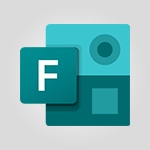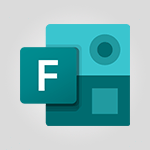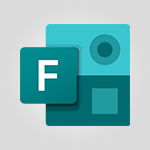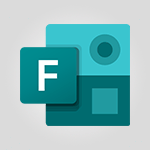Forms - Multiple choice questions in Microsoft Forms Tutorial
In this video, you will learn about multiple choice questions in Microsoft Forms.
The video covers how to create multiple choice questions, including adding options and rearranging them.
It also demonstrates how to enable users to select multiple answers and adjust the number of answers they can choose.
This will help you create engaging quizzes and gather valuable information from your users.
- 2:14
- 2706 views
-
PowerPoint - Record a slide show with narration and slide timings
- 2:22
- Viewed 2586 times
-
Teams - Define your status message
- 2:13
- Viewed 1960 times
-
Viva Insights - Optimize Meetings with Viva Insights
- 1:58
- Viewed 1793 times
-
Teams Premium - Optimize meeting management with meeting templates
- 1:31
- Viewed 2270 times
-
Teams Premium - Redefine privacy for highly secure meetings
- 2:37
- Viewed 2301 times
-
Teams Premium - Unleash the potential of your collaboration with Teams Premium
- 0:59
- Viewed 2225 times
-
Edge Chromium - New Interface
- 3:02
- Viewed 3519 times
-
Edge Chromium - Extensions
- 1:31
- Viewed 2731 times
-
Create an automated workflow for Microsoft Forms with Power Automate
- 5:09
- Viewed 3116 times
-
Save time by creating your form with quick import
- 2:20
- Viewed 2591 times
-
Add a "Date" field to your form or quiz in Microsoft Forms
- 1:06
- Viewed 2511 times
-
What is Microsoft Forms?
- 1:23
- Viewed 2487 times
-
Measure how people feel about something with the Likert scale in Microsoft Forms
- 2:02
- Viewed 2379 times
-
Get a rating in Microsoft Forms
- 1:32
- Viewed 2363 times
-
Understand the difference between surveys and quizzes in Microsoft Forms
- 1:34
- Viewed 2283 times
-
Create a Microsoft Forms form directly in OneDrive
- 1:33
- Viewed 2249 times
-
Introduction to the course on Forms
- 1:23
- Viewed 2227 times
-
Create a quick poll in Outlook with Microsoft Forms
- 3:38
- Viewed 2191 times
-
Create a new group form or quiz in Microsoft Forms
- 1:38
- Viewed 2081 times
-
Create your first form or quiz in Microsoft Forms
- 2:12
- Viewed 2072 times
-
Check and share your form results
- 2:42
- Viewed 2060 times
-
Easily measure user experience with Net Promoter Score in Microsoft Forms
- 1:32
- Viewed 2052 times
-
How to add branching logic in Microsoft Forms
- 1:55
- Viewed 2045 times
-
Send and collect responses in Microsoft Forms
- 2:25
- Viewed 2026 times
-
Use formatting toolbar and styles to format forms and quizzes
- 1:55
- Viewed 1913 times
-
Introduction to the Microsoft Forms home page
- 3:14
- Viewed 1907 times
-
Break up lengthy surveys and quizzes into sections
- 2:24
- Viewed 1887 times
-
Find out your coworkers’ preferences by creating a “Ranking” question in Microsoft Forms
- 2:14
- Viewed 1851 times
-
Use "Text" fields to create a contact form
- 2:16
- Viewed 1803 times
-
Set up your survey or quiz before sharing it to collect responses
- 3:33
- Viewed 1797 times
-
Let responders submit files in Microsoft Forms
- 1:58
- Viewed 1791 times
-
Send a single form in multiple languages
- 1:21
- Viewed 1581 times
-
Share the link to collaborate or duplicate
- 1:36
- Viewed 1448 times
-
Get feedback from your coworkers with Forms questionnaires
- 2:08
- Viewed 934 times
-
Creating a Form with Copilot
- 1:57
- Viewed 806 times
-
Send invitations or reminders with Copilot
- 00:53
- Viewed 56 times
-
Remove a watermark
- 2:20
- Viewed 10419 times
-
AVERAGEIFS and IFERROR
- 4:45
- Viewed 4645 times
-
Align flow chart shapes and add connectors
- 4:48
- Viewed 4609 times
-
Change font size, line spacing, and indentation
- 5:09
- Viewed 4554 times
-
Insert items in a presentation
- 2:38
- Viewed 4485 times
-
Trigger text to play over a video
- 2:58
- Viewed 4377 times
-
Convert a picture into Data with Excel
- 0:25
- Viewed 4323 times
-
Change list formatting on the slide master
- 5:22
- Viewed 4283 times
-
3D Maps
- 1:41
- Viewed 4217 times
-
Ink Equation
- 0:41
- Viewed 4171 times
-
Print Notes Pages as handouts
- 3:15
- Viewed 4114 times
-
Edit headers and footers on the slide master
- 4:56
- Viewed 4031 times
-
COUNTIFS and SUMIFS
- 5:30
- Viewed 3954 times
-
Manage conditional formatting
- 4:30
- Viewed 3923 times
-
Add headers and footers to slides
- 3:52
- Viewed 3904 times
-
Create a combo chart
- 1:47
- Viewed 3858 times
-
Add sound effects to an animation
- 4:29
- Viewed 3846 times
-
Three ways to add numbers in Excel Online
- 3:15
- Viewed 3836 times
-
Start using Excel
- 4:22
- Viewed 3833 times
-
The SUMIF function
- 5:27
- Viewed 3783 times
-
More complex formulas
- 4:17
- Viewed 3779 times
-
Manage drop-down lists
- 6:12
- Viewed 3778 times
-
Create a new slide master and layouts
- 5:13
- Viewed 3748 times
-
Animate charts and SmartArt
- 3:36
- Viewed 3734 times
-
New Chart types
- 1:52
- Viewed 3727 times
-
Use formulas to apply conditional formatting
- 4:20
- Viewed 3727 times
-
Create dynamic visual title using the Selected Value function
- 5:42
- Viewed 3725 times
-
Functions and formulas
- 3:24
- Viewed 3712 times
-
How to simultaneously edit and calculate formulas across multiple worksheets
- 3:07
- Viewed 3699 times
-
The nuts and bolts of VLOOKUP
- 3:05
- Viewed 3696 times
-
Using functions
- 5:12
- Viewed 3681 times
-
The SUM function
- 4:37
- Viewed 3668 times
-
Customize the slide master
- 4:38
- Viewed 3658 times
-
Work with a motion path
- 2:50
- Viewed 3651 times
-
Password protect workbooks and worksheets in detail
- 6:00
- Viewed 3649 times
-
AVERAGEIF function
- 3:04
- Viewed 3648 times
-
Advanced formulas and references
- 4:06
- Viewed 3625 times
-
Look up values on a different worksheet
- 2:39
- Viewed 3615 times
-
Add a sound effect to a transition
- 3:45
- Viewed 3601 times
-
VLOOKUP: How and when to use it
- 2:38
- Viewed 3599 times
-
Animate pictures, shapes, text, and other objects
- 4:02
- Viewed 3567 times
-
Print headings, gridlines, formulas, and more
- 4:29
- Viewed 3566 times
-
Password protect workbooks and worksheets
- 2:27
- Viewed 3563 times
-
How to simultaneously view multiple worksheets
- 3:25
- Viewed 3558 times
-
Customize charts
- 4:28
- Viewed 3555 times
-
How to link cells and calculate formulas across multiple worksheets
- 2:10
- Viewed 3550 times
-
Freeze panes in detail
- 3:30
- Viewed 3549 times
-
More print options
- 5:59
- Viewed 3539 times
-
IF with AND and OR
- 3:35
- Viewed 3538 times
-
Create slide content and save the template
- 4:50
- Viewed 3534 times
-
Add numbers
- 2:54
- Viewed 3533 times
-
Prepare a basic handout
- 4:30
- Viewed 3522 times
-
How to track and monitor values with the Watch Window
- 2:42
- Viewed 3522 times
-
AutoFilter details
- 3:27
- Viewed 3513 times
-
Customize colors and save the theme
- 4:45
- Viewed 3512 times
-
Print a worksheet on a specific number of pages
- 4:34
- Viewed 3506 times
-
Advanced filter details
- 4:13
- Viewed 3482 times
-
Work with handout masters
- 4:34
- Viewed 3481 times
-
Drop-down list settings
- 4:14
- Viewed 3476 times
-
Sort details
- 4:46
- Viewed 3468 times
-
Create pie, bar, and line charts
- 3:13
- Viewed 3467 times
-
Use slide masters to customize a presentation
- 3:07
- Viewed 3466 times
-
Create a flow chart
- 3:27
- Viewed 3456 times
-
Insert columns and rows
- 4:16
- Viewed 3455 times
-
Work with macros
- 4:40
- Viewed 3455 times
-
Subtract time
- 3:58
- Viewed 3454 times
-
Build an org chart using the text pane
- 4:00
- Viewed 3452 times
-
Header and footer details
- 3:41
- Viewed 3448 times
-
Animate pictures and shapes
- 4:17
- Viewed 3448 times
-
Combine data from multiple worksheets
- 2:50
- Viewed 3441 times
-
Input and error messages
- 2:52
- Viewed 3440 times
-
Take conditional formatting to the next level
- 3:37
- Viewed 3437 times
-
Insert headers and footers
- 2:02
- Viewed 3435 times
-
Create slicers
- 3:55
- Viewed 3422 times
-
Print worksheets and workbooks
- 1:07
- Viewed 3420 times
-
Change the theme background
- 5:38
- Viewed 3410 times
-
Backgrounds in PowerPoint: First Steps
- 3:20
- Viewed 3408 times
-
Copy a VLOOKUP formula
- 3:27
- Viewed 3401 times
-
Save your macro
- 2:59
- Viewed 3394 times
-
Picture backgrounds: Two methods
- 4:58
- Viewed 3394 times
-
Convert handwritten texts or drawings with Powerpoint
- 0:33
- Viewed 3394 times
-
Assign a button to a macro
- 2:49
- Viewed 3378 times
-
Trigger an animation effect
- 2:29
- Viewed 3377 times
-
Conditionally format dates
- 2:38
- Viewed 3376 times
-
Basic math
- 2:28
- Viewed 3369 times
-
Screen recording
- 0:49
- Viewed 3369 times
-
Operator order
- 2:04
- Viewed 3365 times
-
Finalize and review a presentation
- 2:02
- Viewed 3358 times
-
Create quick measures
- 3:02
- Viewed 3351 times
-
Copying formulas
- 3:00
- Viewed 3335 times
-
Add a picture watermark
- 4:36
- Viewed 3332 times
-
Print handouts
- 4:32
- Viewed 3327 times
-
Customize the design and layouts
- 5:06
- Viewed 3314 times
-
Create a template from a presentation
- 3:09
- Viewed 3311 times
-
Advanced IF functions
- 3:22
- Viewed 3291 times
-
Improved version history
- 0:51
- Viewed 3288 times
-
Customize master layouts
- 4:57
- Viewed 3282 times
-
Copy a chart
- 2:59
- Viewed 3271 times
-
Print slides, notes, or handouts
- 2:48
- Viewed 3253 times
-
Use conditional formatting
- 2:02
- Viewed 3244 times
-
Create custom animations with motion paths
- 3:39
- Viewed 3235 times
-
Cell references
- 1:34
- Viewed 3226 times
-
How to create a table
- 2:11
- Viewed 3223 times
-
Conditionally format text
- 2:12
- Viewed 3218 times
-
Combine a path with other effects
- 4:49
- Viewed 3217 times
-
One click Forecasting
- 1:01
- Viewed 3213 times
-
Removing backgrounds in PowerPoint
- 2:45
- Viewed 3198 times
-
Apply and change a theme
- 5:13
- Viewed 3187 times
-
Use slicers to filter data
- 1:25
- Viewed 3182 times
-
Copy and remove conditional formatting
- 1:11
- Viewed 3177 times
-
Add formulas and references
- 2:52
- Viewed 3176 times
-
How to use 3-D reference or tridimensional formulas
- 3:01
- Viewed 3155 times
-
Manage Your Working Time in MyAnalytics
- 0:34
- Viewed 3152 times
-
AutoFill and Flash Fill
- 1:36
- Viewed 3140 times
-
Add headers and footers to a presentation
- 2:50
- Viewed 3122 times
-
Nested IF functions
- 3:30
- Viewed 3117 times
-
Create an automated workflow for Microsoft Forms with Power Automate
- 5:09
- Viewed 3116 times
-
Weighted average
- 2:06
- Viewed 3111 times
-
Freeze or lock panes
- 1:06
- Viewed 3108 times
-
Apply paths to layered pictures
- 5:28
- Viewed 3091 times
-
Use the drill down filter
- 4:41
- Viewed 3072 times
-
Edit headers and footers for handouts
- 2:43
- Viewed 3065 times
-
Conditional formatting
- 3:35
- Viewed 3064 times
-
Create a sequence with line paths
- 6:42
- Viewed 3061 times
-
Drop-down lists
- 0:55
- Viewed 3060 times
-
Animate text
- 4:14
- Viewed 3053 times
-
Prepare and run your presentation
- 1:28
- Viewed 3050 times
-
Build an org chart using SmartArt Tools
- 5:09
- Viewed 3049 times
-
90 seconds about PowerPoint Slide Masters
- 1:17
- Viewed 3042 times
-
Average a group of numbers
- 2:01
- Viewed 3039 times
-
Add staff members
- 2:57
- Viewed 3036 times
-
Design motion paths
- 2:30
- Viewed 3030 times
-
New chart types
- 0:39
- Viewed 3012 times
-
Ink Equation
- 0:40
- Viewed 3012 times
-
Edit a macro
- 3:29
- Viewed 3011 times
-
Sort and filter data
- 1:38
- Viewed 2971 times
-
Calculate function
- 4:22
- Viewed 2952 times
-
Create an org chart
- 3:09
- Viewed 2951 times
-
Present Live
- 3:13
- Viewed 2925 times
-
Make a reservation [Staff]
- 1:55
- Viewed 2861 times
-
Add bullets to text
- 2:24
- Viewed 2857 times
-
Creating and managing a group
- 1:56
- Viewed 2842 times
-
Trigger a video
- 4:06
- Viewed 2838 times
-
Create a new calendar
- 2:55
- Viewed 2815 times
-
Start using PowerPoint
- 2:06
- Viewed 2762 times
-
Turn on the drill down feature
- 2:23
- Viewed 2747 times
-
Turn your Excel tables into real lists!
- 1:12
- Viewed 2735 times
-
Integrate Bookings into TEAMS
- 1:36
- Viewed 2697 times
-
Manage interactions
- 1:56
- Viewed 2665 times
-
Make a reservation [Customer]
- 2:13
- Viewed 2608 times
-
Manage relations between data sources
- 2:37
- Viewed 2604 times
-
Save time by creating your form with quick import
- 2:20
- Viewed 2591 times
-
Add an alert to a visual
- 2:24
- Viewed 2578 times
-
Complete and Share a Schedule
- 2:02
- Viewed 2559 times
-
Create a Schedule and Organise it with the Help of Groups
- 1:42
- Viewed 2523 times
-
Add a "Date" field to your form or quiz in Microsoft Forms
- 1:06
- Viewed 2511 times
-
Research in your notes
- 1:13
- Viewed 2486 times
-
What are measures?
- 2:58
- Viewed 2476 times
-
Create custom fields
- 1:21
- Viewed 2475 times
-
Import, create, edit and share documents
- 2:35
- Viewed 2459 times
-
Add a service
- 2:03
- Viewed 2455 times
-
Use template to prepare your Agile SCRUM meeting
- 2:50
- Viewed 2441 times
-
Create and organise a group
- 1:30
- Viewed 2413 times
-
How Clock In Works
- 0:22
- Viewed 2384 times
-
Measure how people feel about something with the Likert scale in Microsoft Forms
- 2:02
- Viewed 2379 times
-
Get a rating in Microsoft Forms
- 1:32
- Viewed 2363 times
-
Make better tables
- 10 min
- Viewed 2325 times
-
Manage our recent documents
- 2:24
- Viewed 2325 times
-
Organise notes
- 2:57
- Viewed 2312 times
-
Access other apps aroud Office 365
- 1:10
- Viewed 2287 times
-
Creating and managing campaigns
- 1:39
- Viewed 2258 times
-
Create a Microsoft Forms form directly in OneDrive
- 1:33
- Viewed 2249 times
-
Create dynamic drop down lists
- 3:26
- Viewed 2173 times
-
Draw, sketch or handwrite notes
- 1:25
- Viewed 2166 times
-
Add a Visio diagram
- 1:23
- Viewed 2159 times
-
Password protect your notes
- 1:43
- Viewed 2126 times
-
Send your notes by email
- 0:42
- Viewed 2124 times
-
Insert an image in a cell with image function
- 3:01
- Viewed 2111 times
-
Add an Excel spreadsheet
- 1:31
- Viewed 2076 times
-
Insert online videos
- 0:41
- Viewed 2074 times
-
Create your first form or quiz in Microsoft Forms
- 2:12
- Viewed 2072 times
-
Imbrication OneNote / Teams
- 1:03
- Viewed 2060 times
-
Create a new shared booking page
- 2:32
- Viewed 2060 times
-
Easily measure user experience with Net Promoter Score in Microsoft Forms
- 1:32
- Viewed 2052 times
-
How to add branching logic in Microsoft Forms
- 1:55
- Viewed 2045 times
-
Save, share and share everything
- 0:49
- Viewed 2039 times
-
See who's collaborating
- 2:01
- Viewed 2020 times
-
Add files
- 1:26
- Viewed 2016 times
-
Imbrication OneNote / Outlook
- 1:37
- Viewed 2011 times
-
Add items
- 2:04
- Viewed 2006 times
-
How to Copy a Schedule
- 0:39
- Viewed 1993 times
-
Text before & after Function
- 4:57
- Viewed 1973 times
-
Creating or editing office documents in Engage
- 0:44
- Viewed 1968 times
-
Sync and sharing
- 0:28
- Viewed 1967 times
-
Upload an existing video from your device
- 1:11
- Viewed 1932 times
-
Use page templates
- 2:19
- Viewed 1930 times
-
Install Office on 5 devices
- 1:53
- Viewed 1926 times
-
Use formatting toolbar and styles to format forms and quizzes
- 1:55
- Viewed 1913 times
-
Add staff
- 2:36
- Viewed 1912 times
-
Make a reservation Employee]
- 1:50
- Viewed 1882 times
-
Create a video from the web app
- 1:20
- Viewed 1880 times
-
Meeting recordings in Microsoft Teams
- 1:13
- Viewed 1870 times
-
Find out your coworkers’ preferences by creating a “Ranking” question in Microsoft Forms
- 2:14
- Viewed 1851 times
-
Record a live PowerPoint presentation
- 1:18
- Viewed 1841 times
-
Create a video from the mobile app
- 1:13
- Viewed 1823 times
-
Add or edit a thumbnail
- 0:59
- Viewed 1812 times
-
Use "Text" fields to create a contact form
- 2:16
- Viewed 1803 times
-
Let responders submit files in Microsoft Forms
- 1:58
- Viewed 1791 times
-
Change chart type
- 1:29
- Viewed 1729 times
-
Engaging and animating a group
- 1:55
- Viewed 1592 times
-
Send a single form in multiple languages
- 1:21
- Viewed 1581 times
-
Create custom fields
- 1:12
- Viewed 1569 times
-
Make a reservation [Customer]
- 1:51
- Viewed 1448 times
-
Save a PowerPoint presentation
- 1:10
- Viewed 1398 times
-
Summarize Your Notes with Copilot
- 1:45
- Viewed 1396 times
-
Add a service
- 2:28
- Viewed 1362 times
-
Create a Task List or Plan with Copilot
- 1:49
- Viewed 1115 times
-
Add a Table from Text with Copilot
- 1:39
- Viewed 1102 times
-
Rewrite or Summarize Existing Text with Copilot
- 2:29
- Viewed 1091 times
-
Generate a Chart with Copilot
- 1:34
- Viewed 1088 times
-
Create a Presentation with Copilot
- 1:50
- Viewed 1066 times
-
Create a Presentation Based on an Existing Word Document
- 1:52
- Viewed 1025 times
-
Sort, Filter, and Analyze Data with Copilot
- 1:48
- Viewed 990 times
-
Draft an Email with Copilot
- 2:35
- Viewed 970 times
-
Draft Content Based on an Existing Document with Copilot
- 2:15
- Viewed 936 times
-
Generate Formulas with Copilot
- 2:07
- Viewed 876 times
-
Summarize a Slideshow with Copilot
- 1:34
- Viewed 849 times
-
Summarize the Content of a Note with Copilot
- 1:03
- Viewed 843 times
-
Format Data with Copilot
- 1:52
- Viewed 811 times
-
Energize and Structure a Presentation with Copilot
- 1:50
- Viewed 791 times
-
Optimize Email Writing with Copilot Coaching
- 1:41
- Viewed 781 times
-
Analyze and Write Content Based on a File
- 2:16
- Viewed 772 times
-
Generate Text from an Idea or Plan
- 2:51
- Viewed 721 times
-
Use Recycle Bins to Restore Documents
- 01:49
- Viewed 219 times
-
Use Documents in a Synchronized Library Folder
- 01:32
- Viewed 205 times
-
Insert Elements in Emails (Tables, Charts, Images)
- 02:49
- Viewed 122 times
-
Edit and customize views
- 01:55
- Viewed 111 times
-
Save and Print a Message
- 01:48
- Viewed 102 times
-
Send an Email and Create a Draft in Outlook
- 03:10
- Viewed 101 times
-
Create and add a signature to messages
- 01:26
- Viewed 99 times
-
Change the default font of your emails
- 01:05
- Viewed 98 times
-
Sort and filter emails
- 02:51
- Viewed 95 times
-
Create different types of events
- 01:46
- Viewed 93 times
-
Create a reminder for yourself
- 01:59
- Viewed 91 times
-
Search options
- 01:23
- Viewed 89 times
-
Manage Teams online meeting options
- 01:56
- Viewed 87 times
-
Add Accessible Tables and Lists
- 02:32
- Viewed 56 times
-
Create an Email Template
- 01:40
- Viewed 52 times
-
Delay Email Delivery
- 01:10
- Viewed 48 times
-
Create a collaborative email with Microsoft Loop and Outlook
- 02:30
- Viewed 48 times
-
Improve Email Accessibility
- 02:02
- Viewed 44 times
-
Prepare for Time Out of Office (Viva Insights)
- 02:08
- Viewed 43 times
-
Translate Emails in Outlook
- 01:32
- Viewed 43 times
-
Summarizing a Loop Page with Copilot
- 00:55
- Viewed 43 times
-
Dictate Your Email to Outlook
- 01:35
- Viewed 42 times
-
Use the Immersive Reader Feature
- 01:33
- Viewed 42 times
-
Generate formulas from a concept
- 01:02
- Viewed 42 times
-
Streamline Note-Taking with OneNote and Outlook
- 01:03
- Viewed 41 times
-
Improve the Accessibility of Images in Emails
- 01:18
- Viewed 39 times
-
Generating Loop Content with Copilot
- 01:18
- Viewed 39 times
-
Making changes to a text
- 00:38
- Viewed 39 times
-
Guide to Using the Microsoft Authenticator App
- 01:47
- Viewed 5 times
-
Turn on Multi-Factor Authentication in the Admin Section
- 02:07
- Viewed 4 times
-
Manual Activation of Multi-Factor Authentication
- 01:40
- Viewed 2 times
-
Concept of Multi-Factor Authentication
- 01:51
- Viewed 2 times
-
Use the narrative Builder
- 01:31
- Viewed 22 times
-
Microsoft Copilot Academy
- 00:42
- Viewed 21 times
-
Connect Copilot to a third party app
- 01:11
- Viewed 20 times
-
Share a document with copilot
- 00:36
- Viewed 19 times
-
Configurate a page with copilot
- 01:47
- Viewed 19 times
-
Use Copilot with Right-Click
- 00:58
- Viewed 18 times
-
Draft a Service Memo with Copilot
- 02:21
- Viewed 29 times
-
Extract Invoice Data and Generate a Pivot Table
- 02:34
- Viewed 34 times
-
Summarize Discussions and Schedule a Meeting Slot
- 02:25
- Viewed 36 times
-
Formulate a Request for Pricing Conditions via Email
- 02:20
- Viewed 52 times
-
Analyze a Supply Catalog Based on Needs and Budget
- 02:52
- Viewed 55 times
-
Retrieve Data from a Web Page and Include it in Excel
- 04:35
- Viewed 66 times
-
Create a Desktop Flow with Power Automate from a Template
- 03:12
- Viewed 66 times
-
Understand the Specifics and Requirements of Desktop Flows
- 02:44
- Viewed 31 times
-
Dropbox: Create a SAS Exchange Between SharePoint and Another Storage Service
- 03:34
- Viewed 71 times
-
Excel: List Files from a Channel in an Excel Workbook with Power Automate
- 04:51
- Viewed 39 times
-
Excel: Link Excel Scripts and Power Automate Flows
- 03:22
- Viewed 42 times
-
SharePoint: Link Microsoft Forms and Lists in a Power Automate Flow
- 04:43
- Viewed 95 times
-
SharePoint: Automate File Movement to an Archive Library
- 05:20
- Viewed 37 times
-
Share Power Automate Flows
- 02:20
- Viewed 37 times
-
Manipulate Dynamic Content with Power FX
- 03:59
- Viewed 37 times
-
Leverage Variables with Power FX in Power Automate
- 03:28
- Viewed 38 times
-
Understand the Concept of Variables and Loops in Power Automate
- 03:55
- Viewed 38 times
-
Add Conditional “Switch” Actions in Power Automate
- 03:58
- Viewed 46 times
-
Add Conditional “IF” Actions in Power Automate
- 03:06
- Viewed 36 times
-
Create an Approval Flow with Power Automate
- 03:10
- Viewed 67 times
-
Create a Scheduled Flow with Power Automate
- 01:29
- Viewed 70 times
-
Create an Instant Flow with Power Automate
- 02:18
- Viewed 71 times
-
Create an Automated Flow with Power Automate
- 03:28
- Viewed 65 times
-
Create a Simple Flow with AI Copilot
- 04:31
- Viewed 50 times
-
Create a Flow Based on a Template with Power Automate
- 03:20
- Viewed 29 times
-
Discover the “Build Space”
- 02:26
- Viewed 35 times
-
The Power Automate Mobile App
- 01:39
- Viewed 31 times
-
Familiarize Yourself with the Different Types of Flows
- 01:37
- Viewed 37 times
-
Understand the Steps to Create a Power Automate Flow
- 01:51
- Viewed 33 times
-
Discover the Power Automate Home Interface
- 02:51
- Viewed 39 times
-
Access Power Automate for the Web
- 01:25
- Viewed 39 times
-
Understand the Benefits of Power Automate
- 01:30
- Viewed 41 times
-
Add a third-party application
- 02:40
- Viewed 61 times
-
Send a survey or questionnaire by email
- 02:06
- Viewed 46 times
-
Collaborate directly during an event with Microsoft Loop and Outlook
- 02:01
- Viewed 52 times
-
Create a collaborative email with Microsoft Loop and Outlook
- 02:30
- Viewed 48 times
-
Streamline Note-Taking with OneNote and Outlook
- 01:03
- Viewed 41 times
-
Create your reservation page for appointment booking (Bookings)
- 03:17
- Viewed 55 times
-
Share a document securely with Outlook
- 02:21
- Viewed 49 times
-
Block a sender
- 01:54
- Viewed 63 times
-
Identify a fraudulent email
- 02:06
- Viewed 43 times
-
Prevent transfer for a meeting
- 01:19
- Viewed 43 times
-
Prevent the forwarding of an email
- 01:01
- Viewed 38 times
-
Protect an email by encrypting
- 01:10
- Viewed 39 times
-
Provide an overview of best security practices in Outlook
- 01:08
- Viewed 36 times
-
Recover deleted items
- 01:09
- Viewed 91 times
-
Recall or replace an e-mail message
- 01:45
- Viewed 51 times
-
Respond to invitations as a delegate
- 02:55
- Viewed 38 times
-
Use a Shared Mailbox
- 01:18
- Viewed 58 times
-
Create and Manage Appointments in Delegated Calendars
- 02:04
- Viewed 45 times
-
Send Emails on Behalf of Someone Else
- 01:13
- Viewed 53 times
-
Mailbox Delegation Setup
- 01:59
- Viewed 40 times
-
Calendar Delegation Setup
- 01:21
- Viewed 57 times
-
Grant delegate access in Microsoft 365 administration
- 01:23
- Viewed 94 times
-
Making changes to a text
- 00:38
- Viewed 39 times
-
Consult the adoption of Copilot through Viva Insights
- 00:52
- Viewed 54 times
-
Search from emails with Copilot
- 00:53
- Viewed 133 times
-
Using Copilot in OneNote with Right-Click
- 01:21
- Viewed 36 times
-
Organizing OneNote with Copilot
- 00:46
- Viewed 44 times
-
Tracking changes in a Loop page with Copilot
- 01:16
- Viewed 41 times
-
Summarizing a Loop Page with Copilot
- 00:55
- Viewed 43 times
-
Generating Loop Content with Copilot
- 01:18
- Viewed 39 times
-
Send invitations or reminders with Copilot
- 00:53
- Viewed 56 times
-
Generate formulas from a concept
- 01:02
- Viewed 42 times
-
Analyzing a OneDrive file with Copilot
- 01:25
- Viewed 42 times
-
Analyzing multiple OneDrive documents with Copilot
- 01:01
- Viewed 52 times
-
Use the Meeting Dashboard
- 02:48
- Viewed 62 times
-
Respond to a Meeting Poll
- 01:30
- Viewed 55 times
-
Create a Meeting Poll
- 02:48
- Viewed 40 times
-
Display Three Time Zones
- 01:52
- Viewed 35 times
-
View Other Calendars
- 00:50
- Viewed 36 times
-
Open a Shared Calendar
- 01:29
- Viewed 45 times
-
Share Your Calendar
- 01:54
- Viewed 44 times
-
Use the Scheduling Assistant
- 01:42
- Viewed 37 times
-
Use the Immersive Reader Feature
- 01:33
- Viewed 42 times
-
Dictate Your Email to Outlook
- 01:35
- Viewed 42 times
-
Translate Emails in Outlook
- 01:32
- Viewed 43 times
-
Make Your Outlook Signature Accessible
- 01:12
- Viewed 40 times
-
Add Accessible Tables and Lists
- 02:32
- Viewed 56 times
-
Improve the Accessibility of Images in Emails
- 01:18
- Viewed 39 times
-
Improve Email Accessibility
- 02:02
- Viewed 44 times
-
Send Automatic Out-of-Office Replies
- 02:22
- Viewed 40 times
-
Prepare for Time Out of Office (Viva Insights)
- 02:08
- Viewed 43 times
-
Respect Your Colleagues' Off Hours (Viva Insights)
- 01:27
- Viewed 34 times
-
Delay Email Delivery
- 01:10
- Viewed 48 times
-
Use Conversation View
- 01:47
- Viewed 42 times
-
Clean Up Your Inbox
- 01:18
- Viewed 63 times
-
Organize Your Messages with Rules
- 02:01
- Viewed 132 times
-
Use Categories
- 02:51
- Viewed 40 times
-
Easily Sort Your Mails
- 01:38
- Viewed 43 times
-
Automate Routine Actions
- 02:19
- Viewed 47 times
-
Create an Email Template
- 01:40
- Viewed 52 times
-
Create a task from a message
- 02:00
- Viewed 92 times
-
Share a task list
- 03:10
- Viewed 94 times
-
Create a task or reminder
- 01:50
- Viewed 93 times
-
Task Module Overview
- 01:56
- Viewed 101 times
-
Manage Teams online meeting options
- 01:56
- Viewed 87 times
-
Edit or delete an appointment, meeting or event
- 01:50
- Viewed 115 times
-
Create a reminder for yourself
- 01:59
- Viewed 91 times
-
Respond to a meeting
- 01:00
- Viewed 93 times
-
Create an appointment or meeting
- 01:44
- Viewed 103 times
-
Create different types of events
- 01:46
- Viewed 93 times
-
Edit and customize views
- 01:55
- Viewed 111 times
-
Presentation and introduction to the calendar
- 01:35
- Viewed 109 times
-
Search options
- 01:23
- Viewed 89 times
-
Sort and filter emails
- 02:51
- Viewed 95 times
-
Request a Read Receipt or Delivery Confirmation
- 02:01
- Viewed 136 times
-
The Bcc Field in Detail
- 01:53
- Viewed 95 times
-
Save and Print a Message
- 01:48
- Viewed 102 times
-
Insert Elements in Emails (Tables, Charts, Images)
- 02:49
- Viewed 122 times
-
Attach files efficiently in Outlook
- 02:20
- Viewed 105 times
-
Process an incoming message
- 01:53
- Viewed 85 times
-
Send an Email and Create a Draft in Outlook
- 03:10
- Viewed 101 times
-
Organize into Folders
- 01:57
- Viewed 105 times
-
Set Your Work Hours in Outlook
- 02:02
- Viewed 93 times
-
Create and add a signature to messages
- 01:26
- Viewed 99 times
-
Manage new message notifications
- 01:40
- Viewed 89 times
-
Change the default font of your emails
- 01:05
- Viewed 98 times
-
Manage Views
- 02:36
- Viewed 82 times
-
Add and manage multiple accounts on Outlook
- 01:24
- Viewed 126 times
-
Explore the Interface
- 03:22
- Viewed 90 times
-
Introduce the new version of Outlook
- 02:01
- Viewed 94 times
-
Survey Consumer Satisfaction Panel with ChatGPT
- 01:55
- Viewed 195 times
-
Enhance Your Product on Social Media with ChatGPT
- 02:13
- Viewed 202 times
-
Write a Product Description with ChatGPT
- 02:30
- Viewed 181 times
-
Structure Your Product Launch Project
- 01:51
- Viewed 209 times
-
Initiate a Market Research Study with ChatGPT
- 02:08
- Viewed 165 times
-
Manage Storage Space
- 02:08
- Viewed 212 times
-
Synchronize Your Teams and SharePoint Files on Your Computer
- 01:29
- Viewed 196 times
-
Use Documents in a Synchronized Library Folder
- 01:32
- Viewed 205 times
-
Make a File Request
- 01:24
- Viewed 218 times
-
Restore Your OneDrive Space
- 01:42
- Viewed 213 times
-
Find All Shares from the Same Person
- 01:08
- Viewed 224 times
-
Modify Sharing Rules
- 00:53
- Viewed 218 times
-
Check Granted Shares
- 00:48
- Viewed 201 times
-
Protect My Document with a Password and Expiration Date
- 01:02
- Viewed 220 times
-
Avoid Abusive Document Sharing
- 00:57
- Viewed 194 times
-
Best Security Practices on OneDrive
- 01:27
- Viewed 221 times
-
Use Recycle Bins to Restore Documents
- 01:49
- Viewed 219 times
-
Search for Documents
- 01:31
- Viewed 191 times
-
Use Document History or Restore a Document to a Previous Version
- 02:11
- Viewed 227 times
-
Discover the Meaning of OneDrive Icons
- 02:16
- Viewed 217 times
-
Sync OneDrive with a Computer
- 02:38
- Viewed 204 times
-
Edit, Delete a Share
- 02:16
- Viewed 210 times
-
Share and Collaborate OneDrive
- 02:45
- Viewed 216 times
-
Power and Manage OneDrive
- 01:36
- Viewed 207 times
-
What is OneDrive ?
- 01:14
- Viewed 305 times
-
Personality and tone for a realistic rendering
- 01:18
- Viewed 288 times
-
Format and example for optimal results
- 01:50
- Viewed 296 times
-
The importance of context in your requests
- 01:44
- Viewed 295 times
-
Precise task in conversational AI
- 01:55
- Viewed 306 times
-
Basics of prompting with conversational AI
- 02:29
- Viewed 306 times
-
What is a prompt ?
- 01:14
- Viewed 300 times
-
Survey Consumer Satisfaction Panel
- 02:38
- Viewed 380 times
-
Promote Your Product on Social Networks with Copilot
- 02:41
- Viewed 332 times
-
Write a Product Description with Copilot
- 02:36
- Viewed 368 times
-
Structure Your Product Launch Project
- 02:15
- Viewed 371 times
-
Initiate a Market Study with Copilot
- 03:15
- Viewed 367 times
-
Create a Business Presentation Report with ChatGPT
- 02:00
- Viewed 441 times
-
Boost Your Proposal with ChatGPT
- 02:19
- Viewed 422 times
-
Generating an Executive Summary with ChatGPT
- 01:47
- Viewed 525 times
-
Writing a Business Proposal with ChatGPT
- 02:22
- Viewed 432 times
-
Analyzing a Specification Document with ChatGPT
- 02:15
- Viewed 413 times
-
Create a Business Presentation Report with Copilot
- 03:02
- Viewed 462 times
-
Boost Your Proposal with Copilot Coaching for Outlook
- 02:18
- Viewed 442 times
-
Generating an Executive Summary with Copilot
- 01:46
- Viewed 602 times
-
Writing a Business Proposal with Copilot
- 03:40
- Viewed 423 times
-
Analyzing a Specification Document with Copilot
- 02:59
- Viewed 465 times
Objectifs :
This document aims to provide a comprehensive guide on creating multiple choice questions in Microsoft Forms, detailing the steps involved, options available, and best practices for effective quiz design.
Chapitres :
-
Introduction to Microsoft Forms
Microsoft Forms is a versatile tool that allows users to create surveys, quizzes, and polls. One of its key features is the ability to create multiple choice questions, enabling responders to select the correct answers from a list of options. This guide will walk you through the process of creating these questions effectively. -
Getting Started with Multiple Choice Questions
To create a multiple choice question in Microsoft Forms, follow these steps: 1. **Press the 'Add New' Button**: Start by clicking on the 'Add New' button on your form. 2. **Select 'Choice'**: Choose the 'Choice' option to create a multiple choice question. 3. **Enter Your Question**: Type your question in the designated field. -
Adding Answer Options
After entering your question, you can fill in the answer options: - Use the **Enter key** to add new options. - Alternatively, click the **'Add Option'** button to include more choices. - You can also select **'Add Another Option'** to allow users to input their own text. Once you have listed your answers, you can rearrange them by dragging them within the grid area. -
Configuring Answer Selection
To customize how users respond: - **Activate Multiple Answers**: If you want users to select more than one answer, enable this feature. - **Set Answer Limits**: Adjust the settings to determine how many answers users can choose from. This information will be displayed automatically for users. -
Managing Questions
Microsoft Forms allows you to manage your questions easily: - **Duplicate or Delete Questions**: You can create copies of questions or remove them as needed. - **Rearranging Questions**: Use the arrows to move questions around in your quiz. - **Adding Images**: If necessary, you can include images to enhance your questions. -
Making Questions Mandatory or Optional
You can choose whether a question is mandatory or optional for users to answer. This setting helps guide users through the quiz effectively. -
Advanced Options
Explore additional features to enhance your quiz: - **Three Dot Menu**: Access more options, including shuffling answer choices to display them in a different order each time the form is loaded. - **Subtitles**: Provide extra information or context for your questions. - **Branching**: Implement branching logic to direct users to different questions based on their responses. -
Conclusion
Now you are equipped with the knowledge to create multiple choice questions in Microsoft Forms. By following these steps and utilizing the available features, you can design effective quizzes that engage users and gather valuable feedback.
FAQ :
What is Microsoft Forms used for?
Microsoft Forms is used to create surveys, quizzes, and polls to gather information from users. It allows for easy data collection and analysis.
How do I create a multiple choice question in Microsoft Forms?
To create a multiple choice question, click the 'Add New' button, select 'Choice', enter your question, and fill in the answer options. You can also allow users to add their own options.
Can I make questions mandatory in Microsoft Forms?
Yes, you can make questions mandatory by selecting the option to require an answer before the form can be submitted.
What does the Shuffle Options feature do?
The Shuffle Options feature randomizes the order of answer choices each time the form is accessed, ensuring that respondents see the options in a different order.
What is branching in Microsoft Forms?
Branching allows you to direct respondents to different questions based on their previous answers, creating a customized experience.
Quelques cas d'usages :
Creating a Customer Feedback Survey
Use Microsoft Forms to create a customer feedback survey with multiple choice questions to gather insights on customer satisfaction. This can help improve services and products based on user feedback.
Conducting Employee Training Assessments
Employ multiple choice questions in Microsoft Forms to assess employee understanding after training sessions. This can help identify areas where further training may be needed.
Event Registration Forms
Utilize Microsoft Forms to create event registration forms that include multiple choice questions for attendees to select their preferred sessions or meal options, streamlining the planning process.
Market Research Surveys
Leverage Microsoft Forms to conduct market research by asking potential customers multiple choice questions about their preferences and buying habits, aiding in product development.
Glossaire :
Microsoft Forms
A web-based application that allows users to create surveys, quizzes, and polls to collect information from respondents.
Multiple Choice Questions
A type of question where respondents are asked to select one or more correct answers from a list of options provided.
Add New Button
A button in Microsoft Forms that allows users to create a new question or form element.
Choice
An option type in Microsoft Forms that allows users to create multiple choice questions.
Answer Options
The different responses that users can select in a multiple choice question.
Mandatory Question
A question that must be answered by the respondent before submitting the form.
Optional Question
A question that respondents can choose to answer or skip when filling out the form.
Shuffle Options
A feature that randomizes the order of answer choices each time the form is loaded.
Branching
A feature that allows users to create a dynamic form experience by directing respondents to different questions based on their previous answers.