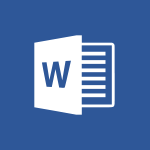Word - Introduction to Word Tutorial
In this video, you will learn about the introduction to word processing using Microsoft Word 2016. The video covers the interface layout, creating and formatting text, applying styles, making changes, and saving documents.
This will help you quickly create documents and become familiar with the features of Microsoft Word.
- 0:59
- 3264 views
-
PowerPoint - Introduction to PowerPoint
- 0:58
- Viewed 3321 times
-
Stream - Introduction to Stream
- 1:17
- Viewed 3064 times
-
Power Apps - Introduction to PowerApps
- 1:12
- Viewed 3817 times
-
Excel - Introduction to Excel
- 0:59
- Viewed 3495 times
-
Word - Get going fast
- 1:44
- Viewed 2221 times
-
Flow / Power Automate - Introduction to Flow
- 1:06
- Viewed 3089 times
-
OneNote - Introduction to OneNote
- 1:16
- Viewed 3164 times
-
Word - Collapsible headings
- 3:03
- Viewed 5445 times
-
Collapsible headings
- 3:03
- Viewed 5445 times
-
Copy & Paste
- 3:09
- Viewed 3340 times
-
Navigation Pane Part 1 : Rearranging a document
- 2:32
- Viewed 3152 times
-
More things you can do with pictures
- 4:53
- Viewed 3029 times
-
Locate your documents
- 0:20
- Viewed 2930 times
-
Microsoft Search
- 0:34
- Viewed 2888 times
-
Introduction to Tables of Contents
- 2:57
- Viewed 2886 times
-
Insert icons
- 0:43
- Viewed 2881 times
-
More options and custom labels
- 3:59
- Viewed 2849 times
-
Insights into what you're working on
- 0:36
- Viewed 2786 times
-
Take tables of contents (TOCs) to the next level
- 3:51
- Viewed 2765 times
-
Faster shape formatting and new and modern chart types
- 1:04
- Viewed 2744 times
-
Use dictate to type in Word
- 0:27
- Viewed 2743 times
-
3D Models
- 0:42
- Viewed 2743 times
-
Add a logo or other picture
- 3:17
- Viewed 2710 times
-
Mail merge
- 3:51
- Viewed 2702 times
-
Change footnote font, size, and formatting
- 2:48
- Viewed 2700 times
-
Format and add a graphic
- 3:20
- Viewed 2687 times
-
Format a document
- 2:58
- Viewed 2658 times
-
Translate Content in Word
- 2:04
- Viewed 2651 times
-
Save, export and share
- 2:08
- Viewed 2620 times
-
Let Word read your documents out loud
- 0:36
- Viewed 2620 times
-
Edit document with natural gestures
- 0:34
- Viewed 2590 times
-
Translate your Word documents into any language
- 0:33
- Viewed 2569 times
-
A first look at Word 2016
- 3:16
- Viewed 2529 times
-
Insert and customize a footnote
- 3:04
- Viewed 2526 times
-
Design considerations for orientation
- 2:00
- Viewed 2517 times
-
Ink Equation
- 0:43
- Viewed 2516 times
-
Track changes online
- 3:14
- Viewed 2516 times
-
How things are organized
- 2:00
- Viewed 2512 times
-
Print envelopes with mail merge
- 3:58
- Viewed 2500 times
-
Insert items in a document
- 2:59
- Viewed 2499 times
-
Add headers, footers, margins, and rulers to a page
- 2:45
- Viewed 2452 times
-
Accessibility in Word
- 2:29
- Viewed 2435 times
-
A closer look at the ribbon
- 3:54
- Viewed 2422 times
-
Use landscape and portrait orientation
- 3:28
- Viewed 2418 times
-
Check Accessibility in Word
- 1:42
- Viewed 2410 times
-
Navigation Pane Part 2 : Search Options
- 1:35
- Viewed 2407 times
-
Track changes in email with multiple people
- 4:36
- Viewed 2407 times
-
Modify a TOC with field codes
- 2:59
- Viewed 2389 times
-
Add multiple TOCs to a document
- 4:59
- Viewed 2386 times
-
Advanced mail merge (Field code)
- 2:59
- Viewed 2368 times
-
Focus on priorities with the Immersive Reader
- 1:13
- Viewed 2340 times
-
Create and print labels
- 3:05
- Viewed 2323 times
-
Custom margin - Headers and footers
- 1:29
- Viewed 2315 times
-
Incorporate revisions with track changes
- 3:10
- Viewed 2310 times
-
Chat with co-authors while editing
- 0:29
- Viewed 2305 times
-
Pin your important files
- 0:34
- Viewed 2303 times
-
Print letters with mail merge
- 4:02
- Viewed 2234 times
-
Get going fast
- 1:44
- Viewed 2221 times
-
Do things quickly with Tell Me
- 1:04
- Viewed 2221 times
-
Start working together in a document
- 2:03
- Viewed 2208 times
-
Add custom entries to a TOC
- 3:00
- Viewed 2189 times
-
Add formatting to a TOC
- 3:48
- Viewed 2181 times
-
Use mail merge to create multiple labels
- 3:21
- Viewed 2167 times
-
Advanced tables of contents
- 3:15
- Viewed 2161 times
-
Customize track changes
- 2:18
- Viewed 2156 times
-
Work together in real time
- 1:40
- Viewed 2147 times
-
Changing existing styles
- 1:08
- Viewed 2143 times
-
Track changes
- 2:34
- Viewed 2136 times
-
Styles
- 1:49
- Viewed 2078 times
-
Custom margin - Default margin
- 1:06
- Viewed 2064 times
-
Working with watermarks
- 2:48
- Viewed 1975 times
-
Creating Styles
- 1:03
- Viewed 1965 times
-
Improved version history
- 0:56
- Viewed 1916 times
-
Custom margin
- 1:59
- Viewed 1915 times
-
Add a Table from Text with Copilot
- 1:39
- Viewed 1253 times
-
Rewrite or Summarize Existing Text with Copilot
- 2:29
- Viewed 1193 times
-
Draft Content Based on an Existing Document with Copilot
- 2:15
- Viewed 1004 times
-
Use the Copilot Conversation Pane in Word
- 1:56
- Viewed 793 times
-
Generate Text from an Idea or Plan
- 2:51
- Viewed 743 times
-
Make changes to a text
- 01:05
- Viewed 61 times
-
Starting with planner
- 4:28
- Viewed 8201 times
-
Introduction to Power Bi
- 1:29
- Viewed 5526 times
-
General Introduction
- 2:54
- Viewed 4543 times
-
The role of an administrator
- 2:22
- Viewed 3948 times
-
Start using Excel
- 4:22
- Viewed 3872 times
-
Introduction to PowerApps
- 1:12
- Viewed 3817 times
-
A closer look at the ribbon
- 3:55
- Viewed 3794 times
-
Tell me what you want to do
- 0:57
- Viewed 3679 times
-
Top tips for working in Excel Online
- 3:35
- Viewed 3575 times
-
A first look at Excel 2016
- 3:22
- Viewed 3570 times
-
Introduction to Bookings
- 1:19
- Viewed 3568 times
-
Introduction to Power BI Desktop
- 2:52
- Viewed 3554 times
-
New Interface
- 3:02
- Viewed 3546 times
-
How things are organized
- 1:58
- Viewed 3535 times
-
Introduction to Power BI Building Blocks
- 3:07
- Viewed 3529 times
-
Introduction to Excel
- 0:59
- Viewed 3495 times
-
Introduction to Planner
- 3:00
- Viewed 3423 times
-
Introducing PowerAutomate
- 1:53
- Viewed 3357 times
-
Save and print an Excel workbook
- 1:53
- Viewed 3331 times
-
Introduction to PowerPoint
- 0:58
- Viewed 3321 times
-
Introducing Outlook
- 0:50
- Viewed 3311 times
-
A first look at PowerPoint 2016
- 4:18
- Viewed 3290 times
-
Introducing Whiteboard
- 1:01
- Viewed 3226 times
-
Save time while searching for documents or informations
- 3:57
- Viewed 3209 times
-
Get going fast
- 1:38
- Viewed 3208 times
-
Introduction to OneNote
- 1:16
- Viewed 3164 times
-
Introducing Project
- 1:02
- Viewed 3157 times
-
Intro to Microsoft To Do Interface
- 2:41
- Viewed 3132 times
-
Viva Connections in Microsoft Teams
- 0:58
- Viewed 3104 times
-
Introduction to Flow
- 1:06
- Viewed 3089 times
-
Introducing Lists
- 0:41
- Viewed 3076 times
-
Introduction to Stream
- 1:17
- Viewed 3064 times
-
An Overview of SHIFTS
- 1:21
- Viewed 3010 times
-
Introducing Microsoft365
- 0:56
- Viewed 2995 times
-
What is Microsoft To Do?
- 0:45
- Viewed 2993 times
-
Introducing MyAnalytics
- 1:37
- Viewed 2987 times
-
Getting Started with Outlook Mobile App
- 1:53
- Viewed 2929 times
-
Clutter
- 1:31
- Viewed 2919 times
-
Do things quickly with Tell Me
- 0:49
- Viewed 2885 times
-
Office 365 overview
- 2:27
- Viewed 2820 times
-
Office Online Apps
- 1:27
- Viewed 2817 times
-
Access your Office Online App
- 0:43
- Viewed 2790 times
-
Start using PowerPoint
- 2:06
- Viewed 2788 times
-
Save a PowerPoint presentation
- 1:55
- Viewed 2746 times
-
How things are organized
- 2:04
- Viewed 2742 times
-
Intro to Microsoft To Do on Mobile
- 2:06
- Viewed 2742 times
-
Discovery of the interface
- 2:46
- Viewed 2684 times
-
Interface Introduction of SHIFTS
- 1:48
- Viewed 2659 times
-
A closer look at the ribbon
- 4:20
- Viewed 2654 times
-
Discover Excel Online
- 2:34
- Viewed 2637 times
-
Get going fast
- 1:54
- Viewed 2581 times
-
Discover PowerPoint Online
- 2:35
- Viewed 2512 times
-
What is Microsoft Forms?
- 1:23
- Viewed 2509 times
-
Presentation of the interface of your profile
- 1:41
- Viewed 2431 times
-
Discover Word Online
- 2:34
- Viewed 2410 times
-
What is Viva Connections?
- 0:50
- Viewed 2403 times
-
Quick assist
- 1:29
- Viewed 2401 times
-
Understand the difference between surveys and quizzes in Microsoft Forms
- 1:34
- Viewed 2366 times
-
Introducing Microsoft Viva Engage
- 1:20
- Viewed 2353 times
-
Tracking Prevention
- 0:59
- Viewed 2352 times
-
What is an Open Shift?
- 0:45
- Viewed 2272 times
-
Organize your items with tags
- 2:52
- Viewed 2266 times
-
Introduce OneNote
- 2:08
- Viewed 2253 times
-
Introduction to the course on Forms
- 1:23
- Viewed 2252 times
-
Interface Discovery
- 2:20
- Viewed 2235 times
-
Do things quickly with Tell Me
- 1:07
- Viewed 2213 times
-
Homepage Navigation
- 0:48
- Viewed 2097 times
-
Introduction to Microsoft Stream (on SharePoint)
- 1:04
- Viewed 2087 times
-
Functioning of the inbox
- 1:19
- Viewed 2076 times
-
Interface overview
- 1:08
- Viewed 2074 times
-
Introduction to the Microsoft Forms home page
- 3:14
- Viewed 1961 times
-
Navigating within a group
- 1:13
- Viewed 1957 times
-
Using Microsoft Viva Insights In Teams
- 0:59
- Viewed 1865 times
-
Using relaxation modules
- 1:32
- Viewed 1841 times
-
Exploring the viva insights interface
- 1:56
- Viewed 1813 times
-
Find content and people
- 0:59
- Viewed 1435 times
-
Managing Privacy in Copilot Edge
- 0:43
- Viewed 1181 times
-
Finding and Installing Teams for Mobile
- 0:57
- Viewed 1082 times
-
How to Access Copilot
- 1:32
- Viewed 1051 times
-
Interface Overview
- 1:10
- Viewed 1035 times
-
Introduction to Teams
- 1:25
- Viewed 1028 times
-
Presentation of the desktop application
- 2:16
- Viewed 1013 times
-
What can Copilot do for you ?
- 2:37
- Viewed 815 times
-
What is OneDrive ?
- 01:14
- Viewed 343 times
-
Search from emails with Copilot
- 00:53
- Viewed 307 times
-
Add and manage multiple accounts on Outlook
- 01:24
- Viewed 154 times
-
Task Module Overview
- 01:56
- Viewed 132 times
-
Presentation and introduction to the calendar
- 01:35
- Viewed 127 times
-
The Bcc Field in Detail
- 01:53
- Viewed 114 times
-
Introduce the new version of Outlook
- 02:01
- Viewed 106 times
-
Explore the Interface
- 03:22
- Viewed 103 times
-
Manage Views
- 02:36
- Viewed 100 times
-
Consult the adoption of Copilot through Viva Insights
- 00:52
- Viewed 70 times
-
Using Copilot in OneNote with Right-Click
- 01:21
- Viewed 53 times
-
Use a Copilot Agent
- 01:24
- Viewed 4 times
-
Modify with Pages
- 01:20
- Viewed 2 times
-
Generate and manipulate an image in Word
- 01:19
- Viewed 6 times
-
Create Outlook rules with Copilot
- 01:12
- Viewed 2 times
-
Generate the email for the recipient
- 00:44
- Viewed 5 times
-
Action Function
- 04:18
- Viewed 16 times
-
Search Function
- 03:42
- Viewed 19 times
-
Date and Time Function
- 02:53
- Viewed 18 times
-
Logical Function
- 03:14
- Viewed 27 times
-
Text Function
- 03:25
- Viewed 20 times
-
Basic Function
- 02:35
- Viewed 16 times
-
Categories of Functions in Power FX
- 01:51
- Viewed 24 times
-
Introduction to Power Fx
- 01:09
- Viewed 21 times
-
The New Calendar
- 03:14
- Viewed 28 times
-
Sections
- 02:34
- Viewed 17 times
-
Customizing Views
- 03:25
- Viewed 18 times
-
Introduction to the New Features of Microsoft Teams
- 00:47
- Viewed 29 times
-
Guide to Using the Microsoft Authenticator App
- 01:47
- Viewed 28 times
-
Turn on Multi-Factor Authentication in the Admin Section
- 02:07
- Viewed 25 times
-
Manual Activation of Multi-Factor Authentication
- 01:40
- Viewed 19 times
-
Concept of Multi-Factor Authentication
- 01:51
- Viewed 27 times
-
Use the narrative Builder
- 01:31
- Viewed 39 times
-
Microsoft Copilot Academy
- 00:42
- Viewed 35 times
-
Connect Copilot to a third party app
- 01:11
- Viewed 42 times
-
Share a document with copilot
- 00:36
- Viewed 36 times
-
Configurate a page with copilot
- 01:47
- Viewed 40 times
-
Use Copilot with Right-Click
- 01:45
- Viewed 35 times
-
Draft a Service Memo with Copilot
- 02:21
- Viewed 69 times
-
Extract Invoice Data and Generate a Pivot Table
- 02:34
- Viewed 66 times
-
Summarize Discussions and Schedule a Meeting Slot
- 02:25
- Viewed 95 times
-
Formulate a Request for Pricing Conditions via Email
- 02:20
- Viewed 104 times
-
Analyze a Supply Catalog Based on Needs and Budget
- 02:52
- Viewed 108 times
-
Retrieve Data from a Web Page and Include it in Excel
- 04:35
- Viewed 129 times
-
Create a Desktop Flow with Power Automate from a Template
- 03:12
- Viewed 103 times
-
Understand the Specifics and Requirements of Desktop Flows
- 02:44
- Viewed 44 times
-
Dropbox: Create a SAS Exchange Between SharePoint and Another Storage Service
- 03:34
- Viewed 122 times
-
Excel: List Files from a Channel in an Excel Workbook with Power Automate
- 04:51
- Viewed 53 times
-
Excel: Link Excel Scripts and Power Automate Flows
- 03:22
- Viewed 51 times
-
SharePoint: Link Microsoft Forms and Lists in a Power Automate Flow
- 04:43
- Viewed 146 times
-
SharePoint: Automate File Movement to an Archive Library
- 05:20
- Viewed 42 times
-
Share Power Automate Flows
- 02:20
- Viewed 45 times
-
Manipulate Dynamic Content with Power FX
- 03:59
- Viewed 44 times
-
Leverage Variables with Power FX in Power Automate
- 03:28
- Viewed 53 times
-
Understand the Concept of Variables and Loops in Power Automate
- 03:55
- Viewed 52 times
-
Add Conditional “Switch” Actions in Power Automate
- 03:58
- Viewed 68 times
-
Add Conditional “IF” Actions in Power Automate
- 03:06
- Viewed 48 times
-
Create an Approval Flow with Power Automate
- 03:10
- Viewed 110 times
-
Create a Scheduled Flow with Power Automate
- 01:29
- Viewed 101 times
-
Create an Instant Flow with Power Automate
- 02:18
- Viewed 94 times
-
Create an Automated Flow with Power Automate
- 03:28
- Viewed 89 times
-
Create a Simple Flow with AI Copilot
- 04:31
- Viewed 64 times
-
Create a Flow Based on a Template with Power Automate
- 03:20
- Viewed 42 times
-
Discover the “Build Space”
- 02:26
- Viewed 40 times
-
The Power Automate Mobile App
- 01:39
- Viewed 41 times
-
Familiarize Yourself with the Different Types of Flows
- 01:37
- Viewed 51 times
-
Understand the Steps to Create a Power Automate Flow
- 01:51
- Viewed 47 times
-
Discover the Power Automate Home Interface
- 02:51
- Viewed 44 times
-
Access Power Automate for the Web
- 01:25
- Viewed 49 times
-
Understand the Benefits of Power Automate
- 01:30
- Viewed 57 times
-
Add a third-party application
- 02:40
- Viewed 79 times
-
Send a survey or questionnaire by email
- 02:06
- Viewed 65 times
-
Collaborate directly during an event with Microsoft Loop and Outlook
- 02:01
- Viewed 74 times
-
Create a collaborative email with Microsoft Loop and Outlook
- 02:30
- Viewed 63 times
-
Streamline Note-Taking with OneNote and Outlook
- 01:03
- Viewed 50 times
-
Create your reservation page for appointment booking (Bookings)
- 03:17
- Viewed 84 times
-
Share a document securely with Outlook
- 02:21
- Viewed 61 times
-
Block a sender
- 01:54
- Viewed 75 times
-
Identify a fraudulent email
- 02:06
- Viewed 60 times
-
Prevent transfer for a meeting
- 01:19
- Viewed 52 times
-
Prevent the forwarding of an email
- 01:01
- Viewed 65 times
-
Protect an email by encrypting
- 01:10
- Viewed 52 times
-
Provide an overview of best security practices in Outlook
- 01:08
- Viewed 47 times
-
Recover deleted items
- 01:09
- Viewed 133 times
-
Recall or replace an e-mail message
- 01:45
- Viewed 67 times
-
Respond to invitations as a delegate
- 02:55
- Viewed 49 times
-
Use a Shared Mailbox
- 01:18
- Viewed 76 times
-
Create and Manage Appointments in Delegated Calendars
- 02:04
- Viewed 52 times
-
Send Emails on Behalf of Someone Else
- 01:13
- Viewed 78 times
-
Mailbox Delegation Setup
- 01:59
- Viewed 50 times
-
Calendar Delegation Setup
- 01:21
- Viewed 75 times
-
Grant delegate access in Microsoft 365 administration
- 01:23
- Viewed 130 times
-
Make changes to a text
- 01:05
- Viewed 61 times
-
Consult the adoption of Copilot through Viva Insights
- 00:52
- Viewed 70 times
-
Search from emails with Copilot
- 00:53
- Viewed 307 times
-
Using Copilot in OneNote with Right-Click
- 01:21
- Viewed 53 times
-
Organizing OneNote with Copilot
- 00:46
- Viewed 79 times
-
Tracking changes in a Loop page with Copilot
- 01:16
- Viewed 67 times
-
Summarizing a Loop Page with Copilot
- 00:55
- Viewed 57 times
-
Generating Loop Content with Copilot
- 01:18
- Viewed 53 times
-
Send invitations or reminders with Copilot
- 00:53
- Viewed 87 times
-
Generate formulas from a concept
- 01:02
- Viewed 60 times
-
Analyzing a OneDrive file with Copilot
- 01:25
- Viewed 71 times
-
Analyzing multiple OneDrive documents with Copilot
- 01:01
- Viewed 81 times
-
Use the Meeting Dashboard
- 02:48
- Viewed 116 times
-
Respond to a Meeting Poll
- 01:30
- Viewed 78 times
-
Create a Meeting Poll
- 02:48
- Viewed 66 times
-
Display Three Time Zones
- 01:52
- Viewed 51 times
-
View Other Calendars
- 00:50
- Viewed 72 times
-
Open a Shared Calendar
- 01:29
- Viewed 75 times
-
Share Your Calendar
- 01:54
- Viewed 79 times
-
Use the Scheduling Assistant
- 01:42
- Viewed 58 times
-
Use the Immersive Reader Feature
- 01:33
- Viewed 53 times
-
Dictate Your Email to Outlook
- 01:35
- Viewed 55 times
-
Translate Emails in Outlook
- 01:32
- Viewed 59 times
-
Make Your Outlook Signature Accessible
- 01:12
- Viewed 55 times
-
Add Accessible Tables and Lists
- 02:32
- Viewed 71 times
-
Improve the Accessibility of Images in Emails
- 01:18
- Viewed 48 times
-
Improve Email Accessibility
- 02:02
- Viewed 55 times
-
Send Automatic Out-of-Office Replies
- 02:22
- Viewed 65 times
-
Prepare for Time Out of Office (Viva Insights)
- 02:08
- Viewed 65 times
-
Respect Your Colleagues' Off Hours (Viva Insights)
- 01:27
- Viewed 49 times
-
Delay Email Delivery
- 01:10
- Viewed 66 times
-
Use Conversation View
- 01:47
- Viewed 54 times
-
Clean Up Your Inbox
- 01:18
- Viewed 75 times
-
Organize Your Messages with Rules
- 02:01
- Viewed 267 times
-
Use Categories
- 02:51
- Viewed 50 times
-
Easily Sort Your Mails
- 01:38
- Viewed 59 times
-
Automate Routine Actions
- 02:19
- Viewed 59 times
-
Create an Email Template
- 01:40
- Viewed 70 times
-
Create a task from a message
- 02:00
- Viewed 104 times
-
Share a task list
- 03:10
- Viewed 111 times
-
Create a task or reminder
- 01:50
- Viewed 112 times
-
Task Module Overview
- 01:56
- Viewed 132 times
-
Manage Teams online meeting options
- 01:56
- Viewed 113 times
-
Edit or delete an appointment, meeting or event
- 01:50
- Viewed 171 times
-
Create a reminder for yourself
- 01:59
- Viewed 115 times
-
Respond to a meeting
- 01:00
- Viewed 119 times
-
Create an appointment or meeting
- 01:44
- Viewed 123 times
-
Create different types of events
- 01:46
- Viewed 120 times
-
Edit and customize views
- 01:55
- Viewed 133 times
-
Presentation and introduction to the calendar
- 01:35
- Viewed 127 times
-
Search options
- 01:23
- Viewed 111 times
-
Sort and filter emails
- 02:51
- Viewed 119 times
-
Request a Read Receipt or Delivery Confirmation
- 02:01
- Viewed 164 times
-
The Bcc Field in Detail
- 01:53
- Viewed 114 times
-
Save and Print a Message
- 01:48
- Viewed 124 times
-
Insert Elements in Emails (Tables, Charts, Images)
- 02:49
- Viewed 149 times
-
Attach files efficiently in Outlook
- 02:20
- Viewed 121 times
-
Process an incoming message
- 01:53
- Viewed 107 times
-
Send an Email and Create a Draft in Outlook
- 03:10
- Viewed 117 times
-
Organize into Folders
- 01:57
- Viewed 127 times
-
Set Your Work Hours in Outlook
- 02:02
- Viewed 114 times
-
Create and add a signature to messages
- 01:26
- Viewed 127 times
-
Manage new message notifications
- 01:40
- Viewed 110 times
-
Change the default font of your emails
- 01:05
- Viewed 112 times
-
Manage Views
- 02:36
- Viewed 100 times
-
Add and manage multiple accounts on Outlook
- 01:24
- Viewed 154 times
-
Explore the Interface
- 03:22
- Viewed 103 times
-
Introduce the new version of Outlook
- 02:01
- Viewed 106 times
-
Survey Consumer Satisfaction Panel with ChatGPT
- 01:55
- Viewed 211 times
-
Enhance Your Product on Social Media with ChatGPT
- 02:13
- Viewed 234 times
-
Write a Product Description with ChatGPT
- 02:30
- Viewed 201 times
-
Structure Your Product Launch Project
- 01:51
- Viewed 236 times
-
Initiate a Market Research Study with ChatGPT
- 02:08
- Viewed 181 times
-
Manage Storage Space
- 02:08
- Viewed 228 times
-
Synchronize Your Teams and SharePoint Files on Your Computer
- 01:29
- Viewed 216 times
-
Use Documents in a Synchronized Library Folder
- 01:32
- Viewed 231 times
-
Make a File Request
- 01:24
- Viewed 236 times
-
Restore Your OneDrive Space
- 01:42
- Viewed 224 times
-
Find All Shares from the Same Person
- 01:08
- Viewed 233 times
-
Modify Sharing Rules
- 00:53
- Viewed 234 times
-
Check Granted Shares
- 00:48
- Viewed 217 times
-
Protect My Document with a Password and Expiration Date
- 01:02
- Viewed 236 times
-
Avoid Abusive Document Sharing
- 00:57
- Viewed 207 times
-
Best Security Practices on OneDrive
- 01:27
- Viewed 236 times
-
Use Recycle Bins to Restore Documents
- 01:49
- Viewed 236 times
-
Search for Documents
- 01:31
- Viewed 214 times
-
Use Document History or Restore a Document to a Previous Version
- 02:11
- Viewed 279 times
-
Discover the Meaning of OneDrive Icons
- 02:16
- Viewed 231 times
-
Sync OneDrive with a Computer
- 02:38
- Viewed 228 times
-
Edit, Delete a Share
- 02:16
- Viewed 225 times
-
Share and Collaborate OneDrive
- 02:45
- Viewed 229 times
-
Power and Manage OneDrive
- 01:36
- Viewed 221 times
-
What is OneDrive ?
- 01:14
- Viewed 343 times
-
Personality and tone for a realistic rendering
- 01:18
- Viewed 324 times
-
Format and example for optimal results
- 01:50
- Viewed 316 times
-
The importance of context in your requests
- 01:44
- Viewed 331 times
-
Precise task in conversational AI
- 01:55
- Viewed 325 times
-
Basics of prompting with conversational AI
- 02:29
- Viewed 341 times
-
What is a prompt ?
- 01:14
- Viewed 327 times
Objectifs :
This video aims to demonstrate how to effectively use Microsoft Word's collaboration and editing tools to enhance your writing process, allowing for real-time teamwork and document management.
Chapitres :
-
Introduction to Microsoft Word's Features
The video begins by emphasizing that your best work starts with a solid idea. It introduces Microsoft Word as a powerful tool that helps bring your ideas to life through various collaboration and editing features. -
Creating and Formatting Your Document
Start by composing your text in your own words. Microsoft Word offers various themes to format your text, making it visually appealing and organized. This section highlights the importance of personal expression in writing. -
Collaborating with Others
If you wish to collaborate, you can easily share your document on OneDrive with just a click. This feature allows you to chat, comment, and co-author documents in real-time with others. The ability to work simultaneously enhances productivity and creativity. -
Integrating Communication Tools
The video explains that you can even make Skype calls directly from your document. This integration allows for brainstorming sessions on the spot, facilitating immediate feedback and discussion. -
Reviewing and Tracking Changes
To ensure everyone stays on the same page, Microsoft Word provides tools to review and track changes made to the document. This feature is crucial for maintaining clarity and organization during collaborative efforts. -
Enhancing Your Writing with Proofing Tools
Polish your writing using powerful proofing tools and style suggestions from the editor. These features help improve the quality of your text, ensuring it is clear and professional. -
Accessing Your Documents Anywhere
With Microsoft Word, you can view and edit your documents from anywhere and at any time, whether using a web browser or the Word mobile app. This flexibility allows you to capture ideas whenever inspiration strikes. -
Conclusion and Getting Started
The video concludes by encouraging viewers to learn how to maximize their writing potential with Microsoft Word. It invites users to explore the various features discussed and start creating their best work.
FAQ :
What are the benefits of using collaboration tools in document editing?
Collaboration tools allow multiple users to work on a document simultaneously, enhancing productivity and creativity. They enable real-time feedback, streamline communication, and ensure that all contributors are on the same page.
How can I share my document using OneDrive?
To share your document on OneDrive, simply upload the file to your OneDrive account, then click on the 'Share' option. You can invite others by entering their email addresses or generating a shareable link.
What are proofing tools and how do they help?
Proofing tools are features in word processing software that check for spelling, grammar, and style errors. They help improve the quality of your writing by identifying mistakes and suggesting corrections.
Can I edit documents on my mobile device?
Yes, you can edit documents on your mobile device using the Word mobile app. This allows you to access and modify your documents from anywhere, at any time.
What is coauthoring and how does it work?
Coauthoring is the process of multiple users editing a document together in real-time. It works by allowing users to make changes simultaneously, with updates visible to all collaborators instantly.
Quelques cas d'usages :
Team Project Collaboration
In a corporate setting, teams can use collaboration tools to work on project proposals. By sharing documents via OneDrive, team members can coauthor in real-time, ensuring that everyone’s input is included and tracked efficiently.
Remote Learning
Educators can utilize document editing tools to create and share lesson plans with students. By using the mobile app, teachers can update materials on-the-go, ensuring that students have access to the latest information.
Content Creation for Marketing
Marketing teams can brainstorm and draft content collaboratively using editing tools. They can track changes and use proofing tools to refine their messaging before finalizing promotional materials.
Client Proposals
Freelancers can create and share client proposals using OneDrive. By collaborating with clients in real-time, they can make adjustments based on client feedback, improving the chances of securing contracts.
Academic Research Papers
Researchers can collaborate on academic papers by coauthoring documents. They can use editing tools to ensure clarity and correctness, while proofing tools help maintain academic standards.
Glossaire :
Collaboration
The act of working together with one or more people to produce or create something. In the context of document editing, it refers to multiple users contributing to and editing a document simultaneously.
Editing Tools
Software features that allow users to modify text, format documents, and enhance the overall presentation of written content.
OneDrive
A cloud storage service from Microsoft that allows users to store files and access them from any device with internet connectivity. It also facilitates document sharing and collaboration.
Coauthoring
The process of multiple authors working on a document at the same time, allowing for real-time collaboration and editing.
Proofing Tools
Features in word processing software that help users check for spelling, grammar, and style errors in their writing.
Style Suggestions
Recommendations provided by editing software to improve the clarity, tone, and overall quality of written content.
Mobile App
A software application designed to run on mobile devices, allowing users to access and edit documents on the go.